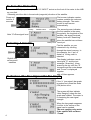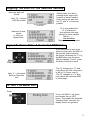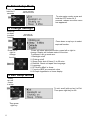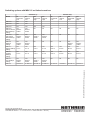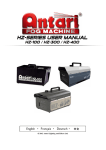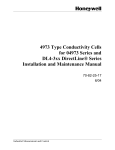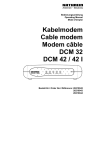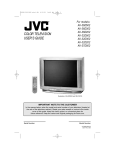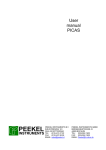Download 9362471d, Owners Manual Sat-Meter MSK 15
Transcript
Owner´s Manual Sat-Meter MSK 15 Order No.: 217 100 13 Thank you for choosing our latest and most innovative satellite meter. It has been designed and manufactured to a very high standard and offers a UNIQUE way of identifying satellites without the need to look at the spectrum or even see a picture. Because the instrument will only respond to the preprogrammed information it will ignore all other satellites, even if they are transmitting more power. The MSK 15 satellite list can be reprogrammed to include only the satellites you are interested in or to search for satellites which are not found in the default list. The procedure for making this selection and programming is discussed in this document. The meter has four modes, CHARGING, METER, SETUP and PROGRAMMING. Each of these modes are covered in this guide. Please note that this manual was current at the time of publication, however, the latest news and updates are available from www.horizonhge.com/user guide.html In the box MSK 15 meter with internal battery, protective case and neck strap. DC Car charger lead AC Mains charger lead Computer programming lead F-F-Coaxcable for LNB-connection Your MSK 15 is supplied with this user guide, the meter, a protective leather case, car and mains lead and a computer programming lead (serial interface). Please depose of the packaging carefully and recycle where possible. WARNING: The neck strap can present a choking hazard. Use only when falling, slipping is not a possibility 2 Charging The Battery The meter’s battery will NOT be charged when you receive it. We recommend that you charge the unit overnight to fully charge the batteries. If you absolutely can’t wait that long, at least give it a four hour charge. Overnight charging will allow some trickle charging which prolongs the battery life of the internal NiMH batteries. The batteries will need to be recharged occasionally even if the meter is not used. Recharge batteries every three weeks to keep the battery pack charged. The battery pack is replaceable, slide the meter out of it’s protective case and simply open the cover on the bottom of the unit to access the batteries. Simply disconnect the batteries from it’s connector. If the battery is disconnected the meter will indicate flat batteries (0%) even if the replacement pack is partly charged. This is because the meter will lose it’s calibration for the pack. Simply recharge the battery fully to reset the battery indicator. Please not that if the replacement pack is charged to 50% it will only take half the normal time to charged it. There is no difference between charging the unit from the mains or in a vehicle. PLEASE NOTE that it is NOT possible to use the MSK 15 when the batteries are being charged. Charging with the AC mains lead. Open the flap at the back of the MSK 15 to access the mains inlet. Plug the AC mains lead into this port and the other end to your local supply socket. The battery is fully charged when you see the words “Trickle Charge” on the screen. Charging from a Vehicle (DC car lead). The Vehicle (12 VDc) charge port is on the right side of the unit. Plug the DC car charger lead into the bottom socket and the other end to the vehicles ‘lighter’ socket. Please note that on certain vehicles the lighter socket is switched off, unless the vehicle is running. The DC car charger lead supplied with the MSK 15 is the only lead to be used for vehicle charging. The use of another lead will damage the meter and will void the warranty. The MSK 15 can remain connected to either power source, in a “Trickle Charge” state, for an extended period of time without damaging any internal components or the battery pack. 3 To Turn The Meter ON Connect a RG-6 jumper from the MSK 15 “INPUT” socket on the front of the meter to the LNB on your dish. Generally point the dish in the azimuth (magnetic) direction of the satellite. Press and hold for 5 seconds First screen indicates version number, satellite list code and battery strength. The meter scrolls to next screen automatically. Polarity Note “S”=Raw signal level Selecting A Satellite Right & Left arrows scroll satellites Satellite name Longitude The second screen indicates the first satellite in the menu, the polarity, the longitude of the satellite, raw signal received, battery level and “Searching” since the satellite has not been Battery level found yet. Find the satellite you are interested in by scrolling through the stored memory. In this example, the V pol. of Astra1 at 19 deg. east is selected. The display indicates a weak raw signal “S” and the text message “Searching”. Keep scanning the sky until the “S” increases and the meter beeps and “Found” is displayed together with a Q bar appears. To Reduce The Raw Signal “S” Bar Graph If the “s” (raw signal) bar graph is peaked out, press the down (ON) button once. The screen will then indicate “Auto Ranging” where the bar graph was located. The meter is re-centering the raw signal strength. 4 When the bar graph reappears it will be in the centre so the signal can be peaked. The auto ranging only works if the satellite has not been “Found” Aligning The Dish On The Selected Satellite Move the dish until “Found” Note “Q” = Inverse of Bit Error Rate Correct Satellite Is Confirmed Maximize Q and repeat or other pol. tighten bolts. Getting close, the dish is pointing at the edge of the footprint of Astra1 satellite. Keep moving the dish until the “Q” and “s” is levels are peaked. “Q” is now peaked out, “S” is peaked out. Now proceed with next polarity for same satellite. That’s it………. You are done. Tighten the mounting bolts. Signal To Noise Ratio & Corrected BER Value Press Note “V” = Corrected Bit Error Rate after Verti If you would like to look at the signal to noise ratio, the MSK 15 can provide that information. As well as confirming the “V’ E.g. the BER after error correction. With the satellite “Found”, press the down (ON) button once. The “S” changes to a “C” and now reflects the C/N noise ration in dB (or % if lower case C). The “Q” changes to a “V” and now reflects the corrected BER in percentage. To Turn The Meter OFF Press To turn the MSK 15 off, press and release the up (OFF) button. The display will indicated “Shutting Down” and then the display screen will go blank. 5 To Enter Setup Mode Press and hold for 5 seconds Arrow indicates selected function To enter setup mode, press and hold the OFF button for 5 seconds, release once this menu has appeared. To Change Settings Press up or down to select function Auto shut off timer selected Press down or up keys to select required function. Press left or right to change function Cursor will show selected function, press left or right to change. Display will indicate status of function. Functions in set up mode are: 1. Backlight on/off 2. Clicking on/off 3. Sleep (Auto shut off timer) 0 to 20 mins 4. Defaults. Reset unit apart from language 5. Language 6. RF-level in dBµV or linear 7. Found or BER as numerical value 8. Q-Graph logarithmic or linear display To Exit Setup Mode Press up until curser is at top To exit, scroll (with up key) to Exit. Then press right key to exit. Then press right key 6 Transmitting DiSEqC-Instructions The DiSEqC commands of the MSK 15 are not compatible with all matrices. A list of the switching options of the MSK 15 on Kathrein matrices is given on the last page of this operating manual. Press and hold for more than 5 seconds Is the LNB is supplied via DiSEqC-switch, the correct DiSEqC-instruction has to be sent. To select the wanted transponder keep down button pressed for more than 5 seconds to call the DiSEqC-Menu. Press down or up button to select the wanted switch Press up or down to select function Press right for executing an instruction or press left to leave Set the switch by pressing the right button or leave the position with left button. If the wrong instruction was sent you may repeat the procedure by pressing the down button. Note: The instruction will be sent once only and not stored, it has to be sent for each transponder separately. 7 Overview of Downloading & Programming the Satellite Lists You can change the pre-loaded satellite list which is currently in the memory of the MSK 15 to a custom list of your choosing by going to http://www.esc-kathrein.de/download/ Here you will find some explanations for the download procedure. The default satellite list which is pre-loaded at the factory will be overwritten by any uploads you perform. You can load from one two thirty two transponder in the memory of the MSK 15. The fewer lines you select from your custom list, the quicker you can step through to the one you want when lining up dishes. Just keep in mind, only one list will be retained in the MSK 15 memory. The previous list is overwritten by the next programming you do. Computer Requirements This features requires a Microsoft Operating Systems of Windows98, Windows 98ME, Windows NT, Windows 200 or Windows XP. You will also need an Internet Service Provider (ISP) connection to the internet and an active available 9-pin (COM 1,2,3 or4) serial port connection on your computer. Please note that Horizon or it’s agents /dealer will NOT advice you on how to modify the software or bios settings on your PC. Contact you computer provider if you have any questions concerning COM port setups. 8 TECHNICAL SPECIFICATIONS RFinput range Input impedance Input connector LNB supply voltage LNB supply current LNB short circuit protection RF input range Level indication Number of satellite stored in memory C/N-indivation (carrier noise) Symbolrate DVB, C&Ku Band, MPEG, compatible indication BER-Bar Graph 950-2150 MHz 75 Ohm F-Connector 13 V for V and 18 V for H 250 mA Automatically @ 500 mA -65 dBm to 25 dBm in dBµV or linear (256 steps) 32 Transponders (16 satellites) in dB 1 Msps~45 Msps Acoustical support LC-Display with backlight linear or logarithmic selectable before or after viterbi display "Found" or BER-value for indication Computer interface Serial via RS232 Battery pack Intelligent Charger with delta V/T detection Universal charger input range Battery life with full charge (Single LNB on H) Unit discharge time (idle state) NiMH 2.4 A, 7.2 V Fast charge (4 hours), then trickle 100-240 V Ac @ 0.3 A More than 3 hours ~24 days Electronic equipment is not household waste - in accordance with directive 2002/96/EC OF THE EUROPEAN PARLIAMENT AND THE COUNCIL of 27th January 2003 on used electrical and electronic equipment, it must be disposed of properly. At the end of its service life, take this unit for disposal at a relevant offi cial collection point. 9 Appendix Bit Error Rate (BER) BER-Value Reception (Rating) Remark 10-3 insufficient no picture, heavy distortions 10-4 nearly sufficient brickwall effect, no reserves, (restricted reception possible) 10-5 good small reserves 10-6 and higher very good enough reserves (even with bad weather) Switching options with MSK 15 on Kathrein matrices Satellite B (2) Satellite A (1) Matrix HL HorizontalLow VL VerticalLow HH HorizontalHigh VH VerticalHigh HL HorizontalLow VL VerticalLow HH HorizontalHigh VH VerticalHigh Yes Yes - - - - - - Yes Yes - - - - - - EXR 5xx Yes Yes Yes Yes - - - - EXR 9xx without Switch Band DiSEqC setting: Yes Doesn‘t matter Yes Doesn‘t matter No No No No No No EXR 9xx with Switch Band DiSEqC setting: Yes Doesn‘t matter Yes Doesn‘t matter Yes Doesn‘t matter Yes Doesn‘t matter No No No No EXR 20 DiSEqC setting: Yes Doesn‘t matter Yes Doesn‘t matter No No No No Yes Doesn‘t matter Yes Doesn‘t matter EXR 21 Yes Option DiSEqC A or C setting: Yes A or C Yes A or C Yes A or C Yes B or D Yes B or D Yes B or D Yes B or D EXR 21 Position DiSEqC setting: Yes A or C Yes A or C Yes A or C Yes A or C Yes B or D Yes B or D Yes B or D Yes B or D EXR 21 UC1 DiSEqC setting: Yes Doesn‘t matter Yes Doesn‘t matter Yes Doesn‘t matter Yes Doesn‘t matter No No No No EXR 23 as EXR 21 as EXR 21 as EXR 21 as EXR 21 as EXR 21 as EXR 21 as EXR 21 as EXR 21 936.2463/D/0705/ZWT Subject to technical alterations! EXR 2xx EXR 3xx Internet: http://www.kathrein.de KATHREIN-Werke KG . Phone +49 8031 184-0 . Fax +49 8031 184-306 Anton-Kathrein-Straße 1 – 3 . P.O. Box 10 04 44 . 83004 Rosenheim . Germany