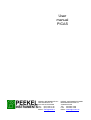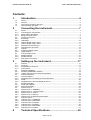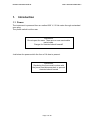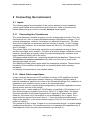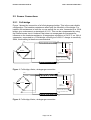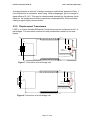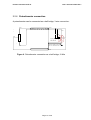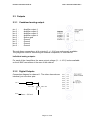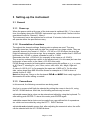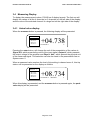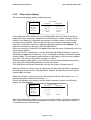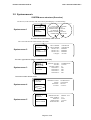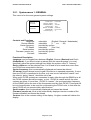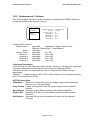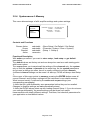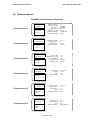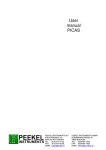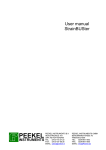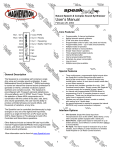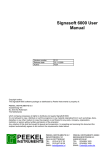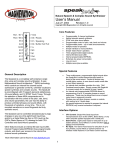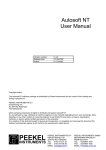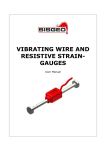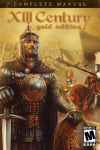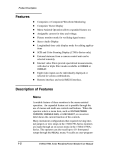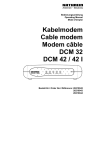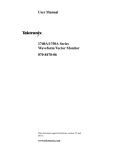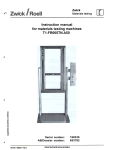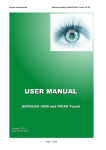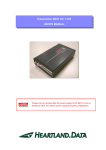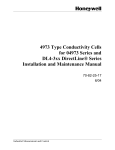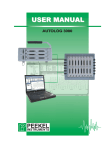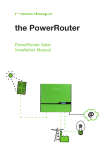Download 1. Introduction - Peekel Instruments
Transcript
User manual PICAS PEEKEL INSTRUMENTS B.V INDUSTRIEWEG 161 3044 AS ROTTERDAM TEL: (010)-415 27 22 FAX: (010)-437 68 26 EMAIL: [email protected] PEEKEL INSTRUMENTS GMBH BERGMANNSTRASSE 43 44809 BOCHUM TEL: 0234/904 1603 FAX: 0234/904 1605 EMAIL: [email protected] Peekel Instruments B.V. User manual PICAS V2.1 Contents: 1. Introduction.................................................................4 1.1 1.2 1.3 1.4 2 Connecting the instrument ........................................7 2.1 2.1.1 2.1.2 2.1.3 2.2 2.2.1 2.2.2 2.2.3 2.2.4 2.2.5 2.2.6 2.3 2.3.1 2.3.2 2.4 2.4.1 2.4.2 2.4.3 3 Inputs .................................................................................................................................7 Connecting the Transducers..............................................................................................7 About Cable-capacitance...................................................................................................7 Bridgeconnector pinout ......................................................................................................8 Sensor Connections...........................................................................................................9 Full-bridge ..........................................................................................................................9 Half-bridge .......................................................................................................................10 Quarter-bridge using 2-wires ...........................................................................................11 Quarter-bridge using 3-wires ...........................................................................................11 Displacement Transducers ..............................................................................................12 Potentiometer connection ................................................................................................13 Outputs ............................................................................................................................14 Combined analog output..................................................................................................14 Digital Outputs..................................................................................................................14 Communication ports .......................................................................................................15 RS232 interface ...............................................................................................................15 RS485 interface ...............................................................................................................15 Rear panel connections ...................................................................................................16 Setting-up the instrument ........................................17 3.1 3.1.1 3.1.2 3.1.3 3.2 3.2.1 3.2.2 3.3 3.3.1 3.3.2 3.3.3 3.3.4 3.4 3.4.1 3.4.2 3.5 3.5.1 3.5.2 3.5.3 3.5.4 3.5.5 3.6 3.6.1 3.6.2 3.6.3 3.6.4 3.6.5 3.6.6 4 Power .................................................................................................................................4 General ..............................................................................................................................5 The Carrier Frequency principle ........................................................................................5 General design principles ..................................................................................................6 General ............................................................................................................................17 Power up ..........................................................................................................................17 Presentation of numbers..................................................................................................17 Conventions .....................................................................................................................17 Software Installation.........................................................................................................18 Installing COMPANEL software .......................................................................................18 Loading new versions of firmware (Updates)...................................................................18 Human Interfacing............................................................................................................18 The LED display...............................................................................................................18 Navigating the LCD display and the pushbuttons ............................................................19 Fields................................................................................................................................20 Navigating the ComPanel-Display at the PC ...................................................................21 Measuring Display............................................................................................................22 Actual value display .........................................................................................................22 Peak value display ...........................................................................................................23 System-menu’s ................................................................................................................24 System-menu 1: GENERAL.............................................................................................25 System-menu 2 : Communication....................................................................................26 System-menu 3: Actions ..................................................................................................27 System-menu 4: Memory.................................................................................................28 System-menu 5: Measuring Parameters .........................................................................29 Channel-menu’s...............................................................................................................30 Channel-menu 1: GENERAL ...........................................................................................31 Channel-menu 2: SENSOR .............................................................................................32 Channel-menu 3: STRAIN ...............................................................................................34 Channel-menu 4: RANGE................................................................................................35 Channel-menu 5: BALANCE............................................................................................36 Channel-menu 6: TRIPS..................................................................................................37 Technical Specifications..........................................38 Page 2 of 38 Peekel Instruments B.V. Version number Release date Author User manual PICAS V2.1 2.1 June 2001 J.H. Steeneveld Page 3 of 38 Peekel Instruments B.V. 1. User manual PICAS V2.1 Introduction 1.1 Power The instrument is powered from an earthed 230 V / 50 Hz mains through a standard euro-plug. The power switch is at the rear. WARNING Do not open the case. There are no user serviceable parts inside. Danger for electrical shock hazard!! Just below the power switch the fuse of 1A slow is present. WARNING Replacing the fuse must be done with the power cord disconnected, to prevent electrical shock hazard Page 4 of 38 Peekel Instruments B.V. User manual PICAS V2.1 1.2 General PICAS is a carrier-frequency measuring amplifier from PEEKEL Instruments B.V. It is designed to be used for high-accuracy experimental and industrial measurements and can be used with a variety of Wheatstonebridge-based sensors. A variety of resistive straingauge configurations can be connected for experimental materials testing. Loadcells can be connected for industrial weighing and force measurements. LVDT’s (Linear Variable Differential Transformers) can be used for measuring linear or angular displacements and also Capacitive Transducers can be connected. The basic module comprises 4 identical, galvanically isolated analog amplifiers with 4 separate outputs. There is one common microprocessor which controls the amplifier settings and provides the communication of the 4 amplifiers with the outer world . PICAS is a stand-alone tabletop model with one basic module. It can also be connected as one node (station) in a larger, decentralized system by using the integrated RS-485 bus connection. PICAS can be delivered in 2 versions: 1) With a “dumb” front, showing only a few LED’s (4 per channel). This version has to be operated from a PC running the COMPANEL software, which simulates the LCD-front and its pushbuttons. 2) With an LCD-front and pushbuttons. This version can be operated stand-alone, without the use of an external PC 1.3 The Carrier Frequency principle High-accuracy measuring at the output of passive transducers is usually configured into some sort of a Wheatstone Bridge circuit which always needs some form of reference (bridge supply) voltage. DC bridge supply is by far the most popular for resistive transducers, but when it comes to the highest sensitivity, DC might introduce different spurious voltages which makes the measuring unreliable. In the late 50’s PEEKEL already developed the Carrier Frequency principle for these applications, where an AC voltage is being used for the supply, which eliminates most of these spurious and misleading signals. Furthermore, AC bridge supply can be also used together with capacitive and inductive transducers. If dynamic signals are being measured, the AC bridge supply voltage will be “modulated” by the measuring signal and by “detecting” this signal, the output signal becomes available. This way of measuring, through modulation of a carrier frequency with detection in a later step, is similar to the principle of AM radio. Hence, the term “Carrier Frequency” is being used. The inherent use of isolation transformers assures a complete isolation between the sensing circuit and the rest of the system. Page 5 of 38 Peekel Instruments B.V. User manual PICAS V2.1 1.4 General design principles The following drawings only show the basic principles of the electronics, as it is outside the scope of this user’s manual to go in full detail. Basically, PICAS houses 4 identical amplifier circuits and one common processor circuit, which controls the settings of these 4 amplifiers as well as the communication with the PC, other devices, etc. The Amplifiers gnd -IN +IN +EX -EX 125 uV/V .. 1V/V IN 1/4 +SE -SE SE + ZERO 9p M Dsub Gaincontrol Bandpass Input Control C-BAL Phase shifter Lowpass R-BAL Analog OUT 350Ω 1/4 120Ω Bridge completion 240Ω + EX Demodulator (Detector) The drawing shows the evident advantage: the two transformers, fully isolating the measuring input from the rest of the system. 240Ω -IN Phase 5 KHz exc.ref. - EX The Processor Analog amplifiers controls Excitation reference Analog signals 12 34 The blockdiagram shows the basic elements of the central processor module. Multiplexer ADC 5KHz FPGA Microprocessor, Memory, Communications RS 232 Digital sync. Power regulator RS 485 Optional frontpaneel Vin Unstab. 0.1234 Page 6 of 38 Further hardware components. Apart from the basic module, the PICAS cabinet further houses the power supply, the LCD display-module, the front with integrated pushbuttons and a backpanel with various inputand output- connectors. Peekel Instruments B.V. User manual PICAS V2.1 2 Connecting the instrument 2.1 Inputs The following pages show examples of the various options of how to connect various input signals and transducers to the instrument. Later in this document, further details are given of how to actually measure these signals. 2.1.1 Connecting the Transducers The carrier-frequency amplifier is mainly used for straingauges and lvdt’s. They are connected in full-, half- or quarter-Wheatstonebridge configurations, having 4, 2 or 1 external straingauges, resistors, inductances or capacities respectively. The other arms of the bridge can be completed with the internal, on-board, ½- and ¼-bridge complementary-resistors. (As a standard, these are 240 Ω for 1/2 bridge and 120 Ω for 1/4 bridge.) The precise value for a half-bridge completion is not important as long as these resistors are stable and in balance. The value of a quarter-bridge completion resistor, however, should fairly accurately match the external straingauge, otherwise a too large unbalance (offset) will be the result. All drawings show dotted lines, connecting the ±SE with the ±EX lines. These are the sense-lines and must be connected, even when not 6 but only 4 wires to the straingauge-bridge are used. The drawings include polarity-signs within the straingauge-resistors. These indicate the polarity of the amplifier-output-signal for increasing strain and increasing resistance. It is strongly recommended to use shielded cables. 2.1.2 About Cable-capacitance A topic, inherent with the use of CF-amplifiers (contrary to DC-amplifiers) is cablecapacitance. The capacitance between cables to a straingauge-bridge yields a parasitic impedance, parallel to the arms of the Wheatstone bridge. Any unbalance in capacitance may therefore lead to errors in the measured signal. This becomes crucial in quarter-bridge configurations, where the capacitance comes directly across one arm of the bridge. (Example: every 1 meter cabling of 100 pF/meter, connecting a 120 Ω bridge to a 5 kHz carrier-frequency amplifier, gives rise to 100 µV/V C-signal offset. The carrierfrequency-amplifier luckily does suppress this C-signal by at least a factor 1000. However, this works only if the amplifier is not overloaded by the C-signal. The Csignal therefore should not be more than 4...7 times the selected measurementrange of the amplifier. In the most-sensitive range of 100 µV/V this would allow for 10 meters of cabling.) The presence of such a large C-signal is not recommended though. In quarter-bridge configurations therefore, it is common practice to compensate the capacitance by a fixed capacitor, built in the other arm (between pins +EX and ¼). Page 7 of 38 Peekel Instruments B.V. User manual PICAS V2.1 2.1.3 Bridgeconnector pinout pin 1 pin 2 pin 3 pin 4 pin 5 pin 6 pin 7 pin 8 pin 9 : : : : : : : : : -EX (-excitation) +EX (+excitation) +IN (+input) -IN (-input) Screen Gnd (ground) -SE (-sense) +SE (+sense) 1/4 (quarter-bridge completion resistor, 120 or 350 ohm) The straingauge-bridges and lvdt’s are connected through 9-pole male DSUB connectors. The pin connections are shown in the above table. The abbreviations are as follows: ±EX Excitation to the transducers. For the carrier-frequency-amplifier this is an acsignal of 0,5 to 5 volt at normally 5000 Hz. Although the polarity-signs do not have a meaning for this ac-signal, they are used here to indicate the relation with +IN and IN. ±IN Differential input of the amplifier. Like for the excitation, the polarity-signs wouldn’t have a meaning if they weren’t used to indicate the relation with +EX and EX. Connecting +EX to +IN and -EX to -IN should give a positive (but overload) outputsignal. ±SE Sense-lines for 6-wire connection of full-bridges. The + SE and - SE connections have to be connected (see diagrams at the next pages) in order to compensate for the voltage drop of the EXcitation voltage over the lines, connected to the measuring sensors. ¼ Quarter-bridge completion resistor. (120Ω or 350Ω precision-resistor.). A single external straingauge can be completed by the internal resistors in the other bridge-arms, available through ¼-pin. The ¼-bridge completion resistor is internally connected to +EX. With the settings a choice can be made between a 120 Ω or a 350 Ω internal compensation resistor. Screen Gnd Screen-ground. At this pin the screen of the cable can be connected. Internally in the Signalog 6000 a selection can be made to connect all the screen grounds to the earth pin of the power inlet, or to connect those pins to an external ground pin. Page 8 of 38 Peekel Instruments B.V. User manual PICAS V2.1 2.2 Sensor Connections 2.2.1 Full-bridge Figure 1 shows the connection of a full straingauge-bridge. This is the most reliable configuration. The leadwire-resistances affect only the sensitivity of the bridge. For instance 6Ω resistances in both the +EX as well as the -EX wire, connected to a 120Ω bridge, give a decrease in outputsignal of 9.1%. This can be compensated by using the internal sense circuit. However, that does not compensate the temperatureinfluence on the leadwire-resistance. A temperature-coefficient of 0.4%/°C on 12Ω of copperwire, connected to a 120Ω bridge, will still give 0.04%/°C change in sensitivity. Short, thick cabling is therefore recommended. +EX +EX -EX +SE -SE +IN -IN SIGNAL 9 polig male Sub D 6 1 9 5 Connect cable screen to pin 5 or connector case. -IN -EX +IN Figure 1: Full-bridge, 4-wire, straingauge-connection +EX +EX +SE -EX +SE -SE +IN SIGNAL -IN 9 polig male Sub D 6 1 9 5 Connect cable screen to pin 5 or connector case. -EX -IN -SE +IN Figure 2: Full-bridge, 6-wire, straingauge-connection Page 9 of 38 Peekel Instruments B.V. User manual PICAS V2.1 2.2.2 Half-bridge Figure 2 shows half-bridge configured straingauges. The ½-bridge completionresistors are internally connected to -IN. +EX +EX -EX +SE -SE +IN 9 polig male Sub D 6 1 9 5 Connect cable screen to pin 5 or connector case. -EX +IN Figure 3: Half bridge, 3-wire, straingauge-connection +EX +EX +SE -EX +SE -SE +IN 9 polig male Sub D 6 1 9 5 Connect cable screen to pin 5 or connector case. -EX -SE +IN Figure 4: Half bridge, 5-wire, straingauge-connection The connection of the ½-bridge completion to -IN sets the amplifier for positive gain: so connecting the +IN signal to +EX gives a positive outputsignal (although in overload). Half-bridge connections are more critical than full-bridge. The leadwire-resistances in the ±EX-lines are in series with the 2 straingauges, in the Wheatstone bridge. Any slight unbalance in these leadwire-resistances will give rise to signal-offset. Every 1mΩ difference in resistance on a 120Ω bridge gives 2 µV/V offset. This may be compensated by use of the internal balance circuit. However, temperature-influence can not be compensated. Short, thick cabling is highly recommended Page 10 of 38 Peekel Instruments B.V. User manual PICAS V2.1 2.2.3 Quarter-bridge using 2-wires Application of quarter-bridges is the simplest but least accurate way of measuring. The leadwires in 2-wire configurations are completely incorporated in one arm of the straingauge-bridge. Every 1 mΩ of cabling-resistance in series with a 120Ω straingauge, will directly add 2 µV/V signal-offset, though in practical situations it is more likely to meet several ohm’s of resistance -EX -EX +SE -SE +IN 9 polig male Sub D 6 1 9 5 Connect cable screen to pin 5 or connector case. +IN Figure 5: Quarter-bridge, 2-wire, straingauge-connection The internal balance-compensation range is 65 mV/V at 5 volt excitation. This allows for 1.25Ω total leadwire-resistance in series with a 120Ω straingauge. A bridgevoltage of 0.5 volt however gives a 10 times balance-range and enables 12.5Ω leadwire in series with a 120Ω straingauge. The temperature-influence on the cable-resistance cannot be compensated. The temperature- coefficient of copper of 0.4%/°C will give rise to 8.3 µV/V offset-change for each Ω in series with a 120Ω straingauge. Short and thick cabling is evidently necessary! 2.2.4 Quarter-bridge using 3-wires Most of the problems, mentioned before, can be avoided by using the 3-wire connection method. It adds the resistance of the -EX-leadwire to the external straingauge, and it adds the resistance of the wire leading to the internal ¼-bridge completion to this internal ¼-bridge resistance. Only the difference in leadwireresistance (and connector contact-resistance) gives signal-offset. -EX -EX 1/4 +SE -SE +IN -1/4 9 polig male Sub D 6 1 9 5 Connect cable screen to pin 5 or connector case. +IN Figure 6: Quarter-bridge, 3-wire, straingauge-connection. Page 11 of 38 Peekel Instruments B.V. User manual PICAS V2.1 A similar situation as with the ½-bridge connection method has appeared. Every 1 mΩ of difference in resistance, when using 120Ω straingauges, gives a change in signal-offset of 2 µV/V. This may be compensated internally by the balance circuit. However, the temperature-influence cannot be compensated for. Short and thick cabling is again highly recommended. 2.2.5 Displacement Transducers LVDT’s, or Linear-Variable-Differential Transformers may be configured as full- or half-bridges. The connection method for both possibilities is shown in the next figures. +EX +EX -EX +IN +SE -SE 9 polig male Sub D 6 1 9 5 Connect cable screen to pin 5 or connector case. -IN -EX -IN +IN Figure 7: Connection of a full-bridge lvdt. +EX +EX -EX +SE -SE +IN 9 polig male Sub D 6 1 9 5 Connect cable screen to pin 5 or connector case. -EX +IN Figure 8: Connection of a half-bridge lvdt Page 12 of 38 Peekel Instruments B.V. User manual PICAS V2.1 2.2.6 Potentiometer connection A potentiometer can be connected as a half bridge, 3 wire connection: +EX +EX -EX +SE -SE +IN 9 polig male Sub D -EX 6 1 9 5 Connect cable screen to pin 5 or connector case. +IN Figure 9: Potentiometer connection as a half bridge, 3-Wire Page 13 of 38 Peekel Instruments B.V. User manual PICAS V2.1 2.3 Outputs 2.3.1 Combined analog output pin 1 pin 2 pin 3 pin 4 pin 5 pin 6 pin 7 pin 8 pin 9 : : : : : : : : : Amplifier output 1 Amplifier output 2 Amplifier output 3 Amplifier output 4 Screen gnd Ground Ground Ground Ground Through these connections, all 4 outputs (0...+/-10 V) are continuously available. They might be used for connecting an external multiplexer, or other device. Individual analog outputs: For each of the 4 amplifiers, the same output voltage (0... +/-10 V) is also available on the 4 BNC connectors at the rear of the cabinet. 2.3.2 Digital Outputs Connection diagram for channel 1. The other channels are identical, just use other pins: Pin 1 LOAD AC or DC Pin 2 V Max 48V Imax = 300 mA Page 14 of 38 Peekel Instruments B.V. User manual PICAS V2.1 2.4 Communication ports 2.4.1 RS232 interface This port can be used to connect a COM-port of a PC, which is running COMPANEL software. The Baudrate can be selected with System Menu 02. pin 1 pin 2 pin 3 pin 4 pin 5 pin 6 pin 7 pin 8 pin 9 : : : : : : : : : RXD TXD Ground - 2.4.2 RS485 interface The RS-485 interface connector is used to build a network (bus) between 2 or more PICAS units. By using System menu 02, this communication can be established. Connections shall be made on a 1-to-1 basis with twisted-pair lines. The SYNC connection is to synchronize the oscillator frequencies of the various units. The cable used for this connection, must have separated shielded twisted pairs for te communication lines and the sync lines, to avoid interferation between the communication and synchronization signals. If not used, sometimes the measuring might be disturbed. pin 1 pin 2 pin 3 pin 4 pin 5 pin 6 pin 7 pin 8 pin 9 : : : : : : : : : do not use this connection Ground DATA SYNC Signal Ground DATA + SYNC + Page 15 of 38 Peekel Instruments B.V. User manual PICAS V2.1 2.4.3 Rear panel connections Rear panel 4 channel PICAS Rear panel 2 channel PICAS Page 16 of 38 Peekel Instruments B.V. User manual PICAS V2.1 3 Setting-up the instrument 3.1 General 3.1.1 Power up When the power switch at the rear of the instrument is switched ON („I”), for a short time, the display shows the PEEKEL Instruments logo, after which it comes into the operational mode for Channel 1, Menu 1. The instrument has to be switched on for at least 15 minutes, before the instrument will operate within the specified accuracy. 3.1.2 Presentation of numbers Throughout the channel-settings, floating-point numbers are used. They are internally stored as 4 bytes and can take very small and very large values. They are generally shown in the format +1.2345 or +12.345 or +123.45 where the plus sign might be replaced by the minus sign. As an example, values smaller than 1.0000 will be shown as +123.45 m, where m stands for milli or 1/1000. Remember also that +123.45mV (for example) is the same as +0.12345V. The m can be understood as a prefix to the physical unit (V in this case) but can also be thought of as a suffix to the value (+123.45 in this case). PICAS always presents its floating-point numbers using the suffixes p, n, µ, m, none, k, M, G and T, standing for: pico, nano, micro, milli, none, kilo, Mega, Giga and Tera. A value of +825.0 µV/V is (for example) the same as +0.825 mV/V. On the other side, values larger than 999.99 will be shown for example as 1.2345 k where k stands for kilo or 1000. Note that there are 2 keys on the frontpanel EXPÆ Æ and ÅEXP that easily toggle the discussed suffix while editing a number. 3.1.3 Conventions In this manual, the following conventions are being used: Any line in a menu shall firstly be selected by putting the cursor in front of it, using the UP / DOWN buttons. After this, the following controls may be used: adjustable means that a value can be entered and edited by using the keyboard. To start editing push ENTER. To leave this mode, push ENTER again. selectable means that a choice can be made from a pre-defined list of expressions etc. which can be scrolled by using the LEFT / RIGHT buttons adjustable and selectable means that, after adjusting the numerical value, the suffix can be selected with the UP / DOWN buttons. Page 17 of 38 Peekel Instruments B.V. User manual PICAS V2.1 <execute> means that a command can be given by pressing the ENTER button, after which the required command is then being executed. 3.2 Software Installation 3.2.1 Installing COMPANEL software COMPANEL is the PC-version of the LCD-display and pushbutton panel of PICAS. COMPANEL can be considered as a normal PICAS. Installation of the COMPANEL software is extremely easy: Just insert the floppydisk marked: “COMPANEL Installation diskette” into the floppy drive of your PC and run the INSTALL program. The rest is self-explanatory. 3.2.2 Loading new versions of firmware (Updates) New firmware versions are distributed on diskettes, CD or e-mail. If new firmware versions becomes available, this can be easily installed into the firmware memory of your PICAS system. After connecting the communications-port of the PICAS with a COM-port of your PC, just run the UPDATE program from the update diskette 3.3 Human Interfacing 3.3.1 The LED display A PICAS, equipped with an LED-frontpanel (i.e. no LCD-display and pushbuttons, but only a few telltale LED’s) shall be operated from a PC by means of the COMPANEL software or as a next “device”, communicating (through the RS485 bus) with an other PICAS, which does have an LCD display and pushbuttons. In order to still have some rough information at the front of such instrument, which is usually positioned near the transducers, each of the 4 channels are represented by a series of 4 LED’s: 90 +10 -10 -90 This indication shall be interpreted as a very rough, digital, “percentage of full scale” indication of the output signal. It shows whether a measurement is operating well within its range, or if an out-of-range signal might be expected. Moreover, the following general information is shown: POWER (green): COM (red): shows the instrument is “ON” lights-up if the instrument is communicating with the PC or through the RS485 bus. Page 18 of 38 Peekel Instruments B.V. User manual PICAS V2.1 3.3.2 Navigating the LCD display and the pushbuttons The functioning of each individual pushbutton on the frontpanel of PICAS will now be explained. DEVICE + : scrolls through the various Picas devices if connected at the RS-485 bus. The 4 CURSOR-keys are for navigating through the display (UP-DOWN-RIGHT-LEFT) CHANNEL + : scrolls through the 4 channels of the Picas device selected. ENTER : to acknowledge an edited command or to initiate an action if <ENTER> is required. MENU + : scrolls through the menu selected (either SYSTEM- or CHANNEL-) SPACE : to type a space when editing. CANCEL : to cancel a manually edited command The example above shows the MEASURE display with one channel large (in engineering units) and all 4 output-signals small in volts. GENERAL (1) :Shortcut to Channel-menu 1: GENERAL; (decimal "1" when entering data) SENSOR (2) :Shortcut to Channel-menu 2: SENSOR; (decimal "2" when entering data) STRAIN (3) :Shortcut to Channel-menu 3: STRAIN; (decimal "3" when entering data) RANGE (4) :Shortcut to Channel-menu 4: RANGE; (decimal "4" when entering data) BALANCE (5) :Shortcut to Channel-menu 5: BALANCE; (decimal "5" when entering data) TRIPS (6) :Shortcut to Channel-menu 6: TRIPS; (decimal "6" when entering data) ACTIONS (7) :Shortcut to System-menu 2: ACTIONS; (decimal "7" when entering data) MEMORY (8) :Shortcut to System-menu 3: MEMORY; (decimal "8" when entering data) 9 :decimal 9 when entering data 0 :decimal 0 when entering data SYSTEM (.) :Shortcut to System-menu 1: GENERAL; (decimal dot (.) when entering data) +/- :plus or minus when entering data SET MEAS (<-EXP) :Shortcut to System-menu 4: MEAS.PARMS; (scroll downward through exponents or engineering unit-suffixes when entering data) MEASURE (EXP->) :Shortcut to measuring display (large figures); (scroll upward through exponents or engineering unit-suffixes when entering data) Page 19 of 38 Peekel Instruments B.V. User manual PICAS V2.1 General At the LCD screen, three different groups of displays can be shown: SYSTEM menu’s CHANNEL menus MEASURE display. With the 5 SYSTEM menus, the various settings of a DEVICE can be set. With the 6 CHANNEL menu’s, the behavior of each of the 4 CHANNELS of a DEVICE can be set. The MEASURE display is generally used when actually measuring. It shows 1 selected channel in large figures and all 4 channel-outputs of a DEVICE selected in small figures. For the SYSTEM- and CHANNEL-menu’s, the LCD screen is divided in 3 columns. At the left are the various menu names, device- and channel number as selected by the pushbuttons. In the middle are the specific functions, which belong to the menu, chosen and at the right are the individual settings (fields). Some fields can be chosen or set by the user, some cannot be changed and are dictated by the system. The upper-left portion of the display shows the device as chosen by the –DEVICE+ pushbutton. With only one device in use (one PICAS instrument), this will always show “1”. If more PICAS instruments are connected to the RS-485 bus, these other DEVICES can be selected and displayed. The next line shows the selected channel. Each one of the 4 channels is selected with the -CHANNEL+ button. The third line (the first in the next box) shows the active menu-number, followed by the name of that menu in the next line. The menu of your choice is selected with the -MENU+ button. This will bring you through all settings for the selected channel. A quicker method is to use one of the short-cut keys 1...6 of the lower row of 14 pushbuttons. These will bring you directly to a specific channel-menu. The names of these menus are also printed on these keys. The keys ACTIONS, MEMORY, SYSTEM and set SET MEAS will bring you directly to one of the system-menu. Use the up/down-keys to go to the required line, indicated by a black cursor in front of the name of that field in the middle column. 3.3.3 Fields The column at the right of the LCD-display (largest area) shows the fields with the parameters (settings) of the currently selected menu. Selectable fields, which represent a pre-defined choice (like LANGUAGE in the GENERAL system-menu) can be modified with the left/right keys. Fields which represent actions (like CALIBRATION in the GENERAL channel menu) can be activated by pushing the ENTER key. (Such a field shows <execute> and switches temporarily to <wait> during when the action is being executed. Page 20 of 38 Peekel Instruments B.V. User manual PICAS V2.1 Adjustable fields require manually introduced numbers (like BRIDGE-VOLT in the GENERAL channel menu) and can be set by pressing the ENTER key. This will move the cursor to the right and makes it a small edit- (underline-) character. Then the numbered keys, the decimal dot, the +/- key and/or the exponent-keys can be used to type the required value. The <-EXP and EXP-> -keys switch the value-suffix or the physical unit suffix between p, n, µ, m, none, k, M, G and T for micro, milli, none, kilo, mega, giga en tera. Use ENTER to accept this edited value or CANCEL to restore the previous value. Notice that, when channel-information is shown, at the bottom-left of the screen a measurement of the amplifier-output voltage is shown. This enables directly viewing the effect of the settings on the amplifier-status. 3.3.4 Navigating the ComPanel-Display at the PC If an interface-cable is connected between a PC and PICAS, the COMPANEL software on your PC can be used to perform the same functions as described for the LCD-display. Both, PC display and LCD-display settings are always synchronized. This is for both PICAS versions: with display and pushbuttons or the LED-version. Changes in either display will always be reflected in the other. In fact, the ComPanel display is a direct copy of the PICAS display. Operation of ComPanel is very much the same as operation of PICAS itself (see above). You can click with the mouse on a key on the screen as if you were pressing the same key on the PICAS-frontpanel. Some things are made easier though: While editing a number or text (if the cursor has to the correct position) the normal number- and character-keys on the PC-keyboard can be used. The ESCAPE-key simulates the CANCEL-key on PICAS. Browsing through the menu’s, as with the -MENU+ keys, can also be done with the combination of the alt- and left/right keys. It is also possible to click in the displayarea on the position of the menu-number or menu-text at the left. Clicking at the left of it decreases the menu and clicking at the right of it increases the menu. Selecting another channel-number, as normally done with the -CHANNEL+ keys, can also be done with the combination of the ctrl and left/right-keys. It is also possible to click in the display-area on left or right of the channel-number. Selecting a line or parameter, as done with the up/down keys on PICAS, can also be done by just clicking with the mouse-pointer on the line of interest. The first click will make the cursor move to that line. Values that could be changed by using the left/right-keys can now also be modified by clicking on the line or parameter while the cursor is at the same position. Note how clicking on the left or right of the semicolon (;) simulates the left/right PICASkeys. Page 21 of 38 Peekel Instruments B.V. User manual PICAS V2.1 3.4 Measuring Display To display the measurement values, PICAS has 2 display layouts. The first one will display the values of all the 4 channels (or 2 channels) on the left side of the display, and the value of the selected channel in a large font on the right side of the display: 3.4.1 Actual value display When the measure button is pressed, the following display will be presented: DEVICE 1 + 04.738 + 01.546 + 06.432 + 09.089 V V V V +04.738 CHANNEL 1 V Pressing the enter button, will change the unit of the presentation of the values in Signal V/V, which presents the value of the input signal, Output V, which presents the output voltage of the amplifier and Physic. Unit, which present the physical unit of the measured signal. This selection can also be made in the presentation line on System menu 5. When a measured value reaches the level of trip setting in channel menu 6, this trip status will be presented on the display as follows: DEVICE 1 + 04.738 V + 08.734↑V + 06.432 V + 09.089 V +08.734 CHANNEL 2 TRIPPED V When this display is presented, and the measure button is pressed again, the peak value display will be presented. Page 22 of 38 Peekel Instruments B.V. 3.4.2 User manual PICAS V2.1 Peak value display The peak value display has the following layout: DEVICE 1 + 04.738 + 08.734 + 06.432 + 09.089 V V V V Peak values Low Peak High Peak +01.789 +05.645 -03.342 +09.786 +04.536 +07.687 +03.879 +09.123 Reset Runn . At the right side of the display the low and high peak values of each channel are displayed. Those values are updated whenever the peak values changes. On the bottom of the display 2 commands are present. As shown above, none of these commands are selected. With the left and right cursor keys a command can be selected. A selected command is displayed between brackets, like <Reset>. The selected command can be given with the enter Button. When no command is selected, the enter button has the same functionality as by the actual values display. When the <Runn> is displayed, it means that the peak holding function is running. Pressing the enter button when the <runn> command is selected, will stop the peak holding option. The last peak values remain on the display, but will not be updated anymore. The <Runn> text will be changed in <Hold>. When the peak holding option is running, this function will be activated all the time, even when the peak holding display is not on the screen. The Hold/Runn and Reset commands can also be given in System menu 5. When a channel or system menu is displayed, and the measure button is pressed, the setting in System menu 5 will determine, whether the actual value or the peak value display is shown. When the <Reset> command is given, the low peak values will be set at “++.+++”, and the high peak values will be set at “--.---“. If the Peak option is not running, and the reset command is given, the following display will be presented: DEVICE 1 + 04.738 + 08.734 + 06.432 + 09.089 V V V V Peak values Low Peak High Peak +++.+++ ---.--+++.+++ ---.--+++.+++ ---.--+++.+++ ---.--<Reset> Hold . When the peak holding option is on, every 10 milli seconds, 1 channel is measured. This value is used for the peak holding determination. In this way every channel is converted every 40 milli seconds. Page 23 of 38 Peekel Instruments B.V. User manual PICAS V2.1 3.5 System-menu’s SYSTEM menu structure (Overview) The device (or PICAS unit) with which the keyboard/display is communicating DEVICE 1 SYSTEM System menu 1 MENU GENERAL 01 LANGUAGE : DEVICE ADDR : CARRIER FREQ : CF MASTER : SERIAL NUMBR: FIRMWARE : ENGLISH 001 5000 Hz YES 00009918 FW-991012 The field-names and-settings within a menu The cursor indicates the selected field of the menu DEVICE 1 SYSTEM System menu 2 MENU 02 COMMUNICAT RS-232 SPEED : RS-485 SPEED : DEVICE nr 2 : DEVICE nr 3 : DEVICE nr 4 : Configure : 19200 BAUD 19200 BAUD 00000000 00000000 00000000 <execute> The menu type seleced (either CHANNEL or SYSTEM) DEVICE 1 SYSTEM System menu 3 MENU ACTIONS 03 CHOOSE ACTION : ACTION : SOURCE CHAN : CHANNEL 1 : CHANNEL 2 : CHANNEL 3 : CHANNEL 4 : CALIBRATION <execute> 01 YES YES YES YES The menu number and its name DEVICE 1 SYSTEM System menu 4 MENU MEMORY 04 DEVICE 1 SYSTEM System menu 5 MENU 05 MEAS. PARMS CHOOSE ACTION : SCOPE : CHANNEL : ACTION : PRESENTATION : DISP. TIME(S) : DISPLAY : RESET PEAK : PEAK OPTION : Page 24 of 38 STORE SETUP CHANNELS SETUP 1 <execute> AMPLIF. Vout +0.5 Actual <execute> Hold Peekel Instruments B.V. User manual PICAS V2.1 3.5.1 System-menu 1: GENERAL This menu is for the most general system settings. DEVICE 1 SYSTEM MENU GENERAL Controls and Functions Language Device Address Carrier frequency CF Master Serial number Firmware (version no.) Contrast 01 LANGUAGE : DEVICE ADDR : CARRIER FREQ : CF MASTER : SERIAL NUMBR: FIRMWARE : CONTRAST[%] : ENGLISH 001 5000 Hz YES 00009918 FW-991012 57 selectable (English / Deutsch / Nederlands) selectable (1 . . .>>>. . . 99) provided by system selectable (Yes / No) provided by system provided by system selectable Functional Description Language: can be toggled here between English, German (Deutsch) and Dutch (Nederlands). If you want to start-up always with the same language, you must specifically save the system-settings from within the system -menu 3: “memory”. Device Address: can be selected from 1 to 99 and is to be used when more than one PICAS are connected to the bus. Carrier frequency: this is automatically displayed and cannot be altered CF-master: should always be set to yes if the device is operated separately. If more than one PICAS is connected to the bus, only one is to be called the “master” and the other(s), being “slaves”, should be set to no When more PICAS systems are connected to each other through the RS485 bus, all the PICAS systems should be master, or just 1 PICAS is master and all the other systems are slave. If more then 1 PICAS is “master”, the synchronization frequency on the RS485 will be the sum of the frequences send by each PICAS. This signal will be out of specification to be used for synchronizing the PICAS units. In this case the slave PICAS will not operate within specifications. Serial number: this is automatically displayed and cannot be altered Firmware (version no.): this is the automatically displayed version-number of the firmware installed and cannot be altered Contrast: this is the contrast setting of the display. A higher number will darken the display. Page 25 of 38 Peekel Instruments B.V. User manual PICAS V2.1 3.5.2 System-menu 2 : Communication With this menu you can set-up the various parameters for communication between 2 or more PICAS instruments via the RS-485 port and/or using a PC, running the COMPANEL software which is connected via the RS-232 connection. DEVICE 1 SYSTEM RS-232 SPEED : RS-485 SPEED : DEVICE nr 2 : DEVICE nr 3 : DEVICE nr 4 : Configure : MENU 02 COMMUNICAT Controls and Functions RS-232 Speed RS-485 Speed Device nr 2 Device nr 3 Device nr 4 Configure selectable selectable editable editable editable <execute> 19200 BAUD 19200 BAUD 00000000 00000000 00000000 <execute> (4800,9600, 19200, 38400) (9600, 19200, 38400) (00000000...99999999) (00000000...99999999) (00000000...99999999) Functional Description In the first and second line you can select the Baudrate with which to communicate with the external device(s). (It shall be noticed that the other device(s) are set to the same Baudrate). The device from which you can communicate with the other(s) is always device number 1. Device 1 thus is the Master on the RS-485 bus. For Devices numbered 2, 3, 4, the serial numbers can be entered. Serial numbers can be found at the labelsticker but are also fixed in the firmware and can be read in System Menu 1 “General” With the cursor at configure and pressing ENTER, device number 1 sends a broadcast over the bus, informing the devices with the respective serial numbers that from then on they are named Device 2, 3, and so on. This function is especially needed when a PICAS with an LED front is used as a slave system. In such a PICAS the device number cannot be changed, because there is no display. Of course the device number can be changed with the COMPANEL software. Page 26 of 38 Peekel Instruments B.V. User manual PICAS V2.1 3.5.3 System-menu 3: Actions This menu enables the user to order a number of centralized ACTIONS, which then can be performed by the system in one go. DEVICE 1 SYSTEM MENU ACTIONS 03 CHOOSE ACTION : ACTION : SOURCE CHAN : CHANNEL 1 : CHANNEL 2 : CHANNEL 3 : CHANNEL 4 : CALIBRATION <execute> 01 YES YES YES YES Controls and Functions Choose Action selectable (Calibration / Copy Params / AutoBalance / Disable BAL. / Use Balance) Action <execute> Source Chan. selectable (01...04) Channel 1 selectable (Yes / No) Channel 2 selectable (Yes / No) Channel 3 selectable (Yes / No) Channel 4 selectable (Yes / No) Functional Description In the first line you can select the required action, hence you can have the instrument <execute> that action by selecting the second line and pressing ENTER. With Source Chan. you can select any one of 4 channels from which to copy parameters Channel 1 ... Channel 4 can be set to YES or NO to instruct if such channel is taking part in the centralized ACTION. ACTION Description Calibration When this command is given, the bridge supply will be calibrated with the use of the sense lines. Copy Params Copies the parameter from the source channel to the selected channel. Auto Balance Performs an auto balance action to all selected channels. Disable Bal Switches OFF the use of the balance function for the selected channels. Use Balance Switches ON the use of the balance function for the selected channels. Page 27 of 38 Peekel Instruments B.V. User manual PICAS V2.1 3.5.4 System-menu 4: Memory This menu allows storage of all 4 amplifier-settings and system-settings. DEVICE 1 SYSTEM MENU MEMORY 04 CHOOSE ACTION : SCOPE : CHANNEL : ACTION : STORE SETUP CHANNELS SETUP 1 <execute> Controls and Functions Choose Action Scope Channel Action selectable selectable selectable <execute> (Store Setup / Get Default / Get Setup) (Channels / System / Chan + System) (Setup 1...Setup 4) Functional Description With action you select if you want to store setup-, load setup- or get defaultparameters. The default values are factory-set and can always be used as a safe starting point with known values. The scope allows you to save/recall the settings of the channels only, the system only or both the system + channels at the same time. As the system-parameters do not need a change too often, here it is usually sufficient to select channels. 4 different channel settings can be saved. At start-up, PICAS will always load Setup 1. If the cursor of this menu points to memory, pressing the ENTER button saves all current Channel- and System- settings into the instrument’s non-volatile memory. What is saved exactly, is defined by the action and scope settings (see corresponding paragraphs). Æ Note that you must deliberately save parameters before they can be recalled. Changes in amplifier-settings are not automatically stored. Æ Note that PICAS always starts up with loading channel Setup 1. If you do not save your settings deliberately, the saved settings may be those from earlier measurements with totally different settings. Therefore, first check all parameters for your application or load default values. Page 28 of 38 Peekel Instruments B.V. User manual PICAS V2.1 3.5.5 System-menu 5: Measuring Parameters This menu sets the presentation mode of the local display. DEVICE 1 SYSTEM MENU 05 MEAS. PARMS PRESENTATION : DISP. TIME(S) : DISPLAY : RESET PEAK : PEAK OPTION : AMPLIF. Vout +0.5 Actual <Execute> Hold Controls and Functions Presentation Disp. Time(s) Display Reset peak Peak option selectable adjustable selectable <execute> selectable (Signal V/V / Physic. Unit / Output V) (+0.1 /... / +5.0) (Actual / Peak values) (Hold/Runn) Functional description The presentation parameter defines how measurements are presented on the local display (or on ComPanel if you work from a PC). When set to amplif.Vout the value represents the outputvoltage of the amplifier. When set to amplifier the value represents the inputsignal of the amplifier in V/V ( volts-per-volt). When set to physic.unit, the display shows the physical unit, as chosen in Channel Menu 4: Range with the range of parameter. In that case the presentation can be either with the sensor-unit, the straingauge-unit or again the amplifier-signal in V/V. The value disp.time(s) indicates the display update time-interval. Depending on the time chosen, the instrument calculates the average value of the number of actually measured values in that time. This average time is only used when the channel value is displayed in a large font, and by the calculation of the trip values. The setting of Display will influence the presentation. If the Actual setting is selected, the actual value of the selected channel will be presented on the PICAS display in a large font. If Peak values is selected, the low and high peak values of each channel will be presented on the display. When PICAS is in measuring mode, the presentation can be changed with the “enter” key. Page 29 of 38 Peekel Instruments B.V. User manual PICAS V2.1 3.6 Channel-menu’s CHANNEL menu structure (Overview) DEVICE 1 CHANNEL 1 Channel menu 1 MENU GENERAL +0.0577 01 V DEVICE 1 CHANNEL 1 Channel menu 2 MENU SENSOR +0.0577 02 Channel menu 4 MENU STRAIN +0.0577 03 V DEVICE 1 CHANNEL 1 MENU RANGE +0.0577 04 MENU BALANCE +0.0577 05 V DEVICE 1 CHANNEL 1 Channel menu 6 MENU TRIPS +0.0577 SENSOR RANGE : PHYSIC UNIT : SENSOR V/V : MEAS. SENSOR : +10.0 k N +1.0 m <execute> K-FACTOR : BRIDGE FACTOR : USE E-MODUL : E-MODULUS : E-MOD UNIT : +2.0 +4.0 NO +200.0 k 2 N/mm RANGE OF : RANGE : UNIT : AMPLIF.Vout : Signal V/V +1.0 m V/V +10.0 V DEVICE 1 CHANNEL 1 Channel menu 5 +5.0 NORMAL NORMAL <execute> +120.0 1/1 BRIDGE Default V DEVICE 1 CHANNEL 1 Channel menu 3 BRIDGE-VOLT : SIGNAL MODE : POLARITY : CALIBRATION : BRIDGE LOAD : BRIDGE COMPL.: PRESENTATION 06 AUTO BALANCE : R-BALANCE : C-BALANCE : UNIT : USE BALANCE : TRIP VALUE : HYSTERESIS : UNIT : TRIP CONTROL : V Page 30 of 38 <execute> +0.0 +0.0 V/V YES 890 k 2 k kN HIGH SIGNAL Peekel Instruments B.V. User manual PICAS V2.1 3.6.1 Channel-menu 1: GENERAL DEVICE 1 CHANNEL 1 MENU GENERAL +0.0577 Controls and Functions Bridge-Volt Signal Mode Polarity Calibration Bridge Load Bridge compl. Presentation unit) 01 V BRIDGE-VOLT : SIGNAL MODE : POLARITY : CALIBRATION : BRIDGE LOAD : BRIDGE COMPL.: PRESENTATION adjustable selectable selectable <execute> adjustable Selectable selectable +5.0 NORMAL NORMAL <execute> +120.0 1/1 BRIDGE Default (0.5 ....5 volts) (Normal / Capacitive) (Normal / Inverted (60.0 >>> 3000 Ω) (1/1, ½, ¼ 120Ω or 1/4 350Ω) (default / Output V / Signal V/V / Physical Functional Description The first line bridge-volt defines the excitation-voltage of the transducer or straingauges. Values from 0.5 … 5 volt are possible. There is a 10% margin to compensate cable-losses when using 6-wire connections (sensing). This allows for (e.g.) 12 Ω total cable-resistance when using 120 Ω straingauges at 5 volt excitation. After the value is accepted for bridge-volt, the amplifier will automatically perform a calibration. It measures the real bridge-voltage using the sense-lines and corrects any deviation. It is therefore necessary that the sense-lines are connected on the bridge-connector. When sensing is not used to compensate cable-losses, it is still necessary to connect the sense-lines on the connector itself. This calibration can also be done later with the calibration-parameter. It is even necessary when another sensor or straingauge with different resistance is connected to the amplifier. Just press the ENTER-button at this line, while the sensor and sense-lines are connected. Æ Notice that the output voltage of the amplifier will be disturbed during the calibration. Null and full-scale reference-measurements are done and will be visible in the amplifier output signal. The local display will not show any error, because it just does not measure during the calibration. The polarity parameter gives an easy method of changing the polarity of the output voltage without changing the wiring. But use normal if you do not need inverted polarity. Inverted polarity is the same as a negative gain. When such a negative gain is entered, the polarity will be on inverted mode. The signal-mode is usually set to normal. In capacitive mode, the amplifier does not measure the normal resistive signal from the straingauges but the capacitive, phase-shifted signal, caused by cable-capacitance and other parasitic causes. Although the amplifier is designed to distinguish between the desired measurement and error-signals, when this signal is large (full-scale or more) it can affect the Page 31 of 38 Peekel Instruments B.V. User manual PICAS V2.1 accuracy of the normal measurement. Capacitive unbalance is mostly observed in quarter-bridge configurations with several meters of cabling. At the Bridge load line, the bridge load seen from the input of the amplifier must be entered. This value is used, together with the input impedance from the amplifier (about 50KΩ), to optimize the measurement value. When a bridge with a large impedance is used, this value becomes more important, because the voltage division at the input will cause an error in the measurement. At the Bridge compl. line, the interbal bridge complementation can be selected. A selection can be made from the following options: 1/1 bridge: with this sselection a full bridge must be connected ½ bridge: with this selection the internal ½ bridge is connected toe the –IN pin. The external ½ bridge must be connected to the +IN pin ¼ Æ 120Ω with this selection a 120 Ω resistor is internally connected between the ¼ pin and the +EX pin. Just connect 1 120Ω staingauge between the –EX and the ¼ pin, to measure this straingauge. ¼ Æ 350 Ω with this selection a 350 Ω resistor is internally connected between the ¼ pin and the +EX pin. Just connect 1 350Ω staingauge between the –EX and the ¼ pin, to measure this straingauge. With the presentation setting, the presentation of the value on the display is influenced. When it is set to default, the presentation will follow the setting in System menu 5. When it is set to another value, this setting will overrule the setting in the system menu 5. 3.6.2 Channel-menu 2: SENSOR This menu specifies the connected sensor like a load-cell or a lvdt. If plain straingauges are used, it is easier to use the straingauge-menu number 3. DEVICE 1 CHANNEL 1 MENU SENSOR +0.0577 Controls and Functions Sensor-Range Physic.Unit Sensor V/V Meas. Sensor Functional Description 02 SENSOR RANGE : PHYSIC UNIT : SENSOR V/V : MEAS. SENSOR : +10.0 k N +1.0 m <execute> V adjustable selectable suffix selectable editable selectable suffix <execute> (-10,000 . . . >>> . . . +10.000 with (pico /... / Tera) (N, Nm, N/mm2, Pa, ppm, psi, t, V, V/V,%, bar, oC / g, g/mm2, G, Hz, inch, K, lbs, m, m/m, m/s or m/s2) (00,000 . . . >>> . . 10.000 with (pico /... / Tera) Page 32 of 38 Peekel Instruments B.V. User manual PICAS V2.1 Sensor-range specifies the physical stimulus (force, displacement) that will generate sensor v/v at the amplifier-input. In the shown example a load-cell is specified that gives 1 mV/V signal if a force of 10000 Newton is applied. These values can often be read from the datasheet and represent mostly full-load signals. But the values in the sensor-menu can also be obtained from in-house calibration and they do not necessarily have to be full-load signals. If you have measured and know that your 10kN load-cell produces 0.83mV/V if 8.3kN is applied, those values would do the job as well. The parameter physic.unit specifies the physical unit of the sensor. A load-cell could have t or N as unit and an lvdt could have m (meter, as in centimeter, millimeter) as unit. The sensor-calibration can automatically be done with the meas.sensor parameter. If you press enter on this line, a measurement is done and the result (in V/V) is placed at the line sensor v/v. If you enter the value for sensor-range, under which physical condition the measurement was done, you have obtained calibration-values for this sensor. Page 33 of 38 Peekel Instruments B.V. User manual PICAS V2.1 3.6.3 Channel-menu 3: STRAIN This menu is specifically intended for using with experimental straingaugemeasurements. If you measure a complete sensor, like a load-cell or an lvdt, it is easier to use the sensor-menu number 2 DEVICE 1 CHANNEL 1 MENU STRAIN +0.0577 Controls and Functions K-Factor Bridge-Fact. Use E-Modul E-Modulus E-Mod unit 03 V K-FACTOR : BRIDGE FACTOR : USE E-MODUL : E-MODULUS : E-MOD UNIT : adjustable adjustable selectable adjustable and selectable fixed +2.0 +4.0 NO +200.0 k 2 N/mm (No / Yes) ( - 1.0000.....+ 10 000 ) (pico…>>>… Tera) (N/mm2 ) Functional Description The k-factor can be copied from the datasheet of the manufacturer of the straingauges. The bridge-factor is basically equal to the number of active straingauges in the bridge. If applicable it can also be used for the correction of poisson effects in straingauges configurations. When using half- and quarterbridge configurations be sure to connect the internal bridge-completion resistors through the bridge-connector. These built-in bridgecompletion resistors are: 120 Ω for 1/4 bridge-completion and 2 x 240 Ω for 1/2 bridge-completion (see page 5). The above parameters allow calculation of the signal into the strain unit m/m. If further calculations are to be done to obtain the stress in the material, the emodulus parameters may be set. Set the use e-modul line to yes and set the emodulus-unit and -value as appropriate for the material to be tested. Page 34 of 38 Peekel Instruments B.V. User manual PICAS V2.1 3.6.4 Channel-menu 4: RANGE By this menu the amplifier can be set to a certain measurement-range. DEVICE 1 CHANNEL 1 MENU RANGE +0.0577 04 RANGE OF : RANGE : UNIT : Output V : Signal V/V +1.0 m V/V +10.0 V Controls and Functions Range of Range Unit Output V selectable (Signal V/V / Sensor / Strain) adjustable (-10.0 .... +10.0) and selectable (pico- /... / Tera-) provided by system Maximum voltage on output when input voltage is equal to the range Functional Description The parameter range of determines the interpretation of the range-parameter. As it is set to amplifier the range represents the amplifier-range in V/V. When it is set to sensor, the range takes into account the values from the sensor-menu and the range is shown with the physical unit from the sensor-menu. If range of is set to strain, the range is calculated using the values in the strain-menu and the physical unit will be m/m, g/mm2 or N/mm2. As the range of parameter is changed, the unit parameter will change as well. That unit can not be modified from within this menu but only in the sensor- and straingauge-menu’s. The range of parameter also determines how measurements are shown on the display, when the presentation parameter in the system menu 5 (behind the set meas button) is set to physic. unit. The electrical range of the amplifier (when range of is set to amplifier) can be set between 100uV/V and 1 V/V. Using smaller bridge-voltages than 5 volt, this has limitations on the smallest value that can be set as the range. If the range is adjusted wrongly, an indication: Calc. gain too large ! ! Settings adjusted ! ! appears in the lower part of the LCD-display. The settings are adjusted to the highest possible gain. The value for Output V determines the output-voltage when full-scale inputsignals are applied. It is thereby possible to match to data-acquisition equipment, connected to the amplifier-output. Most modern systems accept the -10…+10 volt signals that PICAS delivers by default. Page 35 of 38 Peekel Instruments B.V. User manual PICAS V2.1 Æ Note that the full-scale output voltage, as specified with Output V, is not the same as the maximum output voltage. Even when 5 volt full-scale is chosen, a maximum of 14 volt may arise on the output during overload-conditions. 3.6.5 Channel-menu 5: BALANCE This menu gives the offset-adjustment of the sensor or straingauges. DEVICE 1 CHANNEL 1 MENU BALANCE +0.0577 05 V AUTO BALANCE : R-BALANCE : C-BALANCE : UNIT : USE BALANCE : Controls and Functions Auto-Balance <execute> R-Balance provided by system or adjustable and selectable C-Balance provided by system or adjustable and selectable Unit provided by system Use Balance selectable <execute> +0.0 +0.0 V/V YES (-100.0 ... + 100.0) (pico- /... / milli-) (-10.0 ... + 10.0) (pico- /... / milli-) (Yes / No) Functional Description If a sensor or straingauge-bridge is connected with known unbalance, that unbalance-value can be entered as ...-balance. That value is then electronically subtracted from the input signal in the amplifier. The use of the input balance can temporarily be disabled by setting use balance to no. The value does not change and can be used again by setting use balance to yes again. When a sensor or straingauge-bridge with unknown unbalance is connected, it is possible to use the auto-balance-function. If enter is pressed on the appropriate line, a measurement is done and the result is placed on the ..-balance lines. The output of the amplifier should be near 0 volt. In the larger ranges, an output signal of a few millivolts may be left. In the 100uV/V range however a maximum of 50mV may be left at the output because of the 0.5uV/V resolution of the input balance. The balance values are displayed and entered in the unit, displayed in this menu. The unit value cannot be changed in this menu. Page 36 of 38 Peekel Instruments B.V. User manual PICAS V2.1 3.6.6 Channel-menu 6: TRIPS This menu offers the possibility to monitor the measured value and add “trip” functions to each measurement. DEVICE 1 CHANNEL 1 MENU TRIPS +0.0577 Controls and Functions Trip-Value Hysteresis Unit Trip-Control 06 TRIP VALUE : HYSTERESIS : UNIT : TRIP CONTROL : 890 k 2 k kN HIGH SIGNAL V editable (0000000...999999) editable (0000000...999999) provided by system selectable (unactive / high signal / low signal) Functional Description Of each PICAS, each one of 4 channels can be selected in this menu by CHANNEL (up or down). Before setting the trip-levels, all other parameters have to be set. Adjusting TripLevels is practically the last adjustment before actual measuring starts. The trip-value can be set to a numerical value at which a switching action of the tripping function has to work. This value shall be any level from within the measuring range (see range menu). Hysteresis can be set as the value at which the trip function goes back to normal again. Normally this is a percentage of the trip-value. (Example: you wish to get a trip at 98% of the maximum measured value, of, say “100”. You then set the Trip-Value at “98”. If you now adjust the hysteresis at “3”, the trip mechanism will perform a switch action at the digital output (for connections see 3.5.3). This digital output will switch back to normal when the measured value reaches a value of “98 - 3 = 95”. The digital output switches again if the measured value then comes to 98 again.) Unit is automatically displayed, according to the measuring range set earlier. Trip-Control offers the facility of either not tripping at all, tripping when a high level, or tripping when a low level of the measured value is reached. Page 37 of 38 Peekel Instruments B.V. User manual PICAS V2.1 4 Technical Specifications General Suitable for 2-, 3-, 4-, or 6-wire connections Typical accuracy class: 0.1% (for bridge loads up to 1000 Ω) Output Full scale voltage: +/- 10 V Protection: long-term shortcircuit allowed Maximum capacitive load: 10 nF Maximum cable length: 100 m (@100 pF/m) Output Low-pass filter Frequency (-3 dB): < 2000 Hz Filter type: 7-stage Butterworth: -42 dB/Octave Bandwidth (-3dB): 2000 Hz Operating temperature: -10oC ... +50 oC Permissible cable length: up to 500 m Bridge supply (transformer-isolated) Voltage: 0…5 V (adjustable) Voltage accuracy: +/- 0.05 % Frequency: 5000 Hz Frequency accuracy: +/- 1 % Load: 60…3000 Ω Internal bridge-completion: • ½ bridge 240Ω • ¼ bridge 120Ω • ¼ bridge 350Ω Internal bridge completion 240 Ohms 1/2-bridge 120 Ohms 1/4 bridge On-board micro controller A/D converter resolution: 16 bits Amplifier calibration: by software and D/A converters Synchronisation: digital with other boards (via coaxcable or via RS-485 connection) Sensing (6-wire): discontinuous, CPUcontrolled, to compensate for voltage drop across cables Measuring input (transformer-isolated) Ranges (@5V excitation): +/- 100 µV+/-1 V/V Input filter: 500 Hz Maximum Common Mode Voltage: 250 V Common Mode Rejection (50 Hz): >120 dB Serial Mode Rejection: >66 dB Capacitive input overload: max.7x range permissible Special input filtering for noise reduction Balance control R-balance (main): “+/- 65 mV/V C-Balance: @ 120 Ω bridge: up to 10 nF Communications: 1 x serial port (RS-232), 1 x serial port (RS-485) Trip outputs 1 x per channel (adjustable trip-level). Solid state switches If tripped, output is conducting Maximum output Voltage 48VAC/DC Maximum switch current: 300 mA Power supply 230 VAC +/- 10% -- 50 Hz Dimensions Housing: 250 x 350 x 110 mm (W x D x H) Page 38 of 38