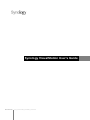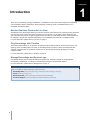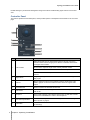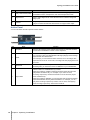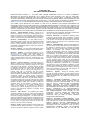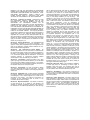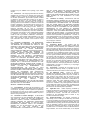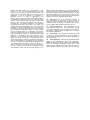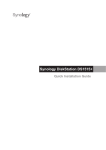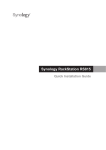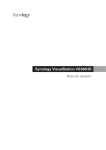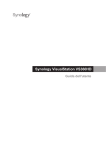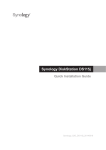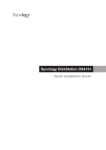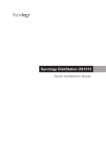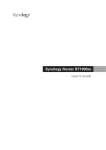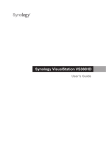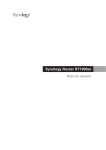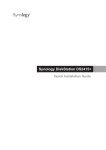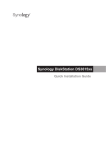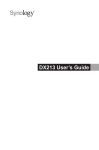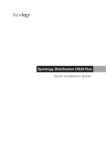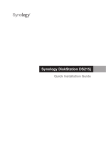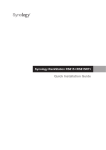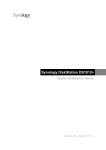Download VS240HD User Guide
Transcript
Synology VisualStation User's Guide
Document ID
Syno_UsersGuide_VS240HD_20140702
Table of Contents
Chapter 1: Introduction
Chapter 2: Getting Started with Synology VisualStation
Setting up VisualStation ......................................................................................................................................................... 4
Managing Configurations with Surveillance Station ........................................................................................................... 4
Getting to Know VisualStation ............................................................................................................................................... 5
Chapter 3: Operating VisualStation
Live View .................................................................................................................................................................................. 6
Timeline .................................................................................................................................................................................... 8
Management .......................................................................................................................................................................... 11
Options ................................................................................................................................................................................... 12
Chapter 4: Troubleshooting
2
Chapter
Chapter 1:
1
Introduction
Thank you for purchasing Synology VisualStation. VisualStation is a live-view solution designed to supplement
your Surveillance Station configuration. When paired with a Synology server, VisualStation allows you to
accomplish the following tasks:
Monitor Real-time Feeds with Live View
VisualStation’s Live View feature allows you to monitor real-time video feeds from IP cameras that are paired with
your Synology server, without the need to constantly run a computer. You can adjust camera feeds with PTZ
(pan, tilt, and zoom) controls, or capture snapshots and save them to a USB drive. Moreover, camera feeds can
be arranged in layouts and customized depending on your individual environment and surveillance needs.
For more information, please refer to “Live View” on page 6.
Play Recordings with Timeline
The timeline feature allows you to play back recordings that were captured with IP cameras and stored on your
Synology server, providing options to search for recordings based on camera or date. Recordings that were
captured at different times or by different cameras can be watched simultaneously, allowing you to easily
compare footage.
For more information, please refer to “Timeline” on page 8.
Manage Recordings and System Logs
VisualStation allows you to manage recordings and system logs. Recording footage can be played back,
downloaded to USB device, or locked to ensure important footage is not accidentally deleted.
For more information, please refer to “Management” on page 11.
Online Resources
Click on the links to obtain Synology's online resources.
Knowledge Base: http://www.synology.com/support/knowledge_base.php
Forum: forum.synology.com
Download Center: www.synology.com/support/download.php
Technical Support: www.synology.com/support/support_form.php
3
Chapter
Chapter 2:
Getting Started with
Synology VisualStation
Setting up VisualStation
This guide assumes that your Synology VisualStation has been connected to the local network and successfully
paired with your Synology server. If you have not yet completed hardware and software setup, please refer to the
Quick Installation Guide that came with your Synology VisualStation before proceeding.
Managing Configurations with Surveillance Station
Synology VisualStation allows you to monitor IP camera feeds without constantly running a computer. However,
basic configurations must be managed from a computer with access to Surveillance Station, such as configuring
IP cameras or customizing live view layouts. This section explains how to manage these basic configurations.
Accessing Surveillance Station
First, in order to manage VisualStation configurations, you must have access to Surveillance Station. To access
Surveillance Station, please log into Synology DiskStation Manager (DSM) using an account belonging to the
administrators group. Then go to Main Menu > Surveillance Station.
What’s DSM or Surveillance Station? If you are curious about DSM or Surveillance Station, please refer to the
Synology DiskStation User’s Guide available at www.synology.com.
Need more information? Please refer to Surveillance Station Help for a detailed explanation regarding how to
manage VisualStation settings with Surveillance Station. To view Help, open Surveillance Station, click the figure icon
in the upper-right corner, and click Help.
Editing IP Camera Settings
VisualStation can display video feeds from IP cameras on the local network. However, IP cameras must be
configured with Surveillance Station first. If you wish to edit IP camera settings, open Surveillance Station and go
to Management > Camera > Camera List.
Customizing Live View Layouts
Camera feeds on the Live View page can be arranged in layouts and customized from Surveillance Station. To
customize or create live view layouts, please do the following:
1 Open Surveillance Station.
2 Go to Management > Device > VisualStation.
3 Click Edit.
4 Select Edit Live View.
Editing Device and System Settings
Device information and system settings of VisualStation can be viewed and edited from Surveillance Station. To
see device information and system settings, please do the following:
1 Open Surveillance Station.
2 Go to Management > Device > VisualStation.
3 Click Edit.
4 Select Edit Settings.
4
2
Synology VisualStation User's Guide
Getting to Know VisualStation
This section explains the basics of navigating and operating Synology VisualStation.
Using a Mouse
Once VisualStation is powered on and booted up, the VisualStation user interface appears on the HDMI display
connected to it. In order to navigate and manipulate this user interface, you can plug a mouse into one of the
USB ports located on the back panel of VisualStation.
Navigating
At the top of the user interface, you should see a taskbar. Use this taskbar to navigate between pages. See the
graphic and explanation below:
Item
Name
Function
1.
Live View
Go to the Live View tab.
2.
Timeline
Go to the Timeline tab.
3.
Management
Go to the Management tab.
4.
Notifications
View notifications, such as system messages, warnings, etc.
5.
Lock
Click to lock your VisualStation to the currently paired Synology server in
order to prevent unauthorized access.
This menu includes the following:
6.
5
Options
1. Information: View system information: model name, serial number, IP address,
fan status, paired server info.
2. Network: Edit device name and network configurations.
3. Firmware: Perform firmware upgrade.
4. Shutdown: Power off VisualStation.
Chapter 2: Getting Started with Synology VisualStation
Chapter
Chapter 3:
3
Operating VisualStation
This chapter explains how to use the main features of Synology VisualStation, including monitoring camera feeds
with Live View; playing back recordings with timeline; managing recording files and system logs with
Management; viewing system information and updating firmware with Options.
Live View
On the Live View page, you can monitor real-time video feeds from IP cameras that are paired with your
Synology server, capture snapshots, or adjust camera feeds with pan, tilt, and zoom (PTZ) controls. Camera
feeds can be arranged in layouts and customized depending on your individual surveillance needs.
Item
Name
Function
1.
Live View Layout
Displays video feeds from IP cameras. For more details, please see “Live
View Layout” below.
2.
Controller Panel
Manipulate camera feeds with PTZ controls, digital zoom, or take
snapshots. For more details, please see “Controller Panel” below.
3.
Patrol Panel
Allows you to switch patrol settings. For more details, please see “Patrol
Controls” below.
Live View Layout
IP camera feeds are displayed here. Layout of camera feeds can be customized using Surveillance Station. For
more details, please see “Customizing Live View Layouts” on page 4.
Clicking a camera feed selects it. Once a camera feed is selected, you can use controls located on the left panel
to manipulate viewing options. The currently selected camera feed is highlighted with a yellow frame.
6
Synology VisualStation User's Guide
Double-clicking any camera feed enlarges the image of that feed. Double-clicking again returns to the normal
view.
Controller Panel
This section explains the Controller panel, which provides options to manipulate camera feeds on the Live View
page.
Item
Name
Function
Adjust angle and zoom of cameras that support PTZ (pan, tilt, zoom)
controls. These controls are grayed out when the selected camera does
not support PTZ controls.
1.
PTZ Controls
Arrow buttons adjust the angle of the currently selected camera.
Home button returns the selected camera to its default position.
Plus and minus buttons adjust the mechanical zoom of the selected
camera.
7
2.
Digital Zoom
Drag to adjust digital zoom of the selected camera. Click the image and
drag to pan.
3.
Volume
Drag to adjust the volume of the selected camera’s audio output. This
slider is grayed out when the selected camera does not support audio
output.
4.
Pause/Resume
Pause or resume the selected camera feed.
5.
Full Screen
Enters full screen mode, hiding the Taskbar and Controller panels. Rightclick to exit.
6.
Snapshot
Saves a still snapshot of the selected camera feed. A USB drive must be
connected to VisualStation in order to save snapshots.
7.
Live View Layout Menu
Switch Live View layouts. For more details, please see “Customizing Live
View Layouts” on page 4.
8.
Information
Click to show or hide the status of each camera (name, enabled, disable,
or recording).
Chapter 3: Operating VisualStation
Synology VisualStation User's Guide
Patrol Controls
Patrols or preset positions can be selected from the drop-down menus located on this panel. For more details,
please refer to Surveillance Station Help.
Timeline
On the Timeline page, you can play back recordings that were captured with IP cameras and stored on your
Synology server. Recordings can be filtered based on camera or date. In addition, footage recorded at different
times or with different cameras can be watched simultaneously, allowing you to easily compare captured
recordings.
Item
Name
Function
1.
Recordings Viewer
Video footage recorded with IP cameras is displayed here. Please see
“Recording Viewer” below.
2.
Timeline
Search for recordings according to time captured. Please see “Timeline”
below.
3.
Camera Panel
Play back recordings captured with specific cameras. Please see
“Camera Panel” below.
4.
Playback Controls
Controls for recordings playback, such as play, pause, digital zoom, etc.
Please see “Playback Controls” below.
5.
Action Panel
Enable sync mode, take snapshots, or download recordings to USB
drive. Please see “Action Panel” below.
Recording Viewer
Recordings from IP cameras can be displayed here.
Clicking a camera feed selects it. Once a camera feed is selected, you can use controls located on the left to
manipulate viewing options. The currently selected camera feed is highlighted with a yellow frame.
Double-clicking any camera feed enlarges the image of that feed. Double-clicking again returns to the normal
layout.
8
Chapter 3: Operating VisualStation
Synology VisualStation User's Guide
Timeline
The timeline displays the times when recordings were captured, allowing you to quickly search for recordings
captured at specific times. There are four columns, each representing one camera feed. Green sections
represent recordings.
On the timeline, clicking a specific time starts playing the first recording captured after that time. For example, if
you select Camera A and click 08:00:00, but no recordings were captured until 08:34:00, then recordings will be
played back starting from 08:34:00.
Camera Panel
Use this panel to select cameras. Recordings captured with the selected cameras can be played back. Before
playing back any recordings on the Timeline page, you must choose at least one camera.
Item
Name
Function
1.
Camera Group
Filter cameras based on camera group.
2.
Camera
Choose to play back recordings captured by specific cameras. You can
select up to four cameras. Each drop-down menu corresponds to a
position on the recording viewer layout and timeline.
3.
Calendar
Choose to play back recordings captured on specific dates.
Playback Controls
Use this panel to control the playback of selected camera feeds.
9
Chapter 3: Operating VisualStation
Synology VisualStation User's Guide
Item
Name
Function
1.
Play, Fast Forward, Next
Control recording playback with these buttons, including play/pause, fast
forward/slow motion, next/previous, and next frame/previous frame.
2.
Digital Zoom
Drag to adjust digital zoom of the selected camera. Click the image and
drag to pan.
3.
Volume
Drag to adjust the sound volume of the selected camera. This slider is
grayed out when the selected camera does not support audio output.
Action Panel
You can use these controls to perform various actions.
Item
1.
Name
Snapshot
2.
Seek
3.
Download
Function
Saves a still snapshot of the selected camera feed. A USB drive must be
connected to VisualStation in order to save snapshots.
Search for recordings from a specific time. After clicking the Seek button,
you can enter a time, and VisualStation will begin playing back recordings
captured after the selected time.
For example, you click seek and enter 07:00:00, but no recordings were
captured until 07:15:00. In this case, recordings will start playing back from
07:15:00.
Saves a copy of the currently viewed recording to a USB drive. To save
recording files, you must first connect a USB drive to your VisualStation.
Click this button to enable/disable Sync Mode.
4.
Sync Mode
When Sync Mode is enabled, recordings captured at the same time are
played back simultaneously. For example, if you select 07:15:00,
recordings captured by all selected cameras at 07:15:00 will be played
back simultaneously.
When Sync Mode is disabled, you can play back and compare recordings
captured at different times by selected cameras. For example, you can
play back recordings captured by Camera A at 07:15:00, while playing
back recordings captured by Camera B at 03:45:00.
10
Chapter 3: Operating VisualStation
Synology VisualStation User's Guide
Management
On the Management page, you can manage recordings and system logs. Recording files can be played back,
downloaded to USB device, or locked to ensure important recordings are not accidentally deleted. This page
includes two sections: Recording List and Log.
Recording List
Recording List displays a list of footage recorded with IP cameras. Recordings are saved on the Synology server
that is paired with your VisualStation. Recordings can be filtered according to camera, recording mode, start time,
file size, or video format. Additionally, you can further define what recordings are displayed by clicking the button
marked Filter and entering filter criteria.
The Recording List is located under Management > Recording List.
Backing up Recordings
In order to perform backup or view recordings on another device, you might wish to download recordings. To
download recordings please do the following:
1 Connect a USB drive to VisualStation.
2 Select which recording you wish to download.
3 Click the Download button.
Locking Recordings
Important recordings can be locked in order to ensure they are not accidentally deleted when the system wipes
old files. To lock recordings please do the following:
1 Select which recording you wish to lock.
2 Go to Lock > Lock selected.
Log
The Log page shows information related to system and camera status, such as errors, warnings, or other
messages.
The Log page is located under Management > System > Log.
You can refine the information displayed on the Log page by clicking Filter and defining filter criteria, such as
recording type, related camera, or time.
Backing up Logs
Log information can be downloaded to a USB drive, if you wish to perform backup. To download logs please do
the following:
1 Connect a USB drive to VisualStation.
2 Click the button marked Download.
11
Chapter 3: Operating VisualStation
Synology VisualStation User's Guide
Options
Options, including device information, network settings, firmware upgrade, and shutdown can be accessed by
clicking the gear icon located on the taskbar as illustrated below.
Information
The information page displays device information related to your VisualStation, including model name, serial
number, IP address, thermal status, as well as the device name and IP address of the paired Synology server.
Thermal status is indicated as follows:
Item
Light
Green
Thermal Status
Status
Normal
Error detected
Yellow
VisualStation will emit a beep sound every two seconds in the
event of fan error or over temperature.
Network
The device name and network configurations of VisualStation can be viewed and edited on this page.
Firmware
VisualStation firmware can be upgraded on this page. To upgrade firmware, please do the following:
1 Download the latest firmware update from www.synology.com.
2 Copy the firmware file to a USB drive.
3 Connect the USB drive to your VisualStation.
4 Go to Options (the gear icon).
5 Select Firmware.
6 Click Scan. The system should automatically detect the newest firmware file on the USB drive.
7 Click Upgrade to start.
When firmware upgrade is complete, VisualStation will automatically power off and restart.
Shutdown
This option shuts down VisualStation. If this button is unavailable, VisualStation can be shut down by pressing
and holding the Power button located on the front panel of VisualStation.
12
Chapter 3: Operating VisualStation
Chapter
Chapter 4:
4
Troubleshooting
This chapter provides solutions to common issues you might encounter while using your Synology VisualStation.
Why can’t VisualStation be paired with my Synology server?
In order to simplify management and increase security, VisualStation can be “locked” to a Synology server, which
keeps it from being paired with another Synology server. In order to pair your VisualStation with a new Synology
server, please make sure it is “unlocked.”
To check the lock status of VisualStation, please find the lock LED indicator on the front panel and check the
graph below:
Item
Lock LED Indicator
Light
Status
Off
Unlocked
Green
Locked
Locking or Unlocking VisualStation
If you wish to lock or unlock VisualStation, click the lock button located on the task bar. Then select the option
marked Lock me and click OK to save.
Why isn’t VisualStation detected on my local network?
If you are experiencing network problems, please try the below suggestions:
Make sure your network router is working properly. If you do not know how to change the settings of your
network equipment, such as DSL or cable routers, please contact the manufacturer directly. If you are using
equipment provided by an internet service provider, please call them for more details.
Turn off or unplug all devices on your network. Make sure all lights on modems or routers are off. Wait one full
minute before turning on devices again. Certain VOIP modems might have batteries. Remember to remove
any batteries in order to completely turn off the modem.
Restore default settings on your VisualStation. To restore default settings, find the Reset button located on the
back panel of your VisualStation, then press and hold until you hear a beep sounds.
Confirm network connection by connecting to Surveillance Station using a computer on the same network. If
you cannot connect to the Surveillance Station, then you may need to check the settings of your Synology
server.
Update the firmware and drivers of all network devices, including routers or modems. Contact device
manufacturers for more details.
If your network setup includes multiple switches or routers, try to isolate the problem by connecting your
VisualStation and Synology server to the same switch or router, or try connecting both to a different network.
Why do I see the warning messages “Unpaired,” “Disabled,” or
“Disconnected?”
Please see the graph below for an explanation of each message.
Message
13
Explanation
Unpaired
VisualStation is not paired with a Synology server. For instructions regarding pairing
VisualStation, please see the Quick Installation Guide that came with your VisualStation or
check Surveillance Station help.
Disabled
VisualStation is paired, but has been disabled through Surveillance Station. To enable
VisualStation, open Surveillance Station, go to Management > Device > VisualStation, and
click Enable.
Synology VisualStation User's Guide
Message
Disconnected
Explanation
VisualStation is disconnected from the network. Check all connections.
Why is the frame rate of camera feeds low?
If the frame rate of camera feeds on the Live View page is lower than normal, please try the below suggestions.
Check the bandwidth of your network equipment, such as routers or switches. You might need to upgrade your
equipment in order to increase network bandwidth and handle camera video feeds.
Lower image resolution of your cameras. To edit the resolution of cameras, please do the following:
1 Open Surveillance Station.
2 Go to the Management tab.
3 Go to Camera List.
4 Select a camera from the list.
5 Click Edit and select Edit Camera.
6 Go to the Video tab.
Why can’t I save snapshots or download recordings?
Snapshots, recordings, and system logs can be saved to a USB drive. In order to save any of these files, please
make sure a USB drive is connected to your VisualStation.
14
Chapter 4: Troubleshooting
SYNOLOGY, INC.
END USER LICENSE AGREEMENT
IMPORTANT–READ CAREFULLY: THIS END USER LICENSE AGREEMENT ("EULA") IS A LEGAL AGREEMENT
BETWEEN YOU (EITHER AN INDIVIDUAL OR A SINGLE ENTITY) AND SYNOLOGY, INC. AND ITS AFFILIATES,
INCLUDING SYNOLOGY AMERICAN CORP AND SYNOLOGY UK LTD., (COLLECTIVELY, "SYNOLOGY") FOR ANY
SYNOLOGY SOFTWARE, TOGETHER WITH ANY OTHER ASSOCIATED FIRMWARE, MEDIA, PRINTED MATERIALS AND
"ONLINE" OR ELECTRONIC DOCUMENTATION (COLLECTIVELY, THE "SOFTWARE") AVAILABLE FOR DOWNLOAD AT
WWW.SYNOLOGY.COM OR PROVIDED WITH OR INSTALLED ON A SYNOLOGY PRODUCT (THE "PRODUCT").
YOU AGREE TO BE BOUND BY THE TERMS OF THIS EULA BY OPENING THE PACKAGE CONTAINING THE
SOFTWARE, INSTALLING THE SOFTWARE NOT OTHERWISE PRE-INSTALLED BY SYNOLOGY ON A PRODUCT OR
OTHERWISE USING A PRODUCT THAT INCLUDES PRE-INSTALLED SOFTWARE. IF YOU DO NOT AGREE TO THE
TERMS OF THIS EULA, DO NOT OPEN THE BOX CONTAINING THE PRODUCT, INSTALL THE SOFTWARE OR USE THE
PRODUCT CONTAINING THE SOFTWARE. INSTEAD, YOU MAY RETURN THE PRODUCT TO THE RESELLER WHERE
YOU PURCHASED IT FOR A REFUND IN ACCORDANCE WITH THE RESELLER'S APPLICABLE RETURN POLICY.
Section 1. Limited Software License. Subject to the
terms and conditions of this EULA, Synology grants you a
limited, non-exclusive, non-transferable, personal license to
install, run and use one copy of the Software on the Product
solely in connection with your authorized use of the Product.
Section 2. Documentation. You may make and use a
reasonable number of copies of any documentation provided
with the Software; provided, that such copies will only be
used for internal business purposes and are not to be
republished or redistributed (either in hard copy or electronic
form) to any third party.
Section 3. Backup. You may make a reasonable number
of copies of the Software for backup and archival purposes.
Section 4. Updates. Any software provided to you by
Synology or made available on the Synology web site at
www.synology.com ("Web Site") that updates or
supplements the original Software is governed by this EULA
unless separate license terms are provided with such
updates or supplements, in which case, such separate terms
will govern.
Section 5. License Limitations. The license set forth in
Section 1 applies only to the extent you have ordered and
paid for the Product and it states the entirety of your rights
with respect to the Software. Synology reserves all rights
not expressly granted to you in this EULA. Without limiting
the foregoing, you will not, and you will not authorize or
permit any third party to: (a) use the Software for any
purpose other than in connection with the Product;
(b) license, distribute, lease, rent, lend, transfer, assign or
otherwise dispose of the Software or use the Software in any
commercial hosted or service bureau environment;
(c) reverse engineer, decompile, disassemble or attempt to
discover the source code for or any trade secrets related to
the Software, except and only to the extent that such activity
is expressly permitted by applicable law notwithstanding this
limitation; (d) adapt, modify, alter, translate or create any
derivative works of the Software; (e) remove, alter or
obscure any copyright notice or other proprietary rights
notice on the Product; or (f) circumvent or attempt to
circumvent any methods employed by Synology to control
access to the components, features or functions of the
Product or Software.
Section 6. Open Source. The Software may contain
components licensed to Synology under the GNU General
Public License ("GPL Components"), currently available at
http://www.gnu.org/licenses/gpl.html. The terms of the GPL
will control solely with respect to the GPL Components to the
extent that this EULA conflicts with the requirements of the
GPL with respect to your use of the GPL Components, and,
in such event, you agree to be bound by the GPL with
respect to your use of such components.
Section 7. Audit. Synology will have the right to audit your
compliance with the terms of this EULA. You agree to grant
access to Synology to facilities, equipment, books, records
and documents and to otherwise reasonably cooperate with
Synology in order to facilitate any such audit.
Section 8. Ownership. The Software is valuable property
of Synology and its licensors and is protected by copyright
and other intellectual property laws and treaties. Synology
or its licensors own all right, title and interest in and to the
Software and all copyright and other intellectual property
rights in the Software.
Section 9. Limited Warranty. Synology warrants that for a
period of ninety (90) days after either your (a) installation of
the Software on Products that do not include pre-installed
Software or (b) use of a Product that includes pre-installed
Software, as applicable, (the "Warranty Period"), the
Software will substantially conform to Synology's published
specifications for the Software, if any, or otherwise set forth
on the Web Site. Synology will use commercially reasonable
efforts to, in Synology's sole discretion, either correct any
such nonconformity in the Software or replace any Software
that fails to comply with the foregoing warranty, provided that
you give Synology written notice of such noncompliance
within the Warranty Period. The foregoing warranty does not
apply to any noncompliance resulting from any: (w) use,
reproduction, distribution or disclosure not in accordance
with this EULA; (x) any customization, modification or other
alteration of the Software by anyone other than Synology;
(y) combination of the Software with any product, services or
other items provided by anyone other than Synology; or
(z) your failure to comply with this EULA.
Section 10.
Support.
During the Warranty Period,
Synology will make available to you the support services.
Following the expiration of the applicable Warranty Period,
support for Software may be available from Synology upon
written request.
Section 11. Disclaimer of Warranties. EXCEPT AS
EXPRESSLY SET FORTH ABOVE, SYNOLOGY AND ITS
SUPPLIERS PROVIDE THE SOFTWARE "AS IS" AND
WITH ALL FAULTS. SYNOLOGY AND ITS SUPPLIERS
HEREBY DISCLAIM ALL OTHER WARRANTIES,
EXPRESS, IMPLIED OR STATUTORY, ARISING BY LAW
OR OTHERWISE, INCLUDING BUT NOT LIMITED TO ANY
IMPLIED
WARRANTIES
OF
MERCHANTABILITY,
FITNESS FOR A PARTICULAR PURPOSE OR USE, TITLE
AND NONINFRINGEMENT, WITH REGARD TO THE
SOFTWARE. WITHOUT LIMITING THE FOREGOING,
SYNOLOGY DOES NOT WARRANT THAT THE
SOFTWARE WILL BE FREE OF BUGS, ERRORS,
VIRUSES OR OTHER DEFECTS.
Section 12. Disclaimer of Certain Damages. IN NO
EVENT WILL SYNOLOGY OR ITS LICENSORS BE LIABLE
FOR THE COST OF COVER OR FOR ANY INCIDENTAL,
INDIRECT, SPECIAL, PUNITIVE, CONSEQUENTIAL OR
SIMILAR DAMAGES OR LIABILITIES WHATSOEVER
(INCLUDING, BUT NOT LIMITED TO LOSS OF DATA,
INFORMATION, REVENUE, PROFIT OR BUSINESS)
ARISING OUT OF OR RELATING TO THE USE OR
INABILITY TO USE THE SOFTWARE OR OTHERWISE
UNDER OR IN CONNECTION WITH THIS EULA OR THE
SOFTWARE, WHETHER BASED ON CONTRACT, TORT
(INCLUDING NEGLIGENCE), STRICT LIABILITY OR
OTHER THEORY EVEN IF SYNOLOGY HAS BEEN
ADVISED OF THE POSSIBILITY OF SUCH DAMAGES.
Section 13. Limitation of Liability. SYNOLOGY'S AND
ITS SUPPLIERS' LIABILITY ARISING OUT OF OR
RELATING TO THE USE OR INABILITY TO USE THE
SOFTWARE
OR
OTHERWISE
UNDER
OR
IN
CONNECTION WITH THIS EULA OR THE SOFTWARE IS
LIMITED TO THE AMOUNT ACTUALLY PAID BY YOU
FOR THE PRODUCT REGARDLESS OF THE AMOUNT OF
DAMAGES YOU MAY INCUR AND WHETHER BASED ON
CONTRACT, TORT (INCLUDING NEGLIGENCE), STRICT
LIABILITY OR OTHER THEORY. The foregoing disclaimer
of warranties, disclaimer of certain damages and limitation of
liability will apply to the maximum extent permitted by
applicable law. The laws of some states/jurisdictions do not
allow the exclusion of implied warranties or the exclusion or
limitation of certain damages. To the extent that those laws
apply to this EULA, the exclusions and limitations set forth
above may not apply to you.
Section 14. Export Restrictions. You acknowledge that
the Software is subject to U.S. export restrictions. You
agree to comply with all applicable laws and regulations that
apply to the Software, including without limitation the U.S.
Export Administration Regulations.
Section 15.
U.S. Government License Rights.
All
Software provided to the U.S. Government is provided with
the commercial license rights and restrictions described in
this EULA. By installing, copying or using the Software, the
U.S. Government agrees that the Software is "commercial
computer software" or "commercial computer software
documentation" within the meaning of FAR Part 12.
Section 16. Termination. Without prejudice to any other
rights, Synology may terminate this EULA if you do not abide
by the terms and conditions contained herein. In such event,
you must cease use of the Software and destroy all copies of
the Software and all of its component parts.
Section 17. Assignment. You may not transfer or assign
your rights under this EULA to any third party. Any such
transfer or assignment in violation of the foregoing restriction
will be void.
Section 18. Applicable Law. Unless expressly prohibited
by local law, this EULA is governed by the laws of the State
of Washington, U.S.A. without regard to any conflict of law
principles to the contrary. The 1980 U.N. Convention on
Contracts for the International Sale of Goods or any
successor thereto does not apply.
Section 19. Dispute Resolution. Any dispute, controversy
or claim arising out of or relating to this Warranty, the
Software or services provided by Synology with respect to
the Software or the relationship between you and Synology
will be resolved exclusively and finally by arbitration under
the current commercial rules of the American Arbitration
Association if you reside in the United States, except as
otherwise provided below. In such cases, the arbitration will
be conducted before a single arbitrator, and will be limited
solely to the dispute between you and Synology. The
arbitration, or any portion of it, will not be consolidated with
any other arbitration and will not be conducted on a classwide or class action basis. The arbitration shall be held in
King County, Washington, U.S.A. by submission of
documents, by telephone, online or in person as determined
by the arbitrator at the request of the parties. The prevailing
party in any arbitration or legal action occurring within the
United States or otherwise shall receive all costs and
reasonable attorneys’ fees, including any arbitration fee paid
by the prevailing party. Any decision rendered in such
arbitration proceedings will be final and binding on the
parties, and judgment may be entered thereon in any court
of competent jurisdiction. You understand that, in the
absence of this provision, you would have had a right to
litigate any such dispute, controversy or claim in a court,
including the right to litigate claims on a class-wide or classaction basis, and you expressly and knowingly waives those
rights and agrees to resolve any disputes through binding
arbitration in accordance with the provisions of this
Section 19. If you do not reside within the United States,
any dispute, controversy or claim described in this Section
shall be finally resolved by arbitration conducted by three
neutral arbitrators in accordance with the procedures of the
R.O.C. Arbitration Law and related enforcement rules. The
arbitration shall take place in Taipei, Taiwan, R.O.C., and the
arbitration proceedings shall be conducted in English or, if
both parties so agree, in Mandarin Chinese. The arbitration
award shall be final and binding on the parties and may be
enforced in any court having jurisdiction. Nothing in this
Section shall be deemed to prohibit or restrict Synology from
seeking injunctive relief or seeking such other rights and
remedies as it may have at law or equity for any actual or
threatened breach of any provision of this EULA relating to
Synology's intellectual property rights.
Section 20. Attorneys' Fees. In any arbitration, mediation,
or other legal action or proceeding to enforce rights or
remedies under this EULA, the prevailing party will be
entitled to recover, in addition to any other relief to which it
may be entitled, costs and reasonable attorneys' fees.
Section 21. Severability. If any provision of this EULA is
held by a court of competent jurisdiction to be invalid, illegal,
or unenforceable, the remainder of this EULA will remain in
full force and effect.
Section 22. Entire Agreement. This EULA sets forth the
entire agreement of Synology and you with respect to the
Software and the subject matter hereof and supersedes all
prior and contemporaneous understandings and agreements
whether written or oral. No amendment, modification or
waiver of any of the provisions of this EULA will be valid
unless set forth in a written instrument signed by the party to
be bound thereby.
SYNOLOGY, INC.
LIMITED PRODUCT WARRANTY
THIS LIMITED WARRANTY ("WARRANTY") APPLIES TO THE PRODUCTS (AS DEFINED BELOW) OF SYNOLOGY, INC.
AND ITS AFFILIATES, INCLUDING SYNOLOGY AMERICA CORP, (COLLECTIVELY, "SYNOLOGY"). YOU ACCEPT AND
AGREE TO BE BOUND BY THE TERMS OF THIS WARRANTY BY OPENING THE PACKAGE CONTAINING AND/OR
USING THE PRODUCT. IF YOU DO NOT AGREE TO THE TERMS OF THIS WARRANTY, DO NOT USE THE PRODUCT.
INSTEAD, YOU MAY RETURN THE PRODUCT TO THE RESELLER WHERE YOU PURCHASED IT FOR A REFUND IN
ACCORDANCE WITH THE RESELLER'S APPLICABLE RETURN POLICY.
Section 1. Definitions. (a) “New Product”, including: (1)
"Category I Product" means Synology product models
RS810+, RS810RP+, RX410, all DS/RS NAS models with
the XS+/XS suffix (except RS3413xs+) in or after 13-series,
and all DX/RX expansion units with 12 drive bays in or after
13-series. (2) "Category II Product" means Synology product
models RS3413xs+, RS3412xs, RS3412RPxs, RS3411xs,
RS3411RPxs, RS2211+, RS2211RP+, RS411, RS409RP+,
RS409+, RS409, RS408-RP, RS408, RS407, DS3612xs,
DS3611xs, DS2411+, DS1511+, DS1010+, DS710+,
DS509+, DS508, EDS14, RX1211, RX1211RP, RX4,
DX1211, DX510, DX5, VS240HD and RAM Module
(1GB/2GB/4GB/8GB). (3) “Category III Product” means
Synology product models that apply with the following
requirements: all DS NAS models without the XS+/XS suffix
and with 5 and more drive bays in or after 12-series, all RS
NAS models without the XS+/XS suffix in or after 12-series,
and all DX/RX expansion units with 4 or 5 drive bays in or
after 12-series. (4) "Category IV Product" means all other
Synology product models purchased by Customer after
March 1, 2008. (5) "Category V Product" means all other
Synology product models purchased by Customer before
February 29, 2008. (b) “Refurbished Product” means all
Synology products which have been refurbished and sold
directly by Synology through Online Store, not including
those sold by an authorized Synology distributor or reseller.
(c) "Customer" means the original person or entity
purchasing the Product from Synology or an authorized
Synology distributor or reseller. (d) "Online Store" means an
online shop operated by Synology or Synology’s affiliate.
(e) "Product" means a New Product or a Refurbished
Product and any hardware incorporated into the Product by
Synology
and
any
accompanying
documentation.
(f) "Software" means the Synology proprietary software that
accompanies the Product when purchased by Customer, is
downloaded by Customer at the Web Site, or is pre-installed
on the Product by Synology, and includes any firmware,
associated media, images, animations, video, audio, text
and applets incorporated into the software or Product and
any updates or upgrades to such software. (g) "Warranty
Period" means the period commencing on the date the
Product is purchased by Customer and ending (1) five years
after such date for Category I Products; (2) three years after
such date for Category II & lll Products; or (3) two years after
such date for Category IV Products; or (4) one year after
such date for Category V Products; or (5) 90 days after such
date for Refurbished Products, except for those sold as “as
is” or with “no warranty” on Online Store. (h) "Web Site"
means
the
Synology
web
site
located
at
www.synology.com.
Section 2. Limited Warranty and Remedies
2.1
Limited Warranty. Subject to Section 2.6, Synology
warrants to Customer that each Product (a) will be free of
material defects in workmanship and (b) under normal use
will perform substantially in accordance with Synology's
published specifications for the Product during the Warranty
Period. Synology warrants the Software as set forth in the
accompanying end user license agreement provided with the
Product, if any.
Synology provides no warranty to
Refurbished Product sold as “as is” or with “no warranty” on
Online Store.
2.2
Exclusive Remedy. If Customer gives notice of
noncompliance with any of the warranties set forth in
Section 2.1 within the applicable Warranty Period in the
manner set forth below, then, upon verification of the
noncompliance by Synology, Synology will, at Synology's
option: (a) use commercially reasonable efforts to repair the
Product, or (b) replace the noncomplying Product or part
thereof upon return of the complete Product in accordance
with Section 2.3 The foregoing sets forth Synology's entire
liability and Customer's sole and exclusive remedy for any
breach of warranty under Section 2.1 or any other defect or
deficiency in the Product. Customer will reasonably assist
Synology to diagnose and validate any nonconformity with
the Product. The warranty set forth in Section 2.1 does not
include: (1) any warranty relating to the Software;
(2) physical installation or removal of the Product from
Customer's site; (3) visits to Customer's site; (4) labor
necessary to effect repairs or replace defective parts other
than during Synology's or its contracted service providers'
normal local business hours, exclusive of weekends and
service providers’ holidays; (5) any work with any third party
equipment or software; (6) any warranty of the hard disk if
installed by Customer or any other third party; or (7) any
warranty of compatibility with the hard disk.
2.3
Return. Any Product returned by Customer under
Section 2.2 must be assigned a Return Merchandise
Authorization ("RMA") number by Synology before shipment
and must be returned in accordance with Synology's then
current RMA procedures.
Customer may contact any
authorized Synology distributor or reseller or Synology
Support to obtain assistance in obtaining an RMA, and must
provide proof of purchase and product serial number when
asking for such assistance. For warranty claims, Customer
must return the complete Product to Synology in accordance
with this Section 2.3 to be eligible for coverage under this
Warranty. Any Product returned without an RMA number, or
any Product that has been disassembled (except under the
direction of Synology) will be refused and returned to
Customer at Customer's expense. Any Product that has
been assigned a RMA number must be returned in the same
condition as it was received from Synology to the address
designated by Synology, freight pre-paid, in packaging
sufficient to protect the contents thereof and with the RMA
number prominently displayed on the outside of the box.
Customer is responsible for insurance and risk of loss with
respect to returned items until they are properly received by
Synology. A Product issued a RMA number must be
returned within fifteen (15) days after issuance of the
applicable RMA number.
2.4
Replacement by Synology. If Synology elects to
replace any Product under this Warranty set forth in Section
2.1, then Synology will ship a replacement Product at
Synology's expense via the shipping method selected by
Synology after receipt of the nonconforming Product
returned in accordance with Section 2.3 and validation by
Synology that the Product does not conform to the warranty.
In some countries, Synology may at its own discretion apply
the Synology Replacement Service to certain Products,
through which Synology will ship a replacement Product to
Customer before its receipt of the nonconforming Product
returned by Customer (“Synology Replacement Service”).
2.5
Support. During the Warranty Period, Synology will
make available to Customer the support services. Following
the expiration of the applicable Warranty Period, support for
Products may be available from Synology upon written
request.
2.6
Exclusions. The foregoing warranties and warranty
obligations do not apply to any Product that (a) has been
installed or used in a manner not specified or described in
the Product specifications; (b) has been repaired, modified
or altered by anyone other than Synology or its agent or
designee; (c) has been in any way misused, abused, or
damaged; (d) has been used with items not provided by
Synology other than the hardware or software for which the
Product is designed; or (e) otherwise fails to conform to the
Product specifications and such failure is attributable to
causes not within or under Synology's control. Further, the
foregoing warranties will be void if (1) Customer
disassembles the Product except as authorized by Synology;
(2) Customer fails to implement any correction, modification,
enhancement, improvement or other update made available
to Customer by Synology; or (3) Customer implements,
installs or uses any correction, modification, enhancement,
improvement or other update made available by any third
party. The warranty set forth in Section 2.1 will terminate
upon Customer's sale or transfer of the Product to a third
party.
2.7
Disclaimer of Warranties. THE WARRANTIES,
OBLIGATIONS, AND LIABILITIES OF SYNOLOGY AND
THE REMEDIES OF CUSTOMER SET FORTH IN THIS
WARRANTY ARE EXCLUSIVE AND IN SUBSTITUTION
FOR, AND CUSTOMER HEREBY WAIVES, RELEASES
AND
DISCLAIMS,
ALL
OTHER
WARRANTIES,
OBLIGATIONS AND LIABILITIES OF SYNOLOGY AND ALL
OTHER RIGHTS, CLAIMS AND REMEDIES OF
CUSTOMER AGAINST SYNOLOGY, EXPRESS OR
IMPLIED, ARISING BY LAW OR OTHERWISE, WITH
RESPECT TO THE PRODUCT, ACCOMPANYING
DOCUMENTATION OR SOFTWARE AND ANY OTHER
GOODS OR SERVICES DELIVERED UNDER THIS
WARRANTY, INCLUDING, BUT NOT LIMITED TO ANY:
(A) IMPLIED WARRANTY OF MERCHANTABILITY OR
FITNESS FOR A PARTICULAR PURPOSE OR USE;
(B) IMPLIED WARRANTY ARISING FROM COURSE OF
PERFORMANCE, COURSE OF DEALING, OR USAGE OF
TRADE;
(C) CLAIM
OF
INFRINGEMENT
OR
MISAPPROPRIATION;
OR
(D) CLAIM
IN
TORT
(WHETHER BASED ON NEGLIGENCE, STRICT LIABILITY,
PRODUCT LIABILITY OR OTHER THEORY). SYNOLOGY
MAKES
NO
GUARANTEE
AND
SPECIFICALLY
DISCLAIMS ANY WARRANTY THAT THE DATA OR
INFORMATION STORED ON ANY SYNOLOGY PRODUCT
WILL BE SECURE AND WITHOUT RISK OF DATA LOSS.
SYNOLOGY RECOMMENDS THAT CUSTOMER TAKES
APPROPRIATE MEASURES TO BACK UP THE DATA
STORED
ON
THE
PRODUCT.
SOME
STATES/JURISDICTIONS DO NOT ALLOW LIMITATIONS
ON IMPLIED WARRANTIES, SO THE ABOVE LIMITATION
MAY NOT APPLY TO CUSTOMER.
Section 3. Limitations of Liability
3.1
Force Majeure. Synology will not be liable for, or be
considered to be in breach of or default under this Warranty
on account of, any delay or failure to perform as required by
this Warranty as a result of any cause or condition beyond
its reasonable control (including, without limitation, any act or
failure to act by Customer).
3.2
Disclaimer of Certain Damages. IN NO EVENT
WILL SYNOLOGY OR ITS SUPPLIERS BE LIABLE FOR
THE COST OF COVER OR FOR ANY INCIDENTAL,
INDIRECT, SPECIAL, PUNITIVE, CONSEQUENTIAL OR
SIMILAR DAMAGES OR LIABILITIES WHATSOEVER
(INCLUDING, BUT NOT LIMITED TO LOSS OF DATA,
INFORMATION, REVENUE, PROFIT OR BUSINESS)
ARISING OUT OF OR RELATING TO THE USE OR
INABILITY
TO
USE
THE
PRODUCT,
ANY
ACCOMPANYING DOCUMENTATION OR SOFTWARE
AND ANY OTHER GOODS OR SERVICES PROVIDED
UNDER THIS WARRANTY, WHETHER BASED ON
CONTRACT, TORT (INCLUDING NEGLIGENCE), STRICT
LIABILITY OR OTHER THEORY EVEN IF SYNOLOGY HAS
BEEN ADVISED OF THE POSSIBILITY OF SUCH
DAMAGES.
3.3
Limitation of Liability. SYNOLOGY'S AND ITS
SUPPLIERS' LIABILITY ARISING OUT OF OR RELATING
TO THE USE OR INABILITY TO USE THE PRODUCT, ANY
ACCOMPANYING DOCUMENTATION OR SOFTWARE
AND ANY OTHER GOODS OR SERVICES PROVIDED
UNDER THIS WARRANTY IS LIMITED TO THE AMOUNT
ACTUALLY PAID BY CUSTOMER FOR THE PRODUCT
REGARDLESS OF THE AMOUNT OF DAMAGES
CUSTOMER MAY INCUR AND WHETHER BASED ON
CONTRACT, TORT (INCLUDING NEGLIGENCE), STRICT
LIABILITY OR OTHER THEORY. The foregoing disclaimer
of certain damages and limitation of liability will apply to the
maximum extent permitted by applicable law. The laws of
some states/jurisdictions do not allow exclusion or limitation
of certain damages. To the extent that those laws apply to
the Product, the exclusions and limitations set forth above
may not apply to Customer.
Section 4. Miscellaneous
4.1
Proprietary Rights.
The Product and any
accompanying Software and documentation provided with
the Product include proprietary and intellectual property
rights of Synology and its third party suppliers and licensors.
Synology retains and reserves all right, title, and interest in
the intellectual property rights of the Product, and no title to
or ownership of any intellectual property rights in or to the
Product, any accompanying Software or documentation and
any other goods provided under this Warranty is transferred
to Customer under this Warranty. Customer will (a) comply
with the terms and conditions of the Synology end user
license agreement accompanying any Software furnished by
Synology or an authorized Synology distributor or reseller;
and (b) not attempt to reverse engineer any Product or
component thereof or accompanying Software or otherwise
misappropriate, circumvent or violate any of Synology's
intellectual property rights.
4.2
Assignment. Customer will not assign any of its
rights under this Warranty directly, by operation of law or
otherwise, without the prior written consent of Synology.
4.3
No Additional Terms.
Except as expressly
permitted by this Warranty, neither party will be bound by,
and each party specifically objects to, any term, condition or
other provision that conflicts with the provisions of this
Warranty that is made by the other party in any purchase
order, receipt, acceptance, confirmation, correspondence or
otherwise, unless each party specifically agrees to such
provision in writing. Further, if this Warranty conflicts with
any terms or conditions of any other agreement entered into
by the parties with respect to the Product, this Warranty will
prevail unless the other agreement specifically references
the sections of this Warranty that it supersedes.
4.4
Applicable Law. Unless expressly prohibited by
local law, this Warranty is governed by the laws of the State
of Washington, U.S.A. without regard to any conflict of law
principles to the contrary. The 1980 U.N. Convention on
Contracts for the International Sale of Goods or any
successor thereto does not apply.
4.5
Dispute Resolution. Any dispute, controversy or
claim arising out of or relating to this Warranty, the Product
or services provided by Synology with respect to the Product
or the relationship between Customers residing within the
United States and Synology will be resolved exclusively and
finally by arbitration under the current commercial rules of
the American Arbitration Association, except as otherwise
provided below. The arbitration will be conducted before a
single arbitrator, and will be limited solely to the dispute
between Customer and Synology. The arbitration, or any
portion of it, will not be consolidated with any other
arbitration and will not be conducted on a class-wide or class
action basis. The arbitration shall be held in King County,
Washington, U.S.A. by submission of documents, by
telephone, online or in person as determined by the
arbitrator at the request of the parties. The prevailing party in
any arbitration or legal action occurring within the United
States or otherwise shall receive all costs and reasonable
attorneys’ fees, including any arbitration fee paid by the
prevailing party. Any decision rendered in such arbitration
proceedings will be final and binding on the parties, and
judgment may be entered thereon in any court of competent
jurisdiction. Customer understands that, in the absence of
this provision, Customer would have had a right to litigate
any such dispute, controversy or claim in a court, including
the right to litigate claims on a class-wide or class-action
basis, and Customer expressly and knowingly waives those
rights and agrees to resolve any disputes through binding
arbitration in accordance with the provisions of this
Section 4.5. For Customers not residing within the United
States, any dispute, controversy or claim described in this
section shall be finally resolved by arbitration conducted by
three neutral arbitrators in accordance with the procedures
of the R.O.C. Arbitration Law and related enforcement rules.
The arbitration shall take place in Taipei, Taiwan, R.O.C.,
and the arbitration proceedings shall be conducted in
English or, if both parties so agree, in Mandarin Chinese.
The arbitration award shall be final and binding on the
parties and may be enforced in any court having jurisdiction.
Nothing in this Section shall be deemed to prohibit or restrict
Synology from seeking injunctive relief or seeking such other
rights and remedies as it may have at law or equity for any
actual or threatened breach of any provision of this Warranty
relating to Synology's intellectual property rights.
4.6
Attorneys' Fees. In any arbitration, mediation, or
other legal action or proceeding to enforce rights or
remedies under this Warranty, the prevailing party will be
entitled to recover, in addition to any other relief to which it
may be entitled, costs and reasonable attorneys' fees.
4.7
Export Restrictions. You acknowledge that the
Product may be subject to U.S. export restrictions. You will
comply with all applicable laws and regulations that apply to
the Product, including without limitation the U.S. Export
Administration Regulations.
4.8
Severability. If any provision of this Warranty is held
by a court of competent jurisdiction to be invalid, illegal, or
unenforceable, the remainder of this Warranty will remain in
full force and effect.
4.9
Entire Agreement. This Warranty constitutes the entire
agreement, and supersedes any and all prior agreements,
between Synology and Customer related to the subject matter
hereof. No amendment, modification or waiver of any of the
provisions of this Warranty will be valid unless set forth in a
written instrument signed by the party to be bound thereby.