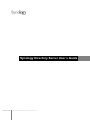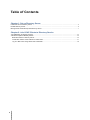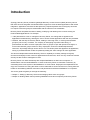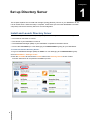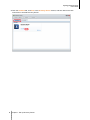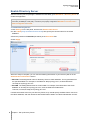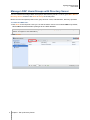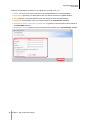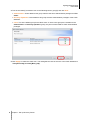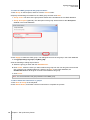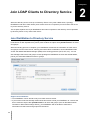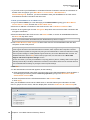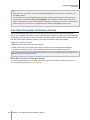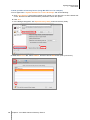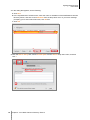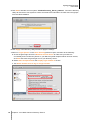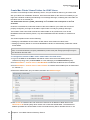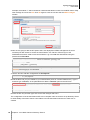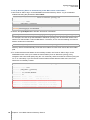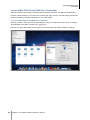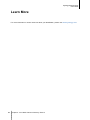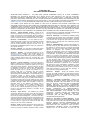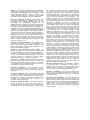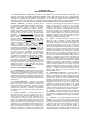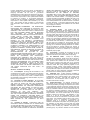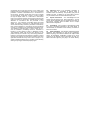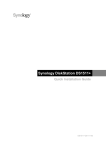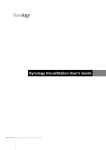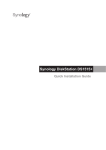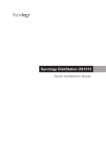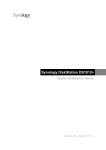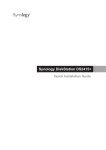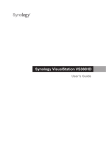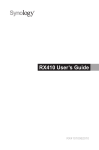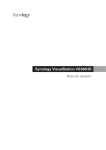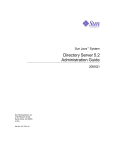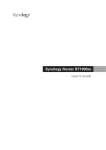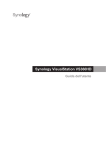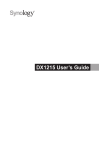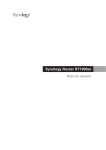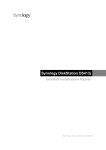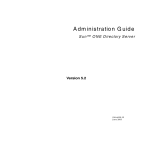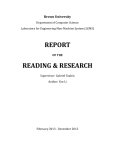Download Synology Directory Server User`s Guide
Transcript
Synology Directory Server User’s Guide Document ID 1 Syno_UsersGuide_DirectoryServer_20111005 Table of Contents Chapter 1: Set up Directory Server Install and Launch Directory Server ..................................................................................................................................... 4 Enable Directory Server ......................................................................................................................................................... 6 Manage LDAP Users/Groups with Directory Server .......................................................................................................... 7 Chapter 2: Join LDAP Clients to Directory Service Join DiskStation to Directory Service ................................................................................................................................. 11 Join Client Computer to Directory Service................................................................................................................................ 13 Bind Mac Clients to Directory Server ............................................................................................................................. 13 Create Mac Clients' Home Folders for LDAP Users .................................................................................................... 17 Log in to Mac OS X Using LDAP User Credentials ..................................................................................................... 20 2 Introduction Synology Directory Server provides Lightweight Directory Access Protocol (LDAP) directory service that offers account integration and authentication support for LDAP-enabled applications. With LDAP integration, applications and services that previously required separate sets of user/group accounts now require users and groups to authenticate with the same account credentials. Directory Server simplifies the tasks of adding, modifying, and deleting user accounts among all LDAP-enabled applications. For example: If the password for a user is changed in Directory Server, the change will be applied to the applications simultaneously, allowing the user to access all the applications with the new password. Likewise, with the help of Directory Server, adding or removing users, or moving users between groups is just as easy. Therefore, if a company is undergoing corporate restructuring, IT professionals can add or remove employees' users or groups to cope with personnel changes, or move users between groups to allow or deny employees' access to individual department's resources. All privilege settings can be done in one convenient place and applied to all applications, saving IT professionals the trouble of repeatedly making the same changes for each application. The above examples demonstrate Directory Server’s capability to centrally manage user/group accounts and simplify access control for applications and resources, which not only enhances network security but also reduces management costs. Directory Server can work seamlessly with multiple DiskStations or Mac/Linux computers. IT administrators can bind all DiskStations or clients to Directory Server to maximize IT efficiency by centralizing the account system of all DiskStations or LDAP clients. Employees and departments can enjoy the convenience of using the same account credentials to access all resources, saving them the trouble of remembering different usernames and passwords for different DiskStations or computers. This user's guide will guide you through the following: Chapter 1: Setting up Directory Server and managing LDAP users and groups Chapter 2: Binding LDAP clients (including DiskStation and client computers) to Directory Server 3 Chapter Chapter 1: Set up Directory Server This chapter explains how to install and manage Synology Directory Server on your DiskStation to set it as an LDAP server. When the setup is complete, LDAP clients (such as other DiskStations and Mac computers) can bind to Directory Server for account integration. Install and Launch Directory Server Before installing the Directory Server package on your DiskStation, please check the following: Your Internet connection is normal. The volume of your DiskStation is normal. The DiskStation Manager (DSM) of your DiskStation is updated to the latest version. You are the DSM admin (or a user belonging to the administrators group) for your DiskStation. To install and activate Directory Server: 1 Log in to DiskStation Manager (DSM) as admin or a user belonging to the administrators group. 2 Go to Main Menu > Package Center. 3 Click the Available tab and click the Install button in the Directory Server section. Follow onscreen instructions to complete the installation process. 4 1 Synology Directory Server User’s Guide 4 Click the Installed tab, click Run in the Directory Server section, and then follow onscreen instructions to activate Directory Server. 5 Chapter 1: Set up Directory Server Synology Directory Server User’s Guide Enable Directory Server After the Directory Server package is installed and activated, go to Main Menu > Directory Server to enable the application. Note: If you have set up port forwarding or firewall rules for your DiskStation, make sure port 389 (for LDAP connection) and 636 (for LDAP (SSL) connection) are properly configured at Main Menu > Control Panel > Router Configuration or Firewall. To enable Directory Server: 1 Click Settings on the left panel, and then tick Enable LDAP Server. 2 In the FQDN (Fully Qualified Domain Name) field, specify the domain name for the LDAP database. 3 Enter the password of Bind DN (see below) in the Password field. 4 Click Apply. When the setup is complete, you can see the following information of your Directory Server in the Authentication Information section: Base DN: The distinguished name for Directory Server’s LDAP database. This is generated from the specified FQDN. For example, if the FQDN is "ldap.synology.com", its Base DN will be "dc=ldap,dc=synology,dc=com". Bind DN: The distinguished name for LDAP's root. For example, if the Base DN of the LDAP database is "dc=ldap,dc=synology,dc=com", then the Bind DN of root will be "uid=root,cn=users,dc=ldap,dc=synology,dc=com". If LDAP clients want to bind to your Directory Server, they should specify the Base DN to connect to the LDAP database, and then authorize with the Bind DN of root or an LDAP administrator account. 6 Chapter 1: Set up Directory Server Synology Directory Server User’s Guide Manage LDAP Users/Groups with Directory Server You can create and manage LDAP users/groups with Directory Server. To do so, go to Main Menu > Directory Server, and then click User or Group on the left panel. Built-in user account (admin) built-in user group account: users, administrators, Directory Operators To create an LDAP user: 1 Click User on the left panel. Here you can see the built-in user account named admin. By default, LDAP admin has administrative privileges to the LDAP database. Note: The password of admin is the one you specified on the Settings page. (See "Enable Directory Server" on Page 6 for more information.) 2 Click Create. 7 Chapter 1: Set up Directory Server Synology Directory Server User’s Guide 3 Specify the following information for the LDAP user and then click Next: Name: The name of the user will be stored as the uid attribute in the LDAP database. Description (optional): The description of the user will be stored as the gecos attribute. Email (optional): The email address of the user will be stored as the mail attribute. Password: The password of the user will be stored as the userPassword attribute. Disallow the user to change account password (optional): This information will be stored as the shadowMin attribute. Disable this account (optional): This information will be stored as the shadowExpire attribute. 8 Chapter 1: Set up Directory Server Synology Directory Server User’s Guide 4 Tick the checkbox(s) to add the user to the following built-in group(s) and click Next: administrators: Users added to this group will have the same administrative privileges as DSM admin. Directory Operators: Users added to this group will have administrative privileges of the LDAP database. users: This is the default group for all LDAP users. If users in this group are not added to the administrators or Directory Operators group, they will not have DSM or LDAP administrative privileges. 5 Click Apply to create the LDAP user. The distinguished name of the user in the LDAP database is "uid=[username],cn=users,[Base_DN]". 9 Chapter 1: Set up Directory Server Synology Directory Server User’s Guide To create an LDAP group and add group members: 1 Click Group on the left panel, and then click the Create button. 2 Specify the following information for the LDAP group and then click Next: Group name: The name of the group will be stored as the cn attribute in the LDAP database. Group description (optional): The description of the group will be stored as the description attribute in the LDAP database. 3 Click Apply to create the LDAP group. The distinguished name of the group in the LDAP database is "cn=[groupname],cn=groups,cn=[Base_DN]". 4 Do the following to add group members: a Select the group you want and click Edit Members. b Click Create, select the users you want to add to the group from the user list (press and hold the Ctrl or Shift key for multiple selections), and then click OK. In the LDAP database, the memberUid attribute will be given to LDAP users added to this group. c Click Finish. Note: You are not allowed to edit group members for the users group. To edit or delete the LDAP users or groups: 1 Click User or Group on the left panel. 2 Click Edit or Delete, and follow onscreen instructions to complete the process. 10 Chapter 1: Set up Directory Server Chapter Chapter 2: Join LDAP Clients to Directory Service When the directory service is set up on Directory Server or any other LDAP server, Synology DiskStations and other LDAP clients (such as Mac and Linux computers) can be bound to the server to join the directory service. This chapter explains how to join DiskStations and client computers to the directory service provided by Directory Server or any other LDAP server. Join DiskStation to Directory Service You can bind your DiskStation to Synology Directory Server or other LDAP server (such as Linux LDAP Server or Mac OpenDirectory Server) that contains the object class posixAccount for its users and groups. When the binding process is complete, your DiskStation will retrieve the information of LDAP users and groups from the LDAP server, allowing users with LDAP credentials to access DiskStation files via the web-based DiskStation Manager (DSM) or file sharing protocols (CIFS, AFP, etc). You can also manage LDAP users' and groups' access privileges to DiskStation services and shared folders, just as you would with DSM local users or groups. Support and Limitations: Your DiskStation can be bound to only one LDAP server at a time. If you use the LDAP functionality mentioned in this section to bind your DiskStation to a server that don't contain the object class posixAccount for its users and groups (such as Windows Domain Controller or Microsoft Exchange Server), your DiskStation will not be able to retrieve the information of LDAP users and groups from the server. 11 2 Synology Directory Server User’s Guide If you want to bind your DiskStation to a Windows Domain Controller to retrieve the information of domain users and groups, go to Main Menu > Control Panel > Win/Mac/NFS > Domain/Workgroup. However, you are not allowed to bind your DiskStation to an LDAP server and Windows Domain Controller at the same time. To bind your DiskStation to an LDAP server: 1 Log in to DSM as admin (or a user belonging to the administrators group), go to Main Menu > Control Panel > LDAP, and then tick Enable LDAP Client. 2 Enter the IP address or hostname of the LDAP server in the LDAP Server address field. 3 Choose an encryption type from the Encryption drop-down menu to secure LDAP connection with encryption mechanism. 4 Enter the Base DN of the LDAP server in the Base DN field, or choose an available Base DN from the Base DN drop-down menu. Note: For more information about Base DN, see "Enable Directory Server" on Page 6. 5 Tick Enable Windows CIFS support to allow LDAP users to access DiskStation files with their computers via the CIFS protocol. Note: If you bind your DiskStation to an LDAP server that is not Synology Directory Server, enabling LDAP's CIFS support will enforce the PAM authorization mechanism, which requires client computers to transfer plaintext password (instead of encrypted one) during account authentication. LDAP users will need to modify their computer’s settings to enable plaintext support before they can access DiskStation files via CIFS. For detailed instructions, click the Help button at the top-right corner, and then refer to the "About CIFS Support and Client Computer's Settings" section. On the other hand, if you bind your DiskStation to Synology Directory Server, enabling LDAP's CIFS support will adopt the NTLM (or NTLMv2) authorization mechanism, which allows LDAP users to authorize with their user credentials without making any changes to their computer settings. 6 Click OK. 7 In the authentication window that appears, do the following: a Enter the distinguished name (DN) or account name of an LDAP administrator (such as root or a user belonging to Directory Server's Directory Operators group) in the Bind DN or LDAP administrator account field. b Enter the password for the LDAP administrator in the Password field. c Click Apply. After your DiskStation is bound to the LDAP server, it will start retrieving the information of LDAP users or groups from the server, and then display them under the LDAP User or LDAP Group tab. 12 Chapter 2: Join LDAP Clients to Directory Service Synology Directory Server User’s Guide Note: LDAP users are not allowed to access the following DSM applications: Photo Station, Audio Station, and Surveillance Station. If LDAP users want to access DiskStation files with their computer via the AFP protocol, they will need to authorize with the username "LDAP_Username@Suffix". For example, if the name of the LDAP user is "ldap1", and the Base DN of the LDAP database is "dc=ldap,dc=synology,dc=com", then the suffix would be "ldap.synology.com", and the user can authorize with the username "[email protected]". Join Client Computer to Directory Service This section explains how to join client computers to the directory service provided by Directory Server, and configure the location of client computers' home folders for LDAP users. When the setup is complete, users can log in to client computers' operating system with their LDAP credentials, and then store documents, preference settings, and other information in their home folders. Supported operating systems: Mac: Mac OS X 10.6 or later is recommended. Linux: Linux users can choose from a variety of open source LDAP solutions to bind their computers to Directory Server. Refer to related documentation for detailed instructions. Note: Directory Server does not support Windows domain, so you are not allowed to bind your Windows PC to Directory Server to join Windows domain. Bind Mac Clients to Directory Server If you are the administrator of your Mac, you can bind your Mac to Directory Server at the Users & Group preference pane and Directory Utility. 13 Chapter 2: Join LDAP Clients to Directory Service Synology Directory Server User’s Guide To bind your Mac to Directory Server (using Mac OS X 10.7 for example): 1 Go to Apple menu > System Preferences > Users & Groups, and do the following: a Click Login Options. If the options appear to be grayed out, click the lock icon at the bottom-left corner, and then use Mac administrator's password to unlock the options. b Click Join. c In the dialog that appears, click Open Directory Utility to launch Directory Utility. c a b 2 Under the Services tab, select LDAPv3, and then click the Edit button (with a pencil icon). 14 Chapter 2: Join LDAP Clients to Directory Service Synology Directory Server User’s Guide 3 In the dialog that appears, do the following: a Click New. b In the expanded list of LDAP servers, enter the name or IP address of the DiskStation that hosts Directory Server, and then choose RFC2307 from the drop-down menu. If you see a message prompting you to enter search DN suffix, click OK first. c Click OK. b a c 4 Click the Search Policy tab, choose Custom path from the Search drop-down menu, and then click +. 15 Chapter 2: Join LDAP Clients to Directory Service Synology Directory Server User’s Guide 5 Click Add to add the account system "/LDAPv3/Directory_Server_Address". Your Mac's Directory Utility will use the account system to search and retrieve the information of LDAP users and groups from the LDAP database. 6 Click Apply in the Directory Utility window to apply the settings 7 Return to Login Options on the Users & Group preference pane, and then do the following: a Check the green light next to the Network Account Server to make sure your Mac has successfully bound to Directory Server. If your Mac has joined multiple network account servers, click Edit and check the green light next to your Directory Server. b Select Name and password in the Display login window as section. c Tick Allow network users to log in at login window. b c a 16 Chapter 2: Join LDAP Clients to Directory Service Synology Directory Server User’s Guide Create Mac Clients' Home Folders for LDAP Users Your Mac is successfully bound to Directory Server, and you should be able to log in to Mac OS X with your LDAP user credentials. However, since the home folder for the user is not created yet, you might see a window containing the following error message after login, indicating the home folder for the LDAP user is not created yet: The home folder for user “[LDAP_Username]” isn’t located in the usual place or can’t be accessed. Under the circumstances, unless the location of the home folder for your LDAP user account is properly configured, you might not be able to open Finder or modify any settings after login. The location of the home folder could be the shared folder on any NFS server, such as the DiskStation that hosts Directory Server, any other DiskStation with NFS enabled, or a Mac/Linux server. This section explains how to do the following: Setting up a DiskStation as the location of Mac clients' home folders for LDAP users Setting up Directory Server to access the DiskStation via NFS to automatically create Mac clients' home folders Note: Since Mac clients' home folders will be used to contain all the files and preference settings for all LDAP users, it is recommended that you specify a DiskStation (or NFS server) with storage space large enough to store the files for all LDAP users. To configure the location of Mac clients' home folders for LDAP users: 1 Log in to the DSM of the DiskStation that will be used to store the home folders (such as "fileserver.synology.com") as DSM admin or a user belonging to the administrators group. 2 Go to Main Menu > Control Panel > Win/Mac/NFS to make sure the NFS service is enabled. 3 Go to Main Menu > Control Panel > Shared Folder to create a shared folder (such as "MacHome" on "Volume 1"). 4 Select the shared folder you just created, and then click NFS Privileges. 5 Click Create to create an NFS rule. Enter the hostname or IP address of NFS clients in the Hostname or IP field to specify which clients can access this shared folder. The hostname or address specified here should allow access from both Directory Server and Mac clients. In our 17 Chapter 2: Join LDAP Clients to Directory Service Synology Directory Server User’s Guide example, the asterisk "*" will be treated as a wildcard that allows access from all NFS clients. Keep other settings as is and click OK. Click OK again to save the rule and exit the NFS Privileges window. 6 Now we are going to add an NFS option that is not displayed in DSM's management UI, but is necessary for Mac clients to access the home folders. Use Telnet or SSH to log in to the DiskStation that will be used to store home folders. Log in as root and authenticate using the password of DSM admin. computername:~computerusername$ telnet fileserver.synology.com ... fileserver login: root Password: [DSM_admin’s_password] Note: Make sure Telnet or SSH is enabled on your DiskStation (at Main menu > Control Panel > Terminal) before logging in via Telnet/SSH. 7 Use the tool vi to edit the configuration file /etc/exports. fileserver> vi /etc/exports 8 Find the NFS rule you just created for your shared folder (such as "/volume1/MacHome"). Type "i" and then type "insecure," in the parentheses to add the insecure option to the NFS rule. /volume1/MacHome *(rw,async,no_wdelay,no_root_squash,insecure,insecure_locks, anonuid=0,anongid=0) ~ ~ - /etc/exports [Modified] 0/0 100% 9 Press the Esc key and then type "ZZ" to save the changes and exit vi. The configuration of the shared folder's NFS rule is complete. Now we need to set up Directory Server to automatically mount Mac clients' home folders in this shared folder whenever an LDAP user is created. 18 Chapter 2: Join LDAP Clients to Directory Service Synology Directory Server User’s Guide To set up Directory Server to automatically create Mac clients' home folders: 1 Use Telnet or SSH to log in to the DiskStation that hosts Directory Server. Log in as root and authenticate using the password of DSM admin. computername:~computerusername$ telnet fileserver.synology.com ... fileserver login: root Password: [DSM_admin’s_password] Note: Make sure Telnet or SSH is enabled on your DiskStation (at Main menu > Control Panel > Terminal) before logging in via Telnet/SSH. 2 Use the tool synoldapserver to add the "automount" information. synoldapserver --automount "[Hostname_OR_IP_address_of_NFS_Server]" "[Home_Folder_Path]" For example, we have set up the DiskStation "fileserver.synology.com" to store Mac clients' home folders in its shared folder "/volume1/MacHome". Therefore, we can use the following command to add the "automount" information: fileserver> synoldapserver --automount "fileserver.synology.com" "/volume1/MacHome" Directory Server will automatically create the home folders for each LDAP user at the home folder path. 3 To confirm that the home folders are successfully created, use Telnet or SSH to log in to the DiskStation which is set up to contain the home folders (such as "fileserver.synology.com"), navigate to the home folder path (using the "cd" command), and then browse its contents (using the "ls" or "ll" command). If you see the list of home folders named after the LDAP users, the home folders are successfully created. computername:~computerusername$ telnet fileserver.synology.com ... fileserver login: root Password: [DSM_admin’s_password] ... fileserver> cd /volume1/MacHome fileserver> ll drwxrwxrwx 6 root drwx------ 2 admin@19 users@19 drwxr-xr-x drwx-----drwx-----drwx------ 19 34 root root root 4096 Sep 25 17:47 . 2 ldap1@19 users@19 4096 Sep 23 17:04 .. 11 ldap2@19 users@19 2 ldap3@19 users@19 4096 Sep 22 17:39 admin 4096 Sep 22 17:39 ldap1 4096 Sep 22 17:42 ldap2 4096 Sep 25 17:47 ldap3 Chapter 2: Join LDAP Clients to Directory Service Synology Directory Server User’s Guide Log in to Mac OS X Using LDAP User Credentials After Mac clients' home folders for LDAP users are properly mounted, your Mac will automatically mount the home folder for your LDAP user account upon login, and you can start storing documents, preference settings, and other information in your home folder. To log in to Mac OS X using LDAP user credentials: Start up your Mac. When you see the login window, enter your LDAP user's name (such as "ldap3") and password in the fields, and then click to log in. Now you can open Mac Finder to store files in your home folder and modify preference settings. 20 Chapter 2: Join LDAP Clients to Directory Service Synology Directory Server User’s Guide Learn More For more information or online resources about your DiskStation, please visit www.synology.com. 21 Chapter 2: Join LDAP Clients to Directory Service SYNOLOGY, INC. END USER LICENSE AGREEMENT IMPORTANT–READ CAREFULLY: THIS END USER LICENSE AGREEMENT ("EULA") IS A LEGAL AGREEMENT BETWEEN YOU (EITHER AN INDIVIDUAL OR A SINGLE ENTITY) AND SYNOLOGY, INC. AND ITS AFFILIATES, INCLUDING SYNOLOGY AMERICAN CORP AND SYNOLOGY UK LTD., (COLLECTIVELY, "SYNOLOGY") FOR ANY SYNOLOGY SOFTWARE, TOGETHER WITH ANY OTHER ASSOCIATED FIRMWARE, MEDIA, PRINTED MATERIALS AND "ONLINE" OR ELECTRONIC DOCUMENTATION (COLLECTIVELY, THE "SOFTWARE") AVAILABLE FOR DOWNLOAD AT WWW.SYNOLOGY.COM OR PROVIDED WITH OR INSTALLED ON A SYNOLOGY PRODUCT (THE "PRODUCT"). YOU AGREE TO BE BOUND BY THE TERMS OF THIS EULA BY OPENING THE PACKAGE CONTAINING THE SOFTWARE, INSTALLING THE SOFTWARE NOT OTHERWISE PRE-INSTALLED BY SYNOLOGY ON A PRODUCT OR OTHERWISE USING A PRODUCT THAT INCLUDES PRE-INSTALLED SOFTWARE. IF YOU DO NOT AGREE TO THE TERMS OF THIS EULA, DO NOT OPEN THE BOX CONTAINING THE PRODUCT, INSTALL THE SOFTWARE OR USE THE PRODUCT CONTAINING THE SOFTWARE. INSTEAD, YOU MAY RETURN THE PRODUCT TO THE RESELLER WHERE YOU PURCHASED IT FOR A REFUND IN ACCORDANCE WITH THE RESELLER'S APPLICABLE RETURN POLICY. Section 1. Limited Software License. Subject to the terms and conditions of this EULA, Synology grants you a limited, non-exclusive, non-transferable, personal license to install, run and use one copy of the Software on the Product solely in connection with your authorized use of the Product. Section 2. Documentation. You may make and use a reasonable number of copies of any documentation provided with the Software; provided, that such copies will only be used for internal business purposes and are not to be republished or redistributed (either in hard copy or electronic form) to any third party. Section 3. Backup. You may make a reasonable number of copies of the Software for backup and archival purposes. Section 4. Updates. Any software provided to you by Synology or made available on the Synology web site at www.synology.com ("Web Site") that updates or supplements the original Software is governed by this EULA unless separate license terms are provided with such updates or supplements, in which case, such separate terms will govern. Section 5. License Limitations. The license set forth in Section 1 applies only to the extent you have ordered and paid for the Product and it states the entirety of your rights with respect to the Software. Synology reserves all rights not expressly granted to you in this EULA. Without limiting the foregoing, you will not, and you will not authorize or permit any third party to: (a) use the Software for any purpose other than in connection with the Product; (b) license, distribute, lease, rent, lend, transfer, assign or otherwise dispose of the Software or use the Software in any commercial hosted or service bureau environment; (c) reverse engineer, decompile, disassemble or attempt to discover the source code for or any trade secrets related to the Software, except and only to the extent that such activity is expressly permitted by applicable law notwithstanding this limitation; (d) adapt, modify, alter, translate or create any derivative works of the Software; (e) remove, alter or obscure any copyright notice or other proprietary rights notice on the Product; or (f) circumvent or attempt to circumvent any methods employed by Synology to control access to the components, features or functions of the Product or Software. Section 6. Open Source. The Software may contain components licensed to Synology under the GNU General Public License ("GPL Components"), currently available at http://www.gnu.org/licenses/gpl.html. The terms of the GPL will control solely with respect to the GPL Components to the extent that this EULA conflicts with the requirements of the GPL with respect to your use of the GPL Components, and, in such event, you agree to be bound by the GPL with respect to your use of such components. Section 7. Audit. Synology will have the right to audit your compliance with the terms of this EULA. You agree to grant access to Synology to facilities, equipment, books, records and documents and to otherwise reasonably cooperate with Synology in order to facilitate any such audit. Section 8. Ownership. The Software is valuable property of Synology and its licensors and is protected by copyright and other intellectual property laws and treaties. Synology or its licensors own all right, title and interest in and to the Software and all copyright and other intellectual property rights in the Software. Section 9. Limited Warranty. Synology warrants that for a period of ninety (90) days after either your (a) installation of the Software on Products that do not include pre-installed Software or (b) use of a Product that includes pre-installed Software, as applicable, (the "Warranty Period"), the Software will substantially conform to Synology's published specifications for the Software, if any, or otherwise set forth on the Web Site. Synology will use commercially reasonable efforts to, in Synology's sole discretion, either correct any such nonconformity in the Software or replace any Software that fails to comply with the foregoing warranty, provided that you give Synology written notice of such noncompliance within the Warranty Period. The foregoing warranty does not apply to any noncompliance resulting from any: (w) use, reproduction, distribution or disclosure not in accordance with this EULA; (x) any customization, modification or other alteration of the Software by anyone other than Synology; (y) combination of the Software with any product, services or other items provided by anyone other than Synology; or (z) your failure to comply with this EULA. Section 10. Support. During the Warranty Period, Synology will make available to you the support services. Following the expiration of the applicable Warranty Period, support for Software may be available from Synology upon written request. Section 11. Disclaimer of Warranties. EXCEPT AS EXPRESSLY SET FORTH ABOVE, SYNOLOGY AND ITS SUPPLIERS PROVIDE THE SOFTWARE "AS IS" AND WITH ALL FAULTS. SYNOLOGY AND ITS SUPPLIERS HEREBY DISCLAIM ALL OTHER WARRANTIES, EXPRESS, IMPLIED OR STATUTORY, ARISING BY LAW OR OTHERWISE, INCLUDING BUT NOT LIMITED TO ANY IMPLIED WARRANTIES OF MERCHANTABILITY, FITNESS FOR A PARTICULAR PURPOSE OR USE, TITLE AND NONINFRINGEMENT, WITH REGARD TO THE SOFTWARE. WITHOUT LIMITING THE FOREGOING, SYNOLOGY DOES NOT WARRANT THAT THE SOFTWARE WILL BE FREE OF BUGS, ERRORS, VIRUSES OR OTHER DEFECTS. Section 12. Disclaimer of Certain Damages. IN NO EVENT WILL SYNOLOGY OR ITS LICENSORS BE LIABLE FOR THE COST OF COVER OR FOR ANY INCIDENTAL, INDIRECT, SPECIAL, PUNITIVE, CONSEQUENTIAL OR SIMILAR DAMAGES OR LIABILITIES WHATSOEVER (INCLUDING, BUT NOT LIMITED TO LOSS OF DATA, INFORMATION, REVENUE, PROFIT OR BUSINESS) ARISING OUT OF OR RELATING TO THE USE OR INABILITY TO USE THE SOFTWARE OR OTHERWISE UNDER OR IN CONNECTION WITH THIS EULA OR THE SOFTWARE, WHETHER BASED ON CONTRACT, TORT (INCLUDING NEGLIGENCE), STRICT LIABILITY OR OTHER THEORY EVEN IF SYNOLOGY HAS BEEN ADVISED OF THE POSSIBILITY OF SUCH DAMAGES. Section 13. Limitation of Liability. SYNOLOGY'S AND ITS SUPPLIERS' LIABILITY ARISING OUT OF OR RELATING TO THE USE OR INABILITY TO USE THE SOFTWARE OR OTHERWISE UNDER OR IN CONNECTION WITH THIS EULA OR THE SOFTWARE IS LIMITED TO THE AMOUNT ACTUALLY PAID BY YOU FOR THE PRODUCT REGARDLESS OF THE AMOUNT OF DAMAGES YOU MAY INCUR AND WHETHER BASED ON CONTRACT, TORT (INCLUDING NEGLIGENCE), STRICT LIABILITY OR OTHER THEORY. The foregoing disclaimer of warranties, disclaimer of certain damages and limitation of liability will apply to the maximum extent permitted by applicable law. The laws of some states/jurisdictions do not allow the exclusion of implied warranties or the exclusion or limitation of certain damages. To the extent that those laws apply to this EULA, the exclusions and limitations set forth above may not apply to you. Section 14. Export Restrictions. You acknowledge that the Software is subject to U.S. export restrictions. You agree to comply with all applicable laws and regulations that apply to the Software, including without limitation the U.S. Export Administration Regulations. Section 15. U.S. Government License Rights. All Software provided to the U.S. Government is provided with the commercial license rights and restrictions described in this EULA. By installing, copying or using the Software, the U.S. Government agrees that the Software is "commercial computer software" or "commercial computer software documentation" within the meaning of FAR Part 12. Section 16. Termination. Without prejudice to any other rights, Synology may terminate this EULA if you do not abide by the terms and conditions contained herein. In such event, you must cease use of the Software and destroy all copies of the Software and all of its component parts. Section 17. Assignment. You may not transfer or assign your rights under this EULA to any third party. Any such transfer or assignment in violation of the foregoing restriction will be void. Section 18. Applicable Law. Unless expressly prohibited by local law, this EULA is governed by the laws of the State of Washington, U.S.A. without regard to any conflict of law principles to the contrary. The 1980 U.N. Convention on Contracts for the International Sale of Goods or any successor thereto does not apply. Section 19. Dispute Resolution. Any dispute, controversy or claim arising out of or relating to this Warranty, the Software or services provided by Synology with respect to the Software or the relationship between you and Synology will be resolved exclusively and finally by arbitration under the current commercial rules of the American Arbitration Association if you reside in the United States, except as otherwise provided below. In such cases, the arbitration will be conducted before a single arbitrator, and will be limited solely to the dispute between you and Synology. The arbitration, or any portion of it, will not be consolidated with any other arbitration and will not be conducted on a classwide or class action basis. The arbitration shall be held in King County, Washington, U.S.A. by submission of documents, by telephone, online or in person as determined by the arbitrator at the request of the parties. The prevailing party in any arbitration or legal action occurring within the United States or otherwise shall receive all costs and reasonable attorneys’ fees, including any arbitration fee paid by the prevailing party. Any decision rendered in such arbitration proceedings will be final and binding on the parties, and judgment may be entered thereon in any court of competent jurisdiction. You understand that, in the absence of this provision, you would have had a right to litigate any such dispute, controversy or claim in a court, including the right to litigate claims on a class-wide or classaction basis, and you expressly and knowingly waives those rights and agrees to resolve any disputes through binding arbitration in accordance with the provisions of this Section 19. If you do not reside within the United States, any dispute, controversy or claim described in this Section shall be finally resolved by arbitration conducted by three neutral arbitrators in accordance with the procedures of the R.O.C. Arbitration Law and related enforcement rules. The arbitration shall take place in Taipei, Taiwan, R.O.C., and the arbitration proceedings shall be conducted in English or, if both parties so agree, in Mandarin Chinese. The arbitration award shall be final and binding on the parties and may be enforced in any court having jurisdiction. Nothing in this Section shall be deemed to prohibit or restrict Synology from seeking injunctive relief or seeking such other rights and remedies as it may have at law or equity for any actual or threatened breach of any provision of this EULA relating to Synology's intellectual property rights. Section 20. Attorneys' Fees. In any arbitration, mediation, or other legal action or proceeding to enforce rights or remedies under this EULA, the prevailing party will be entitled to recover, in addition to any other relief to which it may be entitled, costs and reasonable attorneys' fees. Section 21. Severability. If any provision of this EULA is held by a court of competent jurisdiction to be invalid, illegal, or unenforceable, the remainder of this EULA will remain in full force and effect. Section 22. Entire Agreement. This EULA sets forth the entire agreement of Synology and you with respect to the Software and the subject matter hereof and supersedes all prior and contemporaneous understandings and agreements whether written or oral. No amendment, modification or waiver of any of the provisions of this EULA will be valid unless set forth in a written instrument signed by the party to be bound thereby. SYNOLOGY, INC. LIMITED PRODUCT WARRANTY THIS LIMITED WARRANTY ("WARRANTY") APPLIES TO THE PRODUCTS (AS DEFINED BELOW) OF SYNOLOGY, INC. AND ITS AFFILIATES, INCLUDING SYNOLOGY AMERICA CORP AND SYNOLOGY UK LTD., (COLLECTIVELY, "SYNOLOGY"). YOU ACCEPT AND AGREE TO BE BOUND BY THE TERMS OF THIS WARRANTY BY OPENING THE PACKAGE CONTAINING AND/OR USING THE PRODUCT. IF YOU DO NOT AGREE TO THE TERMS OF THIS WARRANTY, DO NOT USE THE PRODUCT. INSTEAD, YOU MAY RETURN THE PRODUCT TO THE RESELLER WHERE YOU PURCHASED IT FOR A REFUND IN ACCORDANCE WITH THE RESELLER'S APPLICABLE RETURN POLICY. Section 1. Definitions. (a) "Category I Product" means Synology product models RS810+, RS810RP+ and RX410. (b) "Category II Product" means Synology product models DS712+, DS3611xs, DS2411+, DS1511+, DS1010+, DS710+, DS509+, DS508, RS812, RS212, RS3411xs, RS3411RPxs, RS2211+, RS2211RP+, RS411, RS409RP+, RS409+, RS409, RS408-RP, RS408, RS407, RX1211, RX1211RP, DX1211, DX510, DX5, RX4, and RAM Module (1GB/2GB). (c) "Category III Product" means all other Synology product models purchased by Customer after March 1, 2008. (d) "Category IV Product" means all other Synology product models purchased by Customer before February 29, 2008. (e) "Customer" means the original person or entity purchasing the Product from Synology or an authorized Synology distributor or reseller. (f) "Product" means a Category I Product, Category II Product, Category III Product, or Category IV Product and any hardware incorporated into the product by Synology and any accompanying documentation. (g) "Software" means the Synology proprietary software that accompanies the Product when purchased by Customer, is downloaded by Customer at the Web Site, or is pre-installed on the Product by Synology, and includes any firmware, associated media, images, animations, video, audio, text and applets incorporated into the software or Product and any updates or upgrades to such software. (h) "Warranty Period" means: (i) the period commencing on the date the Product is purchased by Customer and ending (1) five years after such date for Category I Products; (2) three years after such date for Category II Products; or (3) two years after such date for Category III Products; or (4) one year after such date for Category IV Products. (i) "Web Site" means the Synology web site located at www.synology.com. Section 2. Limited Warranty and Remedies 2.1 Limited Warranty. Subject to Section 2.7, Synology warrants to Customer that each Product (a) will be free of material defects in workmanship and (b) under normal use will perform substantially in accordance with Synology's published specifications for the Product during the Warranty Period. Synology warrants the Software as set forth in the accompanying end user license agreement provided with the Product, if any. 2.2 Product Registration. Customers may register Products with Synology and may obtain the manufacturing date for Category I Products, Category II Products and Category III Products at the Web Site. The failure to register a Product at the Web Site will not diminish the warranty rights set forth in Section 2.1. Synology is not responsible for Customer's failure to identify the manufacturing date of any Product. 2.3 Exclusive Remedy. If Customer gives notice of noncompliance with any of the warranties set forth in Section 2.1 within the applicable Warranty Period in the manner set forth below, then, upon verification of the noncompliance by Synology, Synology will, at Synology's option: (a) use commercially reasonable efforts to repair the Product, or (b) replace the noncomplying Product or part thereof upon return of the complete Product in accordance with Section 2.4 The foregoing sets forth Synology's entire liability and Customer's sole and exclusive remedy for any breach of warranty under Section 2.1 or any other defect or deficiency in the Product. Customer will reasonably assist Synology to diagnose and validate any nonconformity with the Product. The warranty set forth in Section 2.1 does not include: (1) any warranty relating to the Software; (2) physical installation or removal of the Product from Customer's site; (3) visits to Customer's site; (4) labor necessary to effect repairs or replace defective parts other than during Synology's or its contracted service providers' normal local business hours, exclusive of weekends and service providers’ holidays; (5) any work with any third party equipment or software; (6) any warranty of the hard disk if installed by Customer or any other third party; or (7) any warranty of compatibility with the hard disk. 2.4 Return. Any Product returned by Customer under Section 2.3 must be assigned a Return Merchandise Authorization ("RMA") number by Synology before shipment and must be returned in accordance with Synology's then current RMA procedures. Customer may contact any authorized Synology distributor or reseller or Synology Support to obtain assistance in obtaining an RMA, and must provide proof of purchase and product serial number when asking for such assistance. For warranty claims, Customer must return the complete Product to Synology in accordance with this Section 2.4 to be eligible for coverage under this Warranty. Any Product returned without an RMA number, or any Product that has been disassembled (except under the direction of Synology) will be refused and returned to Customer at Customer's expense. Any Product that has been assigned a RMA number must be returned in the same condition as it was received from Synology to the address designated by Synology, freight pre-paid, in packaging sufficient to protect the contents thereof and with the RMA number prominently displayed on the outside of the box. Customer is responsible for insurance and risk of loss with respect to returned items until they are properly received by Synology. A Product issued a RMA number must be returned within fifteen (15) days after issuance of the applicable RMA number. 2.5 Replacement by Synology. If Synology elects to replace any Product under this Warranty set forth in Section 2.1, then Synology will ship a replacement Product at Synology's expense via the shipping method selected by Synology after receipt of the nonconforming Product returned in accordance with Section 2.4 and validation by Synology that the Product does not conform to the warranty. Replacement Product will be new or serviceably used, comparable in function and performance to the original Product and warranted for the remainder of the original Warranty Period or thirty (30) days after it is shipped to Customer, whichever period is longer Any Product found by Synology to be non-defective will be returned to Customer. 2.6 Support. During the Warranty Period, Synology will make available to Customer the support services. Following the expiration of the applicable Warranty Period, support for Products may be available from Synology upon written request. 2.7 Exclusions. The foregoing warranties and warranty obligations do not apply to any Product that (a) has been installed or used in a manner not specified or described in the Product specifications; (b) has been repaired, modified or altered by anyone other than Synology or its agent or designee; (c) has been in any way misused, abused, or damaged; (d) has been used with items not provided by Synology other than the hardware or software for which the Product is designed; or (e) otherwise fails to conform to the Product specifications and such failure is attributable to causes not within or under Synology's control. Further, the foregoing warranties will be void if (1) Customer disassembles the Product except as authorized by Synology; (2) Customer fails to implement any correction, modification, enhancement, improvement or other update made available to Customer by Synology; or (3) Customer implements, installs or uses any correction, modification, enhancement, improvement or other update made available by any third party. The warranty set forth in Section 2.1 will terminate upon Customer's sale or transfer of the Product to a third party. UNDER THIS WARRANTY IS LIMITED TO THE AMOUNT ACTUALLY PAID BY CUSTOMER FOR THE PRODUCT REGARDLESS OF THE AMOUNT OF DAMAGES CUSTOMER MAY INCUR AND WHETHER BASED ON CONTRACT, TORT (INCLUDING NEGLIGENCE), STRICT LIABILITY OR OTHER THEORY. The foregoing disclaimer of certain damages and limitation of liability will apply to the maximum extent permitted by applicable law. The laws of some states/jurisdictions do not allow exclusion or limitation of certain damages. To the extent that those laws apply to the Product, the exclusions and limitations set forth above may not apply to Customer. 2.8 Disclaimer of Warranties. THE WARRANTIES, OBLIGATIONS, AND LIABILITIES OF SYNOLOGY AND THE REMEDIES OF CUSTOMER SET FORTH IN THIS WARRANTY ARE EXCLUSIVE AND IN SUBSTITUTION FOR, AND CUSTOMER HEREBY WAIVES, RELEASES AND DISCLAIMS, ALL OTHER WARRANTIES, OBLIGATIONS AND LIABILITIES OF SYNOLOGY AND ALL OTHER RIGHTS, CLAIMS AND REMEDIES OF CUSTOMER AGAINST SYNOLOGY, EXPRESS OR IMPLIED, ARISING BY LAW OR OTHERWISE, WITH RESPECT TO THE PRODUCT, ACCOMPANYING DOCUMENTATION OR SOFTWARE AND ANY OTHER GOODS OR SERVICES DELIVERED UNDER THIS WARRANTY, INCLUDING, BUT NOT LIMITED TO ANY: (A) IMPLIED WARRANTY OF MERCHANTABILITY OR FITNESS FOR A PARTICULAR PURPOSE OR USE; (B) IMPLIED WARRANTY ARISING FROM COURSE OF PERFORMANCE, COURSE OF DEALING, OR USAGE OF TRADE; (C) CLAIM OF INFRINGEMENT OR MISAPPROPRIATION; OR (D) CLAIM IN TORT (WHETHER BASED ON NEGLIGENCE, STRICT LIABILITY, PRODUCT LIABILITY OR OTHER THEORY). SYNOLOGY MAKES NO GUARANTEE AND SPECIFICALLY DISCLAIMS ANY WARRANTY THAT THE DATA OR INFORMATION STORED ON ANY SYNOLOGY PRODUCT WILL BE SECURE AND WITHOUT RISK OF DATA LOSS. SYNOLOGY RECOMMENDS THAT CUSTOMER TAKES APPROPRIATE MEASURES TO BACK UP THE DATA STORED ON THE PRODUCT. SOME STATES DO NOT ALLOW LIMITATIONS ON IMPLIED WARRANTIES, SO THE ABOVE LIMITATION MAY NOT APPLY TO CUSTOMER. Section 4. Miscellaneous Section 3. Limitations of Liability 3.1 Force Majeure. Synology will not be liable for, or be considered to be in breach of or default under this Warranty on account of, any delay or failure to perform as required by this Warranty as a result of any cause or condition beyond its reasonable control (including, without limitation, any act or failure to act by Customer). 3.2 Disclaimer of Certain Damages. IN NO EVENT WILL SYNOLOGY OR ITS SUPPLIERS BE LIABLE FOR THE COST OF COVER OR FOR ANY INCIDENTAL, INDIRECT, SPECIAL, PUNITIVE, CONSEQUENTIAL OR SIMILAR DAMAGES OR LIABILITIES WHATSOEVER (INCLUDING, BUT NOT LIMITED TO LOSS OF DATA, INFORMATION, REVENUE, PROFIT OR BUSINESS) ARISING OUT OF OR RELATING TO THE USE OR INABILITY TO USE THE PRODUCT, ANY ACCOMPANYING DOCUMENTATION OR SOFTWARE AND ANY OTHER GOODS OR SERVICES PROVIDED UNDER THIS WARRANTY, WHETHER BASED ON CONTRACT, TORT (INCLUDING NEGLIGENCE), STRICT LIABILITY OR OTHER THEORY EVEN IF SYNOLOGY HAS BEEN ADVISED OF THE POSSIBILITY OF SUCH DAMAGES. 3.3 Limitation of Liability. SYNOLOGY'S AND ITS SUPPLIERS' LIABILITY ARISING OUT OF OR RELATING TO THE USE OR INABILITY TO USE THE PRODUCT, ANY ACCOMPANYING DOCUMENTATION OR SOFTWARE AND ANY OTHER GOODS OR SERVICES PROVIDED 4.1 Proprietary Rights. The Product and any accompanying Software and documentation provided with the Product include proprietary and intellectual property rights of Synology and its third party suppliers and licensors. Synology retains and reserves all right, title, and interest in the intellectual property rights of the Product, and no title to or ownership of any intellectual property rights in or to the Product, any accompanying Software or documentation and any other goods provided under this Warranty is transferred to Customer under this Warranty. Customer will (a) comply with the terms and conditions of the Synology end user license agreement accompanying any Software furnished by Synology or an authorized Synology distributor or reseller; and (b) not attempt to reverse engineer any Product or component thereof or accompanying Software or otherwise misappropriate, circumvent or violate any of Synology's intellectual property rights. 4.2 Assignment. Customer will not assign any of its rights under this Warranty directly, by operation of law or otherwise, without the prior written consent of Synology. 4.3 No Additional Terms. Except as expressly permitted by this Warranty, neither party will be bound by, and each party specifically objects to, any term, condition or other provision that conflicts with the provisions of this Warranty that is made by the other party in any purchase order, receipt, acceptance, confirmation, correspondence or otherwise, unless each party specifically agrees to such provision in writing. Further, if this Warranty conflicts with any terms or conditions of any other agreement entered into by the parties with respect to the Product, this Warranty will prevail unless the other agreement specifically references the sections of this Warranty that it supersedes. 4.4 Applicable Law. Unless expressly prohibited by local law, this Warranty is governed by the laws of the State of Washington, U.S.A. without regard to any conflict of law principles to the contrary. The 1980 U.N. Convention on Contracts for the International Sale of Goods or any successor thereto does not apply. 4.5 Dispute Resolution. Any dispute, controversy or claim arising out of or relating to this Warranty, the Product or services provided by Synology with respect to the Product or the relationship between Customers residing within the United States and Synology will be resolved exclusively and finally by arbitration under the current commercial rules of the American Arbitration Association, except as otherwise provided below. The arbitration will be conducted before a single arbitrator, and will be limited solely to the dispute between Customer and Synology. The arbitration, or any portion of it, will not be consolidated with any other arbitration and will not be conducted on a class-wide or class action basis. The arbitration shall be held in King County, Washington, U.S.A. by submission of documents, by telephone, online or in person as determined by the arbitrator at the request of the parties. The prevailing party in any arbitration or legal action occurring within the United States or otherwise shall receive all costs and reasonable attorneys’ fees, including any arbitration fee paid by the prevailing party. Any decision rendered in such arbitration proceedings will be final and binding on the parties, and judgment may be entered thereon in any court of competent jurisdiction. Customer understands that, in the absence of this provision, Customer would have had a right to litigate any such dispute, controversy or claim in a court, including the right to litigate claims on a class-wide or class-action basis, and Customer expressly and knowingly waives those rights and agrees to resolve any disputes through binding arbitration in accordance with the provisions of this Section 4.5. For Customers not residing within the United States, any dispute, controversy or claim described in this section shall be finally resolved by arbitration conducted by three neutral arbitrators in accordance with the procedures of the R.O.C. Arbitration Law and related enforcement rules. The arbitration shall take place in Taipei, Taiwan, R.O.C., and the arbitration proceedings shall be conducted in English or, if both parties so agree, in Mandarin Chinese. The arbitration award shall be final and binding on the parties and may be enforced in any court having jurisdiction. Nothing in this Section shall be deemed to prohibit or restrict Synology from seeking injunctive relief or seeking such other rights and remedies as it may have at law or equity for any actual or threatened breach of any provision of this Warranty relating to Synology's intellectual property rights. 4.6 Attorneys' Fees. In any arbitration, mediation, or other legal action or proceeding to enforce rights or remedies under this Warranty, the prevailing party will be entitled to recover, in addition to any other relief to which it may be entitled, costs and reasonable attorneys' fees. 4.7 Export Restrictions. You acknowledge that the Product may be subject to U.S. export restrictions. You will comply with all applicable laws and regulations that apply to the Product, including without limitation the U.S. Export Administration Regulations. 4.8 Severability. If any provision of this Warranty is held by a court of competent jurisdiction to be invalid, illegal, or unenforceable, the remainder of this Warranty will remain in full force and effect. 4.9 Entire Agreement. This Warranty constitutes the entire agreement, and supersedes any and all prior agreements, between Synology and Customer related to the subject matter hereof. No amendment, modification or waiver of any of the provisions of this Warranty will be valid unless set forth in a written instrument signed by the party to be bound thereby.