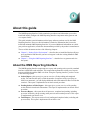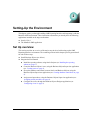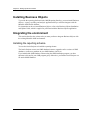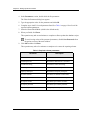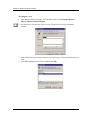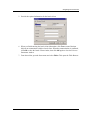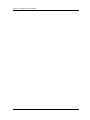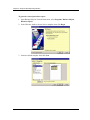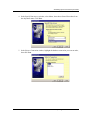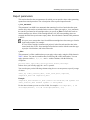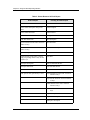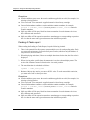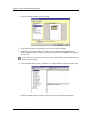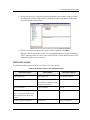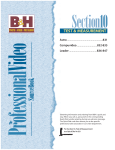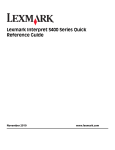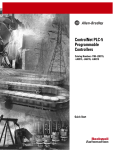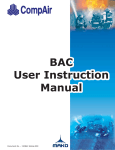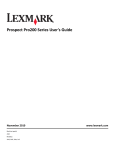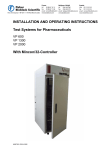Download Reporting Interface User Guide
Transcript
MetaSolv OMS™ 2.8 Reporting Interface User Guide Second Edition September 2005 Copyright and Trademark Information © 2005 MetaSolv Software, Inc. All rights reserved. MetaSolv is a trademark registered in the United States of America by MetaSolv Software, Inc. CoManage, its associated logo, and Network-Driven are registered trademarks of CoManage Corporation. All other trademarks contained herein are property of their respective owners. Any rights not expressly granted herein are reserved. Information contained herein is subject to change without notice. Disclaimer All references to future incorporation of new or enhanced product functionality, or to future release dates, are estimates only, and MetaSolv may change them at any time, without notice. Information in this document is subject to change without notice and does not represent a commitment on the part of MetaSolv Software, Inc. All references to new or enhanced product functionality, or to future release dates, are estimates only, and MetaSolv may change them at any time, without notice. The software and/or databases described in this document are furnished under a written license agreement or nondisclosure agreement. No part of this document, the software and/or databases may be used, reproduced or transmitted in any form or by any means, electronic or mechanical, including copying, photocopying, recording, or information storage or retrieval systems, for any purpose without the written permission of MetaSolv Software, Inc., except as specifically allowed in the written license or nondisclosure agreement. It is against the law to copy the software on any medium except as specifically allowed in the license or nondisclosure agreement. MetaSolv Software, Inc. assumes no responsibility or liability for any errors or inaccuracies that may appear in this manual. Use of any of this Software’s functionality in a manner inconsistent with your license grant, whether or not protected by the Product ID, is a breach of the license agreement between your company and MetaSolv. Printed in U.S.A. MetaSolv Software, Inc. 5556 Tennyson Parkway Plano, TX 75024 U.S.A Contents 1. About this guide ........................................................................................... 1 About the OMS Reporting Interface ...................................................................................... 1 Audience ............................................................................................................................... 2 Additional information and help ............................................................................................. 2 Global Customer Care .......................................................................................................... 2 2. Setting-Up the Environment ........................................................................ 5 Set Up overview .................................................................................................................... 5 Installing Business Objects ................................................................................................... 6 Integrating the environment .................................................................................................. 6 Installing the reporting schema ....................................................................................... 6 Creating users ................................................................................................................ 9 Creating database connections ...................................................................................... 9 Assigning stored procedures .......................................................................................... 9 Configuring views ........................................................................................................... 9 Optimizing performance ...................................................................................................... 14 Orders report / Pending Orders at Tasks report ........................................................... 14 Processes report .......................................................................................................... 14 Tasks report .................................................................................................................. 14 Notifications report ........................................................................................................ 15 3. Using the OMS Reporting Interface .......................................................... 17 Generating reports from stored procedures ........................................................................ 17 Report parameters ........................................................................................................ 21 Returned values ........................................................................................................... 23 Notes on reading reports from stored procedures ........................................................ 25 Orders report ................................................................................................... 25 Pending At Tasks report .................................................................................. 26 Generating reports from views ............................................................................................ 27 Returned values ........................................................................................................... 29 Reporting Interface User Guide iii Chapter 0: Contents iv MetaSolv Software, Inc. 1 About this guide The OMS Reporting Interface Guide contains the procedures and information you need to install and initially configure the OMS Reporting Interface component and to generate and view reports from it. This guide includes some information on third-party software products used by the OMS Reporting Interface. However, this information is limited to information that you need to install and maintain OMS Reporting Interface. If you need additional information on a thirdparty software application, consult the documentation provided by the product’s manufacturer. The rest of this document consists of the following chapters: Chapter 2, “Setting-Up the Environment”—describes how to install the Business Objects query application and then tells you how to integrate it with the existing MetaSolv OMS environment. Chapter 3, “Using the OMS Reporting Interface”—describes how to generate and view the reports. About the OMS Reporting Interface The OMS Reporting Interface component uses a query and reporting tool to provide a standard interface to OMS order and audit data. This component augments the existing set of reports that are available through the OMS web client. Using the reporting interface, you have access to the following reports: Orders Report—this report gives you an overview of both pending and completed orders. You can filter the query to limit the number of responses and by specifying an OMS view mnemonic, you can display additional order information for those records that contain it. This report is implemented as an Oracle stored procedure. Pending Orders at Tasks Report—this report gives you an overview of the pending orders and their related tasks information. This report is implemented as an Oracle stored procedure. Processes Report—this report shows all processes, completed and pending, including processes invoked by sub-processing, main processes and creation processes. This report is implemented as an Oracle view. Tasks Report—This report creates a list of pending and completed tasks (excluding subprocess tasks). This report is implemented as an Oracle view. Reporting Interface User Guide 1 Chapter 1: About this guide Notifications Report—This report contains a list of order and non-order based notifications. This report is implemented as an Oracle view. Audience This guide is for you if you: use the OMS Reporting Interface to generate reports, or are responsible for installing the OMS Reporting Interface and ensuring the software is operating in the manner required for your business. If you are responsible for installing, and so on, this guide assumes you have a working knowledge of Windows NT, UNIX, and the Oracle database management system. Additional information and help To get additional information or help for the OMS Reporting Interface, see the MetaSolv Web site at http://metasolv.com. From the home page of the Web site, log on to the Customer Portal page using your customer ID and password. On the Customer Portal page, the following links provide access to additional documents and Global Customer Care (GCC): Product Downloads Click this link to view and download documentation for MetaSolv products that you have purchased. Links located on the Product Download page let you see documentation for all releases of the product and frequently asked questions. Support Documentation Click this link to display the Global Customer Care page. This page contains links to support information for MetaSolv products and GCC information on available services. If you are logging on as a MetaSolv partner, you see a different Web page. The Product Downloads link is present for software and documentation, but to see information on support for products, click More under Technical Support. Global Customer Care In addition to the MetaSolv Web site, you can reach the GCC Help desk using the following telephone numbers: Direct to GCC Operations 1-416-674-4004 International Toll Free Direct to GCC Operations +800-9951-9951 Toll Free from U.S. and Canada 1-888-864-0917 The Help Desk is available by phone from 9:00 A.M. to 5:00 P.M. EST Monday through Friday. You can contact the Help Desk through e-mail at [email protected]. 2 MetaSolv Software, Inc. 2 Setting-Up the Environment This chapter guides you through installing OMS Reporting Interface and integrating it with the MetaSolv OMS environment. These instructions assume that you already have the following applications installed on the target workstation: Oracle 9.2.0.4. The MetaSolv OMS application. Set Up overview This section provides an overview of the major steps involved with setting-up the OMS Reporting Interface environment. The remaining sections in this chapter provide greater detail for each of these steps. Install Business Objects (see below). Integrate the Environment Install the reporting schema, using Oracle Scripter (see Installing the reporting schema on page 6). Create the Business Objects’ users, using the Business Objects Supervisor application (see Creating users on page 9). Set up the database connections between Oracle and Business Objects, using the Business Objects Supervisor application (see Creating database connections on page 9). Assign stored procedures, using the Business Objects Supervisor application (see Assigning stored procedures on page 9). Configure the views, through the Business Objects Designer application (see Configuring views on page 9). Reporting Interface User Guide 5 Chapter 2: Setting-Up the Environment Installing Business Objects To provide the reporting platform for the OMS Reporting Interface, you must install Business Objects—a query, reporting, and analysis application that you will later integrate with the MetaSolv OMS Oracle database. For instructions on how to install Business Objects, refer to the Business Objects Installation and Update Guide, which is supplied in .pdf format with the Business Objects application. Integrating the environment This section describes the various tasks you must perform to integrate Business Objects with the existing MetaSolv OMS environment. Installing the reporting schema You use the Oracle Scripter to install the reporting schema. The Oracle Scripter creates new OMS database instances, upgrades earlier versions of OMS databases, creates new partitions in your OMS database, and so on. If you installed the OMS database schema using the OMS installation program, you have shortcuts to this tool in your OMS program group. Otherwise, you find the Oracle Scripter.exe file under OMSx\Database. 6 MetaSolv Software, Inc. Integrating the environment To install the schema 1. From the Start menu, click Programs, MetaSolv, OMS, and then Oracle Scripter. The Oracle Scripter dialog box appears. 2. Click Open. The Browser dialog box appears. 3. Use the browser to locate reports_schema_inst.sql, then click Open. This loads the install information into the Oracle Scripter. When you first load the scripts, the Oracle Scripter asks you to enter values for the parameters that it needs to connect to the database. Then it tries to connect to the database, which can cause an error message to appear if you enter wrong values. To ignore these messages, click OK. You can re-enter the values later as explained in Step 4. Reporting Interface User Guide 7 Chapter 2: Setting-Up the Environment 4. In the Parameters section, double-click the first parameter. The Value for Parameter dialog box appears. 5. Type the appropriate value for the parameter and click OK. 6. Complete steps 4 and 5 for each parameter listed. See Table 1 on page 8 for a list of the required schema parameters. 7. Select the Demo Model Mode (which is the default mode). 8. When you finish, click Parse. This operation may take several minutes to complete as Parse updates the database scripts. To avoid saving values of the password parameters, disable Save Passwords from the options section of the main window. 9. Click OK and then click Run. This operation may take a few minutes to complete as it creates the reporting schema. Table 1: Required schema parameters Parameter 8 Description db admin username The database administrator’s username. db admin password The database administrator’s username. db connection string The database connection string. data tablespace The database data tablespace. temporary tablespace The database temporary tablespace. oms owner schema The OMS core database schema name. oms owner password The OMS core database schema password. oms reports schema The OMS report schema username. oms reports password The OMS report schema password. temp directory A temporary directory. MetaSolv Software, Inc. Integrating the environment Creating users To create users follow the instructions provided in the Business Objects Supervisor’s Guide (creating users is covered in Chapter 3). This guide is supplied in .pdf format with the Business Objects application. You must create a user account for each individual who needs to access the OMS Reporting Interface. How you assign privileges to an individual account depends on the duties the individual performs and the policies of your organization. Creating database connections After you create users, you must provide Business Objects with a list of available database connections that it can use to access data. For instructions on how to create database connections, refer to Chapter 3 of the Business Objects Oracle Database Guide. This guide is supplied in .pdf format with the Business Objects application. Assigning stored procedures When you finish creating the database connections, you must link—or assign—stored objects, in this case, Oracle stored procedures, to individual users or groups of users. These stored procedures give you access to the following reports: Orders Report Pending Orders at Tasks Report To assign stored procedures, follow the instructions provided in the Business Objects Supervisor’s Guide (assigning stored procedures to users is covered in Chapter 7). Configuring views When you finish assigning stored procedures, you must tell Business Objects how to access the Oracle Views. Oracle views allow you to create the following reports: Processes Report Tasks Report Notifications Report You configure the views through the Business Objects Designer application. To do this, follow the instructions provided below. If you require more information, you can also consult Chapter 3 of the Business Objects Designer’s Guide. This guide is supplied in .pdf format with the Business Objects application. Reporting Interface User Guide 9 Chapter 2: Setting-Up the Environment To configure a view 1. Open Business Objects Designer. From the Start menu, select Programs, Business Objects, Business Objects Designer. 2. On the tool bar, click the New Universe icon. This opens the Universe Parameters window. 3. In the Name field, type a name for the universe. You can give it any appropriate name you want. 4. Click New, highlight Oracle Client, and then click OK. 10 MetaSolv Software, Inc. Integrating the environment 5. Provide the required information for the Oracle client. 6. When you finish entering the Oracle client information, click Test to ensure Business Objects can communicate with the Oracle client. When the communication is confirmed, click OK to close the Oracle Client window, then click OK again to close the Universe Parameters window. 7. From the tool bar, open the Insert menu and select Tables. This opens the Table Browser. Reporting Interface User Guide 11 Chapter 2: Setting-Up the Environment 8. From the Table Browser, select the three reports with the OMS prefix, as shown below. 9. Click Insert, then click Close. 10. Highlight the views in the right-hand window pane, then drag and drop them into the lefthand pane. 11. If you want to specify a parameter range for any of the table columns see Specifying Parameter Ranges, below (for example, you might configure the Start Date parameter so the column only displays work scheduled to begin the day after the reporting date). 12 MetaSolv Software, Inc. Integrating the environment Specifying Parameter Ranges 1. In the left-hand pane, expand the view that contains the column title for which you want to specify a parameter range. 2. Double-click the target column title. This opens a window that lets you specify the operators and functions. 3. Set the operators and functions according to the range you want to specify. Click the double arrow to the right of the Where field and build the parameter range using the displayed form. 4. When you finish, click OK. Reporting Interface User Guide 13 Chapter 2: Setting-Up the Environment Optimizing performance The parameters and filter conditions that you supply to the stored procedures and views effects their performance and the information that they return. The following is a list of recommendations that helps to optimize performance and return predictable results from each report. Orders report / Pending Orders at Tasks report The following is a list of performance recommendations for the Orders and Pending Orders at Tasks reports. You must create a reporting view if you want the report to return order data. It is recommended that the view not contain a large number of value nodes (less than 6 is optimum, 20 is excessive). Always specify the filter condition, some examples are below: To return completed orders only: order_completion_date < sysdate To return orders that were completed in the last 30 days: order_completion_date between sysdate-30 and sysdate To return pending orders: order_completion_date > sysdate To return orders that were created between certain date: order_creation_time between to_date(2003.11.01:00:00:00) and to_date(2003.11.30:23:59:59) Processes report The following is a list of recommended filter conditions for the Processes report. To return pending processes: completion_time is NULL To return completed processes: completion_time is not NULL To return processes that were completed between certain dates: completion_time between to_date('2003.11.01.00:00:00','yyyy.mm.dd.hh24:mi:ss') and to_date('2003.11.30.23:59:59','yyyy.mm.dd.hh24:mi:ss') Tasks report The following is a list of recommended filter conditions for the Tasks report. To return pending tasks: completion_date is NULL To return completed tasks: completion_date is not NULL To return tasks that were completed between certain dates: completion_date between to_date('2003.11.01.00:00:00','yyyy.mm.dd.hh24:mi:ss') and to_date('2003.11.30.23:59:59','yyyy.mm.dd.hh24:mi:ss') 14 MetaSolv Software, Inc. Optimizing performance Notifications report The following is a list of recommended filter conditions for the Notifications report. To return notifications that were sent between certain dates: datetime_sent between to_date('2003.11.01.00:00:00','yyyy.mm.dd.hh24:mi:ss') and to_date('2003.11.30.23:59:59','yyyy.mm.dd.hh24:mi:ss') To return notifications that were acknowledged between certain dates: datetime_acknowledged between to_date('2003.11.01.00:00:00','yyyy.mm.dd.hh24:mi:ss') and to_date('2003.11.30.23:59:59','yyyy.mm.dd.hh24:mi:ss') Reporting Interface User Guide 15 Chapter 2: Setting-Up the Environment 16 MetaSolv Software, Inc. 3 Using the OMS Reporting Interface This chapter describes how to create the reports. It is divided into two sections: Generating reports from stored procedures (see below). Generating reports from views (see page 27). The Business Objects stored procedure parameter input fields have a limit of 126 characters. Business Objects will not recognize any characters that you type beyond that limit. Business Objects does not recognize blank fields. If you do not have a value to enter in a field, you must type null (this is case insensitive). Columns that report on process duration times are structured to display in days. If the actual duration of a task is sufficiently short, seconds or minutes, then Business Objects may report the duration time incorrectly by misplacing the decimal point, which makes the duration appear longer than it really was. Generating reports from stored procedures Use these procedures when you want to generate the following reports: Orders Report When this report provides details on pending orders, the completion date and time fields are left blank. Pending At Tasks Report Reporting Interface User Guide 17 Chapter 3: Using the OMS Reporting Interface To generate a stored procedures report 1. Open Business Objects. From the Start menu, select Programs, Business Objects, Business Objects. 2. In the Welcome window, choose Select a template, then click Begin. 3. Select the default template, then click Next. 18 MetaSolv Software, Inc. Generating reports from stored procedures 4. In the Specify Data Access window, select Others, then choose Stored Procedures from the dropdown menu. Click Next. 5. In the Select a Connection window, highlight the database connection you want to make, then click Next. Reporting Interface User Guide 19 Chapter 3: Using the OMS Reporting Interface 6. In the Select a Stored Procedure window, select the stored procedure you want to run. Ensure you select one of the OMS stored procedures, which begin with the OMS prefix, then click Finish. 7. In the Stored Procedures Editor window, highlight the parameter that you want to provide a value for, then type the value in the Value field. If you do not want to provide a value, you must enter "null". For a description of each parameter and the values you can enter, see “Report parameters” at the end of this procedure. 8. When you finish entering the parameters, click Run. Business Objects displays the result of the stored procedure. You can manipulate the result by applying formatting, filters, functions, and so on. Please refer to Parts III and VI of the Business Objects User Manual for details on how to do this. 20 MetaSolv Software, Inc. Generating reports from stored procedures Report parameters This section describes the two parameters for which you can provide values when generating reports from stored procedures. For a description of the expected output from the a_view_mnemonic This parameter is an OMS view mnemonic that contains a list a list of nodes that the report returns. Only value nodes are included in the result set. When you supply a_view_mnemonic, the search is performed on all cartridges unless you specify a_filter to restrict the search to certain cartridges (see below). If the cartridge has the view, the corresponding values are returned, otherwise the report returns empty values. No order data is returned if this parameter is NULL. It is up to you to ensure that views from different cartridges have the same type of nodes in the same position. For example: If View1 from Cartridge1 contains node project # in the first node and due date in the second node, then View1 from cartridge2 must also have nodes with the same data type as project # and due date, and in the same order. a_filter This parameter is a filter condition that you can apply to the search, using the fields shown in Table 2, below. You can also combine these fields using OR, AND, and brackets. You can apply operators such as =, !=, <, <=, > and >= to these columns, with the following exceptions: process,order_type,order_source,process_status,cartridge. In these cases you can only apply the = and != operator. You can also query on the following columns using between as an operator, to specify a range of values: order_id, order_creation_date, order_start_date, expected_ completion_date and completion_date. Example completion_date between to_date (2003.12.01.00:00:00) and sysdate and order_creation_date between sysdate -7 and sysdate For the other columns you can use a list of ORs, for example: Cartridge=(dsl, *) OR cartridge=(default, 1.0) OR cartridge=(default, 2.0) Reporting Interface User Guide 21 Chapter 3: Using the OMS Reporting Interface If you set this parameter to NULL, the procedure will not use filtering and the search is performed on all cartridges. Table 2: Filter values for a_filter Field Name Description Pending Orders Orders Report at Tasks Report order_id The order sequence ID number. Y Y ref_num The reference number. Y Y process The process mnemonic. Y Y order_type The order type mnemonic. Y Y order_source The order source mnemonic. Y Y task The task mnemonic. N Y state The state mnemonic. N Y process_status The process status mnemonic. Y Y Note: If N/A appears in the process_status, there is no process status for the order. user The user name. N Y order_creation_date Y The order creation date, the format can be either sysdate, sysdate - <offset> or to_date.(2003.12.12.11:22:33). The keyword sysdate represents the current date or time. When you specify a fixed date, the input should follow the format as follows: yyyy.mm.dd.hi24:mi:ss, in which yyyy = the year (4 digits), mm = the month (01, 02…12), dd = the day of the month (01, 02…31), hi24 = the hour (in 24 hour format—00, 02…23), mi = the minute (00, 01, 02, 59), ss = the second (00, 01, 02 … 59). Y order_start_date The order start time, that is, when an order enters the main Y process, the format can be either sysdate, sysdate - <offset> or to_date (2003.12.12.11:22:33). Y task_start_date The task start date, the format can be either sysdate, sysdate N - <offset> or to_date (2003.12.12.11:22:33). Y 22 MetaSolv Software, Inc. Generating reports from stored procedures Table 2: Filter values for a_filter (Continued) Field Name Pending Orders Orders Report at Tasks Report Description expected_ completion_date The expected order completion date, the format can be either sysdate, sysdate +/- <offset> or to_date(2003.12.12.11:22:33). Y Y completion_date Y N task_expected_completion The expected task completion date, the format can be either N _date sysdate, sysdate +/- <offset> or to_date (2003.12.12.11:22:33). Y cartridge Y The expected order completion date, the format can be either sysdate, sysdate - <offset> or to_date(2003.12.12.11:22:33). The cartridge = (namespace_mnemonic, version), example, Y cartridge = (default, 1.0). If it is not version aware, specify * as the value, example, cartridge = (default, *). Returned values The following table describes what you can expect to see in the reports. See X, below the table for notes on each report. Table 3: Values Returned in Each Report Orders Report Pending At Tasks Report order ID order ID ref no reference number order type description process description order type mnemonic process mnemonic order source description order type description order source mnemonic order type mnemonic process description (this is the current process of an order. It’s empty for completed orders since the completed orders are not sitting at any process) order source description Reporting Interface User Guide 23 Chapter 3: Using the OMS Reporting Interface Table 3: Values Returned in Each Report Orders Report Pending At Tasks Report process mnemonic order source mnemonic process status description: last process status. task description process status mnemonic task mnemonic order creation date & time task type order start date & time state description expected duration of the order: returns in number of days state mnemonic actual duration of the order: returns in number of days process status description expected completion date of the order process status mnemonic completion date of the order: it will be empty for pending orders as they are not complete yet. user name namespace description order creation date & time namespace mnemonic order start date & time version task start date & time order specific data (specified by a view) expected duration of the order: returns in number of days expected task duration: returns in number of days actual duration of the order: returns in number of days actual task duration: returns in number of days expected completion date of the order expected task completion date namespace description 24 MetaSolv Software, Inc. Generating reports from stored procedures Table 3: Values Returned in Each Report Orders Report Pending At Tasks Report version order history seq id (returned due to Business Objects remove duplicates occasionally) order specific data (specified by a view) Notes on reading reports from stored procedures The following contains information you should be aware of when reading the reports generated from stored procedures. Orders report When reading the Orders Report, keep the following in mind. 1. One row represents one order. 2. When displaying order data, if there are multiple data items for the data, the first value is displayed. 3. When viewing order specific data, the mnemonic is used as column display name. The order of the columns returned is based on the view node position. 4. You can use the column order completion date to distinguish pending orders and completed orders. A pending order does not have a value in this column. 5. Duration is calculated as follows: order_completion_date - order_start_time (that is, order completion date when the order was started, not when order was created). In the case of pending orders, the actual duration is: sysdate - order_start_time. 6. Business Objects does not let you enter a null value (that is, an empty value). To work around this restriction, if you have no actual value to enter, you must type null as the input value. Reporting Interface User Guide 25 Chapter 3: Using the OMS Reporting Interface Exceptions Search condition syntax error: the search condition supplied is not valid, for example, it is missing a closing bracket. View not found: View mnemonic supplied cannot be found in any cartridge. Cannot find metadata condition: search condition contains metadata, for example, process = customer_contact, however process customer_contact cannot be found in metadata. SQL error ORA-01789 query block has incorrect number of result columns: the views have different node structures. SQL error ORA-01790 expression must have same datatype as corresponding expression: the view has the same node type and structure but in different position. Pending At Tasks report When reading the Pending At Tasks Report, keep the following in mind. 1. There is the potential for this report to return multiple rows for each pending order. Each row represents an instance of an order. Sub-process tasks (which are only the holders of sub-processes) are not returned. 2. When displaying order data, if there are multiple data items for the data, the first value is displayed. 3. When viewing order specific data, the mnemonic is used as column display name. The order of the columns returned is based on the view node position. 4. The actual duration is calculated as follows: sysdate - order_start_time 5. Business Objects does not let you enter a NULL value. To work around this restriction, you must enter "null" as the input value. Exceptions 26 Search condition syntax error: the search condition supplied is not valid, for example, it is missing a closing bracket. View not found: View mnemonic supplied cannot be found in any cartridge. Cannot find metadata condition: search condition contains metadata, for example, process = customer_contact, however process customer_contact cannot be found in metadata. SQL error ORA-01789 query block has incorrect number of result columns: the views have different node structures. SQL error ORA-01790 expression must have same datatype as corresponding expression: the view has the same node type and structure but in different position. MetaSolv Software, Inc. Generating reports from views Generating reports from views Use the steps in To generate a report from views, below, when you want to generate the following reports: Processes Report When this report provides details on pending processes, the completion date and time fields are left blank. Tasks Report This report is grouped by order ID and sorted by start date. Notifications Report When this report provides details on non-order based notifications, the order seq id, order type description, order type mnemonic, order source description, and order source mnemonic fields are left blank. In case of a notification being dispatched to multiple users, the report returns multiple rows (each row corresponds to one user); only one user acknowledges the notification. To generate a report from views 1. Open Business Objects. From the Start menu, select Programs, Business Objects, Business Objects. 2. In the Welcome window, choose Select a template, then click Begin. Reporting Interface User Guide 27 Chapter 3: Using the OMS Reporting Interface 3. Select the default template, then click Next. 4. In the Specify Data Access window, select Universe, then click Next. 5. In the Select a Universe window, select the Universe that connects with the Oracle database against which you want to generate the report, then click Finish. This displays a list of views. If you do not know the name of the Universe to select, consult with the person who fills the role of Business Objects Designer. 6. In the left-hand window pane, expand the view against which you want to run the report. 7. Select the columns that you want to appear in the report by double-clicking them. 28 MetaSolv Software, Inc. Generating reports from views 8. If you want to specify a specific sort order (ascending or descending), or apply a simple condition to the column, right-click the column head in the result objects window pane and select from the pop-up menu. 9. When you finish specifying the sort order or simple conditions, click Run. Business Objects displays the results. You can manipulate them by applying formatting, filters, functions, and so on. Please refer to Parts III and VI of the Business Objects User Manual for details on how to do this. Returned values The following table describes what you can expect to see in the reports. Table 4: Returned values for the indicated reports Processes Report Tasks Report Notification Report order sequence ID order sequence ID notification description process description process (invoking task) description notification mnemonic Note: Indicates in which process the current task is operating. process mnemonic process mnemonic order ID process_originator_description task description order type description task mnemonic order type mnemonic Note: A description of the process that took place before the current process. process_originator_mnemonic Reporting Interface User Guide 29 Chapter 3: Using the OMS Reporting Interface Table 4: Returned values for the indicated reports Processes Report relationship_to_originator Tasks Report Notification Report task type order source description start date & time order source mnemonic Note: The report returns a blank to indicate a normal completion and an "E" for a process exception. order type description Note: The time and date that the order enters the task. order type mnemonic task expected completion date & time user name order source description task completion date & time datetime sent Note: This value is empty for pending tasks at the current state. order source mnemonic expected duration Note: The result shown is in number of days. Note: When the notification was sent to the user. datetime acknowledged Note: When the user acknowledges the notification. This is empty if a notification is not acknowledged by the current user. start date & time actual task duration namespace description Note: The date and time when the order enters the process. Note: The result shown is in number of days. start position user name namespace mnemonic state description version Note: This is the first task that an order undergoes after it enters the current process. This is a process position mnemonic. It might not be the first task of the process if there is a process exception. completion date & time Note: The date and time at which time the order exits the process. 30 MetaSolv Software, Inc. Generating reports from views Table 4: Returned values for the indicated reports Processes Report last position Tasks Report Notification Report state mnemonic Note: This is a position mnemonic to indicate the current pending position for a pending process or last position for a completed process. current position status description Note: This is a position mnemonic to indicate the current pending position of a pending process and is empty for completed processes. completion reason status mnemonic Note: The report returns a blank to indicate a normal completion and an "E" for a process exception. expected duration namespace description Note: The expected duration of the process. actual duration namespace mnemonic Note: The real length of time to complete the process. process status description version process status mnemonic namespace description namespace mnemonic version Reporting Interface User Guide 31 Chapter 3: Using the OMS Reporting Interface 32 MetaSolv Software, Inc.