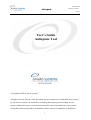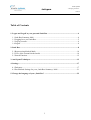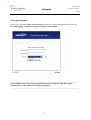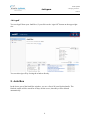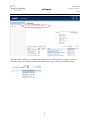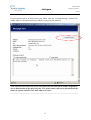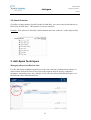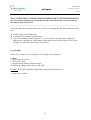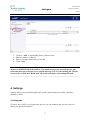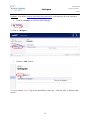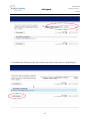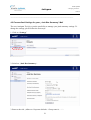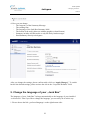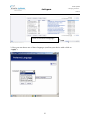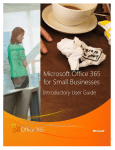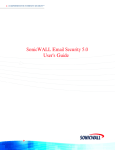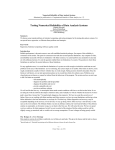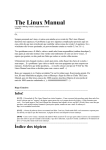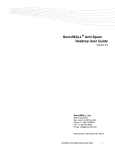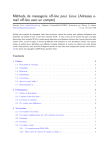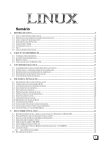Download User's Guide Antispam- Tool - BAG
Transcript
arvato systems Antispam – Messaging Essentials – NMI-TP User’s Guide Antispam- Tool Copyright 08/2007 by arvato systems All rights reserved. No part of this document may be reproduced or transmitted in any form or by any means, electronic or mechanical, including photocopying and recording, for any purpose without the express written permission of the owner department in arvato systems. All product names mentioned are trademarks of their respective companies or distributors. 1 arvato systems Antispam – Messaging Essentials – NMI-TP Preface To protect your mailboxes against spam mails and phishing mails (fraud mails), arvato systems provides you a new, very flexible spam filter. All incoming spam mails will be blocked on the incoming-gateway and will be stored for 45 days. The user has the possibility to check his personal junkbox anytime over his web browser and has the possibility to reprocess blocked mails by himself. The User has also the opportunity to configure his personal blacklist (mailsender, which should be generally blocked) and whitelist (mail senders that should never be blocked). Within this user guide, we explain the usage of this modern Antispam-Tool. The spam filter differentiates four variations of spam mails: 1. Spam: If the filter determines a message as junk, it will be categorised as spam. 2. Likely Spam: Spam mails and messages that most likely contain spam will be categorised as “likely spam”. 3. Phishing mails: Fraudulent messages will be categorised as “Phishing”. In most times, they contain false URL-links, which forward the user to wrong websites which looks very authentic as the home banking site. The sender tries to get the accounting data from a user and tries to use it for criminal purposes. 4. Likely Phishing: Fraud mails and messages that likely contain fraud-content, but the filter is not 100% sure about the results. These mails will be categorised as “Likely Fraud”. 2 arvato systems Antispam – Messaging Essentials – NMI-TP Table of Contents 1. Logon and Logoff to your personal Junk Box ...................................................................4 1.1 Junk Box Summary Mail: ................................................................................................4 1.2 Logging In to your Junk Box: ..........................................................................................5 1.3 Log In Account.................................................................................................................6 1.4 Logoff ...............................................................................................................................8 2. Junk Box................................................................................................................................8 2.1 Reprocessing blocked Mails...........................................................................................10 2.2 View of the content blocked mails .................................................................................10 2.3 Search Function ..............................................................................................................12 3. Anti-Spam Techniques.......................................................................................................12 4. Settings ................................................................................................................................17 4.1 Delegates ........................................................................................................................17 4.2 Personalized Settings for your „Junk Box Summary“ Mail ...........................................21 5. Change the language of your „Junk Box” .......................................................................22 3 arvato systems Antispam – Messaging Essentials – NMI-TP 1. Logon and Logoff to your personal Junk Box 1.1 Junk Box Summary Mail: If the Antispam-Tool determines a message is junk or fraud, it stores it in a Junk Box. Consequently, the user periodically gets an overview about his personal blocked mails called “Junk Box Summary”: ___________________________________________________________________________ If you unjunk a message, the sender address will be automatically added to your personal whitelist (=list of allowed sender addresses). ___________________________________________________________________________ If you want to receive a blocked mail, click on the „Unjunk“-Link. If you want to receive a listed mail, which was blocked for you, you can click on the “Unjunk”- link as shown in the picture. The mail will then be resend to you personal Inbox. 4 arvato systems Antispam – Messaging Essentials – NMI-TP 1.2 Logging In to your Junk Box: You have the opportunity to check your Junk Box anytime and anywhere if you log on to the webbased Junk Box: To logon to your personal Junk Box, you can click on the link, which you can find in your “Junk Box Summary”-Mail: Click here to log on to your personal Junk Box You can also logon by click the following link in your web browser: https://antispam.bag-mail.de 5 arvato systems Antispam – Messaging Essentials – NMI-TP 1.3 Log In Account: Please type your user name and password (choose your correct logon domain). Please use the same logging account as you use to log in to your mailbox: ___________________________________________________________________________ Note: Disable your browser’s pop-up blockers before using the Junk-Box-Login, because many of the windows are pop-up windows! ___________________________________________________________________________ 6 arvato systems Antispam – Messaging Essentials – NMI-TP After you’ve logged in correctly, you are connected to your personal Junk Box, where you can see all your blocked mails: 7 arvato systems Antispam – Messaging Essentials – NMI-TP 1.4 Logoff You can logoff from your Junk Box, if you click on the “sign Off” button on the upper right site: You can also sign off by closing the window directly. 2. Junk Box In the lower part of the Junk Box window, you see a list of all your blocked mails. The blocked emails will be stored for 45 days on the server, then they will be deleted automatically. 8 arvato systems Antispam – Messaging Essentials – NMI-TP You have the possibility to configure the numbers of the shown mails per site by your own. The other way is to use the forward/backward buttons to go to all of your blocked mails: 9 arvato systems Antispam – Messaging Essentials – NMI-TP 2.1 Reprocessing blocked Mails If you like to receive blocked mails from the quarantine folder, you can first checkmark the wanted mails and then click on “Unjunk” The checkmarked mails will be resent immediately to your inbox: ___________________________________________________________________________ Note: As soon as you activate the „Unjunk“-button for a blocked mail, the sender address will be automatically added to your personal whitelist. That means that all mails coming from this sender address will never be blocked again. ___________________________________________________________________________ 2.2 View of the content blocked mails If you want to check the content of a blocked email, you can see the text by clicking the „Subject“-link: 10 arvato systems Antispam – Messaging Essentials – NMI-TP If you want this mail to be delivered to your inbox, click the „Unjunk Message“-button. The sender address will automatically be added to your personal whitelist. Note: The preview of the text is safe. Therefore only the text will be visible, no pictures can be downloaded in this preview pane. The spam-sender will not be informed that the mail was opened and that your mail address is active. ___________________________________________________________________________ 11 arvato systems Antispam – Messaging Essentials – NMI-TP 2.3 Search Function If you have a huge number of mails blocked in Junk Box, you can use the search function to find easily all mail items. This function is not case sensitive: Example: You want to see all mails, which contains the word „software“ in the subject-field: 3. Anti-Spam Techniques Managing Allowed and Blocked Lists Use the Anti-Spam techniques window to create your own lists of senders from whom you want to allow and block email. The tool provides separate lists for people, companies (domains), and mailing lists. For each type of list, click the allowed and blocked tabs to see the different allowed and blocked lists: 12 arvato systems Antispam – Messaging Essentials – NMI-TP ___________________________________________________________________________ Note: An email address or domain cannot be simultaneously on the allowed and blocked lists. If you add an address in one list that already exists on the other, the tool removes the address from the first list. ___________________________________________________________________________ On the left side you can choose the level, on which you change the Allowed or Blocked email lists.: People (single sender addresses) Companies (for complete maildomains) Lists (for distribution sender addresses, i.e. for newsletter. mailing lists are typically addressed to a mailing-list email address, rather than to the actual recipient. Thus, in the list page, the allowed recipient list is the To list.) Level People: On the level „People“, you can allow or block single sender addresses a) allow 1. click on the tab „allow“ 2. click on tab „add“ 3. enter the email-address from the sender 4. confirm the change with a click on tab “add” Example: You’d like to add the sender [email protected] 1. Open the tab „Allow“ 13 arvato systems Antispam – Messaging Essentials – NMI-TP 2. Click on „Allowed“ 3. Fill in the sender address: 5. Click on „Add“ b) Blocked: 14 arvato systems Antispam – Messaging Essentials – NMI-TP Below the tab „Blocked“ (= Blacklist) you can add all sender addresses, which you don’t want allow to send mail to you (Repeat Step 2-5 as shown under “Allow”). Level Companies On the level „Companies““ you can allow or block complete mail domains. Example: You want to allow mails from the mail domain microsoft.com: 1. Click on „Companies“ 2. Choose the tab „Allow“ 3. Click on „Add“ and type in microsoft.com 15 arvato systems Antispam – Messaging Essentials – NMI-TP 4. confirm with a click on „Add“. Specify full domain names in this format: example.com or example.gov. Domain names such as .gov or .com are not valid entries. Note: Please be careful with whitelisting complete mail domains. Because it’s easy for spammers to fake sender addresses, they sometimes use email addresses from famous companies. If you enter a famous mail domain like yahoo.com or aol.com to your whitelist, you may open the spam filter for spam mails. ___________________________________________________________________________ Level Lists: On the level „Lists“ you can add mailing lists to your personal allowed list of senders. Add lists to the Allowed Lists: 1. Click on Antispam-Techniques button: 2. Click on the level “Lists”: 16 arvato systems Antispam – Messaging Essentials – NMI-TP 3. 4. 5. 6. Click on „Add“ to add mailing lists to Allowed Lists. Enter the address of the list. Enter a carriage return between each list. Click “Add” Note: Email messages from mailing-list servers do not always come from the same email address or FROM: field in the address. The email messages are from the person who posted the message to the list-server and the message is to (TO) the mailing list. The list section looks at both the FROM: and TO: fields and allows only mailing-list mail. ___________________________________________________________________________ 4. Settings Settings allow you to define delegates and various options about your daily “Junk Box Summary” Mail: 4.1 Delegates If you are out of office for a longer time period, you can authorize one ore more users to check your personal Junk Box. 17 arvato systems Antispam – Messaging Essentials – NMI-TP Example: You define [email protected] as the delegate for your Junk Box 1. Click on „Settings“ to open the right Webpage: 2. Click on „Delegate“: 3. Click the „Add“ button: 4. A new window opens. Type in the mailaddress of the user : click the “Go” to find the right person: 18 arvato systems Antispam – Messaging Essentials – NMI-TP 5. Checkmark the delegate person and confirm your choice with a click on „Add delegate” ___________________________________________________________________________ 19 arvato systems Antispam – Messaging Essentials – NMI-TP Note: The delegate must be already activated for antispam-filtering to be able to logon in to your Junk Box. The delegate logs on to his own Junk Box. On the bottom left in his Junkmailbox, he can change to your Junkbox by using the button “Sign in as a delegate””: ______ 20 arvato systems Antispam – Messaging Essentials – NMI-TP _____________________________________________________________________ 4.2 Personalized Settings for your „Junk Box Summary“ Mail The new Antispam Tool give you the possibility to manage your junk summary settings. To change the settings, please follow the next steps: 1. Click on “Settings” 2. Switch to „Junk Box Summary“: 3. Remove the tick „Adhere to Corporate defaults – Group name is…..“ : 21 arvato systems Antispam – Messaging Essentials – NMI-TP 4. Now you can change - The frequency of the Summary Message - The sending time - The language of the Junk Box Summary Mail - The format of the mail (plain text without graphics or html-format) - Summary includes all Junk mails or only the likely Junk messages - Send Summary directly to delegates: After you change the settings, please confirm with a click on “Apply Changes”. To switch back to the default settings, please activate the tick in the “Corporate Defaults” field. 5. Change the language of your „Junk Box” The language of your “Junk Box” belongs automatically to the language of your installed “web browser”. But if you like to change the language, you can easily do it in this way: 1. Please choose the link „preferred language“ on the right bottom side: 22 arvato systems Antispam – Messaging Essentials – NMI-TP Click on “Preferred Language“ 2. Now you can choose one of those languages (confirm your choice with a click on “Apply”): 23