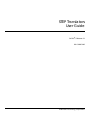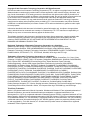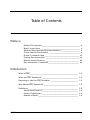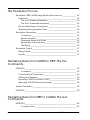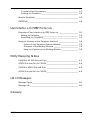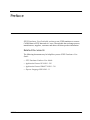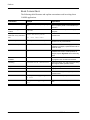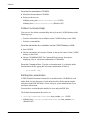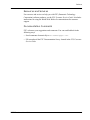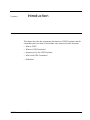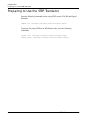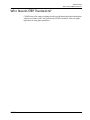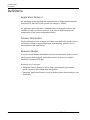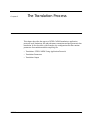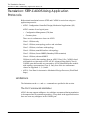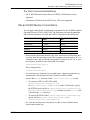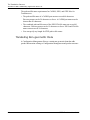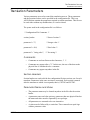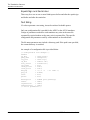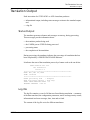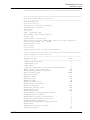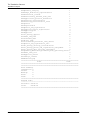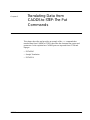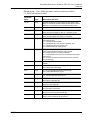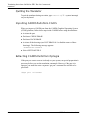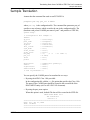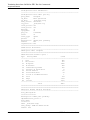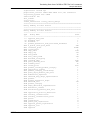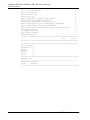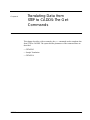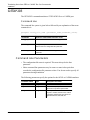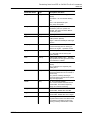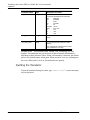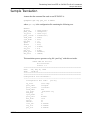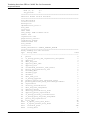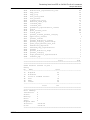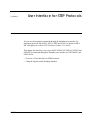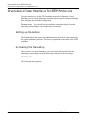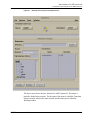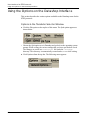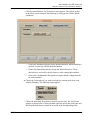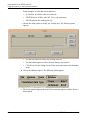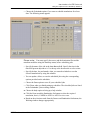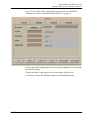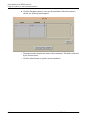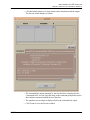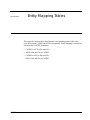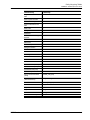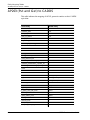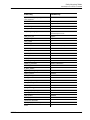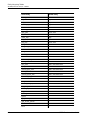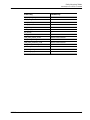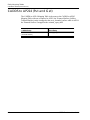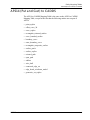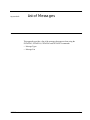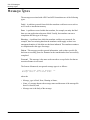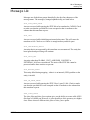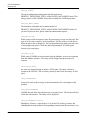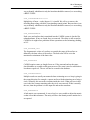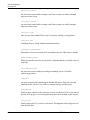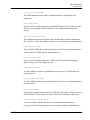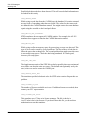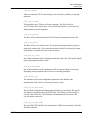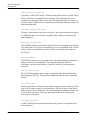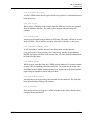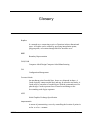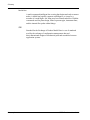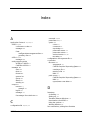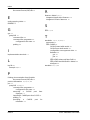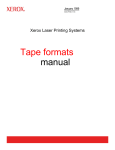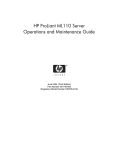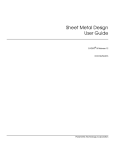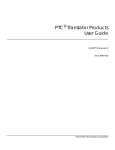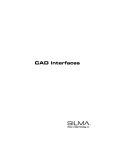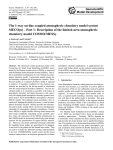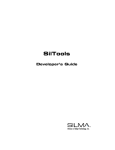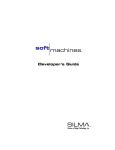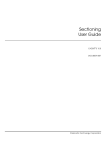Download STEP Translators User Guide - John J. Jacobs
Transcript
STEP Translators User Guide CADDS® 5i Release 11 DOC40005-006 Parametric Technology Corporation Copyright © 2001 Parametric Technology Corporation. All Rights Reserved. User documentation from Parametric Technology Corporation (PTC) is subject to copyright laws of the United States and other countries and is provided under a license agreement, which restricts copying, disclosure, and use of such documentation. PTC hereby grants to the licensed user the right to make copies in printed form of PTC user documentation provided on software or documentation media, but only for internal, noncommercial use by the licensed user in accordance with the license agreement under which the applicable software and documentation are licensed. Any copy made hereunder shall include the Parametric Technology Corporation copyright notice and any other proprietary notice provided by PTC. User documentation may not be disclosed, transferred, or modified without the prior written consent of PTC and no authorization is granted to make copies for such purposes. Information described in this document is furnished for general information only, is subject to change without notice, and should not be construed as a warranty or commitment by PTC. PTC assumes no responsibility or liability for any errors or inaccuracies that may appear in this document. The software described in this document is provided under written license agreement, contains valuable trade secrets and proprietary information, and is protected by the copyright laws of the United States and other countries. UNAUTHORIZED USE OF SOFTWARE OR ITS DOCUMENTATION CAN RESULT IN CIVIL DAMAGES AND CRIMINAL PROSECUTION. Registered Trademarks of Parametric Technology Corporation or a Subsidiary Advanced Surface Design, CADDS, CADDShade, Computervision, Computervision Services, Electronic Product Definition, EPD, HARNESSDESIGN, Info*Engine, InPart, MEDUSA, Optegra, Parametric Technology, Parametric Technology Corporation, Pro/ENGINEER, Pro/HELP, Pro/INTRALINK, Pro/MECHANICA, Pro/TOOLKIT, PTC, PT/Products, Windchill, InPart logo, and PTC logo. Trademarks of Parametric Technology Corporation or a Subsidiary 3DPAINT, Associative Topology Bus, Behavioral Modeler, BOMBOT, CDRS, CounterPart, CV, CVact, CVaec, CVdesign, CV-DORS, CVMAC, CVNC, CVToolmaker, DesignSuite, DIMENSION III, DIVISION, DVSAFEWORK, DVS, e-Series, EDE, e/ENGINEER, Electrical Design Entry, Expert Machinist, Expert Toolmaker, Flexible Engineering, i-Series, ICEM, Import Data Doctor, Information for Innovation, ISSM, MEDEA, ModelCHECK, NC Builder, Nitidus, PARTBOT, PartSpeak, Pro/ANIMATE, Pro/ASSEMBLY, Pro/CABLING, Pro/CASTING, Pro/CDT, Pro/CMM, Pro/COMPOSITE, Pro/CONVERT, Pro/DATA for PDGS, Pro/DESIGNER, Pro/DESKTOP, Pro/DETAIL, Pro/DIAGRAM, Pro/DIEFACE, Pro/DRAW, Pro/ECAD, Pro/ENGINE, Pro/FEATURE, Pro/FEM-POST, Pro/FLY-THROUGH, Pro/HARNESS-MFG, Pro/INTERFACE for CADDS 5, Pro/INTERFACE for CATIA, Pro/LANGUAGE, Pro/LEGACY, Pro/LIBRARYACCESS, Pro/MESH, Pro/Model.View, Pro/MOLDESIGN, Pro/NC-ADVANCED, Pro/NC-CHECK, Pro/NC-MILL, Pro/NC-SHEETMETAL, Pro/NC-TURN, Pro/NC-WEDM, Pro/NC-Wire EDM, Pro/NCPOST, Pro/NETWORK ANIMATOR, Pro/NOTEBOOK, Pro/PDM, Pro/PHOTORENDER, Pro/PHOTORENDER TEXTURE LIBRARY, Pro/PIPING, Pro/PLASTIC ADVISOR, Pro/PLOT, Pro/POWER DESIGN, Pro/PROCESS, Pro/REPORT, Pro/REVIEW, Pro/SCAN-TOOLS, Pro/SHEETMETAL, Pro/SURFACE, Pro/VERIFY, Pro/Web.Link, Pro/Web.Publish, Pro/WELDING, Product Structure Navigator, PTC i-Series, Shaping Innovation, Shrinkwrap, The Product Development Company, Virtual Design Environment, Windchill e-Series, CV-Computervision logo, DIVISION logo, and ICEM logo. Third-Party Trademarks Oracle is a registered trademark of Oracle Corporation. Windows and Windows NT are registered trademarks of Microsoft Corporation. Java and all Java based marks are trademarks or registered trademarks of Sun Microsystems, Inc. CATIA is a registered trademark of Dassault Systems. PDGS is a registered trademark of Ford Motor Company. SAP and R/3 are registered trademarks of SAP AG Germany. FLEXlm is a registered trademark of GLOBEtrotter Software, Inc. VisTools library is copyrighted software of Visual Kinematics, Inc. (VKI) containing confidential trade secret information belonging to VKI. HOOPS graphics system is a proprietary software product of, and copyrighted by, Tech Soft America, Inc. All other brand or product names are trademarks or registered trademarks of their respective holders. UNITED STATES GOVERNMENT RESTRICTED RIGHTS LEGEND This document and the software described herein are Commercial Computer Documentation and Software, pursuant to FAR 12.212(a)-(b) or DFARS 227.7202-1(a) and 227.7202-3(a), and are provided to the Government under a limited commercial license only. For procurements predating the above clauses, use, duplication, or disclosure by the Government is subject to the restrictions set forth in subparagraph (c)(1)(ii) of the Rights in Technical Data and Computer Software Clause at DFARS 252.227-7013 or Commercial Computer Software-Restricted Rights at FAR 52.227-19, as applicable. Parametric Technology Corporation, 140 Kendrick Street, Needham, MA 02494-2714 8 January 2001 Table of Contents Preface Related Documents _________________________________________ ix Book Conventions ___________________________________________ x Window Managers and the User Interface ____________________ xi Online User Documentation __________________________________ xi Online Command Help ______________________________________ xii Printing Documentation _____________________________________ xii Resources and Services _____________________________________ xiii Documentation Comments _________________________________ xiii Introduction What is STEP?____________________________________________________ 1-2 What are STEP Translators? _______________________________________ 1-3 Preparing to Use the STEP Translator ______________________________ 1-4 Who Needs STEP Translators? _____________________________________ 1-5 Definitions ______________________________________________________ 1-6 Application Protocol_______________________________________ 1-6 Product Information _______________________________________ 1-6 Resource Model ___________________________________________ 1-6 STEP Translators User Guide Contents-v The Translation Process Translation: STEP-CADDS Using Application Protocols _______________ 2-2 Limitations ____________________________________________________ 2-2 The Put Commands Limitation _______________________________ 2-2 The Get Commands Limitations _____________________________ 2-3 File and Path Name Conventions ______________________________ 2-3 Translating Non-geometric Data _______________________________ 2-4 Translation Parameters ___________________________________________ 2-5 Comments _________________________________________________ Section Headers____________________________________________ Parameter Name and Value ________________________________ Equals Sign and Semicolon__________________________________ Text String __________________________________________________ 2-5 2-5 2-5 2-6 2-6 Translation Output________________________________________________ 2-7 Status Output _________________________________________________ 2-7 Log File _______________________________________________________ 2-7 Translating Data from CADDS to STEP: The Put Commands PUTAP203 ________________________________________________________ 3-2 Command _________________________________________________ 3-2 Command Line Parameters ____________________________________ 3-2 Quitting the Translator _________________________________________ 3-4 Importing CADDS Parts from CGOS _____________________________ 3-4 Extracting CADDS Parts from Optegra __________________________ 3-4 Sample Translation _______________________________________________ 3-5 PUTAP214 ________________________________________________________ 3-9 Translating Data from STEP to CADDS: The Get Commands GETAP203________________________________________________________ 4-2 Command Line ____________________________________________ 4-2 Contents-vi STEP Translators User Guide Command Line Parameters ___________________________________ 4-2 Quitting the Translator ________________________________________ 4-4 Sample Translation ______________________________________________ 4-5 GETAP214 _______________________________________________________ 4-8 User Interface for STEP Protocols Overview of User Interface for STEP Protocols _____________________ 5-2 Setting up Datashop__________________________________________ 5-2 Activating the Datashop______________________________________ 5-2 Using the Options on the Datashop Interface _____________________ 5-4 Options in the Translator Selector Window __________________ 5-4 Overview of the Working Window __________________________ 5-8 Using the Options on the Working Window __________________ 5-8 Entity Mapping Tables CADDS to AP 203 (Put and Get) __________________________________ A-2 AP203 (Put and Get) to CADDS __________________________________ A-4 CADDS to AP214 (Put and Get) __________________________________ A-8 AP214 (Put and Get) to CADDS __________________________________ A-9 List of Messages Message Types __________________________________________________ B-2 Message List ____________________________________________________ B-3 Glossary STEP Translators User Guide Contents-vii Preface STEP Translators User Guide tells you how to use STEP translators to convert CADDS data to STEP data and vice versa. Through this data exchange process, manufacturers, suppliers, customers and others can share product information. Related Documents The following documents may be helpful as you use STEP Translators User Guide: • PTC Translator Products User Guide • Application Protocol IS 10303 - 203 • Application Protocol DRAFT 10303 - 214 • Express Language ISO 10303 - 11 STEP Translators User Guide ix Preface Book Conventions The following table illustrates and explains conventions used in writing about CADDS applications. Convention Example Menu selections and options List Section option, Specify Layer field Explanation Indicates a selection you must make from a menu or property sheet or a text field that you must fill in. User-selected graphic location X, d1 or P1 Marks a location or entity selection in graphic examples. User input in CADDS text fields and on any command line cvaec.hd.data.param Enter the text in a CADDS text field or on any command line. System output Binary transfer complete. Indicates system responses in the CADDS text tar -xvf /dev/rst0 window or on any command line. Variable in user input tar -cvf /dev/rst0 filename Replace the variable with an appropriate substitute; for example, replace filename with an actual file name. Variable in text tagname Indicates a variable that requires an appropriate substitute when used in a real operation; for example, replace tagname with an actual tag name. CADDS commands and modifiers INSERT LINE TANTO Shows CADDS commands and modifiers as they appear in the command line interface. Text string "SRFGROUPA" or ’SRFGROUPA’ Shows text strings. You must enclose text string with single or double quotation marks. Integer n Supply an integer for the n. Real number x Supply a real number for the x. # # mkdir /cdrom Indicates the root (superuser) prompt on command lines. % % rlogin remote_system_name -l root Indicates the C shell prompt on command lines. $ $ rlogin remote_system_name -l Indicates the Bourne shell prompt on command lines. root x STEP Translators User Guide Preface Window Managers and the User Interface According to the window manager that you use, the look and feel of the user interface in CADDS can change. Refer to the following table: Look and Feel of User Interface Elements Common Desktop Environment (CDE) Window Manager Other Than CDE on User Interface Element on Solaris, HP, DEC, and IBM Solaris, HP, DEC, IBM, SGI, and NT Option button ON — Round, filled in the center OFF — Round, empty ON — Diamond, filled OFF — Diamond, empty Toggle key ON — Square with a check mark OFF — Square, empty ON — Square, filled OFF — Square, empty Online User Documentation Online documentation for each book is provided in HTML if the documentation CD-ROM is installed. You can view the online documentation in the following ways: • From an HTML browser • From the Information Access button on the CADDS desktop or the Local Data Manager (LDM) Please note: The LDM is valid only for standalone CADDS. You can also view the online documentation directly from the CD-ROM without installing it. From an HTML Browser: 1. Navigate to the directory where the documents are installed. For example, /usr/apl/cadds/data/html/htmldoc/ (UNIX) Drive:\usr\apl\cadds\data\html\htmldoc\ (Windows NT) 2. Click mainmenu.html. A list of available CADDS documentation appears. 3. Click the book title you want to view. From the Information Access Button on the CADDS Desktop or LDM: 1. Start CADDS. 2. Choose Information Access, the i button, in the top-left corner of the CADDS desktop or the LDM. 3. Choose DOCUMENTATION. A list of available CADDS documentation appears. 4. Click the book title you want to view. STEP Translators User Guide xi Preface From the Documentation CD-ROM: 1. Mount the documentation CD-ROM. 2. Point your browser to: CDROM_mount_point/htmldoc/mainmenu.html (UNIX) CDROM_Drive:\htmldoc\mainmenu.html (Windows NT) Online Command Help You can view the online command help directly from the CADDS desktop in the following ways: • From the Information Access button on the CADDS desktop or the LDM • From the command line From the Information Access Button on the CADDS Desktop or LDM: 1. Start CADDS. 2. Choose Information Access, the i button, in the top-left corner of the CADDS desktop or the LDM. 3. Choose COMMAND HELP. The Command Help property sheet opens displaying a list of verb-noun combinations of commands. From the Command Line: Type the exclamation mark (!) to display online documentation before typing the verb-noun combination as follows: #01#!INSERT LINE Printing Documentation A PDF (Portable Document Format) file is included on the CD-ROM for each online book. See the first page of each online book for the document number referenced in the PDF file name. Check with your system administrator if you need more information. You must have Acrobat Reader installed to view and print PDF files. The default documentation directories are: • /usr/apl/cadds/data/html/pdf/doc_number.pdf (UNIX) • CDROM_Drive:\usr\apl\cadds\data\html\pdf\doc_number.pdf (Windows NT) xii STEP Translators User Guide Preface Resources and Services For resources and services to help you with PTC (Parametric Technology Corporation) software products, see the PTC Customer Service Guide. It includes instructions for using the World Wide Web or fax transmissions for customer support. Documentation Comments PTC welcomes your suggestions and comments. You can send feedback in the following ways: • Send comments electronically to [email protected]. • Fill out and mail the PTC Documentation Survey located in the PTC Customer Service Guide. STEP Translators User Guide xiii Chapter 1 Introduction This chapter describes the components and function of STEP Translators and the commands used to run them. It also defines some terms used in this document. • What is STEP? • What are STEP Translators? • Preparing to Use the STEP Translator • Who Needs STEP Translators? • Definitions STEP Translators User Guide 1-1 Introduction What is STEP? What is STEP? The Standard for the Exchange of Product Model Data (STEP) is a set of standards used for the exchange of configuration management data and three-dimensional designs of mechanical parts and assemblies between application systems. It consists of: • a set of parts describing data formats and usage called resource models and application protocols • implementation standards STEP is used to standardize product information worldwide. Product information is used by manufacturers, customers, suppliers and others to design, produce, and maintain products. Translation between STEP and CAD/CAM systems such as CADDS is carried out using the application protocols. The language used to specify information models in STEP is EXPRESS. This language was developed specifically for modeling engineering data. It conforms to a formal syntax that can be processed by computer software. 1-2 STEP Translators User Guide Introduction What are STEP Translators? What are STEP Translators? STEP translators convert data from a CAD/CAM system to STEP data and vice versa. Currently, bidirectional translation of CADDS and STEP data requires two STEP application protocols: AP203 and AP214. These application protocols use the commands put and get. The commands are issued at the operating system prompt and are listed in the following table: Commands Description putap203 Translates CADDS data to STEP AP 203 and optionally translates CADDS data to STEP AP 214 getap203 Translates a STEP AP 203 file to a CADDS part and optionally translates a STEP AP 214 file to a CADDS part STEP Translators User Guide 1-3 Introduction Preparing to Use the STEP Translator Preparing to Use the STEP Translator Issue the following command, before using STEP on the SUN, HP and Digital Platforms: chmod 755 /usr/spl/cvtrans/cvuts/scripts/*tap2* To prepare for using STEP on an HP Platform only, issue the following commands: chown root /usr/apl/cvtrans/cvuts/scripts/*tap* chgrp other /usr/apl/cvtrans/cvuts/scripts/*tap2* 1-4 STEP Translators User Guide Introduction Who Needs STEP Translators? Who Needs STEP Translators? CADDS users who want to exchange product model data and product information with users of other CAD/CAM systems need STEP Translators. This user guide helps them in using these translators. STEP Translators User Guide 1-5 Introduction Definitions Definitions Application Protocol An application protocol permits the implementation of bidirectional translation between STEP and CAD/CAM systems (for example, CADDS). An application protocol defines a standard subset of integrated resources and semantics for the use of these resources. It provides an application-specific interpretation of the context-independent entities. Product Information Product information is the complete set of data associated with a product, that is, information relating to engineering design, manufacturing, analysis, service, documentation, and requirements. Resource Model A resource model defines and handles collection of information models, each of which, groups all the logically related data entities. Each resource model is detailed in a separate STEP part. Resources are of two types: • Integrated Generic Resources such as shape representation, presentation, product structure and configuration management • Integrated Application Resources such as drafting, finite element analysis, and kinematics 1-6 STEP Translators User Guide Chapter 2 The Translation Process This chapter describes the aspects of STEP-CADDS translation, application protocols used, limitations, file and path name conventions and non-geometric data translation. It also describes, with examples, the configuration file that contains parameters for translation and the output log file. • Translation: STEP-CADDS Using Application Protocols • Translation Parameters • Translation Output STEP Translators User Guide 2-1 The Translation Process Translation: STEP-CADDS Using Application Protocols Translation: STEP-CADDS Using Application Protocols Bidirectional translation between STEP and CADDS is carried out using two application protocols: • AP203: Configuration Controlled Design (Mechanical Applications) (IS) AP203 consists of two logical parts: • Configuration Management (CM) data • Geometry data There are six conformance classes in AP203: Class 1: CM data only Class 2: CM data, non-topology surface and wireframe Class 3: CM data, wireframe with topology Class 4: CM data, manifold surface with topology Class 5: CM data, faceted BREP (Boundary REPresentation) Class 6: CM data, advanced BREP CM data is read by the translator from an AP203 Class 1 file. CADDS closed solid models are converted to STEP AP 203 Advanced Brep Solid (Class 6). CADDS open shell models are converted to AP 203 Manifold Surface models with topology representation (Class 4). Only four of the six conformance classes are supported: 1, 2, 4, and 6. • AP214: Core Data for Automotive Mechanical Design Processes (Work Draft Stage) Limitations The limitations on the Put and Get commands are specified in this section. The Put Commands Limitation AP203 does not support subfigures. Any subfigure encountered during translation is decomposed into its constituent geometry. A loop-back in the opposite direction does not create any subfigures in the CADDS part. 2-2 STEP Translators User Guide The Translation Process Translation: STEP-CADDS Using Application Protocols The Get Commands Limitations • FACE_BOUND entities that reference VERTEX_LOOP entities are not supported. • Translation of CM data to the AP203 Class 1 file is not supported. File and Path Name Conventions You can apply either the file and path name conventions for the CADDS Graphical Operating System (CGOS) or for UNIX. The differences between the pathname and extension separators in CGOS and UNIX are described in the table below. CGOS UNIX Root directory = (equals) / (slash) Path separator . (period) / (slash) Extension . (period) @ (at) Underscore _ (underscore) & (ampersand) • Do not use the ampersand character (&) as the last character in filenames that you enter from the operating system. The operating system interprets “&” as a command to put a process into the background. If you need to use “&” as your last character, precede it with a backslash, for example: =user.trans.test.part\& This is interpreted as: /user/trans/test/part_ • Use only lowercase characters in your path names. Uppercase characters are automatically converted into lowercase characters within CADDS. • Assume that a _bcd directory called /users/trans/test/_bcd exists. • To create an AP203 or AP214 file called /users/trans/test/_bcd/part1.stp (or=user.trans.test._bcdpart1@stp in the CGOS mode), specify the STEP file part1.stp file as /users/trans/test/_bcd/part1.stp or /users/trans/test/part1.stp. In either case, the part1.stp file is placed in the _bcd directory. • To read an AP203 file called /users/trans/test/_bcd/step2.stp, specify the file as /users/trans/test/step2.stp or /users/trans/test/_bcd/step2.stp • If a _bcd directory does not exist, then a new file is created with the name /users/trans/test/part1.stp STEP Translators User Guide 2-3 The Translation Process Translation: STEP-CADDS Using Application Protocols The path and file name requirements for CADDS, IGES, and STEP files for Translators are: • The path and file name of a CADDS part must not exceed 60 characters. Directory names can be 20 characters or fewer. A CADDS part name must be shorter than 20 characters. • The combined path and file name of the IGES/VDA file must not exceed 60 characters. Directory names can be 19 characters or fewer. IGES and VDA file names cannot exceed 20 characters. • You can specify any length for STEP path or file names. Translating Non-geometric Data A Configuration Management file may contain non-geometric data that adds product information relating to Configuration Management and product structure 2-4 STEP Translators User Guide The Translation Process Translation Parameters Translation Parameters Various parameters are used to control the translation process. These parameters and the associated values can be specified in the configuration file. This is an ASCII file that contains the parameters required to run the translators. This file can be used either without any modification, or it can be altered. The syntax used in the configuration file is as follows: /* Configuration File Comments. */ section_header: /* Start of section */ parameter1 = 37; /* Integer value */ parameter2 = 48.9; /* Real value */ parameter3 = ”string value”; /* Text string */ Comments • Comments are enclosed between the characters, /* */. • Comments may appear after a ”#”. In this case, the rest of the data on the physical line is considered to be a comment. • Comments may appear anywhere in the file. Section Headers Section headers are used to divide the configuration file into sections, one for each translator. Parameters in the same section are associated. Each section is named after the translator to which it corresponds, that is, GET203 and PUT203. Parameter Name and Value • The parameter name may be located anywhere in the file after the section header. • A parameter name and value pair may span more than one physical line but the name and value must be separated by an equal sign. • All parameters are assumed to be case-insensitive. • A value must be followed by a semicolon. There cannot be an equal sign within a parameter value. STEP Translators User Guide 2-5 The Translation Process Translation Parameters Equals Sign and Semicolon There may be a zero or one or more blank spaces before and after the equals sign and before and after the semicolon. Text String If a value represents a text string, it must be enclosed in double quotes. Only one configuration file is needed for the AP203 or the AP214 translator. Groups of parameters needed for each translator may exist in the same file separated by section headers or they may exist in separate files. The specific configuration file parameters used by each translator are described later. The file name parameter may include a directory path. If the path is not specified, the current directory is assumed. An example of a configuration file is provided below. /* Configuration file example */ PUT203: ap_file = ”test.step”; part_name = ”testpart”; log_file = ”test.log”; cm_file = ”cmfile.cm”; file_create = ”overwrite”; cgos_mode = ”no”; class_filter = ”all”; class_force = ”all”; max_msg = -1; /* -1 = no limit */ pnt_tol = 0.0001; trace = ”no”; pcurve = ”no”; description = ”CADDS part geometry”; author = ”PTC”; organization = ”PTC”; authorization = ”PTC”; /* end of parameters */ 2-6 STEP Translators User Guide The Translation Process Translation Output Translation Output Each invocation of a STEP AP203 or AP214 translator produces: • informational output, including status messages written to the standard output, and • a log file Status Output The translator generates a banner and messages on start up, during processing. These messages provide information about: • the translator product being used • the CADDS part or STEP file being processed • processing status • the completion of the translation During processing, the translator indicates the percentage of translation that has been completed by a PERCENTAGE DONE indicator. It indicates the start of the translation process by a banner such as the one below. CADDS STEP AP 203 Tool Put Translator Version 1.3 ****************************************************** DATE: Mon, Mar 18, 1996 TIME: 14:05:58 ****************************************************** CADDS part being read : testpart STEP file being written : test.step TOTAL CADDS ENTITIES READ : 13 PERCENT FINISHED : 100.0% Log File The log file contains a record of all that was found during translation - a summary of the data translated, the configuration parameters, native and target entity counts, informational and error messages, date, time and so forth. The content of the log file varies for different translators. STEP Translators User Guide 2-7 The Translation Process Translation Output A sample log file generated during a generic conversion is presented in the remaining part of this section. CADDS STEP AP203 Tool Put Translator Version 1.3 =============================================================== Date: Wed, jun 12, 1996 Time: 10:49:52 ============================================================== ============================================================== Configuration File Parameters: --------------------------------------------------------------Configuration file name: put.cfg part_name: testpart cm_file: None specified ap_file: _bcd/test.step file_create: overwrite log_file: _bcd/test.log class_filter: all class_force: all max_msg: -1 cgos_mode: no file_create: overwrite pnt_tol: 0.000100; trace: no trans_type ap203 pcurve: no description: CADDS part geometry author: PTC organization: PTC authorization:PTC ============================================================== Cadds Parts Processed : -------------------------------------------------------------CADDS part name: testpart ================================================================= CADDS Entities Found in part : TypeEntity Name Count ============================================================== 3Line 400 5Arc/Circle 153 12N-Spline 1206 14N-Surface 458 16Tabulated Cylinder 120 17Surface of Revolution 6 18Ruled Surface 67 88Plane/Face/Hole 78 91solid or Trimmed Surface 1 92Face 729 93Edge 1759 94Vertex 1033 ----------------------------------------------------------------Total 6010 2-8 STEP Translators User Guide The Translation Process Translation Output ================================================================= ================================================================= STEP File Header SEction Entities: ----------------------------------------------------------------File_description: ================= description: Cadds part geometry implementation_level: 1 File_name: ========== name: _bcd/test.step time_stamp: 1996-03-18T14:05:58 author: PTC organization: Italcad spa preprocessor_version: CADDS STEP AP203 Tool, Put translator originating_system: PTC - CADDS authorization: PTC File_schema: ============ schema_identifiers: config_control_design ================================================================= Entity Summary for Data Section: ----------------------------------------------------------------TypeEntity Name Count ----------------------------------------------------------------13approval_date_time 3 29document_type 1 36document 1 58product_definition_with_associated_documents 1 8010b_spline_curve_with_knots 289 8012b_spline_surface_with_knots 207 8013cartesian_point 67666 8018closed_shell 1 8035edge_curve 1759 8036edge_loop 754 8043face_bound 25 8044face_outer_bound 729 8055manifold_solid_brep 1 8062oriented_edge 3518 8079quasi_uniform_curve 400 8104trimmed_curve 12 8110vertex_point 1033 8203product_related_product_category 1 8206application_context 1 8215product_category_relationship 1 8216plane_angle_measure_with_unit 1 8219dimensional_exponents 1 8223advanced_brep_shape_representation 1 8224product 1 8228product_definition_shape 1 8230advanced_face 729 STEP Translators User Guide 2-9 The Translation Process Translation Output 8238product_category 1 8240shape_definition_representation 1 8247mechanical_context 1 8249uncertainity_measure_with_unit 1 8300application_protocol_definition 1 8301security_classification 1 8302security_classification_level 1 8303person 8 8304organization 8 8306person_and_organization 8 8307approval_person_organization 3 8308approval_role 3 8309approval 3 8311cc_design_approva l3 8312date_and_time 5 8313calendar_date 5 8314local_time 5 8315coordinated_universal_time_offset 5 8316person_and_organization_role 5 8319cc_design_security_classification 1 8321cc_design_person_and_organization_assignment 5 8322cc_design_date_and_time_assignment 2 8323product_definition_formation_with_specified_source 1 8324date_time_role 2 8326approval_status 3 8327design_context 1 8999external_map 5 ================================================================= Total 77225 ================================================================= ================================================================= Error Summary: Information: 0 Status: 0 Warning: 0 Error: 0 Fatal: 0 ================================================================= Elapsed Time: ----------------------------------------------------------------Processor: 00:03:33 Clock: 00:04:39 ================================================================= 2-10 STEP Translators User Guide Chapter 3 Translating Data from CADDS to STEP: The Put Commands This chapter describes and provides an example of the put commands that translate data from CADDS to STEP. It describes the command line syntax and parameters. It also explains how CADDS parts are imported from CGOS and Optegra. • PUTAP203 • Sample Translation • PUTAP214 STEP Translators User Guide 3-1 Translating Data from CADDS to STEP: The Put Commands PUTAP203 PUTAP203 This command translates CADDS geometry and configuration management data to STEP AP203. Command Use the following syntax to invoke the program: putap203 config_file_name [parameter_name parameter_value] where: Command parameters Description PUTAP203: CADDS to AP203 data translator config_file_name: Path and file name of the translator configuration file parameter_name: Configuration parameter. This name must be that of one of the configuration file parameters parameter_value: Value used to set a named configuration parameter Command Line Parameters • The configuration file name is a necessary command line parameter and it is always the first parameter. • Other command line parameters may be name/value pairs that override the configuration file parameter values. It is not necessary that all parameters be specified during translation. The following parameters specify options for the CADDS to AP203 translator: 3-2 Parameter Name Type Description and Value ap_file string STEP AP203 file name part_name string CADDS part name to be translated. Default CM data will be created. STEP Translators User Guide Translating Data from CADDS to STEP: The Put Commands PUTAP203 Please note: The CADDS part name works in conjunction with the CV_PATH environment variable. Parameter Name Type Description and Value cm_file string Specifies the filename for the incoming AP 203 Class 1 data (CM). If no CM file is specified, default CM data will be created. Otherwise, the CM data from the specified file will be used. log_file string Specifies the filename for the output log file. max_msg int Specifies the maximum number of times a particular message will be put out to the logfile. A value of -1 specifies no limit. file_create string Specifies whether to overwrite any existing ap_file of the same name. The other option is to specify “no overwrite”. class_filter string Specifies which class to filter. This will leave just the geometry of the desired class. all = translates all data (default). C2 = translates surface and wire frame geometry only. C4 = translates surface with topology only. C6 = translates brep with topology only. class_force string Specifies the highest class that will be created. All geometry of higher classes will be forced to the class specified. all = outputs geometry of all classes (default). C4 = converts solids to C4 class. Any C2 class geometry will be output as C2. C2 = converts all entities to surface and wire frame geometry only (no topology). pnt_tol float Specifies the point coincidence tolerance. The default value is 0.00001. cgos_mode string no = absolute UNIX path names apply (default). yes = CGOS path names apply. trace string no = Do not output MIPTR data to log file (default). yes = Output MIPTR data to log file. pcurve string no = Do not output parameter space curves (default). yes = Output parameter space curves. description string String value used in the STEP file header section. It describes the contents of the STEP file. author string String value used in the STEP file header section. It specifies the author of the STEP file. organization string String value used in the STEP file header section. It specifies the organization of the author. authorization string String value used in the STEP file header section. It specifies the person who authorized this STEP file. trans_type string ap203 = AP 203 STEP file will be created. ap214 = AP 214 STEP file will be created. STEP Translators User Guide 3-3 Translating Data from CADDS to STEP: The Put Commands PUTAP203 Quitting the Translator To quit the translator during execution, type Control-C (^C = system interrupt) on your keyboard. Importing CADDS Parts from CGOS When you import a CADDS part from the CADDS Graphical Operating System (CGOS) platform, follow these steps inside CADDS before using the translator: 1. Activate the part. 2. Perform a CHECK DBASE. 3. Perform a PACK DBASE. 4. Activate all the drawings (use LIST DRAW ALL to find the names of these drawings). The following message appears: REGENERATING GRAPHICS 5. Select EXIT PART FILE. Extracting CADDS Parts from Optegra If the part you want to convert is already on your system, no special preparation is necessary before you use the translation commands. However, if the part is in Optegra, you must first enter a separate “get part” command for each file to be processed: ##get part <filename> 3-4 STEP Translators User Guide Translating Data from CADDS to STEP: The Put Commands Sample Translation Sample Translation Assume that the command line used to run PUTAP203 is putap203 put.cfg pnt_tol 0.00001 where put.cfg is the configuration file. The command line parameter pnt_tol specifies a new tolerance which overrides the one in the configuration file. The translator reads a local CADDS part named “part1” and produces a STEP file, “part1.step”. /* Configuration file example */ PUT203: ap_file = ”test.step”; part_name = ”testpart”; log_file = ”test.log”; cm_file = ”cmfile.cm”; file_create = ”overwrite”; cgos_mode = ”no”; class_filter = ”all”; class_force = ”all”; max_msg = -1; /* -1 pnt_tol = 0.0001; trace = ”no”; pcurve = ”no”; description = author = organization = authorization = /* end of parameters = no limit */ ”CADDS part geometry”; ”PTC”; ”PTC”; ”PTC”; */ You can specify the CADDS part to be translated in two ways: • By using the AP203 Class 1 file provided: In the configuration file, add the cm_file option that specifies the Class 1 file. The name of the CADDS part should be located in the second field of the DOCUMENT entity (refer to AP 10303-203 document). • By using the part_name option: When this option is used, default CM data will be created in the STEP file. CADDS STEP AP203 Tool Put Translator Version 1.3 ================================================================= Date: Fri, Jun 12, 1998 Time: 10:49:52 ================================================================= ================================================================= STEP Translators User Guide 3-5 Translating Data from CADDS to STEP: The Put Commands Sample Translation Configuration File Parameters : ----------------------------------------------------------------Configuration file name: put.cfg part_name: testpart cm_file: None specified ap_file: _bcd/test.step file_create: overwrite log_file: _bcd/test.log class_filter: all class_force: all max_msg: -1 cgos_mode: no pnt_tol: 0.000100; trace: no trans_type ap203 pcurve: no description: CADDS part geometry author: PTC organization: PTC ================================================================= Cadds Parts Processed : ----------------------------------------------------------------CADDS part name: testpart ================================================================= CADDS Entities Found in part : Type Entity Name Count ----------------------------------------------------------------3 Line 400 5 Arc/Circle 153 12 N-Spline 1206 14 N-Surface 458 16 Tabulated Cylinder 120 17 Surface of Revolution 6 18 Ruled Surface 67 88 Plane/Face/Hole 78 91 solid or Trimmed Surface 1 92 Face 729 93 Edge 1759 94 Vertex 1033 ----------------------------------------------------------------Total 6010 ================================================================= ================================================================= STEP File Header SEction Entities: ----------------------------------------------------------------File_description: ================= description: Cadds part geometry implementation_level: 1 File_name: ========== name: _bcd/test.step time_stamp: 1998-03-18T14:05:58 author: PTC 3-6 STEP Translators User Guide Translating Data from CADDS to STEP: The Put Commands Sample Translation organization: Italcad spa preprocessor_version: CADDS STEP AP203 Tool, Put translator originating_system: PTC- CADDS authorization: PTC File_schema: ============ schema_identifiers: config_control_design ================================================================= Entity Summary for Data Section ----------------------------------------------------------------================================================================= Entity Summary for Data Section: ----------------------------------------------------------------Type Entity Name Count ----------------------------------------------------------------13 approval_date_time 3 29 document_type 1 36 document 1 58 product_definition_with_associated_documents 1 8010 b_spline_curve_with_knots 289 8013 cartesian_point 67666 8018 closed_shell 1 8035 edge_curve 1759 8036 edge_loop 754 8043 face_bound 25 8044 face_outer_bound 729 8055 manifold_solid_brep 1 8062 oriented_edge 3518 8079 quasi_uniform_curve 400 8104 trimmed_curve 12 8110 vertex_point 1033 8203 product_related_product_category 1 8206 application_context 1 8215 product_category_relationship 1 8216 plane_angle_measure_with_unit 1 8219 dimensional_exponents 1 8223 advanced_brep_shape_representation 1 8224 product 1 8228 product_definition_shape 1 8230 advanced_face 729 8238 product_category 1 8240 shape_definition_representation 1 8247 mechanical_context 1 8249 uncertainity_measure_with_unit 1 8300 8301 8302 8303 8304 8306 8307 8308 8309 application_protocol_definition security_classification security_classification_level person organization person_and_organization approval_person_organization approval_role approval STEP Translators User Guide 1 1 1 8 8 8 3 3 3 3-7 Translating Data from CADDS to STEP: The Put Commands Sample Translation 8311 cc_design_approval 3 8312 date_and_time 5 8313 calendar_date 5 8314 local_time 5 8315 coordinated_universal_time_offset 5 8316 person_and_organization_role 5 8319 cc_design_security_classification 1 8321 cc_design_person_and_organization_assignment 5 8322 cc_design_date_and_time_assignment 2 8323 product_definition_formation_with_specified_source 1 8324 date_time_role 2 8326 approval_status 3 8327 design_context 1 8999 external_map 5 ================================================================= Total 77225 ================================================================= ================================================================= Error Summary: Information: 0 Status: 0 Warning: 0 Error: 0 Fatal: 0 ================================================================= Elapsed Time: ----------------------------------------------------------------Processor: 00:00:01 Clock: 00:00:09 ================================================================= 3-8 STEP Translators User Guide Translating Data from CADDS to STEP: The Put Commands PUTAP214 PUTAP214 To produce an AP214 STEP file, use the PUTAP203 translator with the option trans_type set to AP214. The translation will automatically generate a compliant file. STEP Translators User Guide 3-9 Chapter 4 Translating Data from STEP to CADDS: The Get Commands This chapter describes, with an example, the get commands used to translate data from STEP to CADDS. The syntax and the parameters of the command lines are described. • GETAP203 • Sample Translation • GETAP214 STEP Translators User Guide 4-1 Translating Data from STEP to CADDS: The Get Commands GETAP203 GETAP203 The GETAP203 command translates a STEP AP203 file to a CADDS part. Command Line The command line syntax is given below followed by an explanation of the terms contained in it. getap203 config_file_name [parameter_name parameter_value] GETAP203 AP203 to CADDS data translator name config_file_name Path and file name of the translator configuration file parameter_name Configuration parameter. This name must be the same as that of a configuration file parameter. parameter_value Value used to set the named configuration parameter Command Line Parameters • The configuration file name is required. This must always be the first parameter. • Other command line parameters may be names or name/value pairs that override the configuration file parameter values. You do not need to specify all parameters during translation. The following parameters specify the options for the AP203 to CADDS translator: 4-2 Parameter Name Type Description and Value ap_file string STEP AP203 file to be input cm_file string AP203 Class 1 (CM) data file name. This option has not yet been implemented. part_name string Name of part to be created. If more than one part is created, the first one is named as specified. Subsequent part names are appended with 001, 002, 003, etc. STEP Translators User Guide Translating Data from STEP to CADDS: The Get Commands GETAP203 Parameter Name Type Description and Value part_create string “overwrite” = overwrite existing part (default) “nooverwrite” = do not overwrite existing part “seed” = use specified part (see seed_name) as template seed_name string Used only if part_create is set to seed. It specifies the part to be opened as a template. This name should be different from the part_name. log_file string Output log file name part_prec string “double”: create the CADDS part with double precision (default) “single”: create the CADDS part with single precision max_msg int Specifies the maximum number of times the same message (error or warning) is written to the log file. -1 specifies no limit. cgos_mode string “yes”: CGOS path and file name applies ”no”: UNIX path and file name syntax applies (default) mesh int array Surface mesh number. This 2 element array specifies how many grid lines to draw on the surfaces in CADDS. sew_partial string "no": Do not try to partially sew the solid. (default) "yes": If solid does not completely sew, partially sew it. split string “no”: do not perform continuity checking on curves and surfaces and do not smooth or split the entity “yes”: perform continuity checking on curves and surfaces and smooth or split the entity when appropriate smooth string “no”: do not smooth (default) “yes”: smooth surfaces that have internal discontinuities. The surface shape may change as a result of smoothing. cont_tol float Sets the linear distance tolerance to detect discontinuities. Default value is 0.0001. ang_tol float Sets the angular tolerance to detect a discontinuities. Default value is 0.5 degree. pnt_tol float Defines a general tolerance to determine if two points are the same. This value is used in all tolerance calculations except when checking continuity. Default value is 0.001. STEP Translators User Guide 4-3 Translating Data from STEP to CADDS: The Get Commands GETAP203 Parameter Name Type Description and Value def_unit string Specifies the units to be used in CADDS if the units from the STEP file cannotbe read: MM millimeter CM centimeter M meter KM kilometer MI mil MICRON micron MINC micro inch IN inch FT feet MI mile trans_type string AP203 AP214 use_direct_solid string "no": trim each face and sew into a solid (default) "yes": create entire solid structure and add it to the database in one step. Please note: The parameters split, smooth, cont_tol and ang_tol, work together. The parameters ang_tol and cont_tol detect internal discontinuities depending on their tolerance values. When a discontinuity is detected, the default process is to split the entity at that point. When smooth is set to yes, splitting does not occur. When split is set to no, discontinuities are ignored. Quitting the Translator To quit the translator during execution, type Control-C (^ C = system interrupt) on your keyboard. 4-4 STEP Translators User Guide Translating Data from STEP to CADDS: The Get Commands Sample Translation Sample Translation Assume that the command line used to run GETAP203 is getap203 get.cfg pnt_tol 0.00001 where get.cfg is the configuration file containing the following text: GET203: ap_file part_name log_file part_create seed_name cgos_mode max_msg split smooth cont_tol ang_tol pnt_tol part_prec def_unit = = = = = = = = = = = = = = ”test.step”; ”testpart”; ”test.log”; ”overwrite”; ”xxx”; ”no”; -1; ”no”; ”no”; 0.0001; 0.5; 0.001; ”double”; ”INCH”; This translation process generates a log file “part1.log” with this text inside: CADDS STEP AP 203 Tool Get translator Version 1.3 ================================================================= Date: Fri, May 22, 1998 Time: 13:28:10 ================================================================= ================================================================= Configuration File Parameters : ----------------------------------------------------------------Configuration file name: get.cfg ap_file: part_name: part_create: seed_name: log_file: max_msg: cgos_mode: part_prec: def_unit: split: smooth: cont_tol: ang_tol: pnt_tol: STEP Translators User Guide test.step testpart overwrite xxx _bcd/test1.log -1 no double inch no no 0.000100 0.500000 0.000010 4-5 Translating Data from STEP to CADDS: The Get Commands Sample Translation mesh (u, v): 3,3 sew_partial: no ================================================================= STEP File Header Section Entities: ================================================================= File_description ================ description: implementation_level: 1 File_name ========== name: PART time_stamp: 1998-11-06T12:16:13 author: PTC organization: PTC preprocessor_version: originating_system: authorisation: PTC File_schema =========== schema_identifiers: CONFIG_CONTROL_DESIGN ================================================================= Entity Summary for Data Section: Type Entity Name Count ----------------------------------------------------------------9 person 8 11 cc_design_person_and_organization_assignment 5 12 approval 3 14 date_and_time 5 16 approval_date_time 3 17 approval_role 3 18 coordinated_universal_time_offset 5 21 person_and_organization_role 5 25 calendar_date 5 32 document_type 1 40 document 1 52 date_time_role 2 59 cc_design_approval 3 62 product_version_with_specified_source 1 63 product_definition_with_associated_documents 1 66 organization 8 70 security_classification 1 71 date_and_time_assignment 2 72 approval_status 3 76 security_classification_level 1 78 approval_person_organization 3 80 cc_design_security_classification 1 82 cc_design_date_and_time_assignment 2 83 person_and_organization 8 85 local_time 85 8010 b_spline_curve_with_knots 54 8012 b_spline_surface_with_knots 14 8013 cartesian_point 380 8018 closed_shell 1 4-6 STEP Translators User Guide Translating Data from STEP to CADDS: The Get Commands Sample Translation 8030 definitional_representation_item 84 8035 edge_curve 42 8036 edge_loop 16 8044 face_outer_bound 16 8045 face_surface 16 8052 intersection_curve 42 8055 manifold_solid_brep 1 8062 oriented_edge 84 8063 oriented_face 13 8068 parametric_representation_context 84 8070 pcurve 84 8079 quasi_uniform_curve 64 8110 vertex_point 28 8203 product_related_product_category 1 8206 application_context 1 8207 product_context 1 8212 product_definition_context 1 8215 product_category_relationship 1 8216 plane_angle_measure_with_unit 1 8219 dimensional_exponents 2 8223 advanced_brep_representation 1 8224 product 1 8228 product_definition_shape 1 8238 product_category 1 8240 shape_definition_representation 1 8999 external_map 5 ---------------------------------------------------------------Total 1126 ================================================================= ================================================================= CADDS Entities Created in part : Entity No. Name Count ----------------------------------------------------------------12 N-Spline 42 14 N-Surface 16 91 Solid or Trimmed Surface 1 92 Face 16 93 Edge 42 94 Vertex 28 ----------------------------------------------------------------Total 145 ================================================================= ================================================================= Error Summary: Information: 0 Status: 0 Warning: 0 Error: 0 Fatal: 0 Elapsed Time: Processor: 00:00:06 Clock: 00:00:16 ================================================================= STEP Translators User Guide 4-7 Translating Data from STEP to CADDS: The Get Commands GETAP214 GETAP214 To input an AP214 STEP file, set the trans_type option to AP214. 4-8 STEP Translators User Guide Chapter 5 User Interface for STEP Protocols You can use the translator commands through the Datashop user interface for application protocols like AP203, AP214, IGES and VDA. For details on IGES and VDA protocols, refer to PTC Translator Products User Guide. This chapter describes how you can use the PUTAP203, PUTAP214, GET203 and GETAP214 commands through the Datashop user interface for STEP AP203 and STEP AP214. • Overview of User Interface for STEP Protocols • Using the Options on the Datashop Interface STEP Translators User Guide 5-1 User Interface for STEP Protocols Overview of User Interface for STEP Protocols Overview of User Interface for STEP Protocols The user interface for all the STEP translator protocols is Datashop. Using Datashop you can easily change the translator options and also translate multiple files using the same modifier configuration. Please note: You can still use the translator commands directly from the operating system prompt, even without the user interface. Setting up Datashop The Datashop does not require any additional setup and can be setup along with the regular translator protocols. The license requirement is the same as the STEP translator. Activating the Datashop Once you have set up the Datashop, you can activate this interface from the operating system prompt. Issue the following command at the OS prompt. datashop_gui The following menu appears. 5-2 STEP Translators User Guide User Interface for STEP Protocols Overview of User Interface for STEP Protocols Figure 5-1 Datashop User Interface for STEP protocols The above menu shows the user interface for AP203 protocols. This menu is basically divided into two parts. The first part of the menu is called the Translator Selector window which is the main window and the other part is called the Working window. STEP Translators User Guide 5-3 User Interface for STEP Protocols Using the Options on the Datashop Interface Using the Options on the Datashop Interface This section describes the various options available on the Datashop menu for the STEP protocols. Options in the Translator Selector Window 1. Click the File option on the top bar of this menu. The Quit option appears as shown below. • Choose the Quit option to exit Datashop and go back to the operating system prompt. While exiting, the various settings that you have specified are saved. The changes are saved in a Preferences file under the .datashop directory. This directory is automatically created under $HOME while exiting. 2. 5-4 Click Options from the top bar. The following menu appears. STEP Translators User Guide User Interface for STEP Protocols Using the Options on the Datashop Interface • Click General Options. The Preferences menu appears. The options on this menu allow you to customize the Datashop by setting up the various default parameters. 3. • Choose the Translator option to set the default translator. When Datashop is invoked, it comes up with this default translator. • Choose the Directories option to assign the default directories. These directories are accessed by the file browser, while running the translator. • Choose the Configuration File option to assign a default configuration file for each translator. Choose the Tools option if you want to include any external tools to be used with the Datashop. The following menu appears. • Choose the Add New Tool option to include any new tool. The Tools menu appears as shown below. Choose the New option to specify the tools name and the full path from where it should be accessed in the corresponding fields. STEP Translators User Guide 5-5 User Interface for STEP Protocols Using the Options on the Datashop Interface Some examples of tools that can be added are: • A texteditor for all files with .txt extensions • STEP Works for all files with .203 .214 or .stp extensions • IGES Works for files ending with .igs • Choose the View option to modify any existing tool. The following menu appears. 4. • Use the Edit option to modify the existing tools list. • Use the Delete option to delete the tools that are not required. • Click OK to save the changes to the Tools menu and return to the Datashop menu. Choose the Window option. The following menu appears. • The Tools option brings up the same Tools menu that appears with the Tools -> View option. 5-6 STEP Translators User Guide User Interface for STEP Protocols Using the Options on the Datashop Interface • Choose the Scheduler option if you want to schedule translations for a later date. The following menu appears. Please note: You must specify the source and the destination files and the translator modifiers using the Datashop menu, before scheduling jobs. • Specify the name of the job in the Item Name field. Specify the time in the time field present adjacent to it. Use the up or the down arrow to select a time. • Specify the date, day and month, when you want the scheduler to run the selected translations by using the calendar. • You can update, delete, or reset the scheduled jobs using the corresponding options provided on the scheduler. • Choose the Save option to save all your scheduled jobs. • Click Close when you finish setting up schedules. The scheduled jobs are listed in the Scheduled Jobs scrolling window. 5. Choose the Help option to bring up a help window. 6. Click the Source and the Destination list button to select the required translation, that is, CADDS to AP203 or AP214 or vice versa. 7. Based on the selections made from the Source and Destination list buttons, the Working window changes appropriately. STEP Translators User Guide 5-7 User Interface for STEP Protocols Using the Options on the Datashop Interface Overview of the Working Window The working window is the area where you actually carry out the translation work. The working window consists of three areas. Top Area: The top area allows you to specify the destination directory. This is the directory where the translated files are created. Middle Area : The middle area is a file browser. It allows you to select the source files that you want to translate. You can change the directory of the file browser by entering the directory name in the Current Directory field. Please note: You can also select multiple files by holding the <control> key down while making selections. Bottom Area: The bottom area contains the action buttons. Use the Modifier button to change the modifiers and then the Translate button to do the translation. Using the Options on the Working Window 1. Specify a file name along with the complete path for the translated file, in the Destination Directory field. 2. Select a source file to be translated using the Browser option. 3. Choose the File Extension (filter) from the scroll list provided below this option and specify the file extension. Only files with this extension are displayed in the source window. For example, to display files ending in .203, you can enter 203 in the filter window. The source file that is selected and the destination file that is specified for translation is displayed in the corresponding Translations window during translations. Please note: To clear the Translations window place the cursor in a blank area in the file tree window and click with the left mouse button. 4. 5-8 Choose the Modifiers button to specify the appropriate options for this translation. The following menu appears. The modifiers available are the same as the command line parameters. For details on the command line parameters for the PUTAP203 command see section “Command Line Parameters” on STEP Translators User Guide User Interface for STEP Protocols Using the Options on the Datashop Interface page 3-2. For details on the command line parameters for the GETAP203 command see section “Command Line Parameters” on page 4-2. • Choose the Load Config button to load an existing configuration file containing the required settings. • Choose the Save Config option to save your settings for future use. • Click OK to return to the Working window on the Datashop interface. STEP Translators User Guide 5-9 User Interface for STEP Protocols Using the Options on the Datashop Interface 5. Click the Translate option to carry out the translation. When this option is clicked, the following menu appears. • The status window displays the status of the translations. This field is indicated by the forward arrow. • Click the Abort button to stop the current translation. 5-10 STEP Translators User Guide User Interface for STEP Protocols Using the Options on the Datashop Interface • Click the Detail option to see more details on the translations and the output. The Execute menu changes as follows. • The command line output generated by the user interface is displayed in the Command field. You can copy this string to the command prompt and execute the translator command without the user interface. • The translator screen output is displayed below the command line output. • Click Close to close the Execute window. STEP Translators User Guide 5-11 Appendix A Entity Mapping Tables This appendix contains tables that illustrate corresponding points (where they exist) between the CADDS and STEP environments. Entity Mapping is carried out automatically by STEP Translators. • CADDS to AP 203 (Put and Get) • AP203 (Put and Get) to CADDS • CADDS to AP214 (Put and Get) • AP214 (Put and Get) to CADDS STEP Translators User Guide A-1 Entity Mapping Tables CADDS to AP 203 (Put and Get) CADDS to AP 203 (Put and Get) During translation, CADDS entities are retrieved from the CADDS part and converted into an intermediate format. Any conversion or manipulation of entities during translation (that is, NURBS curve to polyline) happens during this phase. Entities are then implicitly formatted to STEP. A-2 CADDS Entity STEP Entity Point cartesian_point Line trimmed_curve (line) Arc trimmed_curve (circle) Conic (ellipse) trimmed_curve (ellipse) Conic (hyperbola) trimmed_curve (hyperbola) Conic (parabola) trimmed_curve (parabola) Spline b_spline_curve_with_knots B-spline b_spline_curve_with_knots Curve Pole b_spline_curve_with_knots Curve Point ---- Surface Point ---- N-spline b_spline_curve_with_knots Nsurface b_spline_surface_with_knots Tabulated Cylinder rectangular_trimmed_surface (surface_of_linear_extrusion) Surface of Revolution rectangular_trimmed_surface (surface_of_revolution) Ruled Surface b_spline_surface B-spline Surface b_spline_surface_with_knots Surface Pole b_spline_surface_with_knots Scalar ---- Vector ---- Shape polyline Rectangle polyline Crosshatch ---- Feature Control Symbol and Flagnote ---- Linear/Ordinate Dimension ---- Angular Dimension ---- Radial Dimension ---- General Label ---- Diameter Dimension ---- Profile Tool Path ---- Pocket Tool Path ---- STEP Translators User Guide Entity Mapping Tables CADDS to AP 203 (Put and Get) CADDS Entity STEP Entity Regenerative MABS Tool Path ---- Point-to-point Tool Path ---- Surface Machining Tool Path ---Surface Intersection Tool Path ---- Draft Curve ---- String polyline Nodal Line ---- Finite Element Modeling Element ---- Grid Point ---- Mass Point ---- Contour Map ---- Subfigure Instance ---- Connect Node ---- Text Node ---- Nodal Figure Instance ---- Text ---- Nodal Text ---- Relation ---- Plane/Face/Hole (Plane) plane Plane/Face/Hole (Face) ---- Plane/Face/Hole (Hole) ---- Subassembly Instance ---- Solid or Trimmed Surface (Solid) manifold_solid_brep Solid or Trimmed Surface (Trimmed Surface) curve_bounded_surface Shell manifold_solid_brep Face face_surface Loop loop Edge edge_curve Vertex vertex_point Part Parameter Entity ---- STEP Translators User Guide A-3 Entity Mapping Tables AP203 (Put and Get) to CADDS AP203 (Put and Get) to CADDS This table indicates the mapping of AP203 geometric entities to their CADDS equivalent. A-4 STEP Entity CADDS Entity point ---- Cartesian_point Point point_on_curve Point point_on_surface Point point_replica Point degenerate_pcurve Point evaluated_degenerate_pcurve Point direction ---- vector ---- placement ---- axis1_placement ---- axis2_placement_2d ---- axis2_placement_3d ---- cartesian_transformation_ operator ---- cartesian_transformation_ operator_3d ---- cartesian_transformation_ operator_2d ---- curve ---- line Line circle Arc ellipse Conic (ellipse) hyperbola Conic (hyperbola) parabola Conic (parabola) bounded_curve ---- polyline String b_spline_curve ---- b_spline_curve_with_knots Nspline uniform_curve Nspline quasi_uniform_curve Nspline bezier_curve Nspline trimmed_curve ---- composite_curve ---- composite_curve_segment ---- STEP Translators User Guide Entity Mapping Tables AP203 (Put and Get) to CADDS STEP Entity CADDS Entity reparameterized_composite_ curve_segment ---- pcurve Parameter space curve surface_curve Nspline intersection_curve Nspline seam_curve Nspline composite_curve_on_surface Nspline Parameter space curve offset_curve_2d Nspline offset_curve_3d Nspline curve_replica ---- elementary_surface ---- plane Plane/Face/Hole (Plane) cylindrical_surface Nsurface conical_surface Nsurface spherical_surface Nsurface toroidal_surface Nsurface swept_surface ---- surface_of_linear_extrusion Nsurface surface_of_revolution Surface of Revolution bounded_surface ---- b_spline_surface ---- b_spline_surface_with_knots Nsurface uniform_surface Nsurface quasi_uniform_surface Nsurface bezier_surface Nsurface rectangular_trimmed_surface Solid or Trimmed Surface curve_bounded_surface Solid or Trimmed Surface boundary_curve Used by Trimmed Surface outer_boundary_curve Used by Trimmed Surface rectangular_composite_surface ---- surface_patch ---- offset_surface Nsurface surface_replica ---- TOPOLOGY SCHEMA topological_representation_ item ---- vertex ---- STEP Translators User Guide A-5 Entity Mapping Tables AP203 (Put and Get) to CADDS STEP Entity CADDS Entity vertex_point Vertex edge Edge edge_curve Edge oriented_edge Edge path Used in Face oriented_path Used in Face open_path Used in Face loop Used in Face vertex_loop Edge edge_loop Used in Face poly_loop Used in Face face_bound Used in Face face_outer_bound Used in Face face ---- face_surface Face oriented_face Face subface Face connected_face_set Solid or Trimmed Surface vertex_shell Solid or Trimmed Surface wire_shell Solid or Trimmed Surface open_shell Solid or Trimmed Surface oriented_open_shell Solid or Trimmed Surface closed_shell Solid or Trimmed Surface oriented_closed_shell Solid or Trimmed Surface connected_edge_set ---- GEOMETRIC MODEL A-6 solid_model ---- manifold_solid_brep Solid or Trimmed Surface brep_with_voids Solid or Trimmed Surface faceted_brep Solid or Trimmed Surface csg_solid ---- boolean_result ---- sphere ---- right_circular_cone ---- right_circular_cylinder ---- torus ---- block ---- STEP Translators User Guide Entity Mapping Tables AP203 (Put and Get) to CADDS STEP Entity CADDS Entity right_angular_wedge ---- swept_area_solid ---- solid_of_linear_extrusion ---- solid_of_revolution ---- half_space_solid ---- boxed_half_space ---- box_domain ---- solid_replica Solid or Trimmed Surface shell_based_surface_model Solid or Trimmed Surface face_based_surface_model Solid or Trimmed Surface shell_based_wireframe_model Solid or Trimmed Surface edge_based_wireframe_model Solid or Trimmed Surface geometric_set ---- geometric_curve_set ---- geometric_set_replica ---- STEP Translators User Guide A-7 Entity Mapping Tables CADDS to AP214 (Put and Get) CADDS to AP214 (Put and Get) The CADDS to AP214 Mapping Table is the same as the CADDS to AP203 Mapping Table with one exception: In AP203, the Trimmed Surface (Solid or Trimmed Surface) entity is mapped to the curve_bounded_surface while in AP214 the Trimmed Surface is mapped to the oriented_open_shell. CADDS Entity AP214 Entity Solid or Trimmed Surface oriented_open_shell (Trimmed Surface) A-8 STEP Translators User Guide Entity Mapping Tables AP214 (Put and Get) to CADDS AP214 (Put and Get) to CADDS The AP214 to CADDS Mapping Table is the same as the AP203 to CADDS Mapping Table, except for the fact that the following entities are not part of AP214: • point_replica • offset_curve_2d • curve_replica • rectangular_trimmed_surface • curve_bounded_surface • boundary_curve • outer_boundary_curve • rectangular_composite_surface • surface_patch • surface_replica • oriented_path • open_path • subface • wire_shell • connected_edge_set • edge_based_wireframe_model • geometric_set_replica STEP Translators User Guide A-9 Appendix B List of Messages This appendix provides a list of the messages that appear when using the PUTAP203, PUTAP214, GETAP203 and GETAP214 commands. • Message Types • Message List STEP Translators User Guide B-1 List of Messages Message Types Message Types The messages associated with AP203 and AP214 translators are of the following types: Fatal: A problem occurred from which the translator could not recover such as an I/O error or insufficient memory. Error: A problem occurred within the translator, for example, an entity had bad data or a non-application subsystem failed. Usually, the translator can run to completion after this type of message. Warning: A problem from which the translator could recover occurred, for example, there was missing data that the translator could supply or there were unsupported entities of which the user has been informed. The translator continues to completion after this type of message. Status: This message provides general information, such as that a specific file has been successfully parsed or formatted or the translation has been successfully completed. General: This message is the same as the one above except for the fact that an associated banner is not issued. The format of bannered, non-general message types is as follows: *** Message_type (Name_of_message) *** Message text -- one or more lines. where the • Message_type is Fatal, Error, Warning or Status, • Name_of_message denotes the message name and the name of the message file that it is stored in, and • Message text is the body of the message. B-2 STEP Translators User Guide List of Messages Message List Message List Messages are divided into groups identified by the first four characters of the message name. The messages, arranged alphabetically, are listed below. AITX_STEP_PARSE_ERROR An error occurred while parsing the STEP file to be translated to CADDS. Check to make sure that the specified file is not corrupted or that it conforms to the schema that this translator expects. AITX_INIT An error occurred while initializing an internal subsystem. This will cause the translator to fail. Check to see if there is enough memory and disk space. AITX_UNSUPPORTED_ENTITY An entity that is not supported by this translator was encountered. The entity has been ignored and processing will continue. AITX_UNITS_ERR An entity other than GLOBAL_UNIT_ASSIGNED_CONTEXT or EXTERNAL_MAP was encountered. The units of the STEP file cannot be processed unless these entities are present. AITX_MAPPING_ERROR This entity failed during mapping - either it is an internal (GDX) problem or the entity is invalid. AOTX_CM_PARSE_ERROR An error occurred while parsing the STEP Class 1 (part 21) file. Check to make sure that the specified file is not corrupted or that it conforms to the schema that this translator expects. AOTX_CLASS_FORCE The class_filter and class_force options give you the ability to create valid AP203 files from a CADDS part. However, it is not possible to force geometry to a higher class. Please choose a different class_filter or class_force option. STEP Translators User Guide B-3 List of Messages Message List AOTX_NO_PDWADS The input configuration management data file must have a PRODUCT_DEFINITION_WITH_ASSOCIATED_DOCUMENTS entity. This entity points to a DOCUMENT entity which contains the CADDS part name. AOTX_TOO_MANY_PDWADS The translator can handle only a certain number of PRODUCT_DEFINITION_WITH_ASSOCIATED_DOCUMENTS entities. If you need to process more, please submit an enhancement request. CGDX_MALLOC_ERR While trying to allocate memory space for processing, an error was detected. This type of error can be caused by several problems. The first of these is bad data in either the part or the exchange file. The second problem that might cause this error is not enough swap space. Check the data being translated. If it looks good, increase your swap space. CGDX_BAD_TK_GET While using CVDORS to read an entity from the database, an error was returned from the database interface. The entity will be skipped and processing will continue. CGDX_CREATE_ERROR An error was returned trying to unlock a GDX entity. The entity will not be created in the GDX file. This is usually caused by either lack of memory or disk space. CGDX_LIBERRORDESC You need to look up the message in the documentation for a description of the problem. CGDX_ZEROLINELENGTH CADDS does not allow line entities to have a length of zero. The line specified by id has this characteristic. The entity will be bypassed. CGDX_CURVEBADMULTIPLICITY Multiplicity of knots > order (degree+1) is invalid. We will try to remove the offending knots along with their corresponding control points. Because there is no B-4 STEP Translators User Guide List of Messages Message List way to identify which knot is truly the knot that should be removed, we are making a BEST GUESS. CGDX_SURFACEBADMULTIPLICITY Multiplicity of knots > order (degree+1) is invalid. We will try to remove the offending knots along with their corresponding control points. Because there is no way to identify which knot is truly the knot that should be removed, we are making a BEST GUESS. CGDX_BADKNOTREMOVAL Each curve and surface that is translated into the CADDS system is checked for redundant knots. If any are found, they are removed. The entity is still created in CADDS so it might cause problems in later operations such as trimming, shading, or NC. CGDX_BADPARAM_VALS The Isoparametric values of a surface are outside the range of the surface as defined by the knot values of the surface. The bad value will be set to the maximum or minimum of the knot value. CGDX_BADARCDATA CADDS requires some arc length for an arc. If the start and end are the same, check database or oscadds would report an error. The same is true for radii that are less than or equal to 0. The arc will not be created in the database. CGDX_TSURFMULTRESULT Multiple results are usually encountered when a trimming curve or loop is going in the wrong direction, for example, a square surface with the trimming curve being a circle. Normally, the one surface remains inside the circle. What you have in this case is the four corners remaining after the circle was removed. If this is actually the case, then the problem is in the input file and not the translator. CGDX_BADMTXNOFIX A bad matrix was encountered. It was so bad, we were unable to adjust the matrix so that it fit within tolerance. The entity will have the identity matrix attached to it as reported. STEP Translators User Guide B-5 List of Messages Message List CGDX_SOLID_CREATE An error has occurred while creating a tsurf from a surface or while creating a polycurve from a loop. CGDX_SHELL_CREATE An error has occurred while creating a tsurf from a surface or while creating a polycurve from a loop. CGDX_SOLID_SEW One or more of the trimmed faces may be incorrect causing a sewing failure. CGDX_SURF_SEW Something may be wrong with this untrimmed surface. CGDX_ENTITY_CONVERSION Description: An error occurred while converting from one GDX entity to another. CGDX_TRIMMING_ERROR Make sure that the curves are on the surface. Adjusting the pnt_tol and/or cont_tol may help. CGDX_CONTOUR_ERROR An error has occurred while processing the trimming curves. Check the underlying geometry. CUGN_INIT An error occurred while initializing an internal subsystem. This will cause the translator to fail. Check to see if there is enough memory and disk space. CUGN_MEM_EXC While trying to allocate or free memory, an error was detected. This can be caused by lack of swap space. If increasing the swap space does not help, report an error. CUGN_IO_EXC While trying to do I/O, an error was detected. This happens while trying to access data from the disk. B-6 STEP Translators User Guide List of Messages Message List CUGN_CFG_FILE_NOT_FOUND The STEP translators require that a configuration file be supplied for each translation. CUGN_PARSE_ERROR An error occurred while parsing the specified STEP (part 21) file. Make sure that the file is not corrupted or that it conforms to the schema that this translator expects. CUGN_ATTRIBUTE_NOT_FOUND The configuration parameter found on the command line or in the configuration file is incorrect. Check the spelling or that it is a valid parameter for this translator. CUGN_PART_NOT_OPENED The specified CADDS part could not be opened. Check to be sure that the name is valid or that the CADDS path has been properly set. CUGN_PART_NOT_CLOSED An error occurred while closing the CADDS part. This should never happen. Report a bug to your PTC support person. CUGN_PART_NOT_OPEN A valid CADDS part must be opened before being closed. A valid part has not been opened yet. CUGN_MDA_MODEL_NOT_OPEN A valid CADDS model must be opened before being closed. A valid model has not been opened yet. CUGN_CREATE_ERROR An error was returned trying to unlock a GDX entity. The entity will not be created in the GDX file. This is usually caused by either lack of memory or disk space. CUGN_DATALOAD_VIEWFONT_ERROR A call was made to load the font and view information into the structure (cvig_pviewfont.h) for processing views associativity and line font definitions. STEP Translators User Guide B-7 List of Messages Message List Possible bad subrecords have been detected. This will cause default information to be loaded for this entity. CUGN_DBREAD_ERROR While trying to read data from the CADDS part, the database I/O routine returned an error code of something other than successful. The values for the return code are defined in the CADDS database manual. You might want to do some database repair using the oscadds or check and pack dbase. CUGN_ENTITY_NOT_SUPPORTED STEP translators do not support all CADDS entities. For example, the AP 203 translator does support or translate the CADDS dimension entities. CUGN_MALLOC_ERR While trying to allocate memory space for processing, an error was detected. This type of error can be caused by several problems. The first of these is bad data in either the part or the exchange file. The second problem that might cause this error is not enough swap space. Check the data being translated. If it looks good, increase your swap space. CUGN_BAD_LEN_UNIT The length measure units of the STEP file are bad or possibly there was an internal error. Make sure that the units are correct. The default unit (optionally set by the user) value was used to create the CADDS part CUGN_CREATE_UNITS_ERR The translator specified a bad unit value for STEP units creation. Report this as a problem. CUGN_LICENSE_IN_USE The number of licenses available are in use. If addition licenses are needed, then contact your PTC representative. CUGN_LICENSE_NOT_AVAIL This translator uses CVlms as its license manager. The file it checks is: /usr/CVswlm/cvlm/cvlm.licenses. If you do not have this file, you do not have authorization to run this translator. B-8 STEP Translators User Guide List of Messages Message List CUGN_NO_LICENSE After accessing the PTC license manager, you do not have authority to run this translator. CUGN_INIT_LICENSE This translator uses CVlms as its license manager. The file it checks is: /usr/CVswlm/cvlm/cvlm.licenses. If you do not have this file, you do not have authorization to run this translator. CUGN_FILE_DELETE The Part, or file could not be deleted. Check owner or permissions on the file. CUGN_FILE_EXISTS The Part, or file to be created exists. The operation being performed is going to destroy the existing file. If you want that particular file to be destroyed you must either delete it yourself or use the overwrite option. CUGN_BAD_CFG_VALUE One of the parameters in the configuration file has a bad value. The log file should specify the parameter and its value. CUGN_MISSING_PARAM One of the parameters in the configuration file was not specified or is missing. Depending on the parameter, this is an error or warning condition. CUGN_DEFAULT_SET The translator will set the configuration parameter to the default value automatically. This is due to a missing or incorrect value. CUGN_CM_FILE_NOT_FOUND The specified Configuration Management (CM) file was not found. This part 21 file supplies CM data for the output STEP file. The CM file is not necessary to create a valid AP 203 file. The translator will automatically create one if the cm_file option is not used. CUGN_AP_FILE_NOT_FOUND The specified STEP AP file to be translated to CADDS was not found. Check the file name and path. STEP Translators User Guide B-9 List of Messages Message List CUGN_CM_FILE_NOT_SPECIFIED To produce a valid STEP AP file, CM data entities (in the form of a valid) AP203 Class 1 file) need to be supplied to the translator. If an appropriate file is not available, the option part_name can be used. This option specifies two things: 1) the name of the CADDS part to be translated and 2) that the translator creates CM entities automatically. CUGN_SEED_PART_NOT_SPECIFIED The part_create parameter was set to seed_part. This requires that the user specify a CADDS part name to be used as a template when creating a new part for the input translation. CUGN_PART_NOT_SPECIFIED The CADDS part name need only be specified if one is not supplied in the CM file (cm_file option). If a cm_file is not available or one is not supplied in the CM file or if you want to override the one in the CM file, use the part_name option to specify one. CUGN_NOOVERWRITE The STEP file entered in ap_file option exists. The operation being performed is going to overwrite the existing file. If you want that particular file to be overwritten, you must either delete it yourself or set the file_create option to overwrite CUGN_MISSING_SECTION The AP 203 Put translator tries to read a configuration file which contains the Section (header) PUT203. The specified configuration file does not contain that Section. CUTS_MALLOC_ERR While trying to allocate memory space for processing, an error was detected. This type of error can be caused by several problems. The first of these is bad data in either the part or the exchange file. The second problem that might cause this error is not enough swap space. Check the data being translated. IF it looks good, increase your swap space. CUTS_PART_NOT_OPEN A valid CADDS part must be opened before being closed. A valid part has not been opened yet. B-10 STEP Translators User Guide List of Messages Message List CUTS_MDA_MODEL_NOT_OPEN A valid CADDS model must be opened before being closed. A valid model has not been opened yet. CUTS_BAD_TK_GET While using CVDORS to read an entity from the database, an error was returned from the database interface. The entity will be skipped and processing will continue. CUTS_CREATE_ERROR An error was returned trying to unlock a GDX entity. The entity will not be created in the GDX file. This is usually caused by either lack of memory or disk space. CUTS_DATALOAD_VIEWFONT_ERROR A call was made to load the font and view information into the structure (cvig_pviewfont.h) for processing views associativity and line font definitions. Possible bad subrecords have been detected This will cause default information to be loaded for this entity. CUTS_DBREAD_ERROR While trying to read data from the CADDS part, the database I/O routine returned an error code of something other than successful. The values for the return code are defined in the CADDS database manual. You might want to do some database repair using the oscadds or check and pack dbase. CUTS_UNSUPPORTED_ENTITY An entity that is not supported by this translator was encountered. The entity has been ignored and processing will continue. CUTS_SURFCREATE This surface may be too large for CADDS to handle or the surface data has been corrupted during translation. STEP Translators User Guide B-11 Glossary B-spline Is a smooth curve connecting a series of locations in three-dimensional space. A B-spline can be created by specifying interpolation points, polygon points, or locations through which to smooth a curve BREP Boundary Representation CAD/CAM Computer Aided Design/Computer Aided Manufacturing CM Configuration Management Connect Node An attachment point for nodal lines, shown as a diamond in shape. A Cnode logically connects nodal lines and may be related to text nodes. A Cnode may be a member of a nodal figure. With the commands used for plant design, Cnodes represent faces of nozzles and fittings or the free-standing ends of pipe segments. IGES Initial Graphics Exchange Specification Isoparametric A means of parametrizing a curve by controlling the location of points in an Iso -u or Iso -v manner. STEP Translators User Guide Glossary-1 Glossary Nodal Line A multi-segmented intelligent line or string that begins and ends at connect nodes. A nodal line logically connects nodal figures, or it may be a member of a nodal figure. An Nline may have related nodal text. With the commands used for plant design, Nlines represent pipe, instrument lines, and the internal flow paths within fittings. STEP Standard for the Exchange of Product Model Data is a set of standards used for the exchange of configuration management data and three-dimensional designs of mechanical parts and assemblies between application systems Glossary-2 STEP Translators User Guide Index A Application Protocol 1-2, 1-6, 2-2 AP203 1-3, 2-2 conformance class 2-2 message B-2 Parts configuration management data geometry data 2-2 AP214 1-3, 2-2 message B-2 entity mapping table AP214 to CADDS A-9 CADDS to AP214 A-8 message B-2 error B-2 fatal B-2 format B-2 general B-2 group B-3 status B-2 warning B-2 output 2-7 banner 2-7 example 2-7 log file 2-7 message 2-7 Percentage Done Indicator 2-7 C configuration file 2-5, 2-6, 3-5 STEP Translators User Guide 2-2 example 2-6, 4-5 parameter 2-6, 3-5 syntax 2-5 colon 2-6 comment 2-5 equals sign 2-6 parameter name 2-5 parameter value 2-5 section header 2-5, 2-6 text string 2-6 configuration management file 2-4 convention file name 2-3 ampersand 2-3 CADDS Graphical Operating System 2-3 creating a file 2-3 reading a file 2-3 UNIX 2-3 path name 2-3 CADDS Graphical Operating System 2-3 UNIX 2-3 upper/lower case letter 2-3 D Datashop Activating 5-2 Setting up 5-2 Translator Selector Window 5-4 User Interface for AP203 5-2 Using the options 5-4 Working Window 5-8 Documentation, printing from Portable Index-1 Index Document Format (PDF) file xii R Resource Model 1-2, 1-6 Integrated Application Resource 1-6 Integrated Generic Resource 1-6 E entity mapping table A-1 EXPRESS 1-2 S G STEP 1-2, 1-4 get 1-3 getap203 1-3 command line 4-2 command line parameter 4-2 T configuration file name 4-2 quitting 4-4 I translation 1-2, 1-3, 1-6, 2-5, 2-7 parameter 2-5 STEP-CADDS 2-2 CADDS closed solid model 2-2 CADDS open shell model 2-2 configuration management data 2-4 limitation 2-2 get put implementation standard 1-2 2-3 2-2 STEP AP203 Advanced Brep Solid 2-2 STEP AP203 Manifold Surface Model 2-2 subfigure 2-2 translator 1-3, 1-5, 2-6 L log file 2-7 example 2-8, 4-5 P Printing documentation from Portable Document Format (PDF) file xii product information 1-2, 1-5, 1-6, 2-4 put 1-3 putap203 1-3, 3-2, 3-9 command line parameter 3-2 configuration file name 3-2 extracting a CADDS part from Optegra 3-4 importing a CADDS part from CGOS 3-4 quitting 3-4 specifying a CADDS part for translation 3-5 Index-2 STEP Translators User Guide