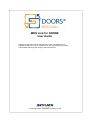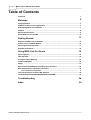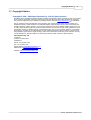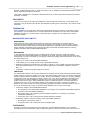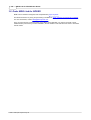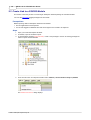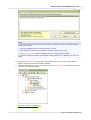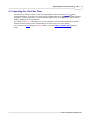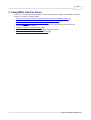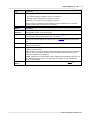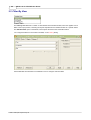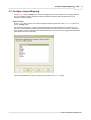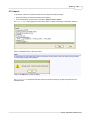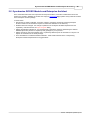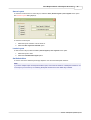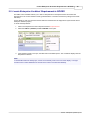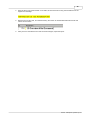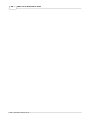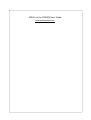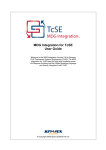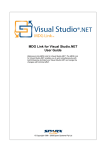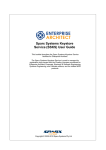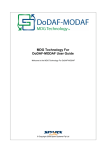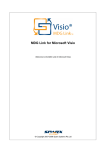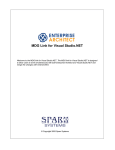Download MDG Link for DOORS User Guide
Transcript
MDG Link for DOORS User Guide Welcome to the MDG Link for DOORS User Guide. The MDG Link for DOORS enables you to work simultaneously with both Enterprise Architect and DOORS and merge the changes with minimal effort. © Copyright 2006 - 2008 Sparx Systems Pty Ltd MDG Link For DOORS User Guide Introduction by Aaron Bell The MDG Link for DOORS enables you to work simultaneously with both Enterprise Architect and DOORS and merge the changes with minimal effort. MDG Link for DOORS User Guide © 2006 - 2008 Sparx Systems Pty Ltd All rights reserved. No parts of this work may be reproduced in any form or by any means - graphic, electronic, or mechanical, including photocopying, recording, taping, or information storage and retrieval systems - without the written permission of the publisher. Products that are referred to in this document may be either trademarks and/or registered trademarks of the respective owners. The publisher and the author make no claim to these trademarks. While every precaution has been taken in the preparation of this document, the publisher and the author assume no responsibility for errors or omissions, or for damages resulting from the use of information contained in this document or from the use of programs and source code that may accompany it. In no event shall the publisher and the author be liable for any loss of profit or any other commercial damage caused or alleged to have been caused directly or indirectly by this document. Printed: June 2008 Publisher Sparx Systems Managing Editor Geoffrey Sparks Technical Editor Aaron Bell Special thanks to: All the people who have contributed suggestions, examples, bug reports and assistance in the development of MDG Link for DOORS. The task of developing and maintaining this tool has been greatly enhanced by their contribution. I MDG Link for DOORS User Guide Table of Contents Foreword 1 Welcome 2 Copyright ................................................................................................................................... Notice 3 Software Product ................................................................................................................................... License Agreement 4 Acknowledgement ................................................................................................................................... of Trademarks 7 Support ................................................................................................................................... 8 System Requirements ................................................................................................................................... 9 Order MDG ................................................................................................................................... Link for DOORS 10 Getting Started 11 Register ................................................................................................................................... the MDG Link for DOORS 12 Create Link ................................................................................................................................... to a DOORS Module 14 Importing................................................................................................................................... For The First Time 17 Available................................................................................................................................... Commands 18 Using MDG Link For Doors 19 Import Options ................................................................................................................................... 20 Filter By ................................................................................................................................... View 22 Configure................................................................................................................................... Import Mapping 23 Combine................................................................................................................................... Attributes 24 Import ................................................................................................................................... 27 Synchronize ................................................................................................................................... DOORS Module and Enterprise Architect 29 View Requirements ................................................................................................................................... in Enterprise Architect 30 Save an Enterprise .......................................................................................................................................................... Architect View 30 Trace Requirements ................................................................................................................................... to Other UML Artifacts 32 Locate Enterprise ................................................................................................................................... Architect Requirement in DOORS 33 Troubleshooting 34 Index 36 © 2006 - 2008 Sparx Systems Pty Ltd Foreword 1 Foreword The MDG Link for DOORS enables you to work simultaneously with both Enterprise Architect and DOORS and merge the changes with minimal effort. © 2006 - 2008 Sparx Systems Pty Ltd MDG Link for DOORS User Guide 2 1 Welcome Welcome to the MDG Link for DOORS® - Enterprise Architect MDG Add-In, Version 2.0. MDG Link for DOORS® is an Add-In for Enterprise Architect that facilitates a direct connection between Enterprise Architect and Telelogic DOORS®. It enables you to import DOORS modules of requirements into Enterprise Architect packages. Note: The MDG Link for DOORS is available for the Corporate and Professional editions of Enterprise Architect. The key function of this Add-in is to ensure that a nominated Enterprise Architect package always reflects data from a particular DOORS module. After the initial import any modifications to the DOORS module can be synchronized by re-importing the module into the Enterprise Architect package. The MDG Add-In incorporates the following features: · Direct import of DOORS modules into Enterprise Architect · Synchronization of imported DOORS modules and DOORS tree with Enterprise Architect Packages and Model Hierarchy · Filtered import using DOORS View Filtering · The Add-In provides a context-sensitive Find In DOORS command (requires Absolute Number attribute to be mapped). Getting Started For instructions on how to obtain, install and register the MDG Link for DOORS, see Getting Started 11 . For instructions on importing data into Enterprise Architect from DOORS, see Using MDG Link for DOORS. 19 For a guide to viewing requirements in Enterprise Architect see View Requirements in Enterprise Architect See Also · Copyright Notice 3 · Trademarks 7 · Support 8 · License Agreement 4 © 2006 - 2008 Sparx Systems Pty Ltd 30 Copyright Notice 3 1.1 Copyright Notice Copyright © 2006 - 2008 Sparx Systems Pty. Ltd. All rights reserved. The MDG Link for DOORS® software contains proprietary information of Sparx Systems Pty Ltd. It is provided under a license agreement containing restrictions on use and disclosure and is also protected by copyright law. Reverse engineering of the software is prohibited. Please read the license agreement 4 for full details. Due to continued product development, this information may change without notice. The information and intellectual property contained herein is confidential between Sparx Systems and the client and remains the exclusive property of Sparx Systems. If you find any problems in the documentation, please report them to us in writing. Sparx Systems does not warrant that this document is error-free. No part of this publication may be reproduced, stored in a retrieval system, or transmitted in any form or by any means, electronic, mechanical, photocopying, recording or otherwise without the prior written permission of Sparx Systems. Licensed users are granted the right to print a single hardcopy of the user manual per licensed copy of the software, but may not sell, distribute or otherwise dispose of the hardcopy without written consent of Sparx Systems. Sparx Systems Pty. Ltd. 7 Curtis St, Creswick, Victoria 3363, AUSTRALIA Phone: +61 (3) 5345 1140 Fax: +61 (3) 5345 1104 Support Email: [email protected] Sales Email: [email protected] Website: http://www.sparxsystems.com © 2006 - 2008 Sparx Systems Pty Ltd MDG Link for DOORS User Guide 4 1.2 Software Product License Agreement MDG Link for DOORS - Enterprise Architect MDG Add-In, Version 2.0 Copyright (C) 2006 - 2008 Sparx Systems Pty Ltd. All Rights Reserved IMPORTANT-READ CAREFULLY: This End User Licence Agreement ("EULA") is a legal agreement between YOU as Licensee and SPARX for the SOFTWARE PRODUCT identified above. By installing, copying, or otherwise using the SOFTWARE PRODUCT, YOU agree to be bound by the terms of this EULA. If YOU do not agree to the terms of this EULA, promptly delete the unused SOFTWARE PRODUCT. The copyright in the SOFTWARE PRODUCT and its documentation is owned by Sparx Systems Pty Ltd, A.B.N 38 085 034 546. Subject to the terms of this EULA, YOU are granted a non-exclusive right for the duration of the EULA to use the SOFTWARE PRODUCT. YOU do not acquire ownership of copyright or other intellectual property rights in any part of the SOFTWARE PRODUCT by virtue of this EULA. Your use of this software indicates your acceptance of this EULA and warranty. DEFINITIONS In this End User license Agreement, unless the contrary intention appears, · · · · · · · · "EULA" means this End User License Agreement "SPARX" means Sparx Systems Pty Ltd A.C.N 085 034 546 "Licensee" means YOU, or the organization (if any) on whose behalf YOU are taking the EULA. "Registered Edition of MDG Link for DOORS" means the edition of the SOFTWARE PRODUCT which is available for purchase from the web site: http://www.sparxsystems.com/products/mdg/link/doors/purchase. html. "SOFTWARE PRODUCT" or "SOFTWARE" means MDG Link for DOORS, which includes computer software and associated media and printed materials, and may include online or electronic documentation. "Support Services" means email based support provided by SPARX, including advice on usage of MDG Link for DOORS, investigation of bugs, fixes, repairs of models if and when appropriate and general product support. "Trial edition of MDG Link for DOORS" means the edition of the SOFTWARE PRODUCT which is available free of charge for evaluation purposes for a period of 30 days. "SPARX support engineers" means employees of SPARX who provide on-line support services. GRANT OF LICENSE In accordance with the terms of this EULA YOU are granted the following rights: a) To install and use one copy of the SOFTWARE PRODUCT, or in its place, any prior version for the same operating system, on a single computer. As the primary user of the computer on which the SOFTWARE PRODUCT is installed, YOU may make a second copy for your exclusive use on either a home or portable computer. b) To store or install a copy of the SOFTWARE PRODUCT on a storage device, such as a network server, used only to install or run the SOFTWARE PRODUCT over an internal network. If YOU wish to increase the number of users entitled to concurrently access the SOFTWARE PRODUCT, YOU must notify SPARX and agree to pay an additional fee. c) To make copies of the SOFTWARE PRODUCT for backup and archival purposes. EVALUATION LICENSE The Trial version of MDG Link for DOORS is not free software. Subject to the terms of this agreement, YOU are hereby licensed to use this software for evaluation purposes without charge for a period of 30 days. Upon expiration of the 30 days, the Software Product must be removed from the computer. Unregistered use of MDG Link for DOORS after the 30-day evaluation period is in violation of Australian, U.S. and international copyright laws. SPARX may extend the evaluation period on request and at their discretion. If YOU choose to use this software after the 30 day evaluation period a license must be purchased (as described at http://www.sparxsystems.com/products/mdg/link/doors/purchase.html). Upon payment of the License fee, YOU will be sent details on where to download the registered edition of MDG Link for Eclipse and will be provided with a suitable software 'key' by email. ADDITIONAL RIGHTS AND LIMITATIONS. YOU hereby undertake not to sell, rent, lease, translate, adapt, vary, modify, decompile, disassemble, reverse © 2006 - 2008 Sparx Systems Pty Ltd Software Product License Agreement 5 engineer, create derivative works of, modify, sub-license, loan or distribute the SOFTWARE PRODUCT other than as expressly authorized by this EULA. YOU further undertake not to reproduce or distribute license key-codes except under the express and written permission of SPARX. ASSIGNMENT YOU may only assign all your rights and obligations under this EULA to another party if YOU supply to the transferee a copy of this EULA and all other documentation including proof of ownership. Your License is then terminated. TERMINATION Without prejudice to any other rights, SPARX may terminate this EULA if YOU fail to comply with the terms and conditions. Upon termination YOU or YOUR representative shall destroy all copies of the SOFTWARE PRODUCT and all of its component parts or otherwise return or dispose of such material in the manner directed by SPARX. WARRANTIES AND LIABILITY WARRANTIES SPARX warrants that the SOFTWARE PRODUCT will perform substantially in accordance with the accompanying written materials for a period of ninety (90) days from the date of receipt, and any Support Services provided by SPARX shall be substantially as described in applicable written materials provided to YOU by SPARX, and SPARX support engineers will make commercially reasonable efforts to solve any problems associated with the SOFTWARE PRODUCT. EXCLUSIONS To the maximum extent permitted by law, SPARX excludes, for itself and for any supplier of software incorporated in the SOFTWARE PRODUCT, all liability for all claims, expenses, losses, damages and costs made against or incurred or suffered by YOU directly or indirectly (including without limitation lost costs, profits and data) arising out of: · YOUR use or misuse of the SOFTWARE PRODUCT · YOUR inability to use or obtain access to the SOFTWARE PRODUCT · Negligence of SPARX or its employees, contractors or agents, or of any supplier of software incorporated in the SOFTWARE PRODUCT, in connection with the performance of SPARX'S obligations under this EULA, or · Termination of this EULA by either party for any reason. LIMITATION The SOFTWARE PRODUCT and any documentation are provided "AS IS" and all warranties whether express, implied, statutory or otherwise, relating in any way to the subject matter of this EULA or to this EULA generally, including without limitation, warranties as to: quality, fitness; merchantability; correctness; accuracy; reliability; correspondence with any description or sample, meeting your or any other requirements; uninterrupted use; compliance with any relevant legislation and being error or virus free are excluded. Where any legislation implies in this EULA any term, and that legislation avoids or prohibits provisions in a contract excluding or modifying such a term, such term shall be deemed to be included in this EULA. However, the liability of SPARX for any breach of such term shall if permitted by legislation be limited, at SPARX'S option to any one or more of the following upon return of the SOFTWARE PRODUCT and a copy of the receipt: · If the breach relates to the SOFTWARE PRODUCT: · the replacement of the SOFTWARE PRODUCT or the supply of an equivalent SOFTWARE PRODUCT · the repair of such SOFTWARE PRODUCT · the payment of the cost of replacing the SOFTWARE PRODUCT or of acquiring an equivalent SOFTWARE PRODUCT, or · the payment of the cost of having the SOFTWARE PRODUCT repaired. · If the breach relates to services in relation to the SOFTWARE PRODUCT: · the supplying of the services again, or · the payment of the cost of having the services supplied again. TRADEMARKS All names of products and companies used in this EULA, the SOFTWARE PRODUCT, or the enclosed documentation may be trademarks of their corresponding owners. Their use in this EULA is intended to be in © 2006 - 2008 Sparx Systems Pty Ltd 6 MDG Link for DOORS User Guide compliance with the respective guidelines and licenses. Windows, Windows NT, Windows ME, Windows XP and Windows 2000 are trademarks of Microsoft. DOORS is registered to Telelogic. GOVERNING LAW This agreement shall be construed in accordance with the laws of the Commonwealth of AUSTRALIA. © 2006 - 2008 Sparx Systems Pty Ltd Acknowledgement of Trademarks 7 1.3 Acknowledgement of Trademarks Trademarks of Telelogic · DOORS® Trademarks of Microsoft · Windows® © 2006 - 2008 Sparx Systems Pty Ltd 8 MDG Link for DOORS User Guide 1.4 Support Technical support for the MDG Link for DOORS is available to registered users of Enterprise Architect. Responses to support queries are sent by email. Sparx Systems endeavors to provide a rapid response to all product-related questions or concerns. Registered users can lodge a support request by visiting: http://www.sparxsystems.com/registered/reg_support.html. Trial users can contact Sparx Systems with questions regarding their evaluation at: [email protected]. An online user forum is also available for your questions and perusal, at http://www.sparxsystems.com/cgi-bin/yabb/YaBB.cgi. © 2006 - 2008 Sparx Systems Pty Ltd System Requirements 9 1.5 System Requirements MDG Link for DOORS runs under the following environments: Windows Operating Systems · · · · · · · · · Windows ME Windows Vista (32 bit) Windows 2003 Windows NT® (SP5 or later) Windows XP Professional Windows XP Home Windows XP Media Edition Windows XP Tablet Edition Windows 2000 Professional (SP3 or later ). Enterprise Architect · Enterprise Architect Professional Edition, Version 7.1 (or later) · Enterprise Architect Corporate Edition, Version 7.1 (or later). DOORS · DOORS Version 7.0 or later. © 2006 - 2008 Sparx Systems Pty Ltd 10 MDG Link for DOORS User Guide 1.6 Order MDG Link for DOORS MDG Link for DOORS is designed, built and published by Sparx Systems. The latest information on pricing and purchasing is available at: Sparx Systems Purchase/Pricing Website. For more information, contact [email protected] Once you have paid for a licensed version of the MDG Link for DOORS, you receive (via email or other suitable means) a license key for each installation, and the address of the web site from which to download the full version. © 2006 - 2008 Sparx Systems Pty Ltd 11 2 Getting Started To start working with the MDG Link for DOORS, to import Requirements information from DOORS into an Enterprise Architect package, you must perform the following steps: 1. Register 12 the MDG Link for DOORS (which automatically enables the Add-In for use). 2. Create 14 a link between a selected Enterprise Architect package and a DOORS module. 3. Define 17 any import options that are specific to the package/module link. 4. Import 17 the contents of the DOORS module into the Enterprise Architect package. To perform these steps, you select options 18 on the Add-Ins menu and Add-Ins | DOORS menu. © 2006 - 2008 Sparx Systems Pty Ltd 12 MDG Link for DOORS User Guide 2.1 Register the MDG Link for DOORS Follow these steps to activate the MDG Link for DOORS: 1. Purchase one or more licenses. Once you have paid for a licensed version of MDG Link for DOORS, you receive (via email or other suitable means): · a license key or keys · the address of the web site from which to download the full version. 2. Download the latest full install package from the address supplied. 3. Run the setup program to install the full version. 4. Start Enterprise Architect. If this is the first time you have installed MDG Link for DOORS, the MDG Link For DOORS dialog displays, prompting you to register the MDG Link or to continue the trial. 5. To enter the new key click on the Enter Key button. The License Management dialog displays. 6. Click on the Add Key button. The Add Registration Key dialog displays. © 2006 - 2008 Sparx Systems Pty Ltd Register the MDG Link for DOORS 13 7. Copy the license key from the email and paste it into the Copy registration key ...field. 8. Click on the OK button. The full version of the MDG Link for DOORS is enabled and available for use with your version of Enterprise Architect. © 2006 - 2008 Sparx Systems Pty Ltd 14 MDG Link for DOORS User Guide 2.2 Create Link to a DOORS Module This section covers the process of connecting an Enterprise Architect package to a DOORS module. You can also disconnect 16 the package from the module. Prerequisites Before importing data into Enterprise Architect from DOORS: · The two applications must be opened. · You must be logged into DOORS with read access rights to the module to be exported. Steps 1. Open your model in Enterprise Architect. 2. In DOORS, open the module to import. 3. In the Enterprise Architect Project Browser, create a new package or click on an existing package into which to import the DOORS data. 4. From the main menu in Enterprise Architect select: Add-Ins | Connect External Project | DOORS. The DOORS Connection dialog displays: © 2006 - 2008 Sparx Systems Pty Ltd Create Link to a DOORS Module 15 Notes: If none of the modules have been opened in DOORS, no modules are listed. To be able to select a module in this window: · In the main DOORS project view, select and open a module. · Select Enterprise Architect from the Windows Task Bar to bring it back in view. · The DOORS Connection dialog then displays the set of currently opened modules. If a module is already connected to an Enterprise Architect package, it is omitted from the list on the dialog. 5. From the DOORS Connection dialog select the module to import. This sets the currently selected package as linked to the selected module in DOORS. 6. Click on the OK button to continue. The package icon in the Project Browser is updated to indicate the connection to the DOORS module. 7. Import the Module From DOORS 17 . © 2006 - 2008 Sparx Systems Pty Ltd 16 MDG Link for DOORS User Guide Note: If, at step 5, you cannot create the link to the DOORS module, you can try to establish the link manually. On the DOORS Connection dialog, click on the Manual Connection button to display the Manual DOORS Connection dialog. Type in the DOORS module path and click on the OK button to establish the connection. Disconnect DOORS Module Once a DOORS module is connected to a package, the Add-Ins menu option for the connection changes to Disconnect from DOORS. To disconnect the module from the package, click on the package in the Project Browser and select the Add-Ins | Disconnect from DOORS 18 menu option. The package and its module are no longer connected, and the indicator on the package icon in the Project Browser is removed. © 2006 - 2008 Sparx Systems Pty Ltd Importing For The First Time 17 2.3 Importing For The First Time The first time you attempt to import a newly connected DOORS module, the import Options 20 dialog automatically displays, prompting you to modify the way DOORS attributes are mapped to Enterprise Architect properties. If you are unsure of how you want information mapped, click on the OK button to use the default mapping. Mappings can be changed later. The settings on the Options dialog apply only to the link between a specific DOORS module and a specific Enterprise Architect package. Each module/package connection has its own option settings. You can initiate the import option. 27 from the Options dialog, or from the Add-Ins | DOORS | Import 18 menu © 2006 - 2008 Sparx Systems Pty Ltd 18 MDG Link for DOORS User Guide 2.4 Available Commands To access the DOORS Interface menu, select the Add-Ins | DOORS menu option in Enterprise Architect. Menu Option Description Import Starts the process for importing package in Enterprise Architect. Options Enables you to select which DOORS attributes imported. Locate in DOORS Enables you to locate 33 27 a module from DOORS to the currently selected 20 of the current module are to be a selected Enterprise Architect requirement in DOORS. Help Displays this help file. About Displays a panel of release and version information on the MDG Link for DOORS. Related Options Add-Ins Menu Option Description Disconnect from DOORS Removes the link between the currently selected package in Enterprise Architect and its corresponding DOORS module. Manage Add-Ins Displays the Manage Add-Ins dialog, which you use to enable and disable Add-Ins including MDG Link for DOORS. © 2006 - 2008 Sparx Systems Pty Ltd 19 3 Using MDG Link For Doors In the course of using MDG Link for DOORS to transfer Requirements information from DOORS to Enterprise Architect, you perform the following tasks: Create and remove links between Enterprise Architect packages and DOORS modules 14 Select the appropriate import parameters for each package/module link 20 Import the filtered contents of a module from DOORS 27 Continue to refresh 29 the Enterprise Architect packages with Requirements information from the corresponding DOORS modules · View Requirements in Enterprise Architect 30 · Trace Requirements to related UML artifacts 32 in Enterprise Architect · Locate Enterprise Architect Requirements in DOORS 33 . · · · · © 2006 - 2008 Sparx Systems Pty Ltd 20 MDG Link for DOORS User Guide 3.1 Import Options The Options dialog enables you to view and change the manner in which information is transferred from DOORS. The settings on the Options dialog apply only to the link between a specific DOORS module and a specific Enterprise Architect package. Each module/package connection has its own option settings. Access the Options Dialog The dialog displays automatically the first time you select to import via a new connection between an Enterprise Architect package and a DOORS module. Thereafter, you can display the dialog by selecting the Add-Ins | DOORS | Options menu option. Notes: If the selected Enterprise Architect package is locked or checked-in under version control, the buttons on the Options dialog are disabled. You cannot change the settings or invoke an import. Options Dialog Fields and Buttons Field Description EA Package Shows the name of the target Enterprise Architect package to which these options apply. DOORS Module Shows the name of the module to which this Enterprise Architect package is connected; the only way to change this is to disconnect and reconnect 14 to a new module. Filter by View Enables you to specify a filtered view 22 that restricts the DOORS elements that are imported. If this entry is Standard view, all items are imported from the module. Import Rules This section shows a combination of known mappings (those with values in the Enterprise Architect column) and unmapped DOORS attributes associated with the connected module. © 2006 - 2008 Sparx Systems Pty Ltd Import Options Field 21 Description The mappings are defined by: · The default mappings available to any new connection, or · Mappings copied and pasted from another connection. Additionally, you can add your own mappings to the list. Within the list, the unmapped DOORS attributes comprise attributes in the connected DOORS module that do not appear in any mapping. Button Description Refresh Attributes Refreshes the Import Rules list with any changes made to the available attributes in the linked DOORS module, since the last import. Map Click on an unmapped attribute and then this button to map to an Enterprise Architect Requirement field, one-to-one. Combine Click on an unmapped attribute and then this button to combine 24 the selected DOORS attribute with a second attribute and map the pair to an Enterprise Architect Requirement field. Remove Removes the mapping so that the DOORS attribute is free to be mapped to another Enterprise Architect field. Mappings Copy - Copies the mappings to the clipboard so that they can be pasted into another Enterprise Architect model. 23 a single DOORS attribute Paste - Replaces the current DOORS attribute mappings with mappings from the Windows Clipboard. The list of DOORS attributes remains unchanged with the exception of new attributes that appear in new mappings. Default - Replaces the current DOORS attribute mappings with the default mappings. The list of DOORS attributes remains unchanged with the exception of new attributes that appear in new mappings. Save and Import Saves the options defined on the dialog, and immediately initiates the import 27 . © 2006 - 2008 Sparx Systems Pty Ltd 22 MDG Link for DOORS User Guide 3.2 Filter By View The Filter by View field lists a number of views defined in the DOORS module; each view applies a set of filters to the import process, restricting the objects imported from the DOORS module to a specific subset. The Standard View option is the default, which imports all items from the DOORS module. You configure the filters for each View in DOORS, on the Filtering dialog. See the DOORS documentation for full details on how to configure and save filters. © 2006 - 2008 Sparx Systems Pty Ltd Configure Import Mapping 23 3.3 Configure Import Mapping On the Options dialog, the Map button invokes the mapping wizard, which assists you in mapping attributes from your DOORS module to Enterprise Architect properties associated with the requirements in your Enterprise Architect package. Select Target On the Options dialog, click on the required unmapped DOORS requirement in the Import Rules panel, and click on the Map button. The wizard then prompts you to select the target object into which the DOORS data is imported. You can select one of the Enterprise Architect properties associated with requirements (such as Alias or Difficulty) or select (Tagged Value) to indicate that the DOORS attribute(s) are to be stored in a Tagged Value attached to the Enterprise Architect requirement. Click on the Finish button to map the requirement and return to the Options dialog. © 2006 - 2008 Sparx Systems Pty Ltd 24 MDG Link for DOORS User Guide 3.4 Combine Attributes On the Options dialog, the Combine button invokes the mapping wizard, which assists you in combining two DOORS attributes to be merged into an Enterprise Architect property associated with the Requirements in your Enterprise Architect package. The two attributes are then shown on the same line, with a separator character that you also define. Procedure 1. Click on the first attribute in the Import Rules panel of the Options dialog, and click on the Combine button. The first Configure attribute mapping dialog displays, listing the uncombined DOORS attributes from the Options dialog. 2. Click on the second attribute to combine with the first, and click on the Next button. The second Configure attribute mapping dialog displays. © 2006 - 2008 Sparx Systems Pty Ltd Combine Attributes 25 3. In the Separator field, type one or more characters to insert between the two attributes. Click on the Next button. The third Configure attribute mapping dialog displays. 4. Click on (Tagged Value) or the name of the property to which to map the combined DOORS attributes. 5. Click on the Finish button. The Options dialog redisplays. © 2006 - 2008 Sparx Systems Pty Ltd 26 MDG Link for DOORS User Guide Notice that the two attributes are now displayed on the same line, separated by the characters you have specified, and mapped to the Enterprise Architect property. © 2006 - 2008 Sparx Systems Pty Ltd Import 27 3.5 Import To import the contents of a DOORS module into an Enterprise Architect package: · Select the package in Enterprise Architect to be updated · From the Enterprise Architect main menu select: Add-Ins | Doors | Import. The Import Progress dialog displays and the system starts to update the package in Enterprise Architect: Click on the Close button to clear this window. Note: If the package you have selected is locked or checked-in under version control, the import cannot proceed. The following message dialog displays: Click on the OK button to close the dialog. The Project Browser in Enterprise Architect should now show the hierarchy of objects imported from the DOORS Module: © 2006 - 2008 Sparx Systems Pty Ltd 28 MDG Link for DOORS User Guide See Also · Synchronize DOORS Module and Enterprise Architect © 2006 - 2008 Sparx Systems Pty Ltd 29 Synchronize DOORS Module and Enterprise Architect 29 3.6 Synchronize DOORS Module and Enterprise Architect Once a DOORS module has been imported into Enterprise Architect, and further modifications have been made to the module in DOORS, the module can simply be re-imported 27 to update and synchronize the data in the Enterprise Architect package. In cases where: · New entries are made in DOORS - these are copied to Enterprise Architect and existing Enterprise Architect entries are renumbered as required to reflect the alterations to the hierarchy. · Attributes data has changed - the change is updated in the Enterprise Architect Requirements and explanatory notes are listed in the Import Progress dialog. · Objects are deleted or filtered out - the Requirements in Enterprise Architect representing the deleted DOORS objects are placed in a separate (Trash) package for you to process. · Objects moved into the Trash package due to a previously-filtered import are detected for re-import. The objects are restored from the Trash package.. · There are deleted or unselected DOORS attributes - these remain attached to the corresponding Enterprise Architect Requirements as Tagged Values. © 2006 - 2008 Sparx Systems Pty Ltd MDG Link for DOORS User Guide 30 3.7 View Requirements in Enterprise Architect As Enterprise Architect provides dockable windows, viewing of requirements can be set up to mimic the general structure used in DOORS. The key windows used for viewing requirements in Enterprise Architect are: · · · · Project Browser Element List Notes window Tagged Values window The following example shows these windows docked to reflect the DOORS module window: By default Enterprise Architect's Project Browser is located on the right of the screen. The Project Browser is similar to the Module Explorer in DOORS (it displays the hierarchy view). The Project Browser can be easily docked to the left of the screen to reflect the position of the hierarchy view in DOORS. The Element List can be used to view the Requirement element text details instead of the diagram view. This is accessible from the main menu by selecting the View | Element List option. The DOORS attribute Object Text is imported into Enterprise Architect as an Element Note. The Notes field can also be viewed and edited using the Notes window. This is accessible from the main menu by selecting the View | Notes menu option. The user-definable attributes in DOORS are imported as Tagged Values in Enterprise Architect. The Tagged Values window is accessible from the main menu by selecting the View | Tagged Values menu option. For information on saving this setup see: Save an Enterprise Architect View 30 3.7.1 Save an Enterprise Architect View Save a View Once a view has been set up for working with requirements in Enterprise Architect, it can be saved as either: · A predefined view selectable by the user. or · The default view for the user's copy of Enterprise Architect. © 2006 - 2008 Sparx Systems Pty Ltd View Requirements in Enterprise Architect 31 Save a Layout To save the current view as a custom layout, select the View | Visual Layouts | User Layouts menu option. The Custom Layouts dialog displays: To save the current layout: 1. Select the layout number it is to be saved as. 2. Select the Save Layout to Selected option . Load a Layout To load a custom layout, select the View | Visual Layouts | User Layouts menu option. 1. Select the layout to load. 2. Select the Load Selected Layout option. Set Default View To save a view as the default layout simply adjust the view and close Enterprise Architect. Note: If you have multiple copies of Enterprise Architect open, ensure the last instance of Enterprise Architect is set in the layout you have set up. On restarting Enterprise Architect this is the default layout loaded. © 2006 - 2008 Sparx Systems Pty Ltd 32 MDG Link for DOORS User Guide 3.8 Trace Requirements to Other UML Artifacts Enterprise Architect has its own Requirements Management facilities, which you can use to create, edit, link and monitor your Requirements. Of particular use in monitoring the use and realization relationships of Requirements and Use Cases, Features and Classes in your model are the: · Requirements Hierarchy and · Dependency Report. You can also examine and edit the relationships of Requirements using the Enterprise Architect Relationships Matrix and Relationships Window. © 2006 - 2008 Sparx Systems Pty Ltd Locate Enterprise Architect Requirement in DOORS 33 3.9 Locate Enterprise Architect Requirement in DOORS The MDG Link for DOORS enables you to select a Requirement in Enterprise Architect and locate that Requirement in the source DOORS module (provided that the connection between the package and module still exists). For this facility to work, the Absolute Number attribute in DOORS must be mapped and synchronized with an Enterprise Architect property. To locate the Requirement: 1. Click on the Requirement in the Enterprise Architect Project Browser. 2. Select the Add-Ins | DOORS | Locate in DOORS menu option. 3. If the DOORS module is not open, the MDG Link for DOORS opens it. The module list displays with the Requirement selected. Note: If the DOORS module is already open, it does not necessarily come to the front of the display. You might therefore have to select DOORS from the tabs at the bottom of the Windows Desktop. © 2006 - 2008 Sparx Systems Pty Ltd 34 MDG Link for DOORS User Guide 4 Troubleshooting During the import of data from DOORS to Enterprise Architect, the MDG Link for DOORS performs data validation and might detect incorrect data. In this case, it assists you in identifying and correcting the error. Error Detection and Correction If MDG Link for DOORS detects a data error during an import, the following error dialog displays: 1. Note the error reason, and the filename, line number and character position that identify the location of the error. 2. Click on the OK button. A prompt displays, to help you locate and open the XML file containing the error. 3. Click on the Yes button. Windows Explorer opens for the Temp folder, highlighting the XML file containing the error. © 2006 - 2008 Sparx Systems Pty Ltd 35 4. Open the file in your preferred XML or text editor, and locate the error using the information from the original error message. 5. Note the error (in this case, an invalid character), then return to the DOORS module and locate and correct the error there. 6. After you have corrected the error and saved the changes, repeat the import. © 2006 - 2008 Sparx Systems Pty Ltd 36 MDG Link for DOORS User Guide Error Correction 34 Detection 34 EULA 4 Index -A- -F- Add-In Menu Options 18 Attribute Combine Mapping 24 Map To Property 23 Filter Imported Requirements Filter By View Default 22 Option 22 Standard View 22 -CCombine Attribute Mapping 24 Define Separator 24 Using Mapping Wizard 24 Compiled 20 June 2008 2 Connect Enterprise Architect To DOORS Manually 14 Copyright 3 22 -GGetting Started 11 -I14 -DDependency Report 32 Detect Errors 34 Disconnect DOORS 18 Enterprise Architect From DOORS 14 DOORS MDG Link For, Menu Options 18 DOORS Attribute Map To Enterprise Architect Property 23 DOORS Module Import 27 Synchronize Enterprise Architect Package With 29 Import DOORS Module 27 Error Correction 34 Filter Options 22 For The First Time 17 Options, DOORS Attributes To Enterprise Architect Properties 20 Initial Import 17 -LLayout Load 30 Save View As 30 License 4 Load View 30 Locate Requirement in DOORS 33 -E- -M- Element Notes View Requirements 30 Element View View Requirements 30 End User License Agreement 4 Enterprise Architect Package Synchronize With DOORS 29 Enterprise Architect Property Map To DOORS Attribute 23 Manual Connection To DOORS Module 14 Map DOORS Attributes To Enterprise Architect Properties 20 Mapping Wizard Map DOORS Attribute To Enterprise Architect Property 23 MDG Link For DOORS Acknowledgement Of Trademarks 7 © 2006 - 2008 Sparx Systems Pty Ltd Index MDG Link For DOORS Copyright 3 Getting Started 11 License 4 Order 10 Register 12 Support 8 System Requirements 9 Use 19 Welcome 2 Menu DOORS Technology 18 Monitor Requirements Realization 32 Relationships 32 Use 32 -SSave Enterprise Architect View 30 View As Layout 30 Software License 4 Support 8 Synchronize Enterprise Architect With DOORS Module System Requirements 9 20 Tagged Values Window View Requirement Tagged Values Trace Requirement Use 32 Trademarks 7 Troubleshooting 34 30 -UUse MDG Link For DOORS -PProject Browser View Requirements 30 Properties Enterprise Architect, Map To DOORS Attributes 20 -RRegister MDG Link For DOORS 12 Re-Import DOORS Module 27 Relationship Hierarchy 32 Matrix 32 Window 32 Requirement Locate In DOORS 33 Management 32 Realization 32 Relationships 32 Trace To Other UML Elements Use 32 29 -T- -OOptions For Importing DOORS Attributes Order MDG Link For DOORS 10 37 19 -VView Enterprise Architect, Save Set Default 30 View Requirements In Element Notes 30 In Element View 30 In Project Browser 30 In Tagged Values Window 30 30 -WWelcome 2 32 © 2006 - 2008 Sparx Systems Pty Ltd 38 MDG Link for DOORS User Guide © 2006 - 2008 Sparx Systems Pty Ltd MDG Link for DOORS User Guide www.sparxsystems.com