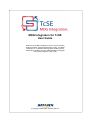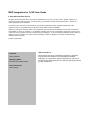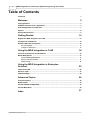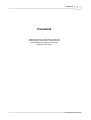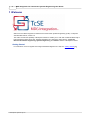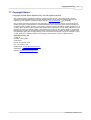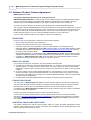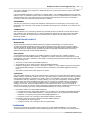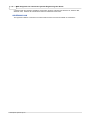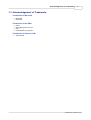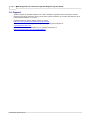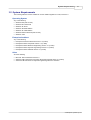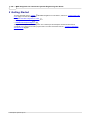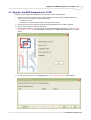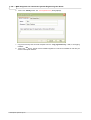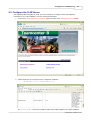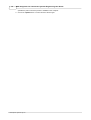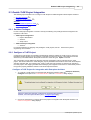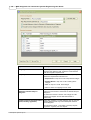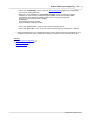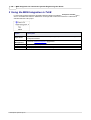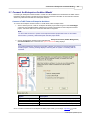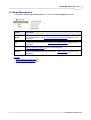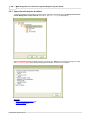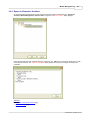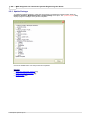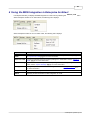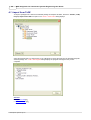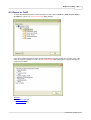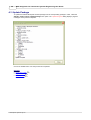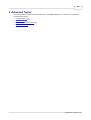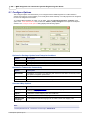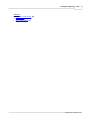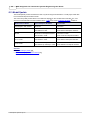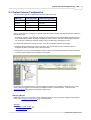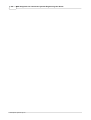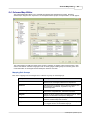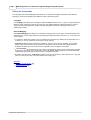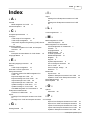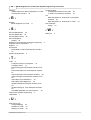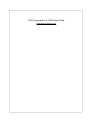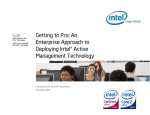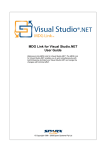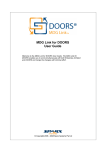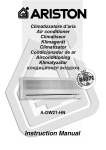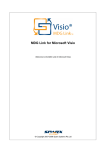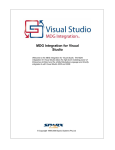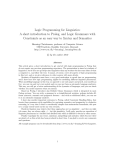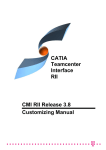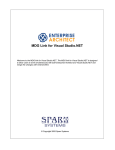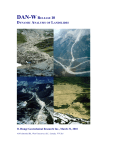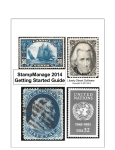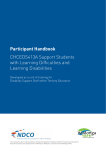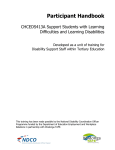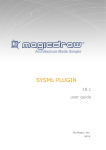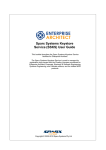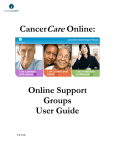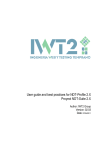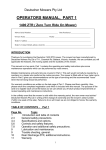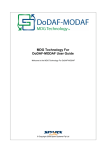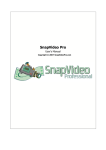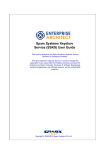Download MDG Integration for Teamcenter Systems Engineering
Transcript
MDG Integration for TcSE User Guide Welcome to the MDG Integration Version 2.0 for Siemens PLM Teamcenter Systems Engineering (TcSE). The MDG Integration for TcSE takes the high-level modeling power of Enterprise Architect and the Unified Modeling Language and directly integrates it with TcSE. © Copyright 2009 Sparx Systems Pty Ltd MDG Integration for TcSE User Guide Introduction by Simon Zhang MDG Integration for TcSE takes the high-level modeling power of Enterprise Architect and the Unified Modeling Language, and directly integrates it with Teamcenter Systems Engineering. MDG Integration for TcSE User Guide © 2009 Sparx Systems Pty Ltd All rights reserved. No parts of this work may be reproduced in any form or by any means - graphic, electronic, or mechanical, including photocopying, recording, taping, or information storage and retrieval systems - without the written permission of the publisher. Products that are referred to in this document may be either trademarks and/or registered trademarks of the respective owners. The publisher and the author make no claim to these trademarks. While every precaution has been taken in the preparation of this document, the publisher and the author assume no responsibility for errors or omissions, or for damages resulting from the use of information contained in this document or from the use of programs and source code that may accompany it. In no event shall the publisher and the author be liable for any loss of profit or any other commercial damage caused or alleged to have been caused directly or indirectly by this document. Printed: October 2009 Publisher Sparx Systems Managing Editor Salvatore (Sam) Mancarella Technical Editors Simon Zhang Special thanks to: All the people who have contributed suggestions, examples, bug reports and assistance in the development of MDG Integration for Teamcenter Systems Engineering. The task of developing and maintaining this tool has been greatly enhanced by their contribution. I MDG Integration for Teamcenter Systems Engineering User Guide Table of Contents Foreword 1 Welcome 2 Copyright Notice ................................................................................................................................... 3 Software Product ................................................................................................................................... License Agreement 4 Acknowledgement ................................................................................................................................... of Trademarks 7 Support ................................................................................................................................... 8 System Requirements ................................................................................................................................... 9 Getting Started 10 Register the ................................................................................................................................... MDG Integration for TcSE 11 Configure................................................................................................................................... the TcSE Server 13 Enable TcSE ................................................................................................................................... Project Integration 15 Set User Privileges .......................................................................................................................................................... Configure.......................................................................................................................................................... a TcSE Project Using the MDG Integration in TcSE 15 15 18 Connect An ................................................................................................................................... Enterprise Architect Model 19 Model Management ................................................................................................................................... 21 Import from .......................................................................................................................................................... Enterprise Architect Export to.......................................................................................................................................................... Enterprise Architect Update Package .......................................................................................................................................................... Using the MDG Integration in Enterprise Architect 22 23 24 25 Import from ................................................................................................................................... TcSE 26 Export to ................................................................................................................................... TcSE 27 Update Package ................................................................................................................................... 28 Advanced Topics 29 Configure................................................................................................................................... Options 30 Model Update ................................................................................................................................... 32 Project Schema ................................................................................................................................... Configuration 33 Schema Map ................................................................................................................................... Editor 35 Index © 2009 Sparx Systems Pty Ltd 37 Foreword 1 Foreword MDG Integration for TcSE takes the high-level modeling power of Enterprise Architect and the Unified Modeling Language, and directly integrates it with TcSE. © 2009 Sparx Systems Pty Ltd 2 MDG Integration for Teamcenter Systems Engineering User Guide 1 Welcome Welcome to the MDG Integration for Siemens PLM Teamcenter Systems Engineering (TcSE) - Enterprise Architect MDG Add-In, Version 2.0. The Add-in extends the capability of Enterprise Architect to enable you to work with models simultaneously in both Enterprise Architect and TcSE. The MDG Integration for TcSE Add-In works with the Corporate, Business & Software Engineering, Systems Engineering, and Ultimate editions of Enterprise Architect. Getting Started For instructions on how to register and configure the MDG Integration for TcSE, see Getting Started © 2009 Sparx Systems Pty Ltd 10 . Copyright Notice 3 1.1 Copyright Notice Copyright © 2009 Sparx Systems Pty. Ltd. All rights reserved. The software contains proprietary information of Sparx Systems Pty Ltd. It is provided under a license agreement containing restrictions on use and disclosure and is also protected by copyright law. Reverse engineering of the software is prohibited. Please read the license agreement 4 for full details. Due to continued product development, this information could change without notice. The information and intellectual property contained herein is confidential between Sparx Systems and the client and remains the exclusive property of Sparx Systems. If you find any problems in the documentation, please report them to us in writing. Sparx Systems does not warrant that this document is error-free. No part of this publication may be reproduced, stored in a retrieval system, or transmitted in any form or by any means, electronic, mechanical, photocopying, recording or otherwise without the prior written permission of Sparx Systems. Licensed users are granted the right to print a single hardcopy of the user manual per licensed copy of the software, but may not sell, distribute or otherwise dispose of the hardcopy without written consent of Sparx Systems. Sparx Systems Pty. Ltd. 7 Curtis St, Creswick, Victoria 3363, AUSTRALIA Phone: +61 (3) 5345 1140 Fax: +61 (3) 5345 1104 Support Email: [email protected] Sales Email: [email protected] Website: http://www.sparxsystems.com © 2009 Sparx Systems Pty Ltd MDG Integration for Teamcenter Systems Engineering User Guide 4 1.2 Software Product License Agreement MDG Integration for TcSE Copyright (C) 2009 Sparx Systems Pty Ltd. All Rights Reserved IMPORTANT-READ CAREFULLY: This End User License Agreement (EULA) is a legal agreement between YOU as Licensee and SPARX for the SOFTWARE PRODUCT identified above. By installing, copying, or otherwise using the SOFTWARE PRODUCT, YOU agree to be bound by the terms of this EULA. If YOU do not agree to the terms of this EULA, promptly delete the unused SOFTWARE PRODUCT. The copyright in the SOFTWARE PRODUCT and its documentation is owned by Sparx Systems Pty Ltd A.C.N 085 034 546. Subject to the terms of this EULA, YOU are granted a non-exclusive right for the duration of the EULA to use and modify the SOFTWARE PRODUCT. YOU do not acquire ownership of copyright or other intellectual property rights in any part of the SOFTWARE PRODUCT by virtue of this EULA. Your use of this software indicates your acceptance of this EULA and warranty. DEFINITIONS In this End User License Agreement, unless the contrary intention appears: "EULA" means this End User License Agreement "SPARX" means Sparx Systems Pty Ltd A.C.N 085 034 546 "Licensee" means YOU, or the organization (if any) on whose behalf YOU are taking the EULA. "Registered Edition of MDG Integration for TcSE" means the edition of the SOFTWARE PRODUCT which is available for purchase from the web site: (http://www.sparxsystems.com/ea_purchase.htm). Following the thirty day free evaluation period. · "SOFTWARE PRODUCT" or "SOFTWARE" means MDG Integration for TcSE, which includes computer software and associated media and printed materials, and may include online or electronic documentation. · "Trial edition of MDG Integration for TcSE" means the edition of the SOFTWARE PRODUCT which is available free of charge for evaluation purposes for a period of 30 days. · · · · GRANT OF LICENSE In accordance with the terms of this EULA YOU are granted the following rights: a) To install and use ONE copy of the SOFTWARE PRODUCT or, in its place, any prior version for the same operating system, on a single computer. As the primary user of the computer on which the SOFTWARE PRODUCT is installed, YOU may make a second copy for your exclusive use on either a home or portable computer. b) To store or install a copy of the SOFTWARE PRODUCT on a storage device, such as a network server, used only to install or run the SOFTWARE PRODUCT over an internal network. If YOU wish to increase the number of users entitled to concurrently access the SOFTWARE PRODUCT, YOU must notify SPARX and agree to pay an additional fee. c) To make copies of the SOFTWARE PRODUCT for backup, archival and instructional purposes. EVALUATION LICENSE The Trial Version of MDG Integration for TcSE is not free software. Subject to the terms of this agreement, YOU are hereby licensed to use this software for evaluation purposes without charge for a period of 30 days. Upon expiration of the 30 days, the SOFTWARE PRODUCT must be removed from the computer. Unregistered use of MDG Integration for TcSE after the 30-day evaluation period is in violation of Australian, U.S. and international copyright laws. SPARX may extend the evaluation period on request and at their discretion. If YOU choose to use this software after the 30 day evaluation period a license must be purchased (as described at http://www.sparxsystems.com/ea_purchase.htm). Upon payment of the license fee, YOU will be sent details of where to download the registered edition of MDG Integration for TcSE and will be provided with a suitable software 'key' by email. ADDITIONAL RIGHTS AND LIMITATIONS YOU hereby undertake not to sell rent, lease, translate, adapt, vary, modify, decompile, disassemble, reverse engineer, create derivative works of, modify, sub-license, loan or distribute the SOFTWARE PRODUCT other than as expressly authorized by this EULA. © 2009 Sparx Systems Pty Ltd Software Product License Agreement 5 YOU further undertake not to reproduce or distribute license key-codes except under the express and written permission of SPARX. If the SOFTWARE PRODUCT purchased is an Academic Edition, YOU ACKNOWLEDGE THAT the license is limited to use in an educational context, either for self-education or use in a registered teaching institution. The Academic Edition may not be used to produce commercial software products or be used in a commercial environment, without the express written permission of SPARX. ASSIGNMENT YOU may only assign all your rights and obligations under this EULA to another party if YOU supply to the transferee a copy of this EULA and all other documentation including proof of ownership. Your License is then terminated. TERMINATION Without prejudice to any other rights, SPARX may terminate this EULA if YOU fail to comply with the terms and conditions. Upon termination YOU or YOUR representative shall destroy all copies of the SOFTWARE PRODUCT and all of its component parts or otherwise return or dispose of such material in the manner directed by SPARX. WARRANTIES AND LIABILITY WARRANTIES SPARX warrants that the SOFTWARE PRODUCT will perform substantially in accordance with the accompanying written materials for a period of ninety (90) days from the date of receipt, and any Support Services provided by SPARX shall be substantially as described in applicable written materials provided to YOU by SPARX, and SPARX support engineers will make commercially reasonable efforts to solve any problems associated with the SOFTWARE PRODUCT. EXCLUSIONS To the maximum extent permitted by law, SPARX excludes, for itself and for any supplier of software incorporated in the SOFTWARE PRODUCT, all liability for all claims, expenses, losses, damages and costs made against or incurred or suffered by YOU directly or indirectly (including without limitation lost costs, profits and data) arising out of: · YOUR use or misuse of the SOFTWARE PRODUCT · YOUR inability to use or obtain access to the SOFTWARE PRODUCT · Negligence of SPARX or its employees, contractors or agents, or of any supplier of software incorporated in the SOFTWARE PRODUCT, in connection with the performance of SPARX'S obligations under this EULA, or · Termination of this EULA by either party for any reason. LIMITATION The SOFTWARE PRODUCT and any documentation are provided "AS IS" and all warranties whether express, implied, statutory or otherwise, relating in any way to the subject matter of this EULA or to this EULA generally, including without limitation, warranties as to: quality, fitness; merchantability; correctness; accuracy; reliability; correspondence with any description or sample, meeting your or any other requirements; uninterrupted use; compliance with any relevant legislation and being error or virus free are excluded. Where any legislation implies in this EULA any term, and that legislation avoids or prohibits provisions in a contract excluding or modifying such a term, such term shall be deemed to be included in this EULA. However, the liability of SPARX for any breach of such term shall, if permitted by legislation be limited, at SPARX'S option to any one or more of the following upon return of the SOFTWARE PRODUCT and a copy of the receipt: · If the breach relates to the SOFTWARE PRODUCT: · the replacement of the SOFTWARE PRODUCT or the supply of an equivalent SOFTWARE PRODUCT · the repair of such SOFTWARE PRODUCT; or the payment of the cost of replacing the SOFTWARE PRODUCT or of acquiring an equivalent SOFTWARE PRODUCT, or · the payment of the cost of having the SOFTWARE PRODUCT repaired. · If the breach relates to services in relation to the SOFTWARE PRODUCT: · the supplying of the services again, or · the payment of the cost of having the services supplied again. TRADEMARKS All names of products and companies used in this EULA, the SOFTWARE PRODUCT, or the enclosed documentation may be trademarks of their corresponding owners. Their use in this EULA is intended to be in © 2009 Sparx Systems Pty Ltd 6 MDG Integration for Teamcenter Systems Engineering User Guide compliance with the respective guidelines and licenses. Windows, Windows 98, Windows NT, Windows ME, Windows Vista, Windows XP and Windows 2000 are trademarks of Microsoft. GOVERNING LAW This agreement shall be construed in accordance with the laws of the Commonwealth of AUSTRALIA. © 2009 Sparx Systems Pty Ltd Acknowledgement of Trademarks 7 1.3 Acknowledgement of Trademarks Trademarks of Microsoft · Microsoft® · Windows® Trademarks of the OMG · · · · OMG™ Object Management Group™ UML™ Unified Modeling Language™ Trademarks of Siemens PLM · Teamcenter® © 2009 Sparx Systems Pty Ltd 8 MDG Integration for Teamcenter Systems Engineering User Guide 1.4 Support Technical support for the MDG Integration for TcSE is available to registered users of Enterprise Architect. Responses to support queries are sent by email. Sparx Systems endeavors to provide a rapid response to all product-related questions or concerns. Registered users can lodge a support request, by visiting: http://www.sparxsystems.com/registered/reg_support.html. Trial users can contact Sparx Systems with questions regarding their evaluation at: [email protected]. An online user forum is also available for your questions and perusal, at http://www.sparxsystems.com/cgi-bin/yabb/YaBB.cgi. © 2009 Sparx Systems Pty Ltd System Requirements 9 1.5 System Requirements The following software must be installed to use the MDG Integration for TcSE, Version 2.0. Operating System Any of the following: · · · · · · · Windows NT® (SP5 or later) Windows XP Professional Windows XP Home Windows XP Media Edition Windows XP Tablet Edition Windows 2000 Professional (SP3 or later) Windows Vista Enterprise Architect Any of the following: · · · · · Enterprise Architect Professional Version 7.5 (or later) Enterprise Architect Corporate Version 7.5 (or later) Enterprise Architect Business Engineering Version 7.5 (or later) Enterprise Architect Systems Engineering Version 7.5 (or later) Enterprise Architect Ultimate Version 7.5 (or later) Other All of the following: · Microsoft .NET Framework Version 2.0 · Siemens PLM Teamcenter for Systems Engineering Release 2007.3.2 (or later) · Siemens PLM Teamcenter for Systems Engineering Office-Live Interface © 2009 Sparx Systems Pty Ltd 10 MDG Integration for Teamcenter Systems Engineering User Guide 2 Getting Started This topic describes how to register 11 the MDG Integration for TcSE Add-In, and how to configure the TcSE server 13 for use with this integration: · Register the MDG Integration for TcSE · Configure the TcSE Server 13 · Enable TcSE Project Integration 15 11 To begin the Enterprise Architect integration in a TcSE Project an Enterprise Architect model must be 'connected' to an Enterprise Architect project folder. For further information see the Connect an Enterprise Architect Model 19 topic. © 2009 Sparx Systems Pty Ltd Register the MDG Integration for TcSE 11 2.1 Register the MDG Integration for TcSE To register and activate the MDG Integration for TcSE Add-In, follow the steps below: 1. Purchase one or more licenses. Once you have paid for a licensed version of MDG Integration for TcSE, you receive (via email or other suitable means) · a license key or keys · the address of the web site from which to download the full version. 2. Save the license key and download the latest full install package from the address supplied. 3. Run the setup program to install the full version. 4. Run Enterprise Architect. If this is the first time you have installed MDG Integration for TcSE, an MDG Integration for TcSE - About dialog displays, prompting you to register MDG Integration or to continue the trial. 5. To enter the new key click on the Enter Key button. The License Management dialog displays. © 2009 Sparx Systems Pty Ltd 12 MDG Integration for Teamcenter Systems Engineering User Guide 6. Click on the Add Key button. The Add Registration Key dialog displays. 7. Copy the license key from the email and paste it into the Copy registration key... field, to avoid typing mistakes. 8. Click on the OK button. The full version of MDG Integration for TcSE is now available for use with your version of Enterprise Architect. © 2009 Sparx Systems Pty Ltd Configure the TcSE Server 13 2.2 Configure the TcSE Server After registering MDG Integration for TcSE, you must configure the Package.Location web application parameter for your TcSE installation. To do this, follow the steps below: 1. Connect to the Web Application Configuration page in the TcSE server Administrative Tools website.: 2. Add the following to the Package.Location configuration parameter: %EATCSE_HOME%\eatcse.jar;%EATCSE_HOME%\swt.jar The %EATCSE_HOME% environment variable is defined when MDG Integration for TcSE is installed. It © 2009 Sparx Systems Pty Ltd 14 MDG Integration for Teamcenter Systems Engineering User Guide specifies the path to which the product is installed on the computer. 3. Click on the Update button to confirm and save the changes. © 2009 Sparx Systems Pty Ltd Enable TcSE Project Integration 15 2.3 Enable TcSE Project Integration The following topics describe how to configure TcSE Projects for MDG integration with Enterprise Architect: · Set User Privileges 15 · Configure a TcSE Project 15 See Also · Use the MDG Integration in TcSE · Model Management 21 18 2.3.1 Set User Privileges For the TcSE project integration to function correctly the following user privileges must be assigned to the respective TcSE users: · TcSE Project Configuration: · Project Administrator · Architect · Script Author. · TcSE & EA Project Integration: · Architect. For further information on assigning user privileges in TcSE projects, see the Teamcenter Systems Engineering documentation. 2.3.2 Configure a TcSE Project Configuring a TcSE project for integration with Enterprise Architect enables the TcSE project to connect to Enterprise Architect projects and to exchange model data via import and export. It also enables the model data to be synchronized between Enterprise Architect and TcSE using the Update command. The configuration process defines the language Schema and mapping rules for inclusion into the TcSE project. The schema defines the TcSE subtypes, property definitions and activators that contain the Enterprise Architect modeling data. The mapping rules, used to create the TcSE schema, are stored as an activator in the TcSE project. The mapping is loaded automatically by the integration environment to automatically resolve the type and property definitions between TcSE and Enterprise Architect. Configure a TcSE Project for Integration with Enterprise Architect 1. To configure a TcSE Project for Integration with Enterprise Architect, select the Enterprise Architect | Configure menu option in the TcSE Administration view. The Confirmation dialog displays: Note: After the TcSE Project has been configured for Integration with Enterprise Architect, this menu option will allow you to Configure Options 30 . 2. Click on the Yes button to configure the current project for integration with Enterprise Architect. The Schema Configuration dialog displays. © 2009 Sparx Systems Pty Ltd 16 MDG Integration for Teamcenter Systems Engineering User Guide Option Description Mapping Mode Enables you to select one of the pre-configured mapping modes for the reference UML. Select the mode that best suits the integration requirements. Map Requirements Elements as Specifies the TcSE type that will be used to map Enterprise Architect's Requirements elements into. · Requirement: to map into a TcSE Requirement subtype · Building Block: to map into a TcSE Building Block subtype · Note: to map into a TcSE Note subtype · none: to define no mapping rule into TcSE Include Reference Links for Elements & Relationships in Diagrams Select this checkbox to include mapping rules for referencing occurrences of Elements and Relationships in Diagrams. By default this creates a Generic Link subtype in TcSE between the diagram and the selected element or relationship. Include Common Diagram Elements Select this checkbox to include mapping rules for common drawing elements that may exist in Enterprise Architect (text, boundary, hyperlinks) model diagrams. Such elements include: Text shapes, Boundary objects, Hyperlinks, Legends, and Note objects. © 2009 Sparx Systems Pty Ltd Enable TcSE Project Integration · Click on the View/Edit Map... button to open the Schema Map Editor the schema's mapping definitions. 35 17 dialog for viewing/editing · Select each of the checkboxes in the Extended Languages section to include any mapping definitions for domain-specific modeling languages available in Enterprise Architect's MDG Technologies. Such extended languages include common modeling languages like: Business Process Modeling Notation (BPMN) MindMapping SOA Modeling Language (SoaML) System's Modeling Language (SysML) · Click on the Load from File... button to load a Schema's mapping XML file. · Click on the Save to File... button to save the current Schema's mapping configuration to a XML file. 3. Select the Mapping Mode, any extended languages and other options that are most appropriate for your integration requirements. Click on OK button to apply the configuration to the selected TcSE project. See Also · Project Schema Configuration · Schema Map Editor 35 · Configure Options 30 33 © 2009 Sparx Systems Pty Ltd 18 MDG Integration for Teamcenter Systems Engineering User Guide 3 Using the MDG Integration in TcSE In Teamcenter Systems Engineering the MDG Integration displays the following Enterprise Architect menu, which is accessible from either the Tools menu or the right-click context menu whenever a valid folder is selected within the TcSE project: Option Description Open in EA Opens the selected item in the corresponding Enterprise Architect model using Enterprise Architect. Model Management Opens the Model Management Help Open this Help subsystem. About Displays product information for MDG Integration for TcSE. © 2009 Sparx Systems Pty Ltd 21 submenu. Connect An Enterprise Architect Model 19 3.1 Connect An Enterprise Architect Model Connecting an Enterprise Architect Model to a folder in TcSE establishes the link between the folder and the Enterprise Architect model. The folder stores the relevant connection information to the model and contains within it any selected model data from Enterprise Architect. Connect a TcSE Folder to Enterprise Architect To connect an Enterprise Architect model to a TcSE folder, follow the steps below: 1. At the TcSE Project root, create an Enterprise Architect project folder using the TcSE Add Subtype command. This specialized folder maintains the connection information for the Enterprise Architect project, and stores within it the model data selected for integration. Note: For the model connection to operate the Enterprise Architect project folder must not be created nested under a previously created Enterprise Architect project folder. 2. Click on the Enterprise Architect project and select the Enterprise Architect | Model Management | Connect EA Model menu command. The Open a UML Model dialog displays. Note: If the selected Enterprise Architect project folder is already connected to an existing Enterprise Architect project, a warning message displays confirming that the system is continuing with the command. Option Description Open an Existing Model Enables you to select an existing model to link to your project. Create a New Model Creates a new, empty model and links it to your project. Connect to Server Repository Enables you to connect to a model on a database repository. Once a model is connected to an Enterprise Architect project folder, you can begin importing 22 model © 2009 Sparx Systems Pty Ltd 20 MDG Integration for Teamcenter Systems Engineering User Guide packages from Enterprise Architect, or begin populating your model packages, using the elements provided by the MDG Integration. You can then export 23 your model data to the Enterprise Architect project. See Also · Import from Enterprise Architect · Export to Enterprise Architect 23 · Update Package 24 © 2009 Sparx Systems Pty Ltd 22 Model Management 21 3.2 Model Management The Enterprise Architect | Model Management menu contains the Model Management submenu. Option Description Connect EA Model Connects the selected Enterprise Architect project folder to a new or existing Enterprise Architect model. Refer to the Connect an Enterprise Architect Model 19 topic for more information. Import from EA Imports a model from the connected Enterprise Architect model to the selected Enterprise Architect project folder. Refer to the Import from Enterprise Architect 22 topic for more information. Export to EA Exports the selected folder to the connected Enterprise Architect model. Refer to the Export to Enterprise Architect 23 topic for more information. Update Package Updates the selected package in TcSE with the corresponding model package in the connected Enterprise Architect model. Refer to the Update Package 24 topic for more information. See Also · Use the MDG Integration in TcSE 18 · Enable TcSE Project Integration 15 © 2009 Sparx Systems Pty Ltd 22 MDG Integration for Teamcenter Systems Engineering User Guide 3.2.1 Import from Enterprise Architect To import a package from Enterprise Architect into the selected TcSE Folder, select the Enterprise Architect | Model Management | Import from EA menu option. The Browse Project dialog displays. Select the required Enterprise Architect package, and click on the OK button to import the package into TcSE. The EA-->TcSE Progress dialog displays the progress messages as the process completes. See Also · Export to Enterprise Architect · Update Package 24 © 2009 Sparx Systems Pty Ltd 23 Model Management 23 3.2.2 Export to Enterprise Architect To export the selected package from TcSE into the Enterprise Architect model, select the Enterprise Architect | Model Management | Export to EA menu option. The Browse Project dialog displays. Select the required Enterprise Architect package, and click on the OK button to export the package from TcSE into Enterprise Architect. The TcSE-->EA Progress dialog displays the progress messages as the process completes. See Also · Import from Enterprise Architect · Update Package 24 22 © 2009 Sparx Systems Pty Ltd 24 MDG Integration for Teamcenter Systems Engineering User Guide 3.2.3 Update Package To update the selected package in TcSE from the package in the Enterprise Architect model, select the Enterprise Architect | Model Management | Update Package menu option. The Update Progress dialog displays progress messages as the process completes. Click on the Close button once the process has completed. See Also · Import from Enterprise Architect · Export to Enterprise Architect 23 · Model Update 32 © 2009 Sparx Systems Pty Ltd 22 25 4 Using the MDG Integration in Enterprise Architect In Enterprise Architect you display the MDG Integration for TcSE menu by selecting the Add-Ins | TcSE menu. When Enterprise Architect is run stand-alone, the following menu displays: When Enterprise Architect is run from within TcSE, the following menu displays: Option Description Import from TcSE Imports a folder from the TcSE project to the selected Enterprise Architect package. See the Import from TcSE 26 topic for more information. Export to TcSE Exports the selected Enterprise Architect package to a TcSE folder. See the Export to TcSE 27 topic for more information. Update Package Updates the selected Enterprise Architect package with the corresponding folder in TcSE. See the Update Package 28 topic for more information. Configure Configures options relevant to the MDG Integration. See the Configure Options for more information. Help Opens this Help subsystem. About Displays product information for MDG Integration for TcSE. 30 topic © 2009 Sparx Systems Pty Ltd 26 MDG Integration for Teamcenter Systems Engineering User Guide 4.1 Import from TcSE To import a package from TcSE into the selected package in Enterprise Architect, select the Add-Ins | TcSE | Project | Import from TcSE menu option. The Select a TcSE Folder dialog displays. Select the required folder in TcSE and click on the OK button to import the folder into the selected Enterprise Architect package. The TcSE-->EA Progress dialog displays the progress messages as the process completes. See Also · Export to TcSE 27 · Update Package 28 © 2009 Sparx Systems Pty Ltd Export to TcSE 27 4.2 Export to TcSE To export the selected Enterprise Architect package into TcSE, select the Add-Ins | TcSE | Project | Export to TcSE menu option. The Select a TcSE Folder dialog displays: Select the required TcSE folder to export the selected Enterprise Architect package into, and click on the OK button to export the package into TcSE. The EA-->TcSE Progress dialog displays the progress messages as the process completes. See Also · Import from TcSE 26 · Update Package 28 © 2009 Sparx Systems Pty Ltd 28 MDG Integration for Teamcenter Systems Engineering User Guide 4.3 Update Package To update the selected Enterprise Architect package from the corresponding package in TcSE , select the Add-Ins | TcSE | Project | Update Package menu option. The Update Progress dialog displays progress messages as the process completes. Click on the Close button once the process has completed. See Also · Import from TcSE · Export to TcSE 27 · Model Update 32 © 2009 Sparx Systems Pty Ltd 26 29 5 Advanced Topics This topic describes important advanced information on the MDG Integration for TcSE and how it behaves in the following situations: · · · · Configure Options 30 Model Update 32 Project Schema Configuration Schema Map Editor 35 33 © 2009 Sparx Systems Pty Ltd 30 MDG Integration for Teamcenter Systems Engineering User Guide 5.1 Configure Options The Configure Options command allows you to configure how the MDG Integration for TcSE behaves in specific circumstances. It also enables you to modify the Schema and Map of a TcSE project that is configured for use in the integration environment. To configure MDG Integration for TcSE, you can either select the Enterprise Architect | Configure menu option in the TcSE Administration view, or select the Add-Ins | TcSE | Configure menu option on Enterprise Architect. The Configure TcSE Options dialog displays the following options. Options for Package Update from Enterprise Architect Option Description Mark as deleted Package updates from Enterprise Architect mark removed items as 'deleted' in TcSE. Delete in TcSE Package updates from Enterprise Architect permanently remove deleted items in TcSE. Options for Teamcenter Connectivity Option Description Mixed Mode Establishes a connection to TcSE using both the Server and Client connectivity modes for optimum integration performance. Client Mode Establishes a connection to TcSE through the Client interface. Server Mode Establishes a connection to TcSE directly to the Server. Schema & Map Options Button Description Edit Map... Opens the Schema Map Editor selected TcSE project. Import... Imports the schema mapping rules from a XML file. Export... Exports the current schema mapping rules to a XML file. Add Extended Language... Adds additional extended languages to the TcSE schema and mapping rules. 35 to view/edit the mapping rules defined for the Note: For best performance set Teamcenter Connectivity to Mixed Mode. © 2009 Sparx Systems Pty Ltd Configure Options 31 See Also · Configure a TcSE Project · Model Update 32 · Schema Map Editor 35 15 © 2009 Sparx Systems Pty Ltd 32 MDG Integration for Teamcenter Systems Engineering User Guide 5.2 Model Update The Model Update process automates the task of synchronizing the model data in a TcSE project folder with the connected Enterprise Architect model. The action the update process takes on a model item depends on the condition that model item is in, and where the command itself is invoked: whether via the TcSE 24 or via the Enterprise Architect 28 menus. Model Item Condition From Enterprise Architect From TcSE Unchanged in both models No action. No action. Changed/Edited No action in Enterprise Architect. No action in TcSE. Item edited in TcSE. Item edited in Enterprise Architect. No action in Enterprise Architect. No action in TcSE. Item moved in TcSE. Item moved in Enterprise Architect. Exists in 'from' model, but not in 'to' model No action in Enterprise Architect. Item refreshed in TcSE. Item added in TcSE. Item added in Enterprise Architect. Exists in 'to' model, but not in 'from' model No action in Enterprise Architect. No action in TcSE. Item deleted (or marked) in TcSE. Item deleted in Enterprise Architect. Moved See Also · Update Package (TcSE) 24 · Update Package (Enterprise Architect) © 2009 Sparx Systems Pty Ltd 28 Project Schema Configuration 33 5.3 Project Schema Configuration The default UML types are mapped to the following TcSE object types: UML Type TcSE Base Type TcSE Parent Type Name Element Building Block UML Building Block Feature Port UML Port Relationship Connection UML Connection Diagram Building Block UML Diagram When a TcSE project is configured for integration with Enterprise Architect, it modifies the project's schema in the following ways: 1. It creates an activator, called EATcSE_Mappings, which defines the rules that the MDG Integration uses to map model artifacts between Enterprise Architect and TcSE. It relates Elements, Relationships, Diagrams and Properties in Enterprise Architect models to their corresponding counterparts in TcSE. 2. It creates the definitions for each of the TcSE Types and Properties defined in the mapping. 3. Additional schema definitions for Menus, Activators, and Reports that provide convenient access to Enterprise Architect model data in the TcSE environment. 4. System-level Type and Property definitions that are used to store essential Enterprise Architect model data to ensure proper operation of the integration environment. By modifying the rules defined in the EATcSE_Mappings activator, it is possible to change the way in which TcSE Types and Properties are mapped into Enterprise Architect. Use the Edit Map... command in the Configure Options 30 command to edit these mapping rules. Mapping Modes MDG Integration for TcSE provides a range of Mapping Modes to suit your project's integration requirements. Refer to the Configure a TcSE Project 15 for more information. See Also · Configure a TcSE Project · Configure Options 30 15 © 2009 Sparx Systems Pty Ltd 34 MDG Integration for Teamcenter Systems Engineering User Guide © 2009 Sparx Systems Pty Ltd Schema Map Editor 35 5.4 Schema Map Editor The Schema Map Editor allows you to view/edit the mapping rules that define how model Elements, Relationships, Diagrams and Properties in an Enterprise Architect project are represented in a TcSE project: The Schema Map is an XML document which contains a collection of mapping rules for both the base UML and the user-defined Extended Languages. Each of the languages contain groups of rules that govern how model information is exchanged between Enterprise Architect and TcSE. Mapping Rule Groups Each of the mapping rules are arranged into a collection of groups for each language: Group Description Elements Defines the set of mapping rules for model elements such as Classes, Ports, Packages, Attributes and Operations. Features Defines the set of mapping rules for element features such as Constraints, Parameters, Arguments, Tags and Relationship Ends. Relationships Defines the set of mapping rules for relationships such as Associations, Dependencies, Transitions and Flows. Diagram Defines the set of mapping rules for diagrams such as Class Diagrams, Statecharts and Sequence Diagrams. Properties Defines the set of mapping rules for properties defined in Elements, Relationships and Features. Tags Defines the set of mapping rules that map a TcSE Property to a Tagged Value in an Extended Language. © 2009 Sparx Systems Pty Ltd 36 MDG Integration for Teamcenter Systems Engineering User Guide Editing the Schema Map The Language and Schema Mapping panels allow you to edit general mapping properties for the selected languages, as well as the mapping rules defined in each of the above groups. Language The Language panel allows you to modify the default Prefixes attached to every Type and Property definition defined in TcSE. Attaching a prefix to the name of a type definition allows the MDG Integration for TcSE to support data interchange between multiple modeling languages that define a language construct with duplicate type names. Schema Mapping The Schema Mapping panel allows you to define the mapping rules for each of the constructs defined in the selected group. A rule is simply defined by associating an Enterprise Architect construct to a TcSE Type and TcSE Subtype. · A construct in Enterprise Architect can be excluded by the integration by deleting its corresponding rule, or by defining a 'null rule' (where the TCSE Type is set to nothing). · Grayed-out rows represent rules that are marked as read-only and cannot be modified. They typically define system-level rules that access system-level properties used to maintain data-integrity between Enterprise Architect and TcSE to ensure correct operation of the Integration environment. · A parent subtype can be defined to group common type definitions together under a single parent subtype by specifying the subtype in the TcSE Parent column. By default, MDG Integration for TcSE automatically creates these parent subtypes during the project configuration process. · By default, the value of the TcSE Prefix is obtained from the corresponding Prefix defined in the Language panel. A custom Prefix value can be specified for any mapping rule. See Also · Configure a TcSE Project · Configure Options 30 © 2009 Sparx Systems Pty Ltd 15 Index Index -I- -AActivate MDG Integration for TcSE Advanced Options 29 -C- 37 11 Import Package From Enterprise Architect Into TcSE 22 Package Into Enterprise Architect From TcSE 26 -LLicense Agreement 4 Compiled April 29 2008 2 Configure TcSE Project For Integration 15 MDG Integration for TcSE TcSE Project Integration 15 Advanced Options 29 Teamcenter Systems Engineering (TcSE) Server 13 MDG Integration For Teamcenter Configure Options Acknowledgement of Trademarks 7 For MDG Integration For TcSE, In Enterprise Activate 11 Architect 30 Copyright Notice 3 Connect Getting Started 10 Enterprise Architect Model To TcSE Folder 19 License Agreement 4 Copyright Notice 3 Model Management 21 Register 11 Support 8 System Requirements 9 Use In Enterprise Architect 25 EATcSE_Mappings Activator 33 Use In TcSE 18 Enable User Privileges, Assign 15 TcSE Project Integration 15 Welcome 2 End User License Agreement 4 Model Data Enterprise Architect Synchronize 32 Configure Options For MDG Integration For TcSE 30 Update In Enterprise Architect From TcSE 32 Export Package Into TcSE 27 Update In TcSE From Enterprise Architect 32 Exportt Package Into From TcSE 23 Model Management 21 Import Package From TcSE 26 Model Update 32 Import Package Into TcSE From 22 Update Package In TcSE From 24 Update Package In, From TcSE 28 Use MDG Integration for Teamcenter In 25 Options Enterprise Architect Model Advanced 29 Connect to TcSE Folder 19 Export Package From Enterprise Architect Into TcSE 27 Package From TcSE to Enterprise Architect 23 Package Export From Enterprise Architect Into TcSE 27 Export From TcSE Into Enterprise Architect 23 Import From Enterprise Architect Into TcSE 22 Import Into Enterprise Architect From TcSE 26 Getting Started 10 Update In Enterprise Architect From TcSE 28 -M- -E- -O-P- -G- © 2009 Sparx Systems Pty Ltd 38 MDG Integration for Teamcenter Systems Engineering User Guide Package Update Options For MDG Integration For TcSE, In Enterprise Architect 30 Update Package In Enterprise Architect From TcSE 28 In TcSE From Enterprise Architect 24 Use MDG Integration for Teamcenter In Enterprise Architect 25 MDG Integration for Teamcenter In TcSE 18 User Privileges Assign 15 -RRegister MDG Integration for TcSE 11 -SSchema Map Editing 35 Schema Map Editor 35 Schema Map Viewing 35 Schema Mappings Default 33 Siemens PLM Teamcenter Systems Engineering Software License Agreement 4 Support 8 Synchronize Model Data In TcSE And Enterprise Architect 32 System Requirements 9 -TTcSE 2 Configure Project For Integration 15 Configure Server 13 Export Package Into Enterprise Architect From 23 Export Package Into From Enterprise Architect 27 Import Package From Enterprise Architect 22 Import Package Into Enterprise Architect From 26 UML Object Type Definition In 33 UML Object Type Mapping In 33 Update Package In Enterprise Architect From 28 Update Package In, From Enterprise Architect 24 Use MDG Integration For Teamcenter In 18 Teamcenter Systems Engineering 2 Trademarks 7 -UUML Object Type Change Mapping 33 Definition in TcSE 33 Mapping To TcSE 33 © 2009 Sparx Systems Pty Ltd -WWelcome 2 2 MDG Integration for TcSE User Guide www.sparxsystems.com