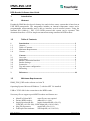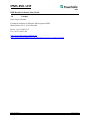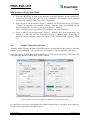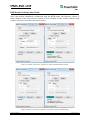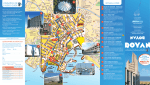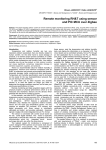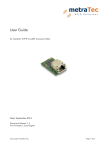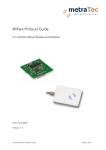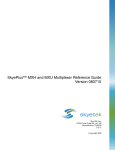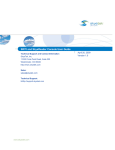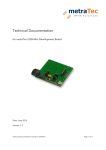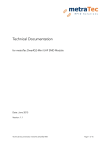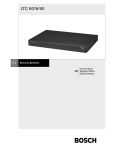Download IPMS-EVK-UHF RFID-Reader
Transcript
IPMS-EVK-UHF RFID-Reader-Software User Guide IPMS-EVK-UHF RFID-Reader-Software User Guide Date: 2015/07/17 Seite 1 von 10 IPMS-EVK-UHF RFID-Reader-Software User Guide 1 Introduction 1.1 Abstract Fraunhofer IPMS has developed a battery-less and wireless sensor system that is based on an UHF RFID transponder. The transponder includes an internal temperature sensor and a programmable microcontroller and is able to interface several external sensors. Using the standard ISO 18000-6c / EPC C1G2 RFID protocol this system can be operated. This document describes a GUI for simple measurements using commercial RFID readers. 1.2 Table of Contents 1 1.1 1.2 1.3 1.4 Introduction .................................................................................................... 2 Abstract ............................................................................................................ 2 Table of Contents ............................................................................................. 2 Minimum Requirements ................................................................................... 2 Contact.............................................................................................................. 3 2 2.1 2.2 2.3 2.4 2.5 2.6 2.7 Content ............................................................................................................ 4 Overview .......................................................................................................... 4 Quick Start ........................................................................................................ 4 Reader Connection Interface ............................................................................ 5 Reader Settings ................................................................................................. 7 Inventories ........................................................................................................ 7 Tag and sensor configuration ........................................................................... 8 Measuring ......................................................................................................... 9 3 References ....................................................................................................... 10 1.3 Minimum Requirements IPMS_EVK_UHF reader software revision 74 Operating System: Microsoft Windows 7; with dot NET 2.0 installed USB or TCP/LAN for the connection to the RFID-reader Necessary files to support special RFID-readers and features are: • • • • • MetraTec Pulsar MX: extra files are not required Deister RFID-readers: deBus.dll (v1.4.9.0) Impinj SpeedwayR 420: Impinj.OctaneSdk.dll (v2.0.0.5); LLRP.dll (v10.16.0.240); LLRP.Impinj.dll (v10.16.0.240) SkyeTek Supernova: stapiclr.dll (v2.0.0.111) ZedGraph chart readouts: ZedGraph.dll (v4.5.9.41518) Date: 2015/07/17 Seite 2 von 10 IPMS-EVK-UHF RFID-Reader-Software User Guide 1.4 Contact Hans-Jürgen Holland Fraunhofer Institute for Photonic Microsystems IPMS Maria-Reiche-Str. 2, 01109 Dresden Phone +49 351 8823-215 Fax +49 351 8823-266 http://www.rfid-sensor-plattform.de/ http://www.ipms.fraunhofer.de/de/applications/wireless-systems/rfid.html Date: 2015/07/17 Seite 3 von 10 IPMS-EVK-UHF RFID-Reader-Software User Guide 2 Content 2.1 Overview A B C D E Figure 1: Main window of IPMS_EVK_UHF reader software A- Reader connection section and reader communication indicator B- Task selection with start/stop button C- Information and measurements (serial number, sensor value, ...) D- Status flags of activities and communications with sensors E- Tag list and readout for statistics 2.2 Quick Start 1. If MetraTec or Deister RFID-readers via USB-connection are used, download and install the corresponding USB drivers (see chapter 3). 2. Connect the RFID reader with the PC and power on the reader. 3. Wait until the boot sequence has succeeded and establish a connection via the Connect button (Figure 1: Mark A). The button will turn green if a connection with a RFID device is established (see chapter 2.3). Date: 2015/07/17 Seite 4 von 10 IPMS-EVK-UHF RFID-Reader-Software User Guide 4. Position a RFID-tag in front of the antenna of the RFID-reader. For an initial test a distance of 25cm-40cm will gain the best performance. The distance can be adjusted by observing the RSSI-value later (only if supported). 5. Select a task to run inventories (Figure 1: Mark B; left: drop-down-menu; see chapter 2.5) and click the Start Task button (Figure 1: Mark B; right). If one RFID tag has been found the EPC is visible in the tag-list. (Figure 1: Mark E) Note: Unknown sensor tags needs to be configured now (see chapter 2.6). 6. Select a task to run measurements (Figure 1: Mark B; left: drop-down-menu; see chapter 2.7) and click the Start Task button (Figure 1: Mark B; right). Depending on the task you have chosen, values will appear in the readout-section (Figure 1: Mark C). 2.3 Reader Connection Interface Actually, Impinj, Deister and MetraTec RFID readers are supported by this software, provided that the corresponding DLL-files are present (see chapter 1.3) in the application directory. Enter the correct TCP/IP-address of the RFID-device and a port if necessary. Then select the corresponding interface and click the Connect button. Figure 2: Reader Connection: interface of MetraTec Pulsar MX RFID-reader It is possible to reuse this configuration for further connections by entering a name in the top Profile textbox and click on the Save button. Date: 2015/07/17 Seite 5 von 10 IPMS-EVK-UHF RFID-Reader-Software User Guide Once successfully established a connection with the RFID-reader, the firmware version is shown bottom in the Firmware-box and the Connect buttons of this window and the main window are green. Now this form can be closed. Figure 3: Reader Connection: interface of Impinj SpeedwayR RFID-reader Figure 4: Reader Connection: interface of SkyeTek Supernova RFID-reader Date: 2015/07/17 Seite 6 von 10 IPMS-EVK-UHF RFID-Reader-Software User Guide NOTE: If the connection fails, the Connect button is red and a status message is shown in the status line. Please verify the power of the RFID-reader, the USB- or network-connection, firewall settings of pc and gateways and try it again. 2.4 Reader Settings If a TCP-network connection is used, the web interface is accessible by entering the IPaddress of the reader into a web browser. Furthermore all vendors offers special software to configure their device (see chapter 3). Every RFID reader supports different features. Some of them are accessible directly from the IPMS-EVK-UHF reader software via Menu: Settings -> Reader Operations. The window is only available if a connection is established and the content depends on the used reader interface. The window with settings of MetraTec PulsarMX, Impinj SpeedwayR 420 and SkyeTek Super Nova RFID-readers are shown at Figure 4. Deister RFID-readers are supported too. Figure 5: Reader settings of different RFID-readers: MetraTec Pulsar MX (mid) Impinj Octane SDK (right) SkyeTek Super Nova (left) IMPORTANT: Settings needs to comply with local RFID regulations! 2.5 Inventories To perform inventories the user has to select a task that contains the activity to search for existing tags and click on the Start Task button (see Figure 1, Mark B). Available tags and Date: 2015/07/17 Seite 7 von 10 IPMS-EVK-UHF RFID-Reader-Software User Guide additional information will become visible at the readout section afterwards (see Figure 1, Mark E). 2.6 Tag and sensor configuration In order to setup the sensors that can be addressed, it is required to configure the software. Previously an inventory is necessary to find the desired tag. After an inventory a tag is visible in the tag-list (Figure 1: Mark E). A double click on this tag opens the Tag/Sensor Configuration Window (Figure 6: Tag/Sensor Configuration). On the Generals tab, select the sensors which are available on the transponder and shall be used by measuring the specific tag. The corresponding EPC is shown in the panel Tag Information on top. To commit modifications click on the Apply button. Now this window can be closed. Specific setting can be made to internal and external sensors by selecting the corresponding tabs. Figure 6: Tag/Sensor Configuration with temperature sensor TMP112 activated After making changes in the tag-sensor settings, perform an inventory in order to activate the new configuration. The next time this transponder is detected during an inventory, the sensor settings will be retrieved automatically. Date: 2015/07/17 Seite 8 von 10 IPMS-EVK-UHF RFID-Reader-Software User Guide IMPORTANT: Only selected sensor are used for measurements. Selected sensors that are not connected to the RFID tag will result in errors. 2.7 Measuring Once a tag was found (chapter 2.5) and the desired sensors were configured (chapter 2.6), the RFID-sensor-tag can be used for measurements by selecting an appropriate task and executing the Start Task button (Figure 1, mark B). It is possible to observe the communication to read a special sensor at the Protocol window (Menu: Windows -> Protocol). Further information about using commands for communication with the internal microcontroller and measuring tags can be found in Smart ISO 18000-6C Sensor Tag [2]. Date: 2015/07/17 Seite 9 von 10 IPMS-EVK-UHF RFID-Reader-Software User Guide 3 References [1] ISO/IEC 18000-6C Specification Gen 2 EPC Protocol [2] Fraunhofer IPMS RFID sensor tag document: Smart ISO 18000-6C Sensor Tag http://www.rfid-sensor-plattform.de/en/download.html [3] MetraTec RFID-device support: UHF Protocol-Guide r1-13; MetraTec http://www.metratec.com/en/support/downloads.html [4] Deister RFID-device support: deBus Protocol v1.38; Deister http://en.deister.com/contact/ [5] Impinj SpeedwayR 420 RFID-device support Octane SDK; Impinj https://support.impinj.com/hc/en-us [6] SkyeTek Supernova RFID-device support: Sykeware V4 and Protocol V3; SkyeTek https://skyetek.zendesk.com/forums [7] ZedGraph, library: C# class library; authors: jchampion, kooseefoo, rjosulli http://sourceforge.net/projects/zedgraph/ Date: 2015/07/17 Seite 10 von 10