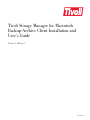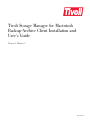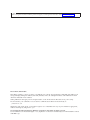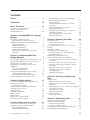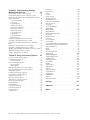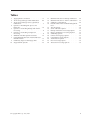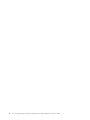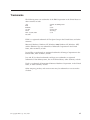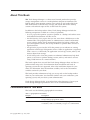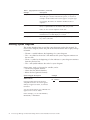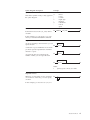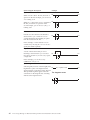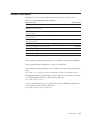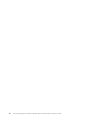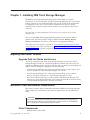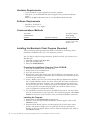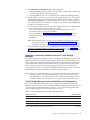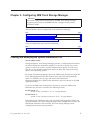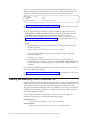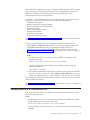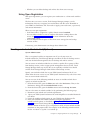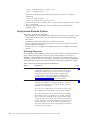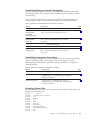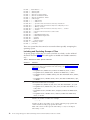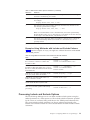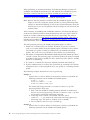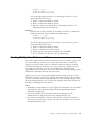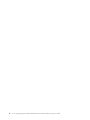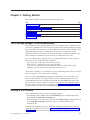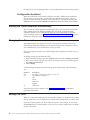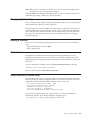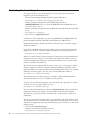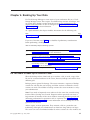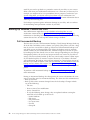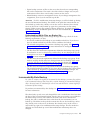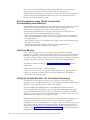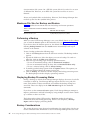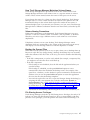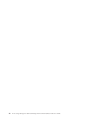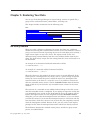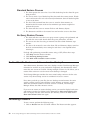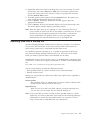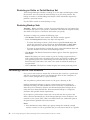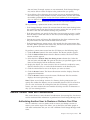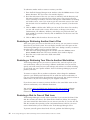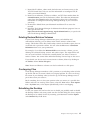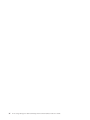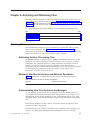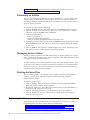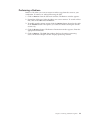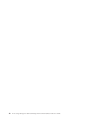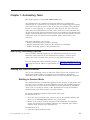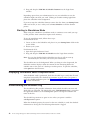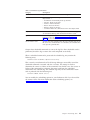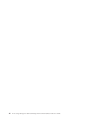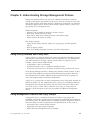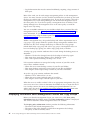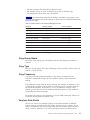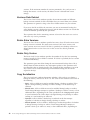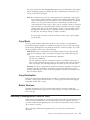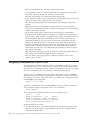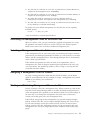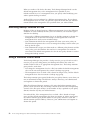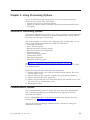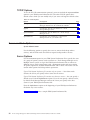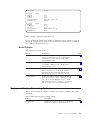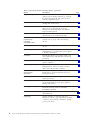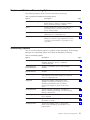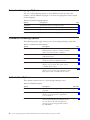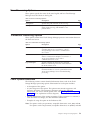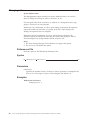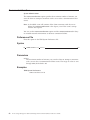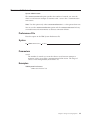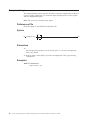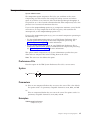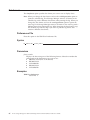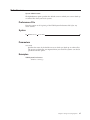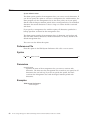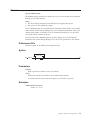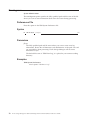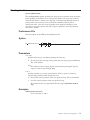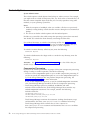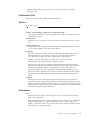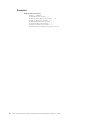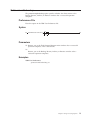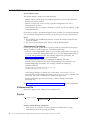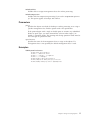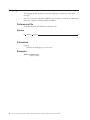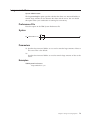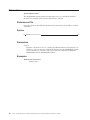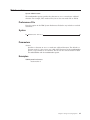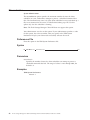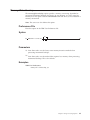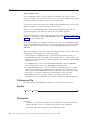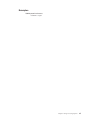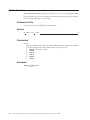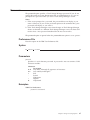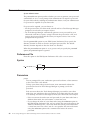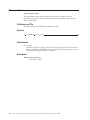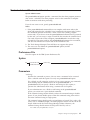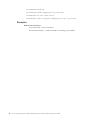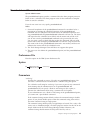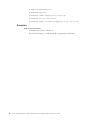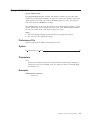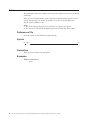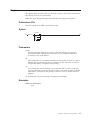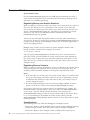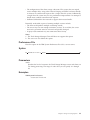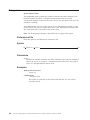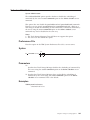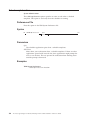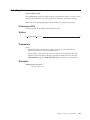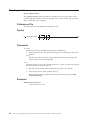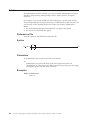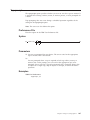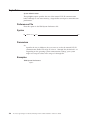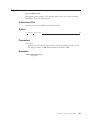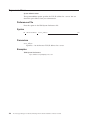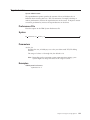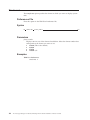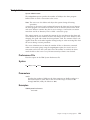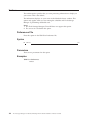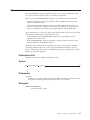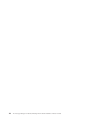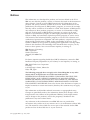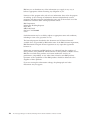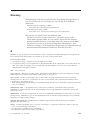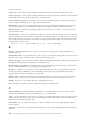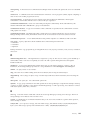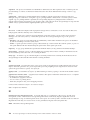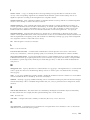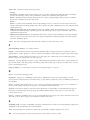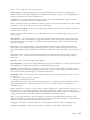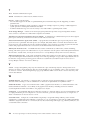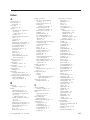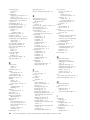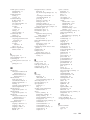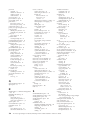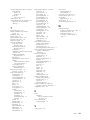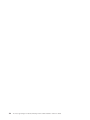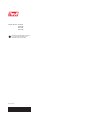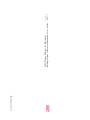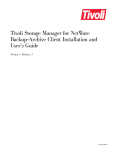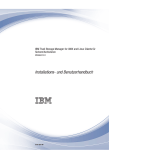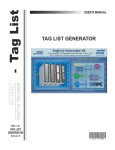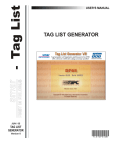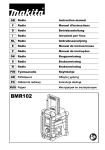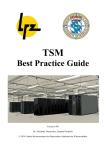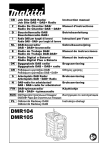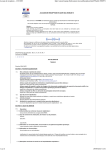Download Tivoli Storage Manager for Macintosh Backup-Archive Client
Transcript
Tivoli Storage Manager for Macintosh Backup-Archive Client Installation and User’s Guide Version 5 Release 1 GC32-0787-00 Tivoli Storage Manager for Macintosh Backup-Archive Client Installation and User’s Guide Version 5 Release 1 GC32-0787-00 Note Before using this information and the product it supports, read the general information under “Notices” on page 117. First Edition (March 2002) This edition applies to version 5, release 1, modification 0 of Tivoli Storage Manager (5697-ISM, 5698-ISM), Tivoli Storage Manager, Enterprise Edition (5697-ISE, 5698-ISE) and to all subsequent releases and modifications until otherwise indicated in new editions. Order publications through your Tivoli representative or the Tivoli branch office that serves your locality. Tivoli welcomes your comments. You can send us comments about this book electronically at: [email protected] Information sent grants Tivoli a nonexclusive right to use or distribute it in any way Tivoli believes appropriate, without incurring any obligation to you. © Copyright International Business Machines Corporation 1993, 2002. All rights reserved. US Government Users Restricted Rights – Use, duplication or disclosure restricted by GSA ADP Schedule Contract with IBM Corp. Contents Tables . . . . . . . . . . . . . . . v Trademarks. . . . . . . . . . . . . vii About This Book. . . . . . . . . . . ix Conventions Used in This Book . . . . . . . . ix Reading Syntax Diagrams . . . . . . . . . . x Related Publications . . . . . . . . . . . xiii Chapter 1. Installing IBM Tivoli Storage Manager . . . . . . . . . . . . . . 1 Migrating from Earlier Versions . . . . . Upgrade Path for Clients and Servers . . Macintosh Client Environment Requirements Client Components . . . . . . . . Hardware Requirements . . . . . . Software Requirements . . . . . . . Communications Methods . . . . . . Installing the Macintosh Client Program (Required) . . . . . . . . . . . . . . . . . . . . . . . . . . . . . . . . 1 1 1 1 2 2 2 . . . 2 Chapter 2. Configuring IBM Tivoli Storage Manager . . . . . . . . . . . 5 Creating and Modifying the System Preferences File 5 Creating and Modifying a User Preferences File . . 6 Setting Options in a Preferences File . . . . . . 7 Registering Your Workstation with a Server (Required) . . . . . . . . . . . . . . . 8 Using Closed Registration . . . . . . . . . 8 Using Open Registration . . . . . . . . . 9 Creating an Include-Exclude List (Optional) . . . . 9 Using Include-Exclude Options . . . . . . . 10 Processing Include and Exclude Options. . . . 13 Creating Multiple User Preferences Files . . . . . 15 Chapter 3. Getting Started . . . . . . 17 Tivoli Storage Manager Client Authentication Starting a GUI Session . . . . . . . . Configuration Assistant . . . . . . Starting the Client Scheduler Automatically Changing Your Password . . . . . . . Sorting File Lists. . . . . . . . . . Displaying Online Help . . . . . . . Ending a Session . . . . . . . . . Online Forum . . . . . . . . . . Other Sources of Online Help . . . . . Contacting Customer Support . . . . . . . . . . . . . . . . . . . . . . . . . . . . . . . . . . . . . . 17 17 18 18 18 18 19 19 19 19 20 Chapter 4. Backing Up Your Data . . . 21 Do You Want to Back Up or Archive Files? Backing Up Volumes, Folders and Files . Full Incremental Backup . . . . . Incremental-By-Date Backup. . . . © Copyright IBM Corp. 1993, 2002 . . . . . . . . . . . . . . . . 21 22 22 23 Full Incremental versus Partial Incremental, Incremental-by-date Backups . . . . . Selective Backup. . . . . . . . . . Using the Include-Exclude List to Control Processing . . . . . . . . . . . . Estimating Backup Processing Time . . . Supported File Systems . . . . . . . Maximum File Size for Backup and Restore Performing a Backup . . . . . . . . Displaying Backup Processing Status . . . Backup Considerations . . . . . . . . . . 24 . 24 . . . . . . . . . . . . . . 24 25 25 26 26 26 26 Chapter 5. Restoring Your Data . . . . 29 No Query Restore . . . . . . . . . . . . Standard Restore Process . . . . . . . . . No Query Restore Process . . . . . . . . Do You Want To Restore an Active or Inactive Backup? . . . . . . . . . . . . . . . Performing a Restore . . . . . . . . . . . Restoring Data from a Backup Set . . . . . . . Restoring an Entire or Partial Backup Set . . . Restoring Backup Sets . . . . . . . . . . Performing Point-in-Time Restores. . . . . . . Restore: Related Tasks and Considerations . . . . Authorizing Another User to Restore or Retrieve Your Files . . . . . . . . . . . . . . Restoring or Retrieving Another User’s Files . . Restoring or Retrieving Your Files to Another Workstation . . . . . . . . . . . . . Restoring a Disk In Case of Disk Loss . . . . Deleting Restore/Retrieve Volumes . . . . . Overlapping Files . . . . . . . . . . . Rebuilding the Desktop . . . . . . . . . 29 30 30 30 30 31 32 32 32 33 33 34 34 34 35 35 35 Chapter 6. Archiving and Retrieving Files . . . . . . . . . . . . . . . . 37 Archiving Files . . . . . . . . . . . . . Estimating Archive Processing Time . . . . . Maximum File Size for Archive and Retrieve Operations . . . . . . . . . . . . . Understanding How Your Archives Are Managed Performing an Archive . . . . . . . . . Displaying Archive Status . . . . . . . . Deleting Archived Files . . . . . . . . . Retrieving Archives. . . . . . . . . . . . Performing a Retrieve . . . . . . . . . . 37 37 37 37 38 38 38 38 39 Chapter 7. Automating Tasks . . . . . 41 Specifying Scheduling Options . . . . Starting the Client Scheduler . . . . Starting in Daemon Mode . . . . Starting in Standalone Mode. . . . Displaying Information about Completed Understanding the Scheduler Log . . . . . . . . . . . Work . . . . . . . . . . . . . . 41 41 41 42 42 42 iii Chapter 8. Understanding Storage Management Policies . . . . . . . . 45 Using Policy Domains and Policy Sets . . . . . Using Management Classes and Copy Groups . . . Displaying Information about Management Classes and Copy Groups . . . . . . . . . . . . Copy Group Name . . . . . . . . . . . Copy Type. . . . . . . . . . . . . . Copy Frequency . . . . . . . . . . . . Versions Data Exists . . . . . . . . . . Versions Data Deleted . . . . . . . . . . Retain Extra Versions . . . . . . . . . . Retain Only Version . . . . . . . . . . Copy Serialization . . . . . . . . . . . Copy Mode . . . . . . . . . . . . . Copy Destination . . . . . . . . . . . Retain Versions . . . . . . . . . . . . Selecting a Management Class for Files . . . . . Assigning a Management Class to Files . . . . . Overriding the Management Class for Archived Files . . . . . . . . . . . . . . . . . Selecting a Management Class for Folders . . . . Assigning a Management Class to Folders . . . . Binding and Rebinding Management Classes to Files Rebinding Backup Versions of Files . . . . . . Using a Retention Grace Period. . . . . . . . Chapter 9. Using Processing Options Overview of Processing Options . . . Communication Options . . . . . . TCP/IP Options . . . . . . . . Server and Node Options. . . . . . Server Options . . . . . . . . Node Options . . . . . . . . Backup and Archive Processing Options . Restore and Retrieve Processing Options Scheduling Options. . . . . . . . Format and Language Options . . . . Command Processing Options . . . . Authorization Options. . . . . . . Error Processing Options . . . . . . Transaction Processing Options . . . . Client Options Reference . . . . . . Changingretries . . . . . . . . . Commmethod . . . . . . . . . Commrestartduration . . . . . . . Commrestartinterval . . . . . . . Compressalways. . . . . . . . . Compression . . . . . . . . . . iv . . . . . . . . . . . . . . . . . . . . . . . . . . . . . . . . . . . . . . . . . . 45 45 46 47 47 47 47 48 48 48 48 49 49 49 49 50 51 51 51 51 52 52 53 . . . . . . . . . . . . . . . . . . . . . . . . . . . . . . . . . . . . . . . . . . 53 53 54 54 54 55 55 57 57 58 58 58 59 59 59 60 61 62 63 64 65 Dateformat . . . . . . . . . Defaultserver . . . . . . . . . Dirmc . . . . . . . . . . . Domain. . . . . . . . . . . Errorlogname. . . . . . . . . Errorlogretention . . . . . . . Exclude Options . . . . . . . . Guitreeviewafterbackup . . . . . Include Options . . . . . . . . Language . . . . . . . . . . Largecommbuffers . . . . . . . Matchallchar . . . . . . . . . Matchonechar . . . . . . . . Maxcmdretries . . . . . . . . Memoryefficientbackup . . . . . Nodename. . . . . . . . . . Numberformat . . . . . . . . Password . . . . . . . . . . Passwordaccess . . . . . . . . Passworddir . . . . . . . . . Postschedulecmd/Postnschedulecmd . Preschedulecmd/Prenschedulecmd . Queryschedperiod . . . . . . . Quiet . . . . . . . . . . . Replace . . . . . . . . . . . Resourceutilization . . . . . . . Retryperiod . . . . . . . . . Schedcmddisabled. . . . . . . Schedcompleteaction . . . . . . Schedlogname . . . . . . . . Schedlogretention . . . . . . . Servername . . . . . . . . . Subdir . . . . . . . . . . . Tapeprompt . . . . . . . . . Tcpbuffsize . . . . . . . . . Tcpport . . . . . . . . . . Tcpserveraddress . . . . . . . Tcpwindowsize . . . . . . . . Timeformat . . . . . . . . . Txnbytelimit. . . . . . . . . Verbose . . . . . . . . . . Virtualnodename . . . . . . . . . . . . . . . . . . . . . . . . . . . . . . . . . . . . . . . . . . . . . . . . . . . . . . . . . . . . . . . . . . . . . . . . . . . . . . . . . . . . . . . . . . . . . . . . . . . . . . . . . . . . . . . . 66 . 67 . 68 . 69 . 70 . 71 . 72 . 75 . 76 . 78 . 79 . 80 . 81 . 82 . 83 . 84 . 86 . 87 . 88 . 90 . 91 . 93 . 95 . 96 . 97 . 98 . . . . . 100 . . . . . 101 . . . . . 102 . . . . . 103 . . . . . 104 . . . . . 105 . . . . . 106 . . . . . 107 . . . . . 108 . . . . . 109 . . . . . 110 . . . . . 111 . . . . . 112 . . . . . 113 . . . . . 114 . . . . . 115 Notices . . . . . . . . . . . . . . 117 Glossary . . . . . . . . . . . . . 119 Index . . . . . . . . . . . . . . . 127 Tivoli Storage Manager for Macintosh Backup-Archive Client Installation and User’s Guide Tables 1. 2. 3. 4. 5. 6. 7. 8. 9. 10. Typographical Conventions . . . . . . Tivoli Storage Manager Client Publications Tivoli Storage Manager Server Quick Start Publications . . . . . . . . . . . . Options for Excluding File Spaces and Directories . . . . . . . . . . . . Options for Controlling Backup and Archive Processing . . . . . . . . . . . . Options for Controlling Compression Processing . . . . . . . . . . . . Wildcard and Other Special Characters Using Wildcard Characters with Include and Exclude Patterns . . . . . . . . . . Preliminary Steps for Backing Up Files Supported File Systems . . . . . . . © Copyright IBM Corp. 1993, 2002 . ix xiii . 3 . 10 . 11 . 11 12 . 13 21 . 25 11. 12. 13. 14. 15. 16. 17. 18. 19. 20. 21. 22. 23. 24. Maximum File Size for Backup and Restore Maximum File Size for Archive and Retrieve Schedule Log Information. . . . . . . Default Values in the Standard Management Class . . . . . . . . . . . . . . TCP/IP Options . . . . . . . . . . Server and Node Options . . . . . . . Backup and Archive Processing Options Restore and Retrieve Processing Options Scheduling Options . . . . . . . . . Format and Language Options . . . . . Command Processing Options . . . . . Authorization Options . . . . . . . . Error Processing Options . . . . . . . Transaction Processing Options . . . . . 26 37 . 42 . 47 . 54 . 55 55 57 . 57 . 58 . 58 . 58 . 59 . 59 v vi Tivoli Storage Manager for Macintosh Backup-Archive Client Installation and User’s Guide Trademarks The following terms are trademarks of the IBM Corporation in the United States or other countries or both: AIX IBM IBMLink OS/390 RACF RISC System/6000 RS/6000 Scalable POWERparallel SP2 S/390 System/390 VisualAge z/OS UNIX is a registered trademark of The Open Group in the United States and other countries. Microsoft, Windows, Windows NT, Windows 2000, Windows XP, Windows .NET, and the Windows logo are trademarks of Microsoft Corporation in the United States, other countries, or both. Jaz and Zip are trademarks or registered trademarks of Iomega Corporation in the United States, other countries, or both. Java and all Java-based trademarks and logos are trademarks or registered trademarks of Sun Microsystems, Inc. in the United States, other countries, or both. Tivoli is a trademark of International Business Machines Corporation. in the United States, or other countries, or both. Other company, product, and service names may be trademarks or service marks of others. © Copyright IBM Corp. 1993, 2002 vii viii Tivoli Storage Manager for Macintosh Backup-Archive Client Installation and User’s Guide About This Book IBM Tivoli Storage Manager is a client-server licensed product that provides storage management services in a multi-platform computer environment. The backup-archive client program permits users to back up and archive files from their workstations or file servers to storage, and restore and retrieve backup versions and archived copies of files to their local file systems. In addition to the backup-archive client, Tivoli Storage Manager includes the following components available on a variety of platforms: v A server program that permits systems to perform as a backup and archive server for distributed workstations and file servers. v An administrative client program that you can access from a Web browser or the command line. The program permits an administrator to control and monitor server activities, define storage management policies for backup, archive and space management services, and set up schedules to perform those services at regular intervals. v An application program interface (API) that permits you to enhance an existing application with storage management services. When an application is registered with a server as a client node, the application can back up, restore, archive, and retrieve objects from storage. v A Web backup-archive client that permits an authorized administrator, help desk person, or end user to perform backup, restore, archive, and retrieve services using a Web browser on a remote machine. This book explains how to install the Tivoli Storage Manager clients and how to perform initial setup tasks. For information about installation and levels of operating systems that are supported, refer to the installation chapter for your client. For information about environment variables, refer to the environment variables section for your client. This book provides information to help you set up and use the backup-archive client on your workstation. You should be familiar with your workstation, your operating system, and your basic system administration. Tivoli Storage Manager books are translated into other languages. Contact your Tivoli Storage Manager representative for a list of available translations. Conventions Used in This Book This book uses the following typographical conventions: Table 1. Typographical Conventions Example Description dsmc.nlm A series of lowercase letters with an extension indicates Tivoli Storage Manager program file names. archive Boldface type indicates a command that you type at a workstation, such as a command you type on a command line. © Copyright IBM Corp. 1993, 2002 ix Table 1. Typographical Conventions (continued) Example Description dateformat Boldface italic type indicates a Tivoli Storage Manager option. The bold type is used to introduce the option, or used in an example. All other times in the text it appears as regular type. Occasionally, file names are entered in boldface italic for emphasis. filespec Italicized type indicates either the name of a parameter, a new term, or a placeholder for information that you provide. Italics are also used for emphasis in the text. maxcmdretries Monospaced type represents fragments of a program or information as it would display on a screen. plus sign (+) A plus sign between two keys indicates you should press both keys at the same time. Reading Syntax Diagrams This section describes how to read the syntax diagrams used in this manual. To read a syntax diagram, follow the path of the line. Read from left to right, and top to bottom. v The ─── symbol indicates the beginning of a syntax diagram. v The ─── symbol at the end of a line indicates the syntax diagram continues on the next line. v The ─── symbol at the beginning of a line indicates a syntax diagram continues from the previous line. v The ─── symbol indicates the end of a syntax diagram. Syntax items, such as a keyword or variable, can be: v On the line (required element) v Above the line (default element) v Below the line (optional element). Syntax Diagram Description Example Abbreviations: Uppercase letters denote the shortest acceptable truncation. If an item appears entirely in uppercase letters, it cannot be truncated. KEYWOrd You can type the item in any combination of uppercase or lowercase letters. In this example, you can enter KEYWO, KEYWORD, or KEYWOrd. x Tivoli Storage Manager for Macintosh Backup-Archive Client Installation and User’s Guide Syntax Diagram Description Example Asterisk Braces Colon Comma Equal Sign Hyphen Parentheses Period Space Symbols: * {} Enter these symbols exactly as they appear in : the syntax diagram. , = () . Variables: Italicized lowercase items (var_name) denote variables. KEYWOrd var_name In this example, you can specify a var_name when you enter the KEYWORD command. Repetition: An arrow returning to the left means you can repeat the item. repeat A character or space within the arrow means you must separate repeated items with that character or space. A footnote by the arrow references the number of times you can repeat the item. , repeat repeat (1) Notes: 1 Specify repeat as many as 5 times. Required Choices: When two or more items are in a stack and one of them is on the line, you must specify one item. A B C In this example, you must choose A, B, or C. About This Book xi Syntax Diagram Description Example Optional Choice: When an item is below the line, that item is optional. In the first example, you can choose A or nothing at all. When two or more items are in a stack below the line, all of them are optional. In the second example, you can choose A, B, C, or nothing at all. A A B C Defaults: Defaults are above the line. The default is selected unless you override it. You can override the default by including an option from the stack below the line. A B C In this example, A is the default. You can override A by choosing B or C. You can also specify the default explicitly. Repeatable Choices: A stack of items followed by an arrow returning to the left means you can select more than one item or, in some cases, repeat a single item. A B C In this example, you can choose any combination of A, B, or C. Syntax Fragments: Some diagrams, because of their length, must The fragment name fragment the syntax. The fragment name appears between vertical bars in the diagram. The expanded fragment appears between The fragment name: vertical bars in the diagram after a heading with the same fragment name. A B C xii Tivoli Storage Manager for Macintosh Backup-Archive Client Installation and User’s Guide Related Publications Included here is a list of the publications that are referred to in this manual. Table 2. Tivoli Storage Manager Client Publications Publication Title Order Number Tivoli Storage Manager Messages GC32-0767 Tivoli Storage Manager for Windows Backup-Archive Clients Installation and User’s Guide GC32-0788 Tivoli Storage Manager for NetWare Backup-Archive Client Installation and User’s Guide GC32-0786 Tivoli Storage Manager for UNIX Backup-Archive Clients Installation and User’s Guide GC32-0789 Tivoli Space Manager for Unix Using the Hierarchical Storage Management Clients GC32-0794 Tivoli Storage Manager Using the Application Programming Interface GC32-0793 Tivoli Storage Manager for AIX Quick Start GC32-0770 Tivoli Storage Manager for HP-UX Quick Start GC32-0774 Tivoli Storage Manager for OS/390 and z/OS Quick Start GC32-0777 Tivoli Storage Manager for Sun Solaris Quick Start GC32-0780 Tivoli Storage Manager for Windows Quick Start GC32-0784 The Tivoli Storage Manager publications are available on the following CD-ROM: Tivoli Storage Manager Publications Version 5.1, SK3T-8176 Tivoli Storage Manager publications are available in softcopy at the following Web page: http://www.tivoli.com/support/public/Prodman/public_manuals/td/TD_PROD_LIST.html The IBM International Technical Support Center redbooks are available in softcopy on the IBM Redbooks Web site at the following Web page: http://www.redbooks.ibm.com You can order hardcopies of all our publications from the IBM Direct Publications Catalog Web site at the following Web page: http://www.elink.ibmlink.ibm.com/pbl/pbl About This Book xiii xiv Tivoli Storage Manager for Macintosh Backup-Archive Client Installation and User’s Guide Chapter 1. Installing IBM Tivoli Storage Manager The IBM Tivoli Storage Manager backup-archive client helps you protect information on your workstation. Using Tivoli Storage Manager, you can maintain backup versions of your workstation files that you can restore if the original files are damaged or lost. You can also archive workstation files that you do not currently need, or preserve them in their current state, and retrieve them when necessary. You must have an system administrator ID and password to perform Tivoli Storage Manager tasks. You can use the IBM Tivoli Storage Manager graphical user interface (GUI) to perform tasks. The main window displays buttons labeled: Backup, Restore, Archive, and Retrieve. To initiate a task, click on the appropriate button. This chapter provides migration, environment, and installation information for the Tivoli Storage Manager client. After installation, see Chapter 2, “Configuring IBM Tivoli Storage Manager” on page 5 for required configuration tasks to perform before using Tivoli Storage Manager. Migrating from Earlier Versions Upgrade Path for Clients and Servers As part of a migration plan from Tivoli Storage Manager Version 4.2 to Tivoli Storage Manager Version 5.1, Tivoli Storage Manager clients and servers may be upgraded at different times. To help ensure that you can continue your backup and archive activities during the migration, note the following: v A Tivoli Storage Manager V4.2 client can perform backup, restore, archive, and retrieve functions to a Tivoli Storage Manager V5.1 server. v A Tivoli Storage Manager V5.1 client can perform backup, restore, archive, retrieve, and query functions to a Tivoli Storage Manager 4.2 server. v Data that has been backed up or archived from a Tivoli Storage Manager V5.1 client to any Tivoli Storage Manager server cannot be restored or retrieved using a Tivoli Storage Manager V4.2.1 or lower level client. Macintosh Client Environment Requirements This section contains client environment information, IBM Tivoli Storage Manager client components, and hardware and software requirements for the Macintosh client. Attention For current information concerning the client environment prerequisites for all Tivoli Storage Manager supported client platforms refer to the README file that is shipped on the product installation media. Client Components v Backup-archive client (GUI) © Copyright IBM Corp. 1993, 2002 1 Hardware Requirements v Any PowerBook or Power Macintosh personal computer v Disk space: see the README file that is shipped on the product installation media. v Memory: 64 MB for Macintosh OS 9.1 and 128 MB for Macintosh OS X Software Requirements v MacOS 9.1 or MacOS X v OpenTransport 1.1.1 or higher Communications Methods To use this communication method: TCP/IP Install this software:: Open Transport 1.1.1 or higher To connect to these Tivoli Storage Manager servers: AIX, HP-UX, z/OS, OS/390, Solaris, VM, Windows NT Installing the Macintosh Client Program (Required) The Tivoli Storage Manager Macintosh client is included on the desktop client installation CD-ROM in the tsmcli/mac directory structure. You can display online startup information, product manuals, and readmes. On a Web browser: 1. Click File and then click Open File. 2. Select the CD-ROM drive. 3. Select the START.HTM file. Preparing for Installation From the Client CD-ROM Insert the CD-ROM into the CD-ROM drive. Double-click on the CD-ROM icon. Go to the clients:mac folder. Drag the file tsminst.hqx directly from the CD-ROM to your hard drive. If you FTP the file from another workstation that has mounted the CD-ROM, ensure it is transferred in ASCII mode. 5. Locate a BinHex converter. The Tivoli Storage Manager Macintosh installation file is stored in BinHex format. You must convert this file before installation by using a BinHex translator. Programs such as Stuffit Deluxe and Compact Pro can convert the files. Also, a freeware program called BinHex 4.0 can be found at most major FTP sites (including ftp.apple.com) and from online services, such as CompuServe and America Online. 6. Use the BinHex translator and choose the HQX file located on your hard drive. Save the converted file to your hard drive. An installation program called TSM Installer is created on your hard drive after you finish the BinHex conversion. 1. 2. 3. 4. Installing the Program 1. Double-click on the TSM Installer program icon. 2. When the Tivoli Storage Manager installation window appears, click on the Continue button. 3. When the Read Me file appears, read through the file to learn about recent updates and product changes. You can print this file for later reference by clicking on the print button. When you have finished reading this file, click on the Continue button. 2 Tivoli Storage Manager for Macintosh Backup-Archive Client Installation and User’s Guide 4. The TSM Backup Standard Install window displays: a. Select Install to install the standard installation package which includes the Tivoli Storage Manager Backup Program. b. Select Custom if you want to customize the standard installation package. 5. Decide where you want to store the Tivoli Storage Manager files, and type the desired folder name in the installation folder field in the installation window. Tivoli Storage Manager is the default folder. If you choose a folder name that is not already listed, a new folder is created for you. Click on the Install button to begin the installation process. 6. You are asked whether you want the Tivoli Storage Manager scheduler daemon to start automatically when you start your system: v If you select Yes Tivoli Storage Manager automatically places an alias scheduler daemon in your startup folder. v If you select No see Chapter 7, “Automating Tasks” on page 41 for more information about starting the Tivoli Storage Manager scheduler after installation. Note: On Macintosh OS X, you will not be prompted to setup the daemon to start automatically; see Chapter 7, “Automating Tasks” on page 41 for instruction on how to start the daemon automatically at login time 7. After installation completes you are asked if you want to quit, restart if you are finished, or perform further installations. After installation, see Chapter 2, “Configuring IBM Tivoli Storage Manager” on page 5 for required configuration tasks to perform before using Tivoli Storage Manager. Updating a Previously Installed Version of Tivoli Storage Manager To update a previously installed version of Tivoli Storage Manager, navigate to the folder that contains the Tivoli Storage Manager folder, then enter the name of the folder where the Tivoli Storage Manager files reside in the installation folder field in the installation window. The installer installs the updated files into this folder and overwrites the old Tivoli Storage Manager files, but does not replace any existing preferences files (except for TSM Backup Preferences-Sample). Click on the install button to begin the automatic installation update process. Note: There is no automated process to assist with importing your options from a previous version of Tivoli Storage Manager. It may be easiest to open the old option file in a text editor then use the Configuration Assistant and the Preference editor to set the options to the values in the old preference file. Tivoli Storage Manager Server Installation and Configuration The Tivoli Storage Manager clients work in conjunction with the Tivoli Storage Manager server. Contact your Tivoli Storage Manager administrator to obtain client access to the Tivoli Storage Manager server, or refer to the following publications to install and configure a Tivoli Storage Manager server: Table 3. Tivoli Storage Manager Server Quick Start Publications Publication Title Order Number Tivoli Storage Manager for AIX Quick Start GC32-0770 Tivoli Storage Manager for HP-UX Quick Start GC32-0774 Tivoli Storage Manager for OS/390 and z/OS Quick Start GC32-0777 Tivoli Storage Manager for Sun Solaris Quick Start GC32-0780 Tivoli Storage Manager for Windows Quick Start GC32-0784 Chapter 1. Installing IBM Tivoli Storage Manager 3 4 Tivoli Storage Manager for Macintosh Backup-Archive Client Installation and User’s Guide Chapter 2. Configuring IBM Tivoli Storage Manager Attention For current configuration information for the IBM Tivoli Storage Manager program product, refer to the README file that is shipped on the product installation media. After installation, required configuration tasks include the following: Task Page Creating and Modifying the System Preferences File 5 Creating and Modifying a User Preferences File 6 Registering Your Workstation with a Server (Required) 8 Optional configuration tasks include the following: Task Page Creating an Include-Exclude List (Optional) Creating Multiple User Preferences Files 9 15 Creating and Modifying the System Preferences File System Administrator During installation, Tivoli Storage Manager provides a sample System Preferences file called TSM System Preferences-Sample. Use this file to specify one or more servers to contact for services, and the communications options for each server. This file can also include authorization options, backup and archive processing options, and scheduling options. By default, Tivoli Storage Manager places the TSM System Preferences-Sample file in the TSM Application folder (the location where the Tivoli Storage Manager client was installed). You can copy and rename the TSM System Preferences-Sample file to TSM System Preferences and leave this file in the TSM Application folder. If you use the TSM Client Configuration Assistant to create the TSM System Preferences file, this file is created in the following location: For Macintosh 9.1 System Folder:Preferences:Tivoli Storage Manager For Macintosh X System Folder:Library:Preferences:Tivoli Storage Manager If the TSM System Preferences file exists in both the TSM Application folder and the path created by the Tivoli Storage Manager Client Configuration Assistant, the TSM System Preferences file created by the Tivoli Storage Manager Client Configuration Assistant takes precedence. © Copyright IBM Corp. 1993, 2002 5 If you are a system administrator, you can modify the required options in your TSM System Preferences file according to your needs. The following options are required to establish communication with a Tivoli Storage Manager server: SErvername server1 COMMMethod TCPPort TCPServeraddress TCPip 1500 node.domain.company.com See Chapter 9, “Using Processing Options” on page 53 for more information about these options. Use one of the following methods to modify the TSM System Preferences file: v Click Utilities → Setup Assistant from the Tivoli Storage Manager client GUI. v Click Edit → Preferences from the Tivoli Storage Manager client GUI. v Use your favorite text editor. Ensure that you save the file as plain text. See “Setting Options in a Preferences File” on page 7 for information on how to set options in the TSM System Preferences file. Notes: 1. For Macintosh OS X: If you want to edit the TSM System Preferences file located in this path: System Folder:Library:Preferences:Tivoli Storage Manager you must change the file permissions in a terminal window using the following command: sudo chmod 774 <filename> 2. The TSM System Preferences file must be a plain text file. By default, TextEdit does not save files as plain text. Select Format → Make PlainText to save the TSM System Preferences file as a plain text file. Do not add the .txt extension. If you update the TSM System Preferences file during a session, you must restart the client to pick up the changes. See “Setting Options in a Preferences File” on page 7 for information on how to set options in the TSM System Preferences file. Creating and Modifying a User Preferences File During installation, Tivoli Storage Manager provides a sample User Preferences file called TSM User Preferences-Sample. By default, Tivoli Storage Manager places the TSM User Preferences-Sample file in the TSM Application folder (the location where the Tivoli Storage Manager client was installed). You can copy and rename the TSM User Preferences-Sample file to TSM User Preferences and leave this file in the TSM Application folder. If you use the TSM Client Configuration Assistant to create the TSM User Preferences file, this file is created in the following location: For Macintosh 9.1 System Folder:Preferences:Tivoli Storage Manager For Macintosh X System Folder:Library:Preferences:Tivoli Storage Manager 6 Tivoli Storage Manager for Macintosh Backup-Archive Client Installation and User’s Guide If the TSM User Preferences file exists in both the TSM Application folder and the path created by the Tivoli Storage Manager Client Configuration Assistant, the TSM User Preferences file created by the Tivoli Storage Manager Client Configuration Assistant takes precedence. If you are a system administrator, you can modify the TSM User Preferences file according to your needs. This file can contain the following options: v Communication options v Backup and archive processing options v Restore and retrieve processing options v Scheduling options v Format and language options v Authorization options v Error processing options v Transaction processing option See Chapter 9, “Using Processing Options” on page 53 for more information about these options. Use one of the following methods to modify the TSM User Preferences file: v Click Utilities → Setup Assistant from the Tivoli Storage Manager client GUI. v Click Edit → Preferences from the Tivoli Storage Manager client GUI. v Use your favorite text editor. Ensure that you save the file as plain text. See “Setting Options in a Preferences File” for information on how to set options in the TSM User Preferences file. Notes: 1. For Macintosh OS X: If you want to edit the TSM User Preferences file located in this path: System Folder:Library:Preferences:Tivoli Storage Manager you must change the file permissions in a terminal window using the following command: sudo chmod 774 <filename> 2. The TSM User Preferences file must be a plain text file. By default, TextEdit does not save files as plain text. Select Format → Make PlainText to save the TSM User Preferences file as a plain text file. Do not add the .txt extension. If you update the TSM User Preferences file during a session, you must restart the client to enable the changes. See “Setting Options in a Preferences File” for information on how to set options in the TSM User Preferences file. Setting Options in a Preferences File This section describes how to set options in your TSM System Preferences file or TSM User Preferences file. Notes: 1. For Macintosh OS X: If you want to edit the TSM System Preferences or TSM System Preferences files located in this paths: System Folder:Library:Preferences:Tivoli Storage Manager you must change the file permissions in a terminal window using the following command: Chapter 2. Configuring IBM Tivoli Storage Manager 7 sudo chmod 774 <filename> 2. The TSM System Preferences file must be a plain text file. By default, TextEdit does not save files as plain text. Select Format → Make PlainText to save the TSM System Preferences file as a plain text file. Do not add the .txt extension. To set an option in this file, enter the option name and one or more blank spaces, followed by the option value. For example: compression yes nodename client_a Some options consist of only the option name, such as verbose and quiet. You can enter the entire option name or its abbreviation. For example, you can specify the verbose option as either of the following: verbose ve Follow these additional rules when entering options in your Preferences file: v Do not enter comments on the same line as an option. v Indent options with spaces or tabs. v Begin each comment with an asterisk (*) as the first character in a line. v Enter each option on a separate line and enter all parameters for an option on the same line. For example, to specify two different volumes as your default client domain, you could enter the following: domain "La Pomme" "Macintosh HD" v Enter one or more blank spaces between parameters. v Use blank lines between options. v The maximum number of characters in a filename is 32. The maximum combined length of the file name and path name is 1024 characters. If you update the Preferences file while a GUI session is active, you must restart the client to pick up the changes. Registering Your Workstation with a Server (Required) Before you can use Tivoli Storage Manager, you must register your client with the server. The process of setting up a node name and password is called registration and is performed by your Tivoli Storage Manager administrator. There are two types of registration: open and closed. Your administrator chooses the type of registration for your site. Using Closed Registration With closed registration, an administrator must register your workstation as a client node with the server. If your enterprise uses closed registration, you need to provide the following information to your Tivoli Storage Manager administrator: v Your node name (the name of your workstation or the node name you specified with the nodename option). v The initial password you want to use, if required. v Contact information, such as your name, user ID, and phone number. In addition to possibly defining certain options in your Preferences file, your administrator defines the following for you: v The policy domain to which your client node belongs. A policy domain contains policy sets and management classes, defined by your administrator, that control how Tivoli Storage Manager manages the files you back up and archive. v Whether you can compress files before sending them to the server. 8 Tivoli Storage Manager for Macintosh Backup-Archive Client Installation and User’s Guide v Whether you can delete backup and archive data from server storage. Using Open Registration With open registration, you can register your workstation as a client node with the server. The first time you start a session, Tivoli Storage Manager prompts you for information necessary to register your workstation with the server identified in your TSM User Preferences file. You need to supply your node name, a password, and contact information. When you use open registration: v Your client node is assigned to a policy domain named standard. v You can define whether or not to compress files before sending them to the server. See “Compression” on page 65 for more information about the compression option. v You can delete archived copies of files from server storage, but not backup versions of files. If necessary, your administrator can change these defaults later. Creating an Include-Exclude List (Optional) System Administrator This is an optional task but an important one. If you do not create an include-exclude list, Tivoli Storage Manager considers all files for backup services and uses the default management class for backup and archive services. You can create an include-exclude list to exclude a specific file or groups of files from backup services, and to assign specific management classes to files. Tivoli Storage Manager backs up any file that is not explicitly excluded. You should exclude Tivoli Storage Manager client folders from backup services. Specify your include-exclude list in your TSM System Preferences file. If you define more than one server in your TSM System Preferences file, each server must have its own include-exclude list. You can use one of the following methods to create an include-exclude list or specify an include-exclude file: 1. From the client GUI, open the Edit menu and select Preferences. Then, in the Preferences dialog, click the Include/Exclude section. 2. From the client GUI, open the Utilities menu and select Setup Assistant. You can also create an include-exclude list by performing the following steps: 1. Determine your include and exclude requirements 2. Open your TSM System Preferences file with SimpleText or another Macintosh text editor 3. Locate the include-exclude section in your TSM System Preferences file 4. Enter your include and exclude statements using the appropriate include-exclude options as described in “Using Include-Exclude Options” on page 10. Because Tivoli Storage Manager processes your include-exclude list from the bottom of the list up, it is important to enter all your include-exclude statements in the proper order. For example, in the following include-exclude list the includefile.cpp file is not backed up: Chapter 2. Configuring IBM Tivoli Storage Manager 9 include "La Pomme:Documents:includefile.cpp" exclude "La Pomme:Documents:...:*" However, in the following include-exclude list the includefile.cpp file is backed up: exclude "La Pomme:Documents:...:*" include "La Pomme:Documents:includefile.cpp" 5. Save the file and close it. Ensure that you save the file as plain text. Do not add the .txt extension 6. Restart Tivoli Storage Manager client to enable your new TSM System Preferences file. Using Include-Exclude Options This section provides the following: v Brief descriptions of the include and exclude options that you can specify in your TSM System Preferences file. See table references for more information about each option. v A minimum include-exclude list that excludes system files. v A list of supported wildcard characters that you can use to include or exclude groups of files for processing. v Examples of how you might use wildcard characters with include and exclude patterns. Excluding Directories Use Exclude.fs and Exclude.dir statements to exclude all files and sub-directories in the specified directory from processing. Tivoli Storage Manager evaluates all Exclude.fs and Exclude.dir statements first, and removes the excluded file spaces, directories, and files from the list of objects available for processing. The Exclude.fs and Exclude.dir statements override all include statements that match the pattern. Table 4. Options for Excluding File Spaces and Directories Option Description exclude.fs Excludes file spaces matching the pattern. The client does not consider the specified file space for processing and the usual deleted-file expiration process cannot occur. If you exclude a file space that was previously included, existing backup versions remain on the server subject to retention rules specified in the associated management class definition. See “Exclude Options” on page 72 for more information. 72 exclude.dir Excludes a directory, its files, and all its subdirectories and their files from backup processing. For example, exclude.dir test:dan:data1 excludes test:dan:data1, its files, and all its subdirectories and their files. 72 However, you can still back up test:dan:data1, its files, and all its subdirectories and their files using a selective backup. However, the next time you perform an incremental backup, these backup versions are expired. If you exclude a directory that was previously included, Tivoli Storage Manager marks existing backup versions of the files and directories beneath it inactive during the next incremental backup. Use this option to exclude a portion of your data in which no underlying files need to be backed up. The Tivoli Storage Manager Client API does not support this option. 10 Tivoli Storage Manager for Macintosh Backup-Archive Client Installation and User’s Guide Page Controlling Backup and Archive Processing After Tivoli Storage Manager evaluates all exclude.fs and exclude.dir statements, the following options are evaluated against the remaining list of objects available for processing. If you exclude an object that was previously included, Tivoli Storage Manager marks existing backup versions inactive during the next incremental backup. Table 5. Options for Controlling Backup and Archive Processing Option Description Page Backup Processing exclude exclude.backup exclude.file exclude.file.backup These options are equivalent. Use these options to exclude a file or group of files from backup services. 72 include include.backup include.file These options are equivalent. Use these options to include files or assign management classes for backup processing. 76 Archive Processing exclude.archive Excludes a file or group of files from archive services. 72 include include.archive These options are equivalent. Use these options to include files or assign management classes for archive processing. 76 Controlling Compression Processing After Tivoli Storage Manager evaluates Exclude.dir and any other include-exclude options controlling backup, archive, image, and system objects, it uses the following options to determine which files undergo compression, encryption, or subfile processing. Table 6. Options for Controlling Compression Processing Option Description Page Compression Processing exclude.compression Excludes files from compression processing if compression=yes is specified. This option applies to backups and archives. 72 include.compression Includes files for compression processing if compression=yes is specified. This option applies to backups and archives. 76 Excluding System Files We recommend that you have the following minimum include-exclude list in your TSM System Preferences file: Exclude Exclude Exclude Exclude Exclude Exclude Exclude Exclude Exclude Exclude Exclude Exclude ...:...:.DS_Store ...:.TheInvisiblePropertyStore ...:.vol ...:DeskTop ...:etc ...:mach ...:mach.sym ...:mach_kernel ...:OpenFolderListDF ...:TheFindByContentIndex ...:tmp ...:var Chapter 2. Configuring IBM Tivoli Storage Manager 11 Exclude ...:Wastebasket:...:* Exclude "...:Desktop DB" Exclude "...:Desktop DF" Exclude "...:Norton FileSaver Data" Exclude "...:Norton VolumeSaver Data" Exclude "...:Norton VolumeSaver Index" Exclude "...:VM Storage" Exclude "...:...:TSM Sched*" Exclude "...:...:TSM Error*" Exclude.dir "...:System Folder:Preferences:netscape A:Cache A" Exclude.dir "...:System Folder:Preferences:Explorer:Temporary Files" Exclude.dir "...:Desktop Folder" Exclude.dir "...:System Folder:Preferences:netscape users:...:Cache" Exclude.dir ...:.Trashes Exclude.dir ...:System Folder:Preferences:cache-cache Exclude.dir ...:Trash Exclude.dir ...:TheFindByContentFolder Exclude.dir ...:TheVolumeSettingsFolder Exclude.dir ...:Volumes Exclude.dir ...:Network Exclude.dir ...:Library:Caches Exclude "...:Temporary Items" Exclude "...:Private" These are system files that cannot be recovered without possibly corrupting the operating system. Including and Excluding Groups of Files To specify groups of files that you want to include or exclude, use the wildcard characters listed in Table 7. This table applies to include and exclude statements only. . Table 7. Wildcard and Other Special Characters Character Function ? The match-one character matches any single character except the folder separator; it does not match the end of the string. (See “Matchonechar” on page 81.) For example: v The pattern ab?, matches abc, but does not match ab, abab, or abzzz. v The pattern ab?rs, matches abfrs, but does not match abrs, or abllrs. v The pattern ab?ef?rs, matches abdefjrs, but does not match abefrs, abdefrs, or abefjrs. v The pattern ab??rs, matches abcdrs, abzzrs, but does not match abrs, abjrs, or abkkkrs. * The match-all character. For example: v The pattern ab*, matches ab, abb, abxxx, but does not match a, b, aa, bb. v The pattern ab*rs, matches abrs, abtrs, abrsrs, but does not match ars, or aabrs, abrss. v The pattern ab*ef*rs, matches abefrs, abefghrs, but does not match abefr, abers. v The pattern abcd.*, matches abcd.c, abcd.txt, but does not match abcd, abcdc, or abcdtxt. ...: Matches all volumes or folders. For example: ...:...:* matches any file in any folder on any volume. The first group specifies the volume and the second group specifies the folder. Note: This consists of three periods followed by a colon, not an ellipsis followed by a colon. 12 Tivoli Storage Manager for Macintosh Backup-Archive Client Installation and User’s Guide Table 7. Wildcard and Other Special Characters (continued) Character Function : The volume or folder separator. It limits the scope of search for matching all characters and matching all volumes. [ The open character-class character begins the enumeration of a character class. For example: xxx[abc] matches xxxa, xxxb, or xxxc. – The character-class range includes characters from the first character to the last character specified. For example: xxx[a-z] matches xxxa, xxxb, xxxc, ... xxxz. Note: For ASCII machines such as the Macintosh, characters represented by the hexadecimal codes of 61 (a) through 7A (z) will match. If the last character in the range is less than the first, only the first is used. \ The literal escape character. When used within a character class, it treats the next character literally. When used outside of a character class, it is not specially treated. ] The close character-class character ends the enumeration of a character class. Examples Using Wildcards with Include and Exclude Patterns Table 8 contains examples of ways you might use wildcard characters with include and exclude patterns. Table 8. Using Wildcard Characters with Include and Exclude Patterns Task Pattern Exclude all files that end with doc, except those found on volume La Pomme in the Documents folder. exclude "...:...:*doc" include "La Pomme:Documents:*doc" Exclude all files and folders under any Documents folder that might exist, except for the file La Pomme:Documents:Current Resume. Include this file. exclude "...:...:Documents:...:*" include "La Pomme:Documents: Current Resume" Exclude any .cpp file in any folder on the Vol1, Vol2, Vol3, and Vol4 volumes. exclude "Vol[1-4]:...:*.cpp" Exclude the .cpp files found in the root folder of the Vol2 volume. exclude "Vol2:*.cpp" Exclude any file found on any volume that resides under the Development folder. exclude "...:Development:...:*" Exclude the HFS+:svt1:fs01 and HFS+:svt1:fs02 file systems from backup processing. exclude.fs HFS+:svt1:* exclude.fs HFS+:svt1:...:* Processing Include and Exclude Options The Tivoli Storage Manager server can define include-exclude options using the inclexcl parameter in a client option set. The include-exclude statements specified by the server are evaluated along with those in the TSM System Preferences file. The server include-exclude statements are always enforced and placed at the bottom of the include-exclude list and evaluated before the client include-exclude statements. Chapter 2. Configuring IBM Tivoli Storage Manager 13 When performing an incremental backup, Tivoli Storage Manager evaluates all exclude.fs and exclude.dir statements first, and removes the excluded file spaces, directories, and files from the list of objects available for processing. See “Excluding Directories” on page 10 and “Exclude Options” on page 72 for more information about the exclude.fs and exclude.dir optionsoption. Note: Because directory branches excluded using the exclude.dir option do not display in the GUI, setting this option prevents you from performing either selective or incremental backups of data in the excluded directories from the GUI. However, you can still perform selective backups of such data from the command line. After evaluating all exclude.fs and exclude.dir statements, Tivoli Storage Manager evaluates the include-exclude list from the bottom up and stops when it finds an include or exclude statement that matches the file it is processing. The order in which the include and exclude options are entered therefore affects which files are included and excluded. See Chapter 9, “Using Processing Options” on page 53 for more information about the order in which all options are processed. The client program processes the include and exclude options as follows: 1. Folders are not checked; files are checked. Therefore, if you have a volume (such as La Pomme) defined using the domain option, all folders of that volume are backed up regardless of what you defined for your include and exclude options. This is the case even if the files in those folders are not backed up. 2. File names are compared to the include-exclude list from the bottom up. When a match is found, the processing stops and checks whether the option is include or exclude. If the option is include, the file is backed up. If the option is exclude, the file is not backed up. 3. If a match is not found, files listed are implicitly included and backed up. 4. If policy administration is in effect, files are backed up according to the default management class, or the management class you specify on a matching include option. The following examples demonstrate bottom up processing. Example 1 Assume that La Pomme is defined as the domain, and that you defined the following statements for the include and exclude options. exclude "...:*.cpp" include "La Pomme:Foo:...:*.cpp" exclude "La Pomme:Foo:Junk:*.cpp" The current file being processed is La Pomme:Foo:Dev:test.cpp. The processing follows these steps: 1. Rule 3 (the last include or exclude statement defined) is checked first because of bottom up processing. The file La Pomme:Foo:Junk:*.cpp does not match the current file name being processed. 2. Processing moves to Rule 2 and checks. This time, file La Pomme:Foo:...:*.cpp matches the current file name being processed. Processing stops, the option is checked, and it is include. 3. File La Pomme:Foo:Dev:test.cpp is backed up. Example 2 Assume that La Pomme is defined as the domain, and that you defined the following statements for the include and exclude options. 14 Tivoli Storage Manager for Macintosh Backup-Archive Client Installation and User’s Guide exclude "...:*.cpp" include "La Pomme:Foo:...:*.cpp" exclude "La Pomme:Foo:Junk:*.cpp" The current file being processed is La Pomme:Widget:Sample File. The processing follows these steps: 1. Rule 3 is checked and finds no match. 2. Rule 2 is checked and finds no match. 3. Rule 1 is checked and finds no match. 4. Because a match is not found, file La Pomme:Widget:Sample File is implicitly included and is backed up. Example 3 Assume that La Pomme is defined as the domain, and that you defined the following statements for the include and exclude options. exclude "...:...:*.cpp" include "La Pomme:Foo:...:*.cpp" exclude "La Pomme:Foo:Junk:*.cpp" The current file being processed is La Pomme:Lib:Src:Module1.cpp. The processing follows these steps: 1. Rule 3 is checked and finds no match. 2. Rule 2 is checked and finds no match. 3. Rule 1 is checked and a match is found. 4. Processing stops, the option is checked, and it is exclude. 5. File La Pomme:Lib:Src:Module1.cpp is not backed up. Creating Multiple User Preferences Files Some tasks require changes to the User Preferences file. For example, suppose that you want to back up your files to one server and archive them to another. Or, suppose you want to retrieve files to a different workstation. Instead of editing your User Preferences file each time you want to connect to a different server or use a different workstation, you can create multiple User Preferences files. Depending on what you want to do, you can launch Tivoli Storage Manager with a different User Preferences file that suits your needs. Suppose you have two servers named Alpha and Bravo. Simply create two User Preferences files that are named, for example, Prefs Alpha and Prefs Bravo. When you want to connect to Bravo, locate Prefs Bravo on your desktop and drop it onto the Tivoli Storage Manager icon. Tivoli Storage Manager starts using all options in Prefs Bravo, including the server address. Notes: 1. Remember to make duplicates of your original User Preferences file and modify the duplicates. Always keep the original Tivoli Storage Manager Backup Preferences Sample intact. 2. New user preference files created by Tivoli Storage Manager can be double-clicked or dropped onto the Tivoli Storage Manager icon. 3. You can have multiple User Preference files but only one System Preferences file. If you use more than one server, you must have multiple server stanzas in the System Preferences file. Chapter 2. Configuring IBM Tivoli Storage Manager 15 16 Tivoli Storage Manager for Macintosh Backup-Archive Client Installation and User’s Guide Chapter 3. Getting Started This chapter includes instructions for the following tasks: Task Page Starting a GUI Session 17 Starting the Client Scheduler Automatically 18 Changing Your Password 18 Sorting File Lists 18 Displaying Online Help 19 Ending a Session 19 Tivoli Storage Manager Client Authentication When using the native backup-archive GUI you can logon using a nodename and password or administrative user ID and password. Tivoli Storage Manager prompts for your user ID and compares it to the configured nodename. If they match, Tivoli Storage Manager attempts to authenticate the user ID as a nodename. If the authentication fails or if the user ID does not match the configured nodename, the client attempts to authenticate the user ID as an administrative user ID. To use an administrative user ID with any of the backup-archive clients, the user ID must have one of the following authorities: v System privilege - Authority over the entire system. v Policy privilege - Authority over the node’s domain. v Client owner - Authority over the configured nodename. With client owner authority, you own the data and have physical access to it. Client access authority is not sufficient to access the backup-archive client and GUI. You must possess at least client owner authority. You can use the virtualnodename option to temporarily access your node’s data from another machine. This option differs from the nodename option in that, if passwordaccess=generate is specified along with the virtualnodename option, the password is not stored on the local machine. If you specify the nodename option, the password is stored on the local machine. See “Virtualnodename” on page 115 for more information about the virtualnodename option. Starting a GUI Session Start a GUI session using one of the following methods: v For Macintosh OS 9: Double-click the TSM Backup icon. For Macintosh OS X: Double-click the TSM Mac X Backup icon. v Drag and drop a User Preferences file onto the TSM Backup icon (Macintosh OS X) or TSM Mac X Backup (Macintosh OS X), or double-click the User Preferences file. Tivoli Storage Manager locates the TSM User Preferences file and starts with the preferences specified in that file. See “Creating and Modifying a User Preferences File” on page 6 for more information about the TSM User Preferences file. © Copyright IBM Corp. 1993, 2002 17 On Mac OS X, you are prompted for a system administrator’s name and password. Configuration Assistant When the GUI client starts initially and does not find a TSM System Preferences file, the setup assistant guides you through the configuration process. You can launch the setup assistant to modify your setup files at any time by opening the Utilities menu and selecting Setup Assistant from the client GUI’s main window. Starting the Client Scheduler Automatically You can start the client scheduler automatically when you start your workstation. If the administrator has defined schedules for your node, starting the client scheduler permits you to automatically back up your workstation (or perform other scheduled actions). See Chapter 7, “Automating Tasks” on page 41 for more information about the client scheduler. Changing Your Password Your administrator can require you to use a password to connect to the server. Tivoli Storage Manager prompts you for the password if one is required. Contact your administrator if you do not know your password. If you are using passwords, you should change them regularly to restrict access to your data. To change your password from the GUI: 1. From the main window, open the Utilities menu and select Change password. 2. Enter your current and new passwords, and enter your new password again in the Verify password field. 3. Click Change. A Tivoli Storage Manager password can be up to 63 characters. Valid characters are: Character A–Z 0–9 + . _ & Description Any letter; A through Z, upper or lower case Any number; 0 through 9 Plus Period Underscore Hyphen Ampersand A password is not case sensitive. See “Password” on page 87 for additional password information. Sorting File Lists When you select the View menu in the menu bar, options are displayed for sorting files by name, date, size, modified date, creation date, backup date, or archive date. Only one of these options can be in effect at one time. For example, if you select the by Name item, a bullet displays at its left. If you select another item, the bullet moves to that item. 18 Tivoli Storage Manager for Macintosh Backup-Archive Client Installation and User’s Guide Note: When you are viewing a list of files, you can also click the headings above the listing to sort by that particular attribute. Select the Edit menu→ Select or Deselect options to select or deselect several files simultaneously during a backup or archive operation. Displaying Online Help You can display online help by clicking the question mark (?) icon, which displays online information about the current operation. The help pages may contain HTML style hyper-links to other topics related to the current operation you are performing. You can a topic of interest in the Ask field and search the online help for matches. Search results will be sorted by relevance. Use of the left and right arrow keys in the lower right hand corner to navigate between help pages. Ending a Session You can end a Tivoli Storage Manager client session in any one of the following ways: v Open the File menu and select Quit. v Press Command+Q. Online Forum To participate in online user discussions of Tivoli Storage Manager, you can subscribe to an Internet Listserv forum. This is not officially supported by Tivoli Storage Manager, but support people do participate in the discussions, along with other users. You can subscribe by sending a note to [email protected] that contains: subscribe adsm-l yourfirstname yourlastname Posts can then be sent to [email protected]. Other Sources of Online Help An anonymous FTP server is available where you can find PTF maintenance and other Tivoli Storage Manager-related materials. Four other anonymous servers are unofficially maintained by non-IBM volunteers. These servers are: ftp.software.ibm.com/storage (primary - IBM) ftp.rz.uni-karlsruhe.de (mirror - Germany) ftp.wu-wien.ac.at (mirror - Austria) ftp.cac.psu.edu (mirror - Pennsylvania) sunsite.unc.edu/pub/packages (mirror - North Carolina) If you have the required username and password, you can get maintenance information from the Tivoli Storage Manager support page at: http://www.tivoli.com/support/storage_mgr/tivolimain.html Chapter 3. Getting Started 19 Contacting Customer Support For support for this or any Tivoli product, you can contact Tivoli Customer Support in one of the following ways: v Visit the Tivoli Storage Manager technical support Web site at: http://www.tivoli.com/support/storage_mgr/tivolimain.html v Submit a problem management record (PMR) electronically at IBMSERV/IBMLINK. You can access the IBMLINK from the IBM Web site at: http://www.ibmlink.ibm.com v Submit a problem management record (PMR) electronically from the Tivoli Web site at: http://www.tivoli.com/support v Send e-mail to: [email protected]. Customers in the United States can also call 1-800-TIVOLI8 (1-800-848-6548). For product numbers 5697-TS9, 5697-DRS or 5697-DPM call 1-800-237-5511. International customers should consult the Tivoli Web site for customer support telephone numbers. If you have a problem with any Tivoli product, you can contact Tivoli Customer Support. See the Tivoli Customer Support Handbook at the following Web site: http://www.tivoli.com/support/handbook When you contact Tivoli Customer Support, be prepared to provide identification information for your company so that support personnel can readily assist you. Company identification information may also be needed to access various online services available on the Web site. The Tivoli Customer Support Web site (http://www.tivoli.com/support/) offers a guide to support services (the Customer Support Handbook); frequently asked questions (FAQs); and technical information, including release notes, user’s guides, redbooks, and white papers. You can access Tivoli publications online at: http://www.tivoli.com/support/documents/ The documentation for some products is available in PDF and HTML formats. Translated documents are also available for some products. To access most of the documentation, you need an ID and a password. To obtain an ID for use on the support Web site, go to: http://www.tivoli.com/support/getting/ You can order documentation by e-mail at [email protected]. Please provide the publication number, part number, or order number of the desired document. Alternatively, you can provide the document title, version number, and date of publication. We are very interested in hearing about your experience with Tivoli products and documentation. We also welcome your suggestions for improvements. If you have comments or suggestions about our documentation, please contact us in one of the following ways: v Send e-mail to [email protected]. v Complete our customer feedback survey at: http://www.tivoli.com/support/survey/ 20 Tivoli Storage Manager for Macintosh Backup-Archive Client Installation and User’s Guide Chapter 4. Backing Up Your Data Use Tivoli Storage Manager to store copies of your workstation files on a Tivoli Storage Manager server. These copies are called backup versions or backups. You can restore these backup versions from the server to your workstation if the original workstation files are lost or damaged. See Chapter 5, “Restoring Your Data” on page 29 for more information. As a quick reference, this chapter includes instructions for the following task. Task Page Performing a Backup 26 If you are a first-time user, Table 9 is a checklist of preliminary considerations before performing a backup: Table 9. Preliminary Steps for Backing Up Files ___ Decide whether you want to backup files or archive them. See “Do You Want to Back Up or Archive Files?” for more information. ___ Decide what type of backup you want according to your needs. See the following sections for more information: “Full Incremental Backup” on page 22, “Incremental-By-Date Backup” on page 23, and “Full Incremental versus Partial Incremental, Incremental-by-date Backups” on page 24 ___ Create an include-exclude list to specify files and folders you want to exclude from backup services. See “Using the Include-Exclude List to Control Processing” on page 24 for more information. ___ For further backup considerations, see “Backup Considerations” on page 26 Do You Want to Back Up or Archive Files? When the backup-archive client backs up or archives a file, it sends a copy of the file and its associated attributes to the server; however, backups and archives have different goals. Backups protect against file damage. The server maintains a sequence of backup versions for each file that you back up, and older versions are deleted as newer versions are made. The number of backup versions the server maintains is set by your administrator. Note: If you need to frequently create archives for the same data, consider using instant archives (backup sets) instead. Frequent archive operations can create a large amount of metadata in the server database increasing database growth and decreasing performance for operations such as expiration. See “Restoring Data from a Backup Set” on page 31 for more information on how backup sets can be generated and restored. Archive copies are more permanent. They maintain a file in a particular state indefinitely, (although your administrator can limit how long archives are kept). The server can store an unlimited number of archive versions of a file. Archives are © Copyright IBM Corp. 1993, 2002 21 useful if you need to go back to a particular version of your files, or you want to delete a file from your workstation and retrieve it at a later time, if necessary. For example, you might need to save spreadsheets for tax purposes, but because you are not using them, you do not want to leave them on your workstation. See Chapter 6, “Archiving and Retrieving Files” on page 37 for more information about archiving and retrieving files. Use backups to protect against unforeseen damage to your files, and use archives for maintaining more permanent versions of your files. Backing Up Volumes, Folders and Files Your administrator might have set up schedules to back up files on your workstation automatically. See Chapter 7, “Automating Tasks” on page 41 for information on checking and running the schedules available to you. The following sections discuss how to back up files without using a schedule. Full Incremental Backup The first time you run a full incremental backups, Tivoli Storage Manager backs up all of the files and folders on the volumes you specify. This process can take a long time if you have several files to back up. Successive full incremental backups will only back up new and changed files. This allows the backup server to maintain current versions of your workstation files, without having to waste time or space by backing up files that already exist in server storage. Depending on your storage management policies, the server may keep more than one version of your files in storage. The most recently backed up files are active backup versions. Older copies of your backed up files are inactive versions. However, if you delete a file from your workstation, the backup server will not maintain an active backup version of that file. If you need to retrieve a file you have deleted, you will need to access the backup server’s inactive file versions. See Chapter 8, “Understanding Storage Management Policies” on page 45 for more information about storage management polices. To perform a full incremental backup see “Performing a Backup” on page 26 for more information. During an incremental backup, the client queries the server to determine the exact state of your files since last incremental backup. The client uses this information to: v Back up new files v Back up files whose contents changed since the last backup. Changes include any of the following: – File size. – Date or time of last modification. – Access Control List – If only the following items change, they are updated without causing the entire file to be backed up to the server: - Locked attribute - File owner - File permissions - Last access time - User ID - Group ID 22 Tivoli Storage Manager for Macintosh Backup-Archive Client Installation and User’s Guide v Expire backup versions of files on the server that do not have corresponding files on the workstation. The result is that files which no longer exist on your workstation will not have active backup versions on the server. v Rebind backup versions to management classes if you change management class assignments, even if you do not back up the file. Attention: If a file’s modification timestamp changes, it will be backed up during the next full incremental backup. The folders in the path that contain the file are also backed up, unless they already exist on the server. A directory that already exists on the server is only backed up again if its permissions or time stamp change. Folders count in the number of objects backed up. To exclude directories from backup, use the exclude.dir option. For more about exclude.dir, see “Exclude Options” on page 72. Understanding Which Files are Backed Up When you requst a backup, Tivoli Storage Manager backs up a file if all of the follwing requirements are met: v You do not exclude the file backup in your include-exclude list. If you do not have an include-exclude list, all files will be candidates for backup. v The selected management class contains a backup copy group. See Chapter 7, “Automating Tasks” on page 41 for more information on management classes and backup copy groups. v The file meets the serialization requirements defined in the backup copy group. If serialization is static or shared static, and the file is in use during back up, the backup does not occur. See “Using Management Classes and Copy Groups” on page 45 for more information. v The file meets the mode requirements defined in the backup copy group. If the mode is modified, the file must have changed since the last backup. If the mode is absolute, the file can be backed up even if it does not change. See “Using Management Classes and Copy Groups” on page 45 for more information. v The file meets the frequency requirements defined in the backup copy group. The specified minimum number of days since the last backup must elapse before a file is backed up. Frequency is ignored for partial incremental backups. See “Using Management Classes and Copy Groups” on page 45 for more information. Incremental-By-Date Backup For a disk or volume to be eligible for incremental-by-date backups, you must first perform a full incremental backup of that entire disk or volume. Running an incremental backup of only a directory branch or individual file will will not make the disk or volume eligible for incremental-by-date backups. To perform an incremental-by-date backup see “Performing a Backup” on page 26 for more information. The client backs up only new and changed files with a modification date later than the date of the last incremental backup stored at the server, unless you exclude the file from backup services. Files added at the client after the last incremental backup, but with a modification date earlier than the last incremental, are not backed up. The folders in the path that contain the file are also backed up, unless they already exist on the server. A directory that already exists on the server is only backed up again if its modification timestamp changes. The files under the directory are also backed up even if their modification timestamps have not changed. Chapter 4. Backing Up Your Data 23 If you run an incremental-by-date backup of the whole file system, the server updates the date and time of the last incremental. If you perform an incremental-by-date backup on only part of a volume, the server does not update the date of the last full incremental. In that case, the next incremental-by-date backup will back up these files again. Full Incremental versus Partial Incremental, Incremental-by-date Backups Full incremental, partial incremental, and incremental-by-date all back up new and changed files. An incremental-by-date takes less time to process than a full incremental and requires less memory. A full incremental and an incremental-by-date backup may not place exactly the same backup files into server storage because the incremental-by-date backup: v Does not expire backup versions of files that you delete from the workstation. v Does not rebind backup versions to a new management class if you change the management class. v Does not back up files with attributes that change, unless the modification dates and times also change. v Ignores the copy group frequency attribute of management classes. (Journal-based backups also ignore this attribute.) Selective Backup Use a selective backup when you want to back up specific files or folders regardless of whether a current copy of those files exists on the server. Incremental backups are generally part of an automated system to back up entire file systems. In contrast, selective backups allow you to manually select a set of files to backup regardless of whether they have changed since your last incremental backup. To perform a selective backup see “Performing a Backup” on page 26 for more information. Unlike incremental backups, a selective backup: v Does not cause the server to update the date and time of the last incremental. v Backs up directory and file entries even if their modification timestamp or permissions have not changed. Using the Include-Exclude List to Control Processing Usually, there are files that you do not want to back up. These files can be operating system or application files that can be easily recovered by reinstalling the program, or any other file that you could easily rebuild. Place the include and exclude options in the TSM System Preferences file to exclude specific files from backup services. Tivoli Storage Manager client folders must be excluded from backup services. Any file that is not explicitly excluded is backed up. You do not need to use an include option to include specific files unless those files are in a folder you are trying to exclude. Tivoli Storage Manager uses management classes to determine how to manage your backups on the server. Every time you back up a file, the file is assigned a management class. The management class is either a default chosen for you, or one you assign to the file using the include option in the include-exclude list. If you assign a management class it must contain a backup copy group for the file to be backed up. See Chapter 7, “Automating Tasks” on page 41 for more information on management classes and how to assign them to files. 24 Tivoli Storage Manager for Macintosh Backup-Archive Client Installation and User’s Guide For more information about creating an include-exclude list in your TSM System Preferences file, see “Creating an Include-Exclude List (Optional)” on page 9. Estimating Backup Processing Time The first time you perform an incremental backup, Tivoli Storage Manager needs to back up all of your files, which can take a long time. Subsequent backups usually do not take as long. The Estimate function is provided on the Backup and Restore windows to estimate the amount of time it takes to process your files and folders. The estimated transfer is a rough calculation of the time it takes to transfer your data, based on previous transfers of data between your workstation and the current Tivoli Storage Manager server. The actual transfer time could be longer or shorter than the estimate due to factors like network traffic, system load on your workstation, or system load on the server. The estimate function also does not take into account whether or not files are excluded from backup. The assumption made by the estimation algorithm is that all the files selected will be sent to the server. Note: During installation, Tivoli Storage Manager creates the TSM GUI Preferences file to record statistics from the backup-archive client estimate function. This file is stored in the following location: v System Folder:Preferences:Tivoli Storage Manager (Macintosh OS 9.1) v System Folder:Library:Preferences:Tivoli Storage Manager (Macintosh OS X) Supported File Systems Tivoli Storage Manager supports HFS, HFS+, UFS, UDF, and ISO 9600 file systems, as defined in Table 10. Table 10. Supported File Systems File System Supported Platform Tivoli Storage Manager support v Case-insensitive, but case-preserving v Supports creation and modification dates as metadata v Supports aliases v 32 character limit for folders and file names. v Recognized as a local file system. Hierarchical File System (HFS) and Hierarchical File System Plus (HFS+) Macintosh OS X, 9.1 UNIX File System (UFS) Macintosh OS X v v v v v Universal Disk Format (UDF ) Macintosh OS X, 9.1 The Universal Disk Format for DVD volumes. Recognized as removable media. ISO 9660 Macintosh OS X, 9.1 The standard format for CD-ROM volumes. Recognized as removable media. UFS is case-sensitive Supports modification dates as metadata Supports aliases and symbolic links 32 character limit for folders and file names Recognized as a local file system. UFS file systems are not supported by the Macintosh OS 9.1 client or by applications running in the Classic environment on Macintosh OS X. The UFS file system is sensitive to case whereas the HFS+ file system is case-insensitive but is case-preserving. Files that you back up from a UFS file system (case-sensitive) may not be restored properly to an HFS+ file system Chapter 4. Backing Up Your Data 25 (case-insensitive) file system. On a UFS file system, files Afile and afile are seen as different files. However, on an HFS+ file system the two files are seen as identical. Aliases and symbolic links are backed up. However, Tivoli Storage Manager does not back up the data the symbolic links point to. Maximum File Size for Backup and Restore Table 11 specifies the maximum file sizes for backup and restore operations. Table 11. Maximum File Size for Backup and Restore Platform Max File Size (in bytes) Macintosh OS X, 9.1 18,446,744,073,709,551,616 (16EB) Performing a Backup When you start Tivoli Storage Manager, it sets your default domain to the volumes you set with the domain option in the Preferences file (see “Domain” on page 69). If you do not have the domain option set, the default domain is all local volumes. Selecting Backup Domain from the Actions menu incrementally backs up all volumes in the domain. To run a backup, perform the following steps: 1. Click on the Backup button from the GUI main window. The Backup window appears. 2. Expand the folder tree. Select the objects you want to backup. To search or filter files, click on the Edit menu→ Find item. 3. Select the type of backup Type of Backup pull-down menu: v To run an incremental backup, click on Incremental (complete) v To run an incremental backup by date, click on Incremental (date only) v To run a selective backup, click on Always backup 4. To modify specific backup options click the Options button. The options you select are effective during the current session only. 5. Click on Backup. The Task List window displays the backup processing status. The Backup Report window displays processing statistics. Displaying Backup Processing Status During a backup, by default Tivoli Storage Manager displays the status of each file it attempts to back up. Tivoli Storage Manager reports the file’s size, path, file name, total number of bytes transferred, and whether the backup attempt was successful. These also display in the TSM Schedule Log file for scheduled commands. If you have set the resourceutilization option, Tivoli Storage Manager attempts to improve performance and load balancing by using multiple sessions when it backs up a volume or other set of files. The backup-archive client GUI provides a Task List window that displays information about files during processing. When a task completes, a Backup Report window displays processing details. Backup Considerations This section discusses some advanced considerations for using backup. You do not need to understand this information to use Tivoli Storage Manager for basic work. 26 Tivoli Storage Manager for Macintosh Backup-Archive Client Installation and User’s Guide How Tivoli Storage Manager Maintains Volume Names Tivoli Storage Manager backs up volumes based on the volume name. Tivoli Storage Manager maintains each volume name as a separate restore or retrieve volume. These volume names become the names of file spaces on the server. If you change the name of a volume you have already backed up, Tivoli Storage Manager sees it as a new volume and does not relate it to the previous one. An incremental backup on the volume backs up the files under the new name. A mismatch might occur if you rename your volumes, or if you access Tivoli Storage Manager from a different workstation than the one from which you backed up the files. Volume Naming Precautions Unlike other applications on the Macintosh, Tivoli Storage Manager is not case sensitive—it sees two volumes called “La Pomme” and “la pomme” as identical. Therefore, you must assign a different name to each volume to avoid volume duplications. If duplicate volumes exist on your desktop, Tivoli Storage Manager cannot determine which one corresponds to the volume of the same name on the server, and displays an error message. Remove or rename duplicates as needed. Backing Up Opened Files Some files on your system may be in use, or open, when you try backing them up. Because an open file may change during a backup, the backup may not accurately reflect the contents of the file. If this is the case, you need to consider the following options: v If the file is unimportant, or can be easily rebuilt (for example, a temporary file), you might not care that the file is not backed up. v If the file is important: – If the backup is not scheduled, close the file and the application before you start the backup. If the backup is scheduled, use the preschedulecmd option to issue a command that closes the file before the backup occurs. For example, if the open file is a database, use the database’s quiesce command to shut down the database. You can use the postschedulecmd option to restart the application that uses the file after the backup completes. – You can back up the file even if it is open and changes during the backup, by assigning the file a management class with the serialization dynamic or shared dynamic. This is only useful if the file is usable even if it changes during the backup. See “Selecting a Management Class for Files” on page 49 for information on assigning management classes, and “Displaying Information about Management Classes and Copy Groups” on page 46 for information on determining which management classes are available to you. File Sharing Access Privileges Tivoli Storage Manager also backs up File Sharing Access Privileges, but only if all backups are done with File Sharing turned on. Also, to restore folders with their previous access privileges, you must perform the restore while File Sharing is on. Chapter 4. Backing Up Your Data 27 28 Tivoli Storage Manager for Macintosh Backup-Archive Client Installation and User’s Guide Chapter 5. Restoring Your Data You can use Tivoli Storage Manager to restore backup versions of specific files, a group of files with similar names, entire folders, or backup sets. This chapter includes instructions for the following tasks. Task Page Performing a Restore 30 Performing Point-in-Time Restores 32 Authorizing Another User to Restore or Retrieve Your Files 33 Restoring or Retrieving Another User’s Files 34 Restoring or Retrieving Your Files to Another Workstation 34 No Query Restore When you select a filespace or directory for restore, the client uses a different method for retrieving files and directories from the server. This method is called no query restore because instead of querying the server for each object to be restored, a single restore request is sent to the server. This request results in files and directories being returned directly from the server without further action by the client. The client merely accepts the data coming from the server and restores it to the destination. An example of an unrestricted wildcard command would be: "La Pomme:Documents:...:*" An example of a restricted wildcard command would be: "La Pomme:Documents:...:sales.*" When the client uses this method, the restore session is treated differently. If the restore process is interrupted for any reason, such as a power outage or network failure, the server records the point at which the restore was interrupted. This record is known to the client as a restartable restore. It is possible to create more than one restartable restore session. Choose restartable restores from the Actions menu to find out if your client has any restartable restore sessions in the server database. The existence of a restartable restore inhibits further backups of that file system until the restartable restore is completed. If you attempt to repeat the restore that was interrupted or try to back up the destination file space, the attempt will fail because the original restore was not completed. From the Restartable restores dialog box you can select the interrupted restore and delete it, or you can choose to restart the restore. If you restart the interrupted restore, it will restart with the first transaction, which may consist of one or more files, not completely restored when the interruption occurred. Because of this, you may receive some replace prompts for files from the interrupted transaction which were already restored. The differences between the standard restore process and the no query restore process are outlined below. © Copyright IBM Corp. 1993, 2002 29 Standard Restore Process 1. The client queries the server for a list of files backed up for the client file space being restored. 2. The server sends a list of backed up files that match the restore criteria. If both active and inactive files are to be restored, information about all backed up files is sent to the client. 3. The list of files returned from the server is sorted in client memory to determine the file restore order and to minimize tape mounts required to perform the restore. 4. The client tells the server to restore file data and directory objects. 5. The directories and files to be restored are sent from the server to the client. No Query Restore Process 1. The client tells the server that a no query restore is going to be performed and provides the server with details about file spaces, directories, and files. 2. The server sorts the data using an internal sort table which minimizes tape mounts. 3. The data to be restored is sent to the client. File and directory objects stored on disk are sent immediately since sorting for such data is not required before restoring it. For help with performing restartable restores using a GUI, follow these steps: 1. Click Help from the Restore window. 2. Click Restoring Backup Versions 3. Click Work with restartable restore sessions. Do You Want To Restore an Active or Inactive Backup? Your administrator determines how many backup versions Tivoli Storage Manager maintains for each file on your workstation. Frequently, the administrator allows more than one version of each file. Having multiple versions of a file allows you to restore older versions in case the most recent backup is damaged. Tivoli Storage Manager considers the most recent backup version to be the active version. Any other backup version is considered an inactive version. Every time you back up your files, the new backup version becomes the active version, and the previous active backup version becomes an inactive version. When the maximum number of inactive versions is reached, Tivoli Storage Manager deletes the oldest inactive version. If you want to restore an inactive backup version, you need to display both active and inactive versions, by clicking on the View menu→ Show active/inactive files item. To display only the active versions (the default), click on the View menu→ Show active/inactive files item again. Performing a Restore To run a restore, perform the following steps: 1. Click on Restore from the GUI main window. The Restore window appears. 30 Tivoli Storage Manager for Macintosh Backup-Archive Client Installation and User’s Guide 2. Expand the folder tree. Click on the object that you want to restore. To search or filter files, click on the Edit menu→ Find item. To perform a point-in-time restore that restores files to the state that existed at a specific date and time, click the Point-in-Time button. 3. To modify specific restore options click the Options button. The options you select are effective during the current session only. 4. Click on Restore. The Restore Destination window appears. Enter the appropriate information. 5. Click on Restore. The Task List window displays the restore processing status. The Restore Report window displays processing statistics. Note: When the client starts up it is running as a root. This means that if you create a folder to restore your files to, that folder is owned by root. To access the files you must change the permissions of the folder; a task that the system administrator can perform. Please see your operating system documentation for more information on how to accomplish this. Restoring Data from a Backup Set Your Tivoli Storage Manager administrator can generate a backup set (a collection of your active files that reside on the server) onto portable media created on a device using a format that is compatible with the client device. It is possible to generate a backup set as a number of special files if the device class the Tivoli Storage Manager administrator is file. These files can be stored locally (on client) to provide more restore flexibility for the client. Portable media can be used on devices such as a CD-ROM, DVD, and Iomega JAZ or ZIP drives. Current device support information is available at the following Web site: http://www.tivoli.com/support/storage_mgr/requirements.html You can restore backup sets from the following locations: v From portable media on a device attached to your client workstation v Directly from the server Backup sets can provide you with instant archive and rapid recovery capability as described below: Instant Archive This capability allows an administrator to create an archive collection from backup versions already stored on the server. Rapid Recovery When you are away from your office without a network connection and you lose data, you can restore the data from the backup set. Note: If you would like to restore a backup set from portable media on a device attached to your client workstation, check with your Tivoli Storage Manager administrator to ensure that the portable media was created on a device using a format that is compatible with your client device. Chapter 5. Restoring Your Data 31 Restoring an Entire or Partial Backup Set Tivoli Storage Manager considers a backup set as one object containing the whole file structure. You can restore the entire backup set or just select portions. The backup set media is self-describing and contains all the information required to perform a successful restore. Use the GUI to restore an entire backup set only. Restoring Backup Sets Attention: Before you begin a restore, be aware that backup sets can contain data for multiple file spaces. If you specify a destination other than the original location, data from all file spaces is restored to the location you specify. To restore a backup set, perform the following steps: v Click Restore from the main window. The Restore window appears. v Locate the Backup Sets directory tree object and expand it. – To restore the backup set from a local device, expand the Local object and specify the local device. You will need to choose File name: or Tape name: from a dropdown list and then enter the tape or file name and location. – To restore an entire backup set from the server, expand the Server object and select the checkbox next to the desired backupset name. v Click Restore. The Restore Destination window appears. Enter the appropriate information. Note: If the object you want to restore is part of a backup set generated on a node, and the node name is changed on the server, any backup set objects that were generated prior to the name change will not match the new node name. Ensure that the node name is the same as the node for which the backup set was generated. v Click on Restore. The Task List window displays the restore processing status. Performing Point-in-Time Restores Use a point-in-time restore to restore files to the state that existed at a specific date and time. A point-in-time restore can eliminate the effect of data corruption, or recover a basic configuration to a prior condition. You can perform a point-in-time restore of a file space, directory, or file. Perform incremental backups to support a point-in-time restore. During an incremental backup, the client notifies the server when files are deleted from a client file space or directory. Selective and incremental-by-date backups do not notify the server about deleted files. Run incremental backups at a frequency consistent with possible restore requirements. If you request a point-in-time restore with a date and time that is prior to the oldest version maintained by the Tivoli Storage Manager server, the object is not restored to your system. Files which were deleted from you workstation prior to the point-in-time specified will not be restored. Notes: 1. Your administrator must define copy group settings that maintain enough inactive versions of a file to guarantee that you can restore that file to a specific 32 Tivoli Storage Manager for Macintosh Backup-Archive Client Installation and User’s Guide date and time. If enough versions are not maintained, Tivoli Storage Manager may not be able to restore all objects to the point-in-time you specify. 2. If you delete a file or directory, the next time you run an incremental backup, the active backup version becomes inactive and the oldest versions that exceed the number specified by the versions data deleted attribute of the management class are deleted. See Chapter 8, “Understanding Storage Management Policies” on page 45 for more information about the versions data deleted attribute. When performing a point-in-time restore, consider the following: v Tivoli Storage Manager restores file versions from the most recent backup before the specified point-in-time date. Ensure the point- in-time that you specify is not the same as the date and time this backup was performed. v If the date and time you specify for the object you are trying to restore is earlier than the oldest version that exists on the server, Tivoli Storage Manager cannot restore that object. v Point-in-time restore will restore files deleted from the client workstation after the point-in-time date but not files deleted before this date. v Tivoli Storage Manager cannot restore a file created after the point-in-time date and time. When a point-in-time restore runs, files that were created on the client after the point-in-time date are not deleted. To perform a point-in-time restore from the GUI client, use the following steps: 1. Click the Restore button in the main window. The Restore window appears. 2. Click the Point-in-Time button from the Restore window. The Point in Time Restore window appears. 3. Select the Use a Point-in-Time date during restore selection box. Select the date and time and click OK. The point in time that you specified appears in the Point in Time display field in the Restore window. 4. Display the objects you want to restore. You can search for an object by name, filter the directory tree, or work with the directories in the directory tree. 5. Click the selection boxes next to the objects you want to restore. 6. Click the Restore button. The Restore Destination window displays. Enter the appropriate information. 7. Click the Restore button to start the restore. The Restore Task List window displays the restore processing status. Note: If there are no backup versions of a directory for the point-in-time you specify, files within that directory are not restoreable from the GUI. To ensure that you can view and restore all existing files from the GUI during a point-in-time restore, you must maintain the same number of backup versions for directories as days you are restoring back to. Restore: Related Tasks and Considerations This section discusses some advanced considerations for restoring files. You do not need to understand this information to perform basic Tivoli Storage Manager tasks. Authorizing Another User to Restore or Retrieve Your Files You can authorize a user on another node to restore your backup versions or retrieve your archive copies. This allows you to share files with other people or with other workstations that you use with a different Tivoli Storage Manager node name. Chapter 5. Restoring Your Data 33 To authorize another node to restore or retrieve your files: 1. From theTivoli Storage Manager main window select the Utilities menu → User Access List item. The User Access List window displays. 2. Enter the node name of the user you want to authorize, and the directory and file name to which you want the user to have access. You can give the user access to backups or archives. You must add separate authorizations for backup and archive access, even if you want to give the same node access to the same files for both. You can authorize all users by using an asterisk (*) for the node name. 3. Click on Add to add the node. While you are in the User Access List window, you can add several nodes at once, delete nodes, or change your existing authorizations. All additions, deletions, and changes are processed when you click on OK. If you make a mistake, click on Cancel to exit the user access list and start again. 4. Click on OK to add the node to the user access list. Restoring or Retrieving Another User’s Files After users grant you access to their files on the server, you can restore or retrieve those files to your local system. You can display another user’s file spaces on the Tivoli Storage Manager server, restore the other user’s backup versions, or retrieve the other user’s archive copies to your local drives. 1. From the Tivoli Storage Manager main window select the Utilities menu→ Access Another User item. The Access Another User window displays. 2. Enter the user’s node name in the Node name field. 3. Click on Set. Restoring or Retrieving Your Files to Another Workstation Tivoli Storage Manager lets you restore or retrieve files you back up from your own workstation, when you are using a different workstation. You just need to specify your node name, because your backups and archives are stored according to your node, not your specific machine. Your Tivoli Storage Manager password protects your data. To restore or retrieve files to another workstation, either change the nodename option in your TSM System Preferences file to match the current workstation, or type it in when prompted for the nodename and password. You can then restore or retrieve files as if you were working on your original workstation. If you do not want to restore or retrieve the files to the same folder name on the alternate workstation, use a different destination. You can have only one TSM System Preferences file with multiple nodename options. See “Creating Multiple User Preferences Files” on page 15 for more information. Restoring a Disk In Case of Disk Loss Tivoli Storage Manager can only recover your files if you can run the client. If the disk that contains the client is lost (from theft or hardware failure, for example), you must reinstall the client before you can recover your files. If you also lose the disk that contains the operating system and communication software, you must recover them before you can connect to the Tivoli Storage Manager server. To protect yourself against these kinds of losses, perform the following steps: 34 Tivoli Storage Manager for Macintosh Backup-Archive Client Installation and User’s Guide 1. Record the IP address, subnet mask, default router, and name servers in the TCP/IP Control Panel. You can use this information to reconfigure TCP/IP when you re-install MacOS. 2. Record your nodename, TCP Server address, and TCP Port number from the Communications panel of the Preferences editor. The nodename information comes from the General panel in the Preferences editor. You will need this information to configure Tivoli Storage Manager Backup so you can restore your data. 3. Re-install the MacOS from your Macintosh installation CD to access the network. 4. Install the Tivoli Storage Manager for Macintosh installation program. You can either get this from the http://www.tivoli.com/support/storage_mgr/tivolimain.html site, or speak with your Tivoli Storage Manager administrator. Deleting Restore/Retrieve Volumes If your Tivoli Storage Manager administrator gives you backdelete and archivedelete authority, you can delete entire restore/retrieve volumes from storage. This deletes all the files, both backup versions and archive copies, that are associated with a particular volume. You can select the File menu→ Connection Information item to see your permissions. For example, if you delete the Macintosh HD restore/retrieve volume, you are deleting all associated backup versions and archive copies. The original files still exist on your hard disk. Consider this carefully before you delete a restore or retrieve volume. You cannot delete individual backup versions kept on the server. If you decide you do not need a restore/retrieve volume, delete it by clicking on the Utilities menu→ Delete Filespaces. Note: Restore and Retrieve volumes can also be referred to as file spaces. Overlapping Files Tivoli Storage Manager remembers a file’s position on your desktop when it backs up the file and tries to restore it back to its original position. If a file is in the top, left corner of your desktop when you back it up, Tivoli Storage Manager tries to put it there when you restore it. But if something else is in that same position when you restore, it is possible that folders and icons can overlap. If this occurs, select the View menu→ View Options item → by Name item, to list objects alphabetically, with no overlapping. Rebuilding the Desktop If a file you restore does not have the icon it should, you probably need to rebuild the Desktop. Folders with icons pasted onto the Get Info dialog box always require the Desktop to be rebuilt. Do this by restarting your Macintosh with the Option and Command keys held down. Chapter 5. Restoring Your Data 35 36 Tivoli Storage Manager for Macintosh Backup-Archive Client Installation and User’s Guide Chapter 6. Archiving and Retrieving Files Archiving and retrieving files is similar to backing up and restoring them; many of the windows and concepts are the same. See Chapter 4, “Backing Up Your Data” on page 21 for more information. See “Do You Want to Back Up or Archive Files?” on page 21 for a discussion of the differences between backups and archives. As a quick reference, this chapter includes instructions for the following tasks: Task Page Performing an Archive 38 Deleting Archived Files 38 Performing a Retrieve 39 Archiving Files Your administrator might have set up schedules to automatically archive certain files on your workstation. See Chapter 7, “Automating Tasks” on page 41 for information on checking and running the schedules available to you. The following sections discuss how to archive files without using a schedule. Estimating Archive Processing Time An Estimate function is provided on the Archive and Retrieve windows. Use this function if you want to estimate the amount of time it takes to process your files and folders. The estimated transfer is a rough calculation of the time it takes to transfer your data. It is based on previous transfers of data between your workstation and the current Tivoli Storage Manager server. The actual transfer time can differ from the estimate due to network traffic, system load on your workstation, or system load on the server. Maximum File Size for Archive and Retrieve Operations Table 12 specifies the maximum file sizes for archive and retrieve operations. Table 12. Maximum File Size for Archive and Retrieve Platform Max File Size (in bytes) Macintosh OS X, 9.1 18,446,744,073,709,551,616 (16EB) Understanding How Your Archives Are Managed As with backing up files, Tivoli Storage Manager checks the include options in your include-exclude list to determine which management class to assign to your archived files. If you do not specifically assign a management class to a file with an include option, Tivoli Storage Manager assigns the file the default management class. Tivoli Storage Manager can only archive a file if the selected management class contains an archive copy group. For information on the various management class attributes used to manage your archives, see “Displaying Information about Management Classes and Copy © Copyright IBM Corp. 1993, 2002 37 Groups” on page 46. For information on assigning management classes, see “Assigning a Management Class to Files” on page 50. Performing an Archive You can use Tivoli Storage Manager to archive specific files, a group of files with similar names, or entire folders. You can locate the files you want to archive by searching or filtering. Filtering displays only the files that match the filter criteria for your archive operation. To perform an archive, do the following: 1. Click on Archive from the GUI main window. The Archive window appears. 2. Expand the folder tree. Click on the object you want to archive. To search or filter files, click on the Edit menu→ Find item. 3. In the Description field: v Enter a description, or v Accept the default description, or v Select an existing description from the drop-down list. 4. To modify specific archive options click the Options button located to the right of the Estimate button. The options you select are effective during the current session only. 5. Click on Archive. The Task List window displays the archive processing status. The Archive Report window displays processing statistics. Displaying Archive Status During an archive operation the Task List window to display statistics on various items, and to notify you when your archive completes. The Task List window does not appear during scheduled archives. Transfer statistics, such as bytes transferred, may not match the file statistics, such as file size, if the archive or retrieve command is retried due to a communications failure or session loss. The transfer statistics will show the bytes attempted to be transferred across all command attempts. Deleting Archived Files You can delete archives if you decide you no longer need them. Unlike backup versions, you can delete individual archives without deleting the entire restore/retrieve volume. To delete an archive copy: 1. Click on Utilities from the GUI main window and click on Delete Archive Data. The Archive Delete window appears. 2. Expand the folder tree. The folder tree contains groups of files identified by a description and archived to the server. 3. Click on the selection boxes next to the archives you want to delete. 4. Click on Delete. The Archive Delete Status window displays the archive deletion processing status. Retrieving Archives Many of the advanced considerations for retrieving files are the same as they are for restoring files. See these sections for more information: v “Authorizing Another User to Restore or Retrieve Your Files” on page 33 v “Restoring or Retrieving Another User’s Files” on page 34 v “Restoring or Retrieving Your Files to Another Workstation” on page 34 38 Tivoli Storage Manager for Macintosh Backup-Archive Client Installation and User’s Guide Performing a Retrieve Retrieve a file when you want to return an archive copy from the server to your workstation. To retrieve an archived file using the GUI: 1. Click on Retrieve from the GUI main window. The Retrieve window appears. 2. Expand the folder tree. Select the object you want to retrieve. To search or filter files, click on the Edit menu→ Find item. 3. To modify specific retrieve options click the Options button located to the right of the Estimate button. The options you select are effective during the current session only. 4. Click the Retrieve button. The Retrieve Destination window appears. Enter the appropriate information. 5. Click on Retrieve. The Task List window displays the retrieve processing status. The Retrieve Report window displays processing statistics. Chapter 6. Archiving and Retrieving Files 39 40 Tivoli Storage Manager for Macintosh Backup-Archive Client Installation and User’s Guide Chapter 7. Automating Tasks This chapter applies to the System Administrator only. Your administrator can schedule Tivoli Storage Manager to perform tasks automatically on a regular basis. For example, you can automatically back up files at the end of each day or archive some of your files every Friday. This procedure, known as central scheduling, is a cooperative effort between the server and your client node. Your administrator associates clients with one or more schedules that are part of the policy domain maintained in the server database. The administrator defines central scheduling on the server and you start the client scheduler on your workstation. Once you start the client scheduler, further intervention is not necessary. With client scheduling, you can also: v Display information about available schedules. v Display information about work that the schedule has completed. v Modify scheduling options in the preferences file. Specifying Scheduling Options You can modify scheduling options in the TSM System Preferences or in the Preference editor. However, if your administrator specifies a value for these options, that value overrides what you have in the client Preferences file. For more information about scheduling options, changing the scheduling mode, or specifying the TCP/IP address or port number, see “Scheduling Options” on page 57. Starting the Client Scheduler You can run scheduling services in either the daemon mode or the standalone mode. The daemon mode permits two programs to work together to provide the scheduling service, while the standalone mode uses only the Scheduler program. Starting in Daemon Mode The scheduler daemon, a background application that operates in sleep mode until it is time to run a schedule, starts the Scheduler program. The Scheduler program then queries the server for the next schedule to run and performs the scheduled action, such as a backup or restore, at the scheduled time. Using the scheduler daemon during sleep mode requires very little memory. To start the scheduler in daemon mode, follow these steps: For Macintosh OS 9.1 1. If an alias does not already exist, create an alias to the scheduler daemon and place it in your Startup Items folder in the system folder. 2. Restart your system to start the daemon and the Scheduler. The Scheduler queries and runs the next schedule. Otherwise, the scheduler quits and the daemon sleeps until the next scheduled run. For Macintosh OS X: 1. Open the Login Preferences Panel. © Copyright IBM Corp. 1993, 2002 41 2. Drag and drop the TSM Mac X Schedule Deamon into the Login Items window. Depending upon when your administrator has set your schedules to run, the scheduler might run while you work. Clicking on another running application places the scheduler in the background. If you must stop the scheduler daemon, remove the alias from your Startup Items folder and restart, or use a utility such as ProcessWatcher to end the daemon process. Starting in Standalone Mode When using the scheduler in standalone mode, it continues to run until you stop it. This provides more control but requires more memory. To use the standalone mode, follow these steps: For Macintosh OS 9.1 1. Create an alias to the Scheduler and place it in your Startup Items folder in the system folder. 2. Restart your system. For Macintosh OS X: 1. Open the Login Preferences Panel. 2. Drag and drop the TSM Mac X Schedule into the Login Items window. Note: You can also double-click the Scheduler icon, but it will not start up automatically the next time you restart your workstation. The scheduler runs in the background. When you bring it to the foreground, the Scheduler window displays either the amount of time remaining before the schedule runs or the status of a backup or archive process. To quit the scheduler, select Quit from the File menu. Displaying Information about Completed Work After scheduled work is performed, check the schedule log to verify that all work completed successfully. The schedule log continues to grow unless you prune it using the schedlogretention option. See “Specifying Scheduling Options” on page 41 for more information. Understanding the Scheduler Log The scheduler log file provides information about which schedule runs next and which files are processed. The default file name, TSM Scheduler Log, is created in the application folder. Use the schedlogname option to change the location and name of this file. The schedule log continues to grow in size unless you prune it with the schedlogretention option. When the scheduler queries the server for the next schedule, it sends the schedule information to the log file. The following information is logged: 42 Tivoli Storage Manager for Macintosh Backup-Archive Client Installation and User’s Guide Table 13. Schedule Log Information Category Description Schedule name Specifies the name the administrator assigns to the schedule. Action Specifies the type of task to perform on the files listed in the Objects field: v Incremental. Incrementally backs up the files. v Selective. Backs up the files. v Archive. Archives the files. v Restore. Restores the files. v Retrieve. Retrieves the files. v Command. Runs the command shown in the Objects field. Objects Names the volumes or files to process. If this field is empty for an incremental backup, then the default domain is used. Options Overrides options that you set for scheduling in your Preferences file. See “Specifying Scheduling Options” on page 41 for more information about scheduling options. Server window start Specifies the date and time when the next schedule will run. If the server uses randomization for schedules, the schedule then runs after the specified time. Output from scheduled commands is sent to the log file. After scheduled work is performed, check the log to ensure the work completed successfully. When a scheduled command is processed the schedule log may contain the following entry: Scheduled event eventname completed successfully This is merely an indication that Tivoli Storage Manager successfully issued the scheduled command associated with the eventname. No attempt is made to determine the success or failure of the command. You should assess the success or failure of the command by evaluating the return code from the scheduled command in the schedule log. The schedule log entry for the command’s return code is prefaced with the following text: Finished command. Return code is: You can modify the scheduling options in your Preferences file if you do not like the current values. For more information about scheduling options, see “Scheduling Options” on page 57. Chapter 7. Automating Tasks 43 44 Tivoli Storage Manager for Macintosh Backup-Archive Client Installation and User’s Guide Chapter 8. Understanding Storage Management Policies Storage management policies are rules your administrator defines in order to manage your backups and archives on the server. You can associate (or bind) your data to these policies; then when the data is backed up or archived, it is managed according to policy criteria. Policy criteria include a policy domain, a policy set, a copy group, and a management class. Policies determine: v Whether a file is eligible for backup or archive services. v How many backup versions to keep. v How long to keep inactive backup versions and archive copies. v Where to place the copies in storage. This chapter explains: v Policy criteria (policy domains, policy sets, copy groups, and management classes). v How to display policies. v How Tivoli Storage Manager associates your data with policies. Using Policy Domains and Policy Sets A policy domain is a group of clients with similar requirements for backing up and archiving data. Policy domains contain one or more policy sets. An administrator uses policy domains to manage a group of client nodes in a logical way. For example, a policy domain might include: v A department, such as Accounting. v A physical location, such as a particular building or floor. v A local area network, such as all clients associated with a particular file server. Tivoli Storage Manager includes a default policy domain named Standard. At first, your client node might be associated with the default policy domain. However, your administrator can define additional policy domains if there are groups of users with unique backup and archive requirements. A policy set is a group of one or more management classes. Each policy domain can hold many policy sets. The administrator uses a policy set to implement different management classes based on business and user needs. Only one of these policy sets can be active at a time. This is called the active policy set. Each policy set contains a default management class and any number of additional management classes. Using Management Classes and Copy Groups A management class is a collection of backup and archive copy groups that establishes and contains specific storage management requirements for backing up and archiving data. An administrator can establish separate management classes to meet the backup and archive requirements for different kinds of data, such as: v System data that is critical for the business. v Application data that changes frequently. v Report data that Management reviews monthly. © Copyright IBM Corp. 1993, 2002 45 v Legal information that must be retained indefinitely, requiring a large amount of disk space. Most of the work you do with storage management policies is with management classes. You must associate (or bind) each file and folder that you back up and each file that you archive with a management class. If you do not associate a file with a management class, Tivoli Storage Manager uses the default management class in the active policy set. If you do not specify a management class for folders, Tivoli Storage Manager uses the management class in the active policy set with the largest retain only setting. You can use include statements in your include-exclude list to associate files with management classes. See “Selecting a Management Class for Files” on page 49 for more information. In your Preferences file, you can associate folders with a management class, using the dirmc option. See “Selecting a Management Class for Folders” on page 51 for more information. Within a management class, the specific backup and archive requirements are in copy groups. Copy groups define the specific storage management attributes that describe how the server manages backed up or archived data. Copy groups include both backup copy groups and archive copy groups. A management class can have one backup copy group, one archive copy group, both, or neither. A backup copy group contains attributes that are used during the backup process to determine: v Whether a file that has changed since the last backup is backed up again. v How many days must elapse before a file is backed up again. v How a file is processed during a backup if it is in use. It also contains attributes to manage the backup versions of your files on the server. These attributes control: v Where the server stores backup versions of your files and folders. v How many backup versions the server keeps of your files and folders. v How long the server keeps backup versions of your files and folders. An archive copy group contains attributes that control: v Whether a file is archived if it is in use v Where the server stores archived copies of your files v How long the server keeps archived copies of your files When the server is unable to rebind a file to an appropriate management class, the server uses one of two values to determine the number of days to retain the file. If it is a backup version, the server uses backup grace period retention. If it is an archive copy, the server uses archive grace period retention. For more information about grace periods, see “Using a Retention Grace Period” on page 52. Displaying Information about Management Classes and Copy Groups Before you select the management classes you want to use, click View policy information from the Utilities menu. The Policy Information window is displayed. You can then determine which management classes are available. The Display policy information window provides the following information: v The name of the default management class. v The name of the policy domain to which the management class belongs. v The policy set that is currently active. 46 Tivoli Storage Manager for Macintosh Backup-Archive Client Installation and User’s Guide v The date and time that this policy set became active. v The number of days to retain an backed up version or archived copy. v The management class name and a description. Table 14 shows the default values for the backup and archive copy groups in the standard management class. Each attribute is discussed in more detail immediately following the table. Table 14. Default Values in the Standard Management Class Attribute Backup Default Archive Default Copy group name Standard Standard Copy type Backup Archive Copy frequency 0 days CMD (Command) Versions data exists Two versions Does not apply Versions data deleted One version Does not apply Retain extra versions 30 days Does not apply Retain only version 60 days Does not apply Copy serialization Shared static Shared static Copy mode Modified Absolute Copy destination Backuppool Archivepool Retain versions Does not apply 365 days Copy Group Name The name of the copy group. The default value for both backup and archive is Standard. Copy Type The type of copy group. The value for backup is always Backup, and the value for archive is always Archive. Copy Frequency Copy frequency is the minimum number of days that must elapse between successive incremental backups. Use this attribute during a full incremental backup. Copy frequency works with the mode parameter. For example, if frequency is zero (0) and mode is modified, a file or folder is backed up only if it changed since the last incremental backup. If frequency is zero (0) and mode is absolute, a file is backed up every time you run an incremental backup against it. This attribute is not checked for selective backups. For archive copy groups, copy frequency is always CMD (command). There is no restriction on how often you archive a file. Versions Data Exists The Versions Data Exists attribute specifies the maximum number of different backup versions retained for files and folders currently on your volume. If you select a management class that permits more than one backup version, the most recent version is called the active version. All other versions are called inactive Chapter 8. Understanding Storage Management Policies 47 versions. If the maximum number of versions permitted is five, and you run a backup that creates a sixth version, the oldest version is deleted from server storage. Versions Data Deleted The Versions Data Deleted attribute specifies the maximum number of different backup versions retained for files and folders that you erased from your volume. This parameter is ignored as long as the file or folder remains on your volume. If you erase the file or folder, the next time you run an incremental backup, the active backup version is changed to inactive and the oldest versions are erased that exceed the number specified by this parameter. The expiration date for the remaining versions is based on the retain extra versions and retain only version parameters. Retain Extra Versions The Retain Extra Versions attribute specifies how many days all but the most recent backup version is retained. The most recent version is the active version, and active versions are never erased. If Nolimit is specified, extra backup versions are deleted based on the versions data exists or the versions data deleted parameter settings. Retain Only Version The Retain Only Version attribute specifies the number of days the last remaining inactive version of a file or folder is retained. If Nolimit is specified, the last version is retained indefinitely. This parameter goes into effect during the next incremental backup after a file is deleted from the client machine. Any subsequent updates to this parameter will not affect files that are already inactive. For example: If this parameter is set to 10 days when a file is inactivated during an incremental backup, the file will be expired in 10 days. Copy Serialization The Copy Serialization attribute determines whether a file can be in use during a backup or archive, and what to do if it is. The value for this attribute can be one of the following: v Static. A file or folder must not be modified during a backup or archive. If the object is changed during a backup or archive attempt, it is not backed up or archived. v Shared static. A file or folder must not be modified during backup or archive. Tivoli Storage Manager attempts to perform a backup or archive as many as four additional times, depending on the value specified on the changingretries option in your Preferences file. If the object is changed during every backup or archive attempt, it is not backed up or archived. v Dynamic. A file or folder is backed up or archived on the first attempt regardless of whether it changes during a backup or archive. v Shared dynamic. A file or folder is backed up or archived regardless of whether it changes during a backup or archive. Tivoli Storage Manager attempts to perform a back up or archive as many as four additional times, depending on 48 Tivoli Storage Manager for Macintosh Backup-Archive Client Installation and User’s Guide the value specified on the changingretries option in your Preferences file without the file changing during the attempt. The file is backed up or archived on the last try even if it has changed. Note: Be careful when you select a management class containing a copy group that specifies shared dynamic or dynamic for serialization backup. If you select a management class that permits a file to be backed up or archived while it is in use, the backup version or archived copy stored on the server might be a fuzzy copy. A fuzzy copy is a backup version or archived copy that does not accurately reflect what is currently in the file. It might contain some, but not all, of the changes. If that is not acceptable, select a management class that creates a backup version or archive copy only if the file does not change during a backup or archive. If you restore or retrieve a file that contains a fuzzy copy, the file might not be usable. Copy Mode The Copy Mode attribute determines whether a file or folder is considered for incremental backup regardless of whether it changed or not since the last backup. Tivoli Storage Manager does not check the mode for selective backups. The value for this parameter can be one of the following: v Modified.The file is considered for incremental backup only if it has changed since the last backup. A file is considered changed if any of the following are true: The date or time of the last modification is different. The file size is different. The file attributes, with the exception of archive, are different. However, if only the file meta-data changes (such as access permissions), but the file data does not change, Tivoli Storage Manager may back up only the meta-data. v Absolute. The file is considered for incremental backup regardless of whether it changed since the last backup. For archive copy groups, the mode is always absolute, indicating that a file is archived regardless of whether it changed since the last archive request. Copy Destination Names the destination where backups or archives are stored. The destination can be either a storage pool of disk devices or a storage pool of devices that support removable media, such as tape. Retain Versions Specifies the number of days an archived file remains in storage. When the specified number of days elapse for an archived copy of a file, it is deleted from server storage. Selecting a Management Class for Files If the default management class meets the backup and archive requirements for all the files on your workstation, it is not necessary to take any action to associate your files with that management class. This is done automatically when you back up or archive your files. When selecting a different management class for your files, consider these questions: Chapter 8. Understanding Storage Management Policies 49 v Does the management class contain a backup copy group? If you attempt to back up a file associated with a management class that does not contain a backup copy group, the file is not backed up. v Does the management class contain an archive copy group? If you attempt to archive a file associated with a management class that does not contain an archive copy group, the file is not archived. v Does the backup copy group contain attributes that back up your files often enough? Mode and frequency work together to control how often a file is backed up when you use incremental backup. Tivoli Storage Manager does not check those attributes for selective backup. v Do the copy groups specify either static or shared static for serialization? If serialization is shared dynamic or dynamic, you might get fuzzy backups or archive copies. Verify that this is acceptable. For example, you might want to use shared dynamic or dynamic serialization for a file to which log records are continuously added. If you used static or shared static serialization, the file might never back up because it is constantly in use. With shared dynamic or dynamic serialization, the file is backed up, but the backup version of the file might contain a truncated message. Do not use shared dynamic or dynamic serialization for a file if it is very important that the backup version or archive copy contain all changes. v Does the backup copy group specify an adequate number of backup versions to keep, along with an adequate length of time to keep them? v Does the archive copy group specify an adequate length of time to keep archived copies of files? Assigning a Management Class to Files A management class defines when your files are included in a backup, how long they are kept on the server, and how many versions of the file the server should keep. The server administrator selects a default management class. You can specify your own management class to override the default management class. You can assign a management class for a file or file group by using an include statement in your Preferences file. Management class names are not case-sensitive. For example, to associate all the files in the costs folder with a management class named budget, you would enter: include"...:Costs:*" budget To specify a management class named managall to use for all files to which you do not explicitly assign a management class, you would enter: include * managall The example below demonstrates how to use a management class: exclude include include include include "...:...:*sno" "la pomme:winter:...:*Ice" mcweekly "la pomme:winter:december:*Ice" mcdaily "la pomme:winter:january:*Ice" mcmonthly "la pomme:winter:winter:white sno" Processing follows these steps: 1. The file named white sno is backed up following bottom-up processing rules. Because you did not specify a management class, the file is assigned to the default management class. 50 Tivoli Storage Manager for Macintosh Backup-Archive Client Installation and User’s Guide 2. Any file with an extension of ice in the la pomme:winter:january directory is assigned to the management class, mcmonthly. 3. Any file with an extension of ice in the la pomme:winter:december directory is assigned to the management class, mcdaily. 4. Any other files with an extension of ice in any directory under la pomme:winter:december are assigned to the management class, mcweekly. 5. Any file with an extension of sno (except la pomme:winter:winter:white sno) in any directory is excluded from backup. To specify your own default management class for files that are not explicitly included, specify: include "...:*" mgmt_class_name as the first include or exclude option defined. Overriding the Management Class for Archived Files When you archive a file, you can override the assigned management class using the graphical user interface (GUI). To use the GUI, press the Archive Options button on the archive tree and select a different management class. Selecting a Management Class for Folders If the management class in your active policy set containing the longest retention period meets your backup requirements for folders, it is not necessary to associate folders with that management class. Tivoli Storage Manager does it automatically when it backs up your folders. If the default management class does not meet your requirements, select a management class with an adequate retention period specified on the retain only version parameter. You should keep folders at least as long as you keep the files associated with those folders. Assigning a Management Class to Folders To assign a management class other than the default to folders, use the dirmc option in your Preferences file. For example, to assign a management class named folder1 to your folders, you would enter: dirmc folder1 Binding and Rebinding Management Classes to Files Binding associates a file with a management class. When you back up a file for the first time, Tivoli Storage Manager binds it to either the default management class or the management class specified in your include-exclude list. In later backups of the same file, if you change the management class, both active and inactive versions are bound again to the new management class. If the backup copy group for the management class specifies keeping multiple backup versions of the file, and you request multiple backups, the server always has one active backup version (the current version) and one or more inactive backup versions of the file. All backup versions of a file are bound to the same management class and are managed based on the attributes in the backup copy group. Chapter 8. Understanding Storage Management Policies 51 When you archive a file for the first time, Tivoli Storage Manager binds it to the default management class, to the management class specified in your include-exclude list, or to a management class you specify when modifying your archive options during an archive. Archived files are never rebound to a different management class. If you change the management class for a file, any previous copies of the file that you archived remain bound to the management class specified when you archived them. Rebinding Backup Versions of Files Backups of files are bound again to a different management class in the following conditions. In each condition, the files (active and inactive) are not bound again until the next backup. v You specify a different management class in an Include statement to change the management class for the file. The backups are managed based on the old management class until you run another backup. v Your administrator deletes the management class from your active policy set. The default management class is used to manage the backup versions when you back up the file again. v Your administrator assigns your client node to a different policy domain and the active policy set in that domain does not have a management class with the same name. The default management class for the new policy domain is used to manage the backup versions. Using a Retention Grace Period Tivoli Storage Manager also provides a backup retention grace period and an archive retention grace period to help protect your backup and archive data when it is unable to rebind a file to an appropriate management class. The backup retention grace period is used when: v You change the management class for a file, but neither the default management class nor the new management class contain a backup copy group. v The management class to which a file is bound no longer exists, and the default management class does not contain a backup copy group. The backup retention grace period, defined in your policy domain, starts when you run an incremental backup. The default is 30 days. However, your administrator can lengthen or shorten this period. When Tivoli Storage Manager manages a file using the backup retention grace period, it does not create any new backup versions of the file. All existing backup versions of the file expire 30 days (or the number of days specified in your policy domain) from the day they are marked inactive. For archived files, if the management class to which a file is bound no longer exists, and the default management class does not contain an archive copy group, the archive retention grace period defined in your policy domain is used. The default retention period is 60 days. However, your administrator can lengthen or shorten this period. 52 Tivoli Storage Manager for Macintosh Backup-Archive Client Installation and User’s Guide Chapter 9. Using Processing Options You can use defaults for processing options or you can tailor the processing options to meet specific needs. This chapter: v Provides an overview of processing options. v Includes an options reference section that provides detailed information about each option. Overview of Processing Options Tivoli Storage Manager uses processing options that you specify in your TSM System Preferences or TSM User Preferences to control communications, backup-archive processing, and other types of processing. This section provides an overview of the following types of options that you can enter in your TSM System Preferences or TSM User Preferences: v Communication options v Server and node options v Backup and archive processing options v Restore and retrieve processing options v Scheduling options v Format and language options v Authorization options v Error processing options v Transaction processing option See Chapter 2, “Configuring IBM Tivoli Storage Manager” on page 5 for information on how to create and modify your TSM System Preferences or TSM User Preferences file. Options are processed in the following order (precedence): 1. Options defined on the server with server-enforced client options. The server overrides client values. 2. Options defined on the server for a schedule using the options parameters. 3. Options entered locally in the options file. 4. Options received from the server with client options not enforced by the server. The server does not override client values. 5. Default option values. Communication Options You use communication options to specify how your client node communicates with a Tivoli Storage Manager server. Macintosh only supports the TCP/IP communication protocol. Use the commmethod option to specify the communication protocol. For more information, see “Commmethod” on page 61. Ask your Tivoli Storage Manager administrator for assistance in setting your communication options. © Copyright IBM Corp. 1993, 2002 53 TCP/IP Options To use the TCP/IP communication protocol, you must include the tcpserveraddress option in your TSM System Preferences file. The other TCP/IP options have default values which you can modify only if you want to change the default value. Table 15. TCP/IP Options Option Description Page tcpbuffsize Specifies the size, in kilobytes, of the Tivoli Storage Manager internal TCP/IP communication buffer. 108 tcpport Specifies the TCP/IP port address for a Tivoli Storage Manager server. 109 tcpserveraddress Specifies the TCP/IP address for a Tivoli Storage Manager server. 110 tcpwindowsize Specifies the size, in kilobytes, of the TCP/IP sliding window for your client node. 111 Server and Node Options System Administrator Use the following options to specify the server to contact for backup-archive services, and the client node for which to request backup-archive services. Server Options Use the servername option in your TSM System Preferences file to specify the start of a group of options (stanza) used to connect to a Tivoli Storage Manager server. Multiple stanzas can be set up in the TSM System Preferences file to connect to different servers. Each stanza begins with a servername option and must contain all options required to establish communication with a server. The stanza can also contain other options for backup-archive operations. If your TSM System Preferences file contains only one stanza — Your client node contacts the server you specify in that stanza for all services. If your TSM System Preferences file contains more than one stanza — You can specify a default server with the defaultserver option. If you do not specify a default server, by default Tivoli Storage Manager contacts the server you specify in the first stanza of your TSM System Preferences file. Place the defaultserver option at the beginning of your TSM System Preferences file before any server stanzas. Figure 1 on page 55 shows a sample TSM System Preferences file. 54 Tivoli Storage Manager for Macintosh Backup-Archive Client Installation and User’s Guide DEFAULTServer server2 SErvername server1 NODename COMMMethod TCPPort TCPServeraddress PASSWORDAccess node1 TCPip 1500 node.domain.company.com generate SErvername server2 NODename COMMMethod TCPPort TCPServeraddress PASSWORDAccess node2 TCPip 1500 almvmd.almaden.ibm.com prompt Figure 1. Sample TSM System Preferences File Use the servername option in the TSM User Preferences file to specify a server to contact for backup-archive services. This overrides the default server specified in your TSM System Preferences file. Node Options Table 16. Server and Node Options Option Description Page defaultserver The name of the Tivoli Storage Manager server to contact for backup-archive services by default if more than one server is defined in the TSM System Preferences file. 67 nodename Specifies the name of your workstation so that you can establish communications with the Tivoli Storage Manager server. 84 servername In the TSM System Preferences file, this option specifies the name of a server. In the TSM User Preferences file, this option specifies the Tivoli Storage Manager server to contact for services. 105 virtualnodename Specifies the name of another client node. Use this option if you want to restore or retrieve your files from a Tivoli Storage Manager server to a client node other than the one on which you stored files without storing your password in the registry. 115 Backup and Archive Processing Options You can use the following options to control some aspects of backup and archive processing. Table 17. Backup and Archive Processing Options Option Description Page changingretries Specifies the number of retries when attempting to back up or archive a file that is in use. Chapter 9. Using Processing Options 60 55 Table 17. Backup and Archive Processing Options (continued) 56 Option Description compressalways Specifies whether to continue compressing an object if it grows during compression, or resend the object uncompressed. This option is used with the compression option. 64 compression Specifies whether to compress files before sending them to the server. 65 dirmc Specifies the management class to use for directories. If not specified, Tivoli Storage Manager uses the management class with the longest retention period. 68 domain Specifies the volumes to include in your default client domain for an incremental backup. 69 exclude exclude.backup exclude.file exclude.file.backup These options are equivalent. Use these options to exclude a file or group of files from backup services. 72 exclude.archive Excludes a file or group of files from archive services. 72 exclude.compression Excludes files from compression processing if compression=yes is specified. This option applies to backups and archives. 72 exclude.dir Excludes the directory you specify, its files, and all its subdirectories and their files from backup processing. 72 exclude.fs Excludes file spaces matching a pattern. This option is valid for . 72 guitreeviewafterbackup Specifies whether the client is returned to the Backup, Restore, Archive, or Retrieve window after a successful operation completes. 75 include include.backup include.file These options are equivalent. Use these options to include files or assign management classes for backup processing. 76 include.archive Includes files or assigns management classes for archive processing. 76 include.compression Includes files for compression processing if you specify compression=yes. This option applies to backups and archives. 76 memoryefficientbackup Specifies a memory-saving backup algorithm for incremental backups when used with the incremental command. 83 subdir Specifies whether to include subdirectories of a named directory. 106 tapeprompt Specifies whether you want Tivoli Storage Manager to wait for a tape required for a backup or archive to be mounted, or whether to prompt you for your choice. 107 Tivoli Storage Manager for Macintosh Backup-Archive Client Installation and User’s Guide Page Restore and Retrieve Processing Options The following options relate to restore and retrieve processing. Table 18. Restore and Retrieve Processing Options Option Description Page guitreeviewafterbackup Specifies whether the client is returned to the Backup, Restore, Archive, or Retrieve window after a successful operation completes. 75 replace Specifies whether to overwrite an existing file, or to prompt you for your selection when you restore or retrieve files. 97 subdir Specifies whether you want to include subdirectories of a named directory. 106 tapeprompt Specifies whether you want Tivoli Storage Manager to wait for a tape required for a restore or retrieve to be mounted, or to prompt you for your choice. 107 Scheduling Options You can use the following options to regulate central scheduling. Tivoli Storage Manager uses scheduling options only when the Scheduler is running. Table 19. Scheduling Options Option Description Page maxcmdretries Specifies the maximum number of times the client scheduler attempts to process a scheduled command that fails. 82 postschedulecmd, postnschedulecmd Specifies a command to process after running a schedule. 91 preschedulecmd, prenschedulecmd Specifies a command to process before running a schedule. 93 queryschedperiod Specifies the number of hours the client scheduler waits between unsuccessful attempts to contact the server for scheduled work. 95 retryperiod Specifies the number of minutes the client scheduler waits between attempts to process a scheduled command that fails or between unsuccessful attempts to report results to the server. 100 schedcmddisabled Specifies whether to disable the scheduling of generic commands specified by your Tivoli Storage Manager administrator. 101 schedcompleteaction Specifies an action to take after a schedule has been completed. 102 schedlogname Specifies the name of the file where schedule log information is stored. 103 schedlogretention Specifies the number of days to keep log file entries in the schedule log, and whether to save pruned entries. 104 Chapter 9. Using Processing Options 57 Format and Language Options You can use the following options to select different formats for date, time, numbers, and for different languages if you have the appropriate client installed for that language. Table 20. Format and Language Options Option Description Page dateformat Specifies the format for displaying dates. 66 language Specifies the language used for messages. 78 numberformat Specifies the format for displaying numbers. 86 timeformat Specifies the format for displaying time. 112 Command Processing Options The following options apply when you use Tivoli Storage Manager commands. Table 21. Command Processing Options Option Description Page guitreeviewafterbackup Specifies whether the client is returned to the Backup, Restore, Archive, or Retrieve window after a successful operation completes. 75 matchallchar Specifies the character to use as a match-all wildcard character. 80 matchonechar Specifies the character to use as a match-one-character wildcard character. 81 quiet Specifies that processing information does not display on your screen. This option can be overidden by the server. 96 verbose Specifies that processing information should display on your screen. The alternative is quiet. This option can be overridden by the server. 114 Authorization Options These options control access to a Tivoli Storage Manager server. Table 22. Authorization Options 58 Option Description password Specifies a Tivoli Storage Manager password. 87 passwordaccess Specifies how Tivoli Storage Manager handles a password if one is required for your workstation. 88 passworddir Specifies the directory in which you want to store the automatically generated password for your client node. The encryption key and password are encrypted and stored in the TSM.PWD file. 90 Tivoli Storage Manager for Macintosh Backup-Archive Client Installation and User’s Guide Reference Error Processing Options These options specify the name of the error log file and how Tivoli Storage Manager treats the entries in the log file. Table 23. Error Processing Options Option Description Page errorlogname Specifies the path and name of the error log. 70 errorlogretention Specifies the number of days to keep log file entries in the error log, and whether to save pruned entries. 71 Transaction Processing Options These options control how Tivoli Storage Manager processes transactions between the client and server. Table 24. Transaction Processing Options Option Description Page commrestartduration Specifies the maximum number of minutes you want the client to try to reconnect to a Tivoli Storage Manager server after a communication error occurs. 62 commrestartinterval Specifies the number of seconds you want the client to wait between attempts to reconnect to a Tivoli Storage Manager server after a communication error occurs. 63 largecommbuffers Specifies whether the client will use increased buffers to transfer large amounts of data between the client and the server. 79 resourceutilization Specifies a threshold (between 1 and 10) for the maximum number of sessions opened between the Tivoli Storage Manager server and client during processing. 98 Client Options Reference The following sections contain detailed information about each of the Tivoli Storage Manager processing options. Information for each option includes: v A description of the option. v A syntax diagram of the option. The option name contains uppercase and lowercase characters. The uppercase characters indicate the minimum abbreviation you can use for the option name. See “Reading Syntax Diagrams” on page x for an explanation of these diagrams. v Detailed descriptions of the option parameters. If the parameter is a constant (a value that does not change), use the minimum abbreviation. v Examples of using the option in the Preferences file. Note: For options with a yes parameter, acceptable alternatives are 1, true, and on. For options with a no parameter, acceptable alternatives are 0, false, and off. Chapter 9. Using Processing Options 59 Changingretries System Administrator The changingretries option specifies how many additional times you want the client to attempt to back up or archive a file that is in use. Use this option only when serialization, an attribute in a management class copy group, is shared static or shared dynamic. With shared static serialization, if a file is open during an operation, the operation repeats the number of times that you specify. If the file is open during each attempt, the operation does not complete. With shared dynamic serialization, if a file is open during an operation, the operation repeats the number of times that you specify. The backup or archive occurs during the last attempt whether the file is open or not. Notes: 1. The Tivoli Storage Manager Client API does not support this option. 2. The server can also define this option. Preferences File Place this option in the TSM System Preferences file. Syntax CHAngingretries numberretries Parameters numberretries Specifies the number of times a backup or archive operation is attempted if the file is in use. The range of values is zero through 4; the default is 4. Examples TSM System Preferences: changingretries 3 60 Tivoli Storage Manager for Macintosh Backup-Archive Client Installation and User’s Guide Commmethod System Administrator The commmethod option specifies the communication method you use to provide connectivity for client-server communication. Preferences File Place this option in the TSM System Preferences file. Syntax COMMMethod TCPip Parameters TCPip The Transmission Control Protocol/Internet Protocol (TCP/IP) communication method. Examples TSM System Preferences: commm tcp Chapter 9. Using Processing Options 61 Commrestartduration System Administrator The commrestartduration option specifies the maximum number of minutes you want the client to attempt to reconnect with a server after a communication error occurs. Note: A scheduled event will continue if the client reconnects with the server before the commrestartduration value elapses, even if the event’s startup window has elapsed. You can use the commrestartduration option and the commrestartinterval in busy or unstable network environments to decrease connection failures. Preferences File Place this option in the TSM System Preferences file. Syntax COMMRESTARTDuration minutes Parameters minutes The maximum number of minutes you want the client to attempt to reconnect with a server after a communication failure occurs. The range of values is zero through 9999; the default is 60. Examples TSM System Preferences: commrestartduration 90 62 Tivoli Storage Manager for Macintosh Backup-Archive Client Installation and User’s Guide Commrestartinterval System Administrator The commrestartinterval option specifies the number of seconds you want the client to wait between attempts to reconnect with a server after a communication error occurs. Note: Use this option only when commrestartduration is a value greater than zero. You can use the commrestartduration option and the commrestartinterval in busy or unstable network environments to decrease connection failures. Preferences File Place this option in the TSM System Preferences file. Syntax COMMRESTARTInterval seconds Parameters seconds The number of seconds you want the client to wait between attempts to reconnect with a server after a communication failure occurs. The range of values is zero through 65535; the default is 15. Examples TSM System Preferences: commrestartinterval 30 Chapter 9. Using Processing Options 63 Compressalways The compressalways option specifies whether to continue compressing an object if it grows during compression, or resend the object uncompressed. Use this option with the compression option. Note: The server can also define this option. Preferences File Place this option in the TSM User Preferences file. Syntax COMPRESSAlways Yes No Parameters Yes File compression continues even if the file grows as a result of compression. This is the default. No Backup-archive client objects are resent uncompressed if they grow during compression. Examples TSM User Preferences: compressalways yes 64 Tivoli Storage Manager for Macintosh Backup-Archive Client Installation and User’s Guide Compression System Administrator The compression option compresses files before you send them to the server. Compressing your files reduces data storage for backup versions and archive copies of your files. It can, however, affect Tivoli Storage Manager throughput. A fast processor on a slow network connection benefits from compression, but a slow processor on a fast network connection does not. If you set the compressalways option to yes, compression continues even if the file size increases. To stop compression if the file size grows, and resend the file uncompressed, set the compressalways option to No. If you set the compression option to yes, you can control compression processing in the following ways: v Use the exclude.compression option in your TSM System Preferences file to exclude specific files or groups of files from compression processing. See “Exclude Options” on page 72 for more information. v Use the include.compression option in your TSM System Preferences file to include files within a broad group of excluded files for compression processing. See “Include Options” on page 76 for more information. This option controls compression only if your administrator specifies that your client node can compress files before sending them to the server. Note: The server can also define this option. Preferences File Place this option in the TSM System Preferences file within a server stanza. Syntax COMPRESSIon No Yes Parameters No Files are not compressed before they are sent to the server. This is the default. For options with a No parameter, acceptable alternatives are 0, false, and off. Yes Files are compressed before they are sent to the server. For options with a Yes parameter, acceptable alternatives are 1, true, and on. Examples TSM System Preferences: compression yes Chapter 9. Using Processing Options 65 Dateformat The dateformat option specifies the format you want to use to display dates. Note: When you change the date format and use the schedlogretention option to prune the schedule log, Tivoli Storage Manager removes all entries in the schedule log with a different date format when pruning the log. When you change the date format and use the errorlogretention option to prune the error log, Tivoli Storage Manager removes all entries in the error log with a different date when pruning the log. When changing the date format, copy the schedule log and error log if you want to preserve log entries that contain a different date format. Preferences File Place this option in the TSM User Preferences file. Syntax DATEformat format_number Parameters format_number Displays the date using one of the following formats. Select the number that corresponds to the date format you want to use: 1 MM/DD/YYYY (This is the default) 2 DD-MM-YYYY 3 YYYY-MM-DD 4 DD.MM.YYYY 5 YYYY.MM.DD Examples TSM User Preferences: dateformat 3 66 Tivoli Storage Manager for Macintosh Backup-Archive Client Installation and User’s Guide Defaultserver System Administrator The defaultserver option specifies the default server to which you want to back up or archive files from your local systems. Preferences File Place this option at the beginning of the TSM System Preferences file before any server stanzas. Syntax DEFAULTServer servername Parameters servername Specifies the name of the default server to which you back up or archive files. The server to which files are migrated from your local file systems can also be specified with this option. Examples TSM System Preferences: defaults server_a Chapter 9. Using Processing Options 67 Dirmc System Administrator The dirmc option specifies the management class you want to use for directories. If you do not specify this option to associate a management class with directories, the client program uses the management class in the active policy set of your policy domain with the longest retention period. Select a management class for individual directories that retains directories at least as long as it retains the files associated with them. If you specify a management class with this option, all directories specified in a backup operation are bound to that management class. The dirmc option specifies the management class of directories you back up and does not effect archived directories. Archived directories are always bound to the default management class. The server can also define this option. Preferences File Place this option in the TSM System Preferences file within a server stanza.. Syntax DIRMc mgmtclassname Parameters mgmtclassname Specifies the name of the management class you want to associate with directories. The client uses the management class name that you specify for all directories that you back up. If you do not specify this option, the client associates the management class with the longest retention period with directories. Examples TSM System Preferences: dirm managdir 68 Tivoli Storage Manager for Macintosh Backup-Archive Client Installation and User’s Guide Domain System Administrator The domain option specifies the volumes that you want to include for incremental backup in your client domain. Notes: 1. The Tivoli Storage Manager Client API does not support this option. 2. The server can also define this option. Use the domain option in your TSM System Preferences file to define your default client domain. Tivoli Storage Manager uses your default client domain when your administrator defines a schedule to run an incremental backup for you, but does not specify which volumes to process If you do not use the domain option to specify volumes in your TSM System Preferences file, Tivoli Storage Manager uses the all-local parameter as the default. Preferences File Place this option in the TSM System Preferences file. Syntax DOMain all-local domain Parameters all-local Backs up all local volumes. This is the default. domain Defines the volumes to include in your default client domain. A volume name must be enclosed in quotes if it includes any spaces. Examples TSM System Preferences: domain all-local Chapter 9. Using Processing Options 69 Errorlogname System Administrator The errorlogname option specifies the fully qualified path and file name of the file where you want to store information about errors that occur during processing. Preferences File Place this option in the TSM System Preferences file. Syntax ERRORLOGName filespec Parameters filespec The fully qualified path and file name where you want to store error log information. Ensure that all directories and subdirectories in the path exist and are accessible by client processing. Tivoli Storage Manager will not create directories for you. The default file name is ’TSM Error Log’; it is placed in your current working directory. Examples TSM System Preferences: errorlogname "TSM Error Log" 70 Tivoli Storage Manager for Macintosh Backup-Archive Client Installation and User’s Guide Errorlogretention System Administrator The errorlogretention option specifies how many days to maintain error log entries before pruning, and whether to save the pruned entries. The error log is pruned when the first error is written to the log after a Tivoli Storage Manager session is started. If the only session you run is the client scheduler, and you run it twenty-four hours a day, the error log might not be pruned according to your expectations. Stop the session and start it again to prune the error log when the next error is written. Preferences File Place this option in the TSM System Preferences file. Syntax ERRORLOGRetention N D days S Parameters N or days Specifies how long to wait before pruning the error log. N Do not prune the error log. This permits the error log to grow indefinitely. This is the default. days The number of days to keep log file entries before pruning the log. The range of values is zero through 9999. D or S Specifies whether to save the pruned entries. Enter a space or comma to separate this parameter from the previous one. D Discard the error log entries when you prune the log. This is the default. S Save the error log entries when you prune the log. The pruned entries are copied from the error log to TSM Error Pruned Log. Examples TSM System Preferences: errorlogretention 400 S Chapter 9. Using Processing Options 71 Exclude Options System Administrator The exclude options exclude objects from backup or archive services. For example, you might want to exclude all temporary files, any local caches of network files, all files that contain compiled object code that you can easily reproduce using other methods, or your operating system files. Notes: 1. With the exception of exclude.fs, when you exclude a file that was previously included, existing backup versions become inactive during the next incremental backup. 2. The server can define exclude options with the inclexcl option. Exclude any system files that could corrupt the operating system when recovered. You should also exclude the client directory containing the client files. Use wildcard characters to exclude a broad range of files. See “Including and Excluding Groups of Files” on page 12 for a list of wildcard characters that you can use. Then, if necessary, use the include option to make exceptions. To exclude an entire directory called any:test, enter the following: exclude.dir any:test To exclude subdirectories that begin with test under the any directory, enter the following: exclude.dir any:test* Attention: See “Excluding System Files” on page 11 for a list of files that you should always exclude. Compression Processing If you want to exclude specific files or groups of files from compression processing during a backup or archive operation, consider the following: v You must set the compression option to yes to enable compression processing. If you do not specify the compression option or you set the compression option to no, Tivoli Storage Manager does not perform compression processing. See “Compression” on page 65 for more information. If you set the compression option to yes and no exclude.compression statements exist, Tivoli Storage Manager considers all files for compression processing. v Tivoli Storage Manager processes exclude.fs, exclude.dir, and other include-exclude statements first. Tivoli Storage Manager then considers any exclude.compression statements. For example, consider the following include-exclude list: exclude home:jones:proj1:*.* exclude.compression home:jones:proj1:file.txt include home:jones:proj1:file.txt Tivoli Storage Manager examines the statements (reading from bottom to top) and determines that home:jones:proj1:file.txt is a candidate for back up. Tivoli Storage Manager then examines the exclude.compression home:jones:proj1:file.txt statement and determines that it is not a candidate for compression processing. 72 Tivoli Storage Manager for Macintosh Backup-Archive Client Installation and User’s Guide v Include-exclude compression processing is valid for backup and archive processing only. Preferences File Place these options in the TSM System Preferences file. Syntax options pattern exclude, exclude.backup, exclude.file, exclude.file.backup These options are equivalent. Use these options to exclude a file or group of files from backup services. exclude.archive Excludes a file or a group of files that match the pattern from archive services only. exclude.compression Excludes files from compression processing if the compression option is set to yes. This option applies to backups and archives. exclude.dir Excludes a directory, its files, and all its subdirectories and their files from backup processing. For example, exclude.dir test:dan:data1 excludes test:dan:data1, its files, and all its subdirectories and their files. However, you can still back up test:dan:data1, its files, and all its subdirectories and their files using a selective backup. However, the next time you perform an incremental backup, these backup versions are expired. If you exclude a directory that was previously included, Tivoli Storage Manager marks existing backup versions of the files and directories beneath it inactive during the next incremental backup. Use this option to exclude a portion of your data in which no underlying files need to be backed up. The Tivoli Storage Manager Client API does not support this option. exclude.fs Excludes file spaces matching the pattern. The client does not consider the specified file space for processing and the usual deleted-file expiration process cannot occur. If you exclude a file space that was previously included, existing backup versions remain on the server subject to retention rules specified in the associated management class definition. Parameters pattern Specifies the file or group of files that you want to exclude. End the pattern with a file specification. If the pattern begins with a single or double quote or contains any embedded blanks or equal signs, you must surround the value in either single (’) or double (″) quotation marks. The opening and closing quotation marks must be the same type of quotation marks. Chapter 9. Using Processing Options 73 Examples TSM System Preferences: exclude ...:DeskTop exclude HFS+:svt1:testdir:...:* exclude.archive "HFS+:svt1:testdir:...:*" exclude.fs HFS+:svt1:testdir:...:* exclude.backup HFS+:svt1:testdir:...:* exclude.dir HFS+:svt1:testdir:...:* exclude.file HFS+:svt1:testdir:...:* exclude.compression home:jones:proj1:file.txt 74 Tivoli Storage Manager for Macintosh Backup-Archive Client Installation and User’s Guide Guitreeviewafterbackup The guitreeviewafterbackup option specifies whether the client returns to the Backup, Restore, Archive, or Retrieve window after a successful operation completes. Preferences File Place this option in the TSM User Preferences file. Syntax GUITREEViewafterbackup No Yes Parameters No Returns you to the Tivoli Storage Manager main window after a successful operation completes. This is the default. Yes Returns you to the Backup, Restore, Archive, or Retrieve window after a successful operation completes. Examples TSM User Preferences: guitreeviewafterbackup yes Chapter 9. Using Processing Options 75 Include Options System Administrator The include options specify one of the following: v Objects within a broad group of excluded objects that you want to include for backup and archive services. v Objects to which you want to assign a specific management class and a management class name. v A management class to assign to all objects to which you do not explicitly assign a management class. If you do not assign a specific management class to objects, Tivoli Storage Manager uses the default management class in the active policy set of your policy domain. Notes: 1. The exclude.fs and exclude.dir statements override all include statements that match the pattern. 2. The server can also define these options with the inclexcl option. Compression Processing If you want to include specific files or groups of files for compression processing during a backup or archive operation, consider the following: v You must set the compression option to yes to enable compression processing. If you do not specify the compression option or you set the compression option to no, Tivoli Storage Manager does not perform compression processing. See “Compression” on page 65 for more information. v Tivoli Storage Manager processes exclude.fs, exclude.dir, and other include-exclude statements first. Tivoli Storage Manager then considers any include.compression statements. For example, consider the following include-exclude list: include.compression home:jones:proj1:file.txt exclude home:jones:proj1:file.txt Tivoli Storage Manager examines the exclude home:jones:proj1:file.txt statement first and determines that home:jones:proj1:file.txt is excluded from processing and is not a candidate for compression processing. v Include-exclude compression processing is valid for backup and archive processing only. See “Creating an Include-Exclude List (Optional)” on page 9 for more information. Preferences File Place these options in the TSM System Preferences file. Syntax options pattern mgmtclassname include, include.backup, include.file These options are equivalent. Use these options to include files or assign management classes for backup processing. 76 Tivoli Storage Manager for Macintosh Backup-Archive Client Installation and User’s Guide include.archive Includes files or assigns management classes for archive processing. include.compression Includes files for compression processing if you set the compression option to yes. This option applies to backups and archives. Parameters pattern Specifies the objects to include for backup or archive processing or to assign a specific management class. End the pattern with a file specification. If the pattern begins with a single or double quote or contains any embedded blanks or equal signs, you must surround the value in either single (’) or double (″) quotation marks. The opening and closing quotation marks must be the same type of quotation marks. mgmtclassname Specifies the name of the management class to assign to the objects. If a management class is not specified, the default management class is used. Examples TSM System Preferences: include "hfs+:svt1:testdir:*" include "...:Data:Test:Test*" include "...:System:...:*" mgmtcls1 include "...:*" managall include.archive "hfs+:svt1:testdir:*" include.compression home:jones:proj1:file.txt include.backup "home:proj:text:*" mybackupclass Chapter 9. Using Processing Options 77 Language The language option specifies the national language in which to present client messages. You can use American English (AMENG) with all clients. Currently, the Macintosh client only supports American English (AMENG). Preferences File Place this option in the TSM User Preferences file. Syntax LANGuage language Parameters language Specifies the language you want to use. Examples TSM User Preferences: language ameng 78 Tivoli Storage Manager for Macintosh Backup-Archive Client Installation and User’s Guide Largecommbuffers System Administrator The largecommbuffers option specifies whether the client uses increased buffers to transfer large amounts of data between the client and the server. You can disable this option when your workstation is running low on memory. Preferences File Place this option in the TSM System Preferences file. Syntax LARGECOMmbuffers No Yes Parameters No Specifies that increased buffers are not used to transfer large amounts of data to the server. This is the default. Yes Specifies that increased buffers are used to transfer large amounts of data to the server. Examples TSM System Preferences: largecommbuffers yes Chapter 9. Using Processing Options 79 Matchallchar System Administrator The matchallchar option specifies the character to use as a match-all wildcard character. For example, File* matches File1, FileA1, and File. Preferences File Place this option in the TSM System Preferences file before any include or exclude statements. Syntax MATCHAllchar character Parameters character Specifies a character to use as a match-all wildcard character. The default is an asterisk (*). You can use any valid ASCII character for the matchallchar option except Control+X or Control+Y. Do not use the same character for both the matchallchar and the matchonechar option. Examples TSM System Preferences: matchallchar * 80 Tivoli Storage Manager for Macintosh Backup-Archive Client Installation and User’s Guide Matchonechar System Administrator The matchonechar option specifies the character to use as a match-one wildcard character. For example, File? matches File1, but it does not match File or File10. Preferences File Place this option in the TSM System Preferences file before any include or exclude statements. Syntax MATCHOnechar character Parameters character Specifies a character to use as a match-one wildcard character. The default is a question mark (?). You can use any valid ASCII character for the matchonechar option, except Control+X or Control+Y. Do not use the same character for both the matchallchar and the matchonechar option. Examples TSM System Preferences: matchonechar # Chapter 9. Using Processing Options 81 Maxcmdretries System Administrator The maxcmdretries option specifies the maximum number of times the client scheduler (on your workstation) attempts to process a scheduled command that fails. The command retry starts only if the client scheduler has not yet backed up a file, never connected to the server, or failed before backing up a file. Use this option only when the scheduler is running. Note: The Tivoli Storage Manager Client API does not support this option. Your administrator can also set this option. If your administrator specifies a value for this option, that value overrides what you specify in the TSM System Preferences file after your client node successfully contacts the server. Preferences File Place this option in the TSM System Preferences file. Syntax MAXCMDRetries maxcmdretries Parameters maxcmdretries Specifies the number of times the client scheduler can attempt to process a scheduled command that fails. The range of values is zero through 9999; the default is 2. Examples TSM System Preferences: maxcmdr 4 82 Tivoli Storage Manager for Macintosh Backup-Archive Client Installation and User’s Guide Memoryefficientbackup The memoryefficientbackup option specifies a memory conserving algorithm for processing incremental backups, that backs up one directory at a time, using less memory. Use this option with the incremental command when your workstation is memory constrained. Note: The server can also define this option. Preferences File Place this option in the TSM User Preferences file. Syntax MEMORYEFficientbackup Yes No Parameters No Your client node uses the faster, more memory-intensive method when processing incremental backups. Yes Your client node uses the method that requires less memory when processing incremental backups. This is the default. Examples TSM User Preferences: memoryefficientbackup yes Chapter 9. Using Processing Options 83 Nodename System Administrator Use the nodename option in your TSM System Preferences file within a server stanza to identify your workstation to the server. You can use different node names to identify multiple operating systems on your workstation. If you do not specify this option in the TSM System Preferences file, Tivoli Storage Manager prompts you for the node name when it starts. When you use the nodename option, Tivoli Storage Manager prompts for the password assigned to the node you specify, if a password is required. If you want to restore or retrieve files from the server while you are working from a different workstation, use the virtualnodename option. See “Virtualnodename” on page 115 for more information. If you are working from a different workstation, you can use the nodename option even if the passwordaccess option is set to generate, however, the password will be stored in the registry. To prevent this, use the virtualnodename option instead of nodename. When connecting to a server, the client must identity itself to the server. This login identification is determined in the following manner: v In the absence of a nodename entry in the TSM System Preferences file, or a virtualnodename entry in the TSM User Preferences file, or a virtual node name specified on a command line, the default login ID is the name that the hostname command returns. v If a nodename entry exists in the TSM System Preferences file, the nodename entry overrides the name that the hostname command returns. v If a virtualnodename entry exists in the TSM User Preferences file, or a virtual node name is specified on a command line, it cannot be the same name as the name returned by the hostname command. When the server accepts the virtual node name, a password is required (if authentication is on), even if the passwordaccess option is generate. When a connection to the server is established, access is permitted to any file that is backed up using this login ID. Preferences File Place this option in the TSM System Preferences file within a server stanza. Syntax NODename nodename Parameters nodename Specifies a 1 to 64 character node name for which you want to request Tivoli Storage Manager services. The default is the name of the workstation. Permit the node name to default to the workstation name. 84 Tivoli Storage Manager for Macintosh Backup-Archive Client Installation and User’s Guide Examples TSM System Preferences: nodename cougar Chapter 9. Using Processing Options 85 Numberformat The numberformat option specifies the format you want to use to display numbers. Use this option if you want to change the default number format for the language of the message repository you are using. Preferences File Place this option in the TSM User Preferences file. Syntax NUMberformat number Parameters number Displays numbers using any one of the following formats. Specify the number (1–6) that corresponds to the number format you want to use. 1 1,000.00 (This is the default) 2 1,000,00 3 1 000,00 4 1 000.00 5 1.000,00 6 1’000,00 Examples TSM User Preferences: num 4 86 Tivoli Storage Manager for Macintosh Backup-Archive Client Installation and User’s Guide Password The password option specifies a Tivoli Storage Manager password. If you do not specify this option and your administrator has set authentication to On, you are prompted for a password when you start a Tivoli Storage Manager session. Notes: 1. If the server prompts for a password, the password does not display as you enter it. However, if you use the password option on the command line, your password will display as you enter it. 2. If the Tivoli Storage Manager server name changes or Tivoli Storage Manager clients are directed to a different Tivoli Storage Manager server, all clients will need to have a new password initialized for the new server name. The password option is ignored when the passwordaccess option is set to generate. Preferences File Place this option in the TSM User Preferences file. Syntax PASsword password Parameters password Specifies a 1 to 63 character password. A password is not case-sensitive. Valid characters include: Characters Description A–Z Any letter, A through Z, uppercase or lowercase 0–9 Any number, 0 through 9 + Plus . Period _ Underscore Hyphen & Ampersand Examples TSM User Preferences: password secretword Chapter 9. Using Processing Options 87 Passwordaccess System Administrator The passwordaccess option specifies whether you want to generate your password automatically or set as a user prompt. Your administrator can require a password for your client node by enabling the authentication feature. Ask your administrator if a password is required for your client node. If a password is required, you can choose to: v Set the password for your client node yourself and have Tivoli Storage Manager prompt for it each time you request services. v Let Tivoli Storage Manager automatically generate a new password for your client node each time it expires, encrypt and store the password in a file, and retrieve the password from that file when you request services. You are not prompted for the password. Use the passworddir option in your TSM System Preferences file to specify the directory location in which to store the encrypted password file. The default directory location depends on how the client was installed. When the passwordaccess option is set to generate and you specify the password option, the password option is ignored. Preferences File Place this option in the TSM System Preferences file within a server stanza. Syntax PASSWORDAccess prompt generate Parameters prompt You are prompted for your workstation password each time a client connects to the server. This is the default. To keep your client node password secure, enter commands without the password and wait for Tivoli Storage Manager to prompt you for the password. Each user must know the Tivoli Storage Manager password for your client node. Any user who knows the password for your client node can gain access to all backups and archives that originate from your client node. For example: v If the user enters the node name and password for your client node from a different client node, the user becomes a virtual root user. v If you change the name of your client node (using the nodename option in the TSM System Preferences file, and you specify the same node name in the TSM User Preferences file, a user who enters the correct password becomes a virtual root user. The same is true if a user specifies the same node name using the nodename option with a command and enters the correct password. 88 Tivoli Storage Manager for Macintosh Backup-Archive Client Installation and User’s Guide API applications must supply the password when a session is initiated. The application is responsible for obtaining the password. generate Encrypts and stores your password locally and generates a new password when the old password expires. An encrypted password is kept on your workstation when a session starts. A password prompt displays when registering a workstation with a server using open registration or if your administrator changes your password manually. When logging in locally, users do not need to know the Tivoli Storage Manager password for the client node. However, by using the nodename option at a remote node, users can access files they own and files to which another user grants access. If you change the name of your client node (using the nodename option in the TSM System Preferences file, and you specify the same node name in the TSM User Preferences file, Tivoli Storage Manager prompts the users for the client node password. If a user enters the correct password, the user becomes a virtual root user. The same is true if a user specifies the same node name using the nodename option with a command. Examples TSM System Preferences: passwordaccess generate Chapter 9. Using Processing Options 89 Passworddir System Administrator The passworddir option forces the directory location in which to store an encrypted password file. The default directory location depends upon how the client was installed. Preferences File Place this option in the TSM System Preferences file. Syntax PASSWORDDIR directoryname Parameters directoryname Specifies the path in which to store the encrypted password file. The name of the password file is TSM.PWD. If any part of the specified path does not exist, Tivoli Storage Manager attempts to create it. Examples TSM System Preferences: passworddir "HFS+" 90 Tivoli Storage Manager for Macintosh Backup-Archive Client Installation and User’s Guide Postschedulecmd/Postnschedulecmd System Administrator The postschedulecmd option specifies a command that the client program processes after it runs a schedule. The client program waits for the command to complete before it continues with other processing. If you do not want to wait, specify postnschedulecmd. Notes: 1. If the postschedulecmd command does not complete with return code 0, the client will report that the scheduled event completed with return code 8 (unless the scheduled operation encounters a more severe error yielding a higher return code). If you do not want the postschedulecmd command to be governed by this rule, you can create a script or batch file that invokes the command and exits with return code 0. Then configure postschedulecmd to invoke the script or batch file. The return code for the postschedulecmd command is not tracked, and does not influence the return code of the scheduled event. 2. The Tivoli Storage Manager Client API does not support this option. 3. The server can also define the postschedulecmd option (and the postnschedulecmd option). Preferences File Place this option in the TSM System Preferences file. Syntax POSTSchedulecmd POSTNschedulecmd ″cmdstring″ Parameters ″cmdstring″ Specifies the command to process. You can enter a command to be executed after a schedule with this option. Use only one postschedulecmd option. Use a blank, or null, string for cmdstring if you want to prevent any commands from running that the administrator uses for postschedulecmd or preschedulecmd. If you specify a blank or null string on either option, it prevents the administrator from using a command on both options. If your administrator uses a blank or null string on the postschedulecmd option, you cannot run a post-schedule command. If the command string contains blanks, enclose the command string in double quotes. If you placed double quotes within the command string, then enclose the entire command string in single quotes. The command string should specify an AppleScript to launch. If it is only a file name, such as ″Database Script″, the client program searches for this file in the Scripts folder inside the Tivoli Storage Manager folder. Otherwise, the command string should contain the full path of the file, such as: "La Pomme:Scripting:Database Script" Chapter 9. Using Processing Options 91 postschedulecmd startdb.cmd postschedulecmd "rename c:\myapp\logfile.log logfile.new" preschedulecmd ’net start "simple service"’ preschedulecmd ’rename "c:\program files\myapp\log file.log" "log file.new"’ Examples TSM System Preferences: postschedulecmd "restart database" The command string is a valid command for restarting your database. 92 Tivoli Storage Manager for Macintosh Backup-Archive Client Installation and User’s Guide Preschedulecmd/Prenschedulecmd System Administrator The preschedulecmd option specifies a command that the client program processes before it runs a schedule. The client program waits for the command to complete before it starts the schedule. If you do not want it to wait, specify prenschedulecmd. Notes: 1. Successful completion of the preschedulecmd command is considered to be a prerequisite to running the scheduled operation. If the preschedulecmd command does not complete with return code 0, the scheduled operation and any postschedulecmd and postnschedulecmd commands will not run. The client will report that the scheduled event failed, and the return code will be 12. If you do not want the preschedulecmd command to be governed by this rule, you can create a script or batch file that invokes the command and exits with return code 0. Then configure preschedulecmd to invoke the script or batch file. The return code for the preschedulecmd command is not tracked, and does not influence the return code of the scheduled event. 2. The Tivoli Storage Manager Client API does not support this option. 3. The server can also define the preschedulecmd option (and the prenschedulecmd option). Preferences File Place this option in the TSM System Preferences file. Syntax PRESchedulecmd PRENSchedulecmd ″cmdstring″ Parameters ″cmdstring″ Specifies the command to process. Use only one preschedulecmd option. You can enter a command to be executed before a schedule using this option. Use a blank or null string for cmdstring if you want to prevent any commands from running that the administrator uses for postschedulecmd and preschedulecmd. If you specify a blank or null string on either option, it prevents the administrator from using a command on both options. If your administrator uses a blank or null string on the preschedulecmd option, you cannot run a pre-schedule command. If the command string contains blanks, enclose the command string in double quotes. If you placed double quotes within the command string, then enclose the entire command string in single quotes. The command string should specify an AppleScript to launch. If it is only a file name, such as ″Database Script″, the client program searches for this file in the Scripts folder inside the Tivoli Storage Manager folder. Otherwise, the command string should contain the full path of the file, such as: Chapter 9. Using Processing Options 93 "La Pomme:Scripting:Database Script" preschedulecmd stopdb.cmd preschedulecmd "rename c:\myapp\logfile.log logfile.old" preschedulecmd ’net stop "simple service"’ preschedulecmd ’rename "c:\program files\myapp\log file.log" "log file.old"’ Examples TSM System Preferences: preschedulecmd "quiesce database" The command string is a valid command for quiescing your database. 94 Tivoli Storage Manager for Macintosh Backup-Archive Client Installation and User’s Guide Queryschedperiod System Administrator The queryschedperiod option specifies the number of hours you want the client scheduler to wait between attempts to contact the server for scheduled work. This option applies only when you set the schedmode option to polling. This option is used only when the scheduler is running. Your administrator can also set this option. If your administrator specifies a value for this option, that value overrides the value set in your TSM System Preferences file after your client node successfully contacts the server. Notes: 1. The Tivoli Storage Manager Client API does not support this option. 2. The server can also define this option. Preferences File Place this option in the TSM System Preferences file. Syntax QUERYSCHedperiod hours Parameters hours Specifies the number of hours the client scheduler waits between attempts to contact the server for scheduled work. The range of values is 1 through 9999; the default is 12. Examples TSM System Preferences: querysch 6 Chapter 9. Using Processing Options 95 Quiet The quiet option limits the number of messages that display on your screen during processing. When you use the quiet option, error and processing information appears on your screen, and messages are written to log files. If you do not specify quiet, the default option, verbose is used. Notes: 1. The Tivoli Storage Manager Client API does not support this option. 2. The server can also define the quiet option and override the client setting. Preferences File Place this option in the TSM User Preferences file. Syntax QUIET Parameters There are no parameters for this option. Examples TSM User Preferences: quiet 96 Tivoli Storage Manager for Macintosh Backup-Archive Client Installation and User’s Guide Replace The replace option specifies what you want the system to do when it restores files that already exist on your workstation. Note: The Tivoli Storage Manager Client API does not support this option. Preferences File Place this option in the TSM User Preferences file. Syntax REPlace Prompt All Yes No Parameters Prompt You are prompted whether to overwrite a file that already exists on your workstation. If the existing file is read-only, you are prompted whether to overwrite it. This is the default. All All existing files are overwritten, including read-only files. If access to a file is denied, you are prompted to skip or overwrite the file. No action is taken on the file until there is a response to the prompt. Yes Any existing files are overwritten, except read-only files. If a file is read-only, you are prompted to overwrite the file or skip it. No action is taken on the file until there is a response to the prompt. If access to a file is denied, the file is skipped. No Existing files are not overwritten. No prompts will display. Examples TSM User Preferences: quiet Chapter 9. Using Processing Options 97 Resourceutilization System Administrator Use the resourceutilization option in your TSM System Preferences file within a server stanza to regulate the level of resources the Tivoli Storage Manager server and client can use during processing. Regulating Backup and Archive Sessions When you request a backup or archive, the client can use more than one session to the server. The default is to use a maximum of two sessions; one to query the server and one to send file data. The client can use only one server session if you specify a resourceutilization setting of 1. The client is also restricted to a single session if a user who is not authorized invokes a Macintosh client with passwordaccess=generate specified. A client can use more than the default number of sessions when connecting to a server that is Version 3.7 or higher. For example, resourceutilization=10 permits up to eight sessions with the server. Multiple sessions may be used for querying the server and sending file data. Multiple query sessions are used when you specify multiple volumes with a backup or archive command. For example, if you enter: inc filespaceA filespaceB and you specify resourceutilization=5, the client may start a second session to query files on file space B. Whether or not the second session starts depends on how long it takes to query the server about files backed up on file space A. The client may also try to read data from the file system and send it to the server on multiple sessions. Regulating Restore Sessions When you request a restore, the default is to use a maximum of one session, based on how many tapes the requested data is stored on, how many tape drives are available, and the maximum number of mount points allowed for the node. Notes: 1. If all of the files are on disk, only one session is used. There is no multi-session for a pure disk storage pool restore. However, if you are performing a restore in which the files reside on 4 tapes and some on disk, you could use up to 5 sessions during the restore. 2. The Tivoli Storage Manager server can set the maximum number of mount points a node can use on the server using the MAXNUMMP parameter. For example, if the data you want to restore is on 5 different tape volumes, the maximum number of mount points is 5 for your node, and resourceutilization is set to 3, then 3 sessions will be used for the restore. If you increase the resourceutilization setting to 5, then 5 sessions will be used for the restore. There is a 1 to 1 relationship to the number of restore sessions allowed and the resourceutilization setting. Multiple restore sessions are only allowed for no query restore operations. Considerations The following factors can affect the throughput of multiple sessions: v The server’s ability to handle multiple client sessions. Is there sufficient memory, multiple storage volumes, and CPU cycles to increase backup throughput? v The client’s ability to drive multiple sessions (sufficient CPU, memory, etc.). 98 Tivoli Storage Manager for Macintosh Backup-Archive Client Installation and User’s Guide v The configuration of the client storage subsystem. File systems that are striped across multiple disks, using either software striping or RAID-5 can better handle an increase in random read requests than a single drive file system. Additionally, a single drive file system may not see performance improvement if it attempts to handle many random concurrent read requests. v Sufficient bandwidth in the network to support the increased traffic. Potentially undesirable aspects of running multiple sessions include: v The client could produce multiple accounting records. v The server may not start enough concurrent sessions. To avoid this, the server maxsessions parameter must be reviewed and possibly changed. v A query node command may not summarize client activity. Notes: 1. The Tivoli Storage Manager Client API does not support this option. 2. The server can also define this option. Preferences File Place this option in the TSM System Preferences file within a server stanza. Syntax RESOURceutilization number Parameters number Specifies the level of resources the Tivoli Storage Manager server and client can use during processing. The range of values that you can specify is 1 through 10. Examples TSM System Preferences: resourceutilization 8 Chapter 9. Using Processing Options 99 Retryperiod System Administrator The retryperiod option specifies the number of minutes the client scheduler waits between attempts to process a scheduled command that fails, or between unsuccessful attempts to report results to the server. Use this option only when the scheduler is running. Your administrator can also set this option. If your administrator specifies a value for this option, that value overrides the value in your TSM System Preferences file after your client node successfully contacts the server. Note: The Tivoli Storage Manager Client API does not support this option. Preferences File Place this option in the TSM System Preferences file. Syntax RETRYPeriod minutes Parameters minutes Specifies the number of minutes the client scheduler waits between attempts to contact the server, or to process a scheduled command that fails. The range of values is 1 through 9999; the default is 20. Examples TSM System Preferences: retryp 10 Command line: -retryperiod=10 This option is valid only on the initial command line. It is not valid in interactive mode. 100 Tivoli Storage Manager for Macintosh Backup-Archive Client Installation and User’s Guide Schedcmddisabled System Administrator The schedcmddisabled option specifies whether to disable the scheduling of commands by the server action=command option on the define schedule server command. This option does not disable the preschedulecmd and postschedulecmd commands. However, you can specify preschedulecmd or postschedulecmd with a blank or a null string to disable the scheduling of these commands. Commands scheduled by the server using the action=command option on the define schedule server command may also be disabled in the same way. Notes: 1. The Tivoli Storage Manager Client API does not support this option. 2. The server can also define this option. Preferences File Place this option in the TSM System Preferences file within a server stanza. Syntax SCHEDCMDDisabled No Yes Parameters Yes Specifies that Tivoli Storage Manager disables the scheduling of commands by the server using the action=command option on the define schedule server command. No Specifies that Tivoli Storage Manager does not disable the scheduling of commands by the server using the action=command option on the define schedule server command. This is the default. Examples TSM System Preferences: schedcmddisabled no Chapter 9. Using Processing Options 101 Schedcompleteaction System Administrator The schedcompleteaction option specifies an action to take when a schedule completes. This option is used only when the scheduler is running. Preferences File Place this option in the TSM System Preferences file. Syntax SCHEDCOMpleteaction Quit SHUTdown Parameters Quit The scheduler application quits when a schedule completes. SHUTdown Shuts down your workstation when a schedule completes. If there are other applications opened with unsaved data, these applications might prompt the user to save the data. This can prevent the workstation from shutting down until the prompt is dismissed. Examples TSM System Preferences: schedcompleteaction shutdown 102 Tivoli Storage Manager for Macintosh Backup-Archive Client Installation and User’s Guide Schedlogname System Administrator The schedlogname option specifies the path and file name where you want to store schedule log information. Use this option only when the scheduler is running. Note: The Tivoli Storage Manager Client API does not support this option. Preferences File Place this option in the TSM System Preferences file. Syntax SCHEDLOGName filespec Parameters filespec Specifies the path and file name where you want to store schedule log information when processing scheduled work. If you specify a file name only, the file is stored in your default folder. The default is the Tivoli Storage Manager application folder and a file name of TSM Schedule Log. The TSM Schedule Log file cannot be a symbolic link. Examples TSM System Preferences: schedlogn "HFS+:test" Chapter 9. Using Processing Options 103 Schedlogretention System Administrator The schedlogretention option specifies the number of days to keep entries in the schedule log, and whether to save the pruned entries. The schedule log is pruned after a scheduled event completes. Preferences File Place this option in the TSM System Preferences file. Syntax SCHEDLOGRetention N D days S Parameters N or days Specifies how long to wait before pruning the schedule log. N Do not prune the log. This permits the log to grow indefinitely. This is the default. days Specifies the number of days to keep log file entries before pruning. The range of values is zero through 9999. D or S Specifies whether to save the pruned entries. Use a space or comma to separate this parameter from the previous one. D Discards the log entries when pruning the log. This is the default. S Saves the log entries when pruning the log. Tivoli Storage Manager copies the entries pruned from the log to TSM Sched Pruned Log. Examples TSM System Preferences: schedlogretention 30 S 104 Tivoli Storage Manager for Macintosh Backup-Archive Client Installation and User’s Guide Servername In your TSM System Preferences file, the servername option specifies the name you want to use to identify a server and to begin a stanza containing options for that server. You can name and specify options for more than one server. The following example demonstrates how to specify options for two different servers: SErvername yakima NODename COMMMethod TCPPort TCPServeraddress PASSWORDAccess node1 TCPip 1500 yakima.sanjose.ibm.com generate SErvername server2 NODename COMMMethod TCPPort TCPServeraddress PASSWORDAccess node2 TCPip 1500 almvmd.almaden.ibm.com prompt In your TSM User Preferences file, the servername option specifies which server, of those named in your TSM System Preferences file, to contact for backup-archive services. When specified in a client options file the servername option overrides the default server specified in your TSM System Preferences file. Note: If the Tivoli Storage Manager server name changes or Tivoli Storage Manager clients are directed to a different Tivoli Storage Manager server, all clients will need to have a new password initialized for the new server name. Preferences File Place this option in both the TSM System Preferences and TSM User Preferences files. Syntax SErvername servername Parameters servername In your TSM System Preferences file, specify the name you want to assign to a particular server. In your TSM User Preferences file specify the name of the server you want to contact for backup-archive services. A server name is not case sensitive; it can have up to 64 characters. Examples TSM System Preferences or TSM User Preferences: servername yakima Chapter 9. Using Processing Options 105 Subdir The subdir option specifies whether you want to include subdirectories of named directories for processing during backup, archive, restore, retrieve, and query operations. For example, if you specify subdir=yes when backing up a specific path and file, Tivoli Storage Manager recursively backs up all subdirectories under that path, and any instances of the specified file that exist under any of those subdirectories. Notes: 1. The Tivoli Storage Manager Client API does not support this option. 2. The server can also define this option. Preferences File Place this option in the TSM User Preferences file. Syntax SUbdir No Yes Parameters No Subdirectories are not processed. This is the default. Yes Subdirectories are processed. Because the client program searches all subdirectories of a directory that is being processed, processing can take longer to complete. Specify Yes only when necessary. Examples TSM User Preferences: subdir no 106 Tivoli Storage Manager for Macintosh Backup-Archive Client Installation and User’s Guide Tapeprompt The tapeprompt option specifies whether you want to wait for a tape to mount if it is required for a backup, archive, restore, or retrieve process, or to be prompted for a choice. Tape prompting does not occur during a scheduled operation regardless of the setting for the tapeprompt option. Note: The server can also define this option. Preferences File Place this option in the TSM User Preferences file. Syntax TAPEPrompt No Yes Parameters No You are not prompted for your choice. The server waits for the appropriate tape to mount. This is the default. Yes You are prompted when a tape is required to back up, archive, restore, or retrieve data. At the prompt, you can wait for the appropriate tape to be mounted, always wait for a tape to be mounted, skip a particular object, skip all objects on a single tape, skip all objects on all tapes, or cancel the entire operation. Examples TSM User Preferences: tapeprompt yes Chapter 9. Using Processing Options 107 Tcpbuffsize System Administrator The tcpbuffsize option specifies the size of the internal TCP/IP communication buffer. Although it uses more memory, a larger buffer can improve communication performance. Preferences File Place this option in the TSM System Preferences file. Syntax TCPBuffsize size Parameters size Specifies the size, in kilobytes, that you want to use for the internal TCP/IP communication buffer. The range of values is 1 through 512; the default is 31. Depending on the operating system communication settings, your system might not accept all values in the range of 1 through 512. Examples TSM System Preferences: tcpb 2 108 Tivoli Storage Manager for Macintosh Backup-Archive Client Installation and User’s Guide Tcpport System Administrator The tcpport option specifies a TCP/IP port address for a server. You can obtain this address from your administrator. Preferences File Place this option in the TSM System Preferences file. Syntax TCPPort port_address Parameters port_address Specifies the TCP/IP port address that is used to communicate with a server. The range of values is 1000 through 32767; the default is 1500. Examples TSM System Preferences: tcpp 1501 Chapter 9. Using Processing Options 109 Tcpserveraddress System Administrator The tcpserveraddress option specifies the TCP/IP address for a server. You can obtain this port address from your administrator. Preferences File Place this option in the TSM System Preferences file. Syntax TCPServeraddress server_address Parameters server_address Specifies a 1 to 64 character TCP/IP address for a server. Examples TSM System Preferences: tcps dsmchost.xyzcompany.vas.com 110 Tivoli Storage Manager for Macintosh Backup-Archive Client Installation and User’s Guide Tcpwindowsize System Administrator The tcpwindowsize option specifies the amount of data in kilobytes that is buffered when receiving data on a TCP/IP connection. To improve backup or archive performance, increase the tcpwindowsize on the server. To improve restore or retrieve performance, increase the tcpwindowsize on the client. Preferences File Place this option in the TSM System Preferences file. Syntax TCPWindowsize window_size Parameters window_size Specifies the size, in kilobytes, to use for your client node TCP/IP sliding window. The range of values is 1 through 128; the default is 16. Note: Depending on the operating system communication settings, your system might not accept all values in the range of values. Examples TSM System Preferences: tcpwindowsize 1 Chapter 9. Using Processing Options 111 Timeformat The timeformat option specifies the format in which you want to display system time. Preferences File Place this option in the TSM User Preferences file. Syntax TIMEformat format_number Parameters format_number Displays time in one of the formats listed below. Select the format number that corresponds to the format you want to use. 1 23:00:00 (This is the default) 2 23,00,00 3 23.00.00 4 12:00:00 A/P Examples TSM User Preferences: timeformat 4 112 Tivoli Storage Manager for Macintosh Backup-Archive Client Installation and User’s Guide Txnbytelimit System Administrator The txnbytelimit option specifies the number of kilobytes the client program buffers before it sends a transaction to the server. Note: The server can also define and adjust this option during self-tuning operations. A transaction is the unit of work exchanged between the client and server. Because the client program can transfer more than one file or directory between the client and server before it commits the data to server storage, a transaction can contain more than one file or directory. This is called a transaction group. This option permits you to control the amount of data sent between the client and server before the server commits the data and changes to the server database, thus changing the speed with which the client performs work. The amount of data sent applies when files are batched together during backup or when receiving files from the server during a restore procedure. The server administrator can limit the number of files or directories contained within a transaction group using the txngroupmax option; the actual size of a transaction can be less than your limit. Once this number is reached, the client sends the files to the server even if the transaction byte limit is not reached. Preferences File Place this option in the TSM System Preferences file. Syntax TXNBytelimit number Parameters number Specifies the number of kilobytes the client program can buffer together in a transaction before it sends data to the server. The range of values is 300 through 2097152 (2 GB); the default is 2048. Examples TSM System Preferences: txnb 2048 Chapter 9. Using Processing Options 113 Verbose The verbose option specifies that you want processing information to display on your screen. This is the default. The information displays on your screen in the Scheduler Status window. This option only applies when you are running the scheduler and Tivoli Storage Manager is performing scheduled work. Notes: 1. The Tivoli Storage Manager Client API does not support this option. 2. The server can also define this option. Preferences File Place this option in the TSM User Preferences file. Syntax VErbose Parameters There are no parameters for this option. Examples TSM User Preferences: verbose 114 Tivoli Storage Manager for Macintosh Backup-Archive Client Installation and User’s Guide Virtualnodename The virtualnodename option specifies the node name of your workstation when you want to restore or retrieve files to a different workstation. When you use the virtualnodename option in your TSM User Preferences file: v You must specify the name you specified with the nodename option in your TSM User Preferences file. v Tivoli Storage Manager prompts for the password assigned to the node you specify, if a password is required. If you enter the correct password, you have access to all backups and archives that originated from the specified node. When connecting to a server, the client must identity itself to the server. This login identification is determined in the following ways: v If the nodename and virtualnodename options are not specified, you are prompted for a node name. v If the virtualnodename option is specified, it cannot be the same name as the name specified by the nodename option. When the virtual node name is accepted by the server, a password is required (assuming authentication is on), even if the passwordaccess option is generate. Once a connection to the server is established, then access is permitted to any file backed up using this login ID. Preferences File Place this option in the TSM User Preferences file. Syntax VIRTUALNodename nodename Parameters nodename Specifies a 1- to 64-character name that identifies the node for which you want to request Tivoli Storage Manager services. There is no default. Examples TSM User Preferences: virtualnodename cougar Chapter 9. Using Processing Options 115 116 Tivoli Storage Manager for Macintosh Backup-Archive Client Installation and User’s Guide Notices This information was developed for products and services offered in the U.S.A. IBM may not offer the products, services, or features discussed in this document in other countries. Consult your local IBM representative for information on the products and services currently available in your area. Notices References in this publication to Tivoli Systems or IBM products, programs, or services do not imply that they will be available in all countries in which Tivoli Systems or IBM operates. Any reference to these products, programs, or services is not intended to imply that only Tivoli Systems or IBM products, programs, or services can be used. Subject to valid intellectual property or other legally protectable right of Tivoli Systems or IBM, any functionally equivalent product, program, or service can be used instead of the referenced product, program, or service. The evaluation and verification of operation in conjunction with other products, except those expressly designated by Tivoli Systems or IBM, are the responsibility of the user. Tivoli Systems or IBM may have patents or pending patent applications covering subject matter in this document. The furnishing of this document does not give you any license to these patents. You can send license inquiries, in writing, to: IBM Director of Licensing IBM Corporation North Castle Drive Armonk, NY 10504-1785 U.S.A. For license inquiries regarding double-byte (DBCS) information, contact the IBM Intellectual Property Department in your country or send inquiries, in writing, to: IBM World Trade Asia Corporation Licensing 2-31 Roppongi 3-chome, Minato-ku Tokyo 106, Japan The following paragraph does not apply to the United Kingdom or any other country where such provisions are inconsistent with local law: INTERNATIONAL BUSINESS MACHINES CORPORATION PROVIDES THIS PUBLICATION ″AS IS″ WITHOUT WARRANTY OF ANY KIND, EITHER EXPRESS OR IMPLIED, INCLUDING, BUT NOT LIMITED TO, THE IMPLIED WARRANTIES OF NON-INFRINGEMENT, MERCHANTABILITY OR FITNESS FOR A PARTICULAR PURPOSE. Some states do not allow disclaimer of express or implied warranties in certain transactions, therefore, this statement may not apply to you. This information could include technical inaccuracies or typographical errors. Changes are periodically made to the information herein; these changes will be incorporated in new editions of the publication. IBM may make improvements and/or changes in the product(s) and/or the program(s) described in this publication at any time without notice. Any references in this information to non-IBM Web sites are provided for convenience only and do not in any manner serve as an endorsement of those Web sites. The materials at those Web sites are not part of the materials for this IBM product and use of those Web sites is at your own risk. © Copyright IBM Corp. 1993, 2002 117 IBM may use or distribute any of the information you supply in any way it believes appropriate without incurring any obligation to you. Licensees of this program who wish to have information about it for the purpose of enabling: (i) the exchange of information between independently created programs and other programs (including this one) and (ii) the mutual use of the information which has been exchanged, should contact: IBM Corporation Information Enabling Requests Dept. M13 5600 Cottle Road San Jose CA 95193-0001 U.S.A. Such information may be available, subject to appropriate terms and conditions, including in some cases, payment of a fee. The licensed program described in this document and all licensed material available for it are provided by IBM under terms of the IBM Customer Agreement, IBM International Program License Agreement or any equivalent agreement between us. Information concerning non-IBM products was obtained from the suppliers of those products, their published announcements or other publicly available sources. IBM has not tested those products and cannot confirm the accuracy of performance, compatibility or any other claims related to non-IBM products. Questions on the capabilities of non-IBM products should be addressed to the suppliers of those products. If you are viewing this information softcopy, the photographs and color illustrations may not appear. 118 Tivoli Storage Manager for Macintosh Backup-Archive Client Installation and User’s Guide Glossary Term definitions in this glossary pertain to the Tivoli Storage Manager library. If you do not find a term you are looking for, you can refer to the following publications: v IBM Dictionary of Computing, at URL: http://www.ibm.com/networking/nsg/nsgmain.htm v Tivoli Software Glossary, at URL: http://www.tivoli.com/support/documents/glossary/termsm03.htm This glossary may include terms and definitions from: v The American National Standard Dictionary for Information Systems, ANSI X3.172-1990, copyright (ANSI). You can purchase copies from the American National Standards Institute, 11 West 42nd Street, New York, New York 10036. v The Information Technology Vocabulary, developed by Subcommittee 1, Joint Technical Committee 1, of the International Organization for Standardization and the International Electrotechnical Commission (ISO/IEC JTC2/SC1). A absolute. A copy group mode value that indicates a file is considered for incremental backup even though the file has not changed since the last time it was backed up. See mode. Contrast with modified. access control list (ACL). 1. In computer security, a collection of all access rights for one object. 2. In computer security, a list associated with an object that identifies all the subjects that can access the object and their access rights; for example, a list associated with a file that identifies users who can access the file and identifies their access rights to that file. ACL. access control list active policy set. The policy set within a policy domain that contains the most recently activated policy. All client nodes assigned to the current policy domain use this policy set. See policy set. active version. The most recent backup copy of a file stored in Tivoli Storage Manager storage for a file that currently exists on a file server or workstation. An active version remains active and exempt from deletion until: v Replaced by a new backup version. v Tivoli Storage Manager detects, during an incremental backup, that the user has deleted the original file from a file server or workstation. administrative client. A program that runs on a file server, workstation, or mainframe. This program lets administrators monitor and control Tivoli Storage Manager servers using administrator commands. Contrast with backup-archive client. administrator. A user who is registered to the server as an administrator. Administrators may possess one or more privilege classes. Administrators can use the administrative client to enter Tivoli Storage Manager server commands and queries according to their privileges. aggregate data transfer rate. Dividing the total number of bytes transferred by the elapsed processing time calculates the data transfer rate. archive. A function permitting users to copy one or more files to a long-term storage device. Archive copies can: v Carry associated descriptive information v Be compressed to minimize storage requirements v Be retrieved by archive date, file name, or description © Copyright IBM Corp. 1993, 2002 119 Contrast with retrieve. archive copy. A file or group of files residing in an archive storage pool in Tivoli Storage Manager storage. archive copy group. A policy object containing attributes that control the generation, destination, and expiration of archived files. The archive copy group belongs to a management class. archive retention grace period. The number of days Tivoli Storage Manager retains an archived copy when the server is unable to rebind the file to an appropriate management class. authentication. The process of checking and authorizing a user’s password before permitting user access to the Tivoli Storage Manager server. An administrator with system privilege can enable or disable authentication. authorization rule. A specification permitting another user to either restore or retrieve a user’s files from Tivoli Storage Manager storage. Authorized User. A user who has administrative authority for the Tivoli Storage Manager client on a workstation. This user changes passwords, performs open registrations, and deletes file spaces. An Authorized User is any user running with a real user ID of 0 (root) or a user who owns an executable whose owner execution permission bit is set to s. In the following example, the user tivoli is an Authorized User while running dsmc since the dsmc owner execution permission bit is set to s: -rwsr-xr-x 1 tivoli dsmdev 2880479 Nov 5 13:42 Tivoli Storage Manager B backup. A function permitting users to copy one or more files to a storage pool to protect against data loss. Contrast with restore. backup-archive client. A program that runs on a file server, PC, or workstation and provides a means for users to back up, archive, restore, and retrieve files. Contrast with administrative client. backup copy group. A policy object that contains attributes controlling the generation, destination, and expiration of backup files. The backup copy group belongs to a management class. backup retention grace period. The number of days Tivoli Storage Manager retains a backup version when the server is unable to rebind the file to an appropriate management class. backup set. A collection of active files in your file spaces that reside on the Tivoli Storage Manager server. The Tivoli Storage Manager administrator creates the backup set and copies it onto portable media device that is supported by the Tivoli Storage Manager server and client. backup version. A backed up file, directory, or file space that resides in a backup storage pool in Tivoli Storage Manager storage. The active version is the most recent backup version. See active version and inactive version. binding. The process of associating a file with a management class name. boot. To prepare a computer system for operation by loading an operating system. C central scheduling. A function permitting an administrator to schedule backup and archive operations from a central location. Schedule operations on a periodic basis or on an explicit date. client. A program running on a file server, PC, workstation, or terminal that requests services of another program called the server. There are two types of Tivoli Storage Manager clients: administrative and backup-archive. See administrative client and backup-archive client. client domain. The set of drives, file systems, or volumes selected by a user for processing during a backup or archive operation. client node. A file server or workstation registered with the server on which the backup-archive client program is installed. 120 Tivoli Storage Manager for Macintosh Backup-Archive Client Installation and User’s Guide client polling. A client and server communication technique where the client node queries the server for scheduled work. client/server. A communications network architecture in which one or more programs (clients) request computing or data services from another program (the server). closed registration. A registration process in which a Tivoli Storage Manager administrator must register workstations as client nodes with the server. Contrast with open registration. command-click (Macintosh). Click on an item while pressing the Command key. In file and folder lists, this deselects individual items embedded in a group of selected items. command line interface. A type of user interface where commands are specified on the command line. Contrast with graphical user interface. communication method. The method by which a client and server exchange information. For Tivoli Storage Manager backup-archive clients, the method can be TCP/IP. See Transmission Control Protocol/Internet Protocol. communication protocol. A set of defined interfaces that permits computers to communicate with each other. copy group. A policy object that contains attributes that control backup and archive file: v Generation v Destination v Expiration. Backup and archive copy groups belong to management classes. See frequency, destination, mode, retention, serialization, and version. D default management class. A management class assigned to a policy set. This class is used to govern backed up or archived files when a user does not explicitly associate a file with a specific management class through the include-exclude list. destination. A copy group attribute that specifies the storage pool in which to back up or archive a file. At installation, Tivoli Storage Manager provides two storage destinations named backuppool and archivepool. domain. See policy domain or client domain. drag. Move the mouse while holding down the mouse button, thus moving the selected object. drag-and-drop. Move (drag) an object on top of another object and release the mouse button, thus relocating the object. dsm.opt file. See options file. . Also called client options file. dynamic. A copy group serialization value that specifies Tivoli Storage Manager accept the first attempt to back up or archive an object, regardless of any changes made during backup or archive processing. See serialization. Contrast with shared dynamic, shared static, and static. E error log. A text file written on disk that contains Tivoli Storage Manager processing error messages. The Tivoli Storage Manager server detects and saves these errors. exclude. To identify files in an include-exclude list that you do not want to include in a specific client operation, such as backup or archive. exabyte (EB). (1) For processor storage, real and virtual storage, and channel volume, 1,152,921,504,606,846,976 bytes. (2) For disk storage capacity and communications volume, 1,000,000,000,000,000,000 bytes. Glossary 121 expiration. The process in which files are identified for deletion because their expiration date or retention period is passed. Backups or archives are marked for deletion based on the criteria defined in the backup or archive copy group. expiring file. A migrated or premigrated file that is marked for expiration and removal from Tivoli Storage Manager storage. If a stub file or an original copy of a premigrated file is deleted from a local file system, or if the original copy of a premigrated file is updated, the corresponding migrated or premigrated file is marked for expiration the next time reconciliation is run. It expires and is removed from Tivoli Storage Manager storage after the number of days specified with the migfileexpiration option have elapsed. F file server. A dedicated computer and its peripheral storage devices connected to a local area network that stores both programs and files shared by users on the network. file space. A logical space on the Tivoli Storage Manager server that contains a group of files. In Tivoli Storage Manager, users can restore, retrieve, or delete file spaces from Tivoli Storage Manager storage. A file space for systems: v Windows— file spaces for removable media are identified by volume label. Fixed drive file spaces are identified by Universal Naming Convention (UNC) name. v UNIX — Logical space that contains a group of files backed up or archived from the same file system, or part of a file system defined with the virtualmountpoint option in the client system options file. frequency. A copy group attribute that specifies the minimum interval, in days, between incremental backups. fuzzy backup. A backup version of a file that might not accurately reflect what is currently in the file because the file was backed up at the same time as it was being modified. fuzzy copy. An archive copy of a file that might not accurately reflect what is currently in the file because Tivoli Storage Manager archived the file while the file was being modified. G generate password. Processing that stores a new password in an encrypted password file when the old password expires. Automatic generation of a password prevents password prompting. Password generation can be set in the options file (passwordaccess option). See options file. gigabyte (GB). (1) One billion (109) bytes. (2) When referring to memory capacity, 1 073 741 824 in decimal notation. graphical user interface (GUI). A graphical user interface offers pictoral rather than text-based access to a computer. A graphical user interface includes: v A combination of graphics and icons v Use of a mouse or pointing device v Menu bars, dropdown lists, and overlapping windows Contrast with command line interface. See windowed interface. GUI. Graphical user interface. H hierarchical storage management client. A program that runs on a workstation or file server to provide space management services. The hierarchical storage management client automatically migrates eligible files to Tivoli Storage Manager storage to maintain specific levels of free space on local file systems. Automatic recalls are made for migrated files when they are accessed. Users are also permitted to migrate and recall specific files. HSM. Hierarchical Storage Management. 122 Tivoli Storage Manager for Macintosh Backup-Archive Client Installation and User’s Guide I inactive version. A copy of a backup file in Tivoli Storage Manager storage that either is not the most recent version, or the corresponding original file was deleted from the client file system. Inactive backup versions are eligible for expiration according to the management class assigned to the file. include-exclude file. A file containing statements to determine the files to back up and the associated management classes to use for backup or archive. See include-exclude list. include-exclude list. A list of include and exclude options that include or exclude selected files for backup. An exclude option identifies files that should not be backed up. An include option identifies files that are exempt from the exclusion rules or assigns a management class to a file or a group of files for backup or archive services. The include-exclude list is defined in one or more include-exclude files or in the client options file. . See options file. incremental backup. A function that permits user to back up new or changed files or directories from a client domain or from specified directories or files. These directories or files are not excluded in the include-exclude list and meet the requirements for frequency, mode, and serialization as defined by a backup copy group of the management class assigned to each file. Contrast with selective backup. IPL. Initial Program Load. See boot and reboot. L LAN. Local area network. Local Area Network (LAN). A variable-sized communications network placed in one location. LAN connects servers, PCs, workstations, a network operating system, access methods, and communications software and links. logical unit number (LUN). A logical unit number (LUN) is a unique identifier used on a SCSI bus that enables it to differentiate between up to eight separate devices (each of which is a logical unit). Each LUN is a unique number that identifies a specific logical unit, which may be a hard disk, tape drive, or other device which understands the SCSI protocol. M management class. A policy object that is a named collection of copy groups. A management class is associated with a file to specify how the server should manage backup versions or archive copies of workstation files. See binding and copy group. mode. A copy group attribute that specifies whether a backup file should be created for a file that was not modified since the last time the file was backed up. See absolute and modified. modified. A backup copy group attribute indicating a file is considered for backup only if the file has been changed since the last backup. A file is considered changed if the date, size, owner, or permissions have changed. See absolute and mode. N network data transfer rate. The data transfer rate calculated by dividing the total number of bytes transferred by the data transfer time. For example, the time spent transferring data over the network. node. See client node. node name. A unique name used to identify a workstation, file server, or PC to the server. O open registration. A registration process in which users can register their own workstations or PCs as client nodes with the server. Contrast with closed registration. Glossary 123 options file. A file that contains processing options. v dsm.opt Non-UNIX — Identifies Tivoli Storage Manager servers, specifies communication methods, defines scheduling options, selects backup, archive, restore, and retrieve options. Also called the client options file. UNIX — Identifies the Tivoli Storage Manager server to contact, specifies backup, archive, restore, and retrieve options. Also called the client users options file. v dsm.sys UNIX — Contains stanzas describing Tivoli Storage Manager servers to contact for services. These stanzas also specify communication methods, backup and archive options, and select scheduling options. Also called the client system options file. v TSM User Preferences file For the Macintosh client only: Identifies Tivoli Storage Manager servers, specifies communication methods, defines scheduling options, selects backup, archive, restore, and retrieve options. Also called the client options file. v TSM System Preferences file For the Macintosh client only: Contains stanzas describing Tivoli Storage Manager servers to contact for services. These stanzas also specify communication methods, backup and archive options, and select scheduling options. owner. The owner of backup-archive files sent from a multi-user client node, such as AIX. P pattern-matching character. See wildcard character. plug-in. A self-contained software component that modifies (adds or changes) function in a particular software system. When you add a plug-in to a software system, the foundation of the original software system remains intact. policy domain. A policy object that contains one or more policy sets. Client nodes are associated with a policy domain. See policy set, management class, and copy group. policy set. A policy object that contains a group of management class definitions that exist for a policy domain. At any one time, there can be many policy sets within a policy domain, but only one policy set can be active. See active policy set and management class. progress indicator. A control used to inform a user about the progress of a process. R reboot. To restart the operating system. registration. The process of identifying a client node or administrator to the server by specifying a user ID, password, and contact information. For client nodes, a policy domain, compression status, and deletion privileges are also specified. restore. A function that permits users to copy a version of a backup file from the storage pool to a workstation or file server. The backup copy in the storage pool is not affected. Contrast with backup. retention. The amount of time, in days, that inactive backed up or archived files are retained in the storage pool before they are deleted. The following copy group attributes define retention: retain extra versions, retain only version, retain version. retrieve. A function permitting users to copy an archived file from the storage pool to the workstation or file server. The archive copy in the storage pool is not affected. Contrast with archive. S scheduling mode. The type of scheduling operation for the client-server node. Tivoli Storage Manager supports two scheduling modes: client-polling and server-prompted. scroll. Move through a list of items in a window by operating the scrollbars with the mouse cursor. 124 Tivoli Storage Manager for Macintosh Backup-Archive Client Installation and User’s Guide select. Choose an item from a list or group of items. selective backup. A function permitting users to back up specified files. These files are not excluded in the include-exclude list and meet the requirement for serialization in the backup copy group of the management class assigned to each file. Contrast with incremental backup. serialization. A copy group attribute that specifies whether a file can be modified during a backup or archive operation. See static, dynamic, shared static, and shared dynamic. server. A program running on a mainframe, workstation, or file server that provides shared services such as backup and archive to other various (often remote) programs (called clients). server-prompted scheduling. A client-server communication technique where the server contacts the client node when tasks need to be done. session. A period of time in which a user can communicate with a server to perform backup, archive, restore, or retrieve requests. shared dynamic. A Tivoli Storage Manager copy group serialization mode. This mode specifies if a file changes during backup or archive and continues to change after a number of retries. The last retry commits the file to the Tivoli Storage Manager server whether or not the file changed during backup or archive. Contrast with dynamic, shared static, and static. shared static. A copy group serialization value specifying that a file must not be modified during a backup or archive operation. Tivoli Storage Manager attempts to retry the operation a number of times. If the file is in use during each attempt, the file is not backed up or archived. See serialization. Contrast with dynamic, shared dynamic, and static. share point. A drive or directory on Windows NT, 2000, Me, XP, or Windows.Net whose files are available for shared access across a network. The share point name is part of a UNC name. See Universal Naming Convention (UNC) name. shift-click. Click on an item while pressing the Shift key. space management. The process of keeping sufficient free storage space available on a local file system for new data and making the most efficient and economical use of distributed storage resources. snapshot. An image backup type. A snapshot is a point-in-time view of a volume. When you perform an online image backup, the Logical Volume Snapshot Agent (LVSA) takes a snapshot of the volume. Any changes that occur to the volume after the snapshot begins are not included in the backup. stabilized file space. A file space that exists on the server but not on the client. This situation can arise in at least two instances: 1. A drive is removed from a client workstation 2. A file space is renamed on the server Stabilized file spaces remain on the server until deleted by the user or administrator. Files and directories can be restored and retrieved from a stabilized file space. However, it is not possible to back up or archive data to a stabilized file space. stanza. In the AIX OS, a stanza is a group of lines in a file that together have a common function or define a part of the system. The Tivoli Storage Manager Client System Options file (dsm.sys) contains a stanza for each server to which the client can connect. Each stanza begins with the servername option and ends at the next servername option or the end of file, whichever comes first. Each stanza must include communications options. static. A copy group serialization value specifying that a file must not be modified during a backup or archive operation. If the file is in use during the first attempt, Tivoli Storage Manager will not back up or archive the file. See serialization. Contrast with dynamic, shared dynamic, and shared static. storage pool. A named set of storage volumes used as the destination of backup, archive, or migrated copies. system drive or partition. On Windows NT, the drive or partition on which Windows NT is installed. Glossary 125 T TCA. Trusted Communications Agent TCP/IP. Transmission Control Protocol/Internet Protocol. timeout. A time event involving: v An event that happens at the end of a predetermined period of time that began at the happening of another specified event. v A time interval allotted for certain operations to happen. For example, response to polling or addressing before system operation is interrupted and must be restarted. v A terminal feature that logs off a user if an entry is not made within a specified period of time. Tivoli Storage Manager. A client-server licensed program product that provides storage management and data access services to customers in a multivendor computer environment. Transmission Control Protocol/Internet Protocol (TCP/IP). A standard set of communication protocols that supports peer-to-peer connectivity of functions for both local and wide-area networks. Trusted Communications Agent (TCA) (UNIX). A program that can handle the sign-on password protocol when password access is generated. The main process (for example, dsm, dsmc) makes a run time decision based on the password access option setting, the user ID, and the executables’ access privileges to run this program. The file that contains this program must have the ’s’ bit set in its mode field and the owner must be root. TSM System Preferences file. An editable file that contains communication, authorization, central scheduling, backup, and archive options. An authorized user on your workstation sets the options in the TSM System Preferences file. The file is located in the /Library/Preferences/Tivoli Storage Manager:TSM System Preferences directory. TSM User Preferences file. A file, used on Macintosh clients, that contains processing options. A sample of this file is provided during the initial installation and setup of Tivoli Storage Manager. A copy of the sample defaults file can be created to set up precise processing options. The file is located in the /userID/Library/Preferences/Tivoli Storage Manager:TSM User Preferences directory. V version. Storage management policy may allow back-level copies of backed up objects to be kept at the server whenever an object is newly backed up. The most recent backed up copy is called the ″active″ version. Earlier copies are ″inactive″ versions. The following backup copy group attributes define version criteria: versions data exists, and versions data deleted. W wildcard character. An asterisk (*) or question mark (?) character used to represent multiple (*) or single (?) characters when searching for various combinations of characters in alphanumeric and symbolic names. windowed interface. A type of user interface that is either a graphical user interface or a text-based interface. The text-based interface maintains a close affinity to the graphical user interface, including action bars and their associated pull-down menus and windows. See graphical user interface. workstation. A programmable high-level workstation (usually on a network) with its own processing hardware such as a high-performance personal computer. In a local area network, a personal computer that acts as a single user or client. A workstation can also be used as a server. world wide name. A unique 48 or 64 bit number assigned by a recognized naming authority (often via block assignment to a manufacturer) that identifies a connection or a set of connections to the network. Abbreviated WWN. A WWN is assigned for the life of a connection (device). Most networking technologies (e.g., Ethernet, FDDI, etc.) use a world wide name convention. 126 Tivoli Storage Manager for Macintosh Backup-Archive Client Installation and User’s Guide Index A absolute mode 49 access privileges file sharing 27 active files displaying 30 archive allocated memory required for processing UNIX restrictions 24 archiving 38 binding management classes to files 51 copy mode 49 deleting 38 displaying processing status 38 estimating processing time 37 grace period retention 46 how managed 37, 45 maximum file size for 37 performing 38 purpose 21 retrieving 39 status window 38 system administrator ID and password required 1 archive copy group 46 attributes 46 archived files summary of options 55 authorization summary of options 58 authorized user definition ix authorizing changing authorizations 33 users to restore or retrieve files 33 automating backup-archive services central scheduling 41 using client scheduler 41 B backing up summary of options 55 backup active backup version 30 advanced considerations 26 allocated memory required for processing UNIX restrictions 24 binding management classes to files 51 copy mode 49 displaying processing status 26 estimating processing time 25 files, management class 50 filtering files 26 fuzzy 49 grace period retention 46 © Copyright IBM Corp. 1993, 2002 backup (continued) how Tivoli Storage Manager manages 24 inactive backup version 30 incremental restrictions for folders 23 incremental-by-date 23 restrictions for folders 23 incremental, of a domain 26 managing 45 maximum file size 26 new and changed files 22 new or changed files 22 opened files 27 overview 22 performance comparison between incremental and incremental-by-date 24 purpose 21 restore 29 running, by date 26 running, incremental 26 running, selective 26 searching files 26 selective 24 system administrator ID and password required 1 using include-exclude list 24 using multiple sessions 26 volume name 27 backup copy group 46 attributes 46 backup set enabling GUI for local restore 31 restore 31 backup-archive client overview 1 running system administrator ID and password required 1 bottom up processing include-exclude list 13 C central scheduling summary of options 57 changingretries option 60 client registering with server 8 setting password 8 client components Macintosh client 1 client message language type 78 client options changingretries 60 commmethod 61 commrestartduration 62 commrestartinterval 63 compressalways 64 compression 65 client options (continued) dateformat 66 defaultserver 67 dirmc 68 domain 69 errorlogname 70 errorlogretention 71 exclude exclude.archive 10, 72 exclude.backup 10, 72 exclude.dir 10, 72 exclude.file 10, 72 exclude.file.backup 10, 72 exclude.fs 10, 72 guitreeviewafterbackup 75 include 76 include.archive 76 include.backup 76 include.file 76 language 78 largecommbuffers 79 matchallchar 80 matchonechar 81 maxcmdretries 82 memoryefficientbackup 83 nodename 84 numberformat 86 password 87 passwordaccess 88 passworddir 90 postnschedulecmd 91 postschedulecmd 91 prenschedulecmd 93 preschedulecmd 93 queryschedperiod 95 quiet 96 replace 97 resourceutilization 98 retryperiod 100 schedcmddisabled 101 schedcompleteaction 102 schedlogname 103 schedlogretention 104 servername 105 subdir 106 tapeprompt 107 tcpbuffsize 108 tcpport 109 tcpserveraddress 110 tcpwindowsize 111 timeformat 112 txnbytelimit 113 verbose 114 virtualnodename 115 client scheduler daemon mode 41 displaying completed work 42 running 41 standalone mode 41, 42 starting 41 starting automatically 18 127 closed registration permissions 8 using 8 command line displaying processing status 26 ending a session 19 performing point-in-time restore 33 command processing, summary of options 58 commmethod option 61 commrestartduration option 62 commrestartinterval option 63 communication methods summary 53 TCP/IP Macintosh client 2 compressalways option 64 compression option 65 compression processing 65, 72, 76 configuring Tivoli Storage Manager optional tasks 5 required tasks 5 copy destination attribute 49 copy frequency attribute 47 copy group name attribute 47 copy groups 45 archive 46 backup 46 copy mode attribute absolute 49 modified 49 copy serialization attribute 48 copy type attribute 47 D daemon mode starting 41 using 41 dateformat option 66 default management class 45 policy domain 45 default domain, setting 26 defaultserver option 67 deleting archives 38 authorizations 33 restore/retrieve volumes 35 desktop overlapping objects 35 rebuilding 35 directory management classes 68 dirmc option 68 disaster recovery 34 disk space requirements Macintosh client 2 disk, restoring 34 displaying active backup versions 30 archive processing status 38 inactive backup versions 30 messages 114 messages, stopping 96 online help 19 domain option 69 128 dsmsched.log file 42 dynamic and shared serialization 48 E ending a GUI session 19 environment prerequisites Macintosh client 1 error log pruning 71 error processing, summary of options 59 errorlogname option 70 errorlogretention option 71 estimate function for archive processing 37 for backup/restore processing 25 exclude option exclude.archive 10 exclude.backup 10 exclude.dir 10 exclude.file 10 exclude.file.backup 10 exclude.fs 10 processing 13 to exclude system files 11 wildcard characters 12, 13 exclude options exclude.archive 72 exclude.backup 72 exclude.dir 72 exclude.file 72 exclude.file.backup 72 exclude.fs 72 excluding files system files 11 using wildcard characters 13 wildcard characters 12 F file sharing access privileges 27 file space names 27 file systems supported 25 files archive, deleting 38 archive, how managed 37 archiving 38 backing up changed 22 backing up new 22 backing up open 27 backup, how managed 24 binding management classes to 51 creating multiple User Preferences files 15 definition of changed 22 excluding groups 12, 13 including groups 12, 13 maximum file size for archive and retrieve 37 maximum file size for backup and restore 26 overlapping 35 processing include-exclude 13 files (continued) restore, point-in-time 32 restoring another user’s 34 to another workstation 34 retrieving 39 another user’s 34 to another workstation 34 selecting-deselecting all 19 sorting lists 18 filtering files for backup 26 files for restore 30 firewall establishing communications through 109 folders restrictions on processing during incremental backup 23 restrictions on processing during incremental-by-date 23 format and language summary of options 58 full incremental comparing performance with incremental-by-date 24 description 22 when to use 24 fuzzy backup 49 G graphical user interface changing password 18 displaying active and inactive files 18 displaying online help 19 displaying processing status 26 enabling local backup set 31 ending a session 19 starting a session 17 using to sort file lists 18 GUI performing point-in-time restore 33 guitreeviewafterbackup option 75 H hardware requirements Macintosh client 2 help displaying online 19 online forum 19 service and technical support I inactive files displaying 30 include option management class 50 processing 13 wildcard characters 12, 13 include options include 76 include.archive 76 Tivoli Storage Manager for Macintosh Backup-Archive Client Installation and User’s Guide 19 include options (continued) include.backup 76 include.file 76 include-exclude list creating 9 overview 24 incremental backup by date, running 26 description 22 new and changed files 22 of a domain 26 of folders restrictions 23 overview 22 running 26 selective, running 26 incremental by date running 26 incremental-by-date comparing performance with incremental 24 description 23 of folders restrictions 23 when to use 24 installation requirements Macintosh client 1 L language option 78 largecommbuffers option 79 local backup set enabling GUI for local restore 31 log pruning error 71 M Macintosh 9.1 TSM System Preferences file default location of 5 TSM User Preferences file default location of 6 Macintosh client client components 1 communication method 2 hardware requirements 2 installing 2 operating system requirements 2 software requirements 2 Macintosh OS 9.1 supported file systems 25 Macintosh OS X supported file systems 25 Macintosh X TSM System Preferences file default location of 5 TSM User Preferences default location of 6 management classes assigning to directories 68 assigning to files 50 assigning to folders 51 binding to files 51 default 45 management classes (continued) displaying 46 how Tivoli Storage Manager uses 24, 37 overriding for archived files 51 overriding the default 50 processing 50 questions to consider 49 selecting for files 49 selecting for folders 51 specifying with include option 50 using management class, example 50 matchallchar option 80 matchonechar option 81 maxcmdretries option 82 memory required for client processing UNIX restrictions 24 memory requirements Macintosh client 2 memoryefficientbackup option 83 messages displaying on screen 114 stop displaying 96 migrating from earlier versions of the product 1 modified mode 49 multiple sessions backup objects, using 26 multiple User Preferences files creating 15 N naming a server 105 no query restore 29 node option, summary 54 nodename option 34, 84 numberformat option 86 O online help displaying 19 online forum 19 service and technical support 19 online Help forum 19 open file, backing up 27 open registration permissions 9 using 9 operating system requirements Macintosh client 2 options archive, summary 55 authorization, summary 58 backup, summary 55 central scheduling, summary 57 changingretries 60 command processing, summary 58 commmethod 61 commrestartduration 62 commrestartinterval 63 communication, summary 53 compressalways 64 compression 65 options (continued) dateformat 66 defaultserver 67 dirmc 68 domain 69 errorlogname 70 errorlogretention 71 exclude exclude.archive 10, 72 exclude.backup 10, 72 exclude.dir 10, 72 exclude.file 10, 72 exclude.file.backup 10, 72 exclude.fs 10, 72 format and language, summary 58 guitreeviewafterbackup 75 include 76 management class, specifying 50 include.archive 76 include.backup 76 include.file 76 language 78 largecommbuffers 79 matchallchar 80 matchonechar 81 maxcmdretries 82 memoryefficientbackup 83 nodename 84 numberformat 86 password 87 passwordaccess 88 passworddir 90 postnschedulecmd 91 postschedulecmd 91 prenschedulecmd 93 preschedulecmd 93 queryschedperiod 95 quiet 96 replace 97 resourceutilization 98 restore and retrieve, summary 57 retryperiod 100 schedcmddisabled 101 schedcompleteaction 102 schedlogname 103 schedlogretention 104 servername 105 subdir 106 tapeprompt 107 tcpbuffsize 108 tcpport 109 tcpserveraddress 110 tcpwindowsize 111 timeformat 112 transaction processing, summary 59 txnbytelimit 113 verbose 114 virtualnodename 115 options, scheduling 41 overlapping desktop objects 35 P partial incremental overview 22 types 22 Index 129 password changing 18 number of characters 18 setting for client 8 valid characters 18 password option 87 passwordaccess option 88 passworddir option 90 performance transaction options 59 transaction processing 113 point-in-time restore 32 policies, storage management 45 policy domains default policy domain 45 standard policy domain 45 policy sets active policy set 45 portable media restoring backup sets 31 postnschedulecmd options 91 postschedulecmd options 91 Preferences file setting domain option 26 setting options 7 prenschedulecmd option 93 preschedulecmd option 93 processing options authorization 58 backup and archive 55 central scheduling 57 communication 53 error processing 59 format and language 58 node option 54 restore and retrieve 57 setting 7 transaction processing 59 processing status archive 38 processing time estimating for archive 37 processing transactions 113 pruning error log 71 Q queryschedperiod option 95 quiet option 96 restore (continued) another user’s files 34 authorizing another user 33 backup sets from local device 30 from server 30 overview 31 deleting restore/retrieve volumes 35 desktop objects overlapping 35 disk 34 filtering files 30 from portable media overview 31 Get Info 35 inactive backup version 30 local backup set via GUI 31 maximum file size 26 no query 29 overview 29 point-in-time 32 point-in-time, using command line 33 point-in-time, using GUI 33 rebuilding desktop 35 running 30 searching files 30 summary of options 57 system administrator ID and password required 1 to another workstation 34 restore/retrieve volumes deleting 35 retain extra versions attribute 48 retain only versions attribute 48 retain versions attribute 49 retention grace period archive 46, 52 backup 46, 52 retrieve another user’s files 34 authorizing another user 33 deleting restore/retrieve volumes 35 maximum file size for 37 performing 39 summary of options 57 system administrator ID and password required 1 to another workstation 34 retry backup 60 retryperiod option 100 rules 45 R rebinding files to a different management class 52 rebuilding the desktop 35 registering client with server 8 using closed registration 8 using open registration 8, 9 replace option 97 resourceutilization option 98 restartable restore 29 restore active backup version 30 advanced considerations 33 130 S schedcmddisabled option 101 schedcompleteaction option 102 schedlogname option 103 schedlogretention option 104 schedule log pruning 104 scheduled services 41 disabling scheduled commands 101 displaying completed work 42 running 41 scheduling options 41 starting 41 scheduler information completed work 42 scheduled work 42 scheduler log log file 42 schedlogname option 42 schedlogretention option 42 understanding the 42 scheduling options 41 searching files for backup 26 files for restore 30 selective backup description 24 running 26 serialization copy serialization dynamic 48 shared static 48 static 48 server specifying TCP/IP port address for 109 server and node options summary 54 servername option 105 service and technical support 19 shared dynamic serialization 48, 60 shared static serialization 48, 60 software requirements Macintosh client 2 sorting lists of files 18 standalone mode running 42 starting 42 standard management class copy destination 49 copy frequency 47 copy group name 47 copy mode absolute 49 modified 49 copy serialization 48 copy type 47 default values 47 retain extra versions 48 retain only version 48 retain versions 49 versions data deleted active versions 48 inactive versions 48 versions data exists 47 standard policy domain 45 starting a GUI session 17 automatically 18 Tivoli Storage Manager using multiple User Preferences files 15 starting the client scheduler 41 static serialization 48 static, shared serialization 48 storage management policies 45 copy groups 45 default management class 45 include-exclude list 46 management classes 45 Tivoli Storage Manager for Macintosh Backup-Archive Client Installation and User’s Guide storage management policies (continued) policy domains default 45 standard 45 policy sets active policy set 45 subdir option 106 system administrator ID and password required to run Tivoli Storage Manager 1 T tapeprompt option 107 TCP/IP communication method options 54 tcpbuffsize option 108 tcpport option 109 tcpserveraddress option 110 tcpwindowsize option 111 timeformat option 112 Tivoli Storage Manager client components Macintosh client 1 communication methods Macintosh client 2 configuring 5 establishing communications through firewall 109 hardware requirements Macintosh client 2 introducing 1 migrating from earlier versions 1 running system administrator ID and password required 1 server publications 3 software requirements Macintosh client 2 transaction processing 113 summary of options 59 TSM System Preferences changingretries 60 commmethod 61 commrestartduration 62 commrestartinterval 63 compression 65 defaultserver 67 dirmc 68 domain 69 errorlogname 70 errorlogretention 71 exclude exclude.archive 72 exclude.backup 72 exclude.dir 72 exclude.file 72 exclude.file.backup 72 exclude.fs 72 include 76 include.archive 76 include.backup 76 include.file 76 largecommbuffers 79 matchallchar 80 matchonechar 81 maxcmdretries 82 TSM System Preferences (continued) nodename 84 passwordaccess 88 passworddir 90 postnschedulecmd 91 postschedulecmd 91 prenschedulecmd 93 preschedulecmd 93 queryschedperiod 95 resourceutilization 98 retryperiod 100 schedcmddisabled 101 schedcompleteaction 102 schedlogname 103 schedlogretention 104 servername 105 tcpbuffsize 108 tcpport 109 tcpserveraddress 110 tcpwindowsize 111 txnbytelimit 113 TSM System Preferences file creating and modifying 5 default location of 5 required options for 5 specifying include-exclude options 9 TSM System Preferences-Sample file copying to TSM System Preferences 5 TSM User Preferences compressalways 64 dateformat 66 guitreeviewafterbackup 75 language 78 memoryefficientbackup 83 numberformat 86 password 87 quiet 96 replace 97 subdir 106 tapeprompt 107 timeformat 112 verbose 114 virtualnodename 115 TSM User Preferences file creating and modifying 6 default location of 6 options for 7 required options for 7 TSM User Preferences-Sample file copying to TSM User Preferences 6 txnbytelimit option 113 versions data deleted attribute 48 exists attribute 47 view menu, to sort file lists 18 virtualnodename option 115 volume label duplicate names 27 volume name 27 volume naming precautions 27 W wildcard characters include or exclude groups of files 12 matchallchar option 80 matchonechar option 81 to include or exclude groups of files 13 U UNIX restrictions memory required for client processing 24 User Preferences file creating multiple 15 V verbose option 114 Index 131 132 Tivoli Storage Manager for Macintosh Backup-Archive Client Installation and User’s Guide Program Number: 5698-ISE 5698-ISM 5697-ISE 5697-ISM Printed in the United States of America on recycled paper containing 10% recovered post-consumer fiber. GC32-0787-00 Spine information: Tivoli Storage Manager for Macintosh Backup-Archive Client Installation and User’s Guide Version 5 Release 1