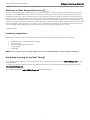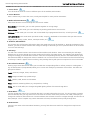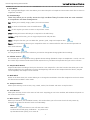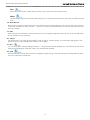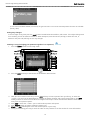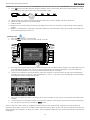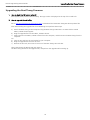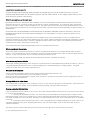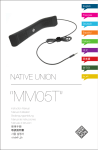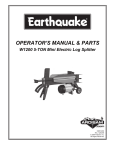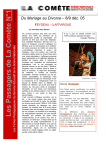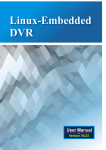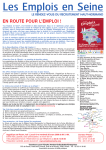Download TJ User Guide - American Musical Supply
Transcript
THE LIGHTNING FLASH WITH ARROWHEAD SYMBOL, WITHIN AN EQUILATERAL TRIANGLE, IS INTENDED TO ALERT THE USER TO THE PRESENCE OF UNINSULATED “DANGEROUS VOLTAGE” WITHIN THE PRODUCT’S ENCLOSURE THAT MAY BE OF SUFFICIENT MAGNITUDE TO CONSTITUTE A RISK OF ELECTRIC SHOCK TO PERSONS. THE EXCLAMATION POINT WITHIN AN EQUILATERAL TRIANGLE IS INTENDED TO ALERT THE USER TO THE PRESENCE OF IMPORTANT OPERATING AND MAINTENANCE (SERVICING) I NSTRUCTIONS IN THE LITERATURE ACCOMPANYING THE PRODUCT. WARNING -- WHEN USING ELECTRICAL PRODUCTS, BASIC PRECAUTIONS SHOULD ALWAYS BE TAKEN, INCLUDING THE FOLLOWING: 1. Read all the instructions before using the product. 2. Do not use the product near water - for example near a bathtub, washbowl, kitchen sink, in a wet basement, or near a swimming pool. 3. This product, either alone or in combination with an amplifier and headphones or speakers, may be capable of producing sound levels that could cause permanent hearing loss. Do not operate for long periods of time at high volume or at an uncomfortable level. If you experience any hearing loss or ringing in the ears, consult an audiologist. 4. This product should be located with sufficient air space for proper ventilation. 5. The product should be located away from heat sources such as radiatiors, heat registers, or other heat producing products. 6. Clean only with a dry cloth. Before cleaning the unit, turn off the power and unplug the power adapter from the outlet. 7. The power adapter being used with this product should be unplugged from the wall outlet during lightning storms or when left unused for long periods of time. 8. Use only the power supply supplied with this device. Using a power supply with the wrong specifications can result in fire and /or damage to this device. 9. Use only with the attachments /accessories specified by the manufacturer. 10. The product should be serviced by qualified service personal when: a. The power supply plug has been damaged; or b. Objects have fallen or liquids have been spilled into the product; or c. The product has been exposed to rain; or d. The product does not appear to operate normally or exhibits a marked change in performance; or e. The product has been dropped, or the enclosure damaged; or f. The battery fails to maintain a charge and needs to be replaced. 11. Do not attempt to service this device beyond what has been described in the user maintenance instructions. All other servicing should be referred to qualified service personnel. Note: This equipment has been tested and found to comply with the limits for a Class B digital device, pursuant to part 15 of the FCC Rules. These limits are designed to provide reasonable protection against harmful interference in a residential installation. This equipment generates, uses and can radiate radio frequency energy and, if not installed and used in accordance with the instructions, may cause harmful interference to radio communications. However, there is no guarantee that interference will not occur in a particular installation. If this equipment does cause harmful interference to radio or television reception, which can be determined by turning the equipment off and on, the user is encouraged to try to correct the interference by one or more of the following measures: • Reorient or relocate the receiving antenna. • Increase the separation between the equipment and receiver. • Connect the equipment into an outlet on a circuit different from that to which the receiver is connected. • Consult the dealer or an experienced radio/TV technician for help. This Class B digital apparatus complies with Canadian ICES-003. Cet appareil numérique de la classe B est conforme à la norme NMB-003 du Canada. This symbol indicates that when the end-user wishes to discard this product, it must be sent to separate collection facilities for recovery and recycling. By separating this product from other household-type waste, the volume of waste sent to incinerators or land-fills will be reduced and natural resources will thus be conserved. CAUTION: You are cautioned that any change or modifications not expressly approved in this manual could void your warranty. Beat Thang Getting Started Guide Table of Contents _______________________________________________________________________________________________________ Welcome to Beat Kangz Electronics! ...................................................... 3 Inventory inspection: ............................................................................... 3 Need help learning to use Beat Thang? .................................................. 3 Basic Terms and Definitions .................................................................. 4 Top Panel Functions and Features ........................................................... 5 Figure 1 Top Panel ............................................................................. 5 1. Cursor knob .................................................................................. 6 2. Cursor Buttons.................................................................................. 6 3. Mode Selection Buttons .................................................................... 6 4. Audition /Edit Window ..................................................................... 6 5. Soft Keys .......................................................................................... 6 6. EFX Selection Buttons .................................................................... 6 7. Data Wheel .................................................................................. 6 8. Data Buttons .................................................................................... 6 9. Pitch Wheel ...................................................................................... 7 10. Function Keys ................................................................................. 7 11. Systems Menu ............................................................................. 7 12. Volume Control .......................................................................... 7 13. Sample Mode Button ...................................................................... 7 14. Mod Wheel .................................................................................... 7 15. Transport Section............................................................................ 7 16. Track Buttons ................................................................................. 7 17. Mixer Section .............................................................................. 7 Mute ............................................................................................ 7 Solo ............................................................................................. 8 Mixer ............................................................................................ 8 18. Bank Buttons .................................................................................. 8 19. Pads ............................................................................................... 8 20. Tempo ............................................................................................ 8 21. Roll ............................................................................................. 8 22. Hold ........................................................................................... 8 Back Panel Connections and Features ..................................................... 9 Figure 2 Back Panel ........................................................................... 9 Basic Operation ..................................................................................... 11 Creating a pattern (making a beat from presets) .............................. 11 Renaming a Pattern (Beat) .................................................................. 12 Saving Any Changes ........................................................................... 13 Creating a song (stringing your patterns together in a sequence) ........ 13 Adding Audio effects ....................................................................... 14 Creating a Kit: ................................................................................. 15 Recording your own samples ........................................................... 16 Saving and Filing Your Samples ........................................................... 17 Trouble Shooting ................................................................................... 17 MIDI Implementation Chart .................................................................. 18 Upgrading the Beat Thang Firmware .................................................... 19 LIMITED WARRANTY .............................................................................. 20 2 Beat Thang Getting Started Guide Welcome to Beat Kangz Electronics! _______________________________________________________________________________________________________ Welcome to Beat Kangz Electronics! Thank you for choosing Beat Thang as part of your creative process. As artists ourselves, we know how important this decision is. We understand that you have many products to choose from, and we greatly appreciate the fact that you decided to go with ours. We have worked very hard over the past few years to bring our concepts to fruition. We have done our best to incorporate the features and functions that we thought would most enhance the electronic musician’s creative process. We hope that this product will give you many years of enjoyment, enhance your creative workflow, and serve as a tool that facilitates your ultimate success. Please let us know how this works for you. We will continue to refine our line of products using your input. Our goal is to be as responsive as possible to user feedback. We value your input, and we are dedicated to making our products the best that they can be. We appreciate you. Peace. -The Beat Kangz Inventory inspection: Please take a moment to look through this container to make sure that the following items are all present… • • • • • BKE Beat Thang - Portable Production Center Warranty Card Beat Thang Getting Started Guide Power Supply USB Cable NOTE: If any of these items is missing, please inform your local BKE distributor, agent or dealer immediately. Need help learning to use Beat Thang? If you have questions then we are here to help you. Please refer to the support section at www.beatkangz.com for full documentation. In addition to written manuals there are also FREE video tutorials that explain Beat Thang usage with more detail at www.learnbeatthang.com. You can also email us at: [email protected] with tech problems. 3 Beat Thang Getting Started Guide Basic Terms and Definitions _______________________________________________________________________________________________________ Basic Terms and Definitions Please take a moment to look over these basic terms (even if you already know them). These terms define the basic logic and structure behind the Beat Thang's organization and workflow. Understanding this section insures that we are on the same accord, and you get the most out of this manual: Sample - A digital recording of a sound. This device ships with a library of over 3000 samples. You can also create your own and store them in a user location. Pad - One of the 13 large pentagonal buttons located at the bottom of the device. These are physical drum triggers. Sounds are assigned to them and can be triggered by playing them directly, or through an external MIDI device. Bank - This is a group of 12 pads (or 1 octave). There are 8 banks total in every Kit. (96 sounds total per kit). Use BANK (up or down) buttons to access banks 1 - 8. Kit - A collection of samples. By organizing samples into Kits, you can easily access several samples simultaneously. You can also assign multiple samples (up to 16) to a single Pad for a layered sound. NOTE: Layered sounds use more polyphony, and therefore more CPU resource. Please be mindful of layering as you plan your compositions. Instrument - A sound that is pitched across all or part of the eight octave (8 bank) key range. Track - A discrete location that can have a different Kit or Instrument assigned to it. There are 8 internal tracks and 8 external (for sequencing other MIDI instruments). Tracks are accessed by pressing buttons 1-8. Tracks 9-16 are accessed by pressing the 9/16 button, and then 1-8 buttons respectively. Pattern - A looped beat composed using various Kits and Instruments assigned to multiple Tracks. Song - A string of patterns. In the Song mode, patterns may be chained together to create arrangements that are saved as songs. 4 Beat Thang Getting Started Guide Top Panel Functions and Features _______________________________________________________________________________________________________ Top Panel Functions and Features Figure 1 Top Panel 1 3 5 6 7 4 8 2 0w e = r u 1. Cursor knob 2. Cursor Buttons 3. Mode Selection 4. Audition /Edit Window 5. Soft Keys 6. EFX Selection q y t i o 7. Data Wheel 8. Data Buttons 9. Pitch Wheel 10. Function Keys 11. Systems Menu 12. Volume Control 5 9 13. Sample Mode 14. Mod Wheel 15. Transport Section 16. Track Selection 17. Mixer 18. Pad Bank p 19. Pads 20. Tempo 21. Roll 22. Hold Beat Thang Getting Started Guide Top Panel Functions and Features _______________________________________________________________________________________________________ 1. Cursor knob Turn this knob to move the cursor to different parts of the Audition /Edit window. 2. Cursor Buttons Here is another way to move the cursor, usually more helpful for more precise movements. 3. Mode Selection Buttons Select these buttons to move through the various main modes: Song Mode - In this mode, you can chain patterns together to arrange songs. Pattern Mode - In this mode, you can build loops by stacking performances across tracks. Kit Mode - In this mode you can access and use hundreds of pre-programmed drum kits, or build your own. Instrument Mode - This mode works just like kit mode, accept it is dedicated to instruments that span the 8 octave range. (pianos, strings, synths, basses, tuned percussion, etc.) 4. Audition /Edit Window This is where you will find most information about the mode that you will be working in. Towards the bottom of this window, you will see 4 data windows that change according to the mode you are in. (Data windows can be accessed via cursor and Soft Keys). 5. Soft Keys You will notice 4 data locations at the bottom of the Audition /Edit window. These are accessed by the "Soft Keys" below them. As you go through the various modes and functions of the Beat Thang, The audition /edit window will change accordingly; as do these data locations. Select the corresponding Soft Key and turn the DATA KNOB (or press the DATA BUTTONS) to change their values as needed. You can also move the Cursor forward and back from Soft Key to Soft Key. If “More” appears above a Soft Key, then pressing that key will open more options for the current mode. 6. EFX Selection Buttons Pressing any of these buttons will allow you to enable the corresponding effect or effects possessor. Pressing EDIT + any of these buttons (accept BLANG) allows you to access and modify the parameters of that effect. The effects are grouped as follows: Freak - Choruses, Flanges, Filters, and Phasers Delay - Single and Multi–Tap Spatial Delays Verb - Reverbs; Halls, Rooms and Chambers Bang - Total mix mastering effects; EQ, Compression, Limiting Blang - Not an audio Effect, but changes the global lighting effects of the Beat Thang device. 7. Data Wheel you may change the value of any numerical data that is currently selected by the cursor. If a song, pattern or sample name is selected; then you may move to the next name in the list or back to the previous one. Often, attempting to change non-numerical data will launch a browse window that will make it easier to navigate through vast amounts of data (example: a list of samples may contain thousands of items). The Wheel moves quickly through data. 8. Data Buttons function is the same as the Data Wheel. However, you may find them more useful for changes that require more precision. 6 Beat Thang Getting Started Guide Top Panel Functions and Features _______________________________________________________________________________________________________ 9. Pitch Wheel has a spring loaded flipper action that allows you to bend the pitch of samples and instruments much like it’s done on a keyboard controller. 10. Function Keys These keys allow you to quickly access the high use Beat Thang Functions that are most essential to composition and data management: Edit - Allows you to modify songs, patters, kits and instruments. Save - A touch of this button saves all modifications. Exit - hit this anytime you want to return to the previous screen. Undo - clicking this button will take you a step back in the edit history. Ins/copy - using this function, you can copy and paste track and pad data. Delete - using this function, you can delete kits, patterns, pads, songs and sequence data. Export - click this button to bounce your composition down to a stereo audio file. Files can then be imported into other audio software. 11. Systems Menu You may enter the systems menu whenever you need to change Beat Thang’s global device settings. 12. Volume Control This is where you can change Beat Thang’s global volume settings (like Main Output or Headphones 1 and 2). You can also control Input Volume and Phantom Power ON/OFF for any condenser microphones that you want to connect. 13. Sample Mode Button Sample mode allows recording of the input channel to a new sample file. It also has functions that allow you to edit existing sample files. The sample data can have the beginnings and ends of the sample trimmed of silence, samples can be amplified, and samples can be reversed. 14. Mod Wheel Similar to the Pitch wheel, this control allows you to change the modulation of the filter assigned to each track. Filters are selected and enabled in mixer mode. 15. Transport Section Allows quick and easy access to start, stop, record, rewind, fast forward and return to top functions. 16. Track Buttons Allow quick and easy access to the status of each track. Anything you see in the Audition /Edit window will pertain to the current track selected. 17. Mixer Section Made up of the Mute, Solo and Mixer buttons, this section allows you to fine tune the mix of each pattern by changing the sound and volume of each track individually. Mute Hold Mute + any track button to turn off that track's audio. To add to that muted group, hold Mute + any other track. Tap the Mute button quickly to un-mute all. 7 Beat Thang Getting Started Guide Top Panel Functions and Features _______________________________________________________________________________________________________ Solo Works the same as mute, except when you solo a track, that track is the only one heard. Mixer Tap this button to go into the mixer mode. There you can change volume level, pan, EFX sends, and filters for each track. 18. Bank Buttons Beat Thang is capable of producing sound across the full 8 octave range. However, you can only access one octave at a time from the Pads. So, every 12 pads = 1 octave or 1 bank. Use the bank buttons to move up and down the scale. There are 8 banks. 19. Pads Strike a pad and you will hear a sound (assuming a sound is properly assigned to that pad, you are on the right bank, and your audio is set up correctly). 20. Tempo Tap this button in a 4 count (quarter notes) in order to "tap" in a tempo quickly. Your new tempo will appear in the upper left corner of the Audition /Edit window, next to "BPM" 21. Roll You can create drum rolls by holding this button + any pad with a sample assigned to it. The speed of the roll can be adjusted by changing the "Quantize" value in the Audition /Edit window. 22. Hold Pressing Hold plus any Pad will cause that the triggered sample to loop. Stop the looping by pressing either the hold key or the same Pad a second time. 8 Beat Thang Getting Started Guide Back Panel Connections and Features _______________________________________________________________________________________________________ Back Panel Connections and Features Figure 2 Back Panel 1. K Lock Slot - This is a Kensington Security Slot (also called a K-Slot or Kensington lock). This slot is part of a security system designed by Kensington Computer Products Group. 2. Battery Indicator - Shows status of AC adapter and battery charge. 3. Power Button - Press this button to power up the Beat Thang. Press and hold it to power down. 4. AC connector - Connect the included 12V 1.5A AC adapter here. The internal NiCad battery will charge automatically when the AC adapter is connected and plugged in. 5. SD card slots - Beat Thang is capable of loading and saving data via two (2) Secure Digital (SD) cards. This allows you to expand your storage limitlessly. 6. USB A Port - This is one of two types of Universal Serial Buses (USB) available on the Beat Thang. This is a standard "A" type port; which can accommodate such devices as USB MIDI controllers, Flash Drives and other external storage devices. 7. USB B Port - This standard type "B" port allows you to connect your Beat Thang to a computer. It should then show up on the computer as an external drive. 8. MIDI In/Out Ports - These are standard 5-pin DIN connectors that allow you to transmit MIDI data between Beat Thang and other MIDI capable devices such as tone modules and sequencers. 9. Foot Switch Jack - By connecting a foot switch here, you can use it to start and stop the transport of Beat Thang. This is helpful is you need to sample a guitar lick and play guitar simultaneously. 9 Beat Thang Getting Started Guide Back Panel Connections and Features _______________________________________________________________________________________________________ 10. Headphone Jacks - Beat Thang comes equipped with two (2) 1/4" headphone jacks. Plugging a set in each jack will allow a couple of people to listen to BT without disturbing others. You can also control each volume individually. (Access volumes by pressing the "Volumes" button). Please be careful. The headphone amps can be quite loud. 11. Balanced 1/4" Outputs - These are professional grade audio outputs. Connect them to your mixer or studio monitors in order to hear Beat Thang over speakers or route the output into a recorder. (Change main output volume by pressing "Volumes" button and using Data wheel or Data buttons to adjust). 12. Phantom Power On Indicator - Phantom power (+48V) can be used to power condenser microphones like the ones used in high end studios. When this LED is lit, phantom power is on. Access it by pressing the "Volumes" button and then the "Input" soft key. Use the data wheel or data button to toggle it on and off. This power flows through the Neutrik type Audio Input Jack (see #13). Use only XLR cable to connect the mic. NOTE: Please be careful to make sure that the microphone you are using is compatible. Some mics (such as ribbon mics) may be damaged by phantom power. 13. Audio Input Jack - This is a Neutrik style combo jack. Use this input to connect a microphone (XLR) or a line input (1/4"). 14. Input Level Control - Use this knob to easily trim the initial gain of whatever you are connecting here. Make sure hot signals are not clipping at the input stage. You'll get a much cleaner sound. 10 Beat Thang Getting Started Guide Basic Operation _______________________________________________________________________________________________________ Basic Operation Creating a pattern (making a beat from presets) 1. Press the PATTERN button to enter pattern mode. 2. Press the NEW (soft key) at the bottom of the Audition /Edit window. 3. Now you have created a new pattern. Set the tempo in the BPM window by using the Curser and Data Wheels (or tap the TEMPO button located in the pad section) 4. Use the Cursor Wheel (or buttons) to select the Kit field in the Audition /Edit window. 5. Once selected, use the Data Wheel (or buttons) to select a kit. A browser launches for quick navigation of hundreds of pre-loaded kits. Select and Load a kit. Now tap the pads to audition sounds. Use BANK up and down (to the right of the track buttons) to access all the banks (octaves) of sounds. 6. Press the RECORD button. It flashes. You are now record ready. 11 Beat Thang Getting Started Guide Basic Operation _______________________________________________________________________________________________________ 6. Press PLAY (you'll hear a 4 count, then you're recording). Tap out your beat on Track1. If you don't like what you did, press the UNDO (function key) and begin again. 7. Select a new track by using the Curser and Data Wheels to change the number in the track window, or by simply clicking any other TRACK button. 8. Repeat steps 4 through 7 to overdub tracks. You can press the EXIT or SAVE button to leave this Pattern Edit mode at any time. 9. Bang out some heat! Renaming a Pattern (Beat) 1. Press the EXIT button (if needed) to get out of Pattern Edit and back to Audition Pattern screen. While auditioning a pattern (works the same in kit, instrument, song or sample mode), press the FILE soft key. 2. You will be asked for the new name of the pattern. 12 Beat Thang Getting Started Guide Basic Operation _______________________________________________________________________________________________________ 3. Use Cursor and Data Wheels (or buttons) to type new name. You cannot rename patterns that are not writable (factory data). Saving Any Changes To save changes at any time press the SAVE button located below the Audition / Edit screen. If the object being saved is not savable, you will be asked to rename it. When Prompted, Press the Cancel (soft key) to abort the save, or rename it and press OK (soft key) to save any changes. Creating a song (stringing your patterns together in a sequence) 1. Press the SONG button to enter song mode. 2. Press the NEW (soft key) at the bottom of the Audition /Edit window. 3. Now you have created a new song. Use the ADD soft key to insert a pattern from your library, or select the "<New>" part and use the Data Wheel to navigate the pattern browser and press the Data knob or the LOAD softkey to insert it. Use the Cursor Wheel to navigate to the loops column and the Data Wheel to enter how many times that pattern repeats. 4. Press ADD or select the "<New>" part to add another pattern and repeat! 5. Press DELETE softkey or button to delete a pattern part 6. START and END will Navigate to the two extreme points in your song. 7. Saving and renaming your song is much the same as with patterns so see that section for more information. 13 Beat Thang Getting Started Guide Basic Operation _______________________________________________________________________________________________________ Adding Audio effects 1. Press any of the EFX buttons to turn FX on and off 2. Each Kit (or Instrument's) Pad can control how much of their output is sent to the DELAY and VERB. 3. In the Mix screen you can control how much of each track's output is sent to the DELAY and VERB and FREAK. 4. Press EDIT and any of the EFX buttons to enter their Audition /Edit window. 5. The FX routing is fixed and is not editable. The diagram in the Audition window shows the basic audio routing to the effect. The diagram below shows the overall signal flow through the Beat Thang. 6. From the Audition screen you can choose effect type and presets using the Curser and Data wheels. Once selected that preset becomes active. Press Edit to change the presets parameters. 7. When editing a preset press SAVE to save the settings for your preset or to create a new preset. 14 Beat Thang Getting Started Guide Basic Operation _______________________________________________________________________________________________________ 8. Press EXIT once to exit EFX from the Audition window, press it twice to exit EFX from the Edit window. You will be prompted to save your preset if any changes weren't saved. 9. 10. 11. 12. FREAK presets can choose from several different effects like a phaser, flanger, vibrato or distortion. DELAY is Single and Multi–Tap Spatial Delays VERB is reverbs. BLANG is not an audio effect but controls the light show on the unit. Pressing it cycles through various lighting modes. 13. BANG is a combined EQ, compressor and limiter applied to the final output to give your sound more BANG! You will most likely always have this on. Creating a Kit: 1. Press the KIT Button to enter Kit mode 2. Press the NEW soft key. You have now created a new kit. 3. Press any of the Beat Thang's play pads. Notice that the "Pad" and "Bank" values change in the upper left corner of the Audition/Edit window. This is how you know which Pad you are playing. Remember, you have 8 Banks of pads (Use the Bank buttons to move up and down between banks or octaves). 4. Use the Cursor Wheel (or Cursor Buttons) to select the "Sample" or "Group" field at the top of the Audition/Edit Window. Notice that in a new kit, they both default to <none>. You may use the Data Wheel (or Data Buttons) to change the sample assigned to this pad. 5. Now you can repeat this step for as many pads as you would like. In this way you can populate all 8 banks with samples. 6. Use the Volume, Pan and Pitch softkeys to control the loudness, stereo image, and tone of each pad respectively. 7. You can save at any time by pressing the SAVE button. NOTE: In order to make it easier to navigate the extensive library of the Beat Thang, samples have been divided into groups by sound type. If you have recorded a new sample and wish to add it to your new kit; the sample can be found in the group that you assigned it to when you saved it. Any unassigned samples that you create will be found in the default USER group. 15 Beat Thang Getting Started Guide Basic Operation _______________________________________________________________________________________________________ Recording your own samples 1. Connect the device that you want to sample from to the Audio Input Jack. This can be a microphone or some line level input like the output of a CD player, or a turn table. NOTE: if you are recording from a turn table, you may need to convert its output to line level before connecting to the Beat Thang. 2. Press the SAMPLE button to enter sample mode. 3. Press the NEW (Soft Key). 7. You will notice that the screen changes, and the THRU button lights. Now you should be able to monitor audio in your phones, or on your studio monitors. (Be careful of feedback if you are using a mic and studio monitors). 1. If you need to adjust the volume, use the Input Level Control on the back of BT. You want to achieve highest signal level without clipping. 6. Press the RECORD button; you are now record ready. Press the PLAY button when you want to actually record your sample. You will see the length change at the top of the Audition /Edit window. 16 Beat Thang Getting Started Guide Basic Operation _______________________________________________________________________________________________________ 7. Press STOP, and then PLAY to hear what you've just recorded. If you don't like it, simply repeat step 6 to take another sample. NOTE: If you like this sample, press MORE (Soft Key) and then EDIT (Soft Key). This opens a Sample Edit mode. Here you can fine tune and make many changes to the sample you just recorded. Saving and Filing Your Samples 1. Once you have a sample that you are satisfied with, press the SAVE button. In this dialogue, you can name your new sample and file it in a Group. 2. Use the Curser and Data wheels to enter the sample name. 3. Select the Sample Group by turning the Cursor Dial. 4. Use the Cursor Step Buttons and Data wheels to enter the sample group. 2. Use the soft keys to select the location that you want to save to. This will depend on what internal and external storage you have connected and available. Trouble Shooting If you run into problems, they can often be fixed by running through a simple checklist and double-checking to make sure that you are operating the device properly. What may seem like a defect may only be a user oversight. This is especially likely when you are first getting used to any device. Please look though the following checklist before seeking service or making a return. 1. The device does not power up. -Check to see that the adapter is plugged in securely, and that the outlet has power. -If running on battery only, check to see that the battery is charged sufficiently. 2. When playing factory patterns or songs, there is no sound. -Check your signal path, and make sure that all audio cables are securely connected. -Make sure that your amp or headphones are connected and working properly. -Press the "Volumes" button, and make sure all levels are up. -Make sure "Mute" or "Solo" functions are not engaged 3. When striking a pad, there is no sound. -Check to make sure that a sound is assigned to the pad you are striking. -Check your "bank" setting. Example: If you only have sounds assigned to the 1st octave and you're playing the 3rd; you'll hear no sound on what may seem to be the same pad. 17 Beat Thang Getting Started Guide MIDI Implementation Chart _______________________________________________________________________________________________________ MIDI Implementation Chart Function Basic Channel Mode Note Number Velocity After Touch Pitch Bender Control Change Program Change System Exclusive System Common System Real Time Aux Messages Notes Default Changed Default Messages Altered Transmitted 1 – 16 1 – 16 1, 3 X **** 0 – 127 0 – 127 Recognized 1 – 16 Remarks Memorized, Note 1 1, 3 X **** 0 – 127 True Voice 0 – 127 O (9N, Note On O v=1~127) (8N) or (9N, Note Off O v=0) Key's X X Channels X X O O Note 2 01 Mod Wheel O O 0, 2 – 127 O O Note 3 X X X X Song Pos X X Song Select X X Tune X X Clock X X Command O O Local On/Off X X All Notes Off X X Active Sense X X Reset X X 1. Output channel determined by track number. 2. Pitch bend range assignable from 0 to 24 semitones. 3. CC messages can be recorded and played back from External tracks. 18 Beat Thang Getting Started Guide Upgrading the Beat Thang Firmware _______________________________________________________________________________________________________ Upgrading the Beat Thang Firmware 1. How to check the FW version in the BT Press System, then press the About softkey. The app's version is displayed at the top of the credit info. 2. How to upgrade the unit safely Go to http://www.beatkangz.com/support.html to download the latest Beat Thang Hardware Updater files After downloading the upgrade files from BeatKangz.com perform these steps. a) Attach the Beat Thang to the computer using the Beat Thang's USB B Port. An external drive named "BEAT_THANG" should appear. b) Drag the upgrade files into the "BEAT_THANG" volume. c) Safely unmount the "BEAT_THANG" volume from the computer, and disconnect the Beat Thang from the computer. OR a) Insert an SD card into the card reader for your computer. b) Drag the upgrade files onto the SD card. c) Remove the SD card, then insert it into one of the Beat Thang's SD card slots. Then Power down the Beat Thang and restart it. The Beat Thang will detect the upgrade files, and perform the upgrade while starting up. 19 Beat Thang Getting Started Guide Limited Warranty _______________________________________________________________________________________________________ LIMITED WARRANTY The Beat Thang is built to exacting quality standards and should give you years of trouble-free service. If you are experiencing problems which are not cleared up by our manuals, video tutorials, or tech support (either online or via email); then your recourse is this waranty. What the warranty does and does not cover Beat Kangz Electronics LLC. warrants the above-identified unit to be free from defects in workmanship and material under normal operation and service for a period of one year from the date of purchase, as detailed below. At our discretion within the warranty period, we may elect to repair or replace the defective unit. This means that if the unit fails under normal operation because of such defect, we will repair the defective unit at no charge for parts or labor. We also assume a limited responsibility for shipping charges, as detailed below. IN NO EVENT WILL WE BE RESPONSIBLE FOR CONSEQUENTIAL OR INCIDENTAL DAMAGES CAUSED BY ANY DEFECT, AND SUCH DAMAGES ARE SPECIFICALLY EXCLUDED FROM THIS WARRANTY. Our sole obligation is to repair or replace the defective unit as described herein. The warranty DOES NOT COVER any damage to the unit regardless of the cause of that damage. The unit is a complex piece of equipment that does not react well to being dropped, bounced, crushed, soaked or exposed to excessively high temperatures, voltages, electrostatic or electromagnetic fields. If the unit is damaged for these or other causes, and the unit is deemed to be economically repairable, we will repair it and charge our normal rates. The warranty DOES NOT COVER shipping damage, either to or from Beat Kangz Electronics. Who is covered under the warranty The warranty applies to the original purchaser of a new unit from Beat Kangz Electronics or an Authorized Beat Kangz Electronics Dealer. It is your responsibility to prove or to be able to prove that you have purchased the unit under circumstances which effect the warranty. A copy of your purchase invoice is normally necessary and sufficient for this. Units with the serial number plate defaced or removed will not be serviced or covered by this warranty. When the warranty becomes effective The one-year warranty period begins on the day the unit is purchased from an Authorized Beat Kangz Electronics Dealer or, if the unit is drop-shipped from Beat Kangz Electronics, on the day shipped, plus a reasonable allowance for shipping delays. This applies whether or not you return your warranty registration form. Who performs warranty work The only company authorized to perform work under this warranty is Beat Kangs Electronics, LLC, c/o Warranties. 2002 Richard Jones Rd.; STE C-200, Nashville, TN 37215 While you are free to give authorization to anyone else (or to work on it yourself), we will not honor claims for payment for parts or labor from you or from third parties. Shipping within the 50 United States You are responsible for getting the unit to our door at no cost to us. We cannot accept collect or COD shipments. We will return the unit to you prepaid, at our expense, using an expeditious shipping method, normally United Parcel Service. Shipping outside the 50 United States If you purchased the unit from a dealer in your country, consult with the dealer before returning the unit. If you wish to return the unit to us, please note the following: 1. The unit must be prepaid to our door. This means that you are responsible for all shipping charges, including customs brokerage and duties. When a unit is shipped to us it must be cleared through United States Customs by an authorized broker. You must make arrangements for this to be done. Normally, your freight forwarder has a branch in the United States which can handle this transaction. 2. All shipments will be returned to you collect. If this is impossible because of shipping regulations or money is due us, we will request prepayment from you for the appropriate amount. If you nominate a freight carrier, we reserve the right to select a substitute if necessary. This warranty gives you specific legal rights and you may also have other rights which vary from location to location. (c) 2011, Beat Kangz Electronics, LLC. 20