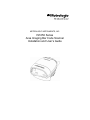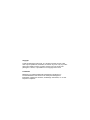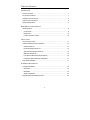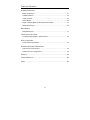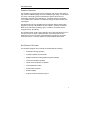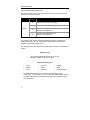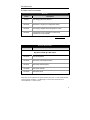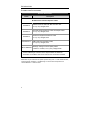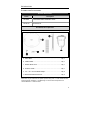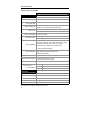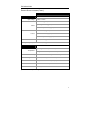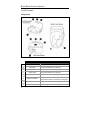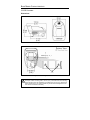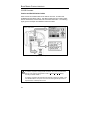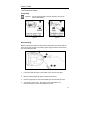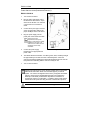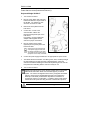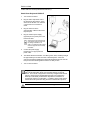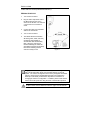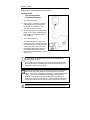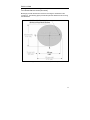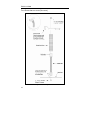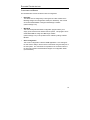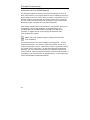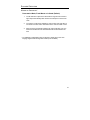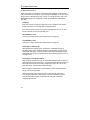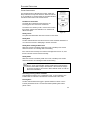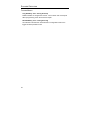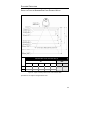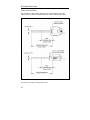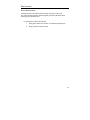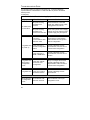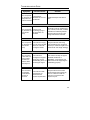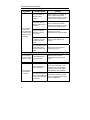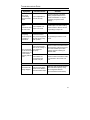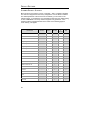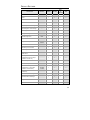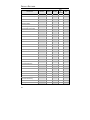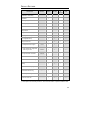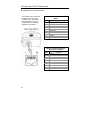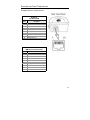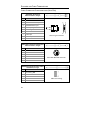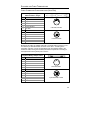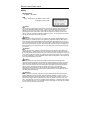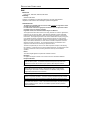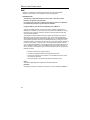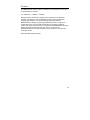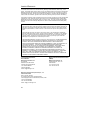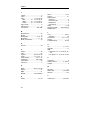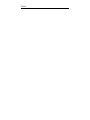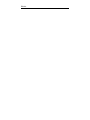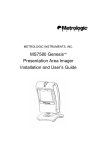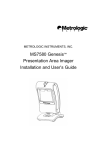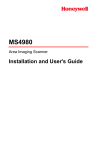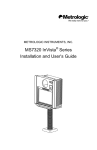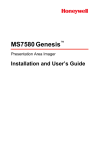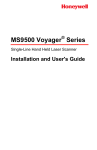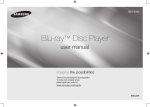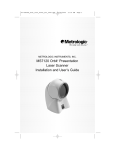Download IS1650 Series Area Imaging Bar Code Scanner Installation and
Transcript
METROLOGIC INSTRUMENTS, INC. IS1650 Series Area Imaging Bar Code Scanner Installation and User’s Guide Copyright © 2007 by Metrologic Instruments, Inc. All rights reserved. No part of this work may be reproduced, transmitted, or stored in any form or by any means without prior written consent, except by reviewer, who may quote brief passages in a review, or provided for in the Copyright Act of 1976. Trademarks Metrologic is a registered trademark of Metrologic Instruments, Inc. Products identified in this document are hereby acknowledged as trademarks, registered or otherwise, of Metrologic Instruments, Inc. or their respective companies. TABLE OF CONTENTS INTRODUCTION Product Overview ............................................................................................. 1 Key Product Features....................................................................................... 1 Applications and Protocols ............................................................................... 2 Scanner and Accessories................................................................................. 3 Design Specifications ....................................................................................... 6 BASE MODEL CHARACTERISTICS IS1650 Scanner................................................................................................ 8 Components.................................................................................................. 8 Dimensions ................................................................................................... 9 Caution and Serial Labels ........................................................................... 10 INSTALLATION The PowerLink Cable ..................................................................................... 11 Cable Installation (Interface Specific) ............................................................. 12 RS232 IS1650-14........................................................................................ 12 Keyboard Wedge IS1650-47 ....................................................................... 13 Stand Alone Keyboard IS1650-47 ............................................................... 14 IBM 46xx IS1650-106.................................................................................. 15 Low Speed USB IS1650-38 (Integrated) ..................................................... 16 Full Speed USB IS1650-106 (Integrated).................................................... 16 Flex Stand Installation .................................................................................... 17 SCANNER CONFIGURATION Configuration Modes ...................................................................................... 19 Bar Codes ................................................................................................... 19 MetroSet2.................................................................................................... 19 Serial Configuration..................................................................................... 19 Upgrading the Flash ROM Firmware .............................................................. 20 ii TABLE OF CONTENTS SCANNER OPERATION Modes of Operation ........................................................................................ 21 Audible Indicators........................................................................................... 22 Visual Indicators ............................................................................................. 23 Failure Modes................................................................................................. 24 Depth of Field by Minimum Bar Code Element Width .................................... 25 IR Activation Range........................................................................................ 26 MAINTENANCE Daily Maintenance.......................................................................................... 27 TROUBLESHOOTING GUIDE Troubleshooting Symptom / Solution Chart .................................................... 28 DEFAULT SETTINGS Communication Parameters ........................................................................... 32 SCANNER AND CABLE TERMINATIONS Scanner Pinout Connections .......................................................................... 36 Cable Connector Configurations .................................................................... 38 PATENTS ...................................................................................................43 LIMITED WARRANTY...................................................................................44 INDEX .......................................................................................................45 iii INTRODUCTION PRODUCT OVERVIEW The IS1650 is a high performance area imaging bar code scanner that utilizes a high-resolution CMOS imaging sensor for unrivaled image quality. The IS1650 is the choice of 2D imaging scanners that delivers superior performance for presentation and fixed-mount applications. The IS1650 employs Omniplanar, Inc.’s SwiftDecoder™ software, for reliable decoding of all 1D and 2D bar code symbologies. Omnidirectional scanning capabilities and an extended depth of field provides aggressive scanning of all standard 1D, RSS, PDF417, microPDF, Composite, Matrix and Postal Codes symbology types. In addition, the IS1650 scanner supports OCR (A, B, & MICR). The IS1650 provides a built-in object detection sensor (IR) that instantly turns on the scanner when an object is presented within the scanner’s field of view. Whether fixed mount or in stand, the IS1650 delivers aggressive, convenient hands-free scanner. Firmware updates are easily loaded via Flash ROM. KEY PRODUCT FEATURES The IS1650 is equipped with a multitude of standard features including: • Automatic Scanning Operation • Firmware Updates via Flash ROM • Multiple Interfaces Including USB and Keyboard Wedge • Custom Edit the Bar Code Data • OPOS and JPOS System Compatible • User Replaceable Cables • Sunrise 2005 Compliant • RoHS Compliant • Supports Customer Software Plug-Ins 1 INTRODUCTION APPLICATIONS AND PROTOCOLS The model number on each scanner includes the scanner number and factory default communications protocol. VERSION IDENTIFIER SCANNER IS1650 - COMMUNICATION PROTOCOL(S) 14 RS232 (TX, RX, RTS, CTS, DTR) 38 Low Speed USB and RS232 Transmit/Receive 47 Keyboard Wedge, Stand-Alone Keyboard and RS232 Transmit/Receive 106 IBM 46xx, Full Speed USB, and RS232 Transmit/Receive The IS1650-47 with a built-in PC Keyboard Wedge Interface is designed for Keyboard emulation use only. Many RS232 configurable functions are also available as keyboard wedge functions. The following are the most important selectable options specific to the keyboard wedge. Keyboard Type • • **AT (includes IBM® PS2 models 50, 55, 60, 80) IBM PS2 (includes models 30, 70, 8556) Keyboard Country Type • • • ** 2 **USA Belgium French • • • German Italian Japanese • • • Spanish Swiss United Kingdom For additional information on the IS1650’s default settings refer to pages 32-35. For information on how to change the default settings, refer to help files in MetroSet2 or the MetroSelect Single-Line Configuration Guide (MLPN 00-02544). INTRODUCTION SCANNER AND ACCESSORIES BASIC KIT Part # IS1650 Description Area Imaging Bar Code Scanner 00-02544 MetroSelect® Single-Line Configuration Guide* 00-02281 Area Imaging Supplemental Configuration Guide* 00-02287 IS1650 Series Area Imaging Bar Code Scanner Installation and User’s Guide* * Also available for download on the Metrologic website - www.metrologic.com OPTIONAL ACCESSORIES Part # Description AC to DC Power Transformer Regulated 5.2VDC @ 1 AMP output. 46-00525 120V United States 46-00526 220V-240V Continental European 46-00527 220V-240V United Kingdom 46-00528 220V-240V Australia 46-00529 220V-240V China Other items may be ordered for the specific protocol being used. To order additional items, contact the dealer, distributor or call Metrologic’s Customer Service Department at 1-800-ID-METRO or 1-800-436-3876. 3 INTRODUCTION SCANNER AND ACCESSORIES OPTIONAL ACCESSORIES Part # Description IS1650 Scanner Interface Specific Cables 59-59000-3 RS232 PowerLink Cable with Built in Power Jack 2.2 m (7.3 ft.) straight, black 59-59002-3 Keyboard Wedge PowerLink Cable with Adapter Cable 2.2 m (7.3 ft.) straight, black 59-59020-3 Stand Alone Keyboard PowerLink Cable 2.2 m (7.3 ft.) straight, black 59-59313-N-3 USB Power/Communication Cable, 2.9 m (9.5 ft.) straight, black MVC-3MPS-IB9 Metrologic Voltage Converter (MVC) Cable* ±12VDC to +5.2VDC, 2.1m (7.0 ft.) straight, black * Contact a Metrologic customer service representative for additional information on the MVC cable series and the host connections available. Other items may be ordered for the specific protocol being used. To order additional items, contact the dealer, distributor or call Metrologic’s Customer Service Department at 1-800-ID-METRO or 1-800-436-3876. 4 INTRODUCTION SCANNER AND ACCESSORIES OPTIONAL ACCESSORIES Part # Description 00-02001 IS1650 Series Stand Installation Guide 46-00710 Flex Stand, Kit Flex Stand, Kit Components a. Stand Base ...............................................................................Qty. 1 b. Flexible Shaft............................................................................Qty. 1 c Flexible Shaft Cover .................................................................Qty. 1 d. Scanner Cradle.........................................................................Qty. 1 e. 1/4” – 20 x 1/2” Flat Head Phillips ............................................Qty. 2 f. #8 Round Head Wood Screw ....................................................Qty. 2 Other items may be ordered for the specific protocol being used. To order additional items, contact the dealer, distributor or call Metrologic’s Customer Service Department at 1-800-ID-METRO or 1-800-436-3876. 5 INTRODUCTION DESIGN SPECIFICATIONS IS1650 DESIGN SPECIFICATIONS OPERATIONAL Light Source: LED 645 nm Pulse Duration: 1 ms to 8 ms Maximum Output of an Osram LED: Depth of Scan Field: Field of View: Minimum Bar Width: Infrared Activation: Decode Capability: Maximum 85 mA emits 3,120 mlm 0 mm – 254 mm (0" – 10") for 0.330 mm (13 mil) Bar Code at Default Setting 49 mm W x 19 mm H (1.9” W x 0.8” H) at 20 mm (0.8”) 264 mm x 106 mm (10.4” W x 4.2” H) at 280 mm (11.0”) 0.127 mm (5.0 mil) Long Range: 0 mm – 203 mm (0" – 8") from Window Short Range: 0 mm – 101 mm (0" – 4") from Window Autodiscriminates All Standard 1-D, RSS, PDF417, microPDF, MaxiCode, Data Matrix, QR Code, UCC, EAN Composites, Postals, Aztec, *OCR (A, B, MICR) (Image Transfer) – BMP, TIFF, or JPEG output * Optional Decode Capability System Interfaces: Print Contrast: Number Characters Read: Beeper Operation: Indicators (LED) Default Settings: PC Keyboard Wedge, RS232 (FULL & TTL), IBM 468X/469X, Stand Alone Keyboard, USB (Low/Full Speed) 20% Minimum Reflectance Difference Up to 80 Data Characters on 1D; 1850 Text Characters for PDF417 7 tones or no beep Blue Unit Powered, Ready to Scan White Good Read Yellow In Stand MECHANICAL Height: 62 mm (2.44”) Width: 80 mm (3.15”) Depth: 116 mm (4.57") Weight: 204 g (7.2 oz.) Termination: 10 pin modular RJ45 Specifications are subject to change without notice. 6 INTRODUCTION DESIGN SPECIFICATIONS (CONT.) IS1650 DESIGN SPECIFICATIONS ELECTRICAL Input Voltage: 5.0VDC ± 0.25V Peak = 2 W (Typical) Power: Operating = 1.65 W (Typical) Idle / Standby = 800 mW (Typical) Peak = 400 mA (Typical) Current: Operation = 330 mA (Typical) Idle / Standby = 160 mA (Typical) DC Transformer: Class 2; 5.2VDC @ 1 AMP For Regulatory Compliance information, see pages 40- 42 ENVIRONMENTAL Operating = 0°C to 40° (32° to 104°F) Temperature: Storage = -40°C to 60°C (-40°F to 140°F) Humidity: Light Levels: Shock: Contaminants: Ventilation: 0% to 95% Relative Humidity, Non-Condensing Up to 100,000 Lux (9,290 Footcandles) Designed to withstand 1.5 m (5 ft.) drops Sealed to resist airborne particulate contaminants None required Specifications are subject to change without notice. 7 BASE MODEL CHARACTERISTICS IS1650 SCANNER Components Figure 1. Scanner Components Item Description 8 1 Red Window LED Aperture 2 Blue LED See Visual Indicators (on page 23) 3 White LED See Visual Indicators (on page 23) 4 Yellow LED See Visual Indicators (on page 23) 5 Speaker 6 Cable Connection 7 Cable Release 8 M3 Mounting Holes See Audible Indicators (on page 22) 10-pin RJ45, Female Socket, See Scanner Pinout Connections (on page 36) See The PowerLink Cable (on page 11) M3 Mounting Holes for Mounting Scanner BASE MODEL CHARACTERISTICS IS1650 SCANNER Dimensions Figure 2. Scanner Dimensions Figure 3. M3 Mounting Hole Dimensions Caution: The depth of each mounting hole is 12 mm (0.5”). For fixed mount, the mounting screws should not be over-tightened or go deeper than 10 mm (0.4”) passing the bottom surface of the unit. Going further may cause serious damage to the unit and void the manufacturer warranty. 9 BASE MODEL CHARACTERISTICS IS1650 SCANNER Caution and Serial Number Labels Each scanner has a label located on the bottom of the unit, as well as text embedded into the bottom casing. This label provides the unit’s model number, date of manufacture, serial number, CE and caution information. The following figure gives an example of the label/text and their location. Figure 4. Label Samples and Location Caution: To maintain compliance with applicable standards, all circuits connected to the scanner must meet the requirements for SELV (Safety Extra Low Voltage) according to EN/IEC 60950-1. To maintain compliance with standard CSA-C22.2 No. 60950-1/UL 60950-1 and norm EN/IEC 60950-1, the power source should meet applicable performance requirements for a limited power source. 10 INSTALLATION THE POWERLINK CABLE Connecting Important: If the PowerLink cable is not fully ‘latched’, the unit can power intermittently. Figure 5. Figure 6. Disconnecting Before removing the cable from the scanner, Metrologic recommends that the power on the host system is off and the power supply has been disconnected from the PowerLink cable. Figure 7. Releasing the PowerLink Cable 1. Locate the small ‘pin-hole’ on the bottom of the unit near the cable. 2. Bend an ordinary paperclip into the shape shown above. 3. Insert the paperclip (or other small metallic pin) into the small ‘pin-hole’. 4. You will here a faint ‘click’. Pull gently on the strain-relief of the PowerLink cable to remove the cable from the unit. 11 INSTALLATION CABLE INSTALLATION (INTERFACE SPECIFIC) RS232 IS1650-14 1. Turn off the host device. 2. Plug the male 10-pin RJ45 end of the PowerLink cable into the 10-pin socket on the IS1650. You will hear a ‘click’ when the connection is made. 3. Connect the 9-pin D-type connector of the communication cable to the proper COM port of the host device. 4. Plug the power supply into the power jack on the PowerLink cable. Check the AC input requirements of the power supply to make sure the voltage matches the AC outlet. The outlet must be located near the equipment and be easily accessible. 5. Connect the power supply transformer to an appropriate AC power outlet. 6. The IS1650 will start to initialize. All LEDs (yellow, white, and blue) will light for approximately 2 seconds then start to alternately flash. When the scanner has finished initializing the LEDs will stop flashing and the unit will beep three times indicating that the scanner is ready for use. 7. Turn on the host device. Figure 8. Plugging the scanner into a port on the host system does not guarantee that scanned information will be communicated properly to the host system. The scanner is shipped from the factory configured with default settings. Please refer to the MetroSelect Single-Line Configuration Guide (MLPN 00-02544) or MetroSet2’s help files for instructions on changing the scanner’s configuration. In addition, please check that the scanner and host system are using the same communication protocol. See SELV Power caution statement located on page 10 of this manual. 12 INSTALLATION CABLE INSTALLATION (INTERFACE SPECIFIC) Keyboard Wedge IS1650-47 1. Turn off the host device. 2. Plug the 10-pin RJ45 male end of the PowerLink cable into 10-pin socket on the IS1650. You will hear a ‘click’ when the connection is made. 3. Disconnect the keyboard from the host device. 4. Connect the “Y” ends of the communication cable to the keyboard and keyboard port on the host device. If necessary, use the male/female adapter cable supplied with the scanner for proper connections. 5. Plug the external power supply (required) into the power jack on the PowerLink cable. Check the AC input requirements of the power supply to make sure the voltage matches the AC outlet. The outlet must be located near the equipment and be easily accessible. Figure 9. 6. Connect the power supply transformer to an appropriate AC power outlet. 7. The IS1650 will start to initialize. All LEDs (yellow, white, and blue) will light for approximately 2 seconds then start to alternately flash. When the scanner has finished initializing the LEDs will stop flashing and the unit will beep three times indicating that the scanner is ready for use. 8. Turn on the host device. Plugging the scanner into a port on the host system does not guarantee that scanned information will be communicated properly to the host system. The scanner is shipped from the factory configured with default settings. Please refer to the MetroSelect Single-Line Configuration Guide (MLPN 00-02544) or MetroSet2’s help files for instructions on changing the scanner’s configuration. In addition, please check that the scanner and host system are using the same communication protocol. See SELV Power caution statement located on page 10 of this manual. 13 INSTALLATION CABLE INSTALLATION (INTERFACE SPECIFIC) Stand Alone Keyboard IS1650-47 1. Turn off the host device. 2. Plug the male 10-pin RJ45 end of the PowerLink cable into the 10-pin socket on the IS1650. You will hear a ‘click’ when the connection is made. 3. Plug the other end of the communication cable into the host’s keyboard port. 4. Plug the external power supply (required) into the power jack on the PowerLink cable. Check the AC input requirements of the power supply to make sure the voltage matches the AC outlet. The outlet must be located near the equipment and be easily accessible. 5. Connect the power supply transformer to an appropriate AC power outlet. Figure 10. 6. The IS1650 will start to initialize. All LEDs (yellow, white, and blue) will light for approximately 2 seconds then start to alternately flash. When the scanner has finished initializing the LEDs will stop flashing and the unit will beep three times indicating that the scanner is ready for use. 7. Turn on the host device. Plugging the scanner into a port on the host device does not guarantee that scanned information will be communicated properly to the host device. The scanner is shipped from the factory configured with default settings. Please refer to the MetroSelect Single-Line Configuration Guide (MLPN 00-02544) or MetroSet2’s help files for instructions on changing the scanner’s configuration. In addition, please check that the scanner and host system are using the same communication protocol. See SELV Power caution statement located on page 10 of this manual. 14 INSTALLATION CABLE INSTALLATION (INTERFACE SPECIFIC) IBM 46xx IS1650-106 1. Turn off the host device. 2. Plug the male 10-pin RJ45 end of the MVC cable into the 10-pin socket on the IS1650. You will hear a ‘click’ when the connection is made. 3. Connect the other end of the MVC cable to the host device. 4. Turn on the host device. 5. The IS1650 will start to initialize. All LEDs (yellow, white, and blue) will light for approximately 2 seconds then start to alternately flash. When the scanner has finished initializing the LEDs will stop flashing and the unit will beep three times indicating that the scanner is ready for use. Figure 11. Plugging the scanner into a port on the host system does not guarantee that scanned information will be communicated properly to the host system. The scanner is shipped from the factory configured with default settings. Please refer to the MetroSelect Single-Line Configuration Guide (MLPN 00-02544) or MetroSet2’s help files for instructions on changing the scanner’s configuration. In addition, please check that the scanner and host system are using the same communication protocol. See SELV Power caution statement located on page 10 of this manual. 15 INSTALLATION CABLE INSTALLATION (INTERFACE SPECIFIC) Integrated USB: Low Speed IS1650-38 Full Speed IS1650-106 1. Turn off the host device. 2. Plug the male 10-pin RJ45 end of the USB cable into the 10-pin socket on the IS1650. You will hear a ‘click’ when the connection is made. 3. Plug the USB type A end (locking with power or non-locking, depending upon host setup) of the USB cable into the host’s USB port. 4. Turn on the host device. 5. The IS1650 will start to initialize. All LEDs (yellow, white, and blue) will light for approximately 2 seconds then start to alternately flash. When the scanner has finished initializing the LEDs will stop flashing and the unit will beep three times indicating that the scanner is ready for use. Figure 12. As a default, the IS1650-38 leaves the factory with USB Keyboard Emulation Mode enabled. For information on configuring the IS1650-38 for USB Serial Emulation Mode, please refer to the USB section of the MetroSelect Single-Line Configuration Guide (MLPN 00-02544). Plugging the scanner into a port on the host device does not guarantee that scanned information will be communicated properly to the host device. The scanner is shipped from the factory configured with default settings. Please refer to the MetroSelect Single-Line Configuration Guide (MLPN 00-02544) or MetroSet2’s help files for instructions on changing the scanner’s configuration. In addition, please check that the scanner and host system are using the same communication protocol. See SELV Power caution statement located on page 10 of this manual. 16 INSTALLATION FLEX STAND INSTALLATION (OPTIONAL) Metrologic provides two #8 wood screws for securing the stand base to the counter top. The following figure provides the pilot hole dimensions for securing the stand base. Figure 13. Stand Base Hole Pattern (Not to Scale) 17 INSTALLATION FLEX STAND INSTALLATION (OPTIONAL) Figure 14. Assembling the Stand 18 SCANNER CONFIGURATION CONFIGURATION MODES The IS1650 Series scanner has three modes of configuration. • Bar Codes The IS1650 can be configured by scanning the bar codes included in the Metrologic Single-Line Configuration Guide (MLPN 00-02544). This manual can be downloaded FREE of charge from Metrologic’s website (www.metrologic.com). • MetroSet2 This user-friendly Windows-based configuration program allows you to simply ‘point-and-click’ at the desired scanner options. This program can be downloaded FREE of charge from Metrologic’ website (www.metrologic.com) or set-up disks can be ordered by calling 1-800-IDMETRO. • Serial Configuration This mode of configuration is ideal for OEM applications. This mode gives the end-user the ability to send a series of commands using the serial port of the host system. The commands are equivalent to the numerical values of the bar codes located in the MetroSelect Single-Line Configuration Guide (MLPN 00-02544). 19 SCANNER CONFIGURATION UPGRADING THE FLASH ROM FIRMWARE The MetroSet2 program is a functional component of Metrologic’s new line of Flash- based scanners. This program allows the user of a Metrologic scanner to quickly upgrade to a new or custom version of firmware. It requires the use of a personal computer running Windows 95 or greater and the use of a serial port. The user merely connects the scanner to a serial port on the PC, launches the MetroSet2 program, and blasts off to new software upgrades. Each IS1650, regardless of the version number or communication protocol, can be upgraded. In other words, all RS232 (-14), keyboard wedge (-47), low speed USB (-38), and IBM 46xx/full speed USB (-106) units can be upgraded. To upgrade all units, a power supply and PowerLink cable (MLPN 54-54014) are required. RS232 units can be upgraded using the standard PowerLink cable (MLPN 59-59000-3). The program guides the user with its simplistic one click approach. The user must first select the file. Once the file is selected and verified, the scanner is ready to be upgraded. Press the “Flash Scanner” button to upgrade the scanner. The unit will go into a “flash mode” – the blue and white LEDs will be flashing alternately. The user can follow the progress of the upgrade by watching the screen for details. When the upgrade is complete, the scanner will reset itself. If a razz/beep occurs, the scanner did not upgrade properly. Contact a Metrologic service representative for additional assistance. 20 SCANNER OPERATION MODES OF OPERATION* Presentation Mode, Fixed-Mount or In-Stand (Default) 1. The IR detects an object in the IR activation range and the scanner’s light output automatically starts to flash as it attempts to scan the bar code. 2. The scanner continuously attempts to scan the bar code until either it succeeds or the bar code is removed from the scanner’s field of view. 3. When scanner successfully reads the bar code it will beep once, the white LED will flash and the decoded data will be transmitted to the host. * For additional configurable modes of operation, please refer to the Area Imaging Supplemental Configuration Guide (MLPN 00-02281). 21 SCANNER OPERATION AUDIBLE INDICATORS When the IS1650 is in operation, it provides audible feedback. These sounds indicate the status of the scanner. Eight settings are available for the tone of the beep (normal, 6 alternate tones and no tone). To change the tone, refer to the MetroSelect Single-Line Configuration Guide, MLPN 00-02544 or MetroSet2’s help files. One Beep When the scanner successfully reads a bar code, it will beep once and the white LED will turn on indicating data is being transmitted. If the scanner does not beep once and the white light does not turn on, then the bar code has not been successfully read. Short Razzberry Tone This tone is a failure indicator (see Failure Modes on page 24). Long Razzberry Tone This tone is a failure indicator (see Failure Modes on page 24). Three Beeps - At Power Up When IS1650 first receives power, it will start an initialization sequence. All LEDs (yellow, white, and blue) will light for approximately 2 seconds then start to flash alternately. When the scanner has finished initializing the LEDs will stop flashing and the unit will beep three times indicating that the scanner is ready for use. Three Beeps - Configuration Mode When entering configuration mode, the white LED will flash while the scanner will simultaneously beep three times. The white and blue LEDs will continue to flash while in this mode. Upon exiting configuration mode, the scanner will beep three times, and the LEDs will stop flashing. When configured, three beeps can also indicate a communications timeout during normal scanning mode. When using single-code-configuring, the scanner will beep three times: a normal tone followed by a short pause, a high tone and then a low tone. This indicates that the single configuration bar code has successfully configured the scanner. 22 SCANNER OPERATION VISUAL INDICATORS The IS1650 has three LED indicators (yellow, white and blue) located on the top of the scanner. When the scanner is on, the flashing or constant activity of the LEDs indicates the status of the current scan and the scanner. No LEDs are Illuminated The LEDs will not illuminate if the scanner is not receiving power from the host or transformer. The scanner is in stand-by mode. Present a bar code to the scanner and the blue LED will turn on when the IR detects the object. Figure 15. Steady Yellow The yellow LED illuminates when the scanner is in the stand. Steady Blue The blue LED illuminates when the scanner is active and linear illumination is on or when the scanner is attempting to decode a barcode. Steady Blue and Single White Flash When the scanner successfully reads a bar code, it will beep once and the white LED will turn on indicating data is transmitting. If the scanner does not beep once and the white light does not turn on, then the bar code has not been read successfully. Steady White When the scanner successfully reads a bar code, it will beep once and the white LED will turn on indicating that data is transmitting. After a successful scan, the scanner transmits the data to the host device. Some communication modes require that the host inform the scanner when data is ready to be received. If the host is not ready to accept the information, the scanner’s white LED will remain on until the data can be transmitted. Alternating Flashing of Blue and White This indicates the scanner is in configuration mode. A short razzberry tone indicates that an invalid bar code has been scanned while in this mode. Flashing Blue The blue LED will flash if the trigger is pressed while the scanner is in the in-stand presentation mode. The blue LED will stop flashing after a brief period of time. 23 SCANNER OPERATION FAILURE MODES Long Razzberry Tone – During Power Up Failed to initialize or configure the scanner. If the scanner does not respond after reprogramming, return the scanner for repair. Short Razzberry Tone – During Scanning An Invalid bar code has been scanned when in configuration mode or the trigger has been pressed too fast. 24 SCANNER OPERATION DEPTH OF FIELD BY MINIMUM BAR CODE ELEMENT WIDTH MINIMUM BAR CODE ELEMENT WIDTH 1D PDF A B C D E F G mm .132 .191 .254 .330 .533 .254 .381 mils 5.2 7.5 10.4 13 21 10 15.9 Figure 16. Depth of Field by Minimum Bar Code Element Width Specifications are subject to change without notice. 25 SCANNER OPERATION IR ACTIVATION RANGE The IS1650 has a built in object detection sensor that instantly turns on the scanner when an object is presented within the scanner’s IR activation Area. Figure 17. IR Activation Area Specifications are subject to change without notice. 26 MAINTENANCE DAILY MAINTENANCE Smudges and dirt can interfere with the proper scanning of a bar code. The output window should be cleaned regularly to keep the IS1650 scanner performing at an optimum level. For cleaning the scanner LED window: 1. Spray glass cleaner onto lint free, non-abrasive cleaning cloth. 2. Gently wipe the scanner window. 27 TROUBLESHOOTING GUIDE The following guide is for reference purposes only. Contact a Metrologic representative at 1-800-ID-Metro or 1-800-436-3876 to preserve the limited warranty terms. All Interfaces IS1650 Series Troubleshooting Symptom / Solution Chart Symptoms Possible Causes Solution No power is being supplied to the scanner. Check transformer, outlet and power strip. Make sure the cable is plugged into the scanner. No power is being supplied to the scanner from the host. Some host systems cannot supply enough current to power the 1650. A power supply may be required. The wrong communication cable has been used. Check that the communication cable matches the unit type and scanner configuration. There has been a scanner configuration failure. Contact a Metrologic service representative, if the unit will not hold the saved configuration. There has been a RAM or ROM failure. Contact a Metrologic service representative, if the unit will not function. Long Razz tone when exiting configuration mode There was a failure to save the new configuration. Re-try to configure the scanner. Contact a Metrologic Service Representative if the unit will not hold the saved configuration. Long Razz tone There is a scanning mechanism failure. Contact a Metrologic service representative. Short Razz tone in configuration mode An invalid bar code has been scanned. Scan a valid bar code or quit configuration mode. No LEDs, beep or illumination Long Razz tone on power up 28 TROUBLESHOOTING GUIDE Symptoms Possible Causes Solution The unit powers The beeper is up, but does not disabled and no tone beep when bar is selected. code is scanned. Enable the beeper and select a tone. The unit powers up, but does not scan and/or beep. The bar code symbology trying to be scanned is not enabled. UPC/EAN, Code 39, interleaved 2 of 5, Code 93, Code 128, Codabar and PDF are enabled by default. Verify that the type of bar code being read has been selected. The unit powers up, but does not scan and/or beep. The scanner is trying to scan a barcode that does not match the configured criteria. Verify that the bar code being scanned falls into the configured criteria (i.e. character length lock or minimum bar code length settings). The unit scans a bar code, but locks up after the first scan and the white LED stays on. The scanner is configured to support some form of host handshaking but is not receiving the signal. If the scanner is setup to support ACK/NAK, RTS/CTS, or XON/XOFF, verify that the host cable and host are supporting the handshaking properly. The unit scans, but the data transmitted to the host is incorrect. The scanner’s data format does not match the host system requirements. Verify that the scanner’s data format matches that required by the host. Make sure that the scanner is connected to the proper host port. 29 TROUBLESHOOTING GUIDE Symptoms The unit beeps at some bar codes and NOT for others of the same bar code symbology. The unit scans the bar code but there is no data. The unit scans but the data is not correct. 30 Possible Causes Solution The print quality of the bar code is suspect. Check print mode. The type of printer could be the problem. Change print settings (i.e. change to econo mode or high speed). The aspect ratio of the bar code is out of tolerance. Check print mode. The type of printer could be the problem. Change print settings (i.e. change to econo mode or high speed). The bar code may have been printed incorrectly. Check if it is a check digit/character/or border problem. The scanner is not configured correctly for this type of bar code. Check if check digits are set properly. The minimum symbol length setting does not work with the bar code. Check if the correct minimum symbol length is set. The configuration is not set correctly. Make sure the scanner is configured for the appropriate mode. The configuration is not set correctly. Make sure that the proper PC type AT, or PS2 is selected. Verify correct country code and data formatting are selected. Adjust inter-character delay symptom. The scanner and host may not be configured for the same interface parameters. Check that the scanner and the host are configured for the same interface parameters. TROUBLESHOOTING GUIDE Symptoms Possible Causes Solution The unit is transmitting each character twice. The configuration is not set correctly. Increase interscan code delay setting. Adjust whether the F0 break is transmitted. It may be necessary to try this in both settings. Alpha characters show as lower case. The computer is in Caps Lock mode. Enable Caps Lock detect setting of the scanner to detect if the PC is operating in Caps Lock. Everything works except for a couple of characters. These characters may not be supported by that country’s key look up table. Try operating the scanner in Alt mode. The com port at the host is not working or The unit powers not configured up OK and scans properly. OK but does not communicate properly with the The cable is not host. connected to the correct com port. Characters are being dropped. Inter-character delay needs to be added to the transmitted output. Check to make sure that the baud rate and parity of the scanner and the communication port match and the program is looking for “RS232” data. Check to make sure that the cable is connected to the correct com port. Add some inter-character delay to the transmitted output by using the Configuration Guides (MLPN 00-02544 and 00-02281). 31 DEFAULT SETTINGS SCANNER DEFAULT SETTINGS Many functions of the scanner can be “configured” – that is, enabled or disabled. The scanner is shipped from the factory configured to a set of default conditions. The default parameter of the scanner has an asterisk (*) in the charts on the following pages. If an asterisk is not in the default column then the default setting is OFF or DISABLED. Not every interface supports every parameter. If the interface supports a parameter listed in the charts on the following pages, a check mark ( ) will appear. PARAMETER DEFAULT RS232 IBM 46XX KBW & KEYBOARD Presentation Mode, In-Stand * Presentation Mode, Out-of-Stand * Aiming in Presentation Mode * Long-Range In-Stand * Short-Range In-Stand Long-Range Out-of-Stand * Short-Range Out-of-Stand UPC/EAN * Code 128 * Code 93 * Codabar * Interleaved 2 of 5 (ITF) * MOD 10 check on ITF Code 11 Code 39 * Full ASCII Code 39 PDF Data Matrix QR Code 32 * USB DEFAULT SETTINGS PARAMETER DEFAULT RS232 IBM 46XX KBW & USB KEYBOARD Maxicode Aztec Postals Mod 43 Check on Code 39 MSI-Plessy 10/10 Check Digit MSI-Plessy Mod 10 Check Digit * Paraf Support ITF ITF Symbol Lengths Variable Symbol Length Lock None Beeper tone Normal Beep/transmit sequence Before transmit Communication timeout None Razzberry tone on timeout Three beeps on timeout Same symbol rescan timeout: 1000 msecs * Same symbol rescan timeout configurable in 50 msec steps (maximum of 6.35 sec.) No Same symbol timeout Infinite Same symbol timeout Inter-character delay configurable in 1 msec steps (maximum of 255 msecs) 1 msecs 10 msecs in KBW Number of scan buffers (maximum) 8 Transmit UPC-A check digit * Transmit UPC-E check digit Expand UPC-E Convert UPC-A to EAN-13 33 DEFAULT SETTINGS PARAMETER DEFAULT RS232 IBM 46XX KBW & KEYBOARD Transmit lead zero on UPC-E Transmit UPC-A number system * Transmit UPC-A Manufacturer ID# * Transmit UPC-A Item ID# * Transmit Codabar Start/Stop Characters CLSI Editing (Enable) Transmit Mod 43 Check digit on Code 39 Transmit Mod 10/ITF Transmit MSI-Plessy Parity No Baud Rate 9600 8 Data Bits * 7 Data Bits Stop Bits 1 Transmit Sanyo ID Characters Nixdorf ID LRC Enabled UPC Prefix UPC Suffix Carriage Return * Line Feed-Disabled by default in KBW * Tab Prefix Tab Suffix “DE” Disable Command Enable Command DTR Handshaking support RTS/CTS Handshaking Character RTS/CTS Message RTS/CTS 34 * USB DEFAULT SETTINGS PARAMETER DEFAULT RS232 IBM 46XX KBW & USB KEYBOARD XON/XOFF Handshaking ACK/NAK Two Digit Supplements Five Digit Supplements Bookland 977 (2 digit) Supplemental Requirement Supplements are not Required * Two Digit Redundancy * Five digit Redundancy Coupon Code 128 † Configurable Code Lengths 7 avail † Code Selects with configurable Code Length Locks 3 avail Configurable Prefix characters 10 avail Suffix characters 10 avail Prefixes for Individual Code types Editing Function/Control Key Support * Omnidirectional Scanning * Linear Only Scanning Linear 1D / Omni 2D † These options are mutually exclusive. One cannot be used in conjunction with the other. 35 SCANNER AND CABLE TERMINATIONS SCANNER PINOUT CONNECTIONS The IS1650 scanner interfaces terminate to a 10-pin, RJ45 Female Socket. The serial # label indicates the interface enabled when the scanner is shipped from the factory. IS1650-14 RS232 Pin 1 2 3 4 5 6 7 8 9 10 Function Ground RS232 Transmit Output RS232 Receive Input RTS Output CTS Input DTR Input Reserved Reserved +5VDC Shield Ground IS1650-47, Keyboard Wedge & Stand-Alone Keyboard Figure 18. 36 Pin 1 2 3 4 5 6 7 8 9 10 Function Ground RS232 Transmit Output RS232 Receive Input PC Data PC Clock KB Clock PC +5V KB Data +5VDC Shield Ground SCANNER AND CABLE TERMINATIONS SCANNER PINOUT CONNECTIONS IS1650-38 Low Speed USB Pin 1 2 3 4 5 6 7 8 9 10 Function Ground RS232 Transmit Output RS232 Receive Input RTS Output CTS Input USB D+ V USB USB D+5VDC Shield Ground IS1650-106 IBM 46xx / Full Speed USB Pin Function 1 Ground 2 RS232 Transmit Output 3 RS232 Receive Input 4 IBM A+ 5 IBM B6 USB D+ 7 V USB 8 USB D9 +5VDC 10 Shield Ground Figure 19. 37 SCANNER AND CABLE TERMINATIONS CABLE CONNECTOR CONFIGURATIONS (HOST END) “Standard” PowerLink Cable 59-59000-3, Straight Pin Function 1 Shield Ground 2 RS232 Transmit Output 3 RS232 Receive Input 4 DTR Input/Light Pen Source 5 Power/Signal Ground 6 Reserved 7 CTS Input 8 RTS Output 9 +5VDC 9 5 6 1 9-Pin D-Type Connector Stand Alone PowerLink Keyboard Cable 59-59020-3, Straight Pin 1 2 3 4 5 6 Function PC Data NC Power Ground +5VDC PC Power to KB PC Clock NC 1 2 4 3 6 5 6-Pin Male Mini-DIN Connector USB Power/Communication Cable 59-59084-N-3, Straight Pin Function 1 PC +5V/V_USB 2 D- 3 D+ 4 Ground Shield Shield 38 USB Non-Locking SCANNER AND CABLE TERMINATIONS CABLE CONNECTOR CONFIGURATIONS (HOST END) Keyboard Wedge Cable 59-59002-3, Straight Pin 1 Function Keyboard Clock 2 3 4 5 Pin 1 2 3 4 5 6 Keyboard Data No Connect Power Ground +5 VDC Function PC Data No Connect Power Ground +5 VDC PC Clock No Connect 4 2 5 1 3 5-Pin DIN, Female 1 2 4 3 6 5 6-Pin DIN, Male Metrologic will supply an adapter cable with a 5-pin DIN male connector on one end and a 6-pin mini DIN female connector on the other. According to the termination required, connect the appropriate end of the adapter cable to the PowerLink cable, leaving the necessary termination exposed for connecting to the keyboard and the keyboard port on the PC. Keyboard Wedge Adapter Cable Pin 1 2 3 4 5 Pin 1 2 3 4 5 6 Function PC Clock PC Data No Connect Power Ground +5 VDC Function Keyboard Data No Connect Power Ground +5 VDC Keyboard Clock No Connect 5 2 4 3 1 5-Pin DIN, Male 1 2 3 4 5 6 6-pin Mini DIN, Female 39 REGULATORY COMPLIANCE Safety ITE Equipment IEC 60950-1, EN 60950-1 LED Class 1 LED Product: IEC 60825-1:1993+A1+A2, EN 60825-1:1994+A1+A2 Caution Use of controls or adjustments or performance of procedures other than those specified herein may result in hazardous radiation exposure. Under no circumstances should the customer attempt to service the LED scanner. Never attempt to look at the LED beam, even if the scanner appears to be nonfunctional. Never open the scanner in an attempt to look into the device. Doing so could result in hazardous radiation exposure. The use of optical instruments with the LED equipment will increase eye hazard. Atención La modificación de los procedimientos, o la utilización de controles o ajustes distintos de los especificados aquí, pueden provocar una exposición de luz brillante peligrosa. Bajo ninguna circunstancia el usuario deberá realizar el mantenimiento del LED (Diodo Emisor de Luz) del lector. Ni intentar mirar al haz del LED incluso cuando este no esté operativo. Tampoco deberá abrir el lector para examinar el aparato. El hacerlo puede conllevar una exposición peligrosa a la luz del LED. El uso de instrumentos ópticos con el equipo LED puede incrementar el riesgo para la vista. Attention L'emploi de commandes, réglages ou procédés autres que ceux décrits ici peut entraîner de graves irradiations. Le client ne doit en aucun cas essayer d'entretenir lui-même le scanner ou la LED. Ne regardez jamais directement le rayon LED, même si vous croyez que le scanner est inactif. N'ouvrez jamais le scanner pour regarder dans l'appareil. Ce faisant, vous vous exposez à un risque d’irradiation. L'emploi d'appareils optiques avec cet équipement à LED augmente le risque d'endommagement de la vision. Achtung Die Verwendung anderer als der hier beschriebenen Steuerungen, Einstellungen oder Verfahren kann eine gefährliche Licht emittierender Dioden strahlung hervorrufen. Der Kunde sollte unter keinen Umständen versuchen, den Licht emittierender Dioden-Scanner selbst zu warten. Sehen Sie niemals in den Licht emittierender Diodenstrahl, selbst wenn Sie glauben, daß der Scanner nicht aktiv ist. Öffnen Sie niemals den Scanner, um in das Gerät hineinzusehen. Wenn Sie dies tun, können Sie sich einer gefährlichen Licht emittierender Diodenstrahlung aussetzen. Der Einsatz optischer Geräte mit dieser Laserausrüstung erhöht das Risiko einer Sehschädigung. Attenzione L'utilizzo di sistemi di controllo, di regolazioni o di procedimenti diversi da quelli descritti nel presente Manuale può provocare delle rischiose esposizioni radiattive. Il cliente non deve assolutamente tentare di riparare egli stesso lo scanner LED (o diodo emettitore di luce). Non guardate mai il raggio LED (d. emettitore di luce), anche se credete che lo scanner non sia attivo. Non aprite mai lo scanner per guardare dentro l'apparecchio. Facendolo potete esporVi ad una radiazione rischiosa. L'uso di apparecchi ottici, equipaggiati con raggi LED (d. emettitori di luce), aumenta il rischio di danni alla vista. 40 REGULATORY COMPLIANCE EMC Emissions FCC Part 15, ICES-003, CISPR 22, EN 55022 Immunity CISPR 24, EN 55024 Changes or modifications not expressly approved by the party responsible for compliance could void the user’s authority to operate the equipment. Class A Devices The following is applicable when the scanner cable is greater in length than 3 meters (9.8 feet) when fully extended: Les instructions ci-dessous s’appliquent aux cables de scanner dépassant 3 métres (9.8 pieds) de long en extension maximale: Folgendes trifft zu, wenn das Scannerkabel länger als 3 Meter ist: This equipment has been tested and found to comply with limits for a Class A digital device, pursuant to part 15 of the FCC Rules. These limits are designed to provide reasonable protection against harmful interference when the equipment is operated in a commercial environment. This equipment generates, uses and can radiate radio frequency energy and, if not installed and used in accordance with the instruction manual, may cause harmful interference to radio communications. Operation of this equipment in a residential area is likely to cause harmful interference, in which case the user will be required to correct the interference at their own expense. Any unauthorized changes or modifications to this equipment could void the user’s authority to operate this device. This device complies with part 15 of the FCC Rules. Operation is subject to the following two conditions: (1) This device may not cause harmful interference, and (2) this device must accept any interference received, including interference that may cause undesired operation. Notice This Class A digital apparatus complies with Canadian ICES-003. Remarque Cet appareil numérique de classe A est conforme à la norme canadienne NMB-003. European Standard Warning This is a class A product. In a domestic environment this product may cause radio interference in which case the user may be required to take adequate measures. Funkstöreigenschaften nach EN55022:1998 Warnung! Dies ist eine Einrichtung der Klasse A. Diese Einrichtung kann im Wohnbereich Funkstörungen verursachen. In diesem Fall kann vom Betreiber verlangt werden, angemessene Massnahmen durchzuführen. Standard Europeo Attenzione Questo e’ un prodotto di classe A. Se usato in vicinanza di residenze private potrebbe causare interferenze radio che potrebbero richiedere all’utilizzatore opportune misure. Attention Ce produit est de classe “A”. Dans un environnement domestique, ce produit peut être la cause d’interférences radio. Dans ce cas l’utiliseteur peut être amené à predre les mesures adéquates. 41 REGULATORY COMPLIANCE EMC Changes or modifications not expressly approved by the party responsible for compliance could void the user’s authority to operate the equipment. Class B Devices The following is applicable when the scanner cable is less than 3 meters (9.8 feet) in length when fully extended: Les instructions ci-dessous s’appliquent aux cables de scanner ne dépassant pas 3 métres (9.8 pieds) de long en extension maximale: Folgendes trifft zu, wenn das Scannerkabel kürzer als 3 Meter ist: This device complies with Part 15 of the FCC Rules. Operation is subject to the following two conditions: (1) This device may not cause harmful interference, and (2) this device must accept any interference received, including interference that may cause undesired operation. This equipment has been tested and found to comply with the limits for a Class B digital device, pursuant to Part 15 of the FCC rules. These limits are designed to provide reasonable protection against harmful interference in a residential installation. This equipment generates, uses and can radiate radio frequency energy and, if not installed and used in accordance with the instructions, may cause harmful interference to radio communications. However, there is no guarantee that interference will not occur in a particular installation. If this equipment does cause harmful interference to radio or television reception, which can be determined by turning the equipment off and on, the user is encouraged to try to correct the interference by one or more of the following measures: • Reorient or relocate the receiving antenna • Increase the separation between the equipment and receiver • Connect the equipment into an outlet on a circuit different from that to which the receiver is connected • Consult the dealer or an experienced radio/TV technician for help Notice This Class B digital apparatus complies with Canadian ICES-003. Remarque Cet appareil numérique de classe B est conforme à la norme canadienne NMB-003. 42 PATENTS This METROLOGIC product may be covered by, but not limited to, one or more of the following U.S. Patents: U.S. Patent No.: 7,086,595, 7,128,266 No license right or sublicense is granted, either expressly or by implication, estoppel, or otherwise, under any METROLOGIC or third party intellectual property rights (whether or not such third party rights are licensed to METROLOGIC), including any third party patent listed above, except for an implied license only for the normal intended use of the specific equipment, circuits, and devices represented by or contained in the METROLOGIC products that are physically transferred to the user, and only to the extent of METROLOGIC’S license rights and subject to any conditions, covenants and restrictions therein. Other worldwide patents pending. 43 LIMITED WARRANTY The IS1650 series scanners are manufactured by Metrologic at its Blackwood, New Jersey, U.S.A. facility. The IS1650 series scanners have a five (5) year limited warranty from the date of manufacture. Metrologic warrants and represents that all IS1650 series scanners are free of all defects in material, workmanship and design, and have been produced and labeled in compliance with all applicable U.S. Federal, state and local laws, regulations and ordinances pertaining to their production and labeling. This warranty is limited to repair, replacement of product or refund of product price at the sole discretion of Metrologic. Faulty equipment must be returned to one of the following Metrologic repair facilities: Blackwood, New Jersey, USA; Madrid, Spain; or Suzhou, China. To do this, contact the appropriate Metrologic Customer Service/Repair Department to obtain a Returned Material Authorization (RMA) number. In the event that it is determined the equipment failure is covered under this warranty, Metrologic shall, at its sole option, repair the Product or replace the Product with a functionally equivalent unit and return such repaired or replaced Product without charge for service or return freight, whether distributor, dealer/reseller, or retail consumer, or refund an amount equal to the original purchase price. This limited warranty does not extend to any Product which, in the sole judgment of Metrologic, has been subjected to abuse, misuse, neglect, improper installation, or accident, nor any damage due to use or misuse produced from integration of the Product into any mechanical, electrical or computer system. The warranty is void if the case of Product is opened by anyone other than Metrologic’s repair department or authorized repair centers. THIS LIMITED WARRANTY, EXCEPT AS TO TITLE, IS IN LIEU OF ALL OTHER WARRANTIES OR GUARANTEES, EITHER EXPRESS OR IMPLIED, AND SPECIFICALLY EXCLUDES, WITHOUT LIMITATION, WARRANTIES OF MERCHANTABILITY AND FITNESS FOR A PARTICULAR PURPOSE UNDER THE UNIFORM COMMERCIAL CODE, OR ARISING OUT OF CUSTOM OR CONDUCT. THE RIGHTS AND REMEDIES PROVIDED HEREIN ARE EXCLUSIVE AND IN LIEU OF ANY OTHER RIGHTS OR REMEDIES. IN NO EVENT SHALL METROLOGIC BE LIABLE FOR ANY INDIRECT OR CONSEQUENTIAL DAMAGES, INCIDENTAL DAMAGES, DAMAGES TO PERSON OR PROPERTY, OR EFFECT ON BUSINESS OR PROPERTY, OR OTHER DAMAGES OR EXPENSES DUE DIRECTLY OR INDIRECTLY TO THE PRODUCT, EXCEPT AS STATED IN THIS WARRANTY. IN NO EVENT SHALL ANY LIABILITY OF METROLOGIC EXCEED THE ACTUAL AMOUNT PAID TO METROLOGIC FOR THE PRODUCT. METROLOGIC RESERVES THE RIGHT TO MAKE ANY CHANGES TO THE PRODUCT DESCRIBED HEREIN. CORPORATE HEADQUARTERS, NORTH AMERICA METROLOGIC EUROPEAN REPAIR CENTER (MERC) Metrologic Instruments, Inc. 90 Coles Rd. Blackwood, NJ 08012-4683 Customer Service Department Tel: 1-800-ID-METRO Fax: 856-228-6673 Email: [email protected] Metrologic Eria Ibérica, SL C/Alfonso Gomez, 38-40, 1D 28037 Madrid Tel: +34 913 751 249 Fax: +34 913 270 437 MTLG AUTO ID INSTRUMENTS (SHANGHAI) CO., LTD Suzhou Sales Office BLK A, Room# 03/03-04 No.5 Xinghan Street, Xinsu Industrial Square China-Singapore Suahou Industrial Park, Suzhou, PRC Tel: 86-512-67622550 Fax: 86-512-67622560 Email: [email protected] 44 INDEX A AC ................................. 3, 6, 11–15 Accessories ...................................3 Adapter....................................3, 36 Aperture.........................................7 Audible Indicator.............. 17, 20–21 Keyboard Wedge............... 29–32 RS232 ............................... 29–32 Stand Alone Keyboard ...... 29–32 USB ................................... 29–32 Depth of Field.............................. 22 Dimensions ................................... 8 B Bar Code ..................... 5, 16, 25–28 Bar Code Element .......................22 Beep ................ 5, 17, 20–21, 25–28 Blue LED .......................... See LED E EMC........................................ 6, 38 EMI ............................................. 38 Emissions.................................... 38 C F Cable .............................................4 Connecting...............................10 Disconnecting ..........................10 IBM ..........................................14 Keyboard Wedge ......... 12, 35–36 MVC...........................................4 PowerLink .. 3, 10, 11–15, 17, 25– 28, 35–36 RS232.......................... 11, 35–36 Stand Alone Keyboard . 13, 35–36 USB ............................. 15, 35–36 Caution ............................ 11–15, 37 CE ..................................... 9, 11–15 Class .....................................38, 39 CodeGate ............................1, 7, 18 Communication Parameters ..29–32 Compliance ......... 11–15, 37, 38, 41 Configuration ..... 2, 3, 16, 17, 25–28 Connector Pinouts .................33–34 Converter.....................................15 Current ..........................................6 Customer Service................3, 4, 41 Firmware ..................................... 17 Flash ROM.................................. 17 Full Speed.........................See USB D DC ..................... 3, 6, 33–34, 35–36 Decode ..........................................5 Default Parameters ........... 2, 29–32 IBM ....................................29–32 H Host ................................ 10, 11–15 I Immunity ..................................... 38 Indicator Audible ................ 5, 7, 17, 20–21 Failure ........................... 7, 20–21 Visual .................. 5, 7, 17, 20–21 Interface ............................ 5, 25–28 Cable ..................... 11–15, 35–36 IBM ...... 1, 2, 4, 14, 29–32, 33–34 Keyboard Wedge. 1, 2, 3, 12, 29– 32, 33–34 RS232 . 1, 2, 3, 11, 29–32, 33–34 Stand Alone Keyboard 1, 2, 3, 13, 29–32, 33–34 USB ..... 1, 2, 4, 15, 29–32, 33–34 IR ...................................... 1, 18, 23 K Keyboard Country Type ................ 2 Keyboard Type.............................. 2 Keyboard Wedge ....... See Interface 45 INDEX L Labels............................................9 Laser ...........................................37 LED ........................... 11–15, 25–28 Blue................ 5, 7, 11–15, 20–21 White.............. 5, 7, 11–15, 20–21 Yellow ............ 5, 7, 11–15, 20–21 Light Levels ...................................6 Light Source ..................................5 Low Speed ....................... See USB M Maintenance................................24 Meteor .........................................17 MetroSelect ....................... 2, 16, 19 MetroSet2..............................17, 18 Mode of Operation.......................18 N Notices ........................................39 P Patent ..........................................40 PDF .............................................22 Pinouts ...................... 33–34, 35–36 Power .......................... 6, 11–15, 17 Power Supply .................. 10, 11–15 PowerLink....................... See Cable Presentation ................................18 Protocols .......................................2 R SELV..................................... 11–15 Service ........................................ 41 Specifications Electrical.................................... 6 Environmental ........................... 6 Mechanical ................................ 5 Operational................................ 5 Stand ...................................... 4, 18 Stand Alone KB.......... See Interface Swiftdecoder™ ............................... 1 T Tone...................................... 20–21 Alternate .................................. 19 Transformer .................. 3, 6, 11–15 Trigger .......................................... 7 Troubleshooting .................... 25–28 U UL ..................................... 9, 11–15 Upgrade ...................................... 17 USB Full Speed 1, 2, 4, 15, 29–32, 34, 35 Low Speed 1, 2, 4, 29–32, 34, 35 V Ventilation ..................................... 6 Visual Indicator ............... 17, 20–21 Voltage.......................................... 6 W Razz .......................... 20–21, 25–28 Repair..........................................41 RMA ............................................41 RS232 ........................See Interface Warranty ..................................... 41 White LED......................... See LED Window ................................... 7, 24 S Y Safety ....................................37, 39 Yellow LED ....................... See LED 46 NOTES NOTES CONTACT INFORMATION AND OFFICE LOCATIONS June 2007 (Revision 1) Printed in the USA 00 - 02287A