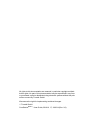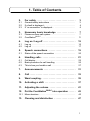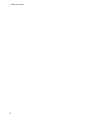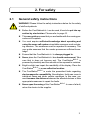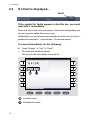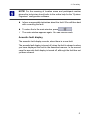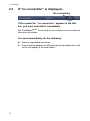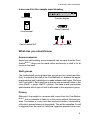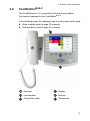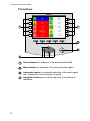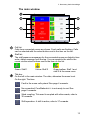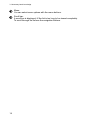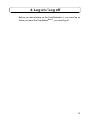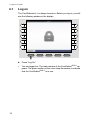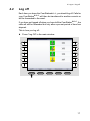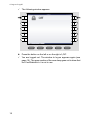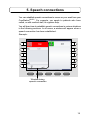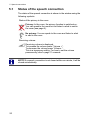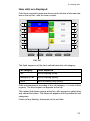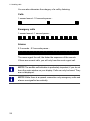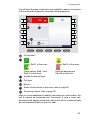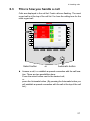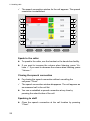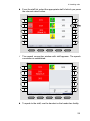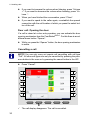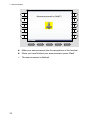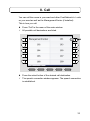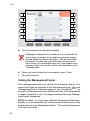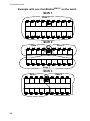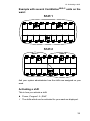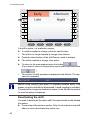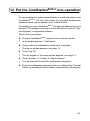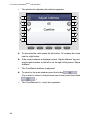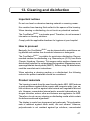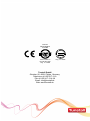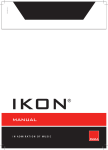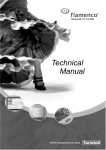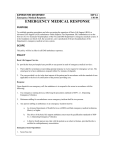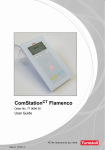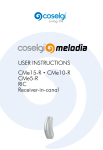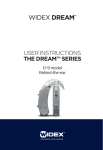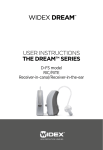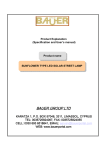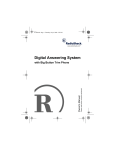Download 00881117 ComStation_BUS-C User Guide
Transcript
ComStationBUS-C Order no. 77 0605 50 User Guide 00 8811 17 All rights to this documentation are reserved, in particular copyright and distri‐ bution rights. No part of this documentation may be reproduced in any form or processed, copied or distributed using electronic systems without the prior written consent by Tunstall GmbH. We reserve the right for implementing technical changes. E Tunstall GmbH ComStationBUS-C - User Guide, 00 8811 17, 10/2014 (Rev. 2.0) 1. Table of Contents 2. For safety . . . . . . . . . . . . . . . . . . . . . . . . . . . . . . . . . 3 2.1 2.2 2.3 General safety instructions . . . . . . . . . . . . . . . . . . . . . . . . . If a fault is displayed... . . . . . . . . . . . . . . . . . . . . . . . . . . . . . If “no connection“ is displayed... . . . . . . . . . . . . . . . . . . . . 3 4 6 3. Necessary basic knowledge . . . . . . . . . . . . . . . . 7 3.1 3.2 Flamenco nurse call system . . . . . . . . . . . . . . . . . . . . . . . . ComStationBUS-C . . . . . . . . . . . . . . . . . . . . . . . . . . . . . . . . . 7 11 4. Log on / Log off . . . . . . . . . . . . . . . . . . . . . . . . . . . . 15 4.1 4.2 Log on . . . . . . . . . . . . . . . . . . . . . . . . . . . . . . . . . . . . . . . . . . Log off . . . . . . . . . . . . . . . . . . . . . . . . . . . . . . . . . . . . . . . . . . 16 17 5. Speech connections . . . . . . . . . . . . . . . . . . . . . . . 19 5.1 Status of the speech connection . . . . . . . . . . . . . . . . . . . . 20 6. Handling calls . . . . . . . . . . . . . . . . . . . . . . . . . . . . . 21 6.1 6.2 6.3 Call display . . . . . . . . . . . . . . . . . . . . . . . . . . . . . . . . . . . . . . Basic procedure for call handling . . . . . . . . . . . . . . . . . . . This is how you handle a call . . . . . . . . . . . . . . . . . . . . . . . 22 26 27 7. Announcements . . . . . . . . . . . . . . . . . . . . . . . . . . . 31 8. Call . . . . . . . . . . . . . . . . . . . . . . . . . . . . . . . . . . . . . . . 33 9. Ward coupling . . . . . . . . . . . . . . . . . . . . . . . . . . . . . 35 10. Activating a shift . . . . . . . . . . . . . . . . . . . . . . . . . . 37 11. Adjusting the volume . . . . . . . . . . . . . . . . . . . . . . 41 12. Put the ComStationBUS-C into operation . . . . . . 43 12.1 Menu structure . . . . . . . . . . . . . . . . . . . . . . . . . . . . . . . . . . . 45 13. Cleaning and disinfection . . . . . . . . . . . . . . . . . . 47 1 1. Table of Contents 2 2. For safety 2.1 General safety instructions WARNING! Please follow the safety instructions below for the safety of staff and patients: n Before the ComStationBUS-C can be used, it has to be put into op‐ eration by a technician. Please refer to page 43. n This user guide assumes that you are familiar with the nursing pro‐ cedures in hospitals. n You must acquire sufficient knowledge about operating and using the nurse call system via suitable measures such as train‐ ing sessions. The measures must be repeated if necessary. This user guide assumes that the reader possesses sufficient know‐ ledge. n Ensure that the ComStationBUS-C is always plugged in. n Never place the ComStationBUS-C in a humid environment. Take care that is does not become wet. The ComStationBUS-C is powered by electricity and thus should not be exposed to moisture. n Bright sunlight can impair the readability of the display. Place the ComStationBUS-C in a non-reflective location. n The ComStationBUS-C is under the prescribed limits regarding electromagnetic compatibility. Nevertheless, faults can occur in individual cases and under certain conditions. In this case, you must increase the distance between the affected devices or take appropriate measures to repair the faults. n Never open the casing of the ComStationBUS-C. In case of a fault, return the device to the supplier. 3 2. For safety 2.2 If a fault is displayed... Fault! 2.2.1 If the symbol for faults appears in the title bar, you must deal with it immediately. There is a fault in the nurse call system. This means that perhaps you can no longer be called from every room. Additionally your are informed acoustically about the fault by the re‐ peated tone sequence “1 second tone - 20 seconds pause“. 2.2.1.1 You must immediately do the following: l Press “System“ à “Info“ à “Fault“. ü All rooms with faults are shown. The tone for the fault display is turned off. Location name Participant number 4 2. For safety NOTE! For the meaning of location name and participant number please the technician should refer to the online help for the “System‐ Organizer“ configuration software. l Inform a responsible technician about the fault. S/he will then deal with correcting the fault. l To return the to the main window, press . ü The main window appears again. You can resume work. 2.2.1.2 Acoustic fault display The acoustic fault display sounds, when there is a new fault. The acoustic fault display is turned off, when the fault is cleared or when you have displayed the fault in the described manner. In the second case the acoustic fault display is turned off, although the fault has not yet been cleared. 5 2. For safety 2.3 If “no connection“ is displayed... No connection! 2.3.1 If the symbol for “no connection“ appears in the title bar, you must deal with it immediately. Die ComStationBUS-C is not ready to use as there is no connection to the nurse call system. 2.3.1.1 You must immediately do the following: 6 l Inform a responsible technician. l Ensure that the patients are still given the best possible care. Look out for the display of the room lamps. 3. Necessary basic knowledge 3.1 Flamenco nurse call system Flamenco systems are nurse call systems for hospitals and similar es‐ tablishments. If a patient needs help, he/she presses the call button on his/her call device (patient handset). This call will be displayed on the ComStation‐ BUS-C in the ward nurse station and answered. The staff at the Com‐ StationBUS-C shall ask the patient about the nature of the call and de‐ cide on appropriate action. Maybe medical attention or assistance is required. The ComStationBUS-C will show where staff is present in the rooms, as they press a presence button when entering a room. The staff at the ComStationBUS-C informs the staff in a room, where help is required. of the call. An illuminated room lamp above the door outside the room also identifies the call location. After dealing with the problem or query, the call is cancelled when presence switch is switched off upon leaving the room. All signals displaying the call will now be reset. Calls to which a speech connection has not yet been established, i.e. those which have not yet been answered are referred to as fresh calls. Calls which have been answered, but have not yet been cancelled, are are referred to as answered calls. 7 3. Necessary basic knowledge 3.1.1 Sample ward ComStationBUS-C 8 3. Necessary basic knowledge 3.1.1.1 Icons used for the sample ward drawing Room lamp Corridor display Patient handset ComTerminal Cancel switch/WC 3.1.2 Various call switches What else you should know 3.1.2.1 Announcements Aside from call handling, announcements can be made from the Com‐ StationBUS-C; these can be made either exclusively to staff or to all rooms in the ward. 3.1.2.2 Staff groups The medical staff can be divided into two groups (e.g. nurses and doc‐ tors). In order that the staff at the ComStationBUS-C address the appro‐ priate medical staff, a distinction is made between both types. We have staff 1and staff 2. Each staff group has its own presence button in the room (Staff 1 = green, Staff 2 = yellow). You have to ask your system administrator which type of staff is allocated to the respective group. 3.1.2.3 Privacy Although it is possible to converse with rooms from the ComStation‐ BUS-C, it is not possible to listen in on the rooms without this being no‐ ticed. The reason is, every room has a privacy function, a technical fa‐ cility which makes listening in impossible. This will be cancelled if a call is triggered from the room or if staff are logged as present in the room. 9 3. Necessary basic knowledge It is also possible to manually activate the privacy function, although staff are logged as present in the room. Exception for children's rooms: In the Flamenco nurse call system it is possible that rooms are set as children's rooms. In these rooms, the pri‐ vacy function is always OFF. For optimum care of the patients in these rooms, you can listen in to these rooms if needed, even if there is no call and no staff is present in the room. Your system administrator will tell you which rooms are set up as children's rooms. 3.1.2.4 Call forwarding As a rule, calls are displayed and answered by the ComStationBUS-C at the nurse station. If the ComStationBUS-C is unoccupied, the calls are automatically forwarded to the rooms where medical staff are logged as present. The calls can then be answered by the medical staff in the room via the communication terminal (ComTerminal). 3.1.2.5 Ward coupling During periods of low activity, two or more wards can be organisatio‐ nally coupled. This means that in the coupled wards, all calls from the coupled wards will be displayed and answered. 3.1.2.6 Zones and shifts (zone nursing) Wards can be organisationally divided into smaller entities (zones). Then the calls within one zone are only forwarded within that zone. The division into zones can be changed during the course of the day (shift operation). 10 3. Necessary basic knowledge 3.2 ComStationBUS-C The ComStationBUS-C is a console for the ward nurse station. One ward is managed by the ComStationBUS-C. In the following cases, the managed area is not the same as the ward: n Ward coupling (refer to page 35 onwards) n Shift operation (refer to page 37 onwards) Handset Display Loudspeaker Buttons Connection cable Microphone 11 3. Necessary basic knowledge 3.2.1 The buttons Select buttons for selection of the associated list field. Menu buttons for selection of the relevant menu option. Automatic button for automatic selection of the most urgent call. Thereby the current window is closed. Navigation buttons to scroll through lists, if a scroll bar is displayed. 12 3. Necessary basic knowledge 3.2.2 The main window Call list: Calls from connected rooms are shown. Fresh calls are flashing. Calls can be selected with the select button next to the item on the list. Staff list: The staff presence messages for the connected rooms are listed in time order, oldest message from the top. You can speak to the staff in the rooms via the select buttons next to the item on the list. Green: Staff 1 Yellow: Staff 2 Green/yellow: Staff 1 and staff 2 in the same room Title bar: On the left in the main window: The date, otherwise the menu level. On the right: The time. Fault in the nurse call system! See page 4 onwards. No connection! ComStationBUS-C is not ready to use! See page 6 onwards. Ward coupling: This ward is coupled with other wards, refer to 35 onwards. Shift operation: A shift is active, refer to 37 onwards. 13 3. Necessary basic knowledge Menu: You can select menu options with the menu buttons. Scroll bar: A scroll bar is displayed, iIf the list is too long to be viewed completely. To scroll through the list use the navigation buttons. 14 4. Log on / Log off Before you start working on the ComStationBUS-C, you must log on. When you leave the ComStationBUS-C, you must log off. 15 4. Log on / Log off 4.1 Log on The ComStationBUS-C is always turned on. Before you log on, you will see the following window in the display: l Press “Log On“. ü You are logged on. The main window of the ComStationBUS-C ap‐ pears. The green section of the room lamp illuminates to indicate that the ComStationBUS-C is in use. 16 4. Log on / Log off 4.2 Log off Each time you leave the ComStationBUS-C, you should log off. Calls for your ComStationBUS-C will then be transferred to another console or will be forwarded to the ward. If you have not logged off when you have left the ComStationBUS-C, the calls will still be forwarded but only after a pre-set period of time has elapsed. This is how you log off: l Press “Log Off“ in the main window. 17 4. Log on / Log off ü The following window appears: l Press the button on the left or on the right of „Off“. ü You are logged out. The window to log-on appears again (see page 16). The green section of the room lamp goes out to show that the ComStationBUS-C is not in use. 18 5. Speech connections You can establish speech connections to rooms on your ward from your ComStationBUS-C. For example, you speak to patients who have called, or with medical staff, to organize help. You will learn how to establish speech connections in various situations in the following sections. In all cases, a window will appear when a speech connection has been established. Example: Window during speech connection 19 5. Speech connections 5.1 Status of the speech connection The status of the speech connection is shown in the window using the following symbols: Status of the privacy in the room: Privacy: In the room, the privacy function is switched on. You can speak to the room but not listen to what is said in the room (see page 9). No privacy: You can speak to the room and listen to what is said in the room. Receiving volume: Receiving volume is displayed. To increase the volume press “Volume +“. To decrease the volume press “Volume -“. This is a temporary setting. For how to set the volume permanently, refer to page 11 onwards. NOTE! If a speech connection is not closed within one minute, it will be closed automatically. 20 6. Handling calls The following will explain how calls are shown on the ComStationBUSC. You will learn the sequence of call handling. Finally, it will be ex‐ plained how you handle calls at your work place. 21 6. Handling calls 6.1 Call display 6.1.1 Call types and categories We differentiate various call types. It is important that you know these types of calls as they will give you a hint towards the kind of assistance the patient requires. The call types are divided into three categories: Calls, emergency calls and alarms. The call categories are distin‐ guished by their level of urgency. Call category Call type Call Call A patient has raised a call or the plug of the patient unit has been disconnected from the connection socket. WC Call A call was raised in a WC room. Door Call Somebody raised a call at the entrance door. (low priority) Emergency Call Emergency Call 1 A call was raised whith presence of staff 1 logged. (medium Emergency Call 2 A call was raised whith presence of staff 2 logged. priority) WC Emergency A WC call was raised whith presence of staff logged. Telephone Call The telephone in the duty room is ringing. Diagnostic Call A medical monitoring device has raised a call. That can be, for example, a mon‐ itor that has automatically raised a call when values have exceeded specified parameters. Cardiac Alarm Staff has pressed a special cardiac alarm button to call for assisstance, e.g. a re-animation team. Alarm (high priority) NOTE! Your system administrator can amend the terms for the call ty‐ pes (SystemOrganizer) to customize them. For this reason the terms on your ComStationBUS-C may differ from the terms above. 22 6. Handling calls 6.1.2 How calls are displayed Calls from connected rooms are shown on the left side of the main win‐ dow in the call list - with the room number. Call list The flash sequence of the fresh call indicates the call category: Call category Flash sequence Call Red is flashing slowly. Emergency Call Red is flashing quickly. Alarm Blue is flashing very quickly. Calls are categorised according to the call category - i.e. level of their urgency. The most urgent call appears at the top. This means that alarms appear at the top, with emergency calls below and calls at the bottom. The oldest call appears at the top within the call categories. Fresh call are flashing. Answered call do not flash. 23 6. Handling calls You can also determine the category of a call by listening: 6.1.2.1 Calls 1 second sound - 10 seconds pause... 6.1.2.2 Emergeny calls 1 second sound - 1 second pause... 6.1.2.3 Alarms 0.3 seconds - 0.3 seconds pause... The more urgent the call, the faster the sequence of the sounds. If there are several calls, you will only hear the most urgent call. NOTE! The audible call indication is particularly important, if you do not have the main window on your display. Calls can only be heard. They are not displayed. NOTE! While there is a speech connection only emergency calls and alarms are signalled acoustically. 24 6. Handling calls You will learn the type of call when you establish a speech connection to the room and the speech connection window appears: Call location Green: Staff 1 in the room Yellow: Staff 2 in the room Green/yellow: Staff 1 and Staff 2 in the room Light red background: No staff in the room Symbol for the call type Call type Bed no. Status of the privacy in the room, refer to page 20. Receiving volume, refer to page 20. After you have established a speech connection to a call location, the call is named an answered call. Previously, it was a fresh call. Answered calls appear below fresh calls in the call list. Answered calls are not indicated audibly and do not flash. 25 6. Handling calls 6.2 Basic procedure for call handling Call handling always follows the same pattern. You will see this pattern here. Then, we will explain how you carry this out in practice. On your ComStationBUS-C, one or several calls are shown in the call list. You will handle these calls one after the other. Calls which you have not yet dealt with are named fresh calls. They are flashing in the display. You establish a speech connection to a caller. On the display, the speech connection window appears. You obtain details about the call from this display. You speak to the caller. In the conversation, you find out which type of assistance is required. Perhaps, a small piece of advice from you will suffice in dealing with the matter. If this is not sufficient, or you cannot speak to the caller at all, for example, if s/he is not responding, you must send staff to assist him/her. You must decide whether this involves staff from group 1 or group 2 and this depends on the situation. You establish a speech connection with a room where staff is present, and you speak to the staff. It could be the case that several speech connections are required for the handling of one call. That depends on the individual situation. As long as the call has not been entirely dealt with it is called an answered call. Only when no more action is required the call is cancelled. As a rule, the staff cancel the call in the room (by pressing the presence button). The call type “Call“ can also be cancelled at the ComStationBUS-C. All other types of calls must be cancelled at their location. After cancelling the call, the call handling procedure is finished. 26 6. Handling calls 6.3 This is how you handle a call Calls are displayed in the call list. Fresh calls are flashing. The most urgent call is at the top of the call list. You hear the calling tone for the most urgent call. e.g. Select button l or Automatic button Answer a call, i.e. establish a speech connection with the call loca‐ tion. There are two possibilities here: Press the select button next to the desired call, or press the Automatic button. (By pressing the Automatic button you will establish a speech connection with the call at the top of the call list.) 27 6. Handling calls ü The speech connection window for the call appears. The speech connection is established: 6.3.1 Speak to the caller l To speak to the caller, use the handset or the hands-free facility. l If you want to increase the volume when listening, press “Vo‐ lume +“. If you want to decrease the volume when listening, press “Volume -“. 6.3.1.1 Closing the speech connection l For closing the speech connection without cancelling the call press “Close“. ü The speech connection window disappears. The call appears as an answered call in the call list. l You can re-establish a speech connection at any time by pressing the select button of the call. 6.3.1.2 Speaking to staff l 28 Close the speech connection at the call location by pressing “Close“. 6. Handling calls l From the staff list, select the appropriate staff of which you press the relevant select button. e.g. ü The speech connection window with staff appears. The speech connection is established: l To speak to the staff, use the handset or the hands-free facility. 29 6. Handling calls l If you want to increase the volume when listening, press “Volume +“. If you want to decrease the volume when listening, press “Vo‐ lume -“. l When you have finished the conversation, press “Close“. l If you want to speak to the caller again, re-establish the speech connection with the call location of which you press the select but‐ ton of the call. 6.3.1.3 Door call: Opening the door If a call is raised at a door entry speaker, you can activate the door opening mechanism from the ComStationBUS-C. For this there is an ad‐ ditional menu button “Opener“. l While you press the “Opener“ button, the door opening mechanism is active. 6.3.1.4 Cancelling a call NOTE! You can only carry out remote call cancelling with call type “Call“. All other call types can only be cancelled by pressing the pres‐ ence button in the room or by pressing the cancel button in the WC. l Press “Cancel“. ü The call display disappears. The call is cancelled. 30 7. Announcements You can make the following announcements Staff To all rooms of your ward in which staff are present. Staff 1 To all rooms of your ward in which staff from group 1 are present. Staff 2 To all rooms of your ward in which staff from group 2 are present. Ward To all rooms in your ward. This is how you make an announcement: l Press “Announcement“ in the menu of the main window. ü The list of possible announcements appears: e.g. l e.g. Select the desired announcement by pressing the appropiate select button on the left or on the right side. ü The announcement window appears. The speech connection is established. 31 7. Announcements l Make your announcement into the microphone or the handset. l When you have finished your announcement, press “Back“. ü The announcement is finished. 32 8. Call You can call the rooms in your ward and other ComStationBUS-C units on your ward as well as the ManagementCenter (if installed). This is how you call: l Press “Call“ in the menu of the main window. ü All possible call desinations are listed. e.g. l Press the select button of the desired call destination. ü The speech connection window appears. The speech connection is established. 33 8. Call l Use the handset or the hands-free facility. If Privacy is displayed in the window, it is not possible for you to hear an answer. If you want to receive an answer, ask the patient to press a call button. This will deactivate the privacy function and you will be able to hear the pa‐ tient. When you have finished the call, it will appear as an answered call in the call list. Cancel it as described under “Handling calls“. l When you have finished the conversation, press “Close“. ü The call is finished. 8.1 Calling the ManagementCenter At the ManagementCenter your call will not be answered directly. Your request will simply be signalled on the ManagementCenter. The word “ManagementCenter“ is marked orange on your ComStationBUS-C. As soon as the ManagementCenter staff has the time, s/he will establish a speech connection to you. The orange marking of the word “Manage‐ mentCenter“ disappears. NOTE! If needed - e.g. if you have called the ManagementCenter acci‐ dentally - you can cancel the call. For this press the select button of the orange marked word “ManagementCenter“. The marking disappears. Your call is cancelled. 34 9. Ward coupling Usually, you look after only those rooms in your ward with your Com‐ StationBUS-C. If necessary, for example when there are few staff, sev‐ eral wards can be coupled. n All calls and staff registrations in the coupled area are displayed on all ComStationBUS-C units in the area. n All calls in the coupled area are forwarded to all of the area. Wards can be coupled by you or by another call handling console. If one or more wards are coupled with your ward, you will see the fol‐ lowing symbol in the title bar of the display: You are coupled with other wards NOTE! Ward coupling disables shifts (see page 37 onwards). This means that if a shift is active, it will be disabled. The ward is no longer divided into zones. Your system administrator has installed a maximum of 8 ward coup‐ lings, from which you can select. There is a coupling of certain wards behind every ward coupling. Ask you system administrator which wards will be coupled with which ward coupling. You can activate these ward couplings. At the same time, other ward couplings can be activated, which you cannot influence. If a ward coup‐ ling is active, the appropriate wards are coupled. 9.1 Activating / deactivating a ward coupling This is how you activate an inactive ward coupling or how you de-activ‐ ate an active ward coupling. l Press “Program“ à “Ward Coupling“. ü The ward couplings are displayed. 35 9. Ward coupling e.g. Active ward couplings are marked in orange; they are activated by you or by another call handling console. Inactive ward couplings are not marked in orange. You can activate or deactivate ward couplings: l If you would like to activate an inactive ward coupling, press the corresponding select button, so that it will be marked in orange. It will be activated directly. l If you would like to de-activate an active ward coupling, press the corresponding select button, so that the orange marking disap‐ pears. It will be de-activated directly. l To return to the main window press the button . (If you want to return to the previous menu level, press the button .) ü If still a ward coupling is active for your ward, in the title bar the sym‐ bol for ward coupling is displayed. The operation is completed. 36 10. Activating a shift You only need to read this section, if shifts are assigned to your ward. Ask your system administrator. To support zone nursing Tunstall has developed the concept of zones and shifts: 10.1 Zone A zone is a part of a ward within which calls are forwarded. Calls which are triggered within the zone are not forwarded to rooms in the ward which lie outside the zone. Usually, certain nursing staff are respons‐ ible for one zone. 10.1.1 Shift The zones of a ward are not set for the long-term. The zone organisa‐ tion can change. Each division of the ward into zones is classed as a “shift“. A shift refers to the division of a ward into a maximum of 8 zones. Thus, the zones may overlap each other, i.e. certain rooms can belong to sev‐ eral zones. A maximum of 8 different shifts can be defined for each ward. You activ‐ ate shifts using the ComStationBUS-C. 10.1.1.1 ComStationBUS-C One or more ComStationBUS-C units are installed in each ward. Ac‐ cording to the shift, the ComStationBUS-C units can belong to different zones. If a ward is divided into zones, but only has one ComStationBUSCunit, the system is usually programed that the ComStationBUS-C belongs to all zones. 10.1.1.2 Examples On the following pages you will find two examples of shift division. 37 10. Activating a shift 10.1.2 Example with one ComStationBUS-C on the ward: Shift 1 Zone 1 Shift 2 Zone 1 Zone 2 Zone 3 Shift 3 Zone 1 38 Zone 2 10. Activating a shift 10.1.3 Example with several ComStationBUS-C units on the ward: Shift 1 Shift 2 Zone 1 Zone 2 Ask your system administrator how the shifts are assigned on your ward. 10.1.4 Activating a shift This is how you activate a shift: l Pressr „Program“ à „Shift“. ü The shifts which can be activated for your ward are displayed. 39 10. Activating a shift z.B. If a shift is active, it is marked in orange. l If a shift is marked in orange, press its select button. ü The shift is no longer marked in orange, thus inactive. l Press the select button of the shift that you wish to activate. l The shift is marked in orange, thus active. l To return to the main window press the button . (If you want to return to the previous menu level, press the button .) ü The symbol for shift operation is displayed in the title bar. The ope‐ ration is completed. NOTE! Ward coupling (see page 35 onwards) disables shifts. That means, an active shift will be deactivated, if ward coupling is activated. The ward will no longer be divided into zones. In the title bar the symbol for ward coupling is displayed. 10.1.5 Deactivating the shift You wish to deactivate the active shift, the ward should not be divided into zones. l Proceed as in the previous section. Only do not activate a new shift after you have deactivated the active one. 40 11. Adjusting the volume You can set the following values of the ComStationBUS-C: n Volume of the loudspeaker n Volume of the handset n Volume of the system sounds (e.g. call tone volume) This is how you proceed: l Press “System“ à “Adjust“ à “Volume“. ü The following window appears: Decrease Increase l To decrease the volume of loudspeaker, handset or system so‐ unds, press the left buttons. To increase the volume of loudspea‐ ker, handset or system sounds, press the right buttons. l Press “Confirm“. ü The volume is adjusted. l To return to the main window press the button . (If you want to return to the previous menu level, press the button .) ü The operation is completed. 41 11. Adjusting the volume 42 12. Put the ComStationBUS-C into operation It's only permitted to system administrators to install and setup a new ComStationBUS-C. For this s/he needs the so-called configuration password which can be obtained from Tunstall GmbH. For setting up a new ComStationBUS-C the physical address has to be adjusted. This address must match to the address set up in the “Sys‐ temOrganizer“ configuration software. This is how you proceed: l Plug the ComStationBUS-C plug into the connection socket. ü In the display appears: “Initialization“. l Please wait until initialization procedure is completed. ü The log-on window appears, see page 16. l Press “Log On“. ü You are logged on.The main window appears, see page 13. l Press “System“ à „Config“ à “Adjust Address“. ü You are prompted to enter the configuration password. l Enter the configuraton password, which you obtained from Tunstall GmbH, by pressing the select buttons corresponding to the figures. 43 12. Put the ComStationBUS-C into operation ü The window for adjusting the address appears: l To decrease the value press the left button. To increase the value use the right button. l If the correct address is displayed, press “Adjust Address“ by pres‐ sing the select button on the left or on the right of the phrase “Adjust Address“. ü The ComStation address is adjusted. l To return to the main window press the button . (If you want to return to the previous menu level, press the button .) ü The ComStationBUS-C is put into operation. 44 12. Put the ComStationBUS-C into operation 12.1 Menu structure Log Off Off System Adjust Volume Loudspeaker Handset System Sounds Config Adjust Address Reinitialize Configuration Password Service Service Password For Tunstall only Info ComStation Info Fault Program Shift Ward Coupling Announcement Staff Staff 1 Staff 2 Ward Call Room ... ComStation ManagementCenter 45 12. Put the ComStationBUS-C into operation 46 13. Cleaning and disinfection 13.1 Important notices Do not use harsh or abrasive cleaning material or scouring cream. Non residue-free cleaning fluids collect in the spaces of the housing. When cleaning or disinfecting, do not touch any electrical contacts. The ComStationBUS-C is not water-proof. Therefore, do not immerse it into water or cleaning solutions. Comply with the applicable directives for hygiene at your hospital. 13.1.1 How to proceed Basically, the ComStationBUS-C can be cleaned with a moist tissue us‐ ing diluted and residue-free household cleaners or detergents. The ComStationBUS-C is suitable for moist wipe disinfection. Recom‐ mended medium for disinfecting, e.g. Dismozon pur (0.5%) from Bode Chemie, Hamburg, Germany. This oxygen-active surface cleaner and disinfectant features the comprehensive ingredient Magnesium mon‐ operoxyphthalate hexahydrate (MMPP). Before using the disinfectant, read the manufacturer's instructions. When selecting a cleaning medium or a disinfectant, the following notes to the product materials should be considered. 13.1.2 Product materials The housing is made from the user-friendly plastic ABS. ABS features a good resistance against dilute organic and inorganic acids, lyes, sa‐ line solutions as well as against most animal and vegetable fats and oils. However, concentrated mineral acids, aromatic hydrocarbons, hy‐ drogen chlorides, esters, ether and ketones are aggressive for ABS. Therefore, do not use any cleaning or disinfecting media which contain the before-mentioned ingredients. The display is made from transparent polycarbonate. This polycarbo‐ nate is resistant against dilute acids, oils and ethanol. However, polycarbonate is not resistant against lye solutions, concentrated 47 13. Cleaning and disinfection acids, chlorinated hydrocarbons, aromatic hydrocarbons and metha‐ nol. The buttons are designed as robust membrane keys. The front is a polyester film with polyurethane. Cleaning can be effected with any cleaning medium which is also suitable for ABS material. Do not use any cleaning agent which contains isopropanol. This ingredient may damage the membrane. 48 QUALITY MANAGEMENT SYSTEM DQS certified to DIN EN ISO 9001 Reg. no. 56386 Reg. no. 56386 Tunstall GmbH Orkotten 66, 48291 Telgte, Germany Telephone +49 25 04 7 01-0 Fax +49 25 04 7 01-4 99 Email: [email protected] Web: www.tunstall.de