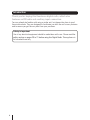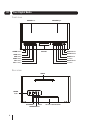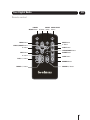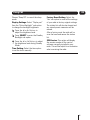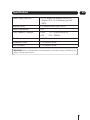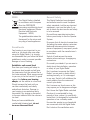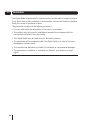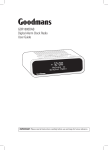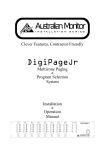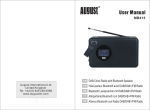Download GSR1885DAB Digital Radio User Guide
Transcript
GSR1885DAB Digital Radio User Guide IMPORTANT: Please read all instructions carefully before use and keep for future reference. Introduction Thank you for buying this Goodmans digital radio, which also features an FM radio and auxiliary input connection. You may already be familiar with using a similar unit, but please take time to read these instructions. They are designed to familiarise you with the unit’s many features and to ensure you get the very best from your purchase. Safety is important Use of any electrical equipment should be undertaken with care. Please read the safety section on pages 20 to 21 before using this Digital Radio. This appliance is for household use only. 2 What’s in the box? Power Adaptor Digital Radio - main unit GSR1885DAB Digital Radio User Guide IMPORTANT: Please read all instructions carefully before use and keep for future reference. Quick Start Guide USER Guide Remote Control The above images are for illustrative purposes only and may differ to the items supplied. Contents 01 Your Digital Radio ......................4 07 AUX and Headphones .............19 02 What is Digital Radio? ...............6 08 Troubleshooting .......................20 03 Getting Started..........................7 09 Specifications ..........................21 04 Using DAB Radio .....................11 10 Warnings .................................22 05 Using FM Radio .......................13 11 Guarantee ...............................24 06 Setting the Alarms ..................18 3 01 Your Digital Radio Front view SPEAKER Left SPEAKER Right DISPLAY ALARM Button PRESET Button INFO Button MENU Button MODE Button > Button VOL- Button VOL+ Button SELECT Button < Button Rear view aerial power On/Off DC POWER In aux In headphone Out 4 ON/OFF Button SCAN Button BATTERY COMPARTMENT Your Digital Radio 01 Remote control POWER PRESET MODE SELECT ON/OFF Button Button Button Button MENU Button SELECT/SNOOZE Button Button MUTE Button Button CLOCK Button STEREO/MONO Button INFO Button Button ALARM Button SLEEP Button BASS +/- Button DIMMER Button TREBLE +/- Button VOLUME+/- Button 5 What is Digital Radio What is Digital Radio? DAB (Digital Audio Broadcasting) is the next generation of radio. DAB was developed in Europe by a consortium of broadcasters and manufacturers. DAB uses digital compression techniques to transform the source material, i.e. music and speech, into digital computer code before it is transmitted. The computer code consists of electronic ‘ones and zeros’ called binary digits or bits. The binary code is then multiplexed or grouped together to create a superior signal, when compared with the older analogue system, with the following key benefits: • Near CD quality sound. Because DAB is binary coded, the receiving equipment is only expecting to receive a series of ones and zeros, so any other interference is ignored, resulting in very high quality audio. • Interference free reception. Analogue systems suffer from an effect called ‘multipath distortion’. This is caused because radio waves do not behave in an orderly fashion, but bounce and reflect off buildings and mountains etc. DAB sees this as an advantage and uses the direct and reflected signals to actually reinforce the end result. • No need to re-tune. A single DAB frequency can be used to cover the whole of the UK, so solving many of the problems experienced with the earlier analogue system. • Scolling text Broadcasters can transmit text to your radio. This way you can read the name of the DJ, artist, song title or any other information that is broadcast. • DAB coverage Check your local coverage at www.ukdigitalradio.com, to check if you are in a DAB broadcast area. 6 02 03 Getting Started 1 Fitting Batteries in the main unit Alkaline batteries are recommended for best performance. Referring to the diagram below, slide off the battery compartment lid and fit six type AA batteries into the battery compartment, observing the polarity shown in the compartment;. SLIDE LID TO OPEN BATTERY COMPARTMENT BATTERIES (X6) LID SLIDE LID TO CLOSE Battery Disposal Dispose of used batteries with regard to the recycling regulations in your area. DO NOT short circuit batteries or throw them into water, general rubbish or in a fire. Weak batteries can leak and damage the radio. Replace them in good time! 7 03 Getting Started 2 Connecting Power Before connecting power to the Digital Radio, check that the mains voltage on the rating plate of the AC Adaptor is the same as the voltage in your area. Plug the power connector on the AC Adaptor lead into the DC IN connector on the rear panel of the Digital Radio, see below. Plug the AC Adaptor into the wall socket and switch the mains power on. The unit is now ready for use. Power Adaptor Connect power socket here 3 Mains outlet socket Power Control To turn the radio on: 11. Slide the POWER ON/OFF switch on the rear panel to the ON position. 22. The radio will switch on. 3 4 5 6 7 8 Set POWER ON/OFF switch to ON 9To set the radio to Standby: 11. 21 322. 43 54 65 8 76 87 Press the STANDBY button on the Digital Radio front panel or on the Remote control. The radio will set to standby. The clock will continue to run in Standby mode. 03 Getting Started 4 Remote Control Battery Before first Use To prepare the remote control for first use, pull out the safety strip to activate the battery, see below. Replacing the battery When replacing the battery in the remote control, refer to the diagram below right. 111. Press the catch across. 22. 333. While holding the catch, open the battery door. 44 Fit the battery observing polarity as shown. When replacing the battery, use only the same CR2025 type specified 55 66 5 7 88 Setting the Clock 99 The clock on your radio will be automatically set when first used from the time signal broadcast with digital radio stations. If a digital station is not available, the clock may be set manually via the Setting menu, see later. 9 03 Getting Started 6 Initial scan When you turn your radio on for the first time the scanning display will be shown while the scanning process takes place, see example below. Scanning 34 Number of stations found Progress bar The radio scans for all usable stations (full scan) and stores them alphanumerically:1 Radio, 2 Radio, AA Radio, AB Radio... and so on. The initial scan will take a few minutes. After the scan completes, the clock will be set and the radio will play the first station in the sequence. To browse for another digital station 11. Press the or Buttons repeatedly on the Digital Radio or on the Remote control. 211 3222. 4333. The stations in the station list will be displayed in sequence. 5444. Press the SELECT button to select the displayed station. 6555. After a short delay, the radio will tune to the station. Press the buttons until you find the station you want to listen to. 766 Adjusting 877 The Volume To increase the volume: Press the VOL+ Button to increase the volume. 988 11. 99 22. The volume level will increase. 3 To decrease the volume: 4 11. Press VOL- to decrease the volume. 5 22. The volume level will decrease. 6 3The volume is adjusted the display will change to show the current 7 4volume setting on a bargraph. 58 9 6 7 8 9 10 14 Using DAB Selecting Input Mode Your Digital Radio has three input modes: • DAB • FM • AUX 1 Press the MODE button repeatedly 1. 12 to cycle through the modes. 23 Stop when displaying the mode you 2. 3 want to use. 4 45 DAB Scanning 56 When you first turned on your radio it scanned the DAB band for available 67 during the scan will be shown at the right side of the display. After the scan ,the radio will re-tune to the last station playing if it is available. Alternatively, you can continue to browse for an other station as described on the previous page. Scanning Progress bar Number of stations found DAB (and FM) presets Your radio can store up to 10 of your favourite stations as presets on both the DAB and FM bands for quick recall. To store a preset: stations. The station services found 78 were then stored in your radio’s 89 memory. 1 Tune to the station you want to 1. 112 store as a preset. 9 can re-scan the band at any time You 334 ‘Preset Store’ will be displayed. 3. if you move to a different area or just to refresh the stored list of available stations. DON’T FORGET! On some occasions, when moving to a different area, re-scanning may not fully update the station list. In this case it may be necessary to reset your radio as described under Factory Settings. 2. 223 Press and hold the PRESET button. 445 Press the or Button 4. 556 repeatedly to find the preset 1 number where you want to store 67 the selected station ( 1 to 10). 27 78 If the preset position does not have 38 a station currently stored it will 89 49 display ‘(Empty)’. 9 5 Press the SELECT button to confirm 5. 6 you want the station in the preset number indicated on the display. 7 To recall a preset 8 To scan for DAB stations manually: 1 Select the DAB mode. 1. 2 Press the SCAN button. 2. 3 scanning process will take a few The minutes. The number of services found 4 5 6 7 8 1. 11 Press the PRESET button briefly. 9 22 Press the or Button 2. 1 repeatedly to find the preset 33 2 number you want to play. 4 4 3 Press the SELECT button briefly to 3. 55 4 play the station stored in the preset 66 position. 5 77 6 88 7 99 8 11 1 14 2 Using DAB 3 4 The radio will re-tune and the stored 4. 5 station will be displayed. 6 DAB Display Modes 7 Display Mode Options 8 The bottom line of the display can 9 set to show different items of be information that may be transmitted by a DAB station. Each press of the INFO Button steps through the available options. •DLS (Dynamic Label Segment) •Signal Strength: •Programme Type: •Multiplex Name: •Signal Error Rate •Bit Rate: •Time And Date DON’T FORGET! Some stations may not broadcast all of these options. To choose the information to display: 1 While playing a digital radio station, 1. 2 press the INFO button repeatedly to display the required information. 3 The full range of display options are 4 described below. 5 DLS (Dynamic Label Segment): 6 is a scrolling message giving real This time 7 information - song titles, news headlines, and so on. 8 9 12 Signal Strength: This setting will display a signal strength bargraph. The longer the bar graph, the stronger the signal. Setting the display to show signal strength is useful when setting up the aerial for the strongest signal. Programme Type: This describes the style of the programme being broadcast. Multiplex Name: DAB Digital radio stations are broadcast in multiplexes. Each multiplex is a bundle of radio station transmitted in a single frequency. There are national and local multiplexes; local ones contain stations specific to your area. This option displays the name of the multiplex name that contains the station you are listening to. Multiplex Number/Freq: This option will display the multiplex number and frequency that contains the station you are listening to. Signal Error Rate: This option will display the level of signal errors in the current broadcast. The lower the number, the better the quality of the signal. Bit Rate: DAB allows broadcasters to vary the BIT RATE (or the amount by which an audio signal can be compressed) depending on the type of broadcast. This enables the amount of stations on a multiplex to be maximised. Speech and News are often broadcast at a lower Bit Rate; music needs a higher Bit Rate for good fidelity. Time And Date: Time and date are updated by broadcasted information. 1 Using DAB DAB Settings Menu Your Digital Radio has additional features and options available through the Settings Menu. A complete map of the menu is shown below. To enter the DAB Settings Menu .1 Set to DAB mode. .2 Press the Menu Button. 3. Press the or Button to scroll through the available options until the required option is displayed. Station list Auto Scan Manual Tune DRC Staion Order Tone Set Sleep Set Display Set Time Set Factory Reset Sw version Press SELECT Press SELECT Press SELECT Press SELECT Press SELECT Press SELECT Press SELECT Press SELECT Press SELECT Press SELECT Press SELECT 2 1 3 2 441. 3 152 4 263 55. 374 6 485 7 65968. 67 9 778. 89 14 Press the SELECT button to confirm your choice and enter the submenu. Press the or Button to move to the required option in the submenu. Press the SELECT button to confirm your choice Press the Menu button to move backwards through the menu, 9 List of all DAB radio stations Scan DAB bands Manually tune to a station multiplex Set DRC level Change the order of the staions list in DAB mode Set Bass / Treble volume Set Sleep time Adjust the brightness of the display Set clock auto update or set the clock manually Return all settings to factory original Display the software version 13 04 Using DAB Choose the ‘Menu’ menu option to open the sub-menu of system options shown on the menu map. Details of the DAB Settings Menu Autoscan: Select Autoscan to re-scan the entire DAB band and refresh the station list. Manual Tuning: Manual tuning enables you to search the band manually by pressing the or button to step through the multiplex numbers and check if any have usable signal strength on a bargraph display. Manual tuning is not necessary in normal operation where scanning will have automatically established a station list of all usable stations. More details of the System Sub-menu options: Sleep: Select this option to set a sleep time in the range 15-90 minutes. When a sleep time is set, the radio will set To Standby after the sleep delay time. Choose ‘Sleep Off’ to cancel sleep mode. Alarm: Select this option to set alarm times and activate one or both of the dual alarms. More details of alarm setting in the ‘Using Alarms’ section. 14 Time: Select the Time option to set the clock manually. This may be useful if you are in an area where it is not possible to receive digital radio broadcasts. Within the Time menu options you can change the clock display format between 12 and 24 hour, choose whether the clock should set from the DAB time signal (Auto update) and to change the format of the time and date display. Display Setting: Select “Display set” then the “Active Backlight” sub-option to change the backlight brightness. 1 Press or to adjust the 1. 1 2 brightness level. 2 Press SELECT to enter the Standby 2. 783Backlight sub-option. 3 Press or to adjust the 3. 2 brightness level during Standby Mode. Factory Reset: Select the ‘Yes’ suboption to reset all the settings of your radio to the original factory settings. The station list will also be cleared and any stored preset memories will be erased. After a factory reset the radio will rescan the band and renew the station list. 05 Using FM SW Version: This option will display the version number of the control software currently installed in your radio. Listening To FM Radio Your radio can also receive FM band radio stations To change to FM band: 1.1 Press the MODE button to switch to 2 FM mode. 3 auto-tune to FM stations: To 114. Press the SCAN Button or 2.25 Press and Hold the or button 36 to search up or down for the next station in the band. 47 The radio will search and the tuning 58 frequency will be displayed whilst 69 searching. When a usable station is detected the radio will stop tuning and 7 play 8 the station. If9RDS data is present, the station name and scrolling radio text will be displayed. Stereo/Mono Reception You can set your radio to switch automatically between stereo and mono FM reception (Stereo allowed) or to receive in mono only (Forced mono). Setting to Forced mono mode may improve sound quality in areas where a weak aerial signal results in a high level of background noise. 111. Press the MENU button 2.122 Press or button until ‘Audio Setting’ 123 displayed. 3 32344. Press the SELECT button to go into 1 345 Audio Setting. 512 44526. Press the or Button to switch 63 567 between the options of Stereo or 734 Mono reception. 67 54885. Press the SELECT button to confirm 789 956 the selection 8 6967. Press the MENU button again to 9 exit the menu. 7 8 89 Display Modes FM 9 bottom line of the display can be The If RDS data is not present, the tuned frequency will be displayed. To manually tune to FM stations: Each press of the or Button causes the radio to retune to -50 kHz or +50 kHz about the current tuned frequency respectively. 11. Press the or Button to tune 12 the band in 50 kHz steps. 2.23 Repeat until the required tuning is 3 achieved. 4 45 RDS RADIOTEXT PROGRAMME TYPE FREQUENCY STEREO/MONO TIME DATE 56 67 78 15 05 Using FM switched to show different items of information that may be transmitted with an FM station. A map of the menu is shown below, left. The menu is navigated in the same way as the DAB Settings Menu. The range of display options is shown below. 1 Press the INFO button repeatedly 1. 2 to change the information displayed 1 while playing an FM radio station. More Detail of the FM Settings Menu Options: Scan Setting: With this menu option you can set the scanning sensitivity of the FM radio to two different levels ‘Strong stations only’ or ‘All stations’. 2 The full range of display options are 2. 4 3 shown below. Some stations may 5 not broadcast all of these options. Setting to ‘Strong stations only’ will exclude weaker stations resulting in a quicker scan. To change the display mode: 3 4 6 FM 5 Settings Menu 7 There are also some menu settings 6 8 are specific to FM radio operation. that 7 These settings may be changed through 9 8 Settings Menu. the 1. 1 Set to FM mode. Audio Settings: This option enables you to set the radio to receive FM in Auto mode (Mono/Stereo) or in Mono only. This may be useful if the signal is weak and the broadcast is noisy. 2 Press the MENU button. 2. System Settings: 9 enter the FM Settings Menu: To 3 4 5 6 7 8 9 SCAN SETTING AUDIO SETTING TONE SETTING SLEEP SETTING DISPLAY SETTING TIME SETTING FACTORY RESET SW VERSION 16 If you set to ‘All stations’ the scan will stop at every station detected, even if the signal is weak. Allows you to set the following: •Tone Settings •Sleep Settings •Display Settings •Time Settings, •Perform a Factory Reset •View the Software Version. Tone Settings: Sets the Bass volume & Treble volume. Sleep Settings: Select this option to set a sleep time in the range 15-90 min. When a sleep time is set, the radio will set to Standby after the sleep delay time has elapsed. 05 Using FM Choose ‘Sleep Off’ to cancel the sleep mode. Display Settings: Select “Display set” then the “Active Backlight” sub-option to change the backlight brightness 1. 1 Press the or Buttons to 12 adjust the brightness level. 12 2. 3 23 4 Press SELECT to enter the Standby Backlight sub-option. 34 Press the or Buttons to adjust 3. 5 45 the brightness level during Standby 6 Mode. 56 7 Time Setting: Select the time option to678 set the clock manually. Factory Reset Setting: Select the ‘Yes’ sub-option to reset all the settings of your radio to factory original settings. The station list will also be cleared and any stored preset memories will be erased. After a factory reset the radio will rescan the band and renew the station list. SW Version: This option will display the version number of the control software currently installed in your radio. This will be helpful to a technician who is servicing the radio. 78 9 89 9 17 06 Setting the Alarms Setting The Alarms To make a change to a setting: You can set two completely separate alarm times (ALARM 1 and ALARM 2) and activate either or both of them to wake you with a buzzer / FM or DAB. 1 Press the or Button to scroll 1. 2 through the options available for a setting (or times when clock 3 1 setting). The alarms are set from within the ‘Alarm’ option of the Settings Menu. 2 When you have finished changing a 2. 5 3 setting, press the SELECT button to 1 confirm the setting and move to the 6 4 2 next setting in the sequence. 7 DON’T FORGET! You must complete all the settings before leaving the menu or your changes will not be saved. Set the alarm as follows: DON’T FORGET! Alarm settings cannot be changed when set to Standby. 1 Switch on the radio. 2 Press the ALARM button on front panel. 3 ‘Alarm Status Set’ will appear on . the display. 2 4 2 Press the SELECT button (NOT ‘SELECT Control’) to begin setting Alarm 1, or Press the button before selecting to choose Alarm 2 setup. 5 Alarm 1 Wizard is now displayed. 6 The alarm is now to be set in the sequence shown right. 4 3 Repeat the previous two steps to 3. 8 4 change each setting as required. 9 When changing the Alarm radio preset setting, wake to the last station you played before setting the radio to Standby. Saving the alarm settings Your alarm settings are automatically saved when you complete the last setting and press the ‘SELECT control’. Alarm 1 On/Off Choose to set Alarm 1 On or off Alarm 1 Time Set the alarm hours, then minutes Alarm 1 Duration Set the duration of the alarm Alarm 1 wake-up mode(Source) Choose from DAB,FM,Buzzer Alarm 1 Volume DON’T FORGET! Press the MENU Button at any time to exit alarm setting, leaving the settings unchanged. 18 Set the volume for Alarm 1 Alarm Saved The alarm settings have been saved Setting the Alarms After you have set the alarm with your required time and wake-up mode, set the radio to Standby. If the alarm is active, the alarm symbol will show on the display . Setting the Alarm to Wake You To set the alarm to wake you: 1.1 Check that the Alarm symbol is 2 displayed. If not, set the Alarm(s) On as described in the ‘Setting the 3 Alarms’ section on the previous 41 page. 2.52 Set the radio to Standby (or set the 63 SLEEP function). 74 85AUX 06 1 2 3.3 The radio will switch off and the 4 time and the Alarm Symbol will be displayed 5 When the alarm sounds 6 To switch off the alarm: 7 181. Press the POWER ON/OFF Button or the ALARM Button. 9 332. Press SELECT to into “Snooze” mode. The Alarm will stop sounding and “Zz” indicator will display, After 10 minutes, the Alarm will sound again. and Headphones 96 07 Auxiliary input Headphone output There is an jack socket on the rear 8 panel (labelled AUX IN) to listen to an 9 external audio player for example through the radio. The output cable from the external audio player must be terminated in a 3.5 mm stereo jack plug. There is a 3.5 mm jack socket on the back panel of the radio labelled with a headphone symbol. 7 1.1 Connect the external audio player 2 cable to the (not supplied) to the 1 AUX IN socket on the rear panel. This output is suitable for a set of headphones to be connected for private listening. When the headphone jack is inserted, the speakers in the main unit are disconnected. 3 22. Press the MODE button to switch 4 3 the input to AUX. (DAB/FM/AUX). 5 4 6 5 7 6 8 7 9 8 9 Headphone output socket AUX IN socket 19 08 Troubleshooting Problem Possible Cause What to do No sound 1.Volume may not be adjusted. 2.Headphones are connected. 3.Power is not correctly connected. 1.Increase the Volume level. 2.Disconnect your headphones if they are connected to the headphone output. 3.Check and connect the power properly. The radio does not operate when you press any buttons 1.Electrostatic discharge. 1.Turn off the unit, disconnect the main power, and reconnect after a 60 seconds Radio poor reception 1.Weak radio signal. 2.Interference caused by ther electrical equipment. Need extra help? Don’t worry we are just at the other end of the phone. If you are experiencing problems using your new product, just call 0871 230 1777 . 20 3.Extend and aim the aerial for the best reception possible. 4.Keep the radio away from other electrical equipment where possible. Specifications 09 Power Supply, main unit •DC 9V, 600mA via supplied 230VAC/DC Adaptor, 9V, 6 x 1.5V batteries type AA/ UM03 Remote control •3V lithium battery type CR2025 Power Consumption • 7W Tuner Frequency Coverage •DAB: 174 - 240MHz (BAND III) •FM: 87.5 -108MHz Sensitivity •-95 dBm typical Headphone output •3.5 mm jack socket AUX IN (audio) •3.5 mm jack socket IMPORTANT: Due to continual revision and improvements to our products design, specifications are subject to change without notice. 21 10 Warnings WEEE General Safety This Digital Radio is labelled in accordance with European Directive 2002/96/EG concerning used electrical and electronic appliances (Waste Electrical and Electronic Equipment - WEEE). The guideline determines the framework for the return and recycling of used appliances. Sound levels Your hearing is very important to you and to us, so please take care when using this Digital Radio. It is strongly recommended that you follow the listed guidelines in order to prevent possible damage or loss of hearing. Establish a safe sound level Over time your hearing will adapt to continuous loud sounds and will give the impression that the volume has in fact been reduced. What seems normal to you may in fact be harmful. To guard against this before your hearing adapts, set the volume to a low level. Slowly increase the level until you can hear comfortably and clearly and without distortion. Damage to your hearing is accumulative and is irreversible. Any ringing or discomfort in the ears indicates that the volume is too loud. Once you have established a comfortable listening level, do not increase the sound level. 22 This Digital Radio has been designed and manufactured to meet European safety standards, but like any electrical equipment, care must be taken if you are to obtain the best results and safety is to be assured. Do read these operating instructions before you attempt to use the Speaker System. Do ensure that all electrical connections (including the mains adaptor, extension leads and interconnections between pieces of equipment) are properly made in accordance with the manufacturer’s instructions. Switch off and remove the mains adaptor when making or changing any connections. Do consult your dealer if you are ever in doubt about the installation, operation or safety of your Digital Radio. Don’t continue to operate the Digital Radio if you are ever in doubt about it working normally, or if it is damaged in any way. Switch it off withdraw the mains adaptor from the mains and consult your dealer. Don’t remove any fixed covers as this may expose you to dangerous voltages. Don’t leave the Digital Radio switched On when it is unattended for long periods of time, unless it is specifically stated that it is designed for unattended operation or has a standby mode. Ensure other people in your household are conversant with the Digital Radio. Don’t obstruct the ventilation vents 10 Warnings on the Digital Radio, for example with curtains or soft furnishings. Overheating will cause damage and shorten the life of the product. Don’t allow electrical equipment to be exposed to rain or moisture. Store the Digital Radio in a clean, dry environment. Do not use any cleaning solutions on the Digital Radio. Electrical Safety Read these electrical safety instructions carefully before connecting the power adaptor to the mains supply. This Digital Radio is supplied with a mains adaptor which has been designed for indoor use only. The mains adaptor is a sealed unit. There are no user serviceable parts inside and it does not require any electrical adjustments. Do not attempt to open the mains adaptor. If the mains adaptor becomes damaged, or fails to operate your Digital Radio, it must be replaced and disposed of in a safe and environmentally protective way. The mains adaptor is designed to operate on 100 - 240VAC 50 - 60Hz supply. Connecting it to any other power sources may damage the mains adaptor and the Digital Radio. 23 11 Guarantee This Digital Radio is guaranteed for twelve months from the date of original purchase. If any defect due to faulty materials or workmanship, contact the Goodmans Helpline. Have your receipt of purchase on hand. The guarantee is subject to the following provisions: •It is only valid within the boundaries of the country of purchase. •The product must be correctly installed and operated in accordance with the instructions contained in this User Guide. •This Digital Radio must be used solely for domestic purposes. •The guarantee will be rendered invalid if the Digital Radio is re-sold or has been damaged by inexpert repair. •The manufacturer disclaims any liability for incidental or consequential damages. •The guarantee is in addition to, and does not diminish, your statutory or legal rights. 24 25 0871 230 1777 GSR1885DAB-130712-Rev0