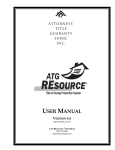Download IPTC NewsCodesViewer Software
Transcript
IPTC Documentation NewsCodes Viewer Version 2005:9:f User Guide (Viewer only version) Revision 1 IPTC-NewsCodesViewer-UserGuideVwonly_1.doc Copyright © 2005 International Press Telecommunications Council, All rights reserved IPTC NewsCodesViewer Software - User Guide [Production/public release] Copyright © 2005 by IPTC, the International Press Telecommunications Council. All rights reserved. IPTC address: Postal mail: Royal Albert House, Sheet Street, Windsor, Berkshire, SL4 1BE, United Kingdom Web: www.iptc.org email: [email protected] This project intends to use materials that are either in the public domain or are available by the permission for their respective copyright holders. Permissions of copyright holder will be obtained prior to use of protected material. All materials of this IPTC standard covered by copyright shall be licensable at no charge. Document file name (with Word filename extension “.doc”): IPTC-NewsCodesViewer-UserGuideVwonly_1.doc Document URN: urn:iptc:std:NewsCodes:1.0:doc:NewsCodesViewer-UserGuideVwonly:1 (More information on IPTC URNs in RFC 3937) Document Revision History Revision 1 Issue Date Author (revised by) Remark Johan Lindgren Michael Steidl Basic version IPTC-NewsCodesViewer-UserGuideVwonly_1.doc © 2005 International Press Telecommunications Council | www.iptc.org Page 2 of 16 IPTC NewsCodesViewer Software - User Guide [Production/public release] Table of contents 1 2 3 4 5 Introduction..................................................................................................................................4 1.1 Background ..........................................................................................................................4 Structures of NewsCodes-Controlled Vocabularies ....................................................................4 Installing and setting up ...............................................................................................................5 3.1 Basic setup ...........................................................................................................................5 3.2 Download and install the required NewsCodes files ...........................................................6 Viewing NewsCodes....................................................................................................................6 4.1 Introduction to the user interface .........................................................................................6 4.2 Select sets of NewsCodes ....................................................................................................9 4.3 Details of a topic ................................................................................................................10 4.4 Browse flat lists of NewsCodes .........................................................................................11 4.5 Browse trees of NewsCodes ..............................................................................................13 4.6 Add non-English versions to the selection.........................................................................13 4.7 Browse non-English versions.............................................................................................15 4.8 Searching NewsCodes for changes ....................................................................................16 Acknowledgments......................................................................................................................16 IPTC-NewsCodesViewer-UserGuideVwonly_1.doc © 2005 International Press Telecommunications Council | www.iptc.org Page 3 of 16 IPTC NewsCodesViewer Software - User Guide [Production/public release] 1 Introduction The NewsCodesViewer program is made to view all sets of IPTC-NewsCodes conveniently. This program is made for the Windows operating system, no versions for Apple MacOS or Unix OSs are supported - sorry. 1.1 Background The IPTC creates and maintains lists of values for certain metadata values. Such lists are called in technical terms “Controlled Vocabularies” (CV) or “taxonomies” and the IPTC has branded them as “NewsCodes”. The primary intention for such CVs is to assure only values from a well defined set of values are used for specific metadata elements. An example: news objects could have a metadata field telling the status of this object, whether it is usable, embargoed or cancelled. If a news consumer receives several feeds and the providers of these feeds would not agree on a common terminology for this status field the consumer could end up with values like “usable”, “ToBeUsed” or simply “U” all telling the consumer could use a news object – which would be quite confusing. To that end the IPTC recommends to use CV for several metadata fields either to convey news management information—like this status example—or terms to describe the content of the news object. As of 2004 the IPTC maintains 28 such Controlled Vocabularies, the most current information regarding the CVs and their values can be found at http://www.newscodes.org The NewsCodes values are not only available by the web pages of www.newscodes.org but also as standalone XML files which can be downloaded (be aware of the “DOWNLOAD” link on the top of the display pages for NewsCodes on this web site) and viewed. To make viewing the NewsCodes values in these files more convenient the IPTC developed this “NewsCodesViewer” program. This document provides information about how to use this program best. 2 Structures of NewsCodes-Controlled Vocabularies Each IPTC Controlled Vocabulary comprises a set of so called “Topics”. These Topics can be arranged as a flat list In this case no special relationship between the Topics is defined—they are all siblings at the same hierarchical level. a structured tree In this case each child Topic pertains exactly to one parent Topic. This creates a hierarchical relationship: the child Topics can only be understood in the scope of the parent Topic. Topics with the same name are not equal because they are assigned to different parents in any case, thus creating a different scope for these equal named Topics. IPTC-NewsCodesViewer-UserGuideVwonly_1.doc © 2005 International Press Telecommunications Council | www.iptc.org Page 4 of 16 IPTC NewsCodesViewer Software - User Guide [Production/public release] For each Topic this set of information is specified: a) FormalName: That is string of alphanumeric characters to identify this Topic. It could take the form of a human readable word or an abstract term or a number-like value. b) Name: That is a human readable expression pertaining to this Topic. More than one name can be assigned to a Topic, each one taken from a different language. This provides a facility to assign a FormalName to the metadata field and to show on the level of a user interface different localised names for this Topic – as long as the user interface supports this kind of localisation. c) Explanation: This is a text to describe the concept of this Topic and to add a note on the usage. This Explanation can also be localised. d) Versioning information: As these CVs are maintained by applying versioning rules (= each change applied to a set of topics results in a new version, changes to several topics at the same time can be accumulated to a single version update) the version numbers are shown for: - the version this Topic was introduced to the CV (“First version”) - the version this Topic was changed (“Change version”), the introduction is consider to be a change! - the version the use of this Topic was deprecated (“Deprecated in version”) e) Change Comment: Provides optional information about the reasons for a change. This set of information is shown in the user interface of the NewsCodesViewer program: Fig 1: Topic information 3 Installing and setting up 3.1 Basic setup Download the NewsCodesViewer ZIP-package from the home page of www.newscodes.org (RESOURCES panel to the right of the page) IPTC-NewsCodesViewer-UserGuideVwonly_1.doc © 2005 International Press Telecommunications Council | www.iptc.org Page 5 of 16 IPTC NewsCodesViewer Software - User Guide [Production/public release] By expanding the content of this ZIP file a directory tree will be created to hold all required basic reference files in a structured way. To that end locate first a directory of your file system as root directory for this IPTC directory tree and save the ZIP file there. Now expand the ZIP file. The root directory of this new tree is named “IPTC”. In the subdirectory ….\IPTC\Tools\NewsCodeViewer the program and all supporting files will be installed—but not the NewsCodes files yet, see more in section 3.2. After this set up your sub-tree of IPTC directories should look like this: Fig 2: IPTC directory tree 3.2 Download and install the required NewsCodes files Go to the www.newscodes.org web site. View the set of NewsCodes you are interested in Download first the reference version in English by clicking the DOWNLOAD link on the top of the display page. SAVE the file to the ….\IPTC\topicset directory of your IPTC directory tree, as created by executing the steps in 3.1. As required download any additional non-English versions of this set of NewsCodes to the same directory. They all are named differently, there is no danger to overwrite files. Continue in the same manner for all required sets of NewsCodes. 4 Viewing NewsCodes Start the program from ….\IPTC\Tools\NewsCodesViewer 4.1 Introduction to the user interface When starting the program it might autoload a set of NewsCodes. See more about that later. At the top of the menu bar you see the current version number of the program. Below are the different menus. File – Deals mostly with the reference file of each set of NewsCodes. Overview – Mostly actions related to the topics already loaded in the overview. Translations – Actions related to supplemental files with translations of the reference file. Settings – Some general settings. Help – This helpfile and information about the program. IPTC-NewsCodesViewer-UserGuideVwonly_1.doc © 2005 International Press Telecommunications Council | www.iptc.org Page 6 of 16 IPTC NewsCodesViewer Software - User Guide [Production/public release] User workspace The big area to the left (with an orange border in the illustration above) is the NewsCodesOverview where a list or tree of all topics of the reference file is loaded. To the right there are two detachable panels with details to any selected topic: One (green border) with details of the chosen topic from the reference file Another one (yellow border) for the translations of this topic - if any exists and is loaded. See information about these detachable panels in detail below: IPTC-NewsCodesViewer-UserGuideVwonly_1.doc © 2005 International Press Telecommunications Council | www.iptc.org Page 7 of 16 IPTC NewsCodesViewer Software - User Guide [Production/public release] The panels can be detached by putting the mouse cursor on the double-lined border, pressing the left mouse button and moving the panel to another place. In the Settings menu the panels can be set to float on top, even if you are editing in another panel. To attach a panel again you drop it into its initial box of the main form. The Help-menu provides two submenus: Show Help tries to open this file, if it is present in the same folder as the program. About opens an about-box regarding this program. If you click the IPTC-logo in the upper left corner of the about-box it opens a list of changes done to this program: IPTC-NewsCodesViewer-UserGuideVwonly_1.doc © 2005 International Press Telecommunications Council | www.iptc.org Page 8 of 16 IPTC NewsCodesViewer Software - User Guide [Production/public release] To close the program you choose File -> Close. If you’re in editing mode and there are unsaved changes you will get warnings about that. Current settings will be saved to the INI-file. More about that later. 4.2 Select sets of NewsCodes To load a set of NewsCodes use File -> Open. If you’ve set it up according to section 3 above the open dialog will start in the folder displaying the NewsCodes files. The file name of set of NewsCodes starts with “topicset.” and is continued with the name of this set. The file extension is in any case “.xml”. At the right end of the basic filename there might be a portion delimited by an underscore character (“_”): if this is the case this is a translation of the British English reference into a language which is identified by a code. This code is shown to the right of the underscore and aligns with the “xml:lang” value applied to all the NewsCodes of this set. If there is no underscore this is the IPTC reference file in British-English. It is also possible to open a translation file in the NewsCodes-Overview. Select the NewsCodes file you like to open and click Open. IPTC-NewsCodesViewer-UserGuideVwonly_1.doc © 2005 International Press Telecommunications Council | www.iptc.org Page 9 of 16 IPTC NewsCodesViewer Software - User Guide [Production/public release] The content should be loaded in the main overview. Most NewsCodes sets are loaded as a flat list of topics. But some, like the SubjectCodes, are loaded in a structured manner with the SubjectMatter and SubjectDetail collapsed under its respective parent Subject. It a reference file has been connected with translation files, these will also load automatically in the translation panel. When the load process is finished the first topic will be selected and details will be show in the top right panel. It is also possible to load recently used files through the menu File -> Recent files - - > With a reference file loaded you can chose the menu item File -> “Set this file to autoload”. When you start the program again the chosen reference file will automatically be loaded by the program. 4.3 Details of a topic Details to each topic are shown in the panel to the right after clicking on the topic in the NewsCodes-Overview to the left: IPTC-NewsCodesViewer-UserGuideVwonly_1.doc © 2005 International Press Telecommunications Council | www.iptc.org Page 10 of 16 IPTC NewsCodesViewer Software - User Guide [Production/public release] Find details about the fields for this topic panel in section 2 (Topics). 4.4 Browse flat lists of NewsCodes Topics can be navigated by using the mouse. But it is also possible to navigate the overview with the arrow keys. Changed topics are indicated in the NewsCodes-Overview with a red arrow. More about that later. If there’s translations associated with this set of NewsCodes the translation panel to the right also updates to show the translations for the selected topic. The setting of the Overview menu: Expand all or Collapse all is only meaningful if you loaded a set of NewsCodes which provides a tree structure, for a flat list these menu items do nothing. Choose font lets you choose the font to be used in the Overview. The same font is used in the Name and Explanation boxes too. Increase size and Decrease size changes the font size in the Overview, name and explanation. For example useful if you are showing this to an audience by a PC projector. The font and size values are stored when closing the program and reused when started later. Find topic opens this dialog box: IPTC-NewsCodesViewer-UserGuideVwonly_1.doc © 2005 International Press Telecommunications Council | www.iptc.org Page 11 of 16 IPTC NewsCodesViewer Software - User Guide [Production/public release] You can search either in the Name fields or in any of the Name, Explanation or ChangeComment fields. Words you have searched for earlier are saved in the drop-down list for reuse. All searches are non case-sensitive. If a matching topic is found that topic is selected in the Overview. If no match is found, you will see a message box telling this. Find again repeats the latest search from the position of the last hit. Got to FormalName can be used if you know the FormalName of the topic you wish to look at. Choose this menu item and type in the FormalName. Show in grid opens the loaded set of NewsCodes in a grid view. Here you can look at all the topics. You can resize the columns by placing the mouse cursor between two column headers, pressing the left mouse button and resizing it. You can change the font size in the Size menu. Close the grid view by using File -> Close. Version threshold shows the latest version number for this set of NewsCodes. This is also used to calculate which topics are marked with a red arrow in the Overview. You can change the threshold value by this menu item. When you do so the Overview will be updated so all topics changed in that or later revisions are marked with a red arrow. IPTC-NewsCodesViewer-UserGuideVwonly_1.doc © 2005 International Press Telecommunications Council | www.iptc.org Page 12 of 16 IPTC NewsCodesViewer Software - User Guide [Production/public release] Find changed moves to the first topic in the list or tree which show a Change Version equal or higher than the current Version Threshold. Find next changed continues this search from the last found topic. This is especially useful for large sets of NewsCodes where you would like to see what has been changed since a specific version. 4.5 Browse trees of NewsCodes All information of section 4.4 applies to structured trees of a set of NewsCodes too. One obvious difference is that Expand all and Collapse all work as expected! By choosing these menu items you can quickly expand all topics of the loaded set of NewsCodes or collapse the tree fully. When initially loaded the structured set of NewsCodes is shown collapsed. This is indicated by +-boxes left to the topic names if they have sub-topics. To open the list of sub-topics click on the + sign or press the right arrow key when the topic is selected. When open the + changes to a -. When searching big sets of NewsCodes with collapsible structure, there might be occasions where you get a match but the item is not automatically scrolled into view. You will still see the details about the topic to the right. But if the program does not manage to show it in the overview you have to manually scroll until you see the topic. 4.6 Add non-English versions to the selection If translations of the loaded reference file are available you can load the file with translated NewsCodes too. When you have done this once, the program will keep track of that. When later loading the reference file the translation(s) will be loaded too. IPTC-NewsCodesViewer-UserGuideVwonly_1.doc © 2005 International Press Telecommunications Council | www.iptc.org Page 13 of 16 IPTC NewsCodesViewer Software - User Guide [Production/public release] Choose Translations -> Add a translation to the list. In the dialog make sure to select the file with the translation to the loaded reference file. If you choose the wrong file the program won’t find any matching topics. After choosing the file the program will prompt for the name of the language in the file: Type in the language in full as above. After that you are asked for the abbreviation for this translation. It’s normally the code at the end of the filename. After completing these dialog boxes the translation is linked to the reference file and the language is shown in the translation panel. If the name of the current topic has been translated that will also be shown after the language name. IPTC-NewsCodesViewer-UserGuideVwonly_1.doc © 2005 International Press Telecommunications Council | www.iptc.org Page 14 of 16 IPTC NewsCodesViewer Software - User Guide [Production/public release] 4.7 Browse non-English versions Click the language line to open this translated topic. If there is a translated name and/or explanation for this topic it will be shown in the lower part of the translation panel. There is also version numbering available for the translations, working in the same manner as the versioning for the reference topics. But you can’t deprecate a translation! As for the Overview you can choose a separate font for the translation panel. This is especially useful if you need some sort of special font to show other character sets. The menu item Show translation in grid works the same way as for the reference file. The topics in the translation are loaded into a grid for viewing. By choosing Auto-link translation the selected language in the language box is specifically linked for this set of NewsCodes. So when you browse the reference topics the translation panel is also updated to show the matching topic in the selected language. This is especially useful if you have several translations in the language list for a certain reference file. You can also right click a language in the language list to find these commands: Here, you can also choose to search the language you right clicked. IPTC-NewsCodesViewer-UserGuideVwonly_1.doc © 2005 International Press Telecommunications Council | www.iptc.org Page 15 of 16 IPTC NewsCodesViewer Software - User Guide [Production/public release] It searches the name, explanation and change comment fields for the selected language. 4.8 Searching NewsCodes for changes See the end of section 4.4. 5 Acknowledgments This NewsCodesViewer program was developed by Johan Lindgren of the Swedish news agency Tidningarnas Telegrambyrå (TT) === END of document === IPTC-NewsCodesViewer-UserGuideVwonly_1.doc © 2005 International Press Telecommunications Council | www.iptc.org Page 16 of 16