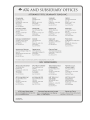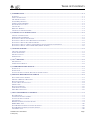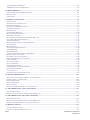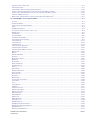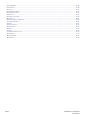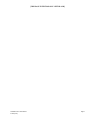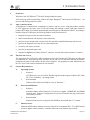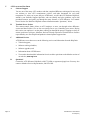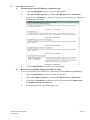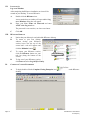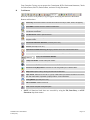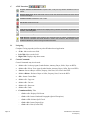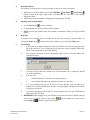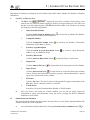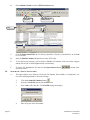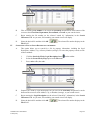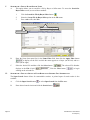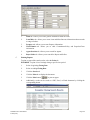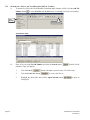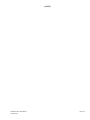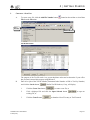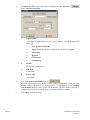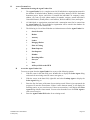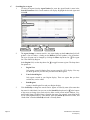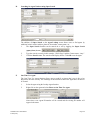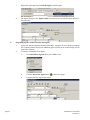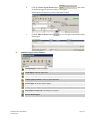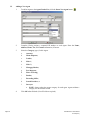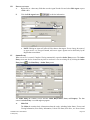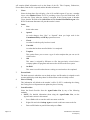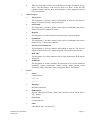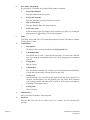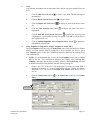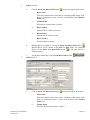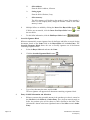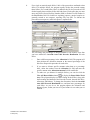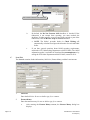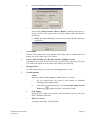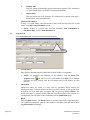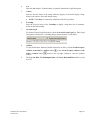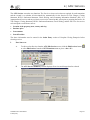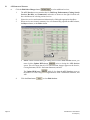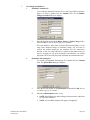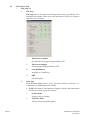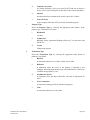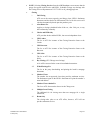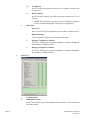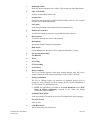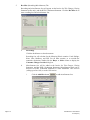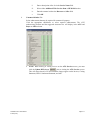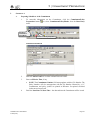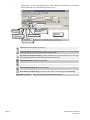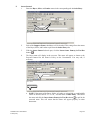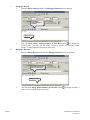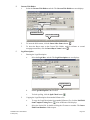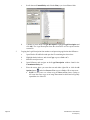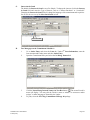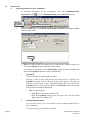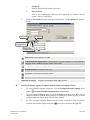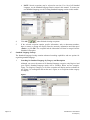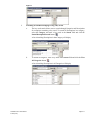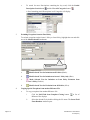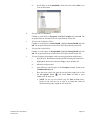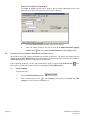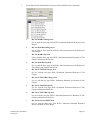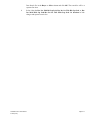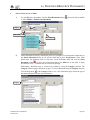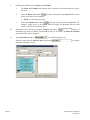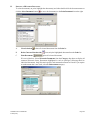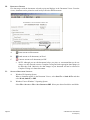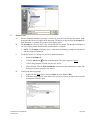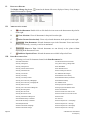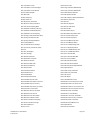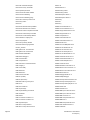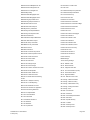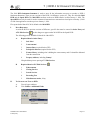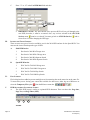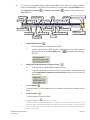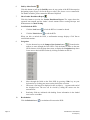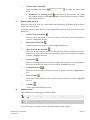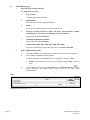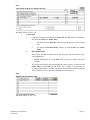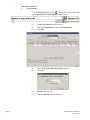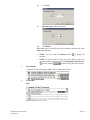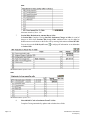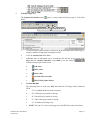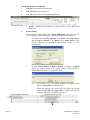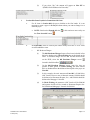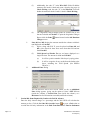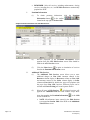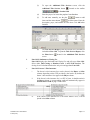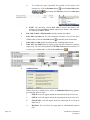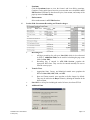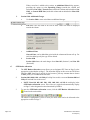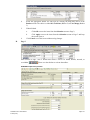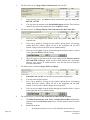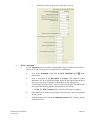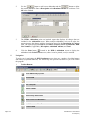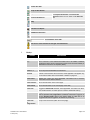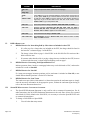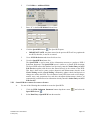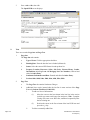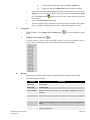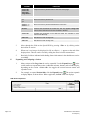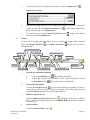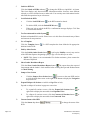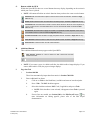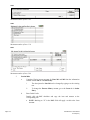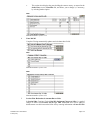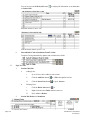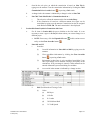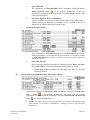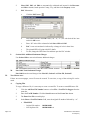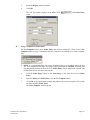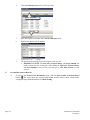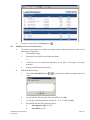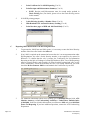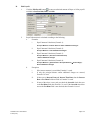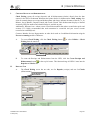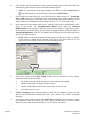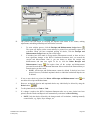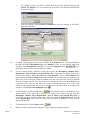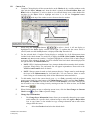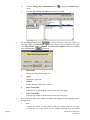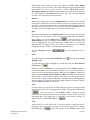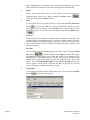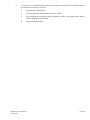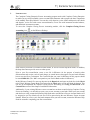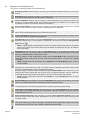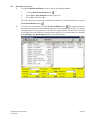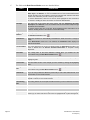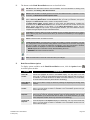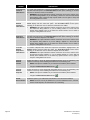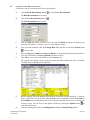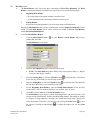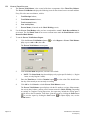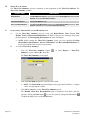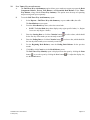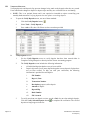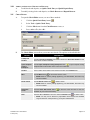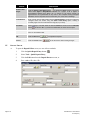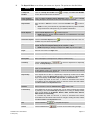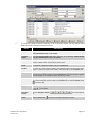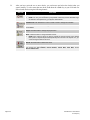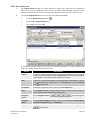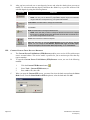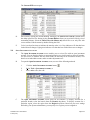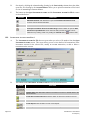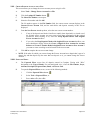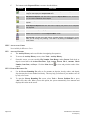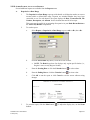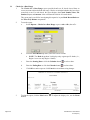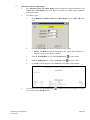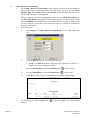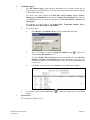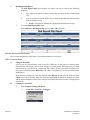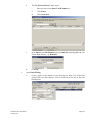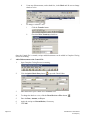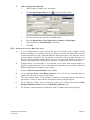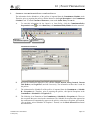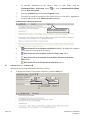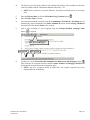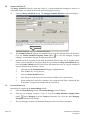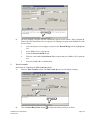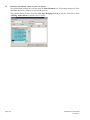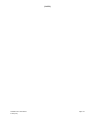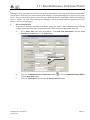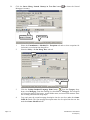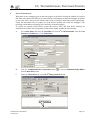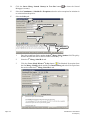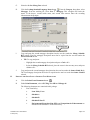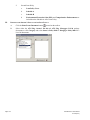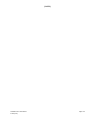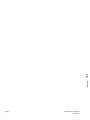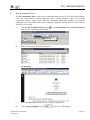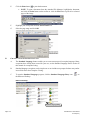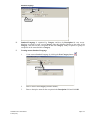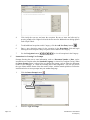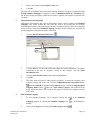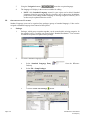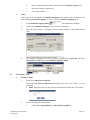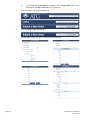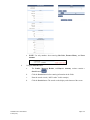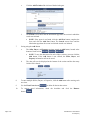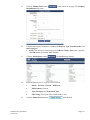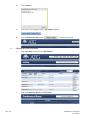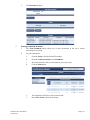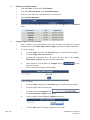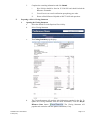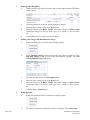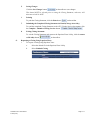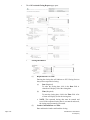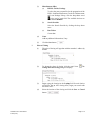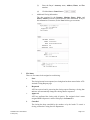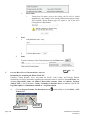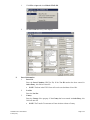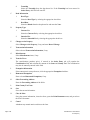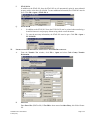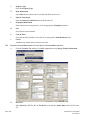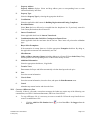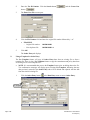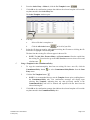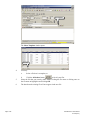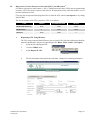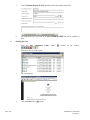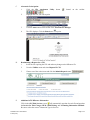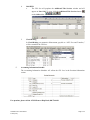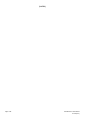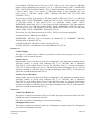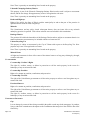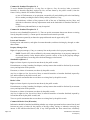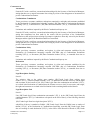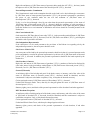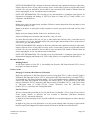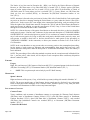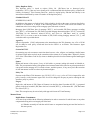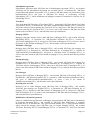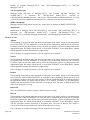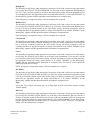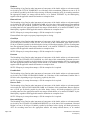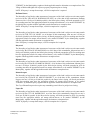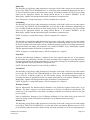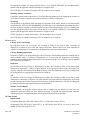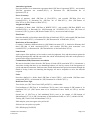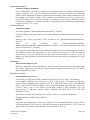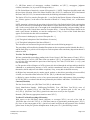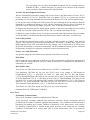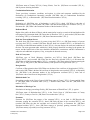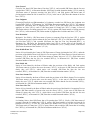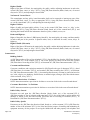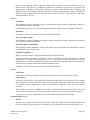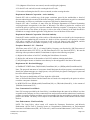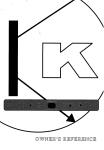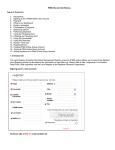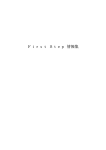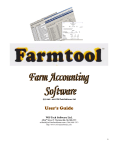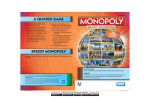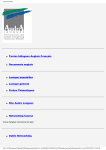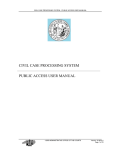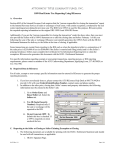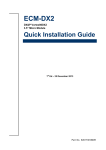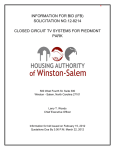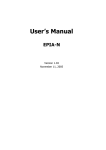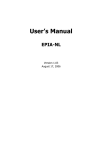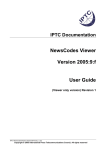Download USER MANUAL - Attorneys` Title Guaranty Fund, Inc.
Transcript
USER MANUAL VERSION 6.5 (Revised May 2015) ATG RESOURCE® HELPDESK 888.776.4420 [email protected] Table of Contents TABLE OF CONTENTS 1 | INTRODUCTION .............................................................................................................................................................1-1 OVERVIEW ............................................................................................................................................................................1-1 ABOUT THE SOFTWARE .........................................................................................................................................................1-1 THE ASP ADVANTAGE ..........................................................................................................................................................1-1 SYSTEM REQUIREMENTS .......................................................................................................................................................1-1 ATG SOFTWARE HELPDESK .................................................................................................................................................1-2 SOFTWARE INSTALLATION ....................................................................................................................................................1-3 LOGGING ON .........................................................................................................................................................................1-4 RESOURCE DESKTOP ............................................................................................................................................................1-4 COMPLETE CLOSING ENTERPRISE .........................................................................................................................................1-4 2 | LOOKING UP AN EXISTING FILE ..............................................................................................................................2-1 LOOK UP AN EXISTING FILE ..................................................................................................................................................2-1 ORDER SEARCH BY MEMBER ................................................................................................................................................2-1 SEARCH FOR A FILE BY FILE NUMBER...................................................................................................................................2-2 SEARCH FOR A FILE BY LEGAL DESCRIPTION OR ADDRESS ...................................................................................................2-3 SEARCH FOR A FILE BY BUYER/SELLER NAME......................................................................................................................2-4 SEARCH FOR A FILE OR A GROUP OF FILES BASED UPON GENERAL FILE INFORMATION .......................................................2-4 SEARCH FOR A FILE BY THE TAX ID NUMBER (PIN OR TAX KEY) ........................................................................................2-6 3 | GETTING STARTED .......................................................................................................................................................3-1 CREATING A NEW FILE .........................................................................................................................................................3-1 AGENT/VENDOR LIST ...........................................................................................................................................................3-3 EDITING AN AGENT ...............................................................................................................................................................3-9 ORDER ENTRY ......................................................................................................................................................................3-9 4 | ATG® SERVICES ..............................................................................................................................................................4-1 EDIT SERVICES ......................................................................................................................................................................4-1 ATG SERVICES WINDOW ......................................................................................................................................................4-2 5 | COMMITMENT PREPARATION .................................................................................................................................5-1 SCHEDULE A .........................................................................................................................................................................5-1 SCHEDULE B .........................................................................................................................................................................5-8 INVOICE FOR TITLE CHARGES; PROCEDURE AND DOCUMENTS ...........................................................................................5-14 6 | PRINTING RESOURCE® DOCUMENTS ....................................................................................................................6-1 SELECT DOCUMENTS TO PRINT .............................................................................................................................................6-1 PRINTING A RESOURCE DOCUMENT......................................................................................................................................6-3 DOCUMENT VIEWER .............................................................................................................................................................6-4 SAVING A DOCUMENT LOCALLY ...........................................................................................................................................6-4 PROMPTS TAB .......................................................................................................................................................................6-5 DOCUMENT HISTORY ............................................................................................................................................................6-6 ADDITIONAL FEATURES ........................................................................................................................................................6-6 PRINT DOCUMENTS LIST .......................................................................................................................................................6-6 7 | HUD-1 SETTLEMENT STATEMENT ...........................................................................................................................7-1 DATA REQUIRED ...................................................................................................................................................................7-1 TO CHANGE THE TYPE OF HUD ............................................................................................................................................7-1 INVOICE FOR TITLE CHARGES ...............................................................................................................................................7-2 FILE LOCKING .......................................................................................................................................................................7-2 HUD SETTLEMENT STATEMENT SCREEN ..............................................................................................................................7-2 RESPA DIRECTIVES ...........................................................................................................................................................7-26 SPEED HUD SETTLEMENT STATEMENT OVERVIEW ............................................................................................................7-26 SPEED HUD SETTLEMENT STATEMENT SCREEN .................................................................................................................7-27 TWO MORTGAGES ...............................................................................................................................................................7-40 ATG RESOURCE® User Manual © ATG (5/15) Page i LENDER BREAKDOWN REPORT .......................................................................................................................................... 7-42 1099S REAL ESTATE TAX REPORTING ............................................................................................................................... 7-43 8 | CHECK WRITING .......................................................................................................................................................... 8-1 CREATING RECEIPTS AND DISBURSEMENTS ......................................................................................................................... 8-1 DEPOSITS TAB ...................................................................................................................................................................... 8-1 CHECKS TAB ........................................................................................................................................................................ 8-5 9 | ESCROW ACCOUNTING .............................................................................................................................................. 9-1 INTRODUCTION ..................................................................................................................................................................... 9-1 ESCROW ACCOUNTING BUTTONS ......................................................................................................................................... 9-2 BANK RECONCILIATION ....................................................................................................................................................... 9-3 STARTING A NEW RECONCILIATION ..................................................................................................................................... 9-7 THREE-WAY BALANCE ........................................................................................................................................................ 9-8 BOOK BALANCE ................................................................................................................................................................... 9-9 ESCROW TRIAL BALANCE .................................................................................................................................................. 9-10 RECONCILED BANK BALANCE ............................................................................................................................................ 9-11 THREE-WAY SUMMARY ..................................................................................................................................................... 9-12 OUTSTANDING CHECKS; RECONCILED BANK BALANCE..................................................................................................... 9-12 FULL THREE-WAY WITH SUMMARY ................................................................................................................................... 9-13 VERIFYING DEPOSITS ......................................................................................................................................................... 9-14 ADDING OR ADJUSTING CHECKS AND DEPOSITS ................................................................................................................ 9-15 CHECK EDITOR ................................................................................................................................................................... 9-15 DEPOSIT EDITOR ................................................................................................................................................................ 9-16 INVESTIGATING DISCREPANCIES ........................................................................................................................................ 9-18 CHECK BROWSER ............................................................................................................................................................... 9-18 DEPOSIT BROWSER ............................................................................................................................................................. 9-21 CURRENT ESCROW TRIAL BALANCE BROWSER ................................................................................................................. 9-22 OPEN INVESTMENT ACCOUNTS .......................................................................................................................................... 9-23 INVESTMENT ACCOUNT FOR FILE # .................................................................................................................................... 9-24 CHANGE ESCROW ACCOUNT FOR A FILE ............................................................................................................................ 9-25 EXPECTED WIRES ............................................................................................................................................................... 9-25 ACCOUNTING CODES .......................................................................................................................................................... 9-26 ACTIVITY HISTORY ............................................................................................................................................................ 9-26 ESCROW ROUNDING FIX ..................................................................................................................................................... 9-26 OTHER ESCROW ACCOUNTING REPORTS ............................................................................................................................ 9-27 ESCROW CHECK WIZARD ................................................................................................................................................... 9-32 CONTROL FILES .................................................................................................................................................................. 9-32 ESCROW ACCOUNTING BEST PRACTICES ........................................................................................................................... 9-35 10 | POLICY PREPARATION ........................................................................................................................................... 10-1 SCHEDULE A OF THE OWNER’S POLICY AND LOAN POLICY ............................................................................................... 10-1 OWNER’S POLICY – SCHEDULE B ....................................................................................................................................... 10-2 SCHEDULE B PART II .......................................................................................................................................................... 10-4 INSURED MORTGAGE ......................................................................................................................................................... 10-4 TITLE VESTED IN ................................................................................................................................................................ 10-5 PRINTING THE OWNER’S POLICY AND LOAN POLICY ......................................................................................................... 10-6 11 | TWO MORTGAGES, ONE LOAN POLICY ............................................................................................................ 11-1 POLICY PREPARATION ........................................................................................................................................................ 11-1 PRINTING THE LOAN POLICY INSURING TWO MORTGAGES ................................................................................................ 11-3 12 | TWO MORTGAGES, TWO LOAN POLICIES ....................................................................................................... 12-1 POLICY PREPARATION ........................................................................................................................................................ 12-1 PRINTING THE LOAN POLICY INSURING TWO MORTGAGES ................................................................................................ 12-3 PRINTING THE OWNER’S POLICY AND/OR LOAN POLICY .................................................................................................... 12-4 13 | MISCELLANEOUS...................................................................................................................................................... 13-1 FILE ATTACHMENT UTILITY ............................................................................................................................................... 13-1 CREATE CUSTOM STANDARD LANGUAGE .......................................................................................................................... 13-2 Page ii ATG REsource® User Manual © ATG (5/15) ORGANIZATIONAL FEATURES .............................................................................................................................................13-6 PAPERLESSCLOSER .............................................................................................................................................................13-7 ILLINOIS REAL ESTATE TRANSFER DECLARATION ............................................................................................................13-22 INSTRUCTIONS FOR PREPARING COOK COUNTY TRANSFER DECLARATION .......................................................................13-25 INSTRUCTIONS FOR PREPARING CITY OF CHICAGO TRANSFER DECLARATION ..................................................................13-26 COPYING A RESOURCE FILE ..............................................................................................................................................13-27 REQUESTING CLOSING PROTECTION LETTERS (CPL) USING RESOURCE® ........................................................................13-31 14 | STANDARD LANGUAGE ENTRIES .........................................................................................................................14-1 ACCESS ...............................................................................................................................................................................14-1 ADVISORY REPORT .............................................................................................................................................................14-1 ASSOCIATION: UNINCORPORATED ......................................................................................................................................14-1 ATG....................................................................................................................................................................................14-1 ATG REQUIREMENTS ..........................................................................................................................................................14-1 ATTORNEYS’ TITLE GUARANTY FUND, INC. .......................................................................................................................14-4 BANKRUPTCY ......................................................................................................................................................................14-5 CHAMPAIGN ........................................................................................................................................................................14-5 CO-OWNERSHIP ...................................................................................................................................................................14-6 COMMERCIAL PROPERTY ....................................................................................................................................................14-6 CONDOMINIUM CONVERSION ..............................................................................................................................................14-9 CONDOMINIUM..................................................................................................................................................................14-11 CONSTRUCTION .................................................................................................................................................................14-14 COOPERATIVES .................................................................................................................................................................14-14 CORPORATIONS: DOMESTIC ..............................................................................................................................................14-15 CORPORATIONS: FOREIGN .................................................................................................................................................14-16 CORPORATIONS: MISCELLANEOUS ....................................................................................................................................14-17 DECEDENTS.......................................................................................................................................................................14-18 DEEDS ...............................................................................................................................................................................14-20 DISABLED PERSON ............................................................................................................................................................14-20 DIVORCE ...........................................................................................................................................................................14-21 DOWNSTATE TRAIN ..........................................................................................................................................................14-21 DTD LTD. .........................................................................................................................................................................14-21 EASEMENTS ......................................................................................................................................................................14-21 ENCROACHMENTS .............................................................................................................................................................14-22 ENVIRONMENTAL ..............................................................................................................................................................14-23 ESTATE .............................................................................................................................................................................14-23 EXCEPTIONS ......................................................................................................................................................................14-24 BUILDING SETBACK ..........................................................................................................................................................14-25 FORECLOSURE ...................................................................................................................................................................14-25 FORECLOSURE ...................................................................................................................................................................14-26 FORGERY ..........................................................................................................................................................................14-28 HOMESTEAD......................................................................................................................................................................14-28 INSTALLMENT CONTRACT .................................................................................................................................................14-28 JUDGMENTS ......................................................................................................................................................................14-29 L.L.C. ...............................................................................................................................................................................14-29 LEASEHOLDS .....................................................................................................................................................................14-30 LIBRARY ...........................................................................................................................................................................14-31 LIEN/LIS PENDENS .............................................................................................................................................................14-31 METRO EAST OFFICE ........................................................................................................................................................14-33 MINOR’S ESTATES ............................................................................................................................................................14-34 MISCELLANEOUS...............................................................................................................................................................14-34 MOBILE HOME ..................................................................................................................................................................14-35 MORTGAGE .......................................................................................................................................................................14-36 MUNICIPALITIES................................................................................................................................................................14-38 MUNICIPALITY ..................................................................................................................................................................14-44 NLT BELVIDERE ...............................................................................................................................................................14-44 NLT ROCKFORD: EXCEPTIONS..........................................................................................................................................14-45 NLT ROCKFORD: REQUIREMENTS ....................................................................................................................................14-53 REQUIREMENTS .................................................................................................................................................................14-53 NOTES FOR INFORMATION .................................................................................................................................................14-55 ATG RESOURCE® User Manual © ATG (5/15) Page iii PARTNERSHIPS ................................................................................................................................................................. 14-56 PARTY WALL ................................................................................................................................................................... 14-56 PLAT ACT ......................................................................................................................................................................... 14-56 PREDATORY LENDING ...................................................................................................................................................... 14-57 PROBATE ESTATES ........................................................................................................................................................... 14-57 RAILROADS ...................................................................................................................................................................... 14-57 REAL ESTATE TAXES........................................................................................................................................................ 14-57 REAL TITLE ...................................................................................................................................................................... 14-61 REFINANCE/SELECT SERVICE ........................................................................................................................................... 14-62 SANITARY DISTRICT ......................................................................................................................................................... 14-62 SEARCH ............................................................................................................................................................................ 14-63 STREETS/ALLEYS ............................................................................................................................................................. 14-71 SUBDIVISIONS .................................................................................................................................................................. 14-72 SURVEY ............................................................................................................................................................................ 14-73 TRUSTS ............................................................................................................................................................................. 14-73 UNSUBDIVIDED/VACANT ................................................................................................................................................. 14-73 WATERWAYS.................................................................................................................................................................... 14-74 WELLER CREEK................................................................................................................................................................ 14-74 WISCONSIN....................................................................................................................................................................... 14-74 Page iv ATG REsource® User Manual © ATG (5/15) [THIS PAGE INTENTIONALLY LEFT BLANK] ATG RESOURCE® User Manual © ATG (5/15) Page v 1 Introduction 1 | INTRODUCTION I. OVERVIEW Welcome to the ATG REsource® Title and Closing Production System. ATG teamed up with award-winning software developer RamQuest® and created ATG REsource – our new title and closing production system. II. ABOUT THE SOFTWARE ATG REsource is Internet based, comprehensive, intuitive, and easy to use. Using this product, members or ATG employees can easily enter all title and closing data through a simple order entry format. It produces RTF (Rich Text Format) documents that permit integration with Microsoft Word®. According to members using ATG REsource, the following features are the most beneficial: III. integrates all aspects of the real estate transaction; shares transaction data with all parties to the transaction; provides screens designed with a logical work flow and offers simplified data entry and retrieval; produces all documents necessary for real estate transactions; reconciles your escrow accounts; provides pre-designed reports; and maintains an Agent list of lenders, Realtors®, attorneys, and any other repeat customers or contacts. THE ASP ADVANTAGE The Application Service Provider (ASP) environment allows ATG to have ATG REsource on offsite that are monitored 24/7 and backed up daily. Members access and run ATG REsource through the Internet, minimizing the need to load software on their office computers. Any upgrades are made automatically on the ATG server with seamless transitions for our members. IV. SYSTEM REQUIREMENTS A. Operating System: 1. Required ATG REsource is a true 32/64-bit Windows application that requires Windows NT, 2000, XP, Vista, or Windows 7 operating system. 2. Recommended Windows XP Professional, Windows Vista, or Windows 7 B. Processor and Monitor: 1. Required Personal computer with a Pentium II 333 processor or higher, 128MB RAM, and 200MB free disk space. Under this configuration, the system will function but may perform more slowly than you desire. 2. Recommended Pentium II 400 processor (or higher) with 256MB or more RAM and a 17” monitor. C. Internet Access: Minimum 56KB modem and Internet access required. We recommend cable, T1, or DSL Internet access for higher volume members. A satellite connection to the Internet may not work. ATG RESOURCE® User Manual © ATG (5/15) Page 1-1 V. ATG SOFTWARE HELPDESK A. Software Support You are one of the many ATG members who has completed REsource training and is now using our software to issue ATG commitments, policies, and other documents for real estate transactions. To assist you in your daily use of REsource, we offer the ATG Software HelpDesk, staffed by our Software Support Specialist, who can identify and solve problems, assist with procedural matters, and guide you through the many features of ATG REsource via Terminal Server Session. See Software HelpDesk contact information under “Questions,” below. B. Terminal Server Session This remote-control feature allows an ATG employee to steer you through various REsource screens and data fields as if he or she were sitting next to you, controlling your mouse. During this session, our employee is on the phone, talking you through the process, stopping to clarify or answer questions at your pace. Members who have already experienced Terminal Server Sessions report that they are more helpful and productive than telephone support alone. C. Additional Services ATG REsource users have access to the following services and information from the HelpDesk: D. Technical support; Software training schedules; Software upgrades; and Information about ATG REsource. View and/or download this information from its website equivalent on the Member section of our website, www.atgf.com. Questions? Contact the ATG REsource HelpDesk at 888.776.4420 or [email protected]. You may also contact a Member Services Representative, 800.252.0402. Page 1-2 ATG REsource® User Manual © ATG (5/15) VI. SOFTWARE INSTALLATION A. B. Terminal Services and ATG REsource Connection Setup 1. Log in at www.atgf.com with your user name and password. 2. Under ATG Member Attorneys, click View ATG REsource User’s Information. 3. Scroll down to Downloads to download setup files and instructions for Shortcut to REsource Remote Desktop 4. Click the Download Now link and save it to your desktop. Remote Print and Simplify Printing (ScrewDrivers) Setup (If you are connected to the Terminal Server, disconnect by selecting Start > Log Off [User]. 1. Log in at www.atgf.com with your user name and password. 2. Under ATG Member Attorneys, click View ATG REsource User’s Information. 3. Scroll down to Downloads to download setup files and instructions for Remote Print and Simplify Printing (ScrewDrivers). 4. Follow instructions for setup of both applications. ATG RESOURCE® User Manual © ATG (5/15) Page 1-3 VII. LOGGING ON Log on to Windows After completing the REsource installation, an icon will be created on your desktop. To access REsource: A. Double-click the REsource icon. A new terminal server window will open and the Log on to Windows dialog box will appear. B. Enter your User Name and Password and enter ATGF in the Log on to box. The password is case sensitive; use lower case letters. C. VIII. Click OK. RESOURCE DESKTOP A. Notice that your desktop is now behind the REsource desktop. B. To return to your own desktop without closing your REsource session, hover over the top of the screen until a tab will appears and click the Minimize button. C. D. IX. Complete Closing To log out of your REsource session, click Start and select Log Off [Use Name]. COMPLETE CLOSING ENTERPRISE A. Page 1-4 To reopen your REsource session, click the REsource button on your task bar (along the bottom of the screen). To begin, double-click the Complete Closing Enterprise icon desktop. on the REsource ATG REsource® User Manual © ATG (5/15) From Complete Closing, you can prepare the Commitment, HUD-1 Settlement Statement, Checks for Disbursement, Policies, Endorsements, and most Closing Documents. B. Tool Buttons Hover the cursor over any button; a tag will appear identifying the function of that button. Buttons and functions: Order Entry: General information is entered for the file such as buyer, seller, lender, and property. Speed HUD: Produces the HUD-1 Settlement Statement. Commitment/Policy Preparation: Used to enter information for Schedules A and B of the Commitment and Policies. Print Documents: Used to print documents. Check Writing: Creates receipts and disbursements based on the HUD-1 Settlement Statement and prints checks. Commercial Settlement Statement: (Currently not in use.) Invoices: (Currently not in use.) PaperlessCloser Web Publishing: Manages published documents and authorized users. File Scan: (Currently not in use.) Use the File Attachment Utility (see below). Displays the Current File Number. Lookup File Number: Locate a file by file number. Search for File by Legal Description: Locate a file by legal description or address. Search for File by Buyer/Seller: Searches for a file using the Buyer’s or Seller’s Name. Jump to File: Opens a file by entering the exact file number/name. Super Search: Searches for one file or a group of files based upon similar information such as file open and closed dates, buyer/seller, property location, or loan information. Closing Market: (Currently not in use.) Add File Number: Creates a new File. Close: Closes Complete Closing Enterprise. NOTE: All functions listed above are accessible by using the File, Data Entry, or ATGF Extensions drop-down menus. ATG RESOURCE® User Manual © ATG (5/15) Page 1-5 C. ATGF Extensions Prepare Transfer Tax Documents: Prepares state, county and city transfer declaration forms for Illinois. Special Check Print: Allows authorized users to locally print approved checks from ATG’s escrow account for closings. User/File Tracker: Identifies the user in a file. File in Use: Closes out the file. Member Orders: (Currently not in use.) Order Search by Member: Searches and displays files by Member File Number, Buyer/Seller, File Number, and Closing Date. File Attachment Utility: Stores scanned searches, title documents, and Closing Protection Letters. ATG Services: Calculates ATG premiums and consumer fees for policies, endorsements, and other services. Information from ATG Services is used in the Invoice for Title Charges, HUD-1 Settlement Statement, and Accounting Information Schedule. D. Navigating Complete Closing responds just like any other Windows-based application. E. <Tab>: Moves to the next field. Left-Click: Moves to the field. Right-Click: Displays drop-down menu. Control Commands Control Commands may also be used: Page 1-6 <Ctrl>+<L>: Looks up Agent (Lender Realtor, Attorney, Buyer, Seller, Payee on HUD). <Ctrl>+<E>: Edit or View Agent (Lender Realtor, Attorney, Buyer, Seller, Payee on HUD). <Insert>: Inserts a Buyer or Seller, Property, New Note, New Line in the HUD. <Ctrl>+<Delete>: Deletes a Buyer or Seller, Property, Note, Line in the HUD. <F6>: Inserts Current Date. <Ctrl>+<C>: Copy text. <Ctrl>+<X>: Cut text. <Ctrl>+<V>: Paste text. <Ctrl>+<Z>: Undo. Commitment/Policy Tabs – <Ctrl>+<G>: Displays Full Screen. – <Ctrl>+<N>: Inserts Numbered Paragraphs (Special Exceptions). – <Ctrl>+<F2>: Initiates Spell Check. – <Ctrl>+<D>: Inserts Degree Sign. – <Ctrl>+<P>: Print (Current Tab) ATG REsource® User Manual © ATG (5/15) F. Resizing Windows Occasionally, you may wish to resize the window or move it to fit the screen better. G. H. Adjust the size of the windows by using the Minimize, Maximize, and Restore buttons located in the upper right corner, or double-click the Title Bar of the currently displayed window. Adjust the location of a window by dragging and dropping the Title Bar. Opening and Closing Windows Use the Close button Click the button or drop-down menu to open a window. NOTE: Do not open multiple data entry windows concurrently. Doing so will prevent data updates. to close a window. Help Files In addition to this manual, help is available on all data entry screens by pressing <F1>, by clicking the Help button I. located on data entry windows, or by clicking the Help menu. File Locking 1. Security has been added to REsource to prevent multiple users from accessing the same file at the same time. File Locking affects all data entry menus including Order Entry, HUD, Commitment/Policy, and Check Writing. 2. This message will appear if you are attempting to gain access to a file that another user currently has open: [User Name] 3. You may access all data entry menus for a file that another user is working on, but the file will be Read-Only. 4. You may also: a. print documents for a file that is in read-only mode; or b. select another file and try the read-only file again at a later time. 5. It is very important that you exit an active file when finished. You can either go to another file or return to the REsource desktop. Closing Complete Closing when not in use will also free up the file. 6. If you need immediate access to the file, you may contact the user or the ATG REsource Help desk at 888.776.4420. REMINDER: When logging off of your REsource session do not use the X button at the top of the screen. To logoff, click the Start button select Logoff, ATG RESOURCE® User Manual © ATG (5/15) at the bottom left of your screen, and click Logoff at the prompt. Page 1-7 2 Looking up an Existing File 2 | LOOKING UP AN EXISTING FILE Instructions for locating an existing file by File Number, Buyer/Seller Name, Member File Number, or Property Information. I. LOOK UP AN EXISTING FILE A. The File # field displays the current file. Complete Closing always opens with the last file worked on before logging off. Before you begin working on a file, make sure that the correct file number displays in the File # field in the toolbar. You can retrieve an existing file using any of the following methods: 1. Order Search by Member Click the Order Search by Member button Buyer/Seller, File Number, and Closing Date. 2. Lookup File Number Click the Lookup File Number button Department, Escrow Bank, or Person. 3. to search files by Member File Number, to search by File Number, Closing Date, Search by Legal Description Click the Search by Legal Description button Address, City, or Number (Acreage). 4. Search by Buyer/Seller Click the Search by Buyer/Seller button 5. to search by Buyer or Seller name. Jump to File Click the Jump to File button 6. to search by Legal Description, to open another file by entering the exact File Number. Super Search Click the Super Search button to search for one or several files based upon variables such as file open and close dates, buyer/seller, property, and loan information. A printed report of the search results is also available. 7. File Menu Click the File menu: The nine (9) most recently opened files appear at the bottom of the File menu. This is a shortcut to retrieve a recent file. 8. Tax ID Search Search for a file by the Permanent Index Number or Tax ID Number. B. II. After you locate a file using one of these methods, you can edit the order, prepare the commitment or policy, print documents, create the invoice, complete the HUD-1 Settlement Statement, or write checks. ORDER SEARCH BY MEMBER The Order Search by Member function searches and sorts files by several fields, including Member File Number, Buyer/Seller, and Closing Date. A. Access the Order Search by Member by clicking the Search Orders by Member button; ATG RESOURCE® User Manual © ATG (5/15) or Page 2-1 B. Select Member Search from the ATGF Extensions menu. Search Orders by Member ATGF Extensions > Member Search Sort Data Fields Filter Open Selected File III. C. Click the Order Status Filter to view files by Open/New, Closed, or Cancelled files, or click All to view all files. D. Enter the Member Number (Region 0 users only; ATG staff). E. To sort files by any category, such as Seller or Member File Number, click once on the category and the files will be re-sorted alphabetically or numerically. F. To open a file, highlight the file and click the Open Selected button lower left corner. SEARCH FOR A FILE BY FILE NUMBER A. Page 2-2 located at the This option allows you to look up a file by the File Number, Escrow Bank, or Closing Date. Use one of the following methods to access the lookup: 1. Click the Lookup File Number button. 2. Select the Locate File option from the File menu. 3. Press <Alt>+<F>, then <L>. The Find File dialog box displays. 4. Enter all or part of the file number. ATG REsource® User Manual © ATG (5/15) Search Characters Search By IV. B. Files are sorted by File Number. You can use the Search By drop-down list at the bottom of the screen to select Close Date, Department, Escrow Bank, or Person as your search criteria. C. Begin entering the file number (or the selected “search by” information) in the Search Characters field. As you enter, files matching your search criteria will display. D. Select the desired file and then click OK. File # field. The selected file number displays in the SEARCH FOR A FILE BY LEGAL DESCRIPTION OR ADDRESS A. This option allows you to search for a file by property information, including the Legal Description, Address, City, or Survey Number (acreage). To access the property search, use one of these methods: 1. Click the Search for File by Legal Description button 2. Select the Locate File by Prop option on the File menu. 3. Press <Alt>+<F>, then <O>. on the toolbar. Search Characters Search By B. Properties are listed by Legal Description, but you can use the Search By drop-down list at the bottom of the screen to select Address, City, or Number (Acreage), as your search criteria. C. Begin entering the Legal Description (or the selected “Search By” information) in the Search Characters field. As you enter, files matching your search criteria will display. D. Select the desired file and then click OK. File # field. ATG RESOURCE® User Manual © ATG (5/15) The selected file number displays in the Page 2-3 V. SEARCH FOR A FILE BY BUYER/SELLER NAME A. This option allows you to search for a file by Buyer or Seller name. To access the Search for Buyer/Seller screen, use one of these methods: 1. Click the Search for File by Buyer/Seller button. 2. Select the Locate File by Buyer/Seller option on the File menu. 3. Press <Alt>+<F>, then <B>. Search for File by Buyer/Seller Search Characters Select file B. Enter the Name (last name first) in the Name Filter field, then click the Apply Filter button to display all the files in which the name appears as a Buyer (on the left) and as a Seller (on the right). C. Select the desired file and then click the Select button. displays in the File # field. working on the selected file. VI. The selected File Number Click the Close button to begin SEARCH FOR A FILE OR A GROUP OF FILES BASED UPON GENERAL FILE INFORMATION The Super Search feature allows for customizable searches. A printed report of search results is also available. Page 2-4 A. Click the Super Search button or select Super Search from the File menu. B. Enter desired search criteria and click the Search button. ATG REsource® User Manual © ATG (5/15) C. 1. Main tab: Allows you to enter general information about the order. 2. Loan/Misc. tab: Allows you to enter Loan and Miscellaneous information about an order or range of orders. 3. Property tab: Allows you to enter Property information. 4. Web/Commit tab: Allows you to enter Commitment/Policy and PaperlessCloser information. 5. Agent Searches tab: Allows you to search for Agents. 6. Buyer/Seller tab: Allows you to search for Buyers and Sellers. Printing Reports To print a report of the search results, select the Print tab. EXAMPLE: To print a list of closings during a specific time period: 1. Select a beginning Closing Date. 2. Select an ending Closing Date. 3. Click the Search tab. 4. Click the Print tab to display the document. 5. Click the Print button 6. Additionally, results can be saved as a PDF, Excel, or Word document by clicking the corresponding button. ATG RESOURCE® User Manual © ATG (5/15) to print on paper. Page 2-5 VII. SEARCH FOR A FILE BY THE TAX ID NUMBER (PIN OR TAX KEY) A. To search for a file by the Tax ID Number (Permanent Index Number or PIN), click the Add File Number button or select New File from the File menu, even though a new file is not needed. File > New File Add File Number Tax ID Search Form B. Page 2-6 Enter all or part of the Tax ID Number and click the Search button. Numbers, if any, will display. 1. Click the Cancel 2. Click the Create New button 3. Highlight the desired file and click the Open Selected button existing file. Similar Tax ID button to abandon a new file entry or Tax ID search. to create a new file; or, to open an ATG REsource® User Manual © ATG (5/15) [NOTES] ATG RESOURCE® User Manual © ATG (5/15) Page 2-7 3 Getting Started 3 | GETTING STARTED I. CREATING A NEW FILE A. To create a new file, click the Add File Number button File from the File menu. located on the toolbar or select New File > New File Add File Number Tax ID Search Form The purpose of the Tax ID search is to prevent duplicate orders and to determine if your office has previously insured this property using REsource. B. Enter all or part of the Tax ID Number (Permanent Index Number or PIN or Tax Key Number) and click the Search button. Similar Tax ID Numbers, if any, will display. 1. Click the Create New button 2. Click a displayed file and click the Open Selected button existing file; or 3. Click the Cancel button ATG RESOURCE® User Manual © ATG (5/15) to create a new file; or to open an to abandon a New File entry or Tax ID search. Page 3-1 4. The Enter New File window opens after clicking the Create New button on the Tax ID Search Form. a. Type of Order Click Type of Order and select the Type of Order by clicking the drop-down arrow. b. i. None specified at this time ii. Title Services (Title Services Complete or Title Services Support) iii. Search Only iv. Regional v. Commercial vi. Commitment Branch For regional members only. c. Title Unit Leave blank. d. Escrow Unit Leave blank. 5. Click the Calculate Next Number button. REsource automatically creates the File Number, which is based on the current year, your member number, and consecutively numbered files. It is important to use the Calculate Next Number button to ensure proper file numbering. The File Number assigned by Complete Closing will also be used as the Commitment and Policy numbers. 6. Page 3-2 Click OK to create the new file. ATG REsource® User Manual © ATG (5/15) II. AGENT/VENDOR LIST A. B. Instructions for using the Agent/Vendor List 1. The Agent/Vendor list is a complete record of all individuals or organizations entered in the database. It includes lenders, Realtors, search providers, attorneys, HUD-1 Settlement Statement payees, buyers, and sellers. It contains the individual’s or company’s name, address, city, state, zip code, phone number, fax number, category, contact individual’s first and last names, friendly name, e-mail address, Web site address, Notes, and region. 2. All individuals or organizations associated with a transaction must first be entered into the Agent/Vendor list. The individual or organization will be stored in the database for future use with any other transactions. 3. The following is a list of data fields that use information stored in the Agent/Vendor list: a. Search Provider b. Realtor c. Attorney d. Lender e. Mortgage Broker f. Place of Closing g. Home Inspector h. Pest Inspector i. Member j. Recording Office k. Surveyor l. None m. All Payee fields on the HUD Access the Agent/Vendor List To access an agent from the Agent/Vendor list, use any of the following options: 1. With the cursor in the data field, press <Ctrl>+<L> to display the Select Agent dialog and search for an existing record or enter a new agent; or 2. With the cursor in the data field, right-click and select Lookup Agent to display the Select Agent dialog; or 3. Enter the first few letters of the name for an existing record. If there is just one match, the program will enter the ID and name. If there is more than one match, it will display the matching entries so you can select one. If there are no matches, it will display the Select Agent dialog with the closest match. You can select from this list or click New Agent to enter a new record; or 4. Enter the Agent/Vendor ID Number for an existing record. ATG RESOURCE® User Manual © ATG (5/15) Page 3-3 C. Searching for an Agent 1. To Select an Agent from the Agent/Vendor list, enter the Agent/Vendor’s name in the Search Characters field. Closest matches will display. Highlight the desired Agent and click OK. Search Characters Search By Add New Agent 2. Filter by type Filter by Region The Agent Lookup is context sensitive. An Agent lookup on the Lender data field will produce a list of Lenders; a lookup on the Realtor field will produce a list of Realtors. The type of Agent can be changed by clicking the Filter drop-down list. The Agent list is also filtered by Region. In the Region field, use the drop-down list list options are: a. to toggle between regions. The drop-down Region Zero Only agents created in Region Zero (agents created by ATG) display. You may use these agents for your files but you cannot edit these agents. b. Your Selected Region Only agents created in your Region display. These are agents that you have created; they can be edited. c. Both Regions Agents in both Region Zero and your Region display. 3. Page 3-4 Click Search By to change the search criteria. Agents are listed by name (first name then last name for individuals), but you can use the Search By drop-down list at the bottom of the screen to change your search criteria. Other search criteria include Address, City, and Friendly Name. Friendly Name is listed by last name. For example, agent John Smith will be listed alphabetically by “John Smith” when the Search By selected is Name, and “Smith John” when the Search By selected is Friendly Name. ATG REsource® User Manual © ATG (5/15) D. Searching for Agent/Vendors using Super Search The addition of Super Search to the Agent Lookup screen allows users to find agents by additional criteria such as address, phone or fax number, contact name, etc. 1. The Super Search function can be turned on or off by toggling the Super Search (open)/(close) buttons. E. 2. Type the criteria to search; in this example, “Wells Fargo” and the Contact name, “Amy.” 3. Click the Search button. The search results display below. Click OK to use the agent. One Time Use Agent The One Time Use Agent function allows users to modify an Agent that is not in his or her Region for one time use only. The advantage of this function is that a new Agent does not have to be created. 1. Select the agent using the Lookup Agent function. 2. Right-click on the agent and select Enter as One Time Use Agent. Notice that a new Agent ID number will be created and the existing ID number will appear in the name. ATG RESOURCE® User Manual © ATG (5/15) Page 3-5 F. Page 3-6 3. Right-click again and select View/Edit Agent to edit the agent. 4. The Agent displays in the Agent/Vendor List and you are can edit this agent and use it one time only. Organizing Agent/Vendors; Parent/Child Agents 1. Agents can now be organized within relationships. An agent can be created representing one company (Parent) and several additional agents (Child) can be created listing various locations or contacts. 2. To create a relationship for an agent: a. Go to Data Entry>Agent List or press <Ctrl>+<A>. b. Click the Insert New Agent button c. Complete the New Agent information to add a new agent. ATG REsource® User Manual © ATG (5/15) d. Click the Choose Agent Parent button for the Parent Agent to associate with the Child Agent. and search Parent Agents will appear in yellow in the Agent Lookup. e. G. Click the Show Contacts button Parent agent. to view all Agents associated with the Additional Agent/Vendor Features Insert New Agent: Adds a new agent. Locate Agent: Lookup by agent name. Delete Current Agent: Deletes unused agents only. Lookup Agent by Number: Lookup by Agent ID Number. Archive Agent: Archive/un-achieve agents. Copy and Archive Agent: Makes a copy of an agent and then archives the agent. Display Agent Change Log: Lists changes to the agent. Recover Deleted Agent ATG RESOURCE® User Manual © ATG (5/15) Page 3-7 H. Adding a New Agent 1. To add an Agent to the Agent/Vendor List, click the Insert New Agent button. 2. Complete Closing assigns a sequential ID number to each Agent. Enter the Name, Address, Phone, Fax, and Contact information, if known. 3. Select the Category (type) for this Agent: a. Attorney; b. Home Inspector; c. Lender; d. Misc. 1; e. Misc. 2; f. Mortgage Broker; g. Pest Inspector; h. Place of Closing; i. Realtor; j. Recording Office; k. Search Provider; or l. Surveyor. 4. Page 3-8 NOTE: Always select the proper category for each agent. Agents without a category will be difficult to find. Click OK when finished. (Not all fields are required.) ATG REsource® User Manual © ATG (5/15) III. EDITING AN AGENT A. Right-click in a data entry field that uses the Agent/Vendor List and select Edit Agent or press <Ctrl>+<E>. B. Click the Edit Agent button to edit the information. Edit Agent IV. NOTE: Editing an Agent will affect all files that use that Agent. Do not change the name of an agent unless it is mistyped. Instead, add a new Agent. Agents can be edited only by the Region that created them. ORDER ENTRY When a new file is created, Complete Closing automatically opens the Order Entry screen. The Order Entry screen can also be accessed at any time to work on or view an existing file by clicking the Order Entry button or the Data Entry > Order Entry menu. The Order Entry tab contains several sub-tabs: Main, Buyer/Seller, Loan, and Property. The data entered in Order Entry is used throughout program. A. Main Tab The Main tab contains basic information about the order, including Order Status, Escrow and Closing Information, Prior Policy Information, Critical File Dates, Sale Price, etc. Several items ATG RESOURCE® User Manual © ATG (5/15) Page 3-9 will contain default information such as the Status of the file, Title Company, Underwriter, Escrow Bank, Date the file is opened, and the Member information. 1. Closer Select the drop-down list to display a list of all available agents. If you are a member closer, select Member Closer. If ATG is providing a closer, leave this field blank. ATG will enter the Closer when the closing is assigned. If the Closing Agent is Member Closer, then the To fields of the 1100 section and the Section H-Settlement Agent of the HUD-1 Settlement Statement will print the member’s name. 2. Status a. New Initial order status. b. Opened An order changes from “New” to “Opened” when you begin work in the Commitment/Policy and HUD preparation screens. c. Closed An order for which a policy has been issued. d. Cancelled An order that has been cancelled before it is completed. e. Template This option allows you to create a type of order template that you can use for similar orders. f. Old This status is assigned by REsource to files that previously existed when a company updates its programs and converts the old files to the new system. g. On Hold This status is used for orders that are waiting on certain tasks to be completed. 3. Escrow Bank The bank account in which the escrow funds are kept. An ID number is assigned to each account and displays in the drop-down list field when an order is initially created 4. Place of Closing This information will default to the member’s office. If ATG is conducting the closing, the Closing Services Department can update the place of closing. 5. Search Provider Select the Search Provider from the Agent/Vendor List by any of the following methods: Page 3-10 NOTE: For detailed information about using the Agent/Vendor List, see the Agent/Vender section in this manual. a. Press <Ctrl>+<L> to search or add a new name to the list. b. Right-click and select Lookup Agent to search or add a new name to the list. c. Enter an ID Number or partial Name and press <Tab>. ATG REsource® User Manual © ATG (5/15) d. 6. When you click either field, the two fields change to a single field where you can enter a valid ID Number or the first few letters of a Name, so that the field populates with the matching name in the database or offers suggestions if there are several matches. Order Category a. Title Services This designation is for those members participating in either the Title Services Support or the Title Services Complete programs. b. Search Only This designation is for those members who prepare commitments and policies themselves and ATG conducts the search. c. Regional This designation is for those members associated with a regional company. d. Commercial This designation is for those members who prepare commitments and policies themselves for a commercial transaction. e. Select Services/Commercial This designation is for those members participating in either the Title Services Support or the Title Services Complete programs for a commercial transaction. f. HUD Only This designation is for those members who are only preparing the HUD and not writing title. g. Traditional This designation is for those members who obtain and review search, determine insurability, prepare commitment, conduct closing, handle payoffs, record documents, conduct Later Date search, and type and deliver final policies. 7. Service a. Owner Cash transaction. b. Title Guar Do not use. c. Mortgagee Refinance transaction. d. Simultaneous Buy/Sell where both an Owner’s Policy and Loan Policy will be issued. This is set by default. e. Const Loan Construction loan. f. Other Letter Report only – no title issued. ATG RESOURCE® User Manual © ATG (5/15) Page 3-11 8. Prior Policy Information If a prior policy is available, the following fields must be completed: a. Prior Policy Number Enter the number of the prior policy. b. Prior Policy Amount Enter the Amount of Coverage from the prior policy. c. Date of Prior Policy Enter the Effective Date from the prior policy. d. Prior Policy Code Select the name of the title company who issued the prior policy by clicking the drop-down arrow to display a list of title companies. 9. Plant Title Plant; leave blank. The ATG Search Department will select Title Plant as Landata, Chicago Title, or Other. 10. Critical Dates a. File Opened The date the file is created will appear in the File Opened field. b. Commitment Due This default date is seven (7) days after the open date. You can select a different date if you need the commitment sooner or if you are preparing the commitment yourself. c. Closing Date Date of closing. d. Confirm Date This date indicates that the ATG Closing Services Department has confirmed the closing date with the lender (Chicago Area Closings only). e. Need Search This default date is five (5) business days from the date the file was opened. You can enter a different date if you are preparing your own search, have contracted with a search provider other than ATG, or need an ATG search sooner than the default date (five business days). f. Closing Time Time of closing. 11. Member File # Enter your own File Number, if any (optional). 12. Sale Price Enter the Sale Price. Do not use dollar signs ($) or commas; they will automatically populate. Page 3-12 ATG REsource® User Manual © ATG (5/15) 13. Notes Any pertinent information can be entered in a Note, and you may have multiple Notes for a file. 14. a. Click the Add New Note button automatically. b. Click the Delete Current Note button c. Click the Display All Notes button file. d. Click the View Selected Note button highlighted. e. Click the Edit and View Selected Note button to display the entire Note that is highlighted. A confirmation message will appear. Click OK to edit the data in this expanded work area. f. Click the Publish/Unpublish Note to PaperlessCloser button unpublish the selected Note. to create a new Note. The date will appear to delete a Note. to display or print all the Notes in this to display the entire Note that is to publish or Using Templates to Copy a File; Using a Template for Order Entry The Use Template feature will copy all Order Entry data, except the Sale Price, Earnest Money, and Loan Amount, from an existing file or from a template file. There is also a Use Template feature to copy the Commitment and Policy data from an existing file or from a template file. NOTE: It is recommended that you use the Use Template feature prior to adding data to the file. Two confirmation messages will display upon selecting Use Template, indicating that any data previously entered in the Order Entry tabs will be deleted and replaced with the data from the selected existing file. a. Create a new file. If this file is for the purpose of creating a second HUD-1 Settlement Statement or a second Commitment, type the existing file number followed by “–A.” Do not use the Calculate Next Number button unless this is a new file. b. Click the Order Entry button Entry. or the Data Entry menu to access Order Use Template ATG RESOURCE® User Manual © ATG (5/15) Page 3-13 c. From the Order Entry> Main tab, click the Use Template button. d. Click OK on the confirmation prompts that indicate the selected template will override any data entered in the Order Entry tabs. e. The Select Template screen opens. All Orders f. g. You may: i. Select a file that is a template; or ii. Click the All Orders button to list all of your files. Select the file that you want by either double-clicking the file or clicking once on the file to highlight it and clicking OK. The Order Entry data from the existing file will now appear in the new file. B. NOTE: The Sale Price, Earnest Money, and Loan Amount will not be copied from the existing file. In addition, you must go to the ATG Services screen to select services and calculate rates. Buyer/Seller Tab The Buyer/Seller tab contains two sub-tabs, one for the Buyers and one for the Sellers. Unlimited Buyers’ and Sellers’ names and information may be entered for each file. Use the Business Name field for corporations, trusts, or estates and use the Nm1 and Nm2 fields for individuals’ names. Edit Buyer/Seller Buyers/Sellers Page 3-14 ATG REsource® User Manual © ATG (5/15) 1. Buyers Sub-Tab a. Click the Insert New Buyer/Seller button i. to begin entering the Buyer name. Buyer Name Enter the complete names of the Buyers, including middle initials. If the Buyer is a corporation, estate, or a trust, enter the name in the Business Name field. ii. Marital Status Select Buyer’s marital status, if known. iii. Buyer Address Enter the Buyer’s address, if known. iv. Buyer Realtor Enter the Buyer’s Realtor, if any. v. Buyer Attorney Select the Buyer’s attorney. b. Multiple Buyers are added by clicking the Insert New Buyer/Seller button. Married Buyers can be entered in the Nm1 and Nm2 fields. For unmarried Buyers, use the Insert New Buyer/Seller button separate window. c. 2. to add each name to a To edit Buyer information, click the Edit Buyer/Seller button. Sellers Sub-Tab a. Click the Insert New Buyer/Seller button i. to begin entering the Seller name. Seller Name Enter the complete names of the Sellers, including middle initials. If the Seller is a corporation, estate, or a trust, enter the name in the Business Name field. ii. Marital Status Select the Seller’s marital status, if known. ATG RESOURCE® User Manual © ATG (5/15) Page 3-15 iii. Seller Address Enter the Seller’s address, if known. iv. Listing Agent Enter the Seller’s Realtor, if any. v. Seller Attorney The Seller Attorney will default to the member’s name. If the member’s name is a title company name, change the member’s name to the actual attorney’s name. b. Multiple Sellers are added by clicking the Insert New Buyer/Seller button. If Sellers are not married, click the Insert New Buyer/Seller button the next Seller. c. 3. to add To edit Seller information, click the Edit Buyer/Seller button. Override Signature Block REsource automatically creates signature lines for the Buyer and Seller on several closing documents, based on the Name fields in the Buyer/Seller tab in Order Entry. The Override Signature Block allows the user to modify signatures on all documents containing a signature block. a. Select the Buyer/Seller tab and enter the Name. b. Click the Override Signature Block button. Edit Buyer/Seller c. Type a line, then enter the name, and click OK. The new signature will appear on all documents containing a signature block. 4. Entry of 1099S Information and Allocation a. Page 3-16 REsource assumes the reportable amount is the purchase price that is entered as the Sale Price in the Main tab of Order Entry. For a single or married couple as Seller, the purchase price will be shown as 100% allocated to the Seller. That information is shown in the lower right hand corner of the Seller screen in Order Entry. ATG REsource® User Manual © ATG (5/15) b. For a single or married couple Seller, 100% of the proceeds are attributed to that Seller. For multiple Sellers, the program equally divides the proceeds among those Sellers. If a second Seller (Jones) is added to this file, the proceeds will be divided equally between Mary Seller and John Jones. Please note that you must enter each Seller’s Social Security Number (SSN) or Federal Tax ID Number in the Tax ID data field. For federal tax reporting purposes, married couples are generally treated as one taxpayer, requiring only one SSN. To allocate the proceeds between spouses, make each spouse a separate Seller. View All Buyers/Sellers Do Not Generate 1099 Allocation %/Amount c. You can change the percentages to unequal amounts in one of these ways after you have marked the Override Auto 1099 Proceeds Distribution for each Seller: i. Enter a different percentage in the Allocation % field. The program will then calculate the Allocation Amount as the entered percentage of the Sale Price. Repeat this procedure for each seller. ii. If you want to allocate specific amounts rather than on a percentage basis, delete the number from the Allocation % field and enter the specific amount in the Allocation Amount field for each Seller. iii. To make sure you balance for multiple Sellers, you can also click the View All Buyers/Sellers button to display the Buyer/Seller Work Area. The program displays a window listing all the Sellers, along with the Percentage and Amount of the Proceeds for each, the total Sale Price, Allocation, and Balance. To change the allocations, check the Override Auto 1099 Proceeds Distribution box, and then enter percentages for each Seller. As you do so, the program adjusts the Allocation and Balance figures, so that you can see if your balance is zero when you are finished. ATG RESOURCE® User Manual © ATG (5/15) Page 3-17 Override Auto 1099 Proceeds Distribution iv. By default, the Do Not Generate 1099 checkbox is checked. If the transaction is not exempt from reporting, you must uncheck the checkbox. If either property or services are being received as part of the transaction, select the Receive Prop or Services checkbox. v. C. NOTE: The Sellers’ proceeds checks in Check Writing will automatically calculate based upon the allocation for each individual Seller. If you have general questions about 1099S reporting requirements, contact the ATG Underwriting Department at 800.252.0402. The 1099S information packet is available for download from www.atgf.com or by calling the ATG Order Department at 800.252.0402, extension 2114. Loan Tab The Loan tab contains Lender Information, Sale Price, Earnest Money, and the Loan Amount. 1. Sale Price Enter the Sale Price. Do not use dollar sign ($) or commas. 2. Earnest Money Enter the earnest money. Do not use dollar sign ($) or commas. a. Page 3-18 After entering the Earnest Money amount, the Earnest Money dialog box displays. ATG REsource® User Manual © ATG (5/15) b. Select the radio button corresponding to the party holding the earnest money. c. Earnest Money Deducted from Realtor Check Upon selecting Seller’s Realtor or Buyer’s Realtor is holding earnest money, a prompt will ask if the earnest money should be deducted from the Realtor’s commission. 3. NOTE: The Realtor holding the earnest money must be entered in the Buyer or Seller tab. Loan Amount Enter the Loan Amount. If the Loan Amount is not known, enter an estimate of the loan amount. Do not use dollar signs ($) or commas. 4. Owner’s Policy Liability Override and Loan Policy Liability Override If the amount of coverage on the Owner’s Policy or Loan Policy is not equal to the Sale Price or the loan amount, enter the values in the Liability Override field. 5. Mortgage Broker For informational purposes, you may enter the Mortgage Broker, if any. 6. Loan Information a. Lender Select the Lender from the Agent list. Add the lender, if necessary. i. See the Agent/Vendor List section in this manual for additional information about adding lenders. ii. If the Seller is providing financing, click the Select the Lender to be the Seller button b. to display the Seller’s name as the Lender. Loan Number Provided by the Lender; enter if known. This information will carry over to the HUD-1 Settlement Statement. c. Mort. Ins. Case No. Provided by the Lender; add if applicable. ATG RESOURCE® User Manual © ATG (5/15) Page 3-19 Monthly P&I d. Enter the amount of the monthly principal and interest payment. This information is required on the page 3 of the HUD-1 Settlement Statement. Interest Rate e. Enter the interest rate of the mortgage. This information is required on the page 3 of the HUD-1 Settlement Statement. 7. 2nd Loan Information If there is a second Lender, enter the amount of the second loan and select the second lender in the 2nd Loan Information section. D. NOTE: If there is a second loan, select the document, POL Commitment A Schedule 2 Mtgs. from the Print Document list. Property Tab Select the Property tab to enter information about the property. Set Property Address to Buyer’s or Seller’s Address 1. Tax ID (PIN) Enter the PIN (Permanent Index Number/Parcel Index Number), using dashes. NOTE: For properties with multiple Tax ID Numbers, click the Insert New Property button and enter the next Tax ID number in the PIN field. If multiple properties are being insured, enter the full address and Tax ID number for each property. 2. Subdivision Subdivision names are stored in a table and are searchable. Begin entering the Subdivision Name. If the subdivision has been previously entered, it will appear in the drop-down list. If the name does not appear, add it by pressing <Ctrl>+<Enter>. The Subdivision Name is generally found within the Legal Description. If the property is a condominium, enter the Name of the Condominium as the Subdivision Name. 3. Block Enter the Block Number. The Block Number is generally found in the Legal Description. For condominium property, enter the Unit Number in the Block field and edit the Brief Legal Description accordingly. Page 3-20 ATG REsource® User Manual © ATG (5/15) 4. Lot Enter the Lot Number. The Lot Number is generally found in the Legal Description. 5. County Enter the first few letters of the county where the property is located to display a dropdown list of counties. Select the desired county. 6. NOTE: The County is required for calculation of the ATG premium. Township Enter the first few letters of the Township to display a drop-down list of townships. Select the desired township. 7. Override Legal For Section Ground Legal Description, check the Override Auto Legal box. Enter Legal Description as Section No., Township, Range, Quarter Section, County Name. 8. Address To auto fill the Street Address with that of the Buyer or Seller, click the Set the Property Address to the Buyer’s Address button Seller’s Address button address. 9. or the Set the Property Address to the located at the top right. Otherwise, enter the property The Tax Sale Date, Tax Redemption Date, and Taxes Redeemed Date fields are used by ATG. ATG RESOURCE® User Manual © ATG (5/15) Page 3-21 4 ATG® Services 4 | ATG® SERVICES The ATG Services screen has two functions. The first is to select services that are required for each transaction and the second is to calculate all title-related fees automatically for the Invoice for Title Charges, Closing Statement, HUD-1 Settlement Statement, Check Writing, and Accounting Information Schedule (AIS). It is important that all services and any revisions to services be entered on this screen prior to preparing the Invoice for Title Charges, Closing Statement, HUD-1 Settlement Statement, Check Writing, and the AIS. Fees for services are based upon several factors such as: Location of the property (state, county, and city) Purchase price Loan amount Search Provider The above information must be entered in the Order Entry section of Complete Closing Enterprise before selecting services. I. EDIT SERVICES A. To edit or select Services from the ATG Edit Services screen, click the Edit Services button or select Edit Services from the ATGF Extensions menu or press <Alt>+<E>. Edit Services Services Edit B. The ATG Services Summary window displays all services and charges thus far selected. Edit/Select Charges ATG RESOURCE® User Manual © ATG (5/15) Page 4-1 II. ATG SERVICES WINDOW A. Click the Edit/Select Charges button to select additional services. 1. The ATG Services screen contains tabs for Title Prep, Endorsements, Closing, Search Services, Rec-Misc, and Commercial, and totals are shown on the right. Each tab will have checkboxes for selecting various services. 2. Select title services and transaction information by clicking the appropriate checkbox. 3. When services are selected, customary fees will automatically populate the ATG column, the Buyer column, or the Seller column. Update HUD NOTE: When finished entering or editing services on the ATG Services screen, you must click the Update HUD button prior to closing the ATG Services screen. This will ensure that all ATG and consumer charges appear on the Invoice, Closing Statement, HUD-1 Settlement Statement, and AIS. The Update HUD button pulls all fees from the ATG Services screen to the Invoice for Title Charges, Closing Statement, HUD-1 Settlement Statement, and AIS. 4. Page 4-2 Click the Close button to close Edit Services. ATG REsource® User Manual © ATG (5/15) 5. Overriding Standard Fees a. Standard Consumer Fee i. To override the Standard Consumer Fee or the party liable for payment (Buyer or Seller), double-click the Amount field. The Consumer Charge Override dialog box displays. ii. Enter the desired amount in the Buyer Charge or Seller Charge field () and click OK. Do not use dollar signs ($) or commas. Wisconsin Members: Since rates are filed in Wisconsin and there is a rate range from minimum charge to maximum charge, you will have to override the default amount for the consumer on every transaction. Because of the rate range, REsource is unable to determine what you may be charging on any given transaction and therefore, the charge displayed will be an average between maximum rate and minimum rate. b. ATG RESOURCE® User Manual © ATG (5/15) Standard Underwriting Fee i. To override the Standard Underwriting Fee, double-click the Amount field. The Special Rate dialog box displays. ii. Enter the desired amount in the Special Rate field and click OK. Do not use dollar signs ($) or commas. iii. Enter the Authorization number, if any. NOTE: Special Rates for underwriting premiums must be authorized by ATG Staff Attorneys. NOTE: All overridden amounts will appear in bright blue. Page 4-3 B. ATG Services Tabs 1. Title Prep Tab a. Title Prep Title Prep refers to Pre and/or Post-Closing clerical services provided by ATG on behalf of the member. These services are also known as Title Services Support and Title Services Complete. i. Title Services Complete Pre- and Post-closing processing provided by ATG. ii. Title Services Support Post-closing processing provided by ATG. iii. Loan Modification An update of a Loan Policy. iv. GRU Gap Risk Update. b. Prior Type Select the Prior Type of policy, if any. An Owner’s Policy, Loan Policy, or a Commitment is acceptable prior title evidence. i. NOTE: Mid America Title Insurance Company’s policies and commitments will not be accepted as prior title evidence. No Prior Policy No prior policy is available. ii. ATG Prior Policy ATG previously insured the property. Page 4-4 ATG REsource® User Manual © ATG (5/15) iii. Contract Conversion A Contract Purchaser’s policy was issued by ATG and now an Owner’s Policy will be issued vesting title in the names of the contract purchasers. iv. Abstract An abstract has been surrendered for credit as prior title evidence. v. Non-ATG Prior A title company other than ATG previously insured the property. c. Property Type Select the Property Type by selecting the appropriate radio button. If the property type is unknown, leave blank. i. Residential 1-4 units. ii. Commercial Buildings, Stores, Apartment buildings with seven (7) or more units, and Mixed-Use. iii. Vacant Unimproved property. d. Transaction Type Select the Transaction Type by selecting the appropriate radio button. If unknown, leave blank. i. Buy/Sell A transaction where there is a Buyer, Seller, and a Lender. ii. Refinance A transaction where the owner of the property is obtaining a new Mortgage. Selecting this transaction type will recalculate the Loan Policy consumer charge and ATG’s fee. iii. Installment Contract A transaction where the Buyer and Seller enter into an Agreement for Deed. iv. New Construction A transaction insuring previously unimproved property. v. Cash A transaction where there is no Lender. ATG RESOURCE® User Manual © ATG (5/15) Page 4-5 2. Endorsements Tab Select all endorsements indicated by the type of transaction or required by the lender. The underwriting fees due ATG and consumer fees, if any, will display in the ATG, Buyer, or Seller columns, and will be included in the totals. Consumer charges for endorsements will appear on the Invoice for Title Charges, the HUD-1 Settlement Statement, and the AIS. Select required endorsements, if any, by clicking the checkbox. 3. NOTE: Endorsements that are required but not listed on the ATG Services screen must be added in the Miscellaneous tab. Closing Tab Select the type of Closing Services, if any. Page 4-6 ATG REsource® User Manual © ATG (5/15) a. NOTE: Selecting Closing Services from the ATG Services screen ensures that the proper fees appear on the Invoice and HUD-1. Schedule Chicago area closings with the Closing Services Department at 312.372.1585 or [email protected]. Closing i. Full Closing ATG acts as the escrow agent by providing a closer, HUD-1 Settlement Statement, and the checks for disbursement. The fee for this service will calculate automatically based upon the purchase price. ii. After Hours Fee Applies to closings scheduled before 8:00 a.m., after 5:00 p.m., or any time on Saturday or Sunday. iii. Checks and HUD Only ATG provides checks and the HUD-1, but not an independent closer. iv. CPL Lender The fee to ATG for issuance of the Closing Protection Letter to the Lender. v. CPL Borrower The fee to ATG for issuance of the Closing Protection Letter to the Borrower. vi. CPL Seller The fee to ATG for issuance of the Closing Protection Letter to the Seller. vii. Dry Closing (ATG Chicago area closings) A fee will be assessed in the event of an unfunded transaction. viii. E-Mail Package Fee The fee to the party downloading and printing the lender’s mortgage documents ix. Member Closer The member has an approved closer that provides settlement services. The Settlement Agent on the HUD-1 Settlement will print the member’s name and address. x. Member Closer Admin Fee The fee to ATG from member closers in the Chicago area. xi. Multiple Loan Closing The additional fee for closing more than one mortgage for a single transaction, xii. Room Only The closing takes place at an ATG office; however, ATG will not provide settlement services. ATG RESOURCE® User Manual © ATG (5/15) Page 4-7 xiii. Tax Payment An ATG charge for paying real estate taxes for property located in the Chicago area. xiv. Water Payment An ATG charge for paying water bills for property located in the City of Chicago. b. NOTE: Deed and money closings and § 1031 (Starker) exchanges must be scheduled through the Closing Services Department. Other Fees i. Escrow Fee The fee for ATG’s Escrow Department or the member to hold an escrow. ii. Regional Package Used by Regional Companies only (Regions 6000-9000). iii. Mortgage Compliance Certificate The fee for obtaining the mortgage compliance certificate through the Anti-Predatory Lending Data base. iv. Mortgage Exemption Certificate The fee for obtaining the mortgage compliance exemption through the Anti-Predatory Lending Database. 4. Search Tab a. Certified Copies b. Initial Full w/o Prior Initial Full Search (20-year search) without prior title evidence. This includes one Later Date search. Page 4-8 ATG REsource® User Manual © ATG (5/15) c. Initial Full w/Prior Initial Full Search with prior title evidence. This includes one Later Date Search. d. J & L Search Only A search of Buyer/Seller names only. e. Location Note Locates the insured premises (Single Family Residence, Unit No., etc.). Used to complete the Location Endorsement. f. Lot Update Used when generating a title commitment from a master policy. g. Minutes of Foreclosure An initial full search on property as a part of the foreclosure process. h. Record Owner A search to determine the owner of the property. i. Redemptions An estimate from the county for unpaid taxes. j. Rush Search For an additional fee, the search will be completed within three (3) days. k. Tax and Assessment Only l. Tax Bill Only m. Tract n. UCC Filing o. UCC Recording p. UCC Release q. Water Certificate The City of Chicago requires a final meter reading and paid water bill prior to closing. Contact the ATG Search Department to order a Water Certificate. r. Zoning Certification The City of Chicago requires an inspection of residential property prior to closing. To order a Zoning Certificate, contact the ATG Search Department at 312.752.1994 or [email protected]. s. NOTE: An application is available in the Print Documents menu (DOC Water & Zoning Application). Payment for the Water and Zoning Certification is due in advance. 24 Month Chain of Title A list of any deeds of record for the previous 24 months on the insured property t. Non ATG Search ATG use only. u. Later Date Search Add or delete Later Date Search fees. ATG RESOURCE® User Manual © ATG (5/15) Page 4-9 5. Rec-Misc (Recording-Miscellaneous) Tab Recording and miscellaneous fees will appear on the Invoice for Title Charges, Closing Statement (seller only), and the HUD-1 Settlement Statement. Click the Rec-Misc tab to enter recording fees and miscellaneous fees. a. Recordings Click the checkboxes to select documents. Recording fees will calculate for the following Illinois counties: Cook, DuPage, Kane, Lake, McHenry, and Will. For all other counties, or to override the automatic calculation, double-click the Buyer or Seller column to display the Consumer Charge Override dialog box. b. Miscellaneous fees will be added to the Invoice for Title Charges, Closing Statement, and the HUD-1 Settlement Statement. Miscellaneous items can be directed to HUD-1 Settlement Statement in either Additional Title Services (rolling up to line 1101) or to the 1300 section. i. Page 4-10 Click the Add Misc button to add miscellaneous fees. ATG REsource® User Manual © ATG (5/15) 6. ii. Enter a description of the fee in the Service Name field. iii. Select either Additional Title Services Item or HUD 1300 section iv. Enter the amount in either the Borrower or Seller field. v. Click OK. Commercial/Other Tab Select endorsements that may be required for commercial property. Click the appropriate checkboxes to select required endorsements. The ATG underwriting premium and the suggested consumer fees will display in the ATG and Buyer or Seller column. NOTE: When entering or editing services on the ATG Services screen, you must click the Update HUD button prior to closing the ATG Services screen. This will ensure that all ATG and consumer charges appear on the Invoice, Closing Statement, HUD-1 Settlement Statement, and AIS. ATG RESOURCE® User Manual © ATG (5/15) Page 4-11 5 Commitment Preparation 5 | COMMITMENT PREPARATION I. SCHEDULE A A. Preparing Schedule A of the Commitment 1. To enter/edit information on the Commitment, click the Commitment/Policy Preparation button menu. Data Entry > Commitment/ Policy/Binder or select Commitment/Policy/Binder from the Data Entry Commitment/Policy Preparation Commitment Schedule A 2. Enter the Effective Date or click the calendar and select a date. 3. Enter an Effective Time, if any. 4. NOTE: The Commitment Number field auto-populates with the File Number. The Policy Numbers will also auto-populate with the File Number followed by “-01.” Commitments and policy jackets are printed in REsource. Pre-printed serialized jackets are no longer used. Enter the Issue Date and Issue Time – the date and time the Commitment will be issued. ATG RESOURCE® User Manual © ATG (5/15) Page 5-1 5. Following are several text-editing options. These options are available by selecting the buttons indicated or by right-clicking in the text area. All Options Build Document Prompt Spell Check Insert name from Order Entry Lookup Standard Language Items Expand Work Area Right-click for Drop-down M Pull Field from Complete Closing Spell Check: Checks spelling in text area. Lookup Standard Language Items: Contains a library of Special Exceptions. For a list of Standard Language, see the Standard Language Section of this manual. Pull Field from Complete Closing: Copies exceptions and Legal Descriptions from other files. (See a detailed explanation of this feature on page 6 of this section.) Expand Work Area: Enlarges text entry area. All Options: Includes all text formatting options. Build Document Prompt: Not in use at this time. Insert Names from Order Entry: Inserts the buyer, seller, or lender names from Order Entry. Right-Click in text area Page 5-2 Drop-down menu displays all text-editing functions. ATG REsource® User Manual © ATG (5/15) B. Owner Insured 1. Enter the Buyer, Seller, and Lender names in the corresponding tabs in Order Entry. Suppress Suppress Names Names 2. Each of the Suppress Names checkboxes will be checked. This setting allows the names of the Buyer, Seller, and Lender to pull from the Order Entry tabs. 3. With the Owner Insured sub-tab open, click the Insert Owner Name(s) in Text Box button. 4. The Buyer name will display in the text area. This name will appear as shown as the Proposed Insured for the Owner’s Policy on the Commitment. You may edit, if necessary. Insert Owner Name(s) in Text Box Owner Insured NOTE: If the names of the Buyer, Seller, or Lender are misspelled, or to add middle initials or suffixes such as “Jr.” or “Sr.,” edit the name in Order Entry. Then delete the name and click the Insert Owner Name(s) in Text Box button to pull in the corrected name. This will ensure that the name will appear properly on other documents. ATG RESOURCE® User Manual © ATG (5/15) Page 5-3 C. Mortgagee Insured 1. Select the Mortg. Insured sub-tab. The Mortgagee Insured text area displays. Insert Mortg. Insured Name(s) in Text Box Mortg. Insured 2. D. Click the Insert Mortg. Insured Name(s) in Text Box button to display the Lender’s name. You may edit the Lender’s name to include “its successors and/or assigns” or other language as directed by the Lender. Mortgagee Borrower 1. Select the Mortg. Borrower sub-tab. The Mortgagee Borrower text area displays. Insert Mortg. Borrower Name(s) in Text Box Mortg. Borrower 2. Page 5-4 Click the Insert Mortg. Insured Name(s) in Text Box button name. You may edit the name if necessary. to display the Buyer’s ATG REsource® User Manual © ATG (5/15) E. Current Title Holder 1. Select the Current Title Holders sub-tab. The Current Title Holder text area displays. Insert Buyer Insert Seller Names Current Title Holders 2. To insert the Seller names, click the Insert Seller Names button. 3. To insert the Buyer name as the Current Title Holder, used for refinance or second mortgage transactions, click the Insert Buyer Names button. F. Legal Description 1. Entering the Legal Description a. Select the Legal Desc. sub-tab. The Legal Description text area displays. Legal Description 2. b. Enter Legal Description in the text area. c. To check spelling, click the Spell Check button. Copying the Legal Description from another REsource file. a. To copy the Legal Description from another REsource file, click the Pull Field from Complete Closing button. b. ATG RESOURCE® User Manual © ATG (5/15) A list of REsource files displays. Select the desired file by double-clicking the file name or number. The Insert Field From Database window opens. Page 5-5 3. c. Scroll down to CommitPolicy and click the Plus (+) to view all data within. d. Continue to scroll down to Legal Description. Highlight Legal Description and click OK. The Legal Description from the selected file will be copied into the current file. Copying the Legal Description from another word processing application into REsource. a. Open Word or WordPerfect and open the file containing the desired text. b. Highlight the desired text, and select Copy or press <Ctrl>+<C>. c. Minimize word processor. d. Open REsource and navigate to the Legal Description window found in the Commitment/Policy tab. e. Place the cursor where you want the text and either right-click or click the All Options button Page 5-6 and select Paste as Text or press <Ctrl>+<T> to insert text. NOTE: Do not paste text without using the Paste as Text feature. Doing so will cause the text to copy as an image that cannot be edited and will greatly expand the size of the file. ATG REsource® User Manual © ATG (5/15) G. Interest in the Land The default for Interest in Land is set to Fee Simple. To change the interest, click in the Interest in Land field and enter the Type of Interest, such as “Contract Purchaser” or “Leasehold.” Changing the Interest in Land field will change the language of the commitment and/or policies. Do not use the text area of the More Int In Land sub-tab. Interest In Land H. Two Mortgages on the Commitment Schedule A 1. Go to Order Entry and select the Loan tab. Under 2nd Loan Information, enter the Loan Amount and Lender name and close Order Entry. 2. Open the Commitment/Policy and select the 2nd Mortg. Insured tab. 3. Click the Insert Mortg. Insured Name(s) in Text Box button. The second Lender’s name will display. You may edit the Lender’s name to include “its successors and/or assigns” or other language as directed by the Lender. 4. To print, select the ATG Pkg. Commitment 2 Mortgs. 06 package. ATG RESOURCE® User Manual © ATG (5/15) Page 5-7 II. SCHEDULE B A. Preparing Schedule B of the Commitment 1. To enter/edit information on the commitment, click the Commitment/Policy Preparation button Data Entry > Commitment/ Policy/Binder 2. or select Commitment/Policy from the Data Entry menu. Commitment/Policy Preparation Select the Sched B tab. The Sched B, Sched B Req, Exceptions, and Notes to Closer sub-tabs display below. Schedule B Sub-tabs NOTE: For the purposes of creating an ATG Commitment for Illinois property, use only the Exceptions sub-tab to enter Special Exceptions. For property in Wisconsin, use the Sched B Req. sub-tab to create a Schedule B-I and use the Exceptions sub-tab to create a Schedule B-II. a. Schedule B Not for use with ATG commitments (all states) However, if ATG is the search provider, the Chain of Title is entered in the Schedule B sub-tab. Some of the items listed in the Chain of Title that you determine need to appear on the Commitment Schedule B can be copied to the Exception sub-tab. Only exceptions added to the Exception sub-tab will appear on the printed Commitment Schedule B. b. TIP: To copy and paste: – Highlight the text and press <Ctrl>+<C>. – Open the Exceptions sub-tab, place the cursor where the text should appear and press <Ctrl>+<V>. Schedule B Requirements For Wisconsin property only. This sub-tab is used to produce Schedule B-I for the Commitment. For Illinois property: This sub-tab is not used. Page 5-8 ATG REsource® User Manual © ATG (5/15) c. Exceptions Enter all Special Exceptions here (all states). d. Notes to Closer Used to note endorsements that have been approved for issuance with the Owner’s Policy or Loan Policy. Select the Exceptions sub-tab to enter Special Exceptions. The Exceptions text area will display. 3. Spell Check Lookup Standard Language Items All Options Expand Work Area Exceptions Pull Field from Complete Closing Spell Check: Checks spelling in text area. Lookup Standard Language Items: Contains a library of Special Exceptions. For a list of Standard Language, see the Standard Language Section of this manual. Pull Field from Complete Closing: Copies exceptions and Legal Descriptions from other files. Expand Work Area: Enlarges text entry area. All Options: Includes all text formatting options. Build Document Prompt: Not in use at this time. Right-Click in text area B. Drop-down menu displays all text-editing functions. Selecting Standard Language Exceptions from the Standard Language Library 1. To select standard language exceptions, click the Lookup Standard Language Items button. The Select Standard Language Items window opens. 2. Begin entering the Category name or click the Category drop-down arrow to view all categories and then select the desired category. Each category contains a group of related exceptions that will display on the left side of the window. 3. To select exception language, double-click the desired exception or click once on the exception and click the right arrow button ATG RESOURCE® User Manual © ATG (5/15) to move the exception to the right side. Page 5-9 C. NOTE: Several exceptions may be selected at one time. For a list of all Standard Language, see the Standard Language Entries section in this manual. To create your own Standard Language, see the Creating Standard Language section in this manual. 4. Click OK 5. If the selected exception contains specific information, such as documents numbers, dates, or names, a prompt will display. Enter the necessary information and either press <Enter> or click OK. The exception and the information will then be merged into the Schedule B Exception. when finished selecting exceptions. Standard Language Lookup The Standard Language Lookup contains enhanced searching capabilities and new options for organizing standard language. 1. Searching for Standard Language by Category and Description Although you can see the names of all Standard Language categories, only Region 0 and your region’s Standard Language entries will be available. Below are two examples. Figure 1 is a Region 0 Category, so all of the exceptions will display and are available for use. Figure 2 is not Region 0 and not the user’s region, so no exceptions in that category will display. Figure 1 Page 5-10 ATG REsource® User Manual © ATG (5/15) Figure 2 2. Searching for Standard Language Using a Key Word a. The key word search allows users to search through Categories and Descriptions for exceptions containing a key word. To search all Descriptions in a category, select the Category and enter a key word in the Search field and click the Partial Description Search button. A list of matching Descriptions in that Category will display b. To search all categories, enter a key word in the Search field and click the View All Categories button. A list of matching Descriptions in all Categories will display ATG RESOURCE® User Manual © ATG (5/15) Page 5-11 c. To search for more Descriptions containing the key word, click the Partial Description Search button and the View All Categories button. A list of matching partial Descriptions in all Categories will display 3. Excluding Exceptions from the Final Policy To exclude exceptions on the Owner’s Policy or Loan Policy, highlight the text and click one of the Mark Selected Text buttons. Mark selected text for exclusion on policies a. Mark Selected Text for Inclusion on all Policies (Black). b. Mark Selected Text for Inclusion on Owner’s Policy Only (Blue). c. Mark Selected Text for Inclusion on Loan Policy Exclusion from Owner’s Policy (Fuchsia). Mark Selected Text for Exclusion from All Policies (Olive). d. 4. Copying Special Exceptions from another REsource File a. Page 5-12 To copy exceptions from another REsource file: i. Click the Pull Field from Complete Closing button. REsource files displays. ii. Select the desired file by double-clicking the file name. The Insert Field From Database window opens. A list of ATG REsource® User Manual © ATG (5/15) iii. b. Scroll down to the CommitPolicy folder and click on the Plus (+) to view all data within. To copy from a Commitment: Continue to scroll down to Exception. Highlight Exception and click OK. The exceptions from the selected file will be copied into the current file. c. To copy from an Owners’ Policy: Continue to scroll down to OwnerSchedB. Highlight OwnerSchedB and click OK. The exceptions from the selected file will be copied into the current file. d. To copy from a Loan Policy: Continue to scroll down to MortgSchedB. Highlight MortgSchedB and click OK. The exceptions from the selected file will be copies into the current file. e. To copy Exceptions from another word processing application into REsource: i. Open Word or WordPerfect and open the file containing the desired text. ii. Highlight the desired text, and select Copy or press <Ctrl>+<C>. iii. Minimize word processor. iv. Open REsource and navigate to the Exception window found in the Commitment/Policy tab. v. Place the cursor where you want the text and either right-click or click the All Options button <Ctrl>+<T> to insert text. ATG RESOURCE® User Manual © ATG (5/15) and select Paste as Text or press NOTE: Do not copy text without using the Paste as Text feature. Doing so will cause the text to copy as an image that cannot be edited and will greatly expand the size of the file. Page 5-13 5. Notes to Closer/Notes for Information The Notes to Closer sub-tab can be used to specify which endorsements have been approved for issuance with the Owner’s Policy or Loan Policy. a. Select the Notes to Closer sub-tab. The text area displays. b. Enter the Notes relating to this file or click the Lookup Standard Language Items button III. and select Notes for Information from the Category menu. INVOICE FOR TITLE CHARGES; PROCEDURE AND DOCUMENTS Several Invoice for Title Charges documents are available in REsource. The Invoice documents pull fees directly from the ATG Edit Services screen. Recording fees and miscellaneous items have been added to ATG Edit Services to produce a complete Invoice document. Prior to printing an Invoice, all title and related charges must be entered in the Edit Services Please refer to instructions in this manual for completing the ATG Edit Services. A. area. Invoice Printing To print an Invoice: Page 5-14 1. Click the Print Documents button. 2. Click the drop-down arrow in the Category field and select Invoice for Title Charges to view all invoice documents; or . ATG REsource® User Manual © ATG (5/15) 3. Scroll down the list of documents to select one of the available Invoice documents: a. Doc Inv 2010 BO Chicago Area For use with the three page 2010 HUD-1 Settlement Statement Breakout of title charges. b. Doc Inv 2010 NBO Chicago Area For use with the three page 2010 HUD-1 Settlement Statement No Breakout of Title Charges. c. Doc Inv 2010 BO Sep Srch For use with the three page 2010 HUD-1 Settlement Statement Breakout of Title Charges and Separate Search Fee. d. Doc Inv 2010 NBO Sep Srch For use with the three page 2010 HUD-1 Settlement Statement No Breakout of Title Charges and Separate Search Fees. e. Doc Inv for Title BO Chicago Area For use with the two page HUD-1 Settlement Statement Breakout of Title Charges. f. Doc Inv for Title NBO Chicago Area For use with the two page HUD-1 Settlement Statement No Breakout of title Charges. g. Doc Inv for Title BO Sep Srch For use with the two page HUD-1 Settlement Statement Breakout of Title Charges and Separate Search Fee. h. Doc Inv for Title NBO Sep Srch For use with the two page HUD-1 Settlement Statement No Breakout of Title Charges and Separate Search Fees. i. Doc Invoice Services REFI 2010 For use with the three page 2010 HUD-1 Settlement Statement Refinance Invoice, Breakout of Title Charges. ATG RESOURCE® User Manual © ATG (5/15) Page 5-15 j. Doc Invoice Services REFI 2010 NBO For use with the three page 2010 HUD-1 Settlement Statement Refinance Invoice, No Breakout of Title Charges. k. Doc Invoice Services REFI For use with the two page HUD-1 Settlement Statement Refinance Invoice, Breakout of Title Charges. l. Doc Invoice Services REFI NBO For use with the two page HUD-1 Settlement Statement Refinance Invoice, No Breakout of Title Charges NOTE: All selected services and fees on the ATG Edit Services screen will populate the Invoice documents and the HUD-1 Settlement Statement. Therefore, when updating fees for title charges, endorsements, recording fees, and other miscellaneous fees, it is recommended that the ATG Edit Services screen be updated rather than editing fees on the HUD-1. Also, remember to click the Update HUD button ATG Edit Services. B. before closing Custom Invoices 1. Consumer Fees REsource computes consumer fees for the Owner’s Policy and Loan Policy, Endorsements, Search Fees, and Closing Fees based upon the location of the property. However, your individual pricing for these services may differ from the default calculations. To request custom consumer pricing, please contact your Member Services Representative. 2. Municipal Transfer Taxes REsource computes municipal transfer taxes and populates the fee on both the Invoice for Title Charges and the HUD-1 Settlement Statement. To request that municipal transfer taxes not appear on your Invoice for Title Charges, please contact your Member Services Representative. C. Separate Search Fees on the Invoice and HUD-1 Settlement Statement Follow the instructions below if search fees are not part of the total title charge (Downstate Illinois only). Page 5-16 1. Select the Search Provider in the Main tab of Order Entry or, if the member provided the search, enter the Member Number. This will create a disbursement for search fees to the search provider or to the member. 2. Go to the Edit Services screen and click the Search tab. 3. Check the Initial Full w Prior or Initial Full wo Prior checkbox. 4. Double-click the Buyer or Seller column to display the Consumer Charge Override dialog box. 5. Enter the amount of the search in the Buyer or Seller Charge field and click OK. 6. If ATG does not provide search, double-click the ATG column, enter “0” in the Special Rate field, and click OK. 7. To add a Later Date Search Fee, click the Add Later Date button and double-click Open Date to display the Later Date Search dialog box. Enter the Later ATG REsource® User Manual © ATG (5/15) Date Search Fee in the Buyer or Seller column and click OK. The search fee will be a separate line item. 8. Select either the Doc Inv 2010 BO Sep Srch, Doc Inv for Title BO Sep Srch, or Doc Inv 2010 NBO Sep Srch/Doc Inv for Title NBO Sep Srch: No breakout of title charges and separate search fees. ATG RESOURCE® User Manual © ATG (5/15) Page 5-17 6 Printing REsource® Documents 6 | PRINTING RESOURCE® DOCUMENTS I. SELECT DOCUMENTS TO PRINT To print REsource documents, click the Print Documents button or select Utilities > Print/Create Documents. A. located on the top toolbar Exact and Contains Category Search Characters Print List Scroll Bar B. Select documents to print by entering the prefix (see complete list of documents listed below) in the Search Characters dialog box or use the Scroll Bar or press <Page Down>. Then, either double-click the document name or click once on the document name and click the Select Document button to move the selected document to the Print list on the right. A single document or several documents may be selected for printing. Additionally, documents may be selected for printing by using the Category function. The Category function groups documents by type. To select a document using the Category function, click the drop-down in the Category field to view a list of document types. Select the type of document, and then select the desired document. Category ® ATG RESOURCE User Manual © ATG (5/15) Page 6-1 C. Searching for a Document using Exact and Contains 1. The Exact and Contains radio buttons allow a search for a document name by using a keyword. 2. Select the Exact radio button for the exact name of the document. 3. and enter a keyword in the Search field to search NOTE: Use the document prefix. Select the Contains radio button and enter a keyword in the Search field. For example, typing “deed” in the Search field will display all document with the word “deed” as a part of the document name. D. Documents can be filtered by using the Category drop-down. Groups of documents types such as Affidavit, Commitment, Deeds, etc. are listed. The Exact and Contains search also works within Categories. E. The Sort by State checkbox lists the documents by state. Select the state from the Filter by State drop-down documents available in a state. Page 6-2 to display ® ATG REsource User Manual © ATG (5/15) II. PRINTING A RESOURCE DOCUMENT To select document(s) to print, highlight the document(s) and either double-click the document name or click the Select Document button to move the document(s) to the Print Document list on the right. A. Clear Selections clears all selected documents from the Print list. B. Delete Current Selection Only C. Print Documents clears only the highlighted document from the Print list. prints all selected documents. Wisconsin Members: Select Wisconsin Documents from the Category drop-down to display all common Wisconsin forms. Documents highlighted in teal are packages; following them are individual documents. Only Wisconsin-specific and common documents are listed. If you require an endorsement that is not listed, select the Endorsement category. ® ATG RESOURCE User Manual © ATG (5/15) Page 6-3 III. DOCUMENT VIEWER File data merges with the documents selected to print and displays in the Document Viewer. From the viewer, documents can be printed or saved locally as Word or PDF documents. Click sub-tabs to view documents. A. Prints current or all documents. B. Sends current or all document(s) to Word. C. Converts current or all document(s) to PDF. IV. NOTE: Although you can edit documents before you print, we recommend that you do not change any data. Instead, return to Complete Closing and make appropriate data changes in the data entry field. Otherwise, the data changes in your document will not be reflected in Complete Closing or in future documents. SAVING A DOCUMENT LOCALLY A. Windows XP Operating System When a document appears in the Document Viewer, select Send To or Send All To and then select Word, Outlook, or PDF B. Windows Vista or Windows 7 Operating System Select File > Save As or File > Save Current as PDF. Select your desired local drive and folder. Page 6-4 ® ATG REsource User Manual © ATG (5/15) V. PROMPTS TAB A. When a document containing a prompt is selected to print, the user will enter the answer at the prompt and the answer will appear in the document. The answer is then saved in the Prompts tab. If the document is reprinted, the prompt will not display again. B. The Prompts tab is used to edit or view answers entered in a prompt. The Prompts tab displays a list of previously printed documents that contain answers to prompts. C. NOTE: The Prompts tab displays only if a document containing a prompt has been printed and the prompt was answered. To edit the answers to a prompt in a previously printed document: D. 1. Select the Prompts tab. 2. Click the Plus button 3. Click in the green data field and enter the new answer. 4. When finished, click the Print Documents tab and select the document(s) to print. The document will now contain the new answer. in front of the document. The answer appears in green. To delete the data in a prompt: ® 1. Right-click the green answer and select Delete or press <Ctrl>+<Del>. 2. If the data in a prompt has been deleted, you will receive a new prompt the next time the document is selected to print. ATG RESOURCE User Manual © ATG (5/15) Page 6-5 VI. DOCUMENT HISTORY The Display Change Log button, that have been made to a prompt. VII. ADDITIONAL FEATURES A. Clear Selections: Clears all documents in the print list on the right. C. Delete Current Selection Only: Clears only selected documents in the print list on the right. D. Print Documents: Selected documents open in the Document Viewer and can be printed, saved locally, or sent by e-mail as an attachment. E. Print w/o View: Selected documents are sent directly to the printer without displaying in the Document Viewer. Publish to PaperlessCloser: Selected documents are available in PaperlessCloser. PRINT DOCUMENTS LIST A. Page 6-6 Select Document: Double-click or click the Select icon to move the document to the print list on the right B. F. VIII. located at the bottom left corner, displays a history of any changes Following is a list of all documents located in the Print Documents list. ATG Order Confirmation ATG Wire Instructions Commercial ATG Pkg. Closing Docs ATG_Owner’s Policy_Package 2006 ATG Pkg. Closing Docs 2 DOC 1099S Blank ATG Pkg. Commit 06 2010 Invoice DOC 1099S Document ATG Pkg. Commitment 06 DOC Accounting Info Services ATG Pkg. Loan Pol 06 Doc Additional Title Charges ATG Pkg. Loan Policy DOC Affidavit in Lieu of Survey ATG Pkg. Loan Policy Indiana DOC Affidavit No New Improvements ATG Pkg. One Loan Policy 2 Mortgages DOC Affidavit of Identity ATG Pkg. One Loan Policy 2 mortgages 06 Doc Affidavit of Title ATG Pkg. Owner’s Pol 06 DOC Agency Escrow Agreement ATG Pkg. Two Loan Policies 2 Mortgs. 06 DOC Agency Escrow Member Closer ATG Pkg. WI Closing Docs. DOC ALTA Statement ATG Pkg. WI Loan Pol 06 DOC ATG 24 Mo Conv Chain of Title ATG Pkg. WI Owner’s Pol 06 DOC ATG 24 Mo Inv Conv Chain of Title ATG Pkg. Commitment 2 Mortgs. 06 DOC ATG FAC ATG PO Member Policy Transmittal Doc ATG Fax ATG PO OH Title Policy Transmittal DOC ATG Payoff Loan 1 - Champaign ATG Receipts and Disb DOC ATG Payoff Loan 1- Chicago ATG Wire Instructions Champaign DOC ATG Payoff Loan 2- Champaign ATG Wire Instructions Chicago DOC ATG Payoff Loan 2- Chicago ® ATG REsource User Manual © ATG (5/15) DOC ATG Search Invoice DOC First Lien Letter DOC ATG Search Invoice Champaign DOC Foreign Transferor Affidavit-Entity DOC ATG Search Invoice Window DOC Foreign Transferor Affidavit-Indiv Doc ATG Search Request DOC Grantor/Grantee Statement DOC Bill of Sale DOC HUD Signature BLANK Doc Bill of Sale Corp DOC HUD-1a Buyer’s Settlement Statement Doc Bill of Sale LLC DOC Indemnity Agreement DOC Buyer Policy Transmittal DOC Initial CPI DOC Buyer Pre Closing Instructions DOC Initial CPI Regional DOC Cert No Info Reporting Blank DOC Initial CPI Instructions DOC Certificate of Release (ATG Only) DOC Initial CPI NLT DOC Certificate of Release (Member) DOC Initial Search Report DOC Certification No Info Reporting DOC Initial Search Report Metro East DOC Chicago Transfer Declaration (New) DOC Inv 2010 BO Chicago Area DOC Closing Info Request Lender DOC Inv 2010 BO Sep Search DOC Closing Info Request Member DOC Inv 2010 NBO Chicago Area DOC Closing Statement DOC Inv 2010 NBO Sep Search DOC Construction Escrow Package DOC Inv For Title BO Chicago Area DOC Cook County Transfer Dec (New) DOC Inv for Title BO Sep Search DOC CPL DOC Inv For Title NBO Chicago Area DOC CPL (Champaign) DOC Inv For Title NBO Sep Search DOC CPL (Chicago) DOC Invoice Services REFI DOC Deed Corp Warranty DOC Invoice Services REFI NBO DOC Deed Indiv to Corporate DOC Joint Tenancy Affidavit DOC Deed LLC Warranty DOC Later Date Search Report DOC Deed Trust Quit Claim DOC Later Date Search Request DOC Deed Trust Warranty DOC Later Date Search Request-Notesw DOC Deed Trustee’s DOC Legal Description DOC Deed-Administrator’s DOC Lender Closing Transmittal DOC Deed-Executor’s DOC Lender Policy Transmittal DOC Deed-Quitclaim DOC Letter Invoice DOC Deed-Special Warranty DOC Letter Report DOC Deed-Warranty Indiv-Indiv DOC Loan Modification Invoice DOC Deed-Warranty Tenants in Common DOC Member 1st Loan Payoff From Check DOC Deed-Warranty-Joint Tenancy DOC Member 24 Mo Conv Chain of Title DOC Deed-Warranty-Tenancy by Entirety DOC Member 24 Mo Inv Conv Chain of Title DOC Directions to Invest Funds DOC Member 2nd Loan Payoff From Check DOC Disclosure Attorney Title Agent DOC Member Closer Transmittal DOC Disclosure from Services DOC Member in Good Standing DOC Disclosure from Services-Refi DOC Member Loan Policy Transmittal DOC Disclosure of Radon Hazard DOC Member Owner’s Policy Transmittal DOC Errors & Omissions Champaign DOC Member Order Confirmation DOC Errors & Omissions Chicago DOC Member Payoff Manual Loan DOC Escrow Statement DOC Notarial Record DOC Fax Cover DOC Notes for Information ATG RESOURCE® User Manual © ATG (5/15) Page 6-7 Page 6-8 DOC Order Information Request END P.I.N. DOC Owner’s Policy Transmittal END Restrictions 3 DOC Payoff Request Letter END Revolving Credit 1 DOC Personal Information Affidavit END Revolving Credit 2 DOC Personal Undertaking END Std Exception Waiver 1 DOC Personal Undertaking (Gap) END Std Exception Waiver 2 DOC Power of Attorney Il Short From END Survey DOC Privacy Notice END USA DOC PTax END Usury DOC SB1167 Borrower Exemp Affidavit END06 Access-Direct/ALTA 17 DOC SB1167 Borrower List of Notices END06 Access-Indirect/ALTA 17.1 DOC SB1167 Closer Compliance Checklist END06 Assign-Date Down/ALTA 10.1 DOC SB1167 Closer Exempt Checklist END06 Assignment/ALTA 10 DOC SB1167 Lender Exempt Affidavit END06 Comprehensive 1 DOC Solicitation of Taxpayer ID END06 Condominium/ALTA 4 DOC Survey Request END06 Condominium2/ALTA 4.1 DOC Tenancy Entirety Affidavit END06 EPL/ALTA 8.1 DOC Water and Zoning Application END06 First Loss-Multiple/ALTA 20 DocsCC_ATGHH1 END06 Fut Adv-Knowl/ALTA 14.1 END Against Loss - Encroachment END06 Fut Adv-LOC/ALTA 14.2 END Against Loss Liens/Encumb END06 Fut Adv-Priority/ALTA 14 END Arbitration Modification END06 Fut Adv-Rev Mort/ALTA 14.3 END Balloon Mortgage 1 END06 Leasehold-Loan/ALTA 13.1 END Commercial EPL END06 Leasehold-Owner/ALTA 13 END Comprehensive 1 END06 Location-Map/ALTA 22.1 END Construction Loan Disbursement END06 Location/ALTA 22 END Contiguity 1 END06 Mezzanine Finance/ALTA 16 END Cross Liability END06 Mfd Hous-Con-Loan/ALTA 7.2 END Date Down 1 END06 Mfd Hous-Con-Owner/ALTA 7.1 END Date Down 2 END06 Mfd Hous/ALTA 7 END Encroachment Note END06 Mortgage Mod/ALTA 11 END EPL (Indiana) END06 Multiple Mortgage END EPL (Wisconsin) END06 NonImput-Add Insured/ALTA 15.1 END Estate Planning Conveyance END06 NonImput-Full Equity/ALTA 15 END Form E END06 NonImput-Part Equity/ALTA 15.2 END Future Advances END06 PUD/ALTA5 END Gap Coverage END06 PUD2/ALTA 5.1 END Gap Undertaking Commercial END06 REM-Improv-Owner/ALTA 9.2 END Homestead END06 REM-Improv-Owner/ALTA 9.5 END Inflation END06 REM-Loan/ALTA 9.3 END Inst Contract Purchaser’s “A” END06 REM-Unimp-Owner/ALTA 9.1 END Inst Contract Purchaser’s “B” END06 REM/ALTA 9 END Legal Description END06 REM/Unimp-Owner/ALTA 9.4 END Owner’s Comprehensive END06 Street Assessment/ALTA 1 END Owner’s Comp 1B Commercial END06 Subdivision ATG REsource® User Manual © ATG (5/15) END06 Tax Parcel-Multiple/ALTA 18.1 NLT Directions to Invest Funds END06 Tax Parcel-Single/ALTA 18 NLT Fax Cover END06 Truth-In-Lending/ALTA 2 NLT Initial Search Report Crystal Lake END06 Utility Facility NLT Initial Search Report Rockford END06 Var Rate Mortgage/ALTA 6 NLT Invoice Search Only END06 Var Rate Mortgage/ALTA 6.2 POL Construction Loan END06 Zoning-Improved/ALTA 3.1 POL Notes for Information END06 Zoning-Unimproved/ALTA 3 POL06 Commitment A Schedule MEO 24 Month Search Invoice POL06 Commitment A Schedule 2 Mtgs MEO 24 Month Search Report POL06 Commitment B Schedule MEO Buyer Policy Transmittal POL06 Commitment Cover MEO Closing Info Request Member POL06 Loan Cover MEO Closing Info Request Lender POL06 Loan Sched A 2 Mortgages MEO Escrow statement POL06 Loan Schedule A MEO Initial Search Report Metro East POL06 Loan Schedule A 2nd MEO Later Date Search Report POL06 Loan Schedule B MEO Lender Policy Transmittal POL06 Loan Schedule B 2nd MEO Member Policy Transmittal POL06 Loan Schedule B, Part II MEO Search Invoice POL06 Loan Short Form Policy MEO Wire Instructions POL06 Owner Cover NEW 05-09-19 Commit Prep Instruct POL06 Owner Schedule A NEW 05-09-19 DFI Compliance HUD.rtf POL06 Owner Schedule B NEW 05-09-19 HUD 1200-1300 Power of Attorney NEW 05-10-03 File Tracker RESB Package NEW 05-10-03 Services Tonner Closing Package NEW 05-10-03 Single Payee WI Aff - Affidavit of Title NEW 05-10-03 Void Change WI Aff - Deed Correction NEW 05-10-07 Illinois Transfer Tax-Invoice WI Aff - Judgments and Liens NEW 06-02-09 1099 Update WI Aff - Lien and Possession (ALTA) NEW 06-05-22 New 1099S Form WI Aff - Personal Information NEW 06-07-01 New Documents WI Aff - Signature Affidavit NEW 06-11-06 HUD and Check Writing Access WI ATG - 2006 Short Form Loan NEW 06-12-11 Request a Closing NEW 06-12-13 1099 Reporting NEW 07-02-08 2006 ALTA Forms New 08-04-28 Transfer Tax Application New 09-04-28 Closing Statement NEW 09-11-09 SpeedHUD NLT Att Inv 2010-Rockford NLT Att Inv-Rockford NLT Commitment Schedule A NLT CPL Rockford NLT CPL-Belvidere NLT CPL-Crystal Lake ATG RESOURCE® User Manual © ATG (5/15) WI ATG Pkg - 2006 Commitment WI ATG Pkg - 2006 Loan Policy WI ATG Pkg - 2006 Owners Policy WI ATG Pkg - Closing Documents WI ATG Pkg - GAP WI Deed - Condominium WI Deed - Guardian’s WI Deed - Personal Representative’s WI Deed - Quit Claim WI Deed - Special Warranty WI Deed - Trustee’s WI Deed - Warranty Form 1 WI Deed - Warranty Form 2 Page 6-9 WI Docs - Accounting Info Services WI Docs - Satisfaction of Mortgage WI Docs - Certification No Reporting WI Docs - Special Assess/Tax Report WI Docs - Condominium Certificate WI End - Comprehensive WI Docs - Const Loan Disbursement WI End - Date Down 1 WI Docs - CPL WI End - Date Down 2 WI Docs - Escrow Agreement WI End - GAP WI Docs - Informed Consent WI End 06 - EPL WI Docs - Initial Search Report WI End 06 - Location WI Docs - Invoice WI End 06 - REM WI Docs - Land Contract WI Homestead Affidavit WI Docs - Land Contract Condominium WI Member - Nova Title Short Form Pkg WI Docs - Personal Undertaking WI Title Services Order Confirmation WI Docs - Privacy Statement B. NOTE: Documents are added to REsource upon request or as needed. To request a new document, contact a Member Representative or the HelpDesk and provide a sample of the document. REsource Documents REsource documents are organized by prefix. 1. ATG Groupings or packages of related documents 2. DOC Closing Documents, Affidavits, Powers of Attorney, Invoices, Transfer Documents 3. END Endorsements 4. NEW Instructions or announcements regarding new release information in REsource 5. POL Commitment and Policy Schedules and Jackets 6. WI Wisconsin Documents Page 6-10 ATG REsource® User Manual © ATG (5/15) [NOTES] ATG RESOURCE® User Manual © ATG (5/15) Page 6-11 7 HUD-1 Settlement Statement 7 | HUD-1 SETTLEMENT STATEMENT The 2010 HUD Settlement Statement is used to enter all the information necessary to produce a HUD-1 Settlement Statement. There are two versions of the HUD-1 in REsource version 6.5. They are called the 2010 HUD and the Speed HUD. The 2010 HUD conforms to the new RESPA Rules in effect January 1, 2010. The Speed HUD can only be used for cash or commercial transactions or transactions closed prior to January 1, 2010 or if the loan application was taken prior to January 1, 2010. Files opened after March 26, 2010, default to the 2010 HUD. I. DATA REQUIRED As with the HUD in previous versions of REsource, specific data must be entered in Order Entry and ATG Edit Services for title charges to appear on the 2010 HUD or the Speed HUD. The following process should be followed for either HUD. A. Required data in Order Entry: 1. Sale Price* 2. Loan Amount* 3. Interest Rate (required for the GFE) 4. Principal & Interest (required for the GFE) 5. Earnest Money, including who is holding the earnest money and if it should be deducted from the commission 6. Property Address, including County* *Required data prior to opening ATG Edit Services B. II. Required data in ATG Edit Services: 1. Endorsements 2. Closing Services 3. Search Services 4. Recording Fees 5. Miscellaneous entries, if any TO CHANGE THE TYPE OF HUD A. Close all open windows B. Click Utilities >Additional Fields. ATG RESOURCE® User Manual © ATG (5/15) Page 7-1 C. Enter “Y” or “N” in the Use HUD 2010 field and close. Use 2010 HUD IMPORTANT NOTE: Any data entered in the previous HUD will not pull through to the new HUD; therefore, it must be re-entered. Also, any services selected in the ATG Edit Services menu must be re-selected. You must go back to ATG Edit Services select all services after changing the HUD type. III. and re- INVOICE FOR TITLE CHARGES There are now two types of invoices available; one for the 2010 HUD and one for the Speed HUD. You must use the invoice based upon the type of HUD. A. B. IV. 2010 HUD Invoice 1. Doc Invoice 2010 BO Chicago Area 2. Doc Invoice 2010 NBO Chicago Area 3. Doc Invoice 2010 BO Separate Search 4. Doc Invoice 2010 NBO Separate Search Speed HUD Invoice 1. DOC Inv For Title BO Chicago area 2. DOC Inv For Title NBO Chicago area 3. DOC Inv For Title BO Sep Search 4. DOC Inv For Title NBO Sep Search FILE LOCKING File locking has been added to prevent multiple users from entering data at the same time to the same file. To insure that you are leaving your current file available for other users, either log out of REsource or select the Temporary File option V. from the REsource menu bar. HUD SETTLEMENT STATEMENT SCREEN A. The 2010 HUD layout is similar to a printed HUD document. There are three tabs: Page One, Page Two, and Page Three (GFE). Task Bar Page 7-2 ATG REsource® User Manual © ATG (5/15) B. To assist you in navigating quickly within the 2010 HUD screen, there are a number of toolbar buttons, identified below. The figure below identifies all of the buttons on the 2010 HUD screen. The Expand All Sections Page Two tab. Publish HUD Lender Breakdown Print HUD Use HUD-1/1A Help Lock/Unlock Print Preview HUD HUD-1 Addendum GFE Bucket Allocation 3. WARNING: Proration Override Exists. Refresh Print HUD Statement a. Click this button to view/print the entire HUD. b. To print only the Buyer’s HUD or Seller’s HUD directly to the printer, click the drop-down arrow on the Print HUD button, down list. 2. WARNING: Sale Price/ Loan Amount Changed. Title Services Report HUD Change Log 3rd Party Payee buttons are only visible on the HUD Status Jump to Section Use Template 1. and Contract All Sections and select from the drop- Publish the HUD Statements to PaperlessCloser a. Click this button to publish HUD to PaperlessCloser. b. To publish only the Buyer’s HUD or Seller’s HUD, click the drop-down arrow on the Publish HUD Statement to PaperlessCloser button and select from the drop-down list. Use a Template Click this button if a HUD template has been defined with appropriate defaults for this HUD. 4. Switch to HUD-1 Click this button to Switch to HUD-1. 5. Switch to HUD-1A Not in use at this time. Click this button to change the HUD to a simplified 1-A format. This form displays only borrower/lender information and the form has some different sub-tabs, as well as blocked access to other tabs. You can only enter information into the tabs/fields that pertain to buyer or borrower. ATG RESOURCE® User Manual © ATG (5/15) Page 7-3 6. Paid by Other Parties Click this button to pull up the Paid By screen in any section of the HUD that requires designating a party to pay a fee for the buyer or seller. This feature is not recommended. For further assistance, please contact the REsource HelpDesk. 7. Show Lender Breakdown Report Click this button to preview the Lender Breakdown Report. The report shows the expected loan amount and the lender’s check amount before creating Receipts and Disbursements in Check Writing. 8. Lock/Unlock the HUD a. Click the Lock button b. Click the Unlock button to lock the HUD so it cannot be altered. to edit the HUD. When you lock or unlock the HUD, a confirmation message displays. Click Yes to confirm and continue. 9. 10. Navigation a. Use the shortcut keys or the Jump to Next Section button (located on the toolbar) to move through the 2010 HUD. Click the button to move to the next HUD section or click the drop-down arrow to display the Navigation drop-down list to move to desired HUD section by clicking on number on the list. b. Move through the fields on the 2010 HUD by pressing <Tab> key on your keyboard or by clicking your mouse on the desired line or section. c. When text is too long to be displayed in full, an ellipsis (…) appears at the end of the displayed text. The text can be viewed by rolling the mouse over the truncated text. d. Read-only fields are indicated with shading. Some information in the shaded areas can be overridden. Recalculation Click the Refresh button Page 7-4 to recalculate all items on the HUD. ATG REsource® User Manual © ATG (5/15) 11. Current Status of the HUD Click the Status drop-down HUD. C. to change the status of the WARNING: This Warning button will display if the Sale price or Loan Amount has changed. Return to ATG Edit Services to auto-calculate premiums. (Uncheck and recheck closing fee.) Buttons within the HUD Within the 2010 HUD, there are several buttons that may display, depending on the section in which your cursor is placed. All buttons and icons offer hints as to their functionality when you hold your cursor over the button/icon. 1. Add New Line to the HUD. When you click this button, a new line is placed at the end of the selected section. Available in Page Two tab only. 2. Delete a line in the HUD. Click Yes to the delete prompt. Available in Page Two tab only. 3. Insert New Line into the HUD. When you click this button, a new line is inserted above the line in which your cursor is placed. If you try to insert a line in an inappropriate place, an error message will appear. Available in Page Two tab only. 4. Set Override When you click this button, the override is applied. The particular override depends on the section of the HUD in which it is used. Available in Page Two tab only. 5. Set Partial Override When you click this button, the partial override is applied. Available in Page Two tab only. 6. Clear Override When you click this button, the full or partial override is cleared. Available in Page Two tab only. 7. Calendar Click to open and make date selection. D. Additional Icons These additional icons may appear on the 2010 HUD: Payee missing. Displays on a line to remind you that a payee has not been entered for that line. Debit/Credit. Displays on a line that is a debit/credit. If you enter a payee in a debit/credit line, the debit/credit no longer displays. ATG RESOURCE® User Manual © ATG (5/15) Page 7-5 E. 2010 HUD Page One 1. Page One Tab: Sections 100-500 The Page One tab contains: a. Type of Loan Click the appropriate check box. b. Funding Date Enter the date the loan is funded (disbursed). c. Status Select the current HUD Status from the drop-down list. d. Property Location, Borrower, Seller, Sale Price, Earnest Money, Lender Information (including Loan and Mortgage Ins Case Numbers) Entered and edited in Order Entry. e. Settlement Information and Date Entered and edited in Order Entry. f. Sections 100a, 100b, 200a, 200b, 400a, 400b, 500a, 500b These tabs automatically import data from entries in Sections 700-1300. 2. Enter Additional Line Items: a. Click on or <Tab> to the blank line(s) available and enter an Item Description. b. Press <Tab>. The POC checkbox appears. c. Select this checkbox and enter POC Code, if applicable, and press <Tab>. d. NOTE: If this checkbox is not selected, it disappears when <Tab> is pressed again. If more lines are needed, use Section 1300 or the Edit Payoff button. For more information on editing payoffs, please refer to the Edit Payoff documentation. 100a: Maximum number of lines: 105 Page 7-6 ATG REsource® User Manual © ATG (5/15) 200a: Maximum number of lines: 209 3. Section 200a a. b. Complete Closing inserts amounts for Lines 201 and 202 from the information entered in the Loan tab in Order Entry. i. The description for Line 201 can be changed by typing over the existing text. ii. To change the Earnest Money amount, go to the Loan tab in Order Entry. Enter Debit/Credit: Double click the D/C checkbox and it will copy the item and amount to the corresponding line. c. NOTE: Marking an “X” in the POC field will apply a credit to the Loan Amount. This section also displays the party holding the earnest money, as entered in the Order Entry screen, Loan tab, and allows you to change it, if necessary, by selecting another option. Click the Expand this Section button located in the 200 section toolbar to view or edit who is holding the earnest money. 200b: Maximum number of lines: 219 ATG RESOURCE® User Manual © ATG (5/15) Page 7-7 4. Lines 210, 211/510, 511 a. Tax Prorations i. Page 7-8 Click the Prorations dialog button in the toolbar located to the right of the Adjustments for items unpaid by seller section. (1) The Flex Prorations dialog box opens. (2) Enter the Proration Date or check Use Closing Date. (3) Click Edit. (4) Check the Override dates and amount checkbox. (5) Click Next. (6) Payment: Not Yet Due (7) Enter the Amount of the tax proration. ATG REsource® User Manual © ATG (5/15) (8) Click Next. (9) Enter the dates of the tax proration. (10) Click Finish. Repeat this process for each tax period by moving to the next line. Click Close when finished. NOTE: You must click the Refresh button amounts. NOTE: As with all lines on page one of the HUD, such as tax payments disbursed at closing, use the Expand This Section button from the toolbar 5. to display tax located to the right of each section. Lines 300-303 Complete Closing automatically updates and calculates these fields. 6. Section 400 400a: Maximum number of lines: 405 ATG RESOURCE® User Manual © ATG (5/15) Page 7-9 400b: Maximum number of lines: 416 7. Section 500a: Reductions in Amount Due to Seller In Section 500a, Complete Closing Line 502, Settlement Charges to Seller is a total of charges to Seller from Sections 700 through 1300. Additional lines can be added as disbursement or credit items on the Seller side by entering information on Lines 507-509. You can also use the Edit Payoff button to Section 1300. to add payoff information as an addendum Maximum number of lines: 509 500b: Maximum number of lines 519 8. Lines 600-603: Cash at Settlement From/To Seller Complete Closing automatically updates and calculates these fields. Page 7-10 ATG REsource® User Manual © ATG (5/15) F. 2010 HUD Page Two The Expand All Sections button HUD. must be selected when working on page 2 of the 2010 Expand All Sections Contract All Sections 1. To enter a negative figure anywhere on the HUD, begin the number with a minus sign (-), Negative numbers are displayed in parentheses (###). 2. Leave all Account Code fields blank. 3. Additional lines of information can be inserted after the last line in any section of the Page Two tab (Sections 700-1300, except 1000) or use the toolbar located at the top right of each section. 4. a. Add a line. b. Delete a line. c. Insert a line. d. Override/Clear Override. e. Enter Paid by Other Parties. Sections 800-1000 The following codes are used in the POC (Paid Outside of Closing) column within the HUD: a. “X” to withhold funds from the loan amount; b. “B” if the Buyer pays outside of closing; c. “S” if the Seller pays outside of closing; d. “L” if the Lender pays outside of closing; e. “Y” for lender-paid closing costs. ATG RESOURCE® User Manual © ATG (5/15) NOTE: The code “X” can be used on page one of the HUD for credits to the buyer. Page 7-11 5. Section 700: Broker’s Commission a. Line 700: Total amount of commission. b. Lines 701-702: Enter the payee(s). c. Line 703: Actual amount of commission disbursed. d. NOTE: Commission percentage no longer prints on the 2010 HUD document. Earnest Money When entering Earnest Money in the Order Entry/Loan screen, the user will receive a pop-up window displaying, “Who is Holding the Earnest Money?” i. You must enter the Seller’s Realtor in the Seller tab of Order Entry and the Buyer’s Realtor in the Buyer tab of Order Entry for the correct calculation of commission and Earnest money to occur automatically. ii. If either Seller’s Realtor or Buyer’s Realtor is selected, a Confirm dialog will appear asking if the earnest money amount should be deducted from the Realtor’s commission check. (1) If you select “Yes,” the amount withheld will appear on the HUD in Section 700 as a disclosure line. When this happens, the system will also place the Earnest Money on Line 201 and on Line 506 as a Debit/Credit item for the Buyer and Seller. (See RESPA directive.) Page 7-12 ATG REsource® User Manual © ATG (5/15) (2) 6. If you select “No,” the amount will appear on Line 507 as “(EMD $ 00.00 Disbursed as Proceeds).” Section 800: Items Payable in Connection with Loan a. For all items in Section 800, the payee defaults to the first lender. It is not necessary to enter a payee in the Payee column unless you want to change it to a different payee. NOTE: Switch to the Expand All view in this section to more easily use the Clear Override button. b. In Section 800, items are listed by the lender mainly from GFE #3. POC items are still handled the same. i. 801 Breakout Charges (1) The 801 Breakout Charges feature allow items included in line 801 to be broken out in Check Writing but not disclosed on the HUD. To breakout charges for Line 801 and not disclose them on the HUD, select the 801 Breakout Charges screen located in the 800 toolbar ATG RESOURCE® User Manual © ATG (5/15) . (2) On the 801 Breakout Charges screen, enter fees that are payable to other parties. In Check Writing, the items entered here are deducted from the disbursed check paid to the payee on Line 801. (3) In this example, the total amount on Line 801 is $1,000.00 to ABC Lender. However out of that total amount, $100.00 should be disbursed to Document Preparer, Inc., and $100.00 should be disbursed to Mortgage 1 Network. (4) In Check Writing, the amount to ABC Lender will be $800.00 and separate checks will be created to Document Preparer Inc. for $100.00 and Mortgage 1 Network for $100.00. Page 7-13 (5) Additionally, the code “Y” in the Who POC field will add the amount to the lender’s funds and create a check to the payee in Check Writing. And, the code “X” in the Who POC field will deduct the amount from the Lender’s funds in Check Writing. (6) The Origination Charges Report prints an itemized list of fees that are included on Line 801. To print the Origination Charges Report click the Print Charges screen. ii. iii. button located on the 801 Breakout Lines 801 and 802 display the amounts outside the columns with their total displayed on Line 803. (1) Payees, along with POC X, must be placed on Lines 801 and 802, as the check for these lines come from that field and not from Line 803. (2) Yield Spread and Broker Fee are no longer displayed as a single line item. The amount is rolled into Line 802. (a) It will be a positive number if the buyer is paying points. (b) It will be a negative for any credit from the lender to the buyer, including the Yield Spread. (See RESPA Directive.) Additional Lines Dialog You can add new lines to this section. When you do, an Additional Lines dialog appears, giving you the option to select a GFE #3 item (inside the column), a General Line item (inside the column), or a Disclosure line for information as needed (outside the column). 7. Section 900: Items Required by Lender to be Paid in Advance Enter the daily interest charge or a percentage and the 2010 HUD will calculate the amount per day. Click the Set Line 901 Override button or press <Ctrl>+<O> to override the read only information in the Paid From Borrower’s Fund at Settlement Page 7-14 ATG REsource® User Manual © ATG (5/15) column. Click the Clear Line 901 Override button the overridden information in Line 901. a. or press <Ctrl>+<O> to remove Line 901: Interest Enter the beginning and ending dates for interest using the Calendar button or entering the year in two-digit format. b. 8. Lines 902 and 903: Mortgage and Homeowner’s Insurance Premiums i. Premium amounts entered in these lines will transfer the monthly amount to Lines 1001 and 1002. ii. Select the MIP checkbox on Line 902 when a Lump Sum MIP payment is made at settlement. The line should read ‘“MIP for Life of Loan.” (See RESPA Directive.) Lines 901 and 903 come from the GFE #10 and #11, respectively. Section 1000: Reserves Deposited with Lender ALL numbers will be outside the column except for Line 1001, which is a roll-up line totaling all of the items in Section 1000. Line 1001 comes from the GFE #9. The number of months, the monthly amount, and the total for that line roll-up to Line 1001. POCs are also on a per line basis in this section. Click the Override button <Ctrl>+<O> to override this section. 9. or press Section 1100: Title Charges a. Line 1101 is a roll-up line of items that are from the GFE #4. Line 1103 is also referenced by the GFE #5, which includes Lines 1102, 1104, additional lines, and any lines added that are directed by GFE #4. i. ATG RESOURCE® User Manual © ATG (5/15) The fees for the Owner’s Policy and Loan Policy plus endorsements and other title-related services selected in ATG Edit Services populate the Premium Information screen and additional fees, such as a 24-month Chain of Title and other miscellaneous items, populate the Additional Title Services screen. All fees also populate the assigned HUD lines. Page 7-15 ii. REMINDER: Select all services, including endorsements, closing services, recording fees, etc., in ATG Edit Services to automatically populate the HUD. Premium Information (1) To obtain premium information, click the Premium Information button in the toolbar located at the top right of Section 1100. Sample Premium Information from ATG Edit Services iii. (2) Services displayed in the Premium Information screen populate from the ATG Edit Services screen. Edits should be made in the ATG Services screen. (3) Click the Print button to print an itemization of services listed in the Premium Information screen. Additional Title Services (1) The Additional Title Services screen allows you to enter additional charges on Line 1101. Amounts entered in the Borrower column display in Borrower column on Line 1101 and amounts entered in the Seller column display in Seller column on Line 1101. By default, the payee will populate with the payee from Line 1101; however, different payees can be selected and Check Writing will create separate checks. (2) Select all items in Edit Services. All selected services will populate the Additional Title Services window except those items that populate the Premium Information section of the HUD. Page 7-16 or the 1200 NOTE: Miscellaneous items entered in the Edit Services screen populate Section 1300 of the HUD or the Additional Title Services screen. ATG REsource® User Manual © ATG (5/15) (3) To open the Additional Title Services screen, click the Additional Title Services button located on the toolbar in Section 1100. (4) Enter the payees for items that populate from Services. (5) To add items manually, use the plus button to add items and the minus button to delete items. Enter the description, payee, and amount for each item. Click OK when finished. (6) The Title Services Report prints an itemized list of fees that are included on Line 1101. To print the Title Services Report, click the Print button screen. b. located in the Additional Title Services Line 1102: Settlement or Closing Fee Line 1102 displays the Settlement and Closing Fee and rolls up to Line 1101. Select either Full Closing or Member Closer in ATG Edit Services. The closing fee will calculate based on the sale price and populates Line 1102. c. ATG RESOURCE® User Manual © ATG (5/15) Line 1103: Owner’s Title Insurance i. The Owner’s title insurance fees can be shown in the Buyer or Seller column, depending on the GFE provided by the lender. By default, the Owner’s title insurance fees appear in the Buyer column. ii. If the Owner’s title insurance fee is a GFE #5 item, it should remain in the Buyer column. A corresponding credit will automatically appear in Sections 200 and 500 on page 1 of the HUD. iii. If the Owner’s title insurance fee is not on the lender’s GFE, it can be placed in the Seller column. Page 7-17 iv. To override the party responsible for payment of the Owner’s title insurance fee, click the Premium button – Non GFE Item. on the Section 1100 toolbar and change the Who Pays override to Seller Pays NOTE: You must then override Line 1103 to remove the Owner’s title insurance fee from the Buyer column and enter the Owner’s title insurance fee manually in Seller Column. d. Line 1104: Lender’s Title Insurance; displays outside the column. e. Lines 1103 and 1104 auto fill if the Premiums calculator is used. If not, press <Ctrl>+<O> or click the Override button to manually enter the amounts. f. Lines 1105 and 1106 display the total premium, including endorsements. g. Lines 1107 and 1108 display the Agent portion and the Underwriter’s portion, respectively. The lines auto-populate if ATG Edit Services has been utilized. To override, press <Ctrl>+<O> or click the Override button. h. Additional Lines When a new line is added to this section, an Additional Lines dialog appears, providing the option to select: Page 7-18 i. GFE #4: items will appear outside the column and roll up to Line 1101; ii. GFE #5: items will appear outside the column and rolls up to Line 1103; iii. General Line: items will appear inside the column and do not roll up to either line; or iv. Disclosure: line will allow for typing data for informational purposes only. ATG REsource® User Manual © ATG (5/15) i. Premiums Click the Premiums button to view the Owner’s and Loan Policy premiums. Complete Closing pulls figures based on your rates that were calculated in ATG Edit Services. Premiums are based on sale price, loan amount, and county of the property entered in Order Entry. j. Endorsements Select endorsements in ATG Edit Services. 10. Section 1200: Government Recording and Transfer charges a. b. Recording Fees i. All Buyer recording fees roll up to Line 1201, which is also referenced by GFE #7. Additional Fields can be used for calculating the page count totals for Line 1202. ii. Recording fees, if entered in ATG Edit Services, populate the appropriate HUD lines. They can also be entered manually. Be sure to enter the correct payee. Transfer Taxes i. Appropriate State, County, and Municipal transfer taxes populate the HUD on Lines 1204, 1205, 1211, and 1212. ii. State and County transfer taxes populate as Seller charges by default. They may be moved to the Buyer column by deleting the amounts in the Seller column. c. Line 1203 is a roll-up line including the total of all taxes, also from GFE #8. d. Additional Lines ATG RESOURCE® User Manual © ATG (5/15) Page 7-19 When a new line is added to this section, an Additional Lines dialog appears, providing the option to select Recording Charge (outside the column and included on Line 1201), Transfer Tax (outside the column and included on Line 1203), or General HUD Line (inside the column and not included on Lines 1201 or 1203). 11. Section 1300: Additional Charges a. Use Section 1300 to enter miscellaneous additional charges. b. Line 1301 (GFE #6) totals of all GFE #6 items. These line items are displayed outside the column. c. Additional Lines General Lines can be added that print inside the column and do not roll up. For each line added, specify the type of line desired. d. Section 1400 Section 1400 shows the total charges from Line 103 (Section J) and Line 502 (Section K). G. GFE Bucket Allocation 1. The GFE Bucket Allocation screen allows you to designate GFE lines on Page 2 to the appropriate section/bucket on Page 3. The items that display in this screen are HUD lines labeled as GFE from Page 2 paid for by the borrower, plus any amounts that are shown as POC paid by or on behalf of the borrower. 2. Sections 900, 1000, 1100, and 1200 pull rollup lines to this screen and Sections 800 and 1300 pull itemized lines to the screen. 3. NOTE: Lines 801, 802, 803, 1201, 1203, 1001, 901, and 903 do not display in the GFE Bucket Allocation screen. These lines are required and automatically display on Page 3 in the designated section determined by RESPA. To open the GFE Bucket Allocation screen, click the GFE Bucket Allocation button located on the main toolbar. The button is highlighted in yellow to alert you when items need to be allocated to the appropriate section on Page 3. Page 7-20 ATG REsource® User Manual © ATG (5/15) 4. Select the appropriate bucket for each item by clicking the drop-down arrow in the Bucket column. The choice is either 10% Tolerance (Bucket 2) or Can Change (Bucket 3). 5. When finished: 6. H. a. Click OK to move the items from the Allocation screen to Page 3; b. Click Apply to move the items from the Allocation screen to Page 3 and keep the screen open; or Click Cancel to exit the screen without saving changes. Page 3 Each section of Page 3 has a toolbar that allows a line to be added, deleted, inserted, or overridden. Hover over the title bar to activate the toolbar. GFE/HUD Comparison Input Form ATG RESOURCE® User Manual © ATG (5/15) Page 7-21 1. 2. 3. 4. The first section is for Charges That Cannot Increase from the GFE. a. When opening page 3, the HUD-1 column automatically populates Lines 801, 802, 803, and 1203. b. You must enter the amounts in the Good Faith Estimate column. These amounts should be the same as the amounts shown in the HUD-1 column. The next section is for Charges That in Total Cannot Increase More Than 10%. a. HUD line items populate the amount in the last column. Line 1201 is an automatic line. b. Lines can be added by clicking the line number, tabbing down, and entering another HUD line number, which will fill in the description and the HUD amount. Charges listed on the GFE must be added manually. c. Lines can also be added using the toolbar that appears when the mouse is moved to the right of the HUD-1 column heading. d. The totals appear at the bottom of the section along with the Increase between GFE and HUD-1 Charges, shown as both a dollar amount and a percentage, showing if the increase is within tolerance. You will then need to make the necessary adjustments. The third section is used for Charges That Can Change. a. Lines 1001, 901, and 903 are required lines and populate automatically. b. You must enter the GFE amount. c. Lines can be added by clicking the line number, tabbing down, and entering another HUD line number, which will fill in the description and the HUD amount. You will need to add the charges listed on the GFE. d. Lines can also be added using the toolbar that appears when the mouse is moved to the right of the HUD-1 column heading. The fourth section is used for Loan Terms Info for HUD-1/HUD-1A Form. a. The Initial Loan Amount, Loan Term, and Initial Interest Rate automatically populate from the Order Entry/Loan screen. All other amounts must be entered manually. b. Yes/No Drop-downs i. Page 7-22 Selecting Yes activates a series of sub-fields that must be filled in. ATG REsource® User Manual © ATG (5/15) ii. I. Subfields are inactive (greyed out) when No is selected. HUD-1 Addendum 1. Use the Addendum screen to itemize or breakdown charges referenced on the HUD-1, such as seller paid closing costs or to comply with VA requirements. a. To open the Addendum screen, click the HUD Addendum button main toolbar. b. Enter a description in the Description of Charges field, itemized on this addendum, such as the HUD line number and/or the description from the HUD line you are itemizing. The number of addendums for this order displays. c. To add charges from the HUD-1, enter the HUD Line Number. The amount and description automatically populates based on the HUD-1 amount. on the NOTE: The HUD-1 Amount field is read-only and cannot be changed. d. Enter the HUD line number or description of the item that is part of the grouped charge or credit. e. Enter the amount of the item in the Addendum Amount field. Continue entering items as necessary. ATG RESOURCE® User Manual © ATG (5/15) Page 7-23 J. 2. Use the button to add a new addendum and the button to delete the current addendum. Enter a Description and Addendum Amount for each item. Click OK when finished. 3. The HUD-1 Addendum prints an itemized report that displays all charges that are included in the Addendum screen. When multiple addendums exist on an order, the report separates the charges with the description entered in the Description of Charges field. The report displays the Buyers and Sellers, Property, Place of Settlement, HUD Line Number (if applicable), Description, Addendum Amount, and Total. 4. Click the Print button located in the HUD-1 Addendum screen to display the addendum in the Print Preview screen, where it can be printed, saved, or emailed. Navigation To assist you in navigating the HUD Settlement screen, there are a number of toolbar buttons and hotkeys (keyboard shortcuts). The online help also provides assistance as you work within the program. 1. Toolbar Buttons Prints HUD directly to printer Preview HUD Publish HUD to PaperlessCloser Use a Template Switch to HUD-1 Switch to HUD-1A Enter Paid by Other Parties Show Lender Loan Breakdown Display HUD Change Log Lock this HUD Page 7-24 ATG REsource® User Manual © ATG (5/15) Unlock this HUD Jump to Next Section Expand All Sections The Expand All Sections and Contract All Sections buttons are only visible on the Page Two tab. Contract All Sections Help Refresh Title Services Report GFE Bucket Allocation HUD-1 Addendum Current Status of the HUD Sale Price or Loan Amount has changed. Check Premiums. No Valid Proration Date has been Specified 2. Hotkeys HOTKEY ATG RESOURCE® User Manual © ATG (5/15) DESCRIPTION <↑> Go to previous line. The Up arrow moves the cursor up one line at a time. <↓> Go to next line. In the sections that allow lines to be added or deleted, pressing the Down Arrow on the last line causes a new line to be inserted (or deleted if the current line is completely blank). <Ctl>+<→> Go to the next field within the current line <Ctl>+<←> Go to the previous field within the current line. <Insert> Inserts a new line before the current line, where applicable. This applies only to the sections where lines can be added or deleted on page two. <Ctl>+<Del> Deletes the current line, where applicable. This applies only to sections where lines can be added or deleted. <Ctl>+<Home> Go to the first section of the current page. <Ctl>+<End> Go to the last section on the current page of the HUD. <Ctl>+<D> Toggle the Debit/Credit checkbox, where applicable. This works even when the checkbox itself is not visible (if the line has the debit/credit feature). <Ctl>+<K> Toggle between normal and expanded view of a given section (if the section has an expanded view). Page Two is considered a full section. Toggle on or off the Account Code column and working fields on page two. It is suggested that this be toggled on at all times for processing. <Ctl>+<N> or <Page Down> Jump to the next section (within the current page). Page 7-25 HOTKEY VI. DESCRIPTION <Ctl>+<P> or <Page Up> Jump to the previous section (within the current page). <Tab> or <Shift>+<Tab> Press <Tab> to go to the next field within the current section. If at the end of the line, press <Tab> to go to the first field on the next line. If at the end of the last line, press <Tab> to insert a new line (in the dynamic sections on page two) or go to the first field on the first line of the section. Press <Shift>+<Tab> to go to the previous field. <Ctl>+<T> Opens the prorations dialog in Sections 100b, 200b, 400b, and 500b. <Ctl>+<O> Set/clear overrides in Sections 700, 800, 900, 1000, 1100, and 1200. In Sections 800, 900, 1100, and 1200, this applies only to the current line. In Sections 700 and 1000, it applies to the entire section. <Ctl>+<R> Opens the Premiums dialog in Section 1100. <Ctl>+<Alt>+<P> POC Information screen in Section 1200, which allows for POC on 1201, 1202, and 1203 line items. RESPA DIRECTIVES A. B. RESPA Directive for Items being Paid by Seller that was Included on the GFE 1. If a seller pays for a charge that was included on the GFE, the charge should be listed in the borrower’s column on page 2 of the HUD-1. 2. The charge is then offset on page 1 of the HUD-1 in the 204-209/506-509 sections with a debit/credit line item. 3. If someone other than the seller is paying a charge that was included on the GFE, that too is shown in the borrower’s column with an offsetting credit on page 1. RESPA Directive Concerning Yield Spread/Broker Fees Indirect payments from a lender to a mortgage broker may not be disclosed as POC, and must be included as a credit on Line 802. C. RESPA Directive for Line 902 If a lump sum mortgage insurance premium paid as settlement is included on Line 902, a note should indicate that the premium is for the life of the loan. D. RESPA Directive for Loan Terms The lender must provide this information in a format that permits the settlement agent to simply enter the necessary information in the appropriate spaces, without the settlement agent having to refer to the loan documents themselves. VII. SPEED HUD SETTLEMENT STATEMENT OVERVIEW A. The Speed HUD Settlement Statement is only used for cash or commercial transactions. For all other transactions, the 2010 HUD Settlement Statement must be used. Since all new files (opened after March 26, 2010) default to the 2010 HUD, it is necessary to select the Speed HUD for cash or commercial transactions. B. To change a 2010 HUD to a Speed HUD: 1. Page 7-26 Close all other data entry menus. ATG REsource® User Manual © ATG (5/15) 2. Click Utilities > Additional Fields. 3. Enter “N” in the Use HUD 2010 field and close. 4. Click the Speed HUD button. The Speed HUD opens. IMPORTANT NOTE: Any data entered in the previous HUD will not populate the new HUD; therefore, it must be re-entered. 5. Go to ATG Edit Services and select all title services. 6. Go to the Speed HUD and enter fees. The Speed HUD is used to enter all the information necessary to produce a HUD-1 Settlement Statement. The Speed HUD layout is similar to a printed HUD document. The Speed HUD utilizes data that has been previously entered in Order Entry and ATG Edit Services together with the new data entered directly in the sections of the HUD. This data is then used to create receipts (deposits) and disbursements (checks) in the Check Writing module. Check Writing continuously updates checks and deposits as changes are made to the HUD. The calculation of many HUD items such as title charges, transfer taxes, and government fees and their subsequent disbursements (checks) are automatically performed based on information already entered in Order Entry and ATG Edit Services. VIII. SPEED HUD SETTLEMENT STATEMENT SCREEN A. Use one of the following three methods to access the Speed HUD: 1. Click the HUD Settlement Statement button drop-down arrow and select the Speed HUD button. 2. Select Data Entry >Speed HUD from the menu bar. ATG RESOURCE® User Manual © ATG (5/15) Page 7-27 3. Press <Alt>+<D>, then <P>. The Speed HUD screen displays: B. Tabs There are two tabs: Page One and Page Two. 1. Page One The Page One tab contains: 2. a. Type of Loan: Click the appropriate checkbox. b. Funding Date: Enter the date the loan is funded (disbursed). c. Status: Select the current HUD Status from drop-down list. d. Property Location, Borrower, Seller, Sale Price, Earnest Money, Lender Information (including Loan and Mortgage Ins Case Numbers): Entered and edited in Order Entry. e. Settlement Information and Date: Entered and edited in Order Entry. f. Sections 100a, 100b, 200a, 200b, 400a, 400b, 500a, 500b. Page Two a. The Page Two tab contains Settlement Charges. b. Additional lines can be inserted after the last line in most sections of the Page Two tab (Sections 700-900 and 1100-1300). i. ii. Page 7-28 To add new lines of information: (1) Move the cursor to the last column in the last line in the section in which you want to add a new line and press <Tab>. Complete Closing will create a new HUD line, numbered sequentially after the last existing one. (2) Position the cursor in the first column of the last HUD item and press the <↓> key. To delete a manually-added line: ATG REsource® User Manual © ATG (5/15) c. (1) Click anywhere in the line and press <Ctrl>+<Delete>; or (2) Right-click and select Delete Line, then click Yes to confirm. Every HUD line item, except Debit/Credit items, must include a payee. Use the Agent list to enter a Payee in the To field. (Every payee comes from the Agent list.) The Payee button been selected. C. appears to the left of the column when no payee has d. Leave all Account Code fields blank. e. To enter a negative figure anywhere on the HUD, begin the number with a minus sign (-). Complete Closing displays negative numbers in parentheses (####). Navigation 1. Use the hotkeys or the Jump to Next Section button HUD. 2. Jump to Next Section Button to move through the Speed Click the button to move to the next HUD section or click the drop-down arrow to display the navigation drop-down list and select the desired section number. D. Hotkeys 1. Right-click any field to see the hotkeys (keyboard shortcuts) available for that field. 2. Speed HUD hotkeys include: HOTKEY ATG RESOURCE® User Manual © ATG (5/15) FUNCTION <Ctrl>+<L> Lookup agent. <Ctrl>+<E> View/Edit agent. <Ctrl>+<Delete> Deletes a manually entered line; This only applies to Page Two sections of the HUD <Ctrl>+<Home> Move to the first section on the current page of the HUD. <Ctrl>+<End> Move to the last section on the current page of the HUD. <Ctrl>+<D> Toggle the Debit/Credit checkbox, where applicable. Note that this works even when the checkbox itself is not visible, if the line has the debit/credit feature. <Ctrl>+<K> Toggle between normal and expanded view of a given section, if the section has an expanded view. Page 7-29 HOTKEY E. FUNCTION <Ctrl>+<N>, <Ctrl>+<P>, <Page Up>, <Page Down> Jump to the next or previous section within the current page. <Tab> Insert new line or move to the next control within the current section. <↑> <↓> Move to the next or previous line. <Ctrl>+<→>, <Ctrl>+<←> Move to the next or previous field within the current line. <Insert> Inserts a new line before the current line; This only applies to Page Two sections of the HUD where lines can be added or deleted. <Ctrl>+<O> Overrides the information in the read-only fields. The overrides in each section work differently. <Alt>+<O> Switches the screen to Page One. <Alt>+<T> Switches the screen to Page Two. 3. Move through the fields on the Speed HUD by pressing <Tab> or by clicking on the desired line or section. 4. When text is too long to be displayed in full, an ellipsis (…) appears at the end of the displayed text. The text can be viewed by rolling the mouse over the truncated text. 5. Read-only fields are indicated with shading. Some information in the shaded areas can be overridden. Expanding and Collapsing a Section 1. Many sections of the Page One tab can be expanded. Use the Expand button in the section toolbar to expand that section. Additional columns, buttons, and/or fields display, depending on the section. <Ctrl>+<K> also toggles the section between normal and expanded views. 2. For example, to expand Section 100a, click the Expand button. The section expands to display Payee, as shown below. Where applicable, the POC field also displays. HUD Section Expanded Page 7-30 ATG REsource® User Manual © ATG (5/15) To return the section to its collapsed original format, click the Collapse button. 3. HUD Section Contracted Sections on the Page Two tab can be expanded and collapsed at one time. To expand all 4. sections at once, click the Expand All Sections button display the menu and select Expanded View. To contract the page, click the Contract All Sections button the menu and select Expanded View. 5. F. on the toolbar or right-click to or right-click to display Toolbar To assist you in navigating the Speed HUD, there are a number of toolbar buttons, identified below. The Expand All Sections the Page Two tab. and Contract All Sections buttons are only visible on Select Prorations System 3rd Party Payee Publish HUD Print HUD Expand All Sections Lock/Unlock Preview HUD Use HUD-1A Use Template 1. HUD Status Jump to Section Lender Breakdown WARNING: Proration Override Exists. Contract All Sections Print HUD-1 Settlement Statements a. Click the Print HUD button b. To print only the Buyer’s HUD or Seller’s HUD, click the drop-down arrow on the Print HUD button 2. Help to print the entire HUD. and select from the drop-down list. Preview HUD Statements Click the Preview HUD button to preview the HUD prior to printing. To preview only the Buyer’s HUD or Seller’s HUD prior to printing, click the drop-down arrow on the Preview HUD button and select from the drop-down list. 3. Publish to PaperlessCloser Click the Publish to PaperlessCloser button. To publish only the Buyer’s HUD or Seller’s HUD, click the drop-down arrow on the Publish HUD button and select from the drop-down list. 4. Switch to HUD-1 Click the Switch to HUD-1 button. ATG RESOURCE® User Manual © ATG (5/15) Page 7-31 5. Switch to HUD-1A Click the Switch to HUD-1A button to change the HUD to a simplified 1-A format. This form displays only borrower/lender information and the form has some different sub-tabs, as well as blocked access to other tabs. You can only enter information into the tabs/fields that pertain to buyer or borrower. 6. 7. Lock/Unlock the HUD a. Click the Lock HUD button b. To edit the HUD, click the Unlock HUD button. c. When you lock or unlock the HUD, a confirmation message displays. Click Yes to confirm and continue. so the HUD cannot be altered. Tax Proration and Override System Defaults to Standard/Full override. Please leave as is this allows for manual entry of dates and amounts for tax prorations. 8. Use a Template Click the Template button defaults for this HUD. 9. if a HUD template has been defined with appropriate Paid by Other Parties Click the Paid by Other Parties button to pull up the Paid By screen in any section of the HUD that requires designating a party to pay a fee for the buyer or seller. 10. NOTE: This feature is not recommended. For further assistance, please contact the REsource HelpDesk. Show Lender Breakdown Report Click the Show Lender Breakdown Report button. The report shows the expected loan amount and the lender’s check amount before creating Receipts and Disbursements in Check Writing. 11. Jump to Next Section a. 12. Click the Jump to Next Section button to move to the next HUD section or click the drop-down arrow to the right of the button to display the Navigation drop-down list. Expand/Collapse All Sections. Available in Page Two tab only. Expand or collapse all sections in page two at one time. 13. a. To expand all sections at once, click the Expand All Sections button right-click to display the menu and select Expanded View. or b. To collapse all sections at once, click the Contract All Sections button right-click to display the menu and select Contracted View. or Current Status of the HUD Click the Status drop-down HUD. Page 7-32 to change the status of the ATG REsource® User Manual © ATG (5/15) G. Buttons within the HUD Within the Speed HUD, there are several buttons that may display, depending on the section in which your cursor is placed. NOTE: All buttons offer hints as to their function when you hover the cursor over the button. Add New Line: Click this button to place a new line at the end of the selection. Available in Page Two tab only. Delete a Line: Click this button and click Yes to the delete prompt. Available in Page Two tab only. Insert New Line: Click this button to insert a new line above the line in which the cursor is placed. If you try to insert a line in an inappropriate place, an error message will appear. Available in Page Two tab only. Set Override: Click this button to apply the override. The particular override depends on the section of the HUD in which it is used. Available in Page Two tab only. Set Partial Override: Click this button to apply the partial override. Available in Page Two tab only. Clear Override: Click this button to clear the full or partial override. Available in Page Two tab only. Date Selection: Click this button to make a date selection. H. Additional Buttons These additional buttons that may appear on the Speed HUD: Payee missing. Displays on a line to remind you that a payee has not been entered for that line. Debit/Credit. Displays on a line that is a debit/credit. I. NOTE: If you enter a payee in a debit/credit line, the debit/credit no longer displays. If you enter a debit/credit in a line, the payee no longer displays. Page One Tab 1. Sections 100-500 These lines automatically import data from entries in Sections 700-1300. 2. Enter Additional Line Items: a. Click on or <Tab> to the blank line(s) available and enter an item description. b. Press <Tab>. The POC checkbox appears. c. Select this checkbox and enter POC Code, if applicable, and press <Tab>. d. ATG RESOURCE® User Manual © ATG (5/15) NOTE: If this checkbox is not selected, it disappears when <Tab> is pressed again. If more lines are needed, use Section 1300 or the Edit Payoff button. For more information on editing payoffs, please refer to the Edit Payoff documentation. Page 7-33 100a: Maximum number of lines: 105 100b: Maximum number of lines: 116 200a: Maximum number of lines: 209 3. Section 200a a. b. Complete Closing inserts amounts for Lines 201 and 202 from the information entered in the Loan tab in Order Entry. i. The description for Line 201 can be changed by typing over the existing text. ii. To change the Earnest Money amount, go to the Loan tab in Order Entry. Enter Debit/Credit: Double click the D/C checkbox and copy the item and amount to the corresponding line. Page 7-34 NOTE: Marking an “X” in the POC field will apply a credit to the Loan Amount. ATG REsource® User Manual © ATG (5/15) c. This section also displays the party holding the earnest money, as entered in the Order Entry screen, Loan/Misc tab, and allows you to change it, if necessary, by selecting another option. 200b: Maximum number of lines: 219 4. Lines 300-303 Complete Closing automatically updates and calculates these fields. 400a: Maximum number of lines: 405 400b: Maximum number of lines: 416 5. Section 500a: Reductions in Amount Due to Seller In Section 500a, Complete Closing Line 502, Settlement Charges to Seller, is a total of charges to Seller from Sections 700 through 1300. Additional lines can be added as disbursement or credit items on the Seller side by entering information on Lines 507-509. ATG RESOURCE® User Manual © ATG (5/15) Page 7-35 You can also use the Edit Payoff button to Section 1300. to add payoff information as an addendum Maximum number of lines: 509 500b maximum number of lines; 519 6. Lines 600-603: Cash at Settlement From/To Seller Complete Closing automatically updates and calculates these fields. J. Page Two Tab 1. Sections 700-1300 a. b. 2. Page 7-36 Adding Lines i. Up to 99 lines can be added to each section. ii. Click the Add Line button iii. Click the Insert Line button or <Tab> through the last line. or press <Insert>. Deleting Lines i. Click the Delete Line button ii. Right-click and select Delete from the menu; or iii. Press <Ctrl>+<Delete>. ; or Section 700: Broker’s Commission ATG REsource® User Manual © ATG (5/15) a. Override the sale price, on which the commission is based, on Line 700 by typing over the amount. Clear the commission information by clicking the Clear Commission Price Override button 3. or pressing <Ctrl>+<O>. b. A change in the sale amount is indicated by a change in color on Line 700. c. Line 700: Total Sales/Broker’s Commission based on … i. The sale price reflects the amount on this line in Order Entry. ii. If the commission is based on a different amount, this figure can be overridden by typing over the amount. Commission can also be assigned to the Realtor on Line 700. The total commission is also displayed. Section 800: Items Payable in Connection with Loan a. For all items in Section 800, the payee defaults to the first lender. It is not necessary to enter a payee in the Payee column unless you want to change it to a different payee. NOTE: If necessary, click the Expand All button in this section to more easily use the Clear Override button. b. Lines 801 and 802 i. Overrides (1) Override information in Lines 801 and 802 by typing over the amounts. (2) Clear overridden information by clicking the Clear Override button ii. (3) Information in these lines is only considered overridden if you enter a percentage and an amount, causing a discrepancy in the calculations. If no percentage is entered, a dollar amount can be entered without the system considering it overridden. (4) An override in the amount is indicated by a change in color. POC (Paid Outside of Closing) Codes (1) ATG RESOURCE® User Manual © ATG (5/15) or pressing <Ctrl>+<O>. Codes (a) B: Buyer (b) S: Seller (c) L: Lender (d) X: Held from Draft (e) Y: Yield Spread Page 7-37 (2) Instructions (a) Enter POC Codes and amounts directly in the Speed HUD screen. (b) For any charge items that the lender is withholding from the loan amount, enter “X”. This charge is automatically compensated for when the receipts and disbursements are created in Check Writing by subtracting the POC amount from the total loan amount (deposit). (c) Other options for this field include “L” to indicate that the item was paid outside of closing by the lender or “Y” to indicate a yield spread paid by the lender to a broker. When “Y” is entered, Complete Closing increases the expected loan deposit by that dollar amount and creates a check in receipts and disbursements. 4. NOTE: “Y”, “L”, “B”, and “S” are only allowed when a dollar amount has been entered in the POC Amount column. “X” is only allowed when a dollar amount is entered in the Paid from Borrower/Seller Settlement Fund column. Section 900: Items Required by Lender to be Paid in Advance Enter the daily interest charge or a percentage and the Speed HUD will calculate the amount. Use the Set Line 901 Override button or press <Ctrl>+<O> to override the read only information in the Paid From Borrower’s Fund at Settlement column. Click the Clear Line 901 Override button overridden information in Line 901. a. or press <Ctrl>+<O> to remove the Line 901: Interest Enter the beginning and ending dates for interest using the Calendar button entering the year in two-digit format. b. or Lines 902 and 903: Mortgage and Hazard Insurance Premiums Premium amounts entered in these lines will transfer the monthly amount to Lines 1001 and 1002. 5. Section 1000: Reserves Deposited with Lender Page 7-38 NOTE: The Payee and POC fields in this section do not appear on the printed HUD. ATG REsource® User Manual © ATG (5/15) Lines 1001-1009 a. The information on Lines 1001-1009 can be overridden clicking the Set to Partial Override button or by pressing <Ctrl>+<O>. Totals are automatically calculated, based on the number of months and the amount. (This is the preferred method.) Line 1011: Aggregate Reserve Adjustment b. To enter a negative amount for a credit, begin the number with a minus sign (-). Negative numbers are displayed in parentheses (####). Use POC Code “X” if amount is to be added to the deposit from the lender. 6. Section 1100: Title Charges a. After completing the ATG Edit Services screen, Section 1100 will auto-fill the Amounts and Payees. It is critical that all services and any revisions are entered in ATG Edit Services not only for HUD items, but also for creation of appropriate checks. b. Lines 1106 and 1107 Buyer and Seller Attorney information is populated from the Buyer and Seller tabs in Order Entry. A separate disbursement to the member is created. K. NOTE: Lines 1109 and 1110 are for information only; they are not rolled into the HUD totals. Section 1200: Government Recording and Transfer Charges 1. Override the information in Lines 1201, 1202, and 1203 by clicking the Override This Line button or by pressing <Ctrl>+<O> and typing over the existing information. To clear overridden information, click the Clear Override for This Line button ATG RESOURCE® User Manual © ATG (5/15) or by pressing <Ctrl>+<O>. NOTE: The cursor must be in the line you want to override or clear before using these buttons. An override is indicated by a change of color in the line item description. Page 7-39 L. 2. Lines 1202, 1203, and 1204 are automatically calculated and inserted in the Borrower and Seller columns, based upon the County, City, and State in the Property screen. 3. POC Information a. Click the POC button. b. Enter POC amounts and Who codes (“B,” “S,” “L”) for each desired line item and click OK to save. c. Enter “$0” in the Seller column for both Lines 1202 and 1203. d. POC is now activated and is indicated by a change of color in these lines. e. The printed HUD will print with POC details. f. To edit, change the HUD lines first and then open the POC window. Section 1300: Additional Settlement Charges Use Section 1300 to enter miscellaneous additional charges. M. Line 1400: Total Settlement Charges Line 1400 shows the total charges from Line 103, Section J and Line 502, Section K. IX. TWO MORTGAGES If there are two mortgages, a new file must be created. To save time, a copy of the existing file can be made. A. Copying Files To copy a REsource file, it is necessary to create a second file. To create a second REsource file: 1. Click the Add New File Number button or select File > New File-No Suggest from the menu bar. 2. Enter the Tax ID Number. Click the Search button and the Create New button. 3. The Enter New File screen displays. 4. In the Enter a New File Number field, enter the original file number followed by “-A”. Page 7-40 EXAMPLE: – Original file number: 100900101481 – New duplicate file: 100900101481-A ATG REsource® User Manual © ATG (5/15) 5. Select the Region (member number). 6. Click OK. The new file number displays in the File # field opens. B. and Order Entry Using a Template for Order Entry The Use Template feature copies Order Entry data from an existing file. (There is also a Use Template feature to copy Commitment and Policy data from an existing file or from a template file.) NOTE: It is recommended that you use the Template feature prior to adding data to the new file. Two confirmation messages will display upon selecting Use Template, indicating that any data already entered for the new file in Order Entry will be deleted and replaced with the data from the file selected as the template. 1. Click the Order Entry button or click Data Entry on the menu bar to access Order Entry. 2. From the Main tab in Order Entry, click the Use Template button. 3. Click OK on the confirmation prompts that indicate the selected template will override any data entered in Order Entry. The Select Template window appears. ATG RESOURCE® User Manual © ATG (5/15) Page 7-41 4. Click the All Orders button to list all of your files. Search Characters All Orders 5. Enter the original file number in the Search Characters field. 6. Double-click the desired file number. 7. The data from the existing file will now appear in the new file. X. IMPORTANT NOTE: The Sale Price, Earnest Money, and Loan Amount will not be copied from the existing file. After adding the Sale Price, Earnest Money, and Loan Amount to the new file, you must go to ATG Edit Services to select services. LENDER BREAKDOWN REPORT A. To preview the Lender Loan Breakdown report, click the Show Lender Loan Breakdown button. The report shows the expected loan amount and the lender’s check amount before creating Receipts and Disbursements in Check Writing. Page 7-42 ATG REsource® User Manual © ATG (5/15) B. XI. To print the report click on the Print button. 1099S REAL ESTATE TAX REPORTING A. The following documents are available for printing with the HUD and should be used with all transactions, as applicable: 1. HUD Signature Page 2. Substitute Form 1099S Proceeds from Real Estate or B. 3. Certification for No Information Reporting on the Sale or Exchange of Principal Residence 4. Receipts and Disbursement Summary Printing HUD Documents 1. When either Print HUD button appear. 2. To print only the first two pages of the Speed HUD, click OK. 3. To print any remaining documents, change the “Y” to “N” and click OK. 4. Speed HUD and 2010 HUD printing prompts: a. Print Signature Page (Y or N) b. Print 1099S (Y or N) ATG RESOURCE® User Manual © ATG (5/15) is clicked on the toolbar, printing prompts will Page 7-43 c. Print Certificate for No 1099S Reporting (Y or N) d. Print Receipts and Disbursement Summary (Y or N) 5. C. NOTE: Receipts and Disbursements must be created and/or updated in Check Writing first. (For details, please refer to the Check Writing section in this manual). 2010 HUD printing prompts: a. Is this file being closed by a Member Closer (Y or N) b. Hide Reminder CPL and Anti Predatory Lending (Y or N) c. Print first three pages of HUD and 1101 Detail Only (Y or N) Reporting 1099S Information to the IRS Using REsource 1. To generate the 1099S form and 1099 reports, it is necessary to enter the Social Security number of the first seller listed in the Seller tab. 2. If no 1099S is required on the transaction because the sale is an exempt transaction under IRS Regulations, the seller’s Social Security number is not required to be entered in REsource. To confirm that the sale is exempt, the Certification for No Information Reporting on the Sale or Exchange of a Principal Residence (DOC Cert of No Reporting) must be printed, filled in, and signed by all sellers (both the husband and wife) per the form’s instructions. If that form confirms the sale is an exempt transaction, you must check the Do Not Generate 1099 box and maintain the Certification in your files. Tax ID/Social Security No. Do Not Generate 1099 3. Page 7-44 For additional information about 1099 reporting, go to www.atgf.com and click ATG Member Attorneys > Get Underwriting Assistance > Underwriters’ Bulletin Index (1996-2008). In the list of archived documents, scroll down to 2003 and select 1099 Real Estate Tax Reporting. If you have additional questions, contact the ATG Underwriting Department. ATG REsource® User Manual © ATG (5/15) D. Edit Payoffs 1. Click the Edit Payoffs button to enter an unlimited amount of Buyer or Seller payoffs available in Sections 100a, 500a, and 1300. 2. Payoff information is calculated according to the following: a. Formulas: i. Payoff Amount Calculation (Formula 1): Principal Balance + Interest Amount + Sum of Additional Charges ii. Payoff Amount Calculation (Formula 2): Principal Balance + Sum of Additional Charges iii. Payoff Amount Calculation (Formula 3): Principal Balance + (Per Diem x Interest Period) + Sum of Additional Charges iv. Payoff Amount Calculation (Formula 4): Principal Balance + [(Interest Rate x Principal Balance) ÷ Annual Days] + Sum of Additional Charges b. ATG RESOURCE® User Manual © ATG (5/15) Exceptions i. If the interest amount is overridden, Formula 1 is used. ii. If only the principal balance and/or additional charges are entered, Formula 2 is used. iii. If there are no Interest From and Interest Thru Dates, but the Interest Rate or Per Diem fields are filled in, Formula 2 is used. iv. If none of the above is true, and you check the Override check box next to the Per Diem field, then Formula 3 is used. If the Override check box next to the Per Diem field is not checked, then Formula 4 is used. Page 7-45 8 Check Writing 8 | CHECK WRITING I. CREATING RECEIPTS AND DISBURSEMENTS Check Writing creates all receipts (deposits) and all disbursements (checks) directly from the data entered in the HUD-1 Settlement Statement and prints checks for disbursement. Check writing does allow for manual changes to receipts and disbursements and always indicates the status of the file, i.e., In Balance, Out of Balance, Deposits Posted, and Checks Cleared. Each disbursement displays a detailed account by HUD line number and a detailed ledger is available to print. Additionally, REsource has a robust escrow reconciliation module that makes reconciliation quick and accurate. It is highly recommended that each transaction be reconciled and your escrow account reconciled on a monthly basis. Contact a Member Services Representative to order check stock or for additional information using the Escrow Accounting module of REsource. A. To access Check Writing, click the Check Writing button Writing from the menu bar. or select Utilities > Check Utilities > Check Writing Check Writing B. To create the Receipts and Disbursements from the HUD, click the Create Receipts and Disbursements button in the top left corner. This function brings all HUD-1 items into the Deposits and Checks tabs. II. DEPOSITS TAB A. The Check Writing screen has two tabs, one for Deposits (receipts) and one for Checks (disbursements). Create Receipts and Disbursements Deposits/Check ATG RESOURCE® User Manual © ATG (5/15) Page 8-1 B. Once Receipts and Disbursements have been created, all changes that are made on the HUD will automatically update Receipts (checks) and Disbursements (deposits). NOTE: It is important that when making changes to the HUD, you click the Refresh button of the HUD and then close the HUD prior to going into Check Writing. C. If any Lender items under Who POC in the HUD screen are marked with an “X,” Section 800, 900, or 1000 tabs are to be deducted from the Loan Amount (lender draft). Complete Closing automatically compensates for this charge when it creates the Receipts and Disbursements. It also adjusts the Receipts and Disbursements to account for any “L” or “Y” entries in these tabs. D. In the shaded area at the bottom of the screen, Complete Closing keeps a running balance of the status of the account. The Pre-Disbursement Balance must match the Scheduled Disbursements in order to balance. When this occurs, this area displays in a light shade of green. If these amounts are out of balance, this area displays in turquoise and the amount will display in Anticipated Dep/Balance. If the file is in balance and all Deposits have been dated and posted, this area will display in yellow. NOTE: Checks can be written against anticipated deposits before the account is in balance, as long as there is enough money deposited for this file to cover them. However, use this option with caution because it can cause serious accounting problems. In Balance E. Page 8-2 Some of the options in the Check Writing window may be restricted by security settings. Options that may be restricted include: 1. the number of days the checks and deposits can be predated and postdated; 2. whether an individual can change or delete a deposit; 3. whether an individual can undo, delete, and/or stop/void a check; and 4. converting a check to a wire. F. Checks and Deposits can be entered manually in these tabs but Complete Closing can create Receipts and Disbursements automatically from items entered in the HUD-1 Settlement Statement. G. If the Earnest Money amount entered in the Order Entry > Loan tab specifies the title company as holding these funds, the first time this screen is opened, the only entry in it will be a posted Deposit in your account for the Earnest Money. Use this feature with caution. ATG REsource® User Manual © ATG (5/15) Receipts and Disbursements Ledger and Summary Out of Balance H. The process can now begin of verifying the deposits and checks to be written, making adjustments, and adding manual deposits and checks as needed. 1. To assist with the process, click the Receipts and Disbursements Ledger button. The report will display on the screen and may be printed for a preliminary register as a worksheet. When you have completed printing all checks, click the Receipts and Disbursements Ledger button to print a final ledger. 2. If mistakes have been made in receipt and/or disbursement records, or there are have been significant changes to the HUD-1 Settlement Statement since you created the receipts and disbursements from it, you can choose to delete the receipts and disbursements and start over again. To do so, click the Delete Receipts and Disbursements button. This option clears all the receipts and disbursements generated from the HUD-1 Settlement Statement. It does not delete the Earnest Money or manual entries you have made. NOTE: All Receipts and Disbursements cannot be deleted if check(s) have been printed. However, individual unprinted checks or individual un-booked deposits can be deleted. I. If one or more checks are printed, the Delete All Receipts and Disbursements button not delete all receipts and disbursements. J. However, un-booked deposits and unprinted checks may individually be deleted by using the will Delete button. K. To edit printed checks, use Undo or Void. L. If a change is made to the HUD-1 Settlement Statement after one or more checks have been printed, then the Checks and Deposits will automatically recalculate in Check Writing. NOTE: Only the checks affected by the changes made will recalculate, including manually created checks, e.g., Splits, Payee changes, etc. ATG RESOURCE® User Manual © ATG (5/15) Page 8-3 1. If a change is made to the HUD-1 and all deposits have been dated and posted, then Checks and Deposits will not automatically recalculate. The following informational prompt will display: 2. You must manually adjust Checks and Deposits to reflect the changes to the HUD-1 Settlement Statement. Navigation buttons M. Complete Closing displays all the current deposits on the Deposits tab in a scrolling window on the right side with the Description, Payor, and Amount for each. To select an item, either click anywhere in the Description to highlight it, or use the Navigation buttons top of the window to move from one deposit to another. N. at the For the selected deposit, Complete Closing also displays the Description, Amount, Payor, Deposit Date, Type of Funds, and Expected Wire date (if applicable) in editable fields on the left side of the window. When indicated that the Type of Funds is “Wire,” a Wire Number field appears below the Type of Funds drop-down box. Make any needed changes to deposits using these fields. You will need to change the amount of an item if the check you receive is different from the expected amount. You may also need to change the checks on the Checks tab to compensate. Only enter the date when the receipt is actually deposited, since a date entry indicates to the program that the receipt is received and in the bank. When your changes are complete, click the Post Current Deposit button. Page 8-4 O. To add a deposit, click the Create button. The program creates a new blank line in the display window on the right and is ready for your entries in the fields at the left. Enter the Description, Amount, Payor, Deposit Date, Type of Funds, and Expected Wire date (if applicable). Complete Closing automatically creates and displays a Transaction ID to the right of the Deposit Date field. You can either post the deposit immediately or wait until an appropriate later date. P. To delete a deposit, click the Delete button. Q. Money can also be transferred to and from an interest-bearing investment account. ATG REsource® User Manual © ATG (5/15) III. CHECKS TAB A. Complete Closing displays all the current checks on the Checks tab in a scrolling window on the right with the Payee, Amount, and, when the check is printed, the Check Number, Date, and Bank fields are completed. To select a check to view and edit charge items, either double-click anywhere in the Payee field to highlight and select it, or use the Navigation buttons at the top of the window to move from one check to another. Select check and double-click Payee to move to Disbursement list (left side). Displays details of check selected in Disbursement list. Click to view and/or edit. B. When using the Navigation buttons to select a check, it will not display as highlighted in the Payee display window on the right. To confirm that the correct check is selected, make sure that the Payee name is displayed under Pay To on the left. C. For the selected check, Complete Closing displays a scrollable list of all disbursement items included in the check amount. For each item, it displays the HUD-1 Line Number, Description, Amount, and Acct (account) number, if assigned. Highlight any of these fields to make changes to an item. If the amount is changed, it will be reflected in the total check Amount displayed on the right and above the Disbursements list. D. NOTE: HUD-1 Settlement Statement Line; Amounts deducted from member check includes: premiums, Illinois Policy Tax, and search fees will appear in parentheses. Please refer to the ATG Fees and Transfer check for details. NOTE: Changes cannot be made to check amounts directly. Changes must be made through the items in the Disbursements list (left hand side). You can, however, delete an entire check. Doing so will automatically delete all the disbursement items attached to it. To add another item for the current check, press <↓> or <Tab> repeatedly until the program creates a new blank line at the bottom of the Disbursement list. Then, enter the Line Number, Description, and Amount. If an item does not have a Line Number, leave blank. Changes can also be made to any of the existing items by entering new data. To delete an item, use the Del Line button. E. When finished adding an item or adjusting current items, click the Post Changes to Current Check button F. or press <Tab> to post the change. Change Payee Information 1. The Change Payee Information feature allows you to manually change the payee name and/or address for a specific check, without having to utilize the Agent or Buyer/Seller lists. A copy feature is also included to copy existing information and to make minor changes from this screen. a. ATG RESOURCE® User Manual © ATG (5/15) Select the Checks tab and select the desired check. Page 8-5 b. Click the Change Payee Information button screen. to display the Manual Payee c. Enter the Payee Name and Address (optional); click OK. Change Payee info 2. Use the Change Payee button to change the name of the payee. When you select this option, the Select Payee Option screen displays. Choose which list the payee from: Buyer/Seller, Agent, or Manual. The Select Payee Option window also displays when the New button is selected. a. Buyer/Seller Displays the Buyer/Seller Agent List. b. Agent Displays the Agent List. c. Manual Same as Manual Change Payee (above). d. Buyer From Order Automatically inserts the Buyer name from the file as the payee. e. Seller From Order Automatically inserts the Seller name from the file as the payee. 3. This screen also offers these options for adding and adjusting checks manually and for printing checks. a. New Creates a new check. Use this option to add a new check to the list. (To add a new item for an existing check, use the method explained above for adding Page 8-6 ATG REsource® User Manual © ATG (5/15) disbursement items.) When you select this option, the Select Payee Option screen displays; please see above. The program displays the new name above the disbursements list and is ready for you to enter a HUD Line number, Description, Amount, and Acct (Account) number. Once you enter an item, the new check displays in the Check window on the right. You can continue to add as many items as necessary for the new check. b. Del Line Deletes the selected line(s) from the Disbursement list on the left. The amount of the check is adjusted to reflect the deletion. If the item you delete is the only item for the current check, the check is also deleted from the Check window on the right. To select more than one item to delete, first click to highlight the first item, then hold down <Ctrl> when you click each additional item. c. Split Splits the selected item(s) in the Disbursement list into a separate check for the same payee. Use this option if your payee needs separate checks for different items. Before you click the Split button, select the item(s) in the Disbursement list to go on a separate check. To select more than one item, first click to highlight the item, then hold down <Ctrl> when you click each additional item. Complete Closing will create a second entry in the Check window for the payee with the selected items associated with it. Use the Navigation buttons checks. d. to move through the list of Print To print all checks, click the Print All Checks button Writing window. at the top of the Check To print individual checks, highlight the checks and click the Print Selected Checks button. Before you click the Print button, select the check(s) in the Checks window. If you choose to print before the account is in balance, do so with caution because it could create a serious accounting problem. When you select Print, a window will display with the Starting Check Number and Date of Check. You can change either of these. You also have the option of selecting a wire or no paper copy (if you just need to assign a check number but not actually print) or transferring the funds to another file. After the checks are printed, Complete Closing will display the check number and date for each check. e. Undo Use this option if you experience a problem with your printer or check paper that prevents the checks from printing properly. Before clicking the Undo button, select the check(s) in the Checks window. Complete Closing removes the check numbers and date from each payee for the checks, so that you can reprint them. This option may be restricted by your Security settings. To undo all checks, use the Undo All button. f. Void Voids a check. Use this option only if you have printed a check and need to physically void it. Do not use this option to undo check printing. Before clicking the Void button, ATG RESOURCE® User Manual © ATG (5/15) select the check(s) in the Checks window. This Page 8-7 option highlights the selected payee entry in red and automatically creates a new check line with the same payee in the same amount as the voided check(s). g. Delete Deletes the selected check entries. Use this option if you need to remove an unprinted check from the list. Before clicking the Delete button, select the check(s) in the Checks window. h. Hold Use this option if you are printing checks as a group with the Print All Checks button and you want to hold one or more selected checks. Before you click this button, select the check(s) in the Checks window. Held check(s) will be highlighted in grey. To un-hold, select the check(s) and click the Hold button. i. Undo All Use this option if you experience problems with your printer or check paper that prevents checks from printing properly. Complete Closing removes the check numbers and dates from all the checks so that you can reprint them. To undo only one or more selected checks, use Undo. This option may not be available, based upon your security. j. Stop Pay Use this option if you are stopping payment on a check. Before clicking the Stop Pay button, select the check(s) in the Checks window. This option highlights the selected payee entry in blue and creates a new duplicate of the record without a check number or date. Use this duplicate entry to make needed modifications to the check. When you issue the modified check, date it with today’s date. The Book Balance Report in the Escrow Account program will show a negative check (credit) on the date the check is stopped. The reissued check will display as a debit on the date it is issued. k. Wire Funds Use this option to denote that the disbursement was a wire. Select the Transfer button Page 8-8 and assign a wire number ATG REsource® User Manual © ATG (5/15) G. To move one or more disbursement items from one payee to another or for combining separate payments into one check to one payee: 1. Select the first disbursement. 2. To select additional disbursement items, press <Ctrl>. 3. Press and hold the left mouse button, and drag the mouse to the right until the desired check is highlighted and checked. 4. Release the mouse button. ATG RESOURCE® User Manual © ATG (5/15) Page 8-9 9 Escrow Accounting 9 | ESCROW ACCOUNTING I. INTRODUCTION The Complete Closing Enterprise Escrow Accounting program works with Complete Closing Enterprise to enable you to reconcile monthly escrow account bank statements and to prepare the three components of the monthly Three-Way Balance. You can also verify deposits, review checks and deposits, edit checks and deposits, review files with escrow account balances, review files with investment account balances, and administer investment accounts. To access the Complete Closing Escrow Accounting module, click the Complete Closing Escrow Accounting icon on the REsource Desktop. Each of the key functions is available from the toolbar, as well as from the drop-down menus. In addition, the drop-down menus provide access to other reports. Prior to your first reconciliation, create a new file in REsource for the purpose of entering other disbursements and receipts, such as bank charges or earned interest, that appear on your bank statement but are not specific to a transaction. The Control file that you create in REsource for this purpose should be named Bank ###. (The “###” corresponds to your Escrow Bank number in REsource.) In this REsource Control file, enter any deposits in the Deposit tab and enter any bank fees in the Check tab of Check Writing. Change Bank Fees entered in the Check tab to a Wire and book the deposit. This can also be accomplished in Complete Closing Escrow Accounting. See Using a Control File in the Control Files section of this chapter for additional information. Additionally, if your existing REsource escrow account has not been reconciled using Complete Closing Escrow Accounting, it is advisable to open a new escrow account at your bank. When your new account and checks are ready, contact the REsource Help Desk and a new REsource Escrow Account Number will be assigned to you. By default, all new files will be opened using the new REsource Escrow Account Number. When you receive your first bank statement from your new account, contact the REsource Help Desk for assistance completing your first reconciliation. ATG RESOURCE® User Manual © ATG (5/15) Page 9-1 II. ESCROW ACCOUNTING BUTTONS The Escrow Accounting buttons are described below: Bank Reconciliation: Click this button to reconcile your monthly bank statement with each of your escrow accounts. Book Balance: Click this button to prepare a book balance report for the selected escrow account and date. The report includes cleared and outstanding checks and deposits. Escrow Trial Balance: Click this button to prepare an escrow trial balance for the selected escrow account and date. This report includes all files with a balance and all files out of balance as of the date of the reconciliation, as well as escrow memos entered in Check Writing. Reconciled Bank Balance: Click this button to prepare a reconciled bank balance report for the selected escrow account and date. This report includes all outstanding checks and deposits. Three-Way Summary: Click this button to prepare a summary report for the book balance, escrow trial balance, and reconciled bank balance for the selected escrow account. Escrow Check Wizard: Click this button to open the Escrow Check Wizard, which helps you identify and fix problems with checks in Complete Closing Enterprise. Verify Deposits: Click this button to open the Verify Deposits screen, which displays a list of all unverified deposits and deposit slips. To verify a deposit or deposit slip, select the line and click the Verify Selected Deposits button. NOTE: Verifying deposits and deposit slips is useful in preventing changes being made to the deposits after they are posted. Users cannot make changes to deposits or deposit slips once they are verified in Escrow Accounting. Check Browser: Click this button to open the Check Browser screen, which displays all checks for the selected escrow bank. You can also search for checks by file number, check number range, amount range, date range, voided/valid status, and/or clearance status. To make a change to a check, double-click the check to open the Check Editor screen. From there, you can change the file number, check number, and date, void/unvoid the check, apply it, or remove it from a finalized reconciliation. NOTE: Changes made here are reflected on the Checks tab of the Check Writing screen, as well as the reconciliation. Deposit Browser: Click this button to open the Deposit Browser screen, which displays all deposits and deposit slips for the selected escrow bank. You can also search for deposits by file number, amount range, date range, voided/valid status, and/or cleared/outstanding status. To make a change to a deposit, double-click deposit to open the Deposit Editor screen. From there, you can change the file number, deposit date, type of funds, payor, and deposit description, add to a deposit slip, clear the deposit slip, verify the deposit, and apply it to or remove it from a finalized reconciliation. NOTE: Changes made here are reflected on the Deposits tab of the Check Writing screen, as well as the reconciliation. Quick Check Entry: Click this button to open the Check Editor screen, where you can add any unrecorded checks to a file without exiting Escrow Accounting and opening Complete Closing. Quick Deposit Entry: Click this button to open the Deposit Editor screen, where you can add any unrecorded deposits to a file without exiting Escrow Accounting and opening Complete Closing. Current Escrow Trial Balance Browser: Click this button to open the Current ETB screen, which displays the file number, total receipts, disbursements, account balance, last date of activity, and escrow memos for the selected escrow account. Active Investment Accounts: Click this button to open the Open Investment Accounts screen. This screen lists the file number, total receipts, disbursements, and account balance for each file having an open investment account. Expected Wires: Click this button to open the Expected Wires, which displays all expected wires. From there, the file number, payor, amount, description, expected wire date, and bank can be edited. You can also accept the wires from this screen, which creates a deposit with the current date. Close: Click this button to close Escrow Accounting. Page 9-2 ATG REsource® User Manual © ATG (5/15) III. BANK RECONCILIATION A. To open the Bank Reconciliation screen, use one of the following methods: 1. Click the Bank Reconciliation button; 2. Select Tools > Reconciliation from the menu bar; or 3. Press <Alt>+<T>, then <R>. The screen displays the most recent reconciliation conducted. To search for another one, click the Locate Reconciliation button. B. To create a new reconciliation, click the New Reconciliation button. The program extracts all unreconciled receipts and disbursements through the selected end date for all files in Complete Closing Enterprise. All outgoing wires and checks are displayed on the left side of the screen and all incoming wires and deposits are displayed on the right side. New reconciliations are described under Starting a New Reconciliation in this section of the manual. ATG RESOURCE® User Manual © ATG (5/15) Page 9-3 C. The fields on the Bank Reconciliation screen are described below: FIELD DESCRIPTION Disbursements The left side of the screen displays each disbursement, with the Number, Check Date, Payee, and Amount. A new reconciliation lists all unreconciled disbursements through the date of the reconciliation. These items are listed with Transfers and Wires in date order, followed by checks in order by check number. To clear a disbursement, click once on the line, which highlights the line and marks it as “cleared.” Clicking the line a second time un-clears the disbursement. Receipts The right side of the screen lists each receipt, with the Transaction ID, Date, Description, and Amount. A new reconciliation lists all unreconciled receipts through the date of the reconciliation. To clear a receipt, click once on the line, which highlights the line and marks it as as “cleared.” Clicking the line a second time un-clears the receipt. Beginning Balance The beginning balance that you entered when you created the new reconciliation using Auto Recalc Select this checkbox to automatically recalculate the totals each time a change is made. If the Auto Recalc check box is not selected, the Calculator button displays for manual recalculation. Account Name The name assigned to the account is displayed after the Auto Recalc checkbox. The name is defined from the Escrow Accounts Bank Name in Complete Closing Supervisor. Thru Date The closing date of the bank statement entered when you created the new the New Reconciliation button. reconciliation using the New Reconciliation button. Page 9-4 Cleared Disb The total dollar amount of the disbursements you have cleared by clicking and highlighting them. Cleared Rec The total dollar amount of the receipts you have cleared by clicking and highlighting them. Ending Bank Bal The ending balance of the bank statement entered when you created the new Other Disb If you are using a REsource Bank file (Control file) to enter other disbursements, such as bank fees, do not use this function. Other Rec If you are using a REsource Bank file (Control file) to enter other receipts, such as a deposit or interest, do not use this function. Your Ending Bal The ending balance for all receipts and disbursements you have marked as reconciled. Total Disb The sum of Cleared Disb and Other Disb. Total Rec The sum of Cleared Rec and Other Rec. Difference The difference between the Ending Bank Bal and Your Ending Bal. When this figure is Zero (0), the entire lower area of the screen is highlighted with a yellow background. reconciliation using the New Reconciliation button. ATG REsource® User Manual © ATG (5/15) D. The buttons on the Bank Reconciliation screen are described below: New Recon: Click this button to start a new reconciliation. For more information on starting a new reconciliation, see Starting a New Reconciliation. Options: Click this button to display options to be used with individual checks or deposits. For more information, see Bank Reconciliation Options below. Print Reconciliation Ledger: Click this button to display and print the ledger. You will have the option to Print Only Marked Items or Print All Items. After you make your selection, the report is displayed in the Print Preview screen, where it can be printed or saved. The Bank Recon Ledger includes details on each check and disbursement, including the information from the Bank Reconciliation screen, as well as each item’s file number and account balance figures that appear at the bottom of the Bank Reconciliation screen. Use the Reconciliation Ledger to help resolve any discrepancies between your bank statement and the Complete Closing Enterprise receipts and disbursements. Locate Recon: Click this button to locate an existing recon by scrolling through the list or entering search criteria to jump to the closest match. When you locate the reconciliation you want, highlight it and click OK. Refresh: Click this button to refresh the screen. Finalize Reconciliation: Click this button to finalize reconciliation. Finalize reconciliation only after your ending balance matches the bank ending balance. If these balances do not match, the program asks you to confirm your request to finalize the reconciliation. Once the reconciliation is finalized, “Final Reconciliation” is displayed in the title area of the Bank Reconciliation screen. NOTE: Reports will not calculate correctly without finalizing the recon. WARNING: This action cannot be reversed. Help: Click this button or press <F1> for additional information. Close: Click this button to close the screen and save your changes. E. Bank Reconciliation Options To display options available on the Bank Reconciliation screen, click the Options button. Available options include: OPTION DESCRIPTION Select All Checks Selects and highlights all checks in the Checks display. You may want to use this option if all, or nearly all, checks displayed match the bank statement and are ready for reconciliation. (If a small number are not listed on the bank statement, you could select all checks and then select only those that are outstanding.) Select Range of Checks Allows you to select a range of checks by entering the beginning and ending check numbers. Unselect All Checks Shows all checks in the Checks display as outstanding. You may want to select this option if you have made a number of mistakes in the reconciliation process and you want to start over again. Select All Deposits Selects and highlights all deposits in the Deposits display. You may want to use this option if all, or nearly all, deposits displayed match the bank statement and are ready for reconciliation. (If a small number are not listed on the bank statement, you could select all deposits and then select only those that are outstanding.) Unselect All Deposits Shows all deposits in the Deposits display as outstanding. You may want to select this option if you have made a number of mistakes in the reconciliation process and you want to start over again. ATG RESOURCE® User Manual © ATG (5/15) Page 9-5 OPTION DESCRIPTION Clear Current Check to Other Recon If a check was missed from a previous reconciliation, highlight it in the Check display and then select this option. The Find Other Recon screen opens, allowing you to select the recon to which the check is to be added. WARNING: This option affects the balance of both the current recon and the recon the check is being added to. If you are adding a check to a recon that has already been finalized, each of the three-way reports needs to be run again to verify that the ending balance is correct. Clear All Marked Checks to Other Recon If a number of checks were missed from a previous reconciliation, highlight them in the Check display and then select this option. The Find Other Recon screen opens, allowing you to select the recon to which the checks are to be added. WARNING: This option affects the balance of both the current recon and the recon the checks are being added to. If you are adding checks to a recon that has already been finalized, each of the three-way reports needs to be run again to verify the ending balance is correct. Clear Current Deposit to Other Recon If a deposit was missed from a previous reconciliation, highlight it in the Deposit display and then select this option. The Find Other Recon screen opens, allowing you to select the recon to which the deposit is to be added. WARNING: This option affects the balance of both the current recon and the recon the deposit is being added to. If you are adding a deposit to a recon that has already been finalized, each of the three-way reports needs to be run again to verify the ending balance is correct. Clear All Marked Deposits to Other Recon If a number of deposits were missed from a previous reconciliation, highlight them in the Deposit display and then select this option. The Find Other Recon screen opens, allowing you to select the recon to which the deposits are to be added. WARNING: This option affects the balance of both the current recon and the recon the deposits are being added to. If you are adding deposits to a recon that has already been finalized, each of the three-way reports needs to be run again to verify the ending balance is correct. Unclear Marked Checks Select this option to show all checks associated with the recon as outstanding. This feature is commonly used in deleting the finalized recon and starting over. NOTE: This option is available only on finished reconciliations (those finalized using the Finalized Reconciliation button Unclear Marked Deposits Select this option to show all deposits associated with the recon as outstanding. This feature is commonly used in deleting the finalized recon and starting over. NOTE: This option is available only on finished reconciliations (those finalized using the Finalized Reconciliation button Delete Reconciliation Page 9-6 ). ). Select this option if you created the reconciliation in error and want to delete it. NOTE: The recon can only be deleted once you have finalized the recon, selected checks and all deposits, and marked them as outstanding. ATG REsource® User Manual © ATG (5/15) IV. STARTING A NEW RECONCILIATION Follow these steps to create and balance a new reconciliation: A. Click the Bank Reconciliation button or select Tools > Reconciliation. The Bank Reconciliation screen opens. B. Click the New Reconciliation button. The New Reconciliation screen opens. C. From the Bank drop-down, select the escrow account. The Bank drop-down list displays only region-specific banks (i.e., Region 1 users see only Region 1 banks). D. From your bank statement, enter the Through Date. Enter the date or click the Calendar button to select a date. E. Enter the Beg(inning) Balance and End(ing) Balance as reported on the bank statement. If this is your first reconciliation, the End(ing)Balance should be 0 (Zero). F. Click OK to create a new reconciliation or click Cancel to exit. The program then displays all un-reconciled receipts and disbursements from files in Complete Closing Enterprise through the Through Date. G. Begin comparing the bank statement items with the checks and receipts displayed. To mark an item as reconciled, click on the item, which highlights the line and adds it to the Cleared Rec or Cleared Disb totals at the bottom of the screen. If you have marked an item in error, unmark it by clicking it again. You can also use the options available by clicking the Options button mark and unmark items. H. to Continue marking items until your Ending Balance matches the Bank Ending Balance. ATG RESOURCE® User Manual © ATG (5/15) Page 9-7 I. If you find discrepancies between the bank statement and your receipts and disbursements, return to Complete Closing Enterprise to investigate and make corrections. J. Manual Adjustments 1. Use the REsource Control file created for manual adjustments (Bank ###). Manual adjustment entries are used for items that do not pertain to a file in Complete Closing, such as interest, wire fees, sweep account entries, etc. See Control File in this section of the manual for details. 2. To enter manual adjustments, either: a. Return to Complete Closing Enterprise, open the Control File and go to Check Writing. Enter any deposits, such as interest, in the Deposit tab and any bank fees in the Checks tab. Be sure to book the deposits and change the checks to wires. or b. K. When the Ending Balance matches the Bank Ending Balance and the Difference appears as Zero (0), the lower area of the screen is highlighted in yellow. When the balances are different, the lower part of the screen is shaded gray. L. To finalize your balanced reconciliation, click the Finalize Reconciliation button. V. Open Quick Check Entry or Quick Deposit Entry from the Tools menu in Compete Closing Escrow Accounting. Enter manual adjustments to your Control file (Bank ####). For more information on using Quick Check Entry and Quick Deposit Entry see Adding or Adjusting Checks and Deposits in this section of the Manual. WARNING: Once you finalize a recon, it is time consuming to reverse. Please call the REsource Help desk for assistance. THREE-WAY BALANCE Complete Closing Enterprise performs a full three-way balance of the escrow accounts set up in Complete Closing Enterprise. The Three-Way Balance components listed below are described in the following sections. A. Book Balance B. Escrow Trial Balance C. Reconciled Bank Balance Page 9-8 NOTE: Each of the Three-Way Balance components needs to be completed prior to completing the full Three-Way Balance. ATG REsource® User Manual © ATG (5/15) VI. BOOK BALANCE A. The Book Balance is the first of the three components of Three-Way Balancing. The Book Balance contains the following information for a specified escrow account and date range. 1. Beginning Book Balance + all receipts dated in the month, whether reconciled or not. − all disbursements dated in the month, whether reconciled or not. 2. Ending Balance Represents the beginning balance, plus all receipts, minus all disbursements. Request the Book Balance after you have completed the account’s Bank Reconciliation for that month. The final Book Balance for an escrow account must match the Escrow Trial Balance and the Reconciled Bank Balance. B. To run the Book Balance Report: 1. Click the Book Balance button, <Alt>+<R>, then <B>. or select Reports > Book Balance (#1) or press The Book Balance screen opens: 2. From the Select Bank drop-down, select the escrow bank. NOTE: The Select Bank drop-down displays only region specific banks (i.e., Region 1 users see only Region 1 banks). 3. Enter the Starting Date or click the Calendar button to select the date. This should be the first day of the month you are currently reconciling. 4. Enter the Ending Date or click the Calendar button to select the date. This should be the last day of the month you are currently reconciling. 5. For the Beginning Book Balance, enter the Ending Book Balance for the previous month. If this is the first month reconciling a new account, enter “0” (zero). 6. Click OK or click Cancel to exit the Book Balance screen. 7. The Book Balance report displays with the beginning balance you entered, details on all receipts and all disbursements, and the calculated ending balance. Depending on settings in Complete Closing Supervisor, the report may include the closing agent’s initials next to the file number. From there, print the report by clicking the Print button the report by clicking the Save button. buttons. ATG RESOURCE® User Manual © ATG (5/15) or save To adjust the display size, use the Zoom Page 9-9 VII. ESCROW TRIAL BALANCE A. The Escrow Trial Balance is the second of the three components of the Three-Way Balance. The Escrow Trial Balance displays the following items for the selected escrow account and date: Every file with a non-zero balance, with its: 1. Total Receipts balance; 2. Total Disbursements balance; 3. Total Account balance; 4. Last Activity Date; 5. Escrow Memo (if entered on the Check Writing screen). B. Use the Escrow Trial Balance after you have completed the month’s Bank Reconciliation for an account. The final Bank Total for an escrow account must match the Book Balance and the Reconciled Bank Balance. C. To run the Escrow Trial Balance Report: 1. Click the Escrow Trial Balance button, (#2), or press <Alt>+<R>, then <E>. or select Reports > Escrow Trial Balance The Escrow Trial Balance screen opens: 2. From the Select Bank drop-down, select the escrow bank. NOTE: The Select Bank drop-down displays only region specific banks (i.e., Region 1 users see only Region 1 banks). 3. Enter the Thru Date or click the Calendar button last day of the month you are currently reconciling 4. Click OK or click Cancel to exit the Escrow Trial Balance screen. to select a date. This should be the The Escrow Trial Balance report displays with the file number, receipts, disbursements, last activity date, balance, and any escrow memos entered in Check Writing. Depending on settings in Complete Closing Supervisor, the report may include the closing agent’s initials next to the file number. From there, print the report by clicking the Print button or save the report by clicking the Save button. Zoom buttons. Page 9-10 To adjust display size, use the ATG REsource® User Manual © ATG (5/15) VIII. RECONCILED BANK BALANCE A. The Reconciled Bank Balance is the third of the three components of the Three-Way Balance. The Reconciled Bank Balance displays the following information for the selected escrow account and ending date: 1. Beginning Book Balance 2. Deposits in-transit (not yet reconciled), with the Date, Transaction ID, File Number, Description, and Amount. 3. Outstanding Checks (not yet reconciled), with the Check Number, Date, File Number, Payee, and Amount. 4. The Reconciled Bank Balance, representing the beginning balance, plus all deposits intransit, minus all outstanding checks. B. NOTE: You must finalize the Bank Reconciliation for the selected escrow account for a given month before you can run this report. The Adjusted Reconciled Bank Balance (which includes other receipts and other disbursement entries) must match the Book Balance and the Escrow Trial Balance. To create a Reconciled Bank Balance: 1. Click the Reconciled Bank Balance button, Balance, or press <Alt>+<R>, then <R>. or select Reports > Reconciled Bank The Reconciled Book Balance screen opens: 2. From the Select Bank drop-down, select the escrow bank. NOTE: The Select Bank drop-down displays only region specific banks (i.e., Region 1 users see only Region 1 banks). 3. Enter the End Date or click the Calendar button to select the date. This should be the last day of the month you are currently reconciling. 4. Click OK or Cancel to exit the Reconciled Bank Balance screen. The Reconciled Book Balance report displays. From there, print the report by clicking the Print button or save the report by clicking the Save button. display size, use the Zoom buttons. ATG RESOURCE® User Manual © ATG (5/15) To adjust the Page 9-11 IX. THREE-WAY SUMMARY The Three-Way Summary provides a summary of the components of the Three-Way Balance. The Three-Way Summary includes: REPORT NAME X. DESCRIPTION Book Balance The Book Balance Report is the previous month’s Ending Balance plus the Total Deposits, minus the Total Disbursements. Escrow Trial Balance Escrow Trial Balance Total Reconciled Bank Balance The Reconciled Bank Balance report is the Bank Ending Balance plus the Total Deposits in-transit, minus the Total Outstanding Checks. OUTSTANDING CHECKS; RECONCILED BANK BALANCE A. Use the Three-Way Summary report to verify your Book Balance Total, Escrow Trial Balance Total, and Reconciled Bank Balance all match. If they do not, investigate and correct the discrepancies. See Investigating Discrepancies for more information. B. NOTE: Before running the Three-Way Summary report, you must complete the Bank Reconciliation, Book Balance, Escrow Trial Balance, and Reconciled Bank Balance for the previous month of the selected escrow account. To create a Three-Way Summary: 1. Click the Three-Way Summary button, Summary, or press <Alt>+<R>, then <T>. or select Reports > Three-Way The Three-Way Summary screen opens: 2. From the Select Bank drop-down, select the escrow bank. 3. NOTE: The Select Bank drop-down displays only region specific banks (i.e., Region 1 users see only Region 1 banks). Click OK or Cancel to exit the Three-Way Summary screen. The Monthly Three-Way Reconciliation report is displayed. From there, print the report by clicking the Print button or save the report by clicking the Save button. To adjust the display size, use the Zoom buttons. Page 9-12 ATG REsource® User Manual © ATG (5/15) XI. FULL THREE-WAY WITH SUMMARY A. The Full Three-Way with Summary option allows you to make one request to prepare the Book Components Balance, Escrow Trial Balance, and Reconciled Bank Balance of the ThreeWay Balance, along with the Three-Way Summary. This option saves the steps of requesting and processing each report separately. B. To run the Full Three-Way with Summary report: 1. Select Reports > Full Three-Way with Summary, or press <Alt>+<R>, then <F>. The Book Balance screen opens. 2. From the Select Bank drop-down, select the escrow bank. NOTE: The Select Bank drop-down displays only region specific banks (i.e., Region 1 users see only Region 1 banks). 3. Enter the Starting Date or click the Calendar button to select a date, which should be the first day of the month you are currently reconciling. 4. Enter the Ending Date or click the Calendar button the last day of the month you are currently reconciling. 5. For the Beginning Book Balance, enter the Ending Book Balance for the previous month. 6. Click OK or click Cancel to exit the Book Balance screen. to select a date, which should be The Full Three-Way Monthly report is displayed. Print the report by clicking the Print button or save the report by clicking the Save button. use the Zoom buttons. ATG RESOURCE® User Manual © ATG (5/15) To adjust the display size, Page 9-13 XII. VERIFYING DEPOSITS Verifying deposits and deposit slips prevents changes being made to the deposits after they are posted. Users cannot make changes to deposits or deposit slips once they are verified in Escrow Accounting. A. B. NOTE: This is an optional feature and is not required or intended to replace reconciling your monthly bank statement. Verifying deposits does not replace reconciling deposits. To open the Verify Deposits screen, use one of these methods: 1. Click the Verify Deposits button; 2. Select Tools > Verify Deposit; or 3. Press <Alt>+<T>, then <V>.Please use the screen shot provided Verify Deposits Screen 1. Use the Verify Deposits screen to verify deposits that have been entered either in Complete Closing Enterprise or directly into the Escrow Accounting program. 2. The Verify Deposits screen includes the following information: 3. a. All individual deposits that have not yet been verified. b. Deposit slip totals for all items deposited together on one deposit slip that have not yet been verified. To help you with your verification, the following information is provided for each deposit: i. File Number ii. Dep(osit) Date iii. Transaction Number iv. Description (purpose) of the deposit v. Amount of deposit vi. Deposit Slip vii. Bank Number viii. File’s branch To verify more than one deposit at a time, use the <Ctrl> key to select multiple deposits. Click the Verify Selected Deposits button deposits no longer appear in the list. Page 9-14 to complete the verification. The verified ATG REsource® User Manual © ATG (5/15) XIII. XIV. ADDING OR ADJUSTING CHECKS AND DEPOSITS A. To add checks and deposits, use Quick Check Entry and Quick Deposit Entry. B. To modify existing checks and deposits, use Check Browser and Deposit Browser. CHECK EDITOR A. B. To open the Check Editor screen, use one of these methods: 1. Click the Quick Check Entry button; 2. Select Tools > Quick Check Entry; 3. Click the Edit button from the Check Browser screen; or 4. Press <Alt>+<T>, then <K>. The Check Editor screen allows you to enter new checks. The options are described below: OPTION DESCRIPTION Lookup File Number Click the Lookup File Number button where the file number is selected. Open Complete Closing Enterprise Click the Open Complete Closing Enterprise button to open Complete Closing Enterprise with the file number of the current check selected. Number Enter or add a check number. Enter the check number in the Number field. Wire Click the Wire button to convert the check to a wire. NOTE: Based on security settings applied by your administrator, this button may not be accessible. Delete Check Click the Delete Check button to delete a check. NOTE: Based on security settings applied by your administrator, this button may not be accessible. Insert New Check Click the Insert New Check button Available only from Quick Check Entry. Date Enter the date in MM/DD/YY format or click the Calendar button to select a date. NOTE: You may not be allowed to pre/postdate checks beyond the allowable range as defined in CCSupervisor by your System Administrator. ATG RESOURCE® User Manual © ATG (5/15) to display the Select File Number screen to save the check and start a new one. Page 9-15 OPTION DESCRIPTION Select a New Payee Click the Select a New Payee button to display the Payee screen. From there, select either Agent or Buyer/Seller to search for a payee. A list of agents or buyers/sellers appears that allows you to search for all names entered as agents/vendors or buyers/sellers for any order in the Complete Closing Enterprise database. Use the drop-down list to sort the list by one of the column headings. Total Amount Enter a check amount. Edit checks using the Check Browser. The amount cannot be changed. Enter new checks using the Quick Check Entry option, entering a monetary figure. Do not include the dollar sign ($) in your entry. Void Date Add or change a void date. Enter the date in MM/DD/YY format or lick the Calendar button XV. to select a date. If you leave the field blank, the check will not expire. Reconciliation Select a new reconciliation date from the drop-down list or leave the field blank to have no reconciliation date. OK Click the OK button Cancel Click the Cancel button to complete the request. to exit the screen without saving changes. DEPOSIT EDITOR A. Page 9-16 To open the Deposit Editor screen, use one of these methods: 1. Click the Quick Deposit Entry button; 2. Select Tools > Quick Deposit Entry; 3. Click the Edit button from the Deposit Browser screen; or 4. Press <Alt>+<T>, then <T>. ATG REsource® User Manual © ATG (5/15) B. The Deposit Editor screen allows you to enter new deposits. The options are described below: OPTION DESCRIPTION Lookup File Number Click the Lookup File Number button screen, where the file number is selected. Open Complete Closing Enterprise Click the Open Complete Closing Enterprise button to open Complete Closing Enterprise with the file number of the current deposit selected. Deposit Date Enter the date in MM/DD/YY format or click the Calendar button to select a date. NOTE: You may not be allowed to pre/postdate deposits beyond the allowable range as defined in CCSupervisor by your System Administrator. Delete Deposit Click the Delete Deposit button to delete a deposit. NOTE: Based on security settings applied by your administrator, this button may not be accessible. Insert New Deposit Click the Insert New Deposit button to save the deposit and start a new one. Available only from Quick Deposit Entry. Type Funds From the Type (of) Funds drop-down, select Cash, Cashier’s Check, Certified Check, Check, Direct Deposit, Money Order, Transfer, or Wire. NOTE: Depending on settings in CCSupervisor, Wire may not be an option. Payor Enter the new name in the Payor field. Amount Enter a monetary figure. Do not include the dollar sign ($) in your entry. Received By Automatically populates with system user name when screen is completed. Description Enter a description of the deposit. For example, “Earnest money.” Clear Slip Click the Clear Slip button to remove a deposit from a deposit slip record. The Deposit Slip field becomes blank. Reconciliation Select a new reconciliation date from the drop-down list or leave the field blank to have no reconciliation date. If this deposit is part of a deposit slip, it cannot be associated with another reconciliation and this field is grayed out. Deposit Slip If the deposit was one item on a deposit slip, a deposit slip number can be added by selecting it from the Deposit Slip drop-down list. To help you identify deposit slips, the list displays an ID Number, Deposit Date, and Bank Account. If a deposit slip exists for this item, it cannot be associated with another reconciliation and the deposit date cannot be changed. Clearing this field enables the Reconciliation and Deposit Date fields. Verified Enter in the date or click the Calendar button Transfer Slip If the EFER was one item on a transfer slip, you can add to a transfer slip number by selecting it from the Transfer Slip drop-down list. To help you identify transfer slips, the list displays an ID Number, Branch, Bank, Transfer Date, Amount, Date Verified, and Verified By. If a transfer slip exists for this item, it cannot be associated with another reconciliation and the transfer date cannot be changed. Clearing this field, enables the Reconciliation and Deposit Date fields. OK Click the OK button Cancel Click the Cancel button ATG RESOURCE® User Manual © ATG (5/15) to display the Select File Number to select a date. to complete the request. to exit the screen without saving changes. Page 9-17 XVI. INVESTIGATING DISCREPANCIES A. B. When you find discrepancies between your bank statement and your credits and disbursement records in the Bank Balance or among the three components of the Three-Way Balance, you must investigate and reconcile these differences. Here are some of the steps to take: 1. Make sure that each file in Complete Closing Enterprise has the correct escrow account assigned to it. Problems frequently occur when file transactions are recorded with the wrong escrow account. 2. Make sure that each check and deposit has been recorded with the correct date. Typical entry errors include recording a check or deposit with the wrong month or wrong year. 3. Make sure that you entered the Beginning Date on the Bank Reconciliation as the next calendar date following the previous month’s ending date. This will ensure that no dates will be left unaccounted for in the reconciliation process. 4. Make sure that you entered the Ending Date of the bank statement as the ending date on the Bank Reconciliation and Three-Way Balance components. 5. For bank balance discrepancies, use the Check Browser and Deposit Browser to try to find a check or deposit for the amount of the discrepancy. If there is not one check or deposit for the amount, look for two or more checks or deposits that add up to the amount of the discrepancy. For more information, see Check Browser and Deposit Browser in this section of the manual. 6. If a check or deposit appears in the bank statement but not in the Bank Reconciliation screen, look for the item in the Check Browser or Deposit Browser to see if it was recorded for the wrong date or wrong escrow account. Also check to see if a check has been recorded but never disbursed. 7. If a check or deposit appears in your Bank Reconciliation screen but not on the bank statement, check to see if it was recorded for the wrong date or wrong escrow account. 8. Note that voided checks appear as negative checks (credits) in the Book Balance on the date they were voided. When a voided check is reissued, it appears as a debit on the date it is reissued. After you have identified the cause of a problem, fix the error with the Check Editor or Deposit Editor. Return to the Bank Reconciliation scree6n to fix the error there or rerun the appropriate Three-Way Balance component. XVII. CHECK BROWSER A. Check Browser helps you locate checks that need to be adjusted to balance your escrow accounting records. Access any check entered through Complete Closing Enterprise or directly in the Escrow Accounting program using one or more search criteria. B. To open the Check Browser screen, use one of the following methods: Page 9-18 1. Click the Check Browser 2. Select Tools > Check Browser; or 3. Press <Alt>+<T>, then <C>. button; ATG REsource® User Manual © ATG (5/15) C. To search for a group of checks, select any or all of the criteria below. For any field you leave blank, the search is unrestricted for that criterion. OPTION DESCRIPTION Voided Status From the Voided Status drop-down, select one of the following: Voided, Checks Only, Non-voided Checks Only, or All Checks. Clearance Status From the Clearance Status drop-down, select one of the following: Cleared Checks Only, Un-cleared Checks Only, or All Checks. Bank From the Bank drop-down, select the bank account you want to search or select all banks to make the search unrestricted by bank account. File # To search for a specific file number, enter it in the File # field. Number To search for a range of check numbers, enter the beginning and ending numbers of the range. To search for a single check number, enter the number in the first Number field. Amount To search for a range of amount figures, enter the low and high amounts. To search for an exact amount, enter that figure in the first Amount field. The decimal point is optional for whole dollars. Do not include the Dollar Sign ($) in your entry. Date To search for a range of check dates, enter the beginning and ending dates. To search for an exact check date, enter the date in the first Date field or click the Calendar button to select a date. Apply Enter your search criteria in the top portion of the screen and click the Apply button for the results. Navigation Arrows Use the Navigation Arrows list. Close Click the Close button ATG RESOURCE® User Manual © ATG (5/15) to scroll through the to save your changes and close the screen. Page 9-19 D. After you have retrieved one or more checks, you can browse and select the check(s) that you want to modify. To select more than one check, hold down the <Ctrl> key as you click each one. Edit selected checks using the following buttons: BUTTON FUNCTION Date: Click this button to change the check date. NOTE: You may not be allowed to pre/postdate checks beyond the allowable range as defined in CCSupervisor by your System Administrator. Void/Unvoid: Click this button to void or unvoid a check or change the void date. Recon: Click this button to change the reconciliation date or remove date from reconciliation. Payee: Click this button to change the payee name. Bank: Click this button to change the bank account. NOTE: If the order for which you want to change the escrow account has a deposit that is part of a deposit slip and that deposit slip has more than one deposit on it, you cannot change the Escrow Account. Delete: Click this button to delete the check. Edit: Click this button to open the Check Editor screen and edit the selected check. You can change the File Number, Check Number, Check Date, Void Date, and/or Reconciliation Date. Page 9-20 ATG REsource® User Manual © ATG (5/15) XVIII. DEPOSIT BROWSER A. The Deposit Browser helps you locate deposits or deposit slips that need to be adjusted to balance your escrow accounting records. Access any deposit entered through Complete Closing Enterprise or directly in the Escrow Accounting program by using one or more search criteria. B. To open the Deposit Browser screen, use one of the following methods: C. 1. Click the Deposit Browser button; 2. Select Tools > Deposit Browser; or 3. Press <Alt>+<T>, then <D>. To search for a group of deposits, select any or all of the criteria below. For any field you leave blank, the search is unrestricted for that criterion. OPTION DESCRIPTION Amount To search for a range of amount figures, enter the low and high amounts. To search for an exact amount, enter that figure in the first Amount field. The decimal point is optional for whole dollars. Do not include the Dollar Sign ($) in your entry. Date To search for a range of deposit dates, enter the beginning and ending dates. To search for an exact deposit date, enter the date in the first Date field or click the Calendar button to select a date. File Number To search for a specific file number, enter it in the File Number field. Bank From the Bank drop-down, select the bank account you want to search or select all banks to make the search unrestricted by bank account. Navigation Arrows Use the Navigation Arrows list. Clearance Status From the Clearance Status drop-down, select one of the following: Cleared Deposits Only, Uncleared Deposits Only, or All Deposits. Apply Enter your search criteria in the top portion of the screen and click the Apply button to scroll through the for the results. ATG RESOURCE® User Manual © ATG (5/15) Page 9-21 D. After you have retrieved one or more deposits, browse and select the check(s) that you want to modify. To select more than one deposit, hold down the <Ctrl> key as you click each one. Edit selected deposits by using the following buttons: BUTTON FUNCTION Deposit Date: Click this button to change the deposit date. NOTE: You may not be allowed to pre/postdate deposits beyond the allowable range as defined in CCSupervisor by your System Administrator. Verified Date: Click this button to change the verified date. Recon Date: Click this button to change the reconciliation date or remove date from reconciliation. Bank: Click this button to change the bank account. NOTE: If the order that you want to change the Escrow Account for has a deposit that is part of a deposit slip and that deposit slip has more than one deposit on it, you cannot change the Escrow Account. Delete: Click this button to delete the deposit. Edit: Click this button to open the Deposit Browser screen and edit the selected deposit. You can change the File Number, Deposit Date, Type of Funds, Payor, Amount, Description, Reconciliation Date, Deposit Slip, and/or Verified Date. XIX. CURRENT ESCROW TRIAL BALANCE BROWSER A. The Current Escrow Trial Balance (ETB) Browser enables you to review all files with an open escrow account balance. This review makes it possible for you to monitor open files that may require attention. B. To open the Current Escrow Trial Balance (ETB) Browser screen, use one of the following methods: C. Page 9-22 1. Click the Current ETB Browser button; 2. Select Tools > Current ETB Browser; or 3. Press <Alt>+<T>, then <E>. When you open the Current ETB screen, you must first select the bank account from the Select Bank screen. From the Select Bank for ETB drop-down, select the bank and click OK. ATG REsource® User Manual © ATG (5/15) The Current ETB screen opens: XX. D. Sort items by clicking the column heading. Sorting by the Last Escrow Activity column shows the oldest open files first. Sorting by the Account Balance allows you to prioritize files by size of outstanding balance. Select the Show Files with Memos only check box to see only files with escrow memos. Edit the memo by double-clicking the field. E. Color is used on line items to indicate the state the order is in. Gray indicates a file that has been locked from all changes. Light green indicates a file that has been locked from escrow changes. OPEN INVESTMENT ACCOUNTS A. The Open Investment Accounts screen enables you to review files with an open investment account. You can limit the display to accounts belonging to a single branch or show all branches. Use this screen to monitor files for which funds are currently in an investment account, view details on an individual account, and/or to make adjustments to it. B. To open the Open Investment Accounts screen, use one of the following methods: C. 1. Click the Active Investment Accounts button; 2. Select Tools > Investment Accounts; or 3. Press <Alt>+<T>, then <I>. The Open Investment Accounts screen opens for all branches. To display accounts for a particular branch, select the branch from the Branch drop-down. To display accounts for a particular region, select the region from the Region drop-down. Based on your user settings defined by your System administrator, you may only view regions you are assigned to. ATG RESOURCE® User Manual © ATG (5/15) Page 9-23 D. Sort items by clicking the column heading. Sorting by the Last Activity column shows the oldest open files first. Sorting by the Account Balance allows you to prioritize attention to files based on size of outstanding investment balance. E. The buttons on the Open Investment Accounts and the Investment Account for File # screens are described below: BUTTON FUNCTION Edit/View Selected: Click this button to open the Investment Account for File # screen to view or edit the information. Print: Click this button to print a list of investment accounts. Print Open Investment Accounts for Date Range: Click this button to open the Date Selection for Open Balances screen. Enter the date you want the report to show balances for by entering a date or by clicking the Calendar button XXI. to select a date. INVESTMENT ACCOUNT FOR FILE # A. The Investment Account for File # screen opens when you select a file number from the Open Investment Accounts screen. This screen allows you to review details of all transactions in the investment account for the selected file, modify an account transaction, or add or delete a transaction on the account. B. The buttons on the Investment Account for File # screen are described below: BUTTON FUNCTION Transfer All: Click this button to transfer funds back to the escrow account. Transfer Part: Click this button and fill in the amount of money to transfer back to the escrow account. Create New Investment Account: Click this button to add a new investment account. Delete Investment Account: Click this button to delete the current investment account. Create Deposit: Click this button to enter a new deposit. Delete Deposit: Click this button to delete the selected deposit. Page 9-24 ATG REsource® User Manual © ATG (5/15) XXII. CHANGE ESCROW ACCOUNT FOR A FILE This screen allows you to change the escrow account you are using for a file. A. Select Tools > Change Escrow Account for a File. B. Click the Lookup GF Number button. C. The Select File Number screen opens. D. Select the file number and click OK. The file number appears in the File Number field, the current escrow account displays in the Current Escrow Account field, and the total checks and deposits currently in this file are displayed. E. F. From the New Escrow Acct drop-down, select the new escrow account number. 1. If any of the deposits and checks listed have actually been deposited in or issued out of the original escrow account, you may want to keep them associated with the original account for better tracking. If so, select the Keep Deposits/Checks with Original Escrow Account checkbox. 2. If you select the Keep Deposits/Checks with Original Escrow Account checkbox, two more checkboxes display. Select the Create a Deposit in New Account for Account Balance and Create a Transfer Debit in Original Escrow Account to New Account if you want to create a tracking record of transfer to the new account. Click OK to complete the escrow account change. NOTE: If the order for which you want to change the Escrow Account has a deposit that is part of a deposit slip and that deposit slip has more than one deposit on it, you cannot change the Escrow Account. XXIII. EXPECTED WIRES A. The Expected Wires screen lists all deposits entered in Complete Closing with “Wire” designated as the Type of Funds. For each anticipated wire, it lists the File Number, Payor, Amount, Description, Expected Date, Bank, and Escrow Unit. B. To open the Expected Wires screen, use one of the following methods: 1. Click the Expected Wires button; 2. Select Tools > Expected Wires; or 3. Press <Alt>+<T>, then <W>. ATG RESOURCE® User Manual © ATG (5/15) Page 9-25 C. The buttons on the Expected Wires screen are described below: BUTTON FUNCTION Accept Selected: Click this button to accept the currently-selected wire(s) as received, using the date displayed in Deposit Date field. Edit Selected Deposit: Click this button to open the Deposit Editor screen. From there, you can make modifications to the deposit. Add New Deposit: Click this button to open the Deposit Editor button to add a new deposit. Print Expected Deposit List: Click this button to display and print the list of anticipated wire deposits. Delete Selected Deposit: Highlight the line and click this button to delete the entry. Close: Click this button to exit the Expected Wires screen. Deposit Date: This date is the date used for accepted deposits. The default is the current date; you can change it by entering a new date or by clicking the Calendar button to select a date. XXIV. ACCOUNTING CODES Not Available for REsource Users XXV. ACTIVITY HISTORY A. The Activity History can be useful when investigating discrepancies. B. To access the Activity History screen, select Tools > Activity History. C. From this screen, you can search by File Number, Date Range, and/or Person. Each check or deposit record stores the Action Date/Time, Type, Action, Person, File #, Amount, Check Number, Item Date, and Payee. Click the Print button search. to view and print the results of the XXVI. ESCROW ROUNDING FIX A. Use the Escrow Rounding Fix utility to fix amounts on deposits, checks, orders, and deposit slips that may have been rounded incorrectly. This may help you balance if your numbers are off by only a few cents. B. To open the Escrow Rounding Fix screen, select Tools > Escrow Problem Fix or press <Alt>+<T>, then <F>. When you run this option, the system automatically fixes amounts and displays the results on the screen. Page 9-26 ATG REsource® User Manual © ATG (5/15) XXVII. OTHER ESCROW ACCOUNTING REPORTS Several additional reports are available from the Reports menu. A. Deposits for a Date Range 1. The Deposits for a Date Range report provides details on all deposits made to an escrow account within a defined date range. Deposits are included whether they have been reconciled or not. For each deposit, the report displays the Date, Transaction ID, File Number, Description, and Amount. It also calculates the total for all receipts. This report may be useful for investigating discrepancies in your Bank Reconciliation or the Three-Way Balance components. 2. To run the report: a. Select Reports > Deposits for a Date Range or press <Alt>+<R>, then <D>. b. From the Select Bank drop-down, select the escrow account. 3. NOTE: The Bank drop-down list displays only region-specific banks (i.e., Region 1 users see only Region 1 banks). c. Enter the Starting Date or click the Calendar button d. Enter the Ending Date or click the Calendar button e. Click OK to run the report or click Cancel to exit the screen without saving changes. To print the report, click the Print button. buttons. ATG RESOURCE® User Manual © ATG (5/15) to select a date. to select a date. To adjust the display size, use the Zoom Page 9-27 B. Checks for a Date Range 1. The Checks for a Date Range report provides details on all checks issued from an escrow account within a defined date range. Checks are included whether they have been reconciled or not. For each check, the report displays the Check Number, Date, File Number, Payee, and Amount. It also calculates the total for all issued checks. This report may be useful for investigating discrepancies in your Bank Reconciliation or the Three-Way Balance components. 2. To run the report: a. Select Reports > Checks for a Date Range or press <Alt>+<R>, then <C>. b. From the Select Bank drop-down, select the escrow account. 3. Page 9-28 NOTE: The Bank drop-down list displays only region-specific banks (i.e., Region 1 users see only Region 1 banks). c. Enter the Starting Date or click the Calendar button d. Enter the Ending Date or click the Calendar button e. Click OK to run the report or click Cancel to exit without saving changes. To print the report, click the Print button. buttons. to select a date. to select a date. To adjust the display size, use the Zoom ATG REsource® User Manual © ATG (5/15) C. Absolute Checks for a Date Range 1. The Absolute Checks for a Date Range report provides the same information as the Checks for a Date Range report, but does not include any voided checks within the defined date range. 2. To run this report: a. Select Reports > Absolute Checks for a Date Range or press <Alt>+<R>, then <A>. b. From the Select Bank drop-down, select the escrow account. 3. NOTE: The Bank drop-down list displays only region-specific banks (i.e., Region 1 users see only Region 1 banks). c. Enter the Starting Date or click the Calendar button d. Enter the Ending Date or click the Calendar button e. Click OK to run the report or click Cancel to exit without saving changes. To print the report, click the Print button. size, click any of the Zoom buttons. ATG RESOURCE® User Manual © ATG (5/15) to select a date. to select a date. To adjust the on-screen display to a larger Page 9-29 D. Voided Checks for a Date Range 1. The Voided Checks for a Date Range report displays all checks from the designated escrow bank within a defined date range. For each check, the report lists the Check Number, Date, File Number, Payee, and Amount. It also calculates the total for all checks voided during the reporting period. This report may be useful for investigating discrepancies in your Bank Reconciliation or the Three-Way Balance components. Voided checks appear as a negative check (credit) in the Book Balance for the month they were voided. (When you reissue a voided check, you do so with the current date, so the reissue may appear in a different reconciliation from the voided check.) 2. To run this report: a. Select Reports > Voided Checks for a Date Range or press <Alt>+<R>, then <V>. b. From the Bank drop-down, select the escrow account. 3. Page 9-30 NOTE: The Bank drop-down list displays only region-specific banks (i.e., Region 1 users see only Region 1 banks). c. Enter the Starting Date or click the Calendar button d. Enter the Ending Date or click the Calendar button e. Click OK to run the report or click Cancel to exit without saving changes. To print the report, click the Print button. buttons. to select a date. to select a date. To adjust the display size, use the Zoom ATG REsource® User Manual © ATG (5/15) E. File Balance Query 1. The File Balance Query report provides information on all checks written and all deposits made on an individual file. Total file balance and book balance amounts display at the bottom of the report. For checks, the report displays the Check Date, Check Number, Payee, Cleared, Disbursed, and Undisbursed. If you select the Include The Check Lines check box on the Select File screen, the report also displays each Line Item Number, Amount, and Description. For deposits, the report displays the Deposit Date, Transaction Number, Payor, Cleared, Received, Receivable, and Description. 2. 3. F. To run this report: a. Select Reports > File Balance Query or press <Alt>+<R>, then <Q>. b. Enter a file number or click the Lookup File Number button from the Select File Number screen. c. Select the Include The Check Lines check box to include all of the Line Item Numbers, Amounts, and Descriptions for each check paid to each payee. Do not check this option if you want the report to only include the total amount paid to each payee. d. Click OK to run the report or click Cancel to exit without saving changes. To print the report, click the Print button. buttons. to select a file To adjust the display size, use the Zoom Open Invoices Not Available for REsource Users ATG RESOURCE® User Manual © ATG (5/15) Page 9-31 G. Bad Deposit Slip Report 1. The Bad Deposit Slip report displays all orders with one or both of the following problems: a. The deposit slip contains a deposit with a date later than the date of the deposit slip. b. Any of the deposits on the deposit slip contain a bank that does not match the bank on the deposit slip. 2. NOTE: The incorrect information is bold and underlined on the report. To run the Bad Deposit Slip report: Select Reports > Bad Deposit Slip or press <Alt>+<R>, then <S>. XXVIII. ESCROW CHECK WIZARD Please contact the REsource Help Desk if your check numbering is not correct. XXIX. CONTROL FILES A. Using a Control File Prior to your first reconciliation, create a new file in REsource for the purpose of entering other disbursements and receipts, such as bank charges or earned interest, that appear on your bank statement but are not specific to a transaction. The Control file that you create in REsource for this purpose should be named Bank ###. (The “###” corresponds to your Escrow Bank number in REsource.) In this REsource Control file, enter any deposits in the Deposit tab and enter any bank fees in the Check tab of Check Writing. Bank fees entered in the Check tab should be changed to a Wire and the deposit should be booked. This can also be accomplished from Complete Closing Escrow Accounting. B. Creating a Control File 1. Open Complete Closing Enterprise. a. Page 9-32 Select File > New File - No Suggest. ATG REsource® User Manual © ATG (5/15) b. 2. The Tax ID Search Form window opens. i. Enter any letters in the Enter Tax ID Number box. ii. Click Search. iii. Click Create New. c. In the Enter a New File Number field, type Bank ### (replacing ### with your Escrow Bank Number, e.g., Bank 897). d. Click OK. Open Check Writing. a. ATG RESOURCE® User Manual © ATG (5/15) Create a deposit in the amount of your initial deposit when your account was opened. Enter any other deposits, such as earned interest. Be sure to date and book deposits. Page 9-33 b. Create any disbursements, such as bank fees, in the Check tab. Be sure to change checks to wires. c. To change a check to a wire: i. Click the Transfer button. ii. Check the Wire Transfer(s) check box. Once the Control file is created, receipts and disbursements can be added in Complete Closing Escrow Accounting. C. Page 9-34 Add a Disbursement to the Control File. 1. Open Complete Closing Escrow Accounting. 2. Click the Quick Check Entry button 3. Enter the name of your Control file in the File # field. 4. To change the check to a wire, click the Turn Check to a Wire button. 5. Enter the Date, Amount, and Payee. 6. Apply the receipt to a Reconciliation, if necessary. 7. Click OK. to open the Check Editor. ATG REsource® User Manual © ATG (5/15) D. Add a receipt to the Control file. 1. Open Complete Closing Escrow Accounting. 2. Click the Quick Deposit Entry button 3. Enter the name of your Control file in the File # field. 4. Enter the Deposit Date, Type of Funds, Payor, Amount, and Description. 5. Apply the deposit to a Reconciliation, if necessary. 6. Click OK. to open the Deposit Editor. XXX. ESCROW ACCOUNTING BEST PRACTICES A. If your existing REsource escrow account has not been reconciled using Complete Closing Escrow Accounting, it is advisable to open a new Escrow Account at your bank. When your new account and checks are ready, contact the REsource Help Desk to have a new REsource Escrow Account number assigned to you. By default, all new files will be opened using the new REsource Escrow Account number. When you receive the first bank statement for your new account, contact the REsource Help Desk for assistance in completing your first reconciliation. B. Segregate duties so reconciliation is not performed by an escrow trust account signatory or approver of bank transactions. If you are the individual responsible for reconciliation, contact the REsource Help Desk for an update to your security. C. Perform a Three-Way Reconciliation at least monthly. D. Use the Current Escrow Trial Balance Browser tool in CC Escrow Accounting daily to monitor files with an open escrow account balance. E. The most common causes of out-of-balance situations are un-posted deposits and incorrect deposit dates. Always use the actual date of the deposit before posting the deposit. F. Use the REsource Control file for entering your bank fees or interest rather than the Other Receipts and Disbursements feature in the Bank Reconciliation screen. G. For assistance, contact the REsource Help Desk at 888.776.4420 or [email protected]. ATG RESOURCE® User Manual © ATG (5/15) Page 9-35 10 Policy Preparation 10 | POLICY PREPARATION I. SCHEDULE A OF THE OWNER’S POLICY AND LOAN POLICY The information for the Schedule A of the policies is imported from the Commitment Schedule A tab. Therefore, prior to preparing the policies, edit the Insured or the Legal Description in the Commitment Schedule A tab. To edit the Amount of Insurance, return to the Order Entry > Loan tab. A. To enter/edit information for the Owner’s or Loan Policy, click the Commitment/Policy Preparation button Data Entry > Commitment/Policy/Binder or select Data Entry > Commitment/Policy/Binder from the menu bar. Commitment/Policy Preparation Commitment Schedule A B. Review the information displayed in the sub-tabs (Owner Insured, Mortg. Insured, Current Title Holders, and Legal Desc) and edit if necessary. The information in these tabs is used for the policies. C. The information for Schedule B of the policies is imported from the Commitment > Schedule B > Exceptions tab. Therefore, prior to preparing the policies, edit Special Exceptions in the Commitment > Schedule B > Exceptions tab. D. The following is an illustration of the Commitment > Schedule B > Exceptions tab. These are the exceptions that were raised on the commitment. The Schedule B exceptions that appeared on the commitment will automatically appear on the policies, unless those exceptions were marked, “Do not delete waived Schedule B exceptions.” Instead, use the Mark Selected Text feature described below. ATG RESOURCE® User Manual © ATG (5/15) Page 10-1 1. To enter/edit information for the Owner’s Policy or Loan Policy, click the Commitment/Policy Preparation button from the Data Entry menu. or select Commitment/Policy/Binder 2. Select the Schedule B tab and then the Exceptions sub-tab. 3. To include or exclude an exception on the Owner’s Policy or Loan Policy, highlight the exception and click one of the Mark Selected Text buttons. Commitment Schedule B> Exception Tab Mark selected text for exclusion or inclusion on policies (Olive Text) 4. 5. 6. 7. II. Mark Selected Text for Inclusion on all Policies (Black). By default, all exceptions will be black for inclusion on the final policy. Mark Selected Text for Inclusion on Owner’s Policy Only (Blue). Mark Selected Text for Inclusion on Loan Policy/Exclusion from Owner Policy (Pink). Mark Selected Text for Exclusion from All Policies (Olive). OWNER’S POLICY – SCHEDULE B Instructions for preparing Schedule B of the Owner’s Policy: A. To prepare the Owner’s Policy and/or Loan Policy, select the Policy tab. Policy Numbers Page 10-2 Policy Date (Effective Date) ATG REsource® User Manual © ATG (5/15) B. The Owner’s and Loan Policy Numbers will automatically display. Policy numbers are the same as the File Number and the Commitment Number followed by “-01.” NOTE: Policy jackets are printed in REsource. Pre-printed serialized jackets are no longer used. C. Enter the Effective Date or click the Fill in Date Using Calendar button. D. Enter the Policy Time, if known. E. All selected (not marked) exceptions from the Commitment > Schedule B > Exceptions tab will automatically appear unmarked in the Owner Schedule B sub-tab and the Mortg. Schedule B sub-tab the first time that the Policy tab is selected. F. Add or edit exceptions or select language from the Lookup Standard Language Items button, as required. Clear and Pull Commitment for Both Owner and Mortgagee Owner Sched B G. Mortg. Sched B To start over, use the Clear and Pull Commitment for Both Owner and Mortgagee button. This will delete all exceptions entered in both the Owner Sched B and Mortgagee Sched B tabs and import the exceptions from the commitment again. NOTE: Any new exceptions should be added after the original exceptions have been imported from the commitment. ATG RESOURCE® User Manual © ATG (5/15) Page 10-3 III. SCHEDULE B PART II The Mortg. Sched B II sub-tab is used only if there is a second (subordinate) mortgage to insure or to reflect other matters over which the lien of the insured mortgage has priority. A. Select the Mortg. Sched B II sub-tab. The Mortgage Schedule B Part II text area will display. Mortg. Sched B II B. The Schedule B Part II language will automatically print on the Schedule B Part II document. Click the Lookup Standard Language Items button to select the mortgage exception language, or other matters that may be required in this section. C. IV. Remember that all exceptions raised under the Schedule B Part II must also be included on the Owner’s Policy Schedule B. Exceptions should be copied from the Mortg. Sched B Part II subtab to the Owner Sched B sub-tab. Please follow the instructions below to copy the Schedule B Part II to Schedule B of the Owner’s Policy. 1. After entering the Schedule B Part II language, highlight the text. 2. Press <Ctrl>+<C> to copy the text. 3. Select the Owner Sched B sub-tab. 4. Place the cursor in the desired text area and press <Ctrl>+<V> to paste the text. 5. When printing the Loan Policy, remember also to print the Loan Policy Schedule B Part II document, if required, and include with the Loan Policy. INSURED MORTGAGE Instructions for completing the Insured Mortg sub-tab. A. Select the Insured Mortg sub-tab. The Insured Mortgage text area displays. B. Enter the new mortgage exception, if any, or click the Lookup Standard Language Items button. Select Mortgage from the Category drop-down list, select the New Mortgage Exception, and answer the prompts. C. Page 10-4 The new mortgage exception will automatically appear on the Loan Policy Schedule A. ATG REsource® User Manual © ATG (5/15) Insured Mortg. D. V. The new mortgage exception will not automatically appear on the Owner’s Policy Schedule B. Please follow the instructions below to copy the new mortgage exception to the Schedule B of the Owner’s Policy. 1. After entering the new mortgage exception in the Insured Mortg sub-tab, highlight the text. 2. Press <Ctrl>+<C> to copy the text. 3. Select the Owner Sched B sub-tab. 4. Place the cursor under the Real Estate Tax exception and press <Ctrl>+<V> to paste the text. 5. Press the <Ctrl>+<N> to add the bullet. TITLE VESTED IN Instructions for completing the Title Vested In sub-tab: A. Select the Title Vested In sub-tab. The Title Vested In text area will display to display. Insert Buyer/ Seller Names Title Vested In B. Click the Insert Buyer/Seller button ATG RESOURCE® User Manual © ATG (5/15) to import the Name(s) of Buyer or Seller. Page 10-5 VI. PRINTING THE OWNER’S POLICY AND LOAN POLICY Several document packages are available from the Print Document list. The packages contain all of the individual documents commonly issued with the policies. The packages appear in blue. Select the ATG Pkg. Mortgagee Pol 06 to print the Loan Policy or the ATG Pkg. Owner Pol 06 to print the Owner’s Policy. Page 10-6 ATG REsource® User Manual © ATG (5/15) [NOTES] ATG RESOURCE® User Manual © ATG (5/15) Page 10-7 11 Two Mortgages, One Loan Policy 11 | TWO MORTGAGES, ONE LOAN POLICY When there are two mortgages given on the same property at the time of closing, the lender will require that either two separate Loan Policies are issued insuring each mortgage or that both mortgages are insured on one Loan Policy. Always check with the lender, prior to closing, to determine specific requirements. Follow the instructions below to prepare one Loan Policy insuring two mortgages. (The next chapter addresses preparing two Loan Policies – one for each mortgage). I. POLICY PREPARATION To prepare a Loan Policy insuring two mortgages, prepare the Owner’s Policy and Loan Policy following all instructions listed in the Policy Preparation section of this manual, and then do the following. A. Go to Order Entry and select the Loan tab. Under 2nd Loan Information, enter the Loan Amount and Lender name. Close Order Entry. 2nd Loan Information B. Click the Commitment/Policy Preparation button from the Data Entry menu. C. Under the Cmt Sched A tab, select the 2nd Mortg. Insured sub-tab. ATG RESOURCE® User Manual © ATG (5/15) or select Commitment/Policy/Binder Page 11-1 D. Click the Insert Mortg. Insured Name(s) in Text Box button Mortgagee’s name(s). Insert Mortg. Insured Name(s) in Text Box to insert the Second 2nd Mortg. Insured 1. Select the Commitment > Schedule B > Exceptions sub-tab to select exceptions for inclusion in or exclusion from the policies. 2. Select the Policy > 2nd Ins Mortg. Desc. sub-tab. Policy 2nd Ins. Mortg. Desc. Page 11-2 3. Click the Lookup Standard Language Items button. From the Category dropdown, select Mortgage. From the resulting list, select New 2nd Mortgage. This exception will insert the names of the buyers, second lender name, and second loan amount. Enter the recording information at the prompts. 4. Copy and paste the second mortgage description into the text box under the Owner Sched B sub-tab. The first mortgage description must also be copied into the text box under the Owner Sched B sub-tab. ATG REsource® User Manual © ATG (5/15) II. TIP: To copy and paste: – Highlight the second mortgage description and press <Ctrl>+<C>. – Select the Mortg. Schedule B II sub-tab, place the cursor in the text entry area, and press <Ctrl>+<V>. PRINTING THE LOAN POLICY INSURING TWO MORTGAGES A. Click the Print/Create Document button. B. Under Print Documents, select ATG Pkg. One MPA 2 Mortgages 06. C. The following documents are contained in this package: 1. Loan Policy Cover 2. Schedule A (listing both mortgages) 3. Schedule B 4. Endorsements: a. Environmental Protection Lien (EPL) b. Comprehensive c. Location d. Multiple Mortgage NOTE: The Multiple Mortgage Endorsement deletes the policy provisions regarding priority of the insured mortgage, paragraph 6 of the insuring provisions, and substitutes a new insuring provision that sets forth the priority between the two insured mortgages. In order to issue the Multiple Mortgage Endorsement, the mortgage documents themselves should state a priority between the mortgages ATG RESOURCE® User Manual © ATG (5/15) Page 11-3 12 Two Mortgages, Two Loan Policies 12 | TWO MORTGAGES, TWO LOAN POLICIES I. POLICY PREPARATION When there are two mortgages given on the same property at the time of closing, the lender(s) will require that either two separate Loan Policies be issued insuring each mortgage or that both mortgages be insured on one Loan Policy. Always check with the lender, prior to closing, to determine specific requirements. Follow the instructions below to prepare two Loan Policies insuring each of the two mortgages. (The preceding section addresses preparing one Loan Policy for both mortgages.) To prepare two separate Loan Policies, prepare the Owner’s Policy and Loan Policy following all instructions listed in the Policy Preparation section of this manual, and then do the following: A. Go to Order Entry and select the Loan/Misc tab. Under 2nd Loan Information, enter the Loan Amount and Lender name. Close Order Entry. 2nd Loan Information B. Click the Commitment/Policy Preparation button from the Data Entry menu. or select Commitment/Policy/Binder C. Under the Cmt Sched A tab, select the 2nd Mortg. Insured sub-tab. 2nd Mortg. Insured ATG RESOURCE® User Manual © ATG (5/15) Page 12-1 D. Click the Insert Mortg. Insured Name(s) in Text Box button Mortgagee’s name(s). E. Select the Commitment > Schedule B > Exceptions sub-tab to select exceptions for inclusion in or exclusion from the policies. F. Select the Policy tab. to insert the Second Policy 2nd Mortg. Policy Number 2nd Insured Mortg. Desc. 2nd Mortg. Sched B 2nd Ins. Mortg. Desc. 1. Enter the second Loan Policy number in the 2nd Mortg. Policy Number field. The policy number should be the same as the file number followed by “–A.” 2. Select the 2nd Mortg. Sched B sub-tab. 3. Click the Create Sched B from 1st Policy button. The Schedule B exception from the first Mortg. Sched B sub-tab and the first Insured Mortg sub-tab will be copied into the text box under the 2nd Mortg. Sched B sub-tab. Create Sched B from 1st Policy Page 12-2 ATG REsource® User Manual © ATG (5/15) G. Select the 2nd Ins. Mortg. Desc sub-tab. H. Click the Lookup Standard Language Items button. From the Category drop-down, select Mortgage. From the resulting list, select New 2nd Mortgage. This exception will insert the names of the buyers, second lender name, and second loan amount. Enter the recording information at the prompts. 2nd Ins. Mortg. Desc I. Copy and paste the second mortgage description into the text box under the Mortg. Schedule B II sub-tab. The first mortgage description must also be copied into the text box under the Owner Sched B sub-tab. J. II. TIP: To copy and paste: – Highlight the second mortgage description and press <Ctrl>+<C>. – Select the Mortg. Schedule B II sub-tab, place the cursor in the text entry area, and press <Ctrl>+<V>. Copy and paste the second mortgage description into the text box under the Owner Sched B tab. The first mortgage description must also be copied into the text box under the Owner Sched B sub-tab. PRINTING THE LOAN POLICY INSURING TWO MORTGAGES A. Click the Print/Create Document button. B. Under Print Documents, select ATG Pkg. Two MPAs 2 Mortgs. 06. The following documents are contained in this package: 1. First Loan Policy a. Loan Policy Cover b. Schedule A c. Schedule B d. Schedule B Part II e. Environmental Protection Lien (EPL) and Comprehensive Endorsements are included on the Schedule A of the Loan Policy. ATG RESOURCE® User Manual © ATG (5/15) Page 12-3 2. III. Second Loan Policy a. Loan Policy Cover b. Schedule A c. Schedule B d. Environmental Protection Lien (EPL) and Comprehensive Endorsements are included on the Schedule A of the Loan Policy. PRINTING THE OWNER’S POLICY AND/OR LOAN POLICY A. Click the Print/Create Document button B. Select either the ATG Pkg. Owner’s Pol 06 and ATG Pkg. Mortgagee Pol 06 package documents or click Category and select Owner’s Policy 2006 or Mortgagee Policy 2006 for a list of all documents. Page 12-4 located on the toolbar. ATG REsource® User Manual © ATG (5/15) [NOTES] ATG RESOURCE® User Manual © ATG (5/15) Page 12-5 13 Miscellaneous Page 6 ATG REsource® User Manual © ATG (5/15) 13 | MISCELLANEOUS I. FILE ATTACHMENT UTILITY The File Attachment Utility is used to store scanned documents such as an ATG Initial Search Report, Later Date Search Report, Closing Protection Letters, Closing Packages, copies of the issued commitment, policies, signed ALTA Statement, Accounting Information Schedule, and affidavits submitted to ATG. Documents that have been scanned are attached to the REsource file by ATG and are available to view or print. A. Click the File Attachment Utility button menu to access scanned document images. or select Attachments from the ATGF Extensions ATGF Extensions > Attachments File Attachment Utility B. Double-click the desired group of documents. File Attachment C. Click the Zoom drop-down menu to select a preset magnification. D. Click the page navigation arrows ATG RESOURCE® User Manual © ATG (5/15) to move to a different page. Page 13-1 E. Click the Print button II. to print the document. NOTE: To print a document from the Attached File Manager, highlight the document and click the Print button on the toolbar or click the File menu to print all or selected pages of the image. F. Highlight your local printer from the Select Printer list. G. Select the page range and click OK. CREATE CUSTOM STANDARD LANGUAGE A. The Standard Language feature enables you to create custom special exception language. Many exceptions have already been created for your use; see the Standard Language Entries section of this manual for a complete listing. B. Standard language exceptions can be simple text or can include user prompts for data entry and/or insert field values from Complete Closing. C. To start the Standard Language program, click the Standard Language Entry icon the REsource Desktop. on REsource Desktop Standard Language Entry Page 13-2 ATG REsource® User Manual © ATG (5/15) Standard Language Category Description D. Standard Language is organized by Category and then by Description for easy access. Members are asked to create a new Category using their Member Number as the name of the Category, and enter all their exceptions in that one Category. Many exceptions or groups of exceptions can be entered within a Category. E. Creating custom Standard Language 1. Create custom Standard Language by clicking the New Category button. New Category 2. Enter a name of the Category (member number). 3. Enter a descriptive name for the exception in the Description field and click OK. ATG RESOURCE® User Manual © ATG (5/15) Page 13-3 F. 4. Click inside the text area and enter the exception. Be sure to insert the bullet () by pressing <Ctrl>+<N>. Right-click inside the text area for additional text editing options such as Spell Check. 5. To add additional exceptions to this Category, click the Add New Entry button. 6. Enter a new descriptive name for the exception in the Description field and begin entering the next exception. Many exceptions can be added to the Category. 7. Use the Navigation buttons to view all exceptions in the Category. Instructions for Creating User Prompts Prompts directing the user to enter information, such as a Document Number or Date, can be inserted into an exception when the Standard Language is selected in Complete Closing. When the Insert Prompt option is selected, the user defines the prompt, such as “Enter the document number of the mortgage” or “Enter the recording date of the assignment.” The user also selects the type of data and the format of the data such as a date, with the month spelled out. Follow the instructions below to insert prompts into your standard language. 1. Click the Insert Prompt button. Insert Prompt 2. Page 13-4 Select the Type of Prompt. ATG REsource® User Manual © ATG (5/15) 3. Enter a user prompt in the Prompt for User field. 4. Click OK. The code will be embedded in the text of the exception. When this exception is selected from the Lookup Standard Language in Compete Closing’s Commitment Sched B > Exceptions subtab, the user prompt will display. When the user enters a response, the response is inserted in the exception. G. Instructions for Inserting Fields Additionally, all REsource data, such as Seller/Buyer Names, can be imported into Standard Language. This option enables the data from any field to be inserted into an exception eliminating the need to re-enter data already entered in Complete Closing. Follow the instructions below to insert a field into a Standard Language exception. In this example, the exception for possible judgments will import the names of the Seller. 1. Click the Insert Field from Table button. Insert Field from Table 2. Click the Plus (+) in front of the folder that contains the needed information. The folders correspond to the tabs in Complete Closing. In this example, click the Seller Information folder. 3. Click the Seller Formal Name so that it becomes highlighted. 4. Click OK. 5. The Seller name will now be coded into this exception. To check the exception, open Complete Closing and select a file. Click the Commitment/Policy Preparation button, select the Sched B tab and then the Exceptions sub-tab. Click the Lookup Standard Language Items button, select the [Your Name] Category and double-click the newly created exception. The exception will appear in the text area complete with the Seller name. H. Edit Standard Language 1. To edit Standard Language, close Complete Closing and return to the Standard Language program by clicking the Standard Language icon desktop. 2. on the REsource Locate your Category by clicking the Lookup Category button. ATG RESOURCE® User Manual © ATG (5/15) Page 13-5 3. Using the Navigation buttons, 4. The language will display in the text area available for editing. III. locate the exception language. NOTE: Only Standard Language created in your region can be edited. Standard Language created in a region can only be viewed by users in that region. In addition, please refrain from adding standard language to existing categories created by ATG as these may be updated from time to time. ORGANIZATIONAL FEATURES Standard Language items can be organized into packages (groups of standard language). Codes can be assigned to Standard Language items instead of descriptions. A. Page 13-6 Packages 1. Packages, which group exceptions together, can be created within existing categories. In the example below, a package was created called “Standard Residential.” Two common residential exceptions were placed in the package. 2. To create a Standard Language Package: a. Select Standard Language Entry Desktop. b. Select File > Setup Packages. c. Click the Create New Package from the REsource button. ATG REsource® User Manual © ATG (5/15) B. d. Name your package and enter the same name in the Package Category field. e. Select the exceptions from the list. f. Close when finished. Codes Codes can now be associated with Standard Language items and the codes can then be used when looking up Standard Language. To enter a Code for a Standard Language item: IV. 1. Select Standard Language Entry 2. Create a new Standard Language item or select an existing item. 3. Enter the Code, usually a combination of letters and/or numbers, in the Code field and close. 4. The Standard Language item can be located by changing the Search By field from Description to Code while in the Standard Language Lookup. from the REsource Desktop. PAPERLESSCLOSER A. Placing an Order 1. Login: Go to http://resource.atgf.com. Enter your User Name and Password in the login screen. Do not use a dash (-) in your password. 2. HINT: PaperlessCloser uses the same user name and password as the ATG website. Browser Settings (Internet Explorer) a. ATG RESOURCE® User Manual © ATG (5/15) Click Tools > Pop-up Blocker > Turn Off Pop-up Blocker. Page 13-7 b. Page 13-8 Click Tools > Internet Options > Security. Select Trusted Sites and click the Sites button. Add http://*.atgf.com to the trusted zone. 3. From the Lobby, click the New Order link. 4. Click Use single order entry form. 5. All data entry sections will open. Complete all required fields. ATG REsource® User Manual © ATG (5/15) 6. NOTE: Use only numbers when entering Sale Price, Earnest Money, and Loan Amount. Using the Search feature: a. The Lender, Mortgage Broker, and Buyer’s Attorney sections contain a Search button . b. Click the Search button before entering information in the fields. c. Enter the search criteria (“ABC Lender” in this example). d. Click the Search button. The search results display at the bottom of the screen. ATG RESOURCE® User Manual © ATG (5/15) Page 13-9 e. Click the Add To Order link in front of the desired agent. f. The Search screen closes and the information populates the section in which the search was initiated. 7. NOTE: If the agent is not found, click the Add New button, complete the form, and click the Add New button. The Search screen closes and the information populates the screen in which the search was initiated. Saving using the Add Button a. The Seller, Buyer, and Property sections contain an Add button, located at the bottom of each section. b. The data will now be displayed at the bottom of the section and the data entry fields will be cleared. 8. To enter multiple Sellers, Buyers, or Properties, click the Add button after entering each new item. 9. Use the Clear Form button 10. To remove saved information, check the checkbox and click the Remove button. Page 13-10 NOTE: To save the data entered in each of these sections, you must click the Add button. If the Add button is not clicked, the Seller, Buyer, and Property information will not be saved. to delete all data in that section. . ATG REsource® User Manual © ATG (5/15) 11. Click the Submit Order button Information dialog opens. 12. Complete the Property Information, including the Property Type, Search Provider, and Order Category. at the bottom of the page. The Property NOTE: The order must contain a property Address, County, State, and, if possible, a Tax ID number (Permanent Index Number). 13. Click the Add Property button. 14. Select the desired services. Typical services include: 15. The Services page displays. a. Search – No Prior or Search – With Prior; b. Endorsements, if known; c. Type of Property and Transaction Type; d. Full Closing, unless your office is authorized to close. Click the Submit Services button ATG RESOURCE® User Manual © ATG (5/15) when finished. Page 13-11 16. Click Continue. 17. Your order is now complete and the File Number displays. . 18. B. Page 13-12 Click the Return to Lobby button to continue or to logoff. Checking the Status of an Order 1. From the Lobby, click the desired File Number. 2. From the Conference Room select File Status. ATG REsource® User Manual © ATG (5/15) 3. C. The File Status displays. Printing a Published Document 1. The Print Document option allows one or more documents in the list of current documents to be printed. 2. To print a document: a. From the Lobby, click the desired file number. b. From the Conference Room, select Documents. c. Select the check box next to each document you want to print. d. Click the Print button. e. The document will display in the selected format. f. Select File > Print to print the document. ATG RESOURCE® User Manual © ATG (5/15) Page 13-13 D. E. Printing a Scanned Document 1. From the Lobby, click the desired File Number. 2. From the Conference Room, select Scanned Documents. 3. Select the check box next to each document you want to print. 4. Select Scanned Documents. 5. Select the desired scanned document from the list and select Open from the Download menu. Using a Template to Create an Order 1. Once a template is saved, the template can be used for future orders that have common elements, such as the Lender, Buyer/Seller, Property, and other selectable information. 2. To create a template: 3. Page 13-14 a. From the Lobby, navigate to the New Order page. A blank order form displays. b. Select the Single order entry form link. c. Complete the information that will remain the same such as the Lender, Buyer/Seller, Property, and other selectable information. d. When finished, click the Save as Template button bottom of the page. e. Enter a name for the template and click Save. at the To use a template: a. From the Lobby, navigate to the New Order page. A blank order form displays. b. Select the Single order entry form link. c. Click the Use a saved template link. The Select an Order Template screen opens. d. Select a template from the Select a Template drop-down. e. Click the OK button. The template displays as a new order. ATG REsource® User Manual © ATG (5/15) f. F. Complete the remaining information and click Submit. i. Prior Policies should be faxed to 312.224.0330 and should include the REsource file number. ii. You will receive an e-mail notification upon placing your order. iii. Please call the REsource Helpdesk at 888.776.4420 with questions. Preparing a Seller’s Closing Statement 1. Opening the Closing Statement a. Select the desired file in the PaperlessCloser Lobby. b. Select Closing Statement c. The Closing Statement page displays. d. The Closing Statement will populate with information contained in the file. To update the Closing Statement with the latest information, click the Resync REsource Data button. The Closing Statement will populate and recalculate with the updated information, if any. ATG RESOURCE® User Manual © ATG (5/15) Page 13-15 2. 3. 4. Page 13-16 Entering and Editing Data a. Double-click the row of the desired line item to enter and/or edit data. The Editor window opens. b. The Description/Item of any line may be changed, if desired. c. Enter the payee’s name, if any, in the Payee field. d. Enter the amount in the Buyer Credits field (Seller charge) or Seller Credits field (Buyer charge). Do not type dollar signs ($) or commas (,); they will autofill. e. Click Update to save or Cancel to exit line editing. Adding Title Charges and Miscellaneous Charges a. Right click inside the row of a line item to display options. b. Select add Title Charge to add an item to the Title Charges category or select add Misc Charge to add an item to the Miscellaneous Category. The Add Closing Statement Item menu opens. c. Enter the item description in the Description field. d. Enter the payee’s name, if any, in the Payee field. e. Enter the amount in the Buyer Credits field (Seller charge) or Seller Credits field (Buyer charge). Do not type dollar signs ($) or commas (,); they will autofill. f. Click the Save or Cancel button. Removing Items a. Right click on the line item to be removed to display options. b. To remove an unused or unwanted line item in its entirety, select remove item. ATG REsource® User Manual © ATG (5/15) 5. Saving Changes Click the Save Changes button on the toolbar to save changes. This button MUST be selected prior to exiting the Closing Statement; otherwise, ALL data entered will be LOST. 6. Printing To print the Closing Statement, click the Print button 7. on the toolbar. Submitting the Completed Closing Statement via Email (Chicago Area Only) To send the completed Closing Statement to the ATG Closing Services department, click the Complete – Submit to Closing Services button. 8. Exiting Closing Statement To exit the Closing Statement and return to the PaperlessCloser Lobby, click the return to file lobby button G. on the toolbar. Requesting a Closing Using PaperlessCloser 1. To request a closing using PaperlessCloser: a. Select the desired file in the PaperlessCloser Lobby b. Select Schedule Closing. ATG RESOURCE® User Manual © ATG (5/15) Page 13-17 c. The ATG-Assisted Closing Request page opens. i. Closing information (1) Requested Date and Time Entering the closing date will indicate to ATG Closing Services that you have requested a closing. (a) Date (Required) To enter the closing date, click in the Date field. A calendar will display. Select the closing date. (b) Time (Required) To enter the closing time, click in the Time field. A list of times will display. Select the closing time. (2) NOTE: The requested closing date must be entered and saved. If the requested closing date is not entered and saved, the closing request cannot be processed. Lender Confirmed Date and Time Date and time the lender confirmed the closing. Page 13-18 ATG REsource® User Manual © ATG (5/15) (3) Miscellaneous (Misc) (a) RESPA, Checks, Package To select the party responsible for the preparation of the HUD-1 Settlement Statement, Checks for Disbursement, and Loan Package Pickup, click the drop-down arrow at the end of each field. The available choices are ATG and the Member. (b) Search Provider Select the Search Provider by clicking the drop down arrow (c) Date Taken Current date (4) Notes Add any additional information, if any. (5) ii. Click the Save button. Place of Closing (1) The place of closing will populate with the member’s address by default. (2) To change the place of closing, click the pencil icon. Change Place Of Closing dialog box displays. (3) Begin typing the location in the Lookup field. Several choices will display. For an ATG closing office, begin your search with the letters “ATG.” (4) Select the location of the closing and click the Save or Cancel The button. ATG RESOURCE® User Manual © ATG (5/15) Page 13-19 iii. Contact Loan 1 and 2; Contact Broker (1) The Lender information is populated with the information contained in the file. (2) The Lender can be changed by clicking the pencil icon. Lender Contact dialog box opens. (3) Enter the Lender Contact name, Company name, and Phone and Fax numbers. (4) Click the Save or Cancel button. (5) To add a second lender or mortgage broker, use the Contact Loan 2 or Contact Broker tab. Enter the information and click The the Save or Cancel button. iv. Buyer’s Attorney (1) The Buyer’s Attorney information is populated with the information contained in the file. (2) The Buyer’s Attorney can be changed by clicking the pencil icon. Page 13-20 The Buyer’s Attorney dialog box opens. ATG REsource® User Manual © ATG (5/15) v. (3) Enter the Buyer’s Attorney name, Address, Phone, and Fax numbers. (4) Click the Save or Cancel button. Additional Closing Information The data contained in the Property, Member, Buyer, Seller, and Seller’s Attorney sections is pulled from the order information. If any of this information is incorrect, use the Note field to type corrections. 2. File Status There are five status levels assigned to each closing: a. None The closing has not been requested; no closing date has been entered in the ATGAssisted Closing Request page. b. Requested ATG has received and is processing the closing request. Entering a closing date and time will automatically change the closing status to requested. c. Approved ATG has confirmed the closing with all parties. The assigned closer’s name assigned RESPA Operator’s name will display in the Status box. d. Cancelled The closing has been cancelled by the member or by the lender. To cancel a closing, contact the Closing Services Department. ATG RESOURCE® User Manual © ATG (5/15) Page 13-21 e. File Locked i. 3. 4. Twenty-four (24) hours prior to the closing, the file will be locked automatically. Any changes to the closing information displayed on the ATG-Assisted Closing Request page will require a call to the ATG Closing Services Department. Notes a. Add additional notes, if any b. Click the Save button. Print To print a summary of the Closing Request click the Print button. V. ILLINOIS REAL ESTATE TRANSFER DECLARATION Print Instructions for Preparing the Illinois PTAX-203 Complete Closing prepares, saves, and prints the PTAX, Cook County, and Chicago Transfer Declarations. Necessary information regarding the transaction must be entered in the Order Entry tab, including Buyer/Seller Name and Address, Buyer/Seller Attorney Name and Address, Property Address, PIN(s) (Tax ID Number), County, Township and Purchase Price. In addition, enter the full Legal Description in Commitment Schedule A > Legal Description. A. Click the Prepare Transfer Tax Documents button Transfer Tax. Prepare Transfer Tax Documents Page 13-22 on the toolbar or select Utilities > ATG Utilities>ATG Transfer Tax ATG REsource® User Manual © ATG (5/15) B. 1. Click File > Open and select Illinois PTAX-203. 2. The PTAX-203 data entry form displays. Parcel Information 1. Parcel No. Enter the Parcel Number (PIN/Tax ID). If the Tax ID number has been entered in Order Entry, this field will auto-fill. 2. NOTE: The data in the PTAX form will not be saved without a Parcel No. Lot Size Enter the Lot Size. 3. County Enter the County of the property. If the County has been entered in Order Entry, this field will auto-fill. ATG RESOURCE® User Manual © ATG (5/15) NOTE: The Transfer Tax amounts will not calculate without a County. Page 13-23 4. Township Select the Township from the drop-down list. If the Township has been entered in Order Entry, this field will auto-fill. C. Deed Information 1. Deed Type Select the Deed Type by selecting the appropriate check box. 2. Deed Date Select the Month from the drop-down list and enter the Year. D. Property Type 1. Current Use Select the Current Use by selecting the appropriate check box. 2. Intended Use Select the Intended Use by selecting the appropriate check box. E. Changes to the Property Select Changes to the Property, if any, and enter Date of Change. F. Transaction Information Select relevant Transaction Information, if any. G. Miscellaneous Select Miscellaneous items, if any. H. Transfer Taxes The consideration (purchase price), if entered in the Order Entry tab, will populate the Consideration field and calculate the amount of the State and County Tax. The consideration may also be manually entered in this field. I. Exemption Information If the transaction is exempt from tax, click the appropriate Exemption checkbox. J. Homestead Exemptions Enter relevant Homestead Exemptions, if any. K. Seller Forwarding Address Enter the Forwarding Address of the Seller. L. Print County Tax Form M. Save Saves the current information. N. Close & Print Saves the current information, closes the form, opens the Print Document menu, and pre-selects the PTAX document. O. Cancel Abandons any manual entries and closes the form. Page 13-24 ATG REsource® User Manual © ATG (5/15) P. PTAX-203-A In addition to the PTAX-203 form, the PTAX-203-A will automatically print for non-residential property with a value above $1,000,000. To enter additional information, the PTAX-203 must be open. Click File > Open > PTAX-203-A. Q. VI. PTAX-203-B 1. In addition to the PTAX-203 form, the PTAX-203-B can be printed when transferring a beneficial interest in real property without using a deed or trust document. 2. To enter the necessary information, the PTAX-203 must be open. Click File > Open > PTAX-203-B. INSTRUCTIONS FOR PREPARING COOK COUNTY TRANSFER DECLARATION A. From the Transfer Tax window, click File > Open and select Cook County Transfer Declaration. B. Parcel No. Enter Parcel No. (PIN/Tax ID). If Tax ID has been entered in Order Entry, this field will autofill. ATG RESOURCE® User Manual © ATG (5/15) Page 13-25 C. Property Type Select the Property Type. D. Deed Information Select Date deed was delivered or recorded from the drop-down list. E. Interest Transferred Select the Interest Transferred from the drop-down list. F. Exemption Information If the transaction is exempt from tax, click the appropriate Exemption checkbox. G. Save Saves the current information. H. Close & Print Saves the current information, closes the form, and opens the Print Document menu. I. Cancel Abandons any manual entries and closes the form. VII. INSTRUCTIONS FOR PREPARING CITY OF CHICAGO TRANSFER DECLARATION A. From the Transfer Tax window, click File > Open and select Chicago Transfer Declaration. B. Parcel No. Enter Parcel No. (PIN/Tax ID). If Tax ID has been entered in Order Entry, this field will autofill. Page 13-26 ATG REsource® User Manual © ATG (5/15) C. Property Address Property Address displays. Select and drag address parts to corresponding boxes or enter information directly into boxes. D. Property Type Select the Property Type by selecting the appropriate check box. E. Certifications Select the applicable radio buttons for Building Registration and Zoning Compliance. F. Deed Information Select Date deed was delivered or recorded from the drop-down list. If previously entered in Cook County Declaration, this will auto-fill. G. Interest Transferred Select applicable check box for Interest Transferred. H. Consideration other than Cash/Price Contingent on Future Event Select applicable check box and enter data in text box. These items will print on the addendum page. I. Buyer/Seller Exemptions If the transaction is exempt from tax, click the appropriate Exemption checkbox. By doing so, the applicable tax amounts will automatically zero out. J. Miscellaneous Seller and Buyer Attorneys Names (including addresses) will auto fill from Order Entry. Drag and drop names into corresponding boxes or enter names directly in boxes. K. Additional Information Select the appropriate checkboxes, if applicable. L. Transfer Taxes Tax amounts for Buyer and Seller automatically calculate based upon the sale price. M. Save Saves the current information. N. Close & Print Saves the current information, closes the form, and opens the Print Document menu. O. Cancel Abandons any manual entries and closes the form. VIII. COPYING A RESOURCE FILE Generally, if there is a first and a second new mortgage, the lender may require any of the following: two commitments, two HUD-1 Settlement Statements, and/or two Loan Policies. A. To copy a REsource file, it is necessary to create a second file. Follow the steps listed below to create a second REsource file: 1. Click the Add New File Number button File menu. ATG RESOURCE® User Manual © ATG (5/15) or select New File > No Suggest from the Page 13-27 Enter the Tax ID Number. Click the Search button 2. and the Create New button. 3. The Enter New File screen opens. 4. Click the File Number field and enter the original file number followed by “–A.” EXAMPLE: – Original file number: 100900101481 – New duplicate file: 100900101481-A Click OK. 5. The Order Entry tab displays. B. Using a Template for Order Entry The Use Template feature will copy all Order Entry data from an existing file or from a template file. There is also a Use Template feature to copy the commitment and policy data from an existing file or from a template file. NOTE: It is recommended that you use the Template feature prior to adding data to the file. Two confirmation messages will display upon selecting Use Template, indicating that any data previously entered in the Order Entry tabs will be deleted and replaced with the data from the selected existing file. 1. Click the Order Entry button or the Data Entry menu to access Order Entry. Use Template Page 13-28 ATG REsource® User Manual © ATG (5/15) 2. From the Order Entry > Main tab, click the Use Template button. 3. Click OK on the confirmation prompts that indicate the selected template will override any data entered in the Order Entry tabs. The Select Template window opens. All Orders 4. 5. You may: a. Select a file that is a template; or b. Click the All Orders button to list all of your files. Select the file that you want by either double-clicking the file name or clicking the file name once to highlight it and clicking OK. The data from the existing file will now appear in the new file. NOTE: The Sale Price, Earnest Money, and Loan Amount will not be copied from the existing file. You must also go to the ATG Services screen to select services and calculate rates. C. . Using a Template for the Commitment/Policy 1. To copy the commitment/policy data from an existing file into a new file, click the Commitment/Policy button Entry menu. 2. Click the Use Template button. 3. or select Commitment/Policy/Binder from the Data NOTE: It is recommended that you use the Template feature prior to adding data to the Commitment/Policy tabs. Two confirmation messages will display upon selecting Use Template, indicating that any data previously entered in the Commitment/Policy tabs will be deleted and replaced with the data from the selected existing file. Click OK on the confirmation prompts that indicate the selected template will override any data entered in the Commitment/Policy tabs. ATG RESOURCE® User Manual © ATG (5/15) Page 13-29 Use Template The Select Template window opens. All Orders 4. Page 13-30 You may: a. Select a file that is a template; or b. Click the All Orders button to list all your files. 5. Select the file that you want by either double-clicking the file name or clicking once on the file name to highlight it and clicking OK. 6. The data from the existing file will now appear in the new file. ATG REsource® User Manual © ATG (5/15) IX. REQUESTING CLOSING PROTECTION LETTERS (CPL) USING RESOURCE® For Illinois closings on or after January 1, 2011, Closing Protection Letters (CPLs) must be prepared and issued by ATG to the lender, borrower, and seller for all transactions where either the member or ATG provides settlement services. CPLs may also be requested from PaperlessCloser or from the ATG website, www.atgf.com, or by calling 800.252.0402. The fees for issuance of the CPLs, payable to ATG, are as follows: TYPE Buy/Sell with Financing Buy/Sell Cash Refinance A. LENDER BUYER/BORROWER SELLER 25.00 25.00 50.00 0 25.00 50.00 25.00 50.00 0 Requesting a CPL Using REsource The CPL can be requested from REsource prior to closing. The following information should be entered in the REsource file prior to requesting the CPL: Buyer, Seller, Lender, and Property. 1. Select the file requiring the CPL. 2. Go to the Utilities menu. 3. Select Request IL CPL. 4. The file information will populate the order form. Complete all remaining information. ATG RESOURCE® User Manual © ATG (5/15) Page 13-31 B. Page 13-32 5. Click the Submit Request for CPL button located at the bottom of the form. 6. The completed CPLs will reside in the File Attachment Utility and will be available to print. Printing the CPL the File Attachment 1. Click 2. Select the CPL you wish to print. 3. The CPL displays. 4. Click the Print button Utility button located on the toolbar. to print. ATG REsource® User Manual © ATG (5/15) C. D. E. Alternative Print Option: the File Attachment Utility 1. Click button located 2. Highlight the CPL you wish to print. 3. Click the Print button on the toolbar of the Attached File Manager. 4. The CPL displays. Click the Print button on the toolbar. to print. Resubmitting a Request for a CPL 1. Select the file requiring the CPL and make any changes to the REsource file. 2. Go to the Utilities menu and select Request IL CPL. 3. Choose one of the action items and click the Submit Request button. Additional ATG REsource Information CPLs in the ATG Edit Services screen will automatically populate for each file and populate the Invoice for Title Charges, HUD, CheckWriting, and Accounting Information Schedule. Be sure to select the correct Transaction Type in Services. ATG RESOURCE® User Manual © ATG (5/15) Page 13-33 1. ATG Edit Services 2. Commitment Schedule B, Section I, Requirements The following language will automatically populate the Commitment Schedule B, Section I, Requirements: 8. Per Illinois law, for closings on or after 1/1/11, Closing Protection Letters will be issued by ATG to the parties to the transaction if it is closed by ATG or its approved title insurance agent. 9. If you are a lender, your ATG Closing Protection Letter will be valid only if you receive it in one of the following two ways: (1) as an email from the domain “@atgf.com,” or (2) as a fax from a fax number that is in the range 312-224-0195 thru 312-224-0395 or 217403-7400 thru 217-403-7459. 3. Invoice for Title Charges The CPL fees will populate the second page of the Invoice for Title Charges. Page 13-34 ATG REsource® User Manual © ATG (5/15) 4. 2010 HUD a. The CPL fees will populate the Additional Title Services window and will appear on Line 1101. To view, click the Additional Title Services button on the 1100 toolbar. 5. . CheckWriting In CheckWriting, an automatic disbursement, payable to “ATG Fees and Transfers,” will be created for the CPL fees. F. Accounting Information Schedule The Accounting Information Schedule will reflect the CPL fees in the Premium Information section. For questions, please call the ATG REsource Help Desk, 888.776.4420 ATG RESOURCE® User Manual © ATG (5/15) Page 13-35 [NOTES] Page 13-36 ATG REsource® User Manual © ATG (5/15) 14 Standard Language Entries 14 | STANDARD LANGUAGE ENTRIES ACCESS No Access: Policy Notwithstanding the insuring clauses of this policy, ATG does not insure against any loss or damage by reason of lack of access to and from the land. Restrictions Subdivision restrictions, easements, and building setback lines as may be disclosed on the recorded Plat of Subdivision or of public record, if any. No Access: Commitment The public records do not show any means of ingress or egress to or from the land, and, by reason thereof, this commitment and our policy, if and when issued, should not be construed as insuring against any loss or damage by reason of lack of access to and from the land. ADVISORY REPORT Advisory Report This is not a title policy, guarantee, or opinion of title and it is not binding upon Attorneys’ Title Guaranty Fund, Inc. This advisory report must be examined and the information contained herein verified by a member attorney prior to execution. Upon execution by a member attorney or authorized signatory, this exception shall be rendered null and void. ASSOCIATION: UNINCORPORATED Charter/Bylaws: Commitment A certified copy of the charter and amendments thereto, if any, and of the bylaws of {PR,"Enter the name of the association.",ST1,1}, an unincorporated association, should be furnished, and this Commitment is subject to such forth exceptions, if any, as may then be deemed necessary. Resolution: Commitment Upon a conveyance or mortgage of the land, a certified copy of a resolution passed by the members of the party in title, or acquiring title, authorizing the execution or acceptance of the instrument of conveyance or execution of the mortgage should be furnished, together with a certificate by the custodian of records establishing (1) the identity of the president and secretary of the association; (2) proof of proper notice of the meeting to consider the question of conveying or mortgaging the land was given to all members; (3) the number of members present at such meeting; and (4) the number of “ayes” and “nays” voted on such question. ATG Underwriting Approval This commitment, and any policies committed for thereunder, is subject to approval by the Underwriting Department of Attorneys’ Title Guaranty Fund, Inc., and is subject to such further and additional exceptions as may be required by it. ATG REQUIREMENTS Access Endorsement In order to issue an Access Endorsement on the final policy, we must be provided with a survey of the property, dated within the previous six months, showing that the property abuts a physically open public way or a private way of which the property has legal access. ATG RESOURCE® User Manual © ATG (5/15) Page 14-1 Contiguity 4 Endorsement In order to issue the Contiguity Endorsement 4, we must be provided with a survey of the property, dated within the previous six months, showing that all parcels listed on Schedule A constitute a single tract of land with no gaps or gores between any parcels. Creditors’ Rights Endorsement In order to issue the Creditors’ Rights Endorsement on the final Loan Policy, approval must be obtained from an ATG underwriter. Please call {PR,"Enter name and telephone number of ATG underwriter:",ST1,1} for additional requirements. Direct Operations Payment and release of record of the mortgage(s) set forth as exception number(s) {PR,"Enter exception number(s) for mortgage(s) to be released",ST1,1}. We must be advised in writing of the name of anyone not referred to in this commitment who will obtain an interest or who will make a loan on the land. We may make additional requirements or exceptions relating to the interest or loan. In order to provide full ALTA coverage on the Loan Policy for residential property, we must be provided with a fully executed and notarized ALTA Statement (ATG Form 3004) and Affidavit in Lieu of Survey (ATG Form 3001). The policy will be subject to such additional matters disclosed by these documents. Survey Endorsement In order to issue a Survey Endorsement on the final policy, we must be provided with a survey of the property, dated within the previous six months, showing all parcels as described on Schedule A. Zoning 3.0 Endorsement In order to issue a Zoning 3.0 Endorsement on the final policy, approval must be obtained from an ATG underwriter. Please call {PR,"Enter name and telephone number of ATG underwriter:",ST1,1} for additional requirements. Zoning 3.1 Endorsement In order to issue a Zoning 3.1 Endorsement on the final policy, we must be provided with a survey of the property, dated within the previous six months, that includes all of the land contained in Schedule A, shows the location of all buildings on the land, and that indicates the area, width, and depth of the land, the floor space area of the buildings on the land, the location of the buildings in relation to any setback requirements, the height of the buildings, and if additional coverage for parking is required, the number and location of all parking spaces, including any handicapped or other special use parking. In addition, approval must be obtained from an ATG underwriter. Please call {PR,"Enter name and telephone number of ATG underwriter:",ST1,1} for additional requirements. Standard Exception Waiver To waive Standard Exception No. 1 ("Right or claims of parties in possession not shown by the public records") from the Owner’s Policy, furnish ATG with an ALTA Statement and a land survey made in accordance with the "Minimum Standard Detail Requirements for Land Title Surveys" as adopted by ALTA/ACSM, made within six months of the date of this commitment. In addition to matters disclosed by the ALTA Statement, the following will appear in lieu of Standard Exception No.1, unless satisfactory disposition thereof is otherwise made: "Rights of public or quasi-public utilities, if any, in the land." NOTE: To establish the nonexistence of such rights, obtain a letter from the official of the municipality in charge of water mains, sewers, etc., such as the village engineer, stating that there are no water mains, sewers, etc., in the said land. "Existing leases and tenancies, and rights of tenants thereunder, and those claiming by, through, or under those tenants." Page 14-2 ATG REsource® User Manual © ATG (5/15) NOTE: All existing unrecorded leases affecting the land should be produced for ATG’s inspection, and this commitment is subject to such further exceptions, if any, as may be deemed necessary. If there are no unrecorded leases affecting the land, provide an affidavit to this effect by the owner of the land. To waive Standard Exception No. 2 ("Encroachments, overlaps, boundary line disputes, and any matters that would be disclosed by an accurate survey and inspection of the premises.") from the Owner’s policy, furnish ATG with a land survey made in accordance with the "Minimum Standard Detail Requirements for Land Title Surveys" as adopted by ALTA/ACSM, made within six months of the date of this commitment, and this commitment is subject to such further exceptions, if any, as may then be deemed necessary. To waive Standard Exception No. 3 ("Easements, or claims of easements, not shown by the public records") from the Owner’s Policy, supply ATG with a survey in compliance with the requirements noted in Standard Exception No. 2 above. In addition to matters disclosed by the survey, the following exceptions will appear in lieu of the Standard Exception No. 3 unless satisfactory disposition thereof is otherwise made: "Rights of public or quasi-public utilities, if any, in the land." NOTE: To establish the nonexistence of such rights, comply with the requirements as set out under Standard Exception No. 1, above. To waive Standard Exception No. 4 ("Any lien or right to a lien, for services, labor, or materials heretofore or hereafter furnished, imposed by law and not shown by the public records") from the Owner’s Policy, furnish ATG with the following: (a) An ALTA Statement, or its equivalent, executed by all parties holding title to the land during the six months preceding the date of the policy and the purchasers, if any; (b) Satisfactory evidence of the payment in full of the cost of furnishing services, labor, and materials in connection with any improvement made on the land within six months of the date of the policy; (c) Satisfactory indemnification, as may be required. In order to waive Standard Exception No. 5 (“Taxes or special assessments that are not shown as existing liens by the public records”), a current special assessment search must be provided. Commercial Real Estate Broker Lien Information should be furnished establishing whether any written agreement has been entered into by and between any party or broker for the purposes of buying, selling, leasing, or otherwise conveying any interest in the land described herein; and, if any such agreement has been entered into, satisfactory evidence should be furnished establishing that the compensation agreed upon in such agreement has been paid and the broker’s lien, or right to a lien, for such amount has been extinguished. In the event the evidence is not furnished, our policy or policies, when issued, will be subject to the following exception: "Any lien, or right to a lien, imposed by law under the provisions of the Commercial Real Estate Broker Lien Act, and not shown in the public records, for compensation agreed upon by a broker and the broker’s client or customer under the terms of a written agreement entered into for the purposes of buying, selling, leasing, or otherwise conveying any interest in the land described in Schedule A." Property Manager Lien Furnish ATG with an affidavit by the owner stating that there is no property manager for the insured premises. In the absence thereof, provide a waiver of lien by the property manager covering the date of recording of the deed and mortgage to the Insured. If the affidavit or waiver of lien is not furnished, the final policies will contain the following exception: ATG RESOURCE® User Manual © ATG (5/15) Page 14-3 "Rights of a property manager, if any, to a statutory lien on the premises for its property manager’s fee." ATTORNEYS’ TITLE GUARANTY FUND, INC. 24 month Chain of Title Disclaimer Disclaimer: This 24 month Chain of Title alone may not be used as the basis for the issuance of an ATG commitment or policy. The liability of Attorneys’ Title Guaranty Fund, Inc., in connection with this search report is limited to actual damages arising out of an error contained herein but in no event shall said liability exceed $100.00. Taxes: Five Years Taxes for the year {PR,"Enter the last year that taxes were paid (‘YYYY’).",IN1,1} and thereafter: First installment {PR,"Enter the previous year (‘YYYY’).",IN1,1} taxes, in the amount of {PR,"Enter amount of the 1st installment prior year taxes.",CU1,2}, is {PR,"Enter whether ‘PAID,’ ‘UNPAID AND DUE,’ ‘NOT YET DUE AND PAYABLE.’",ST1,3}. Second installment {PR,"Enter the previous year (‘YYYY’)",IN1,8} taxes, in the amount of {PR,"Enter amount of 2nd installment prior year taxes.",CU1,4}, is {PR,"Enter whether ‘PAID,’ ‘UNPAID AND DUE,’’NOT YET DUE AND PAYABLE.’",ST1,5}. Taxes for the year 2008, in the amount of {PR,"Enter amount of 2008 taxes",CU1,13}, are {PR,"Enter whether ‘PAID’, ‘SOLD’, REDEEMED’; include dates",ST1,16}. Taxes for the year 2007, in the amount of {PR,"Enter amount of 2007 taxes",CU1,19}, are {PR,"Enter whether ‘PAID’, ‘SOLD’, ‘REDEEMED’; include dates",ST1,15}. Taxes for the year 2006, in the amount of {PR,"Enter amount of 2006 taxes",CU1,11}, are {PR,"Enter whether ‘PAID’, ‘SOLD’, REDEEMED’; include dates",ST1,14}. Taxes for the year 2005, in the amount of {PR,"Enter amount of 2005 taxes",CU1,9}, are {PR,"Enter whether ‘PAID’, ‘SOLD’, ‘REDEEMED’; include dates",ST1,10}. Taxes for the year {PR,"Enter the current year (YYYY).",IN1,6} are not yet due and payable. Permanent Index No. {DB,Property,TaxID,SN1} EXEMPTIONS: {PR,"Enter Type of Exemption & Amount",ST1,17} TOWNSHIP: {PR,"Enter Township Name or Numbers",ST1,19} LOT SIZE/ACREAGE: {PR,"Enter Lot Size or Acreage",ST1,18} ACCESS: {PR,"Enter Yes and Name of Access Road OR Enter No",ST1,20} Taxes: Madison L/D Taxes for the year {PR,"Enter the last year that taxes were paid (‘YYYY’).",IN1,1} and thereafter: First installment 2009 taxes, in the amount of {PR,"Enter the amount of 1st installment of tax",CU1,2} is {PR,"PAID, UNPAID AND DUE 07/07/2010, OR SOLD",ST1,3}. Second installment 2009 taxes, in the amount of {PR,"Enter the amount of 2nd installment of tax",CU1,4}, is {PR,"PAID, UNPAID AND DUE 09/07/2010, OR SOLD",ST1,5}. Third installment 2009 taxes, in the amount of {PR,"Enter the amount of 3rd installment of tax",CU1,6} is {PR,"PAID, UNPAID AND DUE 10/07/2010 OR SOLD",ST1,7}. Fourth installment 2009 taxes, in the amount of {PR,"Enter the amount of 4th installment of tax",CU1,8}, is {PR,"PAID, UNPAID AND DUE 12/07/2010, OR SOLD",ST1,9}. Taxes for the year {PR,"Enter the current year",ST1,10} are not yet due and payable. Permanent Index No. {DB,Property,TaxID,SN1} EXEMPTIONS: {PR,"Enter the exemptions on the property",ST1,11} Taxes: Five Years (Not Out) Taxes for the year {PR,"Enter the last year that taxes were paid (‘YYYY’).",IN1,1} and thereafter: Page 14-4 ATG REsource® User Manual © ATG (5/15) First installment {PR,"Enter the previous year (‘YYYY’).",IN1,1} taxes, in the amount of {PR,"Enter amount of the 1st installment prior year taxes.",CU1,2}, is {PR,"Enter whether ‘PAID,’ ‘UNPAID AND DUE,’ ‘NOTYET DUE AND PAYABLE.’",ST1,3}. Second installment {PR,"Enter the previous year (‘YYYY’)",IN1,8} taxes, in the amount of {PR,"Enter amount of 2nd installment prior year taxes.",CU1,4}, is {PR,"Enter whether ‘PAID,’ ‘UNPAID AND DUE,’’NOT YET DUE AND PAYABLE.’",ST1,5}. Taxes for the year 2006, in the amount of {PR,"Enter amount of 2006 taxes",CU1,13}, are {PR,"Enter whether ‘PAID’, ‘SOLD’, REDEEMED’; include dates",ST1,16}. Taxes for the year 2005, in the amount of {PR,"Enter amount of 2005 taxes",CU1,19}, are {PR,"Enter whether ‘PAID’, ‘SOLD’, ‘REDEEMED’; include dates",ST1,15}. Taxes for the year 2004, in the amount of {PR,"Enter amount of 2004 taxes",CU1,11}, are {PR,"Enter whether ‘PAID’, ‘SOLD’, REDEEMED’; include dates",ST1,14}. Taxes for the year 2003, in the amount of {PR,"Enter amount of 2003 taxes",CU1,9}, are {PR,"Enter whether ‘PAID’, ‘SOLD’, ‘REDEEMED’; include dates",ST1,10}. Taxes for the year {PR,"Enter the current year (YYYY).",IN1,6} are not yet due and payable. Permanent Index No. {DB,Property,TaxID,SN1} EXEMPTIONS: {PR,"Enter Type of Exemption & Amount",ST1,17} TOWNSHIP: {PR,"Enter Township Name or Numbers",ST1,19} LOT SIZE/ACREAGE: {PR,"Enter Lot Size or Acreage",ST1,18} ACCESS: {PR,"Enter Yes and Name of Access Road OR Enter No",ST1,20} BANKRUPTCY Creditor’s Rights The right of a creditor, trustee or debtor in possession to sell the entire property in the event of a bankruptcy of any co-tenant of the land. Statutory Powers Statutory rights, powers, and duties of the Trustee in Bankruptcy in the bankruptcy proceeding filed by {PR,"Enter name(s) of person filing bankruptcy",ST1,1} on {PR,"Enter date of bankruptcy filing",DT2,2}, in the Federal District Court for the {PR,"Enter name (i.e., Central) of bankruptcy court.",ST1,3} District of Illinois in Case No. {PR,"Enter case number of bankruptcy",ST1,4}, notice of which was recorded on {PR,"Enter date of recording of bankruptcy notice",DT2,5}, as Document No. {PR,"Enter recorded document number",ST1,6}. Statutory Powers (Wisconsin) Statutory rights, powers, and duties of the Trustee in Bankruptcy in the bankruptcy proceeding filed by {PR,"Enter name(s) of person filing bankruptcy",ST1,1} on {PR,"Enter date of bankruptcy filing",DT2,2}, in the Federal District Court for the {PR,"Enter name (i.e., Western) of bankruptcy court.",ST1,3} District of Wisconsin in Case No. {PR,"Enter case number of bankruptcy",ST1,4}, notice of which was recorded on {PR,"Enter date of recording of bankruptcy notice",DT2,5}, as Document No. {PR,"Enter recorded document number",ST1,6}. CHAMPAIGN Urbana Sewer Benefit Tax This property is subject to assessment by the City of Urbana with respect to the Sewer Benefit Tax. Nonpayment may create a lien against the real estate. Note: There is presently no outstanding lien of record on the property. Champaign Sanitary Sewer This property is subject to assessment by the City of Champaign for a Sanitary Sewer Fee. Non-payment may create a lien against the real estate. ATG RESOURCE® User Manual © ATG (5/15) Page 14-5 Note: There is presently no outstanding lien of record on the property. Urbana& Champaign Sanitary District This property is part of the Urbana & Champaign Sanitary District and as such is subject to assessment therein, and the user charge. Nonpayment may create a lien against the real estate. Note: There is presently no outstanding lien of record on the property. Roads and Highways Rights of the public, the State of Illinois, and the municipality in and to that part of the premises in question taken or used for roads or highways. Minerals This Commitment, and any policy issued subsequent thereto, does not insure title to any minerals underlying premises in question. Title to those minerals was not included in this examination. Drainage District The premises fall within the boundaries of the Drainage District and are subject to assessment therein. An annual maintenance assessment may be included with the real estate tax bill. Urbana Recycling Tax This property is subject to assessment by the City of Urbana with respect to the Recycling Tax. Nonpayment may create a lien against the real estate. Note: There is presently no outstanding lien of record on the property. Mineral Estate All rights and easements in favor of the owner of the mineral estate or of any party claiming by, through, or under said estate. CO-OWNERSHIP Co-ownership: Creditor’s Rights The right of a creditor, trustee, or debtor in possession to sell the entire property in the event of a bankruptcy of any co-tenant of the land. Co-ownership: Partition Rights of co-tenants to partition, contribution, and possession. Co-ownership: Tax Sale The right of the United States government to sell the entire property to enforce a tax lien against any cotenant of the land. Fractional Interest Rights of co-tenants to partition, contribution, and possession. The right of the United States government to sell the entire property to enforce a tax lien against any cotenant of the land. The right of a creditor, trustee, or debtor in possession to sell the entire property in the event of a bankruptcy of any co-tenant of the land. COMMERCIAL PROPERTY Gap Loss or damage by reason of there being recorded in the public records any deeds, mortgages, lis pendens, liens, or other title encumbrances subsequent to the Commitment date and prior to the effective date of the final Policy. Page 14-6 ATG REsource® User Manual © ATG (5/15) Commercial Broker Lien Information should be furnished establishing whether any written agreement has been entered into by and between any party or broker for the purposes of buying, selling, leasing, or otherwise conveying any interest in the land described herein; and, if any such agreement has been entered into, satisfactory evidence should be furnished establishing that the compensation agreed upon in such agreement has been paid and the broker’s lien, or right to a lien, for such amount has been extinguished. In the event the evidence is not furnished, our policy or policies, when issued, will be subject to the following exception: "Any lien, or right to a lien, imposed by law under the provisions of the Commercial Real Estate Broker Lien Act, and not shown in the public records, for compensation agreed upon by a broker and the broker’s client or customer under the terms of a written agreement entered into for the purposes of buying, selling, leasing, or otherwise conveying any interest in the land described in Schedule A." Commercial: Standard Exception No. 1 To waive Standard Exception No. 1 (“Right or claims of parties in possession not shown by the public records”) from the Owner’s Policy, furnish ATG with an ALTA Statement and a land survey made in accordance with the "Minimum Standard Detail Requirements for Land Title Surveys" as adopted by ALTA/ACSM, made within six months of the date of this commitment. In addition to matters disclosed by the ALTA Statement, the following will appear in lieu of Standard Exception No.1, unless satisfactory disposition thereof is otherwise made: "Rights of public or quasi-public utilities, if any, in the land." NOTE: To establish the nonexistence of such rights, obtain a letter from the official of the municipality in charge of water mains, sewers, etc., such as the village engineer, stating that there are no water mains, sewers, etc., in the said land. "Existing leases and tenancies, and rights of tenants thereunder, and those claiming by, through, or under those tenants." NOTE: All existing unrecorded leases affecting the land should be produced for ATG’s inspection, and this commitment is subject to such further exceptions, if any, as may be deemed necessary. If there are no unrecorded leases affecting the land, provide an affidavit to this effect by the owner of the land. Commercial: Standard Exception No. 2 To waive Standard Exception No. 2 (“Encroachments, overlaps, boundary line disputes, and any matters that would be disclosed by an accurate survey and inspection of the premises”) from the Owner’s Policy, furnish ATG with a land survey made in accordance with the "Minimum Standard Detail Requirements for Land Title Surveys" as adopted by ALTA/ACSM, made within six months of the date of this commitment, and this commitment is subject to such further exceptions, if any, as may then be deemed necessary. Commercial: Standard Exception No. 3 To waive Standard Exception No. 3 (“Easements, or claims of easements, not shown by the public records”) from the Owner’s Policy, supply ATG with a survey in compliance with the requirements noted in Standard Exception No. 2, above. In addition to matters disclosed by the survey, the following exceptions will appear in lieu of the Standard Exception No. 3, unless satisfactory disposition thereof is otherwise made: (a) Rights of public or quasi-public utilities, if any, in the land. NOTE: To establish the non-existence of such rights, comply with the requirements as set out under Standard Exception No. 1, above. ATG RESOURCE® User Manual © ATG (5/15) Page 14-7 Commercial: Standard Exception No. 4 To waive Standard Exception No. 4 (“Any lien, or right to a lien, for services, labor, or materials heretofore or hereafter furnished, imposed by law, and not shown by the public records”) from the Owner’s Policy, furnish ATG with the following: (a) An ALTA Statement, or its equivalent, executed by all parties holding title to the land during the six months preceding the Date of Policy and the purchasers, if any; (b) Satisfactory evidence of the payment in full of the cost of furnishing services, labor, and materials in connection with any improvement made on the land within six months of the Date of Policy; (c) Satisfactory indemnification, as may be required. Commercial: Standard Exception No. 5 In order to waive Standard Exception No. 5 (“Taxes or special assessments that are not shown as existing liens by the public records”), a current special assessment search must be provided. Any endorsement requested by an Insured or proposed Insured must be approved by ATG. Leases and Tenancies Existing leases and tenancies, and rights of tenants thereunder, and those claiming by, through, or under those tenants. Property Manager Lien Rights of a property manager, if any, to a statutory lien on the premises for its property manager’s fee. NOTE: Furnish ATG with an affidavit by the owner stating that there is no property manager for the insured premises. In the absence thereof, provide a waiver of lien by the property manager covering the date of recording of the deed and mortgage to the Insured. Standard Exceptions 1-5 Rights or claims of parties in possession not shown by the public records. Encroachments, overlaps, boundary line disputes, and any matters that would be disclosed by an accurate survey and inspection of the premises. Easements, or claims of easements, not shown by the public records. Any lien, or right to a lien, for services, labor, or material heretofore or hereafter furnished, imposed by law, and not shown by the public records; and Taxes or special assessments that are not shown as existing liens by the public records. Broker’s Lien Rights or claims of parties in possession not shown by the public records. Encroachments, overlaps, boundary line disputes, and any matters that would be disclosed by an accurate survey and inspection of the premises. Easements, or claims of easements, not shown by the public records. Any lien, or right to a lien, for services, labor, or material heretofore or hereafter furnished, imposed by law and not shown by the public records; and Taxes or special assessments that are not shown as existing liens by the public records. Commercial Broker Lien (Wisconsin) Information should be furnished establishing whether any written agreement has been entered into by and between any party or broker for the purposes of buying, selling, leasing, or otherwise conveying any interest in the land described herein; and, if any such agreement has been entered into, satisfactory Page 14-8 ATG REsource® User Manual © ATG (5/15) evidence should be furnished establishing that the compensation agreed upon in such agreement has been paid and the broker’s lien, or right to a lien, for such amount has been extinguished. In the event the evidence is not furnished, our policy or policies when issued will be subject to the following exception: "Any lien, or right to a lien, imposed by law under the provisions of Wisconsin Stat. 779.32, and not shown in the public records, for compensation agreed upon by a broker and the broker’s client or customer under the terms of a written agreement entered into for the purposes of buying, selling, leasing, or otherwise conveying any interest in the land described in Schedule A. " Variations between Record and Measured Bearings Variation between record and measured bearings, angles, or distances, as shown on the survey dated {PR,"Date of Survey",ST1,1}, and prepared by {PR,"Surveyor Name",ST1,2}, known as Order/Job No. {PR,"Order/Job. Number",ST1,3}. CONDOMINIUM CONVERSION Additional Parcels (Wisconsin) The developer has reserved the right to add additional property to that which has been submitted under the Wisconsin Condominium Ownership Act by the Declaration recorded as Document {PR,"Additional Property: Enter condo declaration document number",ST1,1}, and, in the event of any such addition, to reallocate percentage interests in the common elements. For further particulars, see the Declaration. Condominium Conversion (Wisconsin) Furnish ATG with a certificate, executed and acknowledged by the Secretary of the Board of Managers/Directors, stating that there are no unpaid assessment liens arising by reason of the nonpayment of assessments as per the Condominium Declaration. Terms, provisions, covenants, conditions, and options in, rights and easements established by the Declaration of Condominium Ownership recorded {PR,"Enter date of Condominium Declaration recording.",DT2,1}, as Document No. {PR,"Enter Document number.",ST1,4}, as amended from time to time. Furnish ATG with a certificate, executed and acknowledged by the Secretary of the Board of Managers/Directors, stating that compliance has been made by the owners with the provisions of the Condominium Declaration or that said provisions relating to preemptive rights have been duly waived by the Board of Managers/Directors and the rights of the Board thereunder have terminated. Limitations and Conditions Imposed by the Wisconsin Condominium Ownership Act. Any deed conveying a unit in a conversion condominium must contain one of the following statements: "The tenant of Unit * has waived or has failed to exercise the right of first refusal." or "The tenant of Unit * has no right of first refusal." Any lien, or right to a lien, for services, labor, or material heretofore or hereafter furnished, imposed by law, and not shown by the public records, including, without limiting the generality of the foregoing, liens or rights to a lien arising from contracts in connection with the construction of improvements or conversion of the existing building or buildings on the land to a condominium. This commitment is subject to the approval of the condominium declaration and plat by the Underwriting Department of ATG. This commitment is subject to: (a) Encroachments or other matters, if any, disclosed by an examination of the condominium plat, when placed of record. ATG RESOURCE® User Manual © ATG (5/15) Page 14-9 (b) Defects or other exceptions, if any, disclosed by an examination of the condominium declaration, when placed of record. (c) Such additional exceptions, if any, as may be disclosed upon a search of the public records covering the period after the effective date of this commitment and through the date of recording of the condominium declaration and plat. Additional Parcels The developer has reserved the right to add additional property to that which has been submitted to the Condominium Property Act by the Declaration recorded as Document {PR,"Additional Property: Enter condo declaration document number",ST1,1}, and, in the event of any such addition, to reallocate percentage interests in the common elements. For further particulars, see the Declaration. Condominium Conversion Furnish ATG with a certificate, executed and acknowledged by the Secretary of the Board of Managers, stating that there are no unpaid assessment liens arising by reason of the nonpayment of assessments as per the Condominium Declaration. Terms, provisions, covenants, conditions, and options in, rights and easements established by the Declaration of Condominium Ownership recorded {PR,"Enter date of Condominium Declaration recording.",DT2,1}, as Document {PR,"Enter Document number.",ST1,4}, as amended from time to time. Furnish ATG with a certificate, executed and acknowledged by the Secretary of the Board of Managers, stating that compliance has been made by the owners with the provisions of the Condominium Declaration or that said provisions relating to preemptive rights have been duly waived by the Board of Managers and the rights of the Board thereunder have terminated. Limitations and conditions imposed by the Illinois Condominium Property Act. Any deed conveying a unit in a conversion condominium must contain one of the following statements: "The tenant of Unit * has waived or has failed to exercise the right of first refusal. or "The tenant of Unit * has no right of first refusal." Any lien, or right to a lien, for services, labor, or material heretofore or hereafter furnished, imposed by law, and not shown by the public records, including, without limiting the generality of the foregoing, liens or rights to a lien arising from contracts in connection with the construction of improvements or conversion of the existing building or buildings on the land to a condominium. This commitment is subject to the approval of the condominium declaration and plat by the Underwriting Department of ATG. This commitment is subject to: (a) Encroachments or other matters, if any, disclosed by an examination of the condominium plat, when placed of record. (b) Defects or other exceptions, if any, disclosed by an examination of the condominium declaration, when placed of record. (c) Such additional exceptions, if any, as may be disclosed upon a search of the public records covering the period after the effective date of this commitment and through the date of recording of the condominium declaration and plat. Page 14-10 ATG REsource® User Manual © ATG (5/15) CONDOMINIUM Assessments Furnish ATG with a certificate, executed and acknowledged by the Secretary of the Board of Managers, stating that there are no unpaid assessment liens arising by reason of the nonpayment of assessments as per the Condominium Declaration. Condominium: Commitment Terms, provisions, covenants, conditions, and options contained in, and rights and easements established by the Declaration of Condominium Ownership recorded {PR,"Enter date of Condominium Declaration recording.",DT2,1}, as Document No. {PR,"Enter Document number.",ST1,4}, as amended from time to time. Limitations and conditions imposed by the Illinois Condominium Property Act. Furnish ATG with a certificate, executed and acknowledged by the Secretary of the Board of Managers, stating that compliance has been made by the owners with the provisions of the Condominium Declaration or that said provisions relating to preemptive rights have been duly waived by the Board of Managers and the rights of the Board thereunder have terminated. Furnish ATG with a certificate, executed and acknowledged by the Secretary of the Board of Managers, stating that there are no unpaid assessment liens arising by reason of the nonpayment of assessments as per the Condominium Declaration. Condominium: Policy Terms, provisions, covenants, conditions, and options in, rights and easements established by the Declaration of Condominium Ownership recorded {PR,"Enter date of Condominium Declaration recording.",DT2,1}, as Document {PR,"Enter Document number.",ST1,4}, as amended from time to time. Limitations and conditions imposed by the Illinois Condominium Property Act. Declaration Terms, provisions, covenants, conditions, and options in, rights and easements established by the Declaration of Condominium Ownership recorded {PR,"Enter date of Condominium Declaration recording.",DT2,1}, as Document {PR,"Enter Document number.",ST1,4}, as amended from time to time. Legal Description: Parking Parcel 2: The exclusive right to the parking space number {PR,"Condo Legal: Enter parking space number:",ST1,1}, a limited common element (“LCE”), as delineated on the Plat of Survey, and the rights and easements for the benefit of Unit {PR,"Condo Legal: Enter the condominium unit number:",ST1,2}, as set forth in the Declaration of Condominium; the Grantor reserves to itself, its successors, and assigns, the rights and easements as set forth in the Declaration for the remaining land described therein. Legal Description: Unit Parcel 1: Unit {PR,"Condo Legal: Enter condominium unit number:",ST1,1} in the {PR,"Condo Legal: Enter the condominumname:",ST1,2} Condominium as depicted on the Plat of Survey of the following described real estate: {PR,"Condo Legal: Enter base legal description:",ST2,3} which Plat of Survey is attached as Exhibit “{PR,"Condo Legal: Enter the Exhibit letter or number of thePlat:",ST1,4}” to the Declaration of Condominium Ownership, recorded {PR,"Condo Legal: Enter date of recording of condo declaration:",DT2,5}, in the Office of the Recorder of Deeds of {PR,"Condo ATG RESOURCE® User Manual © ATG (5/15) Page 14-11 Legal: Enter county of recorded declaration:",ST1,6} County, {DB,Property,State,NO}, as Document Number {PR,"Condo Legal: Enter document number of declaration:",ST1,7}, as amended from time to time, together with its undivided percentage interest in the common elements, in {RP,6} County, {DB,Property,State,NO}. New Condominium Furnish ATG with a certificate, executed and acknowledged by the Secretary of the Board of Managers, stating that there are no unpaid assessment liens arising by reason of the nonpayment of assessments as per the Condominium Declaration. Terms, provisions, covenants, conditions, and options in, rights and easements established by the Declaration of Condominium Ownership recorded {PR,"Enter date of Condominium Declaration recording.",DT2,1}, as Document {PR,"Enter Document number.",ST1,4}, as amended from time to time. Furnish ATG with a certificate, executed and acknowledged by the Secretary of the Board of Managers, stating that compliance has been made by the owners with the provisions of the Condominium Declaration or that said provisions relating to preemptive rights have been duly waived by the Board of Managers and the rights of the Board thereunder have terminated. Limitations and conditions imposed by the Illinois Condominium Property Act. New Condominium: First Deed Out Grantor also hereby grants to the Grantee, its successors, and assigns, such rights and easements appurtenant to the above described real estate, the rights and easements for the benefit of said property set forth in the Declaration of Condominium, and Grantor reserves to itself, its successors, and assigns, the rights and easements set forth in said Declaration for the benefit of the remaining property described therein. This deed is also subject to all rights, easements, covenants, conditions, restrictions, and reservations contained in said Declaration the same as though the provisions of said Declaration were recited and stipulated at length herein. Preemptive Rights Furnish ATG with a certificate, executed and acknowledged by the Secretary of the Board of Managers, stating that compliance has been made by the owners with the provisions of the Condominium Declaration or that said provisions relating to preemptive rights have been duly waived by the Board of Managers and the rights of the Board thereunder have terminated. Statute Limitations and conditions imposed by the Illinois Condominium Property Act. Assessments (Wisconsin) Furnish ATG with a certificate, executed and acknowledged by the Secretary of the Board of Managers/Directors, stating that there are no unpaid assessment liens arising by reason of the nonpayment of assessments as per the Condominium Declaration. Condominium: Commitment (Wisconsin) Terms, provisions, covenants, conditions, and options in, rights and easements established by the Declaration of Condominium Ownership recorded {PR,"Enter date of Condominium Declaration recording.",DT2,1}, as Document No. {PR,"Enter Document number.",ST1,4}, as amended from time to time. Limitations and conditions imposed by the Wisconsin Condominium Ownership Act. Furnish ATG with a certificate, executed and acknowledged by the Secretary of the Board of Managers/Directors, stating that compliance has been made by the owners with the provisions of the Page 14-12 ATG REsource® User Manual © ATG (5/15) Condominium Declaration or that said provisions relating to preemptive rights have been duly waived by the Board of Managers/Directors and the rights of the Board thereunder have terminated. Furnish ATG with a certificate, executed and acknowledged by the Secretary of the Board of Managers/Directors stating that there are no unpaid assessment liens arising by reason of the nonpayment of assessments as per the Condominium Declaration. Condominium: Policy (Wisconsin) Terms, provisions, covenants, conditions, and options in, rights and easements established by the Declaration of Condominium Ownership recorded {PR,"Enter date of Condominium Declaration recording.",DT2,1}, as Document No. {PR,"Enter Document number.",ST1,4}, as amended from time to time. Limitations and conditions imposed by the Wisconsin Condominium Ownership Act. Legal Description: Unit (Wisconsin) Parcel 1: Unit {PR,"Condo Legal: Enter condominium unit number:",ST1,1} in the {PR,"Condo Legal: Enter the condominium name:",ST1,2} Condominium as depicted on the Plat of Survey of the following described real estate: {PR,"Condo Legal: Enter base legal description:",ST2,3} which Plat of Survey is attached as Exhibit “{PR,"Condo Legal: Enter the Exhibit letter or number of thePlat:",ST1,4}” to the Declaration of Condominium Ownership, recorded {PR,"Condo Legal: Enter date of recording of condo declaration:",DT2,5}, in the Office of the Register of Deeds of {PR,"Condo Legal: Enter county of recorded declaration:",ST1,6} County, {DB,Property,State,NO}, as Document Number {PR,"Condo Legal: Enter document number of declaration:",ST1,7}, as amended from time to time, together with its undivided percentage interest in the common elements, in {RP,6} County, {DB,Property,State,NO}. New Condominium (Wisconsin) Furnish ATG with a certificate, executed and acknowledged by the Secretary of the Board of Managers/Directors, stating that there are no unpaid assessment liens arising by reason of the nonpayment of assessments as per the Condominium Declaration. Terms, provisions, covenants, conditions, and options in, rights and easements established by the Declaration of Condominium Ownership recorded {PR,"Enter date of Condominium Declaration recording.",DT2,1}, as Document No. {PR,"Enter Document number.",ST1,4}, as amended from time to time. Furnish ATG with a certificate, executed and acknowledged by the Secretary of the Board of Managers/Directors, stating that compliance has been made by the owners with the provisions of Article {PR,"Article Number",IN1,3} of the Condominium Declaration or that said provisions relating to preemptive rights have been duly waived by the Board of Managers/Directors and the rights of the Board thereunder have terminated. Limitations and conditions imposed by the Wisconsin Condominium Ownership Act. Preemptive Rights (Wisconsin) Furnish ATG with a certificate, executed and acknowledged by the Secretary of the Board of Managers/Directors, stating that compliance has been made by the owners with the provisions of the Condominium Declaration or that said provisions relating to preemptive rights have been duly waived by the Board of Managers/Directors and the rights of the Board thereunder have terminated. Statute (Wisconsin) Limitations and conditions imposed by the Wisconsin Condominium Ownership Act. ATG RESOURCE® User Manual © ATG (5/15) Page 14-13 CONSTRUCTION Construction Loan Policy Held Open ATG has been requested to delay issuance of the final policy or policies committed for hereunder after the proposed Insured acquires of record the estate or interest or mortgage in the land due to construction of improvements on the land. ATG hereby agrees to delay issuance of the final policy or policies subject to the following conditions: 1. If ATG has agreed to delete Special Exception 1 from this Commitment, the final policy or policies will be subject to defects, liens, encumbrances, adverse claims, or other matters, if any, created, first appearing in the public records, or attaching subsequent to the date the proposed Insured acquires for value of record the estate or interest or mortgage thereon covered by this Commitment. 2. If the delay in issuing the final policy or policies extends beyond six months from the Effective Date of this commitment, all liability and obligations of ATG hereunder shall cease and terminate. 3. Upon completion of construction, ATG must be provided final Owner’s and General Contractor’s Sworn Statements (ATG Form 3018, or Forms 3018-A and 3018-B) and Final Waiver of Lien (ATG Form 3005), in a form acceptable to ATG, from all entities supplying materials, labor, or services to the land. In addition, ATG must be provided an Indemnity Agreement (Construction-Mechanic’s Liens) (ATG Form 3006) signed by the owner(s) and general contractor(s). 4. If Standard Exceptions 1, 2, or 3 are to be removed from the final policy or policies, ATG must be provided with a current ALTA Statement (ATG Form 3004) and a survey acceptable to ATG of the land and all improvements thereon. 5. If any endorsements or other additional coverage were committed for the final policy or policies, all inspections, undertakings, affidavits, or other documentation, and all other requirements to issue the endorsements or additional coverage must be updated to include the Date of Policy. 6. The payment to ATG of recording, search, examination, underwriting, endorsement, or other fees as may be required to issue the final policy or policies. Commitment ATG must be provided with properly executed sworn contractors’ statements, sub-contractors’ statements, and final lien waivers along with proof of proper disbursements of any loan proceeds used for the improvement of the land, or the policy or policies, when issued, will be subject to the following exceptions: "(a) Any lien, or right to a lien, for services, labor, or materials, heretofore or hereafter furnished, imposed by law, and not shown by the public records. "(b) Consequences of the failure of the lender to pay out properly the whole or any part of the loan secured by the mortgage described in Schedule A as affecting: (i) the validity of the lien of the mortgage; and (ii) the priority of the lien of the mortgage over any other right, claim, lien, or encumbrance that has or may become superior to the lien of the mortgage before the disbursement of the entire proceeds of the loan." COOPERATIVES Coop: Bylaws Terms, provisions, covenants, rights, and options contained in the bylaws of the Cooperative and any other instrument that governs the management, use, or occupancy of the land, including, but not limited to, rights of refusal, consent provisions, and provisions relating to the levying and enforcement of Page 14-14 ATG REsource® User Manual © ATG (5/15) assessments and special assessments, and any pledges of, or liens upon, the capital stock, and the consequences of the enforcement thereof. Coop: Commitment ATG should be furnished with the following items, and this commitment is subject to such further exceptions as then may be deemed necessary: (a) A copy of the cooperative corporate bylaws and any other instruments that govern the management, use, or occupancy of the land; (b) An executed copy of the original lease creating title to the leasehold estate described in Schedule A, together with all assignments thereof, if any; (c) A written statement from the Board of Directors of the cooperative corporation that authorizes and consents to the lease, assignment, or mortgage to be insured, and to any transfer or mortgage to be insured, and to any transfer or pledge of stock related thereto; (d) A written statement from the Board of Directors of the cooperative corporation that there are no unpaid assessments, special assessments, or other charges with respect to the leasehold to be insured, and that there has been no default under the terms of the lease. This statement must cover the period that includes the recording date of the lease, assignment, or mortgage to be insured. CORPORATIONS: DOMESTIC Active The certificate of authority of {PR,"Enter name of Illinois Corporation.",ST1,1} to do business in Illinois issued by the Secretary of State should be produced, and in default thereof, the policy or policies to be issued will contain the following exception: “Consequences, if any, that may result because of the failure of the party in title to the estate or interest in the land described in Schedule A to comply with the applicable ‘doing business’ laws of the State of Illinois.” Upon a conveyance or mortgage of the land provide a certified copy of proper resolutions, passed by the stockholders and directors of the party in title, authorizing the execution of the deed of conveyance or mortgage. Franchise tax in favor of the State of Illinois against {PR,"Enter name (foreign or Illinois) ofcorporation.",ST1,1}, a corporation existing under the laws of the State of {PR,"Enter name of state where corporation was chartered.",ST1,2}. Dissolved {PR,"Enter name of dissolved Illinois corporation.",ST1,3}, an Illinois corporation, was dissolved on {PR,"Enter date of dissolution of Illinois corporation.",DT2,4}. We note the following with respect thereto and this Commitment is subject to the following exceptions: (1) Rights of the creditors of said corporation including the United States of America; (2) Right, title, and interest of the stockholders/members of said corporation and those claiming under them. (3) Franchise tax in favor of the State of Illinois. Active (Wisconsin) The certificate of authority of {PR,"Enter name of Wisconsin Corporation.",ST1,1} to do business in Wisconsin issued by the Department of Financial Institutions should be produced, and in default thereof, the policy or policies to be issued will contain the following exception:·“Consequences, if any, that may result because of the failure of the party in title to the estate or interest in the land described in Schedule A to comply with the applicable ‘doing business’ laws of the State of Wisconsin.” ATG RESOURCE® User Manual © ATG (5/15) Page 14-15 Upon a conveyance or mortgage of the land, provide a certified copy of proper resolutions, passed by the stockholders and directors of the party in title, in conformance with the laws of the State of Wisconsin, authorizing the execution of the deed of conveyance or mortgage. Franchise tax in favor of the State of Wisconsin against {PR,"Enter name (foreign or Wisconsin) of corporation.",ST1,1}, a corporation existing under the laws of the State of {PR,"Enter name of state where corporation was chartered.",ST1,2}. Dissolved (Wisconsin) {PR,"Enter name of dissolved Wisconsin corporation.",ST1,3}, a Wisconsin corporation, was dissolved on {PR,"Enter date of dissolution of Wisconsin corporation.",DT2,4}. We note the following with respect thereto and this Commitment is subject to the following exceptions: (1) Rights of the creditors of said corporation including the United States of America; (2) Right, title, and interest of the stockholders/members of said corporation and those claiming under them. (3) Franchise tax in favor of the State of Wisconsin, against {PR,"Name of Corporation",ST1,3}, a Wisconsin corporation. CORPORATIONS: FOREIGN Foreign: Certificate of Authority (Wisconsin) The certificate of authority of {PR,"Enter name of foreign Corporation.",ST1,1} to do business in Wisconsin issued by the Department of Financial Institutions should be produced, and in default thereof, the policy or policies to be issued will contain the following exception: “Consequences, if any, that may result because of the failure of the party in title to the estate or interest in the land described in Schedule A to comply with the applicable ‘doing business’ laws of the State of Wisconsin.” Foreign: Dissolved (Wisconsin) {PR,"Enter name of dissolved foreign corporation.",ST1,1}, a corporation of {PR,"Enter state where dissolved foreign corporation was formed.",ST1,2}, was dissolved by {PR,"Who (i.e., members/stockholders/State) dissolved the foreign corporation?",ST1,3}, on {PR,"Enter date of foreign corporate dissolution.",DT2,4}. We note the following with respect thereto and this Commitment is subject to the following exceptions: (1) Rights of the creditors of said corporation, including the United States of America. (2) Statutory conditions and limitations, if any, imposed by the laws of the State of {RP,2} upon conveyances by the successors in title to the real estate of said corporation. (3) Franchise tax in favor of the State of Wisconsin against {RP,1}, a corporation of {RP,2}. We should be furnished a duly certified list of all of the successors in title to the real estate of said corporation and this Commitment is subject to such further exceptions, if any, as may then be deemed necessary. Foreign: Not for Profit (Wisconsin) A certified copy of the charter and amendments thereto, if any, and of the bylaws of the corporation in title should be furnished, and this Commitment is subject to such further exceptions, if any, as may then be deemed necessary. Upon a conveyance or mortgage of the land, a certified copy of proper resolutions, passed by the stockholders and directors of the party in title, in conformity with the laws of the State of {PR,"Enter State of foreign incorporation.",ST1,1}, authorizing the execution of the deed of conveyance or mortgage should be furnished. The certificate of authority of {PR,"Enter name of foreign Corporation.",ST1,2} to do business in Wisconsin issued by the Department of Financial Institutions should be produced, and in default thereof, our policy will contain the following exception: Page 14-16 ATG REsource® User Manual © ATG (5/15) "Consequences, if any that may result because of the failure of the party in title to the estate or interest in the land described in Schedule A to comply with the applicable ‘doing business’ laws of the State of Wisconsin." Foreign: Certificate of Authority The certificate of authority of {PR,"Enter name of foreign Corporation.",ST1,1} to do business in Illinois, issued by the Secretary of State, should be produced, and in default thereof, the policy or policies to be issued will contain the following exception: "Consequences, if any, that may result because of the failure of the party in title to the estate or interest in the land described in Schedule A to comply with the applicable ‘doing business’ laws of the State of Illinois." Foreign: Charter A certified copy of the charter and amendments, if any, and of the bylaws of {PR,"Enter name of foreign Corporation",ST1,1}, should be furnished, and this Commitment is subject to such further exceptions, if any, as may then be deemed necessary. Foreign: Dissolved {PR,"Enter name of dissolved foreign corporation.",ST1,1}, a corporation of {PR,"Enter state where dissolved foreign corporation was formed.",ST1,2}, was dissolved by {PR,"Who (i.e., members/stockholders/State) dissolved the foreign corporation?",ST1,3}, on {PR,"Enter date of foreign corporate dissolution.",DT2,4}. We note the following with respect thereto and this Commitment is subject to the following exceptions: (1) Rights of the creditors of said corporation, including the United States of America. (2) Statutory conditions and limitations, if any, imposed by the laws of the State of {RP,2} upon conveyances by the successors in title to the real estate of said corporation. (3) Franchise tax in favor of the State of Illinois against {RP,1}, a corporation of {RP,2}. We should be furnished a duly certified list of all of the successors in title to the real estate of said corporation and this Commitment is subject to such further exceptions, if any, as may then be deemed necessary. Foreign: Not for Profit A certified copy of the charter and amendments thereto, if any, and of the bylaws of the corporation in title should be furnished, and this Commitment is subject to such further exceptions, if any, as may then be deemed necessary.· Upon a conveyance or mortgage of the land, a certified copy of proper resolutions, passed by the stockholders and directors of the party in title in conformity with the laws of the State of {PR,"Enter State of foreign incorporation.",ST1,1}, authorizing the execution of the deed of conveyance or mortgage should be furnished. The certificate of authority of {PR,"Enter name of foreign Corporation.",ST1,2} to do business in Illinois, issued by the Secretary of State, should be produced, and in default thereof, our policy will contain the following exception: "Consequences, if any, that may result because of the failure of the party in title to the estate or interest in the land described in Schedule A to comply with the applicable ‘doing business’ laws of the State of Illinois." CORPORATIONS: MISCELLANEOUS Hospital: Hill-Burton Act Rights of the United States of America and the State of Illinois, or either of them, to recover any public funds advanced under the provisions of one or more of various federal statutes relating to health care or the Illinois Hospital Construction Act. ATG RESOURCE® User Manual © ATG (5/15) Page 14-17 Municipal: Conveyance Upon a conveyance or mortgage of the land, we should be supplied with satisfactory proof of compliance with the provisions of the Illinois Compiled Statutes regarding sale or lease of land by a municipal corporation, as well as a copy of the ordinance approving the conveyance of the land, and this Commitment is subject to such further exceptions, if any, as may then be deemed necessary. Not-for-Profit: Resolution Upon a conveyance or mortgage of the land, a certified copy of proper resolutions passed by the members and directors of the party in title authorizing the execution of the deed of conveyance or mortgage, together with a properly certified copy of the bylaws of said corporation, should be furnished. Religious: Resolution Upon any conveyance or mortgage of said land, a certified copy of the bylaws and a resolution passed by the members of the party in title authorizing the execution of the instrument of conveyance or mortgage should be furnished, together with a certificate by the custodian of records establishing: (1) the names of all person selected members of the board of trustees at the last election; (2) the form of notice for the election; (3) the total number of members entitled to vote on corporate matters; (4) proper notice of the meeting to consider the questions of conveying or mortgaging the land was given to all members; (5) the number of members present at such meeting; and (6) the number of the "ayes" and "nays" voted on such question. University: Higher Education Act Rights of the United States of America to recover any public funds advanced under the provision of the Higher Education Facilities Act of 1963. DECEDENTS Deceased Joint Tenant We should be supplied with satisfactory evidence establishing the death, the testacy or intestacy, the status of tenancy at time of death, and the value of the estate of {PR,"Insert name of deceased joint tenant here.",ST1,1}, deceased; and this commitment is subject to such further exceptions, if any, as may then be deemed necessary. General A satisfactory table of the heirship and proof of the death, testacy or intestacy, and of the value of the estate of {PR,"Enter name of deceased person.",ST1,1}, deceased, should be furnished, and this Commitment is subject to such further exceptions, if any, as may then be deemed necessary. Claims against the estate of {PR,"Enter name(s) of Decedent(s).",ST1,1}, deceased. Federal and Illinois Estate Taxes that may be charged against the estate of {PR,"Enter name of deceased person.",ST1,1}. Statutory rights, powers, and duties of the personal representative of the decedent if and when appointed. Miscellaneous Proceedings pending in the Circuit Court of {PR,"Enter name of County.",ST1,1} County entitled Estate of {PR,"Enter name of deceased person.",ST1,2}, deceased, under Case No. {PR,"Enter casenumber.",ST1,3}. Right of any person to demand formal proof of the will or to contest the will of {PR,"Enter name of deceased person.",ST1,1}, deceased, within the time provided by the Probate Act. Statutory rights of {PR,"Enter name of surviving spouse.",ST1,1}, surviving spouse of the decedent, to renounce the will of deceased and take statutory share. Power of sale conferred upon {PR,"Enter name of Executor.",ST1,1}, Executor, by terms of the will of {PR,"Enter name of deceased person.",ST1,2}, deceased. Page 14-18 ATG REsource® User Manual © ATG (5/15) Right, title and interest of {PR,"Enter names of person(s) taking under the will.",ST1,1}, devisee(s) under the unproven will of {PR,"Enter the name of the deceased person.",ST1,2}, deceased. Personal Representative Commitment This Commitment is made on the assumption that title to the land is to be derived through a conveyance by {PR,"Enter name of estate personal representative.",ST1,1}, the personal representative, pursuant to the power of sale conferred under the last will and testament of {PR,"Enter name of deceasedperson.",ST1,2}, deceased. If title is to be derived through a deed by one other than the personal representative of the estate of {PR,"Enter name of deceased person.",ST1,1}, deceased, during the pendency of said proceeding, a proper order should be entered divesting said personal representative of the rights and powers granted under the Probate Act or an instrument of distribution and release should be recorded pursuant to the Probate Act. Sale: Court-Ordered Sale Order entered on {PR,"Enter date of court order.",DT2,1}, in the proceeding entitled Estate of {PR,"Enter name of deceased person.",ST1,2}, Deceased, Case No. {PR,"Enter case number.",ST1,3}, providing that the land be sold as provided in said order. Sale: Independent Representative If the conveyance is to be made pursuant to the provisions of the Probate Act regarding sale by the independent representative, the conveyance should so recite. Sale: Power of Sale in Will Any conveyance of the land by the personal representative should recite that it is executed pursuant to the power and authority vested in the personal representative by the last will of {PR,"Enter name of deceased person.",ST1,1}, deceased. In addition, the personal representative should file the bond required by the Probate Act. Sale: Purchaser’s Interest Right, title, and interest of {PR,"Enter name of purchaser.",ST1,1}, purchaser of the land as disclosed by court order entered in the proceedings entitled Estate of {PR,"Enter name of deceased person.",ST1,2}, Deceased, Case No. {PR,"Enter case number.",ST1,3}. General (Wisconsin) A satisfactory table of the heirship and proof of the death, testacy or intestacy, and of the value of the estate of {PR,"Enter name of deceased person.",ST1,1}, deceased, should be furnished, and this commitment is subject to such further exceptions, if any, as may then be deemed necessary. Claims against the estate of {PR,"Enter name(s) of Decedent(s).",ST1,1}, deceased. Federal and Wisconsin Estate Taxes, that may be charged against the estate of {PR,"Enter name of deceased person.",ST1,1}. Statutory rights, powers, and duties of the personal representative of the decedent if and when appointed. MSU Decedents Exceptions A satisfactory table of heirship and proof of the death, testacy and intestacy, and of the value of the estate of {PR,"name of decedent",ST1,1}, deceased, should be furnished; and this commitment is subject to such further exceptions, if any, as may then be deemed necessary. Claims against the estate of {PR,"name of decedent",ST1,2}, deceased. Federal and Illinois Estate Taxes, which may be charged against said estate. Statutory rights, powers, and duties of the personal representative of said decedent, if and when appointed. ATG RESOURCE® User Manual © ATG (5/15) Page 14-19 No Probate Decedent*, owner of the property, died testate *, leaving a will filed with the * Circuit Clerk on *. In connection therewith, the following is noted: (A) A satisfactory table of the heirship and of the value of the estate of *, deceased, should be furnished, and this commitment is subject to such further exceptions, if any, as may then be deemed necessary; (B) Expenses of administration and claims against the estate of *, deceased; (C) Federal and Illinois Estate Taxes, which may be charged against said estate; (D) Statutory rights, powers, and duties of the personal representative of said decedent, if and when appointed; (E) Legacies created by the Will; (F) If the property is to be conveyed by devisees under the will under the Illinois. Small Estate Act, it will be necessary that such grantors execute a Personal Undertaking satisfactory to ATG, a copy of which is furnished herewith. DEEDS Illinois Notary Requirements Any document purporting to convey title to residential real property in Cook County, Illinois, must comply with the requirements of the Illinois Notary Public Act (5 ILCS 312/1-101, et seq.), and, specifically, the requirements of Section 3-102 of the Act requiring that a Notarial Record be made. Chain of Title Last Deed of Record: Warranty Deed dated *, and recorded *, as Document *, from *, grantor, to *, grantee. DISABLED PERSON General (Wisconsin) Proceedings pending in the Circuit Court of {PR,"Enter name of County.",ST1,1} County entitled Estate of {PR,"Enter name of disabled person.",ST1,2}, a disabled person, under Case No. {PR,"Enter disabled person’s case number.",ST1,3}. Any conveyance of the land must be made by the guardian of the Estate of {PR,"Enter name of disabled person.",ST1,1}, a disabled person, pursuant to a proper order entered in Case No. {PR,"Enter minor’s case number.",ST1,2} and such conveyance should recite that the same is executed pursuant to a proper order entered in Case No. {RP,2} ordering the conveyance and should recite therein the full consideration for which it is given. In addition, the guardian should file any bond required by Section 880.13 of the Wisconsin Statutes. Statutory right, powers, and duties of the guardian of the Estate of {PR,"Enter name of disabledperson.",ST1,1}, a disabled person. General Proceedings pending in the Circuit Court of {PR,"Enter name of County.",ST1,1} County entitled Estate of {PR,"Enter name of disabled person.",ST1,2}, a disabled person, under Case No. {PR,"Enter disabled person’s case number.",ST1,3}. Any conveyance of the land must be made by the guardian of the Estate of {PR,"Enter name of disabled person.",ST1,1}, a disabled person, pursuant to a proper order entered in Case No. {PR,"Enter minor’s case number.",ST1,2} and such conveyance should recite that the same is executed pursuant to a proper order entered in Case No. {RP,2} ordering the conveyance and should recite therein the full consideration for which it is given. In addition, the guardian should file the bond required by the Probate Act. Page 14-20 ATG REsource® User Manual © ATG (5/15) Statutory right, powers, and duties of the guardian of the Estate of {PR,"Enter name of disabled person.",ST1,1}, a disabled person. DIVORCE Child Support: Lien Child support judgment filed against {PR,"Insert name of person(s) who received judgment here.",ST1,1}, in Case No. {PR,"Insert Case number here.",ST1,2} in the Circuit Court of {PR,"Insert name of County here.",ST1,3} County, Illinois, a memorandum of which was recorded on {PR,"Insert date the judgment was recorded here.",DT2,4}, as Document No. {PR,"Insert Document number here.",ST1,5}. Dissolution: Proceedings Dissolution of marriage proceedings filed by {PR,"Insert name of Plaintiff here.",ST1,1} against {PR,"Insert name of Defendant here.",ST1,2} in the Circuit Court of {PR,"Insert name of County here.",ST1,3} County as case {PR,"Insert Case number here.",ST1,4}. NOTE: No examination of these proceedings has been made, and upon examination, this commitment, and any policies committed for thereunder, shall be subject to such other and further exceptions as may then be deemed necessary. Wisconsin Child Support: Lien Child support judgment filed against {PR,"Insert name of person(s) who received judgment here.",ST1,1}, in Case No. {PR,"Insert Case number here.",ST1,2} in the Circuit Court of {PR,"Insert name of County here.",ST1,3} County, Wisconsin, a memorandum of which was recorded on {PR,"Insert date the judgment was recorded here.",DT2,4}, as Document No. {PR,"Insert Document number here.",ST1,5}. DOWNSTATE TRAIN DTD LTD. Encroachment: Adverse Adverse encroachment of {PR,"what encroaches",ST1,1} from {adjoining property, public property} from the {north, south} onto the subject property by approximately {PR,"how much encroaches",ST1,2} feet as disclosed by survey dated * and prepared by *. EASEMENTS Dedicated Road (Wisconsin) Rights of the public, the State of Wisconsin, and the municipality in and to so much of the land dedicated for road purposes by instrument dated {PR,"Insert date of document.",DT2,1} and recorded {PR,"Insert date of recording.",DT2,2} as Document No. {PR,"Insert Document number.",ST1,3}. Drainage Easements Rights of way for drainage ditches, feeders, laterals, and underground pipe or tile, if any. Building Setback A {PR,"# of feet",ST1,1} foot building line from the {PR,"Front, back, or side",ST1,2} line of the property as shown on the recorded plat of said subdivision. Dedicated Road Rights of the public, the State of Illinois, and the municipality in and to so much of the land dedicated for road purposes by instrument dated {PR,"Insert date of document.",DT2,1}, and recorded {PR,"Insert date ofrecording.",DT2,2}, as Document No. {PR,"Insert Document number.",ST1,3}. ATG RESOURCE® User Manual © ATG (5/15) Page 14-21 Insured Parcel 2 Terms, provisions, and conditions relating to the easement described as Parcel 2 contained in the instrument creating such easement. Rights of the adjoining owner or owners to the concurrent use of the easement described as Parcel 2. Prescriptive: Party Driveway A {PR,"Enter # of Feet",IN3,1}-foot party driveway located on the property described in Schedule A and the land {PR,"Direction",ST1,2} and adjoining and all rights ensuing thereunder in favor of said adjoining land. Prescriptive: Party Wall Rights of adjoining property owners in and to the {PR,"Direction",ST1,1} wall of the {PR,"Improvement",ST1,2} located on the property described in Schedule A hereof. Prescriptive: General Easement in favor of the public and quasi-public utilities and the municipality over the {PR,"Enter location here, i.e., North, South, East or West",ST1,1} and {PR,"Enter distance in feet here",IN3,2} feet of the property as evidenced by poles, conduits, sewers, etc. Standard Language Easement for {PR,"Enter the purpose of the easement.",ST1,1} as set forth in {PR,"Describe the document creating the easement.",ST1,2} dated {PR,"Enter the date of the easement.",DT2,3} and recorded {PR,"Enter the date the easement was recorded.",DT2,4} as Document {PR,"Enter Document number.",ST1,7}, from {PR,"Enter name(s) of person(s) granting easement.",ST1,8} to {PR,"Enter name(s) of person(s) receiving easement.",ST1,9}. Termination: Senior Lienholder The easement created by instrument dated {PR,"Enter date of document.",DT2,1} and recorded {PR,"Enter date document was recorded.",DT2,2} as Document No. {PR,"Enter Document number.",ST1,3} was not executed by {PR,"Enter name of missing lender.",ST1,6} a senior lienholder on the servient tenement. In the absence of such execution or other consent to the creation of the easement, this commitment, and all policies issued pursuant hereto, shall be subject to the consequences of such absence of lienholder execution or consent. ENCROACHMENTS Adjoining Land: Lot Line A survey discloses an encroachment by {PR,"Describe the building or structure that is encroaching.",ST1,1} located on the property to the {PR,"Enter direction (North, South, etc.) of encroachment.",ST1,2} and adjoining onto the insured premises by approximately {PR,"Enter number of feet of encroachment.",IN1,3} feet. Insured Land: Building Line A survey discloses an encroachment of the {PR,"Describe the encroaching structure.",ST1,1} over the {PR,"Enter direction (North, South, etc.).",ST1,2} building line by {PR,"Enter number of feet of encroachment.",IN1,3} feet. Insured Land: Easement A survey discloses that the {PR,"Describe the structure that is encroaching.",ST1,1} located upon the insured premises encroaches onto the utility easement located on the {PR,"Enter direction (North, South, etc.).",ST1,2} of the land by {PR,"Enter number of feet of the encroachment.",IN1,3} feet. Page 14-22 ATG REsource® User Manual © ATG (5/15) Insured Land: Lot Line A survey discloses that the {PR,"Describe the structure encroaching.",ST1,1} located upon the insured premises encroaches upon the property {PR,"Enter direction (North, South, etc.) of encroachment.",ST1,2} and adjoining by {PR,"Enter number of feet of encroachment.",IN1,3} feet. ENVIRONMENTAL General: Environmental Lien Environmental lien filed by {PR,"Enter name of entity filing the environmental lien.",ST1,1} against {PR,"Enter name of entity that environmental lien was filed against.",ST1,2} on {PR,"Enter date that environmental lien was filed.",DT2,3} as Document No. {PR,"Enter environmental document number.",ST1,4}, in the office of the Recorder of {PR,"Enter County where environmental lien was recorded.",ST1,7} County, Illinois, in the sum of {PR,"Enter amount of environmental lien in dollars and cents.",CU1,8}. Wisconsin RPTA: Fact Exception The fact, as disclosed by the liens recorded {PR,"Enter date of recording of environmental lien.",DT2,1}, as Document No. {PR,"Enter Document number of recorded environmental lien.",ST1,2}, in the Office of the Register of Deeds of {PR,"Enter name of County where environmental lien was recorded.",ST1,5} County, Wisconsin, that some violation of environmental protection laws may have or has occurred which may affect the land. Wisconsin General: Environmental Lien Environmental lien filed by {PR,"Enter name of entity filing the environmental lien.",ST1,1} against {PR,"Enter name of entity that environmental lien was filed against.",ST1,2} on {PR,"Enter date that environmental lien was filed.",DT2,3} as Document No. {PR,"Enter environmental document number.",ST1,4} in the office of the Register of Deeds of {PR,"Enter County where environmental lien was recorded.",ST1,7} County, Wisconsin, in the sum of {PR,"Enter amount of environmental lien in dollars and cents.",CU1,8}. Wisconsin RPTA: RPTA Document Environmental disclosure document for transfer of real property dated {PR,"Enter date environmental document was created.",DT2,1}, and recorded {PR,"Enter date environmental document wasrecorded.",DT2,2}, as Document No. {PR,"Enter environmental Document number.",ST1,3}, in the Register of Deeds of {PR,"Enter name of County where environmental document was recorded.",ST1,6} County, Wisconsin. ESTATE MEO Mortgage Electronic Registration Systems (MERS) Mortgage Electronic Registration Systems, Inc., acting solely as nominee for taxes. The lien of taxes for the year 2008 and thereafter. P.I.N.: - First Installment 2008 taxes, in the amount of $*, have been paid. - Second Installment 2008 taxes are not yet due or payable. 2009 General real estate taxes are not yet due or payable. Plat Easements for public utilities and drainage and building setback lines as shown on the Plat of Subdivision. Covenants, Conditions, and Restrictions as shown on the Plat of Subdivision. ATG RESOURCE® User Manual © ATG (5/15) Page 14-23 PUD This property is located in a planned unit development that has a homeowner’s association. Quarterly, monthly, or yearly association dues are assessed. A letter from the association or management company stating that all dues are paid and that all requirements have been met will be needed at closing. Plat Easements for public utilities and drainage and building setback lines as shown on the Plat of Subdivision. Covenants, Conditions, and Restrictions as shown on the Plat of Subdivision. CHAIN OF TITLE *** We have searched the records of the Recorder of Deeds for a period in excess of 24 months from the date of this commitment and have confirmed that the current owners, Mark A. Borders and Kimberly B. Borders, acquired title to the subject premises by Warranty Deed dated March 28, 2001, and recorded April 10, 2001, as Document No.2001R0021911, in McHenry County, Illinois. Chain **CHAIN OF TITLE** We have searched the records of the Recorder of Deeds for a period in excess of 12 months from the date of this commitment and have confirmed that the current owner *, obtained title to the subject property by Deed dated *, and recorded *, as Document No. *, in * County, Illinois. EXCEPTIONS Name Affidavit Attorneys’ Title will require a Personal Name Affidavit executed by {PR,"Type Individual’s Full Name",ST1,1}, and this Commitment remains subject to further such exceptions. Supervisor’s Resolution Building Lines as set by Board of Supervisors Resolution adopted June 6, 1966, and recorded in Book 2017 on page 13. Monroe Rights of the public, the municipality, and State of Illinois in and to that portion of the land taken or used for roadway purposes, if any. Rights of the public or quasi-public utility companies in and to any portion of the land used for utility purposes. Rights of way for drainage ditches, feeders, tiles and laterals, if any. Subject to building lines, easements, and restrictions, if any, of record. No search has been made of the coal, oil, gas or other mineral title, and our policy, if and when issued, will except the coal, oil, gas and other mineral title, and all rights and easements in favor of the estate of said coal, oil, gas, and other minerals. NOTE FOR INFORMATION: The recording of any deed hereunder is contingent upon approval by Department of Mapping and Platting of Monroe County, Illinois as to compliance with the Plat Act. Metro East Office Rights of the public, the State of Illinois, township, county, and the municipality in and to that part of the land shown on Schedule A, taken, used, or dedicated for road or highway purposes. Rights of the public or quasi-public utility companies in and to any portion of the land used for utility purposes. Tax liens created by Special Area Ordinances not searched or insured. Rights of way for drainage ditches, feeders, tiles, and laterals, if any. Subject to building lines, easements and restrictions, if any, of record. Financing statements, if any, not certified to by abstracter. If any document referenced herein contains a covenant, condition, or restriction, which violates 42 USC (c), such covenant, condition, or restriction, to the extent of such violation, is hereby deleted. Except coal, oil, gas, and other mineral title, and all rights and easements in favor of the estate of said coal, oil, gas, and other minerals excepted or reserved in prior conveyances. NOTE: No search has been made of the coal, oil, gas or other mineral title. Page 14-24 ATG REsource® User Manual © ATG (5/15) NOTE FOR INFORMATION: Attention is directed to ordinance and regulations relating to connections, charges, and liens for use of any public sewerage, water, or other utility system serving the land referred to herein. We call your attention to the fact that all sewer and utility bills should be obtained from the offices supplying the service. We indicate only recorded liens. NOTE FOR INFORMATION: The recording of any deed hereunder is contingent upon approval by Department of Mapping and Platting of {PR,"Type Name of County",ST1,1} County, Illinois, as to compliance with the Plat Act. St. Clair Rights of the public, the municipality, and State of Illinois in and to that portion of the land taken or used for roadway purposes, if any. Rights of the public or quasi-public utility companies in and to any portion of the land used for utility purposes. Rights of way for drainage ditches, feeders, tiles, and laterals, if any. Subject to building lines, easements, and restrictions, if any, of record. No search has been made of the coal, oil, gas, or other mineral title, and our policy, if and when issued, will except the coal, oil, gas, and other mineral title, and all rights and easements in favor of the estate of said coal, oil, gas, and other minerals. NOTE FOR INFORMATION: Attention is directed to ordinance and regulations relating to connections, charges, and liens for use of any public sewerage, water, or other utility system serving the land referred to herein. We call your attention to the fact that all sewer and utility bills should be obtained from the offices supplying the service. We indicate only recorded liens. NOTE FOR INFORMATION: The recording of any deed hereunder is contingent upon approval by Department of Mapping and Platting of St. Clair County, Illinois, as to compliance with the Plat Act. BUILDING SETBACK Building Setback A {PR,"Enter Number of feet",ST1,1} foot building line from the {PR,"Enter direction",ST1,2} line of the property as shown on the Plat. FORECLOSURE Mortgage: Foreclosure Deed Interest (Wisconsin) Right, title, and interest of {PR,"Enter name of person receiving deed.",ST1,1}, under a sheriff’s (judge’s) deed dated {PR,"Enter date of deed.",DT2,2}, and recorded {PR,"Enter date deed was recorded.",DT2,3}, as Document No. {PR,"Enter Document number.",ST1,4} and issued pursuant to judgment of foreclosure entered {PR,"Enter date judgment of foreclosure was entered.",DT2,7}, in the case filed by {PR,"Enter name(s) of Plaintiff.",ST1,8}, and against {PR,"Enter name(s) of Defendant.",ST1,9}, in the Circuit Court of {PR,"Enter name of County.",ST1,10} County, Wisconsin, Case No. {PR,"Enter case number.",ST1,11}, and all persons claiming thereunder. Post Lis Pendens We have examined the proceeding in Case No.{PR,"Insert Case Number.",ST1,4} in the Circuit Court of Peoria County, Illinois, to foreclose the lien recorded as Document {PR,"Insert Document number.",ST1,4}, and note the following: A. Right of any interested party to have set aside, modified or reversed the Judgments or orders entered in said case; B. Right of any party served by publication, or of any person claiming under said party to appear and be heard in regard to the judgments and orders entered in said case within the time allowed by law; ATG RESOURCE® User Manual © ATG (5/15) Page 14-25 C. Right, if any, by reason of military service, or of any person interested in the subject matter of the proceeding to redeem from the sale held pursuant to the judgment entered in said case within the time permitted by the Soldiers’ and Sailors’ Civil Relief Act; D. Right of the United States of America to redeem the land from any sale held pursuant to the judgment by reason of any federal lien, which may presently or hereafter appear of record within the time permitted by law; E. Consequences of any failure to comply with the laws of the State of Illinois, which specify the conditions under which the holder of the certificate of sale is entitled to obtain a Deed conveying title to the land described in schedule C hereof; F. Rights of the Purchaser of the land at a sale held pursuant to the judgment entered in said case, and of all persons claiming thereunder; relative thereto, we note the right of Bank One, N.A., Purchaser of the land at said sale. We find no certificate of sale of Record. G. A proper Notice of foreclosure has been recorded as Document {PR,"Insert Document number.",ST1,4}; H. Defects or additional information, if any; None Post Lis Pendens (Wisconsin) We have examined the proceeding in Case No.{PR,"Insert Case Number.",ST1,4} in the Circuit Court of {PR,"Name of County",ST1,4}, Wisconsin, to foreclose the lien recorded as Document {PR,"Insert Document number.",ST1,4}, and note the following: A. Right of any interested party to have set aside, modified, or reversed the judgments or orders entered in said case; B. Right of any party served by publication, or of any person claiming under said party to appear and be heard in regard to the judgments and orders entered in said case within the time allowed by law; C. Right, if any, by reason of military service, or of any person interested in the subject matter of the proceeding to redeem from the sale held pursuant to the judgment entered in said case within the time permitted by the Soldiers’ and Sailors’ Civil Relief Act; D. Right of the United States of America to redeem the land from any sale held pursuant to the judgment by reason of any federal lien, which may presently or hereafter appear of record within the time permitted by law; E. Consequences of any failure to comply with the laws of the State of Wisconsin, which specify the conditions under which the purchaser is entitled to obtain a Deed conveying title to the land described in schedule C hereof; F. Rights of the Purchaser of the land at a sale held pursuant to the judgment entered in said case, and of all persons claiming thereunder; {PR,"Name of Purchaser and any conditions of judgment",ST1,5}. G. A proper Notice of Foreclosure has been recorded as Document {PR,"Insert Document number.",ST1,4}; H. Defects or additional information, if any; {PR,"List any defects",ST1,6} FORECLOSURE Mortgage: Certificate of Sale Interest Right, title, and interest of {PR,"Enter name of purchaser.",ST1,1}, under a certificate of sale dated {PR,"Insert date of certificate of sale.",DT2,2}, and recorded {PR,"Insert date of recording.",DT2,3,} as Document No. {PR,"Insert Document number.",ST1,4}, and issued pursuant to judgment of foreclosure entered {PR,"Insert date of foreclosure judgment.",DT2,7} in the case filed by {PR,"Insert name(s) of Plaintiff.",ST1,8}, and against {PR,"Insert name(s) of Defendant.",ST1,9}, in the Circuit Court of Page 14-26 ATG REsource® User Manual © ATG (5/15) {PR,"Insert name of County.",ST1,10} County, Illinois, Case No. {PR,"Insert case number.",ST1,11}, and all persons claiming thereunder. Mortgage: Foreclosure Deed Interest Right, title, and interest of {PR,"Enter name of person receiving deed.",ST1,1}, under a sheriff’s (judge’s) deed dated {PR,"Enter date of deed.",DT2,2}, and recorded {PR,"Enter date deed was recorded.",DT2,3}, as Document No. {PR,"Enter Document number.",ST1,4}, and issued pursuant to judgment of foreclosure entered {PR,"Enter date judgment of foreclosure was entered.",DT2,7}, in the case filed by {PR,"Enter name (s) of Plaintiff.",ST1,8}, and against {PR,"Enter name(s) of Defendant.",ST1,9}, in the Circuit Court of {PR,"Enter name of County.",ST1,10} County, Illinois, Case No. {PR,"Enter case number.",ST1,11}, and all persons claiming thereunder. Mortgage: Minutes of Foreclosure In order that we may insure title after completion of any proceeding brought to foreclose, the lien of the mortgage/trust deed noted at Schedule B No. {PR,"Enter Schedule B foreclosed mortgage ExceptionNo.",IN1,1} and recorded as Document No. {PR,"Enter foreclosed mortgage lien recorded Documentnumber.",ST1,2}, we note the following and this commitment is subject to: a. Our policy, when issued, will be subject to direct attack upon the judgments and orders entered in the proceeding. b. Our policy, when issued, will be subject to any right or asserted right of a creditor, trustee, or debtor in possession in bankruptcy to avoid a transfer of title by sheriff’s deed or otherwise pursuant to Title 11 U.S.C.(Bankruptcy) or any creditor’s rights law or state insolvency law. c. Upon the filing of the complaint, a proper Notice of Foreclosure (Lis Pendens) under Section 151503 of the Code of Civil Procedure must be recorded in the Recorder’s Office of {PR,"Enter name of County where property is located.",ST1,3} County, Illinois. After July 1, 2008, for property located in Cook County, a Certificate of Service must be simultaneously recorded with the Notice of Foreclosure affirming that a copy of the Notice was filed with the Department of Financial and Professional Regulation. In addition, pursuant to Public Act 95-961, beginning January 1, 2009, for all residential foreclosure actions filed, the plaintiff must attach the Homeowner Notice set forth in the Act to the summons. The Homeowner Notice must be in at least 12 point type and in English and Spanish. d. The following persons are necessary parties to any such proceeding: (1) Mortgagor (or successor in interest), the record owner, as a party defendant. If a mortgagor is deceased, the personal representative of the decedent, if one has been appointed, or a special representative appointed on behalf of the decedent pursuant to 735 ILCS 5/13-209, must be named as party defendant. (2) Mortgagee (or successor in interest), as party plaintiff. e. The following persons must be made parties defendant to the foreclosure if it is desired that the interests be barred by the proceeding: (1) All parties acquiring rights in the premises subsequent to the date of this commitment and prior to a recorded Notice of Foreclosure (Lis Pendens). (2) Any person other than those herein named known to the Plaintiff or the Plaintiff’s attorney to have or claim an interest in the premises. (3) All persons in possession of any part of the premises in question and all persons whose rights would be disclosed by an inspection of the premises. (4) Second mortgagees, judgment lienors, etc., by reason of Exception No. {PR,"Enter Schedule B Exception numbers of other lienors.",IN1,10}. (5) United States of America by reason of Exception No. {PR,"Enter Schedule B Exception number for tax lien, if appropriate.",IN1,4}. NOTE: Compliance should be had with the provisions of Section 2410 of the Federal Judicial Code, 28 U.S.C.A., and in connection therewith the following information is furnished: ATG RESOURCE® User Manual © ATG (5/15) Page 14-27 The Notice of tax lien noted at Exception No. {RP,4} was filed by the District Director of Internal Revenue, at {PR,"Enter name of city where IRS office is located.",ST1,5}, Illinois, against {PR,"Enter name of person against whom tax lien is made.",ST1,6} in the office of the Recorder of Deeds of {PR,"Enter name of County where tax lien is recorded.",ST1,7} County, Illinois, on {PR,"Enter date when tax lien was recorded.",DT2,8} as Document No.{PR,"Enter Document number of tax lien.",ST1,9}. NOTE: Attention is directed to the provisions in Section 2410 of the Federal Judicial Code requiring that any action to foreclose a mortgage naming the United States as a party under the Section "must seek a judicial sale." In the event a sale is not sought in the contemplated proceeding, such proceeding will not affect the rights of the United States noted at Exception No. {RP,4} and the United States should not be made party thereto. In addition, we note the consequences of liens, if any, in favor of the United States that appear of record after the date of this Commitment. NOTE: If it is known that any of the parties listed herein are deceased, their heirs, or devisees should be made parties by name, if known, and, if unknown, by the name and description of "UNKNOW NHEIRS OR DEVISEES OF" such deceased person or persons. If it is not known or cannot be ascertained whether any of said necessary parties be living or dead, then such parties should be made parties by name, and such persons as would be their heirs or devisees should also be made parties to the proceeding as "UNKNOWN OWNERS." In this connection, we direct your attention to Section 2-413 of the Code of Civil Procedure. NOTE: In the event that there are any persons who are necessary parties to the contemplated proceeding, but the names of such persons are unknown and unascertainable, then, and in that event only, such persons should be made parties under the description of "UNKNOWN OWNERS," unless the contrary is herein indicated. NOTE: The proceeding will not affect the standard exceptions nor the exceptions noted in Schedule B at Nos. *; and our policy, when issued, will be subject to such exceptions unless satisfactory disposition thereof is otherwise made. FORGERY Forgery Right, title, and interest of {PR,"grantor of deed recorded",ST1,1}, purported grantor in the deed recorded {PR,"date of recording",ST1,2} as Document Number {PR,"document number",ST1,3}. NOTE: This exception maybe waived only by an ATG Staff Attorney. HOMESTEAD Spouse’s interest Rights and interest of the spouse, if any, of title holder or person(s) taking title named in Schedule "A." NOTE: The present marital status of the Grantors herein named must be disclosed in any subsequent Deed of conveyance and/or Mortgage ATG is asked to insure, and their spouses, if any, must join in the execution of said Instruments in order to release any homestead rights. INSTALLMENT CONTRACT Contract Terms Terms, conditions, and covenants of installment contract (or agreement for Warranty Deed) between {PR,"Enter name of Installment Contract Seller(s).",ST1,1} and {PR,"Enter name(s) of Installment Contract Purchaser.",ST1,2}, dated {PR,"Enter date of Installment Contract.",DT2,3}, and recorded {PR,"Enter date Installment Contract was recorded.",DT2,4} as Document {PR,"Enter Document number.",ST1,7}.] Contract Not Recorded Page 14-28 ATG REsource® User Manual © ATG (5/15) Consequences, if any, by reason of the failure to record either the Agreement for Deed or a memorandum thereof. JUDGMENTS Possible Judgments We find judgments, liens, and matters of record involving a person or persons whose names are similar to {PR,"Enter name of possible judgment debtor",ST1,1}. Relative thereto, a Personal Information Affidavit (ATG Form 3008) establishing the identity of the above described person must be supplied in order to facilitate the exclusion, if possible, of those items. Recorded Judgment [Transcript][Certified copy][Memorandum] of judgment recorded on {PR,"Insert date judgment was recorded here.",DT2,1} as Document No. {PR,"Insert Document number here.",ST1,2}, for judgment rendered on {PR,"Insert date of judgment here.",DT2,5}, in the {PR,"Insert name of court (circuit, appellate, etc.) here.",ST1,6} court of {PR,"Insert name of County here.",ST1,7} County, in favor of {PR,"Insert name(s) of winning person(s) here.",ST1,8} against {PR,"Insert name(s) of losing person(s) here.",ST1,9}, in the amount of {PR,"Insert amount of judgment here in dollars and cents.",CU1,10}. L.L.C. Series L.L.C. Terms, provisions, and limitations of the certificate of designation and Operating Agreement of {PR,"Name of series LLC",ST1,1}, a series of an Illinois limited liability company. The Articles of Organization and the Operating Agreement establishing the limited liability company of {PR,"name of master LLC",ST1,2}, an Illinois limited liability company, together with all amendments thereto, properly identified in writing by all of the members as being the terms and provisions of the articles and agreement under which the limited liability company acquired and holds title or held title should be furnished and this commitment is subject to such further exceptions, if any, as may then be deemed necessary. The certificate of designation and Operating Agreement establishing {PR,"name of seriesLLC",ST1,3}, should be furnished; and this Commitment is subject to such further exceptions, if any, as may then be deemed necessary. A Certificate of Good Standing for {PR,"name of master LLC",ST1,4}, issued by the Secretary of State, should be produced, and in default thereof, the final policy or policies will contain the following exception: "Consequences, if any, that may result by reason of the failure of the party in title to the estate or interest in the land described in Schedule A to comply with the applicable "doing business" laws of the State of Illinois." Upon a conveyance or mortgage of the land, a certified copy of the proper resolutions authorizing the execution or mortgage by {PR,"name of series LLC",ST1,5}, a series of an Illinois limited liability company, should be produced to ATG for examination, and this Commitment, and any Policies committed for thereunder, are subject to such further exceptions as may then be deemed necessary. General (Wisconsin) Terms, provisions, and limitations of the Articles of Organization and Operating Agreement for {PR,"Enter name of Limited Liability Company.",ST1,1}, a limited liability company. The Articles of Organization and the Operating Agreement establishing the limited liability company of {PR,"Enter name of Limited Liability Company.",ST1,1} together with all amendments thereto, properly identified in writing by all the members as being the terms and provisions of the articles and agreement under which the limited liability company acquired and holds title or held title, should be furnished and this commitment is subject to such further exceptions, if any, as may then be deemed necessary. A Certificate of Good Standing issued by the Department of Financial Institutions should be produced, and in default thereof, the final policy or policies will contain the following exception: "Consequences, if any, that may result by reason of the failure of the party in title to the estate or interest in the land described in Schedule A to comply with the applicable ‘doing business’ laws of the State of Wisconsin." ATG RESOURCE® User Manual © ATG (5/15) Page 14-29 Upon a conveyance or mortgage of the land, a certified copy of the proper resolutions authorizing the execution of the deed or mortgage by {PR,"Enter the name of the Limited Liability Company.",ST1,1}, a Wisconsin limited liability company, should be produced to ATG for examination, and this commitment, and any policies committed for thereunder, are subject to such further exceptions as may then be deemed necessary. General (Illinois) Terms, provisions and limitations of the Articles of Organization and Operating Agreement for {PR,"name ofLLC",ST1,1}, an Illinois limited liability company. The Articles of Organization and the Operating Agreement establishing the limited liability company of {PR,"name of LLC",ST1,2}, together with all amendments thereto, properly identified in writing by all the members as being the terms and provisions of the articles and agreement under which the limited liability company acquired and holds title or held title, should be furnished; and this Commitment is subject to such further exceptions, if any, as may then be deemed necessary. A Certificate of Good Standing issued by the Secretary of State should be produced, and in default thereof, the final policy or policies will contain the following exception: "Consequences, if any, that may result by reason of the failure of the party in title to the estate or interest in the land described in Schedule A to comply with the applicable ‘doing business’ laws of the State of Illinois." Upon a conveyance or mortgage of the land, a certified copy of the proper resolutions authorizing the execution of the deed or mortgage by {PR,"name of LLC",ST1,3}, an Illinois limited liability company, should be produced to ATG for examination, and this commitment, and any policies committed fort hereunder, are subject to such further exceptions as may then be deemed necessary. Foreign L.L.C. The following exceptions will appear on all policies issued pursuant to this commitment except to the extent the same are cleared to ATG’s satisfaction. A certified copy of the Articles of Organization and the Operating Agreement, if any, of {PR,"Enter the Name of the Foreign L.L.C.",ST1,1} should be furnished for examination, and this commitment shall be subject to such further exceptions as may then be deemed necessary. Terms, provisions, and limitations of the Articles of Organization and the Operating Agreement of {RP,1}, a limited liability company of the state of {PR, "Enter the State where Foreign L.L.C. was formed",ST1,2}. Upon a conveyance or mortgage of the land, ATG must be furnished with a certified copy of proper resolutions, passed by the members and managers of the party in title, in conformity with the laws of the State of {RP,2}, authorizing the execution of the deed of conveyance or mortgage of the land; and The certificate of authority of {RP,1}, to do business in Illinois issued by the Secretary of State must be furnished to ATG for examination, and in default thereof, the final policy or policies will contain the following exception: "Consequences, if any, that may result by reason of the failure of the party in title to the estate or interest in the land described in Schedule A to comply with the applicable ‘doing business’ laws of the State of Illinois." LEASEHOLDS Unrecorded Easements, Covenants, etc. Subject to any unrecorded easements, covenants, conditions or restrictions, as well as any building line restrictions not of record. NOTE: This exception will be waived by either of the following: Page 14-30 ATG REsource® User Manual © ATG (5/15) (a) copy of an existing survey with an affidavit of no new improvements, which shall be submitted to ATG; or (b) Affidavit in Lieu of Survey, which shall be submitted to ATG. If neither is submitted to ATG, this exception will not be waived and will remain on the final title policy. Recorded Lease Memorandum of Lease dated {PR,"Insert date of lease agreement here.",DT2,1} and recorded {PR,"Insert date the lease agreement was recorded here.",DT2,2}, as Document {PR,"Insert Document number here.",ST1,5} by and between {PR,"Insert name(s) of Lessor.",ST1,6,}, Lessor and {PR,"Insert name(s) of Lessee here.",ST1,7},Lessee. Subordination of Lease Subordination Agreement dated {PR,"Insert date of subordination agreement here.",DT2,1} and recorded {PR,"Insert date the subordination agreement was recorded here.",DT2,2} as Document {PR,"Insert Document number here.",ST1,5}, made by {PR,"Insert name(s) of persons making agreement here.",ST1,6}, and given to {PR,"Insert name(s) of persons receiving agreement here.",ST1,7}. Unrecorded Leases Existing unrecorded leases and tenancies and all rights thereunder of the lessees and tenants and of any person claiming by, through, or under the lessees. LIBRARY MERS Mortgage Electronic Registration Systems, Inc., acting solely as nominee for LIEN/LIS PENDENS Minutes of Foreclosure - Mechanics’ Lien In order that we may insure title after completion of any proceeding brought to foreclose a mechanics’ lien in favor of *, we note the following and this commitment is subject to: a. Our policy when issued will be subject to direct attack upon the judgments and orders entered in the proceeding. b. Our policy, when issued, will be subject to any right or asserted right of a creditor, trustee, or debtor in possession in bankruptcy to avoid a transfer of title by sheriff’s deed or otherwise pursuant to Title 11 U.S.C.(Bankruptcy) or any creditor’s rights law or state insolvency law. c. Upon the filing of the complaint, a proper Lis Pendens under Section 2-1901 of the Code of Civil Procedure must be recorded in the Recorder’s Office of * County, Illinois. d. The following persons are necessary parties to any such proceeding: (1) * (or successor in interest) as party plaintiff. (2) *, the record owner(s), as party/ies defendant. e. The following persons must be made parties defendant to the foreclosure if it is desired that their interests be barred by the proceeding: (1) All parties acquiring rights in the premises subsequent to the date of this commitment and prior to a recorded Lis Pendens. (2) Any person other than those herein named known to the Plaintiff or the Plaintiff’s attorney to have or claim an interest in the premises. (3) All persons in possession of any part of the premises in question and all persons whose rights would be disclosed by an inspection of the premises. (4) * by reason of exceptions *, inclusive. ATG RESOURCE® User Manual © ATG (5/15) Page 14-31 (5) All persons in the chain of contracts between the plaintiff and the owner(s), and all persons who have or may assert liens under the Illinois Mechanics’ Lien Act (770 ILCS 60/0.01, et seq.) against the land. NOTE: If it is known that any of the parties listed herein are deceased, their heirs or devisees should be made parties by name, if known, and, if unknown, by the name and description of "UNKNOWNHEIRS OR DEVISEES OF" such deceased person or persons. If it is not known or cannot be ascertained whether any of said necessary parties be living or dead, then such parties should be made parties by name, and such persons as would be their heirs or devisees should also be made parties to the proceeding as "UNKNOWN OWNERS." In this connection, we direct your attention to Section2-413 of the Code of Civil Procedure. NOTE: In the event that there are any persons whose claims or interests are not disclosed by a document recorded at the time a proper lis pendens under Section 2-1901 of the Code of Civil Procedure has been recorded, such persons should be named and made parties under the description "UNKNOWN NECESSARY PARTIES." In this connection, we direct your attention to Section 2-413 of the Code of Civil Procedure. NOTE: In the event that there are any persons who are necessary parties to the contemplated proceeding, but the names of such persons are unknown and unascertainable, then, and in that event only, such persons should be made parties under the description of "UNKNOWN OWNERS," unless the contrary is herein indicated. NOTE: The proceeding will not affect the standard exceptions nor the exceptions noted in Schedule B at *, inclusive; and our policy, when issued, will be subject to such exceptions unless satisfactory disposition thereof is otherwise made. General Lien Exception Notice of {PR,"Liens: Enter the type of lien (e.g., ‘Illinois Income Tax’):",ST1,1} lien in favor of {PR,"Liens: Enter the entity who filed the lien:",ST1,3} and against {PR,"Liens: Enter the entity against whom the lien was filed:",ST1,2} in the sum of {PR,"Liens: Enter the amount of the lien:",CU1,4}, and recorded on {PR,"Liens: Enter the recording date of the lien:",DT2,5}, as Document Number {PR,"Liens: Enter the document number of the recorded lien:",ST1,6}. Mechanic’s Liens Mechanics’ lien filed by {PR,"Insert name of person or company filing the lien here.",ST1,1} against {PR,"Insert the person(s) against whom the lien was filed here.",ST1,2} on {PR,"Insert the date the lien was filed here.",DT2,3}, as Document No. {PR,"Insert the Document number here.",ST1,6} in the office of the Recorder of {PR,"Insert name of the county where the lien was recorded here.",ST1,7} County, Illinois, in the sum of {PR,"Insert the amount of the lien here.",CU1,8}. Proceedings Examination NOTE: No examination of these proceedings has been made, and upon examination, this commitment, and any policies committed for thereunder, shall be subject to such other and further exceptions as may then be deemed necessary. Proceedings: Lis Pendens Lis Pendens Notice dated {PR,"Insert date of lis pendens here.",DT2,1} filed by {PR,"Insert name of person(s) filing the lis pendens here.",ST1,2} against {PR,"Insert name(s) of persons receiving the lis pendens here.",ST1,3} in Case No. {PR,"Insert case number here.",ST1,4} in the Circuit Court of {PR,"Insert name of County here.",ST1,5} County, Illinois, and recorded on {PR,"Insert date of recording here.",DT2,6}, as Document No. {PR,"Insert Document number here.",ST1,9}. NOTE: No examination of these proceedings has been made, and upon examination, this commitment, and any policies committed for thereunder, shall be subject to such other and further exceptions as may then be deemed necessary. Page 14-32 ATG REsource® User Manual © ATG (5/15) General Lien Exception (Wisconsin) Notice of {PR,"Liens: Enter the type of lien (e.g., ‘Wisconsin Income Tax’):",ST1,1} lien in favor of {PR,"Liens: Enter the entity who filed the lien:",ST1,3} and against {PR,"Liens: Enter the entity against whom the lien was filed:",ST1,2} in the sum of {PR,"Liens: Enter the amount of the lien:",CU1,4}, and recorded on {PR,"Liens: Enter the recording date of the lien:",DT2,5}, as Document Number {PR,"Liens: Enter the document number of the recorded lien:",ST1,6}. Mechanics’ Liens (Wisconsin) Mechanics’ lien filed by {PR,"Insert name of person or company filing the lien here.",ST1,1} against {PR,"Insert the person(s) against whom the lien was filed here.",ST1,2} on {PR,"Insert the date the lien was filed here.",DT2,3}, as Document Number {PR,"Insert the Document number here.",ST1,6}, in the office of the Register of {PR,"Insert name of the county where the lien was recorded here.",ST1,7} County, Wisconsin, in the sum of {PR,"Insert the amount of the lien here.",CU1,8}. Building Code Violation Lis Pendens dated {PR,"Enter date of Lis Pendens notice:",DT2,1}, and recorded {PR,"Enter date Lis Pendens Notice was recorded:",DT2,2}, as Document Number {PR,"Enter document number of recorded Lis Pendens notice",ST1,3}, entitled {PR,"Enter Plaintiff’s name on Lis Pendens Notice:",ST1,4} v. {PR,"Enter Defendant’s name on Lis Pendens Notice:",ST1,5}, Case No. {PR,"Enter Case Number on Lis Pendens Notice:",ST1,6}, in the Circuit Court of {PR,"Enter County of pending court proceeding:",ST1,7}. Note: We have not made an examination of these proceedings, and this commitment, and any policies committed for thereunder, are subject to such further exceptions as may be deemed necessary. The fact, as evidenced by the notice recorded as Document Number {RP,3}, that a violation of any law, ordinance, or governmental regulation (including but not limited to building and zoning laws, ordinances, or regulations) restricting, regulating, prohibiting, or relating to (i) the occupancy, use, or enjoyment of the land; (ii) the character, dimensions, or location of any improvement now or hereafter erected on the land; (iii) a separation in ownership or a change in the dimensions or area of the land or any parcel of which the land is or was a part, has, or may have occurred. Proceedings: Lis Pendens (Wisconsin) Lis Pendens Notice, dated {PR,"Insert date of lis pendens here.",DT2,1}, filed by {PR,"Insert name of person(s) filing the lis pendens here.",ST1,2} against {PR,"Insert name(s) of persons receiving the lis pendens here.",ST1,3} in Case No. {PR,"Insert case number here.",ST1,4}, in the Circuit Court of {PR,"Insert name of County here.",ST1,5} County, Wisconsin, and recorded on {PR,"Insert date of recording here.",DT2,6}, as Document No. {PR,"Insert Document number here.",ST1,9}. NOTE: No examination of these proceedings has been made and, upon examination, this commitment, and any policies committed for thereunder, shall be subject to such other and further exceptions as may then be deemed necessary. METRO EAST OFFICE Subdivision Restriction, Building Line, Easement Restriction contained, dated*, and recorded* as Document No. *. A * foot building line, running along the * line of said lot, as shown in the Plat of Subdivision. A * foot easement, running along the * line of said lot, as shown in the Plat of Subdivision. Exceptions for Construction Loan Policy Rights or claims of parties in possession not shown by the public records. Encroachments, overlaps, boundary line disputes, and any matters that would be disclosed by an accurate survey and inspection of the premises. Easements, or claims of easements, not shown by the public records. Taxes or special assessments that are not shown as existing liens by the public records. ATG RESOURCE® User Manual © ATG (5/15) Page 14-33 Deed of Conveyance Execution of deed of conveyance from {PR,"Name of Grantor",ST1,1} to {PR,"Name of Grantee",ST1,2}, MINOR’S ESTATES General (Wisconsin) Proceedings pending in the Circuit Court of {PR,"Enter name of County.",ST1,1} County entitled Estate of {PR,"Enter name of minor.",ST1,2}, a minor, under Case No. {PR,"Enter minor’s case number.",ST1,3}. Any conveyance of the land must be made by the guardian of the Estate of {PR,"Enter name of minor.",ST1,1}, a minor, pursuant to a proper order entered in Case No. {PR,"Enter minor’s case number.",ST1,2} and such conveyance should recite that the same is executed pursuant to a proper order entered in Case No. {RP,2}, ordering the conveyance and should recite therein the full consideration for which it is given. In addition, the guardian should file any bond required by the court under Section 880.13 of the Wisconsin statutes. Statutory right, powers, and duties of the guardian of the Estate of {PR,"Enter name of minor.",ST1,1}, a minor. General Proceedings pending in the Circuit Court of {PR,"Enter name of County.",ST1,1} County entitled Estate of {PR,"Enter name of minor.",ST1,2}, a minor, under Case No. {PR,"Enter minor’s case number.",ST1,3}. Any conveyance of the land must be made by the guardian of the Estate of {PR,"Enter name of minor.",ST1,1}, a minor, pursuant to a proper order entered in Case No. {PR,"Enter minor’s case number.",ST1,2} and such conveyance should recite that the same is executed pursuant to a proper order entered in Case No. {RP,2} ordering the conveyance and should recite therein the full consideration for which it is given. In addition, the guardian should file the bond required by the Probate Act. Statutory right, powers, and duties of the guardian of the Estate of {PR,"Enter name of minor.",ST1,1}, a minor. MISCELLANEOUS 1099 Pursuant to the Tax Reform Act of 1986; Title 1, Subtitle C; Section 1521 requires the Settlement Agent to report real estate transactions. Relative thereto, we note the following and require: A. We must be furnished at closing with the tax identification of the recipients of any or all of the net proceeds of the transaction. B. Failure to comply will result in a 20 percent holdback to be deposited with the Internal Revenue Service pursuant to the aforesaid act. Cover Date This commitment should be updated to cover the recording date of the {PR,"Enter name of the recorded document",ST1,1}, and this commitment is subject to such further exceptions as may then be deemed necessary. Break in Chain of Title {PR,"Enter name of recipient of wild deed.",ST1,1} obtained title by mesne (intervening) conveyances from {PR,"Enter name of grantor in wild deed.",ST1,2}. We find no title in {RP,2}. This should be explained, and this commitment, and any policies committed for thereunder, shall be subject to such further exceptions as may then be deemed necessary. Page 14-34 ATG REsource® User Manual © ATG (5/15) Policy: Duplicate Policy This duplicate policy is issued to replace Policy No. {PR,"Insert lost or destroyed policy numberhere.",ST1,1}, that was lost or destroyed. It is understood that this duplicate policy evidences the liability of Attorneys’ Title Guaranty Fund, Inc., under its original policy and that such liability is not increased nor diminished by reason of issuance of this duplicate policy. Schedule B Part II SCHEDULE B, PART II In addition to the matters set forth in Part I of this schedule, the title to the estate or interest described or referred to in Schedule A is subject to the following matters, but ATG insures that such matters are subordinate to the lien or charge of the mortgage upon said estate or interest: Mortgage dated {PR,"Enter date of mortgage.",DT2,7}, and recorded {PR,"Enter mortgage recording date.",DT2,7}, as Document No. {PR,"Enter recorded mortgage document number.",ST1,6}, executed by {PR,"What are the borrowers name(s)?",ST1,6} and given to {PR,"Enter name of existing lender.",ST1,5} to secure a note in the amount of {PR,"Enter existing mortgage amount.",CU1,7}, and such other sums as provided therein. Agent Fee Effective September 1, 2003, and pursuant to the Amendment to the Title Insurance Act, a Fee of $3.00 will be added to each policy issued and listed on the HUD-1 as an Illinois Title Insurance Agent Registration Fee. Section 3607 USC (but omitting any such covenant or restriction based on race, color, religion, sex, handicap, familial status or national origin unless and only to the extent that said covenant (A) is exempt under Chapter 42, Section 3607 of the United States Code or (B) relates to handicap but does not discriminate against handicapped persons) Spouse Rights and interest of the spouse, if any, of title holder or person(s) taking title named in Schedule A. Note: The present marital status of the grantors herein named must be disclosed in any subsequent deed of conveyance and/or mortgage ATG is asked to insure, and their spouses, if any, must join in the execution of said instruments in order to release any homestead rights. Policy Tax Pursuant to the Illinois Title Insurance Act (215 ILCS 155/1, et seq.), a fee of $3.00 is imposed for each policy issued by a title insurance agent. This fee will be charged to the party or parties ordering the title insurance policy or policies. Forgery Right, title, and interest of {PR,"Name of Grantor(s) in deed less than 12 months old",ST1,1}, purported grantor in the deed recorded {PR,"Date deed was recorded",DT2,2}, as Document No. {PR,"Document No. of deed",ST1,3}. Note: This exception may be waived only with approval from an ATG staff attorney MOBILE HOME Mobile Home: Commitment ATG must be provided with the following information in order to ascertain if a mobile home or any other component housing unit is an integral part of the land: (a) Whether ownership of both the mobile home or component housing unit and the land are in the same person; ATG RESOURCE® User Manual © ATG (5/15) Page 14-35 (b) Whether there is an intention to dedicate the mobile home or component housing unit for the exclusive purpose of a permanently located dwelling area; (c) Whether the motor vehicle registration of the mobile home or component housing unit has been properly cancelled; (d) Whether the mobile home or component housing unit is being taxed in conjunction with the land as a single parcel of real property; (e) Whether the permanent affixation of the mobile home or component housing unit to the land has been fully effected. This affixation entails, among other factors, the following actions: (1) removal of axles and wheels from the mobile home or component housing unit; (2) setting of the mobile home or component housing unit upon a permanent foundation; (3) connection of the mobile home or component housing unit to a sewer system and public utilities; (4) compliance with any other statutory requirements. (f) Whether any lien, security interest, or encumbrance affecting the mobile home or component housing unit and shown in the title registration, bill of sale, or certificate of sale, has been properly cancelled; (g) A U.C.C. Financing Statement search; (h) The effect of applicable U.C.C. state law in regard to an out-of-state purchase of a mobile home or component housing unit. MORTGAGE Assignment of Mortgage Assignment of Mortgage from {PR,"Enter name of original lender",ST1,1} to {PR,"Enter name of lender receiving assignment.",ST1,2} dated {PR,"Enter the date of the assignment",DT2,5}, and recorded {PR,"Enter recording date of assignment",DT2,5}, as Document No. {PR,"Enter Document number of Assignment.",ST1,3}, which assigns the Mortgage recorded as Document No. {PR,"Enter Document No of assigned Mortgage",ST1,4}. Assignment of Rents Assignment of Rents dated {PR,"Enter date of Assignment of Rents.",DT2,1} and recorded {PR,"Enter date Assignment of Rents was recorded.",DT2,2} as Document No. {PR,"Enter recorded Document number of Assignment of Rents.",ST1,5} executed by {PR,"Enter name(s) of person granting the Assignment of Rents.",ST1,6} and given to {PR,"Enter name of lender receiving the Assignment of Rents.",ST1,7}. Financing Statement Financing Statement (UCC-1) dated {PR,"Enter date of UCC statement.",DT2,1}, and recorded {PR,"Enter date the UCC statement was recorded.",DT2,2}, as Document No. {PR,"Enter recorded Document number of the UCC statement.",ST1,3}, made by {PR,"Enter name(s) of person giving the UCCstatement.",ST1,6}, as Debtor, and given to {PR,"Enter name(s) of lender/entity receiving the UCCstatement.",ST1,7}, as Secured Party. Mortgage Signing All parties in title or taking title must execute the mortgage that ATG is being asked to insure. If any party in title does not execute said mortgage, lender will take subject to the outstanding ownership interest of said non-executing party. Page 14-36 ATG REsource® User Manual © ATG (5/15) Subordination Agreement Subordination Agreement dated {PR,"Enter date of Subordination Agreement.",DT2,1}, and recorded {PR,"Enter date the Subordination Agreement was recorded.",DT2,2}, as Document No. {PR,"Enter recorded Document number of agreement.",ST1,5}, made by {PR,"Enter name(s) of person/entity giving theSubordination.",ST1,6} and given to {PR,"Enter the name(s) of person/entity receiving Subordination.",ST1,7}, which subordinates the Mortgage recorded as Document No.{PR,"Doc No for affected Mtg",ST1,6}. Trust Deed Trust Deed dated {PR,"Enter date of Trust Deed.",DT2,1}, and recorded {PR,"Enter date the Trust Deed was recorded.",DT2,2}, as Document No. {PR,"Enter recorded Document number.",ST1,5} executed by {PR,"Enter name(s) of person granting the Trust Deed.",ST1,6} and given to {PR,"Enter the name(s) of the lender receiving the Trust Deed.",ST1,7} to secure a note in the amount of {PR,"Enter the dollar amount of the Trust Deed.",CU1,8}, and such other sums as provided therein. Mortgage (WFAC) Mortgage (with future advance clause), dated {PR,"Date of Mortgage",DT2,1} and recorded {PR,"Date ofRecording",DT2,2}, as Document No. {PR,"Recorded Document No.",ST1,3}, executed by {PR,"Names ofMortgagors",ST1,4}, and given to {PR,"Name of Mortgagee",ST1,5}, to secure a note in the amount of {PR,"Amount of Mortgage",CU1,6}, and such other sums as provided therein. Titleholder’s Mortgage Mortgage dated {PR,"Enter Date of Mortgage",DT2,1}, and recorded {PR,"Enter date mortgage was recorded",DT2,2}, as Document No. {PR,"Enter Document No. of mortgage",ST1,3}, executed by {DB,CommitPolicy,CurrentHolders,NO}, and given to {PR,"Enter Name of mortgagee",ST1,5}, to secure a note in the amount of {PR,"Enter amount of mortgage",CU1,6}, and such other sums as provided therein. Existing Mortgage Mortgage dated {PR,"Enter Date of Mortgage",DT2,1}, and recorded {PR,"Enter date mortgage was recorded",DT2,2}, as Document No. {PR,"Enter Document No. of mortgage",ST1,3}, executed by {PR,"Enter name(s) of Mortgagor(s)",ST1,4}, and given to {PR,"Enter Name of mortgagee",ST1,5}, to secure a note in the amount of {PR,"Enter amount of mortgage",CU1,6}, and such other sums as provided therein. New Mortgage Mortgage dated {PR,"Date of Mortgage",DT2,1}, and recorded {PR,"Date of Recording",DT2,2}, as Document No. {PR,"Document Number",ST1,3}, executed by {DB,CommitPolicy,MortBorrower,NO}, and given to {DB,CommitPolicy,MortInsured,NO}, to secure a note in the amount of {DB,Main,LoanAmount,CU1}, and such other sums as provided therein. Revolving Line of Credit Revolving Line of Credit Mortgage dated {PR,"Enter Date of Mortgage",DT2,1}, and recorded {PR,"Enter date mortgage was recorded",DT2,2}, as Document No. {PR,"Enter Document No. of mortgage",ST1,3}, executed by {PR,"Enter name(s) of Mortgagor(s)",ST1,4}, and given to {PR,"Enter Name of mortgagee",ST1,5}, to secure a note in the amount of {PR,"Enter amount of mortgage",CU1,6}, and such other sums as provided therein. Modification or Extension Agreement Subject to a Modification and Extension of Mortgage Agreement dated {PR,"Enter date of Modification or Extension Agreement",DT2,1}, and recorded on {PR,"Enter date Modification or Extension Recorded",DT2,2}, as Document No. {PR,"Type Document Number",ST1,3}. Said Agreement modifies and/or extends the mortgage dated {PR,"Enter date of Original Mortgage",DT2,8}, and recorded {PR,"Enter Recording date of OriginalMortgage",DT2,5}, as Document No. {PR,"Type Document ATG RESOURCE® User Manual © ATG (5/15) Page 14-37 Number of Original Mortgage",ST1,6}, from {PR,"TypeMortgagor(s)",ST1,7} to {PR,"Type Mortgagee",ST1,8}. New Second Mortgage Mortgage dated {PR,"Date of Mortgage",DT2,3}, and recorded {PR,"Date Mortgage was recorded",DT2,3}, as Document No. {PR,"Document number",ST1,3}, executed by {DB,CommitPolicy,MortBorrower,NO}, and given to {DB,CommitPolicy,MortInsured2,NO}, to secure a note in the amount of {DB,Main,LoanAmount2,CU1}, and other such sums as provided therein. MERS (Champaign) Mortgage Electronic Registration Systems, Inc., acting solely as nominee for MORTGAGE EXCEPT Modification Modification of Mortgage dated {PR,"Dated",DT2,2} and recorded {PR,"recorded date",DT2,2} as Document No. {PR,"document number",ST1,3}, between {PR,"Morgagee",ST1,4} and {PR,"Bank",ST1,5}, relating to Mortgage Document No. {PR,"Mortgage Document Number",ST1,6}. MUNICIPALITIES Addison The Recording of any Deed or other instrument of conveyance of the land is subject to real estate transfer tax levied by THE CITY OF ADDISON. As of the date of this commitment, Addison tax rate is $2.50 per $1,000.00, payable by the Buyer before closing. All Deeds presented to ATG for recording must have the appropriate transfer tax stamps affixed thereto, or be marked "EXEMPT" by the Municipality, together with the applicable transfer declaration or exemption form. Note: If Property is exempt from stamps, a $25.00 exemption fee is required. Aurora The Recording of any Deed or other instrument of conveyance of the land is subject to real estate transfer tax levied by THE CITY OF AURORA. As of the date of this commitment, Aurora tax rate is $3.00 per $1,000.00, payable by the Seller before closing. All Deeds presented to ATG for recording must have the appropriate transfer tax stamps affixed thereto, or be marked "EXEMPT" by the Municipality, together with the applicable transfer declaration or exemption form. Note: If Property is exempt from stamps, a $25.00 exemption fee is required. Bartlett The Recording of any Deed or other instrument of conveyance of the land is subject to real estate transfer tax levied by the VILLAGE OF BARTLETT. As of the date of this commitment, Bartlett tax rate is $3.00 per $1,000.00, payable by the Seller before closing. All Deeds presented to ATG for recording must have the appropriate transfer tax stamps affixed thereto, or be marked "EXEMPT" by the Municipality, together with the applicable transfer declaration or exemption form. The town of Bartlett requires the water bill be paid prior to closing. Bensenville The town of Bensenville requires a property inspection prior to closing. Berwyn The Recording of any Deed or other instrument of conveyance of the land is subject to real estate transfer tax levied by the TOWN OF BERWYN. As of the date of this commitment, Berwyn tax rate is $10.00 per $1,000.00, payable by the Seller before closing. All Deeds presented to ATG for recording must have the appropriate transfer tax stamps affixed thereto, or be marked "EXEMPT" by the Municipality, together with the applicable transfer declaration or exemption form. The town of Berwyn also requires a Certificate of Occupancy and requires the water bill be paid prior to closing. Note: If Property is exempt from stamps, a $25.00 exemption fee is required. Page 14-38 ATG REsource® User Manual © ATG (5/15) Bolingbrook The Recording of any Deed or other instrument of conveyance of the land is subject to real estate transfer tax levied by the VILLAGE OF BOLINGBROOK. As of the date of this commitment, Bolingbrook tax rate is $3.75 per $1,000.00, payable by the Buyer and Seller before closing. All Deeds presented to ATG for recording must have the appropriate transfer tax stamps affixed thereto, or be marked "EXEMPT" by the Municipality, together with the applicable transfer declaration or exemption form. Note: If Property is exempt from stamps, a $25.00 exemption fee is required. Buffalo Grove The Recording of any Deed or other instrument of conveyance of the land is subject to real estate transfer tax levied by the VILLAGE OF BUFFALO GROVE. As of the date of this commitment, Buffalo Grove tax rate is $3.00 per $1,000.00 payable by the Seller before closing. All Deeds presented to ATG for recording must have the appropriate transfer tax stamps affixed thereto, or be marked "EXEMPT" by the Municipality, together with the applicable transfer declaration or exemption form. Note: If Property is exempt from stamps, a $25.00 exemption fee is required. Carol Stream The Recording of any Deed or other instrument of conveyance of the land is subject to real estate transfer tax levied by the VILLAGE OF CAROL STREAM. As of the date of this commitment, Carol Stream tax rate is $3.00 per $1,000.00, payable by the Seller before closing. All Deeds presented to ATG for recording must have the appropriate transfer tax stamps affixed thereto, or be marked "EXEMPT" by the Municipality, together with the applicable transfer declaration or exemption form. Cicero The Recording of any Deed or other instrument of conveyance of the land is subject to real estate transfer tax levied by the VILLAGE OF CICERO. As of the date of this commitment, Cicero tax rate is $10.00 per $1,000.00, payable by the Seller before closing. All Deeds presented to ATG for recording must have the appropriate transfer tax stamps affixed thereto, or be marked "EXEMPT" by the Municipality, together with the applicable transfer declaration or exemption form. The town of Cicero requires the water bill be paid prior to closing. NOTE: If property is exempt from stamps, a $25.00 exemption fee is required. Des Plaines The Recording of any Deed or other instrument of conveyance of the land is subject to real estate transfer tax levied by the VILLAGE OF DES PLAINES. As of the date of this commitment, Des Plaines tax rate is $2.00 per $1,000.00, payable by the Seller before closing. All Deeds presented to ATG for recording must have the appropriate transfer tax stamps affixed thereto, or be marked "EXEMPT" by the Municipality, together with the applicable transfer declaration or exemption form. Elgin No fee due City of Elgin. All money due City of Elgin must be paid in full before issuance of Elgin Transfer Stamps. Elk Grove The Recording of any Deed or other instrument of conveyance of the land is subject to real estate transfer tax levied by the VILLAGE OF ELK GROVE. As of the date of this commitment, Elk Grove tax rate is $3.00 per $1,000.00, payable by the Seller before closing. All Deeds presented to ATG for recording must have the appropriate transfer tax stamps affixed thereto, or be marked "EXEMPT" by the Municipality, together with the applicable transfer declaration or exemption form. NOTE: If Property is exempt from stamps, a $25.00 exemption fee is required. ATG RESOURCE® User Manual © ATG (5/15) Page 14-39 Elmhurst The Recording of any Deed or other instrument of conveyance of the land is subject to real estate transfer tax levied by the CITY OF ELMHURST. As of the date of this commitment, Elmhurst tax rate is $1.50 per $1,000.00, payable by the Seller before closing. All Deeds presented to ATG for recording must have the appropriate transfer tax stamps affixed thereto, or be marked "EXEMPT" by the Municipality, together with the applicable transfer declaration or exemption form. Elmwood Park The Recording of any Deed or other instrument of conveyance of the land is subject to real estate transfer tax levied by the VILLAGE OF ELMWOOD PARK. As of the date of this commitment, Elmwood Park tax rate is $5.00 per $1,000.00, payable by the Seller before closing. All Deeds presented to ATG for recording must have the appropriate transfer tax stamps affixed thereto, or be marked "EXEMPT" by the Municipality, together with the applicable transfer declaration or exemption form. NOTE: If Property is exempt from stamps, a $25.00 exemption fee is required. Elmwood Park also requires a property inspection prior to closing. Glen Ellyn The Recording of any Deed or other instrument of conveyance of the land is subject to real estate transfer tax levied by the VILLAGE GLEN ELLYN. As of the date of this commitment, Glen Ellyn tax rate is $3.00 per $1,000.00, payable by the Seller before closing. All Deeds presented to ATG for recording must have the appropriate transfer tax stamps affixed thereto, or be marked "EXEMPT" by the Municipality, together with the applicable transfer declaration or exemption form. NOTE: If Property is exempt from stamps, a $25.00 exemption fee is required. Evanston The Recording of any Deed or other instrument of conveyance of the land is subject to real estate transfer tax levied by the VILLAGE OF EVANSTON. As of the date of this commitment, Evanston tax rate is $5.00 per $1,000.00, payable by the Seller before closing. All Deeds presented to ATG for recording must have the appropriate transfer tax stamps affixed thereto, or be marked "EXEMPT" by the Municipality, together with the applicable transfer declaration or exemption form. NOTE: If Property is exempt from stamps, a $25.00 exemption fee is required. Franklin Park The Recording of any Deed or other instrument of conveyance of the land is subject to real estate transfer tax levied by the TOWN OF FRANKLIN PARK. As of the date of this commitment, Franklin Park is $25.00 or more, depending on type of property, payable by the seller. NOTE: If property is exempt from stamps, a $25.00 exemption fee is required. Hanover Park The Recording of any Deed or other instrument of conveyance of the land is subject to real estate transfer tax levied by the VILLAGE OF HANOVER PARK. As of the date of this commitment, Hanover Park tax rate is $3.00 per $1,000.00, payable by the Seller before closing. All Deeds presented to ATG for recording must have the appropriate transfer tax stamps affixed thereto, or be marked "EXEMPT" by the Municipality, together with the applicable transfer declaration or exemption form. NOTE: If Property is exempt from stamps, a $25.00 exemption fee is required. Harwood Heights The Recording of any Deed or other instrument of conveyance of the land is subject to real estate transfer tax levied by the VILLAGE OF HARWOOD HEIGHTS. As of the date of this commitment, Harwood Heights’ tax rate is $10.00 per $1,000.00, payable by the Buyer before closing. All Deeds presented to ATG for recording must have the appropriate transfer tax stamps affixed thereto, or be marked Page 14-40 ATG REsource® User Manual © ATG (5/15) "EXEMPT" by the Municipality, together with the applicable transfer declaration or exemption form. The Village of Harwood Heights also requires a property inspection prior to closing. NOTE: If Property is exempt from stamps, a $25.00 exemption fee is required. Hoffman Estates The Recording of any Deed or other instrument of conveyance of the land is subject to real estate transfer tax levied by the VILLAGE OF HOFFMAN ESTATES. As of the date of this commitment, Hoffman Estates tax rate is $3.00 per $1,000.00 payable by the Seller before closing. All Deeds presented to ATG for recording must have the appropriate transfer tax stamps affixed thereto, or be marked "EXEMPT" by the Municipality, together with the applicable transfer declaration or exemption form. NOTE: If Property is exempt from stamps, a $10.00 exemption fee is required. Joliet The Recording of any Deed or other instrument of conveyance of the land is subject to real estate transfer tax levied by THE CITY OF JOLIET. As of the date of this commitment, Joliet tax rate is $3.00 per $1,000.00, payable by the Seller before closing. All Deeds presented to ATG for recording must have the appropriate transfer tax stamps affixed thereto, or be marked "EXEMPT" by the Municipality, together with the applicable transfer declaration or exemption form. Note: If Property is exempt from stamps, a $25.00 exemption fee is required. Maywood The Recording of any Deed or other instrument of conveyance of the land is subject to real estate transfer tax levied by the VILLAGE OF MAYWOOD. As of the date of this commitment, Maywood tax rate is $4.00 per $1,000.00, payable by the Seller before closing. All Deeds presented to ATG for recording must have the appropriate transfer tax stamps affixed thereto, or be marked "EXEMPT" by the Municipality, together with the applicable transfer declaration or exemption form. Morton Grove The Recording of any Deed or other instrument of conveyance of the land is subject to real estate transfer tax levied by the VILLAGE OF MORTON GROVE. As of the date of this commitment, Morton Grove tax rate is $3.00 per $1,000.00, payable by the Seller before closing. All Deeds presented to ATG for recording must have the appropriate transfer tax stamps affixed thereto, or be marked "EXEMPT" by the Municipality, together with the applicable transfer declaration or exemption form. Mount Prospect The Recording of any Deed or other instrument of conveyance of the land is subject to real estate transfer tax levied by the VILLAGE OF MOUNT PROSPECT. As of the date of this commitment, Mount Prospect tax rate is $3.00 per $1,000.00, payable by the Buyer before closing. All Deeds presented to ATG for recording must have the appropriate transfer tax stamps affixed thereto, or be marked "EXEMPT" by the Municipality, together with the applicable transfer declaration or exemption form. The City of Mount Prospect also requires any outstanding water bills to be paid prior to closing. Naperville The Recording of any Deed or other instrument of conveyance of the land is subject to real estate transfer tax levied by the CITY OF NAPERVILLE. As of the date of this commitment, Naperville tax rate is $3.00 per $1,000.00, payable by the Buyer before closing. All Deeds presented to ATG for recording must have the appropriate transfer tax stamps affixed thereto, or be marked "EXEMPT" by the Municipality, together with the applicable transfer declaration or exemption form. NOTE: If property is exempt from stamps, a $25.00 exemption fee is required. ATG RESOURCE® User Manual © ATG (5/15) Page 14-41 Niles The Recording of any Deed or other instrument of conveyance of the land is subject to real estate transfer tax levied by the VILLAGE OF NILES. As of the date of this commitment, Niles tax rate is $3.00 per $1,000.00, payable by the Buyer before closing. All Deeds presented to ATG for recording must have the appropriate transfer tax stamps affixed thereto, or be marked "EXEMPT" by the Municipality, together with the applicable transfer declaration or exemption form. The village of Niles also requires a Certificate of Occupancy prior to closing. NOTE: If property is exempt from stamps, a $25.00 exemption fee is required. Oak Park The Recording of any Deed or other instrument of conveyance of the land is subject to real estate transfer tax levied by the VILLAGE OF OAK PARK. As of the date of this commitment, Oak Park tax rate is $8.00 per $1,000.00, payable by the Seller before closing. All Deeds presented to ATG for recording must have the appropriate transfer tax stamps affixed thereto, or be marked "EXEMPT" by the Municipality, together with the applicable transfer declaration or exemption form. NOTE: If property is exempt from stamps, a $25.00 exemption fee is required. Park Ridge The Recording of any Deed or other instrument of conveyance of the land is subject to real estate transfer tax levied by the City of Park Ridge. As of the date of this commitment, Park Ridge transfer tax is $2.00 per $1,000.00, payable by the Seller before closing. The declaration form should be submitted at least five (5) business days before closing. The City of Park Ridge also requires a property inspection prior to closing. River Forest The Recording of any Deed or other instrument of conveyance of the land is subject to real estate transfer tax levied by the VILLAGE OF RIVER FOREST. As of the date of this commitment, River Forest tax rate is $.50 per $1,000.00, payable by the Seller before closing. All Deeds presented to ATG for recording must have the appropriate transfer tax stamps affixed thereto, or be marked "EXEMPT" by the Municipality, together with the applicable transfer declaration or exemption form. River Forest also requires a property inspection prior to closing. River Grove The Recording of any Deed or other instrument of conveyance of the land is subject to real estate transfer tax levied by the VILLAGE OF RIVER GROVE. As of the date of this commitment, River Grove tax rate is $50.00, payable by the Seller before closing. The Village of River Grove requires mandatory inspection and review of the original deed or document of transfer regarding property located within the Village. In addition, the Village of River Grove mandates that all title reports reflect the requirement of obtaining a transfer stamp on the original deed or document of transfer. Section 5 of the ordinance states, "Any person, firm or corporation convicted of participating in a sale or transfer of real estate in violation of this ordinance shall be fined not less than $500.00 for each offense." Rolling Meadows The Recording of any Deed or other instrument of conveyance of the land is subject to real estate transfer tax levied by the TOWN OF ROLLING MEADOWS. As of the date of this commitment, Rolling Meadows tax rate is $3.00 per $1,000.00, payable by the Seller before closing. All Deeds presented to ATG for recording must have the appropriate transfer tax stamps affixed thereto, or be marked "EXEMPT" by the Municipality, together with the applicable transfer declaration or exemption form. NOTE: If property is exempt from stamps, a $25.00 exemption fee is required. Page 14-42 ATG REsource® User Manual © ATG (5/15) Romeoville The Recording of any Deed or other instrument of conveyance of the land is subject to real estate transfer tax levied by THE CITY OF ROMEOVILLE. As of the date of this commitment, Romeoville tax rate is $3.50 per $1,000.00, payable by the Buyer before closing. All Deeds presented to ATGATG for recording must have the appropriate transfer tax stamps affixed thereto, or be marked "EXEMPT" by the Municipality, together with the applicable transfer declaration or exemption form. Note: If Property is exempt from stamps, a $25.00 exemption fee is required. Schaumburg The Recording of any Deed or other instrument of conveyance of the land is subject to real estate transfer tax levied by the VILLAGE OF SCHAUMBURG. As of the date of this commitment, Schaumburg tax rate is $1.00per $1,000.00 payable by the Seller before closing. All Deeds presented to ATG for recording must have the appropriate transfer tax stamps affixed thereto, or be marked "EXEMPT" by the Municipality, together with the applicable transfer declaration or exemption form. NOTE: If property is exempt from stamps, a $25.00 exemption fee is required. Skokie The Recording of any Deed or other instrument of conveyance of the land is subject to real estate transfer tax levied by the TOWN OF SKOKIE. As of the date of this commitment, Skokie tax rate is $3.00 per $1,000.00, payable by the Seller before closing. All Deeds presented to ATG for recording must have the appropriate transfer tax stamps affixed thereto, or be marked "EXEMPT" by the Municipality, together with the applicable transfer declaration or exemption form. NOTE: If property is exempt from stamps, a $25.00 exemption fee is required. Stone Park By Stone Park Municipal Ordinance, a transfer tax has been imposed upon the sale of real property located within the municipality; therefore, all deeds presented to this company for recording must have the appropriate transfer tax stamps affixed thereto, or be marked "exempt" by the municipality, together with the applicable Transfer Declaration or Exemption form. NOTE: The Stone Park Transfer Tax rate is $2.00 per $500.00. Streamwood The Recording of any Deed or other instrument of conveyance of the land is subject to real estate transfer tax levied by the VILLAGE OF STREAMWOOD. As of the date of this commitment, Streamwood tax rate is $3.00 per $1,000.00, payable by the Seller before closing. All Deeds presented to ATG for recording must have the appropriate transfer tax stamps affixed thereto, or be marked "EXEMPT" by the Municipality, together with the applicable transfer declaration or exemption form. NOTE: If property is exempt from stamps, a $25.00 exemption fee is required. Wheaton: General Note for Information: The land described in Schedule A lies within the corporate limits of the City of Wheaton. The land is subject to real estate transfer tax of $2.50 per $1,000.00 of consideration. The transfer tax is the responsibility of the Buyer according to ordinance and should be affixed to the deed prior to closing. Note for Information: Pursuant to City of Wheaton Ordinance 193, the Seller must pay the water bill current to closing in order for Purchaser to obtain the City of Wheaton transfer tax stamp. Wheaton Tax The Recording of any Deed or other instrument of conveyance of the land is subject to real estate transfer tax levied by THE CITY OF WHEATON. As of the date of this commitment, Wheaton tax rate is $2.50 per $1,000.00, payable by the Buyer before closing. All Deeds presented to ATG for recording must have ATG RESOURCE® User Manual © ATG (5/15) Page 14-43 the appropriate transfer tax stamps affixed thereto, or be marked "EXEMPT" by the Municipality, together with the applicable transfer declaration or exemption form. Note: If Property is exempt from stamps, a $25.00 exemption fee is required. Wheeling Transfer Certificate Compliance must be made with Section 15.38 of the Wheeling Municipal Code regarding the issuance of a Real Estate Transfer Certificate prior to the recording of a Deed of Conveyance. Woodridge The Recording of any Deed or other instrument of conveyance of the land is subject to real estate transfer tax levied by the VILLAGE OF WOODRIDGE. As of the date of this commitment, Woodridge tax rate is $2.50 per $1,000.00, payable by the Seller before closing. All Deeds presented to ATG for recording must have the appropriate transfer tax stamps affixed thereto, or be marked "EXEMPT" by the Municipality, together with the applicable transfer declaration or exemption form. NOTE: If property is exempt from stamps, a $25.00 exemption fee is required. Note: If Property is exempt from stamps, a $25.00 exemption fee is required. MUNICIPALITY Chicago: Water and Zoning By ordinance of the City of Chicago, the recording or filing of any deed or other instrument of conveyance is subject to prior water and zoning certification. Relative thereto, all deeds submitted to ATG for recording must be accompanied by the appropriate transfer tax and declaration. Chicago: Building Registration Pursuant to Chapter 13.10 of the Municipal Code of Chicago, if the building on the land contains four or more residential units, a Certificate of Registration, or a receipt from the Department of Buildings, showing that the building being transferred has been registered with the City of Chicago, must be attached to the transfer tax declaration. Inspection By ordinance of the City/Village of {DB,Property,City,NO}, the recording or filing of any deed or other instrument of conveyance is subject to prior approval by an appropriate officer of the municipality for property within the municipality limits. Relative thereto, all deeds submitted to ATG for recording must be accompanied by the appropriate certification or exemption. Tax By ordinance of the City/Village of {DB,Property,City,NO}, the recording or filing of any deed or other instrument of conveyance is subject to real estate transfer taxes imposed by the municipality for property located within the municipality imposed. Relative thereto, all deeds submitted to ATG for recording must be accompanied by the appropriate transfer tax and declaration. Transfer Tax Exemption Any instrument conveying the subject property that is exempt from the transfer tax must have the appropriate municipal transfer tax form, transfer tax stamp, if required, and grantor/grantee statement, with the appropriate exemption language, affixed to the instrument prior to recording. NLT BELVIDERE Requirements a) Warranty Deed from {PR,"seller’s name",ST1,1} to {PR,"buyer’s name",ST1,2}. b) Mortgage from {PR,"buyer’s name",ST1,3} to {PR,"lender name",ST1,4} to secure a debt in the amount of {PR,"loan amount",CU1,5}. Page 14-44 ATG REsource® User Manual © ATG (5/15) c) Payment and release of the mortgage recorded as Document No. {PR,"doc number",IN1,6} Condominium: Commitment 4 Furnish ATG with a certificate, executed and acknowledged by the Secretary of the Board of Managers, stating that there are no unpaid assessment liens arising by reason of the nonpayment of assessments as per the Condominium Declaration. NLT ROCKFORD: EXCEPTIONS Setback/Easement A {PR,"distance in feet of Building setback",ST1,1}-foot building setback line from the {PR,"direction of setbackline",ST1,2} line of the property, and a {PR,"distance in feet of easement",ST1,3}-foot line from the {PR,"direction of easement",ST1,4} line of the property, for the purpose of a utility easement, as disclosed on said recorded Plat. Restrictions/Setback Generic Restrictions, set-backs, and easements according to public record. Deed of Conveyance {PR,"Enter type of Deed (Warranty, Quitclaim, etc.).",ST1,6} Deed, dated {PR,"Enter date of Deed.",DT2,1}, and recorded {PR,"Enter date the Deed was recorded.",DT2,2}, as Document No. {PR,"Enter recorded Document number.",ST1,5}, executed by {PR,"Enter name(s) of person granting theDeed.",ST1,6}, and given to {PR,"Enter the name(s) of the person receiving the Deed.",ST1,7}. Tract Search Disclaimer Disclaimer: This Chain of Title alone may not be used as the basis for the issuance of an ATG commitment or policy. The liability of Attorney’s Title Guaranty Fund, Inc., in connection with this search report is limited to actual damages arising out of an error contained herein but in no event shall said liability exceed {PR,"amount charged for search",CU1,1}. Lis Pendens Lis Pendens Notice dated {PR,"Insert date of lis pendens here.",DT2,1} filed by {PR,"Insert name of person(s) filing the lis pendens here.",ST1,2} against {PR,"Insert name(s) of persons receiving the lis pendens here.",ST1,3} in Case No. {PR,"Insert case number here.",ST1,4} in the Circuit Court of {PR,"Insert name of County here.",ST1,5} County, Illinois, and recorded on {PR,"Insert date of recording here.",DT2,6}, as Document No. {PR,"Insert Document number here.",ST1,9}. Mortgage Mortgage dated {PR,"Date of Mortgage",DT2,7}, and recorded {PR,"Date mortgage was recorded",DT2,6}, as Document No. {PR,"Document No. of mortgage",ST1,3}, from {PR,"Name of borrower(s)",ST1,4}, given to {PR,"Name of lender",ST1,5}, its successors and/or assigns, to secure a debt in the amount of {PR,"Mortgageamount",CU1,6}, and other such sums as provided therein. Real Estate Taxes Taxes for the year {PR,"Year of taxes NOT paid",ST1,1} and thereafter: First installment of {PR,"Year of 1st installment ",IN1,8} taxes, in the amount of {PR,"amount of 1st installment",CU1,3}, is {PR,"Current status of 1st installment of taxes: PAID, etc.",ST1,4} and due 6/4/10; Second installment of {PR,"Year of 2nd installment",IN1,8} taxes, in the amount of {PR,"amount of 2nd installment",CU1,6}, is {PR,"Current status of 2nd installment: PAID, etc.",ST1,7} and due 9/3/10; Totaling {PR,"Total of 1st & 2nd Installment",CU1,8}. 2008 and prior years taxes appear to be paid in full. Taxes for the year 2010 are not yet due or payable. ATG RESOURCE® User Manual © ATG (5/15) Page 14-45 PIN: {DB,Property,TaxID,NO} Restrictions Provisions detailed in Covenants, Conditions, and Restrictions for {PR,"Subdivision name",ST1,1}, which document was dated {PR,"date of restrictions",DT2,2}, and recorded {PR,"date restrictions were recorded",DT2,3}, as Document No. {PR,"Document No. of restrictions",ST1,4}; but omitting therefrom any covenant or restriction based on race, color, religion, sex, handicap, familial status, or national origin. Judgment: Same Name We find judgments, liens, and matters of record involving a person or persons whose names are similar to {PR,"Enter name of possible judgment debtor",ST1,1}. Relative thereto, a Personal Information Affidavit (ATG Form 3008) establishing the identity of the above described person must be supplied in order to facilitate the exclusion, if possible, of those items. Judgment Judgment rendered on {PR,"Insert date of judgment here",DT2,1} in the {PR,"Insert name of court (circuit, appellate, etc.) here",ST1,2} Court of {PR,"Insert name of county here",ST1,3} County, in favor of {PR,"insert name(s) of winning person(s) here",ST1,4} against {PR,"insert name(s) of losing person(s) here",ST1,5}, in the amount of {PR,"insert amount of judgment here in dollars and cents",CU1,6}. Agreement for Deed: New Consequences, if any, by reason of failure to record either the Agreement for Deed or a memorandum thereof. Agreement for Deed: Close-Out Recorded Terms and conditions of that Agreement for Deed, dated {PR,"date of AG D",DT2,1}, and recorded on {PR,"date AGD was recorded",DT2,2}, as Document No. {PR,"Document No. of AG D",ST1,3}. Agreement for Deed: Close-Out Unrecorded Terms and Conditions of an unrecorded Agreement for Deed, dated {PR,"Date of AG D",DT2,1}, by and between {DB,SellerInfo,Name1First,NO} {DB,SellerInfo,Name1MI,NO} {DB,SellerInfo,Name1Ext,NO} and {DB,SellerInfo,Name2First,NO} {DB,SellerInfo,Name2MI,NO} {DB,SellerInfo,Name2Last,NO}, as contract seller(s) and {DB,BuyerInfo,Name1First,NO} {DB,BuyerInfo,Name1MI,NO} {DB,BuyerInfo,Name1Last,NO} and {DB,BuyerInfo,Name2First,NO} {DB,BuyerInfo,Name2MI,NO} {DB,BuyerInfo,Name2Last,NO}, as contract purchaser. Real Estate Taxes: Sold {PR,"which installment or both are sold",ST1,1} installment(s) of the {PR,"Year of taxes sold",ST1,2} taxes have been sold and are NOT redeemed. Memo of Agreement for Deed Memorandum for Recording of Agreement for Deed, dated {PR,"Enter date of Deed.",DT2,1}, and recorded {PR,"Enter date the Deed was recorded.",DT2,2}, as Document No. {PR,"Enter recorded Document number.",ST1,5}, executed by {PR,"Enter name(s) of person granting the Deed.",ST1,6}, as Contract Seller(s), and given to {PR,"Enter the name(s) of the person receiving the Deed.",ST1,7}, as Contract Buyer(s). Later Date Text Attached is a list of items filed in the Recorder’s Office as of {PR,"Last effective date",DT2,1}, the date of our last search. Dissolution of Marriage Case Dissolution of marriage proceedings filed by {PR,"Insert name of Plaintiff here.",ST1,1} against {PR,"Insert name of Defendant here.",ST1,2} in the Circuit Court of {PR,"Insert name of County here.",ST1,3} County as Case No. {PR,"Insert Case number here.",ST1,4}. Page 14-46 ATG REsource® User Manual © ATG (5/15) NOTE: No examination of these proceedings has been made, and upon such examination, this commitment, and any policies committed for thereunder, shall be subject to such other and further exceptions as may then be deemed necessary. Corporation Dissolved {PR,"Enter name of dissolved Illinois corporation",ST1,1}, an Illinois corporation, was dissolved on {PR,"Enter date of dissolution of Illinois corporation",DT2,2}. We note the following with respect thereto and this Commitment is subject to the following exceptions: (1) Rights of the creditors of said corporation, including the United States of America; (2) Right, title, and interest of the stockholders/members of said corporation and those claiming under them. (3) Franchise tax in favor of the State of Illinois. Tax: City Ordinance Transfer Tax By {PR,"Name of City",ST1,1} municipal ordinance, a transfer tax has been imposed upon the sale of Real Property located within the municipality. Therefore, all deeds presented to this company for recording must have the appropriate transfer tax stamps affixed thereto, or be marked EXEMPT by the municipality, together with the applicable Transfer Declaration or Exemption Form. NOTE: Certain municipalities have requirements that must be met prior to the issuance of the aforesaid transfer tax stamps. Relative thereto, said municipality must be contacted as to their requirements prior to the purchase of any revenue stamps. Condominium Setback/Easement Setbacks and Easements according to {PR,"name of original plat",ST1,1}, recorded {PR,"date original plat recorded",DT2,2}, as Document No.{PR,"Document No. of original Plat",ST1,3}. Setbacks and Easements according to {PR,"Name of Condo Plat",ST1,4}, recorded {PR,"date condo plat was recorded",DT2,5}, as Document No. {PR,"Document No. of Condo Plat",ST1,6}. Environmental Disclosure Environmental disclosure document for transfer of real property, dated {PR,"Date of EnvironmentalDisclosure",DT2,1}, and recorded {PR,"Date Environment Disclosure was recorded",DT2,2}, as Document No. {PR,"Doc No. of Environment Disclosure",ST1,3}. Construction Commitment Exception ATG must be provided with properly executed sworn contractors’ statements, sub-contractors’ statements, and final lien waivers, along with proof of proper disbursements of any loan proceeds used for the improvement of the land, or the policy or policies, when issued, will be subject to the following exceptions: "(a). Any lien, or right to a lien, for services, labor, or materials, heretofore or hereafter furnished, imposed by law, and not shown by the public records. "(b). Consequences of the failure of the lender to pay out properly the whole or any part of the loan secured by the mortgage described in Schedule A as affecting: (i) the validity of the lien of the mortgage; and (ii) the priority of the lien of the mortgage over any other right, claim, lien, or encumbrance that has or may become superior to the lien of the mortgage before the disbursement of the entire proceeds of the loan." Lake Summerset Rest: Winnebago {PR,"Number of feet for Setback",ST1,1} foot Building Setback line from the {PR,"Direction of the setbackline",ST1,2} line of the property, as designated upon said recorded Plat. Easement contained in the Corrected Final Plat No. 2 of Lake Summerset reserved for and granted to Commonwealth Edison Company, Illinois Telephone Company, and Mid-Illinois Gas Company and their ATG RESOURCE® User Manual © ATG (5/15) Page 14-47 respective successors and assigns within the area of Lake Summerset. Assigned to Otter Creek Lake Utility District by a document recorded July 5, 1978, as Document No. 1461483 found on Microfilm No. 78-18-1078. Provisions contained in the Corrected Final Plat No. 2 of Lake Summerset, dated September 16, 1969, and recorded September 25, 1969, in Book 32 of Plats on page 262. NOTE: A breach violation of the above noted restrictions will not cause a forfeiture or reversion of title. Declaration of covenants and restrictions, dated April 30, 1969, and recorded May 7, 1969, as Document No.1211783, found on Microfilm No. 69-09-0319, together with provisions for assessments and liens. Right of First Refusal contained in declaration of covenants and restrictions, dated April 30, 1969, and recorded May 7, 1969, as Document No. 1211783, found on Microfilm No. 1211783, for particulars of which we refer to the public records. Easements contained in declarations of covenants and restrictions, dated April 30, 1969, and recorded May 7,1969, as Document No. 1211783, found on Microfilm No. 69-09-0319, for particulars of which we refer to the public records. Assigned to Otter Creek Lake Utility District by Document recorded July 5, 1978, as Document No.1461483, found on Microfilm No. 78-18-1078. Easement created by grant dated March 29, 1978, and recorded May 10, 1978, as Document No. 1311901, found on Microfilm No. 73-11-0344, made by the Cosmopolitan National Bank of Chicago, as Trustee, under Trust Agreement dated August 1, 1969, and known as Trust No. 18600, to Boise Cascade Home and Land Corporation and Lake Summerset Utilities Corporation. Assigned to Otter Creek Lake Utility District by document recorded July 5, 1978, as Document No. 1461483, found on Microfilm No. 78-18-1078. Interest of Lake Summerset Association, Inc., in all oil, all other minerals of every kind and description, and all air rights in and upon premises in questions under deed dated April 30, 1973, and recorded May 10, 1973, as Document No. 1311906, found on Microfilm No. 73-11-0383, made by the Cosmopolitan National Bank of Chicago, not personally but as Trustee under the provisions of a Trust Agreement, dated August 1, 1969, and known as Trust No. 18600, and under deed dated April 20, 1973, and recorded May 10, 1973, as Document No. 1311907, found on Microfilm No. 73-11-0385, made by Boise Cascade Home and Land Corporation, and interest created by virtue of instrument filed May 16, 1973, as Document No. 1312293, found on Microfilm No. 73-11-1153. Assigned to Otter Creek Lake Utility District by a document recorded July 5, 1978, as Document No. 1461483, found on Microfilm No. 78-18-1078. Declaration of Restrictions, Lake Summerset Subdivision, Stephenson and Winnebago Counties, Illinois, 1999 amended Declaration of Restrictions, recorded December 18, 1998, as Document No. 9880054. Declaration: No Will No Probate A satisfactory table of the heirship and proof of the death, testacy or intestacy, and of the value of the estate of {PR,"Name of decedant",ST1,1}, deceased, should be furnished, and this Commitment is subject to such further exceptions, if any, as may then be deemed necessary. Claims against the estate of {RP,1}, deceased. Federal and Illinois Estate Taxes that may be charged against the estate of {RP,1}. Statutory rights, powers, and duties of the personal representative of the decedent, if and when appointed. Mortgage with Subordination Mortgage dated {PR,"Date of Mortgage",DT2,7}, and recorded {PR,"Date mortgage was recorded",DT2,6}, as Document No. {PR,"Document No. of mortgage",ST1,3}, from {PR,"Name of borrower(s)",ST1,4} given to {PR,"Name of lender",ST1,5}, its successors and/or assigns, to secure a debt in the amount of {PR,"Mortgageamount",CU1,6}, and other such sums as provided therein. This mortgage was subordinated to the above listed mortgage by an agreement dated {PR,"Date of Subordination",DT2,7}, and recorded {PR,"date subordination wasrecorded",DT2,8}, as Document No. {PR,"Document No. of Subordination",ST1,9}. Page 14-48 ATG REsource® User Manual © ATG (5/15) Annexation Agreement Provisions detailed in an Annexation Agreement dated {PR,"date of agreement",DT2,2}, and recorded {PR,"date agreement was recorded",DT2,3}, as Document No. {PR,"Document No. of agreement",ST1,4}. Power of Attorney Power of Attorney, dated {PR,"Date of POA",DT2,1}, and recorded {PR,"Date POA was recorded",DT2,2}, as Document No. {PR,"Doc. No. of POA",ST1,3}, from {PR,"Grantor of POA",ST1,4} to {PR,"Grantee of POA",ST1,5}. Assignment of Rents Assignment of Rents, dated {PR,"Date of RENTS",DT2,7}, and recorded {PR,"Date RENTS was recorded",DT2,6}, as Document No. {PR,"Document No. of RENTS",ST1,3}, from {PR,"Name of borrower(s)",ST1,4} given to {PR,"Name of lender",ST1,5}, its successors and/or assigns. Flood Letter Provisions detailed in a flood letter dated {PR,"date of flood letter",DT2,2}, and recorded {PR,"date flood letter wasrecorded",DT2,3}, as Document No. {PR,"Document No. of flood letter",ST1,4}. Restrictions on Warranty Deed Covenants, Conditions, and Restrictions for {PR,"Subdivision name",ST1,1}, detailed on Warranty deed dated {PR,"date of deed restrictions",DT2,2}, and recorded {PR,"date deed restrictions were recorded",DT2,3}, as Document No. {PR,"Document No. of deed restricitons",ST1,4}. Name Search At the request of the applicant, we have made a search for judgments, liens, and other matters against the following named persons and find none at this date, which would adversely affect title to the premises in question unless shown elsewhere herein: Condominium (PUD): Homeowners Association We must be furnished a letter from the {PR,"Name of Condo (PUD) association",ST1,1} Homeowner’s Association reciting that there are no outstanding balances nor liens by reason of the non-payment of special and annual assessments. Said letter must include both annual and special assessments through the month of closing. Letters not containing that language will not be acceptable to waive the aforesaid exception. Notice Provisions detailed in a Notice dated {PR,"Date of notice",DT2,1}, and recorded {PR,"Date notice wasrecorded",DT2,2}, as Document No. {PR,"Document No. of Notice",ST1,3}. Real Estate Taxes: Ogle Taxes for the year {PR,"Year of taxes NOT paid",ST1,1} and thereafter: First installment of {PR,"Year of 1st installment ",IN1,8} taxes, in the amount of {PR,"amount of 1st installment",CU1,3}is {PR,"Current status of 1st installment of taxes: PAID, etc.",ST1,4} and due 6/04/10; Second inst. of {PR,"Year of 2nd installment",IN1,8} taxes in the amount of {PR,"amount of 2ndinstallment",CU1,6} is {PR,"Current status of 2nd installment: PAID, etc.",ST1,7} and due 9/03/08; Totaling {PR,"Total of 1st & 2nd Installment",CU1,8}. 2008 and prior years taxes appear to be paid in full. 2010 taxes are not yet due or payable. PIN: {DB,Property,TaxID,NO} ATG RESOURCE® User Manual © ATG (5/15) Page 14-49 Mortgage with Assignment Mortgage dated {PR,"Date of Mortgage",DT2,7}, and recorded {PR,"Date mortgage was recorded",DT2,6}, as Document No. {PR,"Document No. of mortgage",ST1,3} from {PR,"Name of borrower(s)",ST1,4}, given to {PR,"Name of lender",ST1,5}, its successors and/or assigns, to secure a debt in the amount of {PR,"Mortgageamount",CU1,6}, and other such sums as provided therein. This mortgage has been assigned to {PR,"Lender mortgage assigned to",ST1,7} by Document dated {PR,"Date of Assignment",DT2,8}, and recorded {PR,"Date of Assignmentrecorded",DT2,9}, as Document No. {PR,"Assignment Doc. No.",ST1,10}. Easement: Separate Recorded Provisions detailed in an easement dated {PR,"Date of Easement",DT2,1}, and recorded {PR,"Date easement was recorded",DT2,2}, as Document No. {PR,"Document No. of easement",ST1,3}, from {PR,"Name of person granting easement",ST1,4} to {PR,"Name of person easement was granted to",ST1,5}. Forgery Exception Right, title, and interest of {PR,"Name of Grantor(s) in deed less than 12 months old",ST1,1}, purported grantor in the deed recorded {PR,"Date deed was recorded",DT2,2}, as Document No. {PR,"Document No. of deed",ST1,3}. EPA Disclaimer Disclaimer: This Chain of Title alone may not be used as the basis for the issuance of an ATG commitment or policy. The liability of Attorney’s Title Guaranty Fund, Inc. in connection with this search report is limited to actual damages arising out of an error contained herein but in no event shall said liability exceed the charge of this report. This report does not make representations as to the presence of hazardous products or conditions on the subject property and in no way has or assumes any liability whatsoever. The documents listed in this report are the recorded documents that appear of record to create any fee, land contract interests, leasehold, environmental liens, restrictions, and covenants affecting the land, environmental encumbrances or easements related to environmental nature from said county, effective date of February 21, 2006 to a period prior to 1940; as required by the Environmental Protection Act 88602 State of Illinois State Senate Bill 41, Environmental Property Risk Assessments (EPRA) Standards, and ASTM Requirement Standards. Deceased: Probate, No Will Claims against the estate of {PR,"name of deceased",ST1,1}, deceased. Federal estate and Illinois estate taxes, which may be charged against the estate of {RP,1}, deceased. Statutory rights, powers, and duties of the Independent Executor/Administrator of the estate of {RP,1}, deceased. Decedent Estate Exception Subject to the rights of {PR,"name of pers rep",ST1,1}, {PR,"exec. or adm.",ST1,2} of the Estate of {PR,"name of decedent",ST1,3}, deceased, to sell said real estate pursuant to probate proceedings, Case No. {PR,"case#",ST1,4}, Circuit Court of the {PR,"Circuit #",ST1,5} Judicial Circuit, {PR,"county",ST1,6} County, Illinois. Decedents Probate General Proceedings pending in the Circuit Court of {PR,"Enter name of County.",ST1,1} County entitled Estate of {PR,"Enter name of deceased person.",ST1,2}, Deceased, under Case No. {PR,"Enter case number.",ST1,3}. Right of any person to demand formal proof of the will or to contest the will of {RP,2}, deceased, within the time provided by the Probate Act. Page 14-50 ATG REsource® User Manual © ATG (5/15) Statutory rights of {PR,"Enter name of surviving spouse.",ST1,1}, surviving spouse of the decedent, to renounce the will of deceased and take statutory share. Power of sale conferred upon {PR,"Enter name of Executor.",ST1,1}, executor, by terms of the will of {RP,2}, deceased. Right, title, and interest of {PR,"Enter names of person(s) taking under the will.",ST1,1}, devisee(s) under the unproven will of {RP,2}, deceased. Lien: General Claim for lien dated {PR,"Insert date of lien here.",DT2,1}, and recorded {PR,"Insert date the lien was recorded here.",DT2,2}, as Document Number {PR,"Enter recorded document number.",ST1,6} made by {PR,"Insert name of person(s) asserting lien here.",ST1,3}, and filed against {PR,"Insert name of person(s) against whom the lien is made here.",ST1,4}, in the sum of {PR,"Insert the amount of the lien here.",CU1,5}. Bankruptcy Statutory Powers Statutory Rights, powers, and duties of the Trustee in Bankruptcy in the bankruptcy proceeding filed by {PR,"Enter name(s) of person filing bankruptcy",ST1,1} on {PR,"Enter date of bankruptcy filing",DT2,2}, in the Federal District Court for the {PR,"Enter name (i.e., Central) of bankruptcy court",ST1,3}, District of Illinois, in Case No. {PR,"Enter case number of bankruptcy",ST1,4}, notice of which was recorded on {PR,"Enter date of recording of bankruptcy notice",DT2,5}, as Document Number {PR,"Enter recorded Document Number",ST1,6}. Condominium Declaration Terms, provisions, covenants, conditions, and options in, rights and easements established by the Declaration of Condominium Ownership recorded {PR,"Enter date of Condominium Declaration recording",DT2,1}, as Document Number {PR,"Enter Document Number Declaration",ST1,2}, as amended from time to time. Limitations and conditions imposed by the Illinois Condominium Property Act. Corporation: Certificate of Authority The Certificate of Authority of {PR,"Enter name of Illinois Corporation",ST1,1} to do business in Illinois issued by the Secretary of State should be produced, and in default thereof, the policy or policies to be issued will contain the following exception: "Consequences, if any, that may result because of the failure of the party in title to the estate or interest in the land described in Schedule A to comply with the applicable ‘doing business’ laws of the State of Illinois. Lien: Child Support Child support judgment filed against {PR,"insert name of person(s) who received judgment",ST1,1}, in Case No. {PR,"Insert Case number",ST1,2}, in the Circuit Court of {PR,"Insert County name",ST1,3} County, Illinois, a memorandum of which was recorded on {PR,"Insert date the judgment was recorded",DT2,4}, as Document Number {PR,"Insert Doc No.",ST1,5}. Easements: Dedicated Road Rights of the public, the State of Illinois, and the municipality in and to so much of the land dedicated for road purposes by instrument dated {PR,"Insert date of document road dedication",DT2,1}, and recorded {PR,"Insert date road dedication doc was recorded",DT2,2}, as Document Number {PR,"Insert Doc No. of Road dedication",ST1,3}. Encroachments: Adjoining Land Lot Line A survey discloses an encroachment by {PR,"Describe the building or structure that is encroaching",ST1,1}, located on the property to the {PR,"Enter direction of the encroachment",ST1,2} ATG RESOURCE® User Manual © ATG (5/15) Page 14-51 and adjoining onto the insured premises by approximately {PR,"Enter number of feet of encroachment",IN4,3} feet. Encroachments: Insured Land Building Line A survey discloses an encroachment of the {PR,"Describe the encroaching structure",ST1,1} over the {PR,"Enter direction of the encroachment",ST1,2} building line by {PR,"Enter number of feet of encroachment",IN4,3} feet. Encroachments: Insured Land Easement A survey discloses that the {PR,"Describe the structure that is encroaching",ST1,1} located upon the insured premises encroaches onto the utility easement located on the {PR,"Enter direction of the encroachement",ST1,2} of the land by {PR,"Enter number of feet of the encroachment",IN4,3} feet. Encroachments: Insured Land Lot Line A survey discloses that the {PR,"Describe the structure encroaching",ST1,1} located upon the insured premises encroaches upon the property {PR,"Enter direction of encroachment",ST1,2} and adjoining by {PR,"Enter number of feet of encroachment",IN4,3} feet. Survey Survey reflecting proposed legal description of land to be insured. Legal Lot {PR,"spell out lot number",ST1,1} ({PR,"numerical lot number",ST1,2}) as designated upon the Plat of {PR,"subdivisionname",ST1,3}, being a Subdivision of part of the {PR,"quarter section etc",ST1,4} of Section {PR,"Section number",ST1,5}, in Township {PR,"Township number",ST1,6} North, Range {PR,"Range #",ST1,7} East, of the {PR,"which principalmeridian?",ST1,8} Principal Meridian, the Plat of which Subdivision is recorded in Book {PR,"Book #",ST1,9} of Plats on page {PR,"page #",ST1,10}, in the Recorder’s Office of * County, Illinois; situated in the County of * and State of Illinois. Plat Notes Notes as contained on the recorded Plat of Subdivision, for full particulars of which we refer to the public records. Deceased: Will No Probate {PR,"Name of deceased",ST1,1}, owner of the premises, died testate {PR,"Date of Death",DT2,2}, leaving a will filed with the {PR,"County Will was filed in",ST1,3} County Circuit Clerk on {PR,"Date will was filed",DT2,4}. In connection therewith, the following is noted: (A) A satisfactory table of the heirship and of the value of the estate of {RP,1}, deceased, should be furnished; and this commitment is subject to such further exceptions, if any, as may then be deemed necessary. (B) Expenses of administration and claims against the estate of {RP,1}, deceased. (C) Federal and Illinois Estate Taxes, which may be charged against said estate. (D) Statutory rights, powers, and duties of the personal representative of said decedent, if and when appointed. (E) Legacies created by the Will; (F) If the property is to be conveyed by devisees under the will under the Illinois Small Estate Act, it will be necessary that such grantors execute a Personal Undertaking satisfactory to ATG, a copy of which is furnished herewith. Page 14-52 ATG REsource® User Manual © ATG (5/15) NLT ROCKFORD: REQUIREMENTS Deceased: Will No Probate Requirements A certified copy of the death certificate of {PR,"Name of deceased",ST1,1}. A satisfactory Affidavit of Heirship. A Statement of No Claims against the estate of {PR,"Name of deceased",ST1,1}. Refinance: Standard ALTA Statement to be signed by Borrower(s). If any party is required to bring in more than $2,000.00 to close this property, the funds must be in certified form. Survey Produce accurate survey reflecting proposed legal description of land to be insured. Corporation Resolution Upon a conveyance or mortgage of the land, provide a certified copy of proper resolutions, passed by the stockholders and directors of the party in title, authorizing the execution of the deed of conveyance or mortgage. Standard procedures applicable in open bankruptcy Case No. {PR,"insert bankruptcy case no.",ST1,1}. Trust Copy of trust showing all signators of trust and authorizing trustee to sell subject property. Deceased Joint Tenant We should be supplied with satisfactory evidence establishing the death, the testacy or intestacy, the status of tenancy at time of death, and the value of the Estate of {PR,"Insert name of deceased joint tenant",ST1,1}, deceased; and this commitment is subject to such further exceptions, if any, as may then be deemed necessary. Deed: Quit Claim Quit Claim Deed from {DB,SellerInfo,Name1First,NO} {DB,SellerInfo,Name1MI,NO} {DB,SellerInfo,Name1Last,NO} and {DB,SellerInfo,Name2First,NO} {DB,SellerInfo,Name2MI,NO} {DB,SellerInfo,Name2Last,NO}, and spouses, if any, vesting fee simple interest of the subject property to {DB,BuyerInfo,Name1First,NO}{DB,BuyerInfo,Name1MI,NO} {DB,BuyerInfo,Name1Last,NO} and {DB,BuyerInfo,Name2First,NO}{DB,BuyerInfo,Name2MI,NO} {DB,BuyerInfo,Name2Last,NO}, and spouses, if any. Release of Mortgage Payment and Release of Mortgage recorded as Document No. {PR,"Document No of mortgage to bereleased",ST1,1}. Taxes: To Be Paid {PR,"which installment or both",ST1,1} installment(s) of the {PR,"year of taxes to be paid",ST1,2} taxes must be paid in FULL. REQUIREMENTS Requirements Issuer will require the following as conditions precedent to issuance of policy: ATG RESOURCE® User Manual © ATG (5/15) Page 14-53 Deed: Agreement for Deed Agreement for Deed or Memorandum by and between {DB,SellerInfo,Name1First,NO}{DB,SellerInfo,Name1MI,NO} {DB,SellerInfo,Name1Last,NO} and {DB,SellerInfo,Name2First,NO}{DB,SellerInfo,Name2MI,NO} {DB,SellerInfo,Name2Last,NO}, as contract seller(s) and {DB,BuyerInfo,Name1First,NO} {DB,BuyerInfo,Name1MI,NO} {DB,BuyerInfo,Name1Last,NO} and {DB,BuyerInfo,Name2First,NO} {DB,BuyerInfo,Name2MI,NO} {DB,BuyerInfo,Name2Last,NO}, as contract purchaser(s) to be executed and recorded. Name Search At the request of the applicant, we have made a search for judgments, liens, and other matters against the following named persons and find none at this date that would adversely affect title to the premises in question unless shown elsewhere herein: Standard ALTA Statement to be signed by Sellers and Buyers. Affidavit in Lieu of Survey to be signed by Sellers. If any party is required to bring in total more than $50,000.00 to close this property, the funds must be wired into our escrow account. If any party is required to bring in total less than $50,000.00 to close this property, the funds must be in certified form. New Mortgage Mortgage terms from {DB,BuyerInfo,Name1First,NO} {DB,BuyerInfo,Name1MI,NO} {DB,BuyerInfo,Name1Last,NO} and {DB,BuyerInfo,Name2First,NO} {DB,BuyerInfo,Name2MI,NO} {DB,BuyerInfo,Name2Last,NO}, and spouses, if any, given to {DB,Lender,Name,NO}, its successors and/or assigns, to secure a debt in the amount of {DB,Main,LoanAmount,CU1}, and other such sums as provided therein. For Information Only For Information Only: Township is: {PR,"Enter Township",ST1,1} Lot size is: {PR,"Enter Lot size",ST1,2} Taxes reflect {PR,"Enter number of exemptions",IN2,3} exemptions: General Homestead Exemption = $6,000.00 Home Improvement Exemption = {PR,"Enter amount of Home Improvement exemption",CU1,4} Citizen Homestead Exemption = $4,000.00 Citizen Assessment Freeze = {PR,"Enter amount of senior assessment freeze",CU1,5} Street Address Commonly Known As:{DB,Property,Address,NO}{DB,Property,City,NO}, {DB,Property,State,NO} {DB,Property,Zip,NO} Deed: Trustee’s Trustee’s Deed from {PR,"Name of Trustee",ST1,1}, as Trustee under the Provisions of a Trust agreement dated {PR,"Date of trust",DT3,2}, known as {PR,"Name of Trust",ST1,3}, vesting fee simple interest of the subject property to {DB,BuyerInfo,Name1First,NO} {DB,BuyerInfo,Name1MI,NO} {DB,BuyerInfo,Name1Last,NO} and {DB,BuyerInfo,Name2First,NO} {DB,BuyerInfo,Name2MI,NO} {DB,BuyerInfo,Name2Last,NO}, and spouses, if any. Page 14-54 ATG REsource® User Manual © ATG (5/15) Deed: Warranty Warranty Deed from {DB,SellerInfo,Name1First,NO} {DB,SellerInfo,Name1MI,NO} {DB,SellerInfo,Name1Last,NO} and {DB,SellerInfo,Name2First,NO} {DB,SellerInfo,Name2MI,NO} {DB,SellerInfo,Name2Last,NO}, and spouses, if any, vesting fee simple interest of the subject property to {DB,BuyerInfo,Name1First,NO}{DB,BuyerInfo,Name1MI,NO} {DB,BuyerInfo,Name1Last,NO} and {DB,BuyerInfo,Name2First,NO}{DB,BuyerInfo,Name2MI,NO} {DB,BuyerInfo,Name2Last,NO}, and spouses, if any. Deed: Executor’s Executor’s deed from {PR,"name of executor",ST1,1}, executor of {DB,SellerInfo,BusinessName,NO}, conveying fee simple interest of the subject property to {DB,BuyerInfo,Name1First,NO} {DB,BuyerInfo,Name1MI,NO}{DB,BuyerInfo,Name1Last,NO} and {DB,BuyerInfo,Name2First,NO} {DB,BuyerInfo,Name2MI,NO}{DB,BuyerInfo,Name2Last,NO}, and spouses, if any. Release of Lien Payment and release of lien recorded as Document No. {PR,"Document No. of lien.",ST1,1}. NOTES FOR INFORMATION Variable Rate Mortgage Endorsement Variable Rate Mortgage Endorsement has been approved for issuance with the Loan Policy. Assumption Certificate An Assumption Certificate from First American Title Insurance Company has been approved for the Loan Policy. Assumption Certificate Comprehensive Endorsement has been approved for issuance with the Loan Policy. Environmental Protection Lien Endorsement has been approved for issuance with the Loan Policy. Location Endorsement has been approved for issuance with the Loan Policy. Notes for Information: Standard Loan Policy Endorsements Environmental Protection Lien (EPL) Endorsement has been approved for issuance with the Loan Policy for this transaction. Comprehensive Endorsement has been approved for issuance with the Loan Policy for this transaction. Location Endorsement has been approved for issuance with the Loan Policy for this transaction, if requested. Residential: Buy/Sell Endorsements Comprehensive Endorsement has been approved for issuance with the Loan Policy . Environmental Protection Lien Endorsement has been approved for issuance with the Loan Policy. Standard Exception Waiver Endorsement will be approved for issuance with the Owner’s Policy upon inspection of a current survey, receipt of a signed ALTA Statement, review of special assessments, and information that no one claims an interest in or possesses the property adversely. Inflation Endorsement has been approved for issuance with the Owner’s Policy. Condominium Endorsement Condominium Blanket Endorsement has been approved for issuance with the Loan Policy. Planned Unit Development Endorsement Planned Unit Development Endorsement has been approved for issuance with the Loan Policy . Location Endorsement Location Endorsement has been approved for issuance with the Loan Policy. ATG RESOURCE® User Manual © ATG (5/15) Page 14-55 PERMANENT INDEX NUMBER:* FIRST INSTALLMENT OF THE 2002 TAXES $*. SECOND INSTALLMENT 2002 TAXES $*. 2003 GENERAL REAL ESTATE TAXES ARE NOT YET DUE OR PAYABLE. PARTNERSHIPS Agreement: Examination The partnership agreement establishing the partnership of {PR,"Enter name of Partnership.",ST1,1} together with all amendments thereto, properly identified in writing by all the partners as being the terms and provisions of the agreement under which the partnership, or the partners thereof, acquired and holds title or held title, should be furnished and this Commitment is subject to such further exceptions, if any, as may then be deemed necessary. In addition, this Commitment is subject to such further exceptions, if any, that may be disclosed after a name search has been made for judgments and other matters against all the members of the partnership of {RP,1}. Agreement: Terms Terms, provisions, and limitations of the partnership agreement for {PR,"Enter name of Partnership.",ST1,1} partnership. Conveyance Upon a conveyance or mortgage of the land, we should be supplied with satisfactory proof of compliance with the terms of the agreement governing {PR,"Enter name of Partnership.",ST1,1}, a partnership, and this Commitment is subject to such further exceptions, if any, as may then be deemed necessary. Rights of Partners Rights of {PR,"Enter names of partners in the Partnership.",ST1,1}, partners composing the firm of {PR,"Enter name of Partnership.",ST1,2}, and of all persons claiming thereunder. Limited Partnership: Certificate The public records do not disclose the existence of a Certificate of Limited Partnership for {PR,"Limited Partnership: Enter the name of the partnership:",ST1,1}. Limited Partnership: Partnership Act Unless compliance is made with the Uniform Limited Partnership Act, this Commitment and our policy, if and when issued, shall be subject to the consequences of the failure to comply with the Act. Wisconsin Limited Partnership Act: Limited Partnership Unless compliance is made with the Uniform Limited Partnership Act (Chapter 179 of the Wisconsin statues), this Commitment and our policy, if and when issued, shall be subject to the consequences of the failure to comply with the Act. PARTY WALL Party Wall Rights of adjoining property owners in and to the {PR,"Direction",ST1,1} wall of the {PR,"Improvement",ST1,2} located on the property described in Schedule A hereof. PLAT ACT Plat Act We must be furnished a recordable Plat of Subdivision or a Survey and Exemption Affidavit in compliance with the provisions of the "Plat Act", 765 ILCS 205/1, and as required by the Office of Recorder prior to being able to record any conveyance of land less than 5 acres in area. Page 14-56 ATG REsource® User Manual © ATG (5/15) PREDATORY LENDING Predatory Lending Commitment Note for Information: The land lies within the area designated under the predatory lending database program (765ILCS 77/70, et seq.). A Compliance Certificate or an Exempt Certificate must be obtained from the Illinois Department of Financial and Professional Regulation and recorded simultaneously with the mortgage to be insured hereunder. If the certificates are not obtained, the policy or policies to be issued will be subject to the following exception: "Consequences of the failure to obtain and record a Certificate of Compliance or an Exempt Certificate as required pursuant to the predatory lending database program (765 ILCS 77/70, et seq.)". PROBATE ESTATES Standard Exceptions Any claims against the {DB,SellerInfo,BusinessName,SN1}, deceased. Federal and Illinois estate taxes, which may be charged against the {DB,SellerInfo,BusinessName,SN1}, deceased. Statutory rights, powers, and duties of the Executor of the {DB,SellerInfo,BusinessName,SN1}, deceased. Power of sale conferred upon {DB,SellerInfo,Name1First,SN1} {DB,SellerInfo,Name1MI,SN1}{DB,SellerInfo,Name1Last,SN1}, by the terms of the Will of {PR,"enter name of deceased",ST1,1}, deceased. Any conveyance of the land by the Executor should recite that the same is executed pursuant to the power and authority vested in said representative by the Last Will and Testament of {PR,"enter name of deceased",ST1,1}, deceased, and should recite therein the full consideration for which it is given. In addition, the aforesaid personal representative should file the bond required by Paragraph 12-9 of the Probate Act. RAILROADS Illinois Central: Rights of USA Right, title, and interest of the United States of America in and to any portion of the land falling within the mainline right-of-way of the Illinois Central Railroad Company pursuant to an Act of Congress approved September 20, 1850. REAL ESTATE TAXES Current (Default for All Users) Taxes for the year {PR,"Enter the last year that taxes were paid (‘YYYY’).",IN1,1} and thereafter: First installment {PR,"Enter the previous year (‘YYYY’).",IN1,1} taxes, in the amount of {PR,"Enter amount of the 1st installment prior year taxes.",CU1,2}, is {PR,"Enter whether ‘PAID,’ ‘UNPAID AND DUE,’ ‘NOTYET DUE AND PAYABLE.’",ST1,3}. Second installment {PR,"Enter the previous year (‘YYYY’)",IN1,8} taxes, in the amount of {PR,"Enter amount of 2nd installment prior year taxes.",CU1,4}, is {PR,"Enter whether ‘PAID,’ ‘UNPAID AND DUE,’’NOT YET DUE AND PAYABLE.’",ST1,5}. Taxes for the year {PR,"Enter the current year (YYYY).",IN1,6} are not yet due and payable. Permanent Index No. {DB,Property,TaxID,NO} Forfeited {PR,"Enter which installment (1st, 2nd, etc.) is unpaid.",ST1,1} installment {PR,"Enter the year(YYYY) of the forfeited taxes.",IN1,2} taxes of {PR,"Enter the amount of the forfeited taxes.",CU1,3}, not paid and forfeited on {PR,"Enter the date when the taxes were forfeited.",DT1,4}. ATG RESOURCE® User Manual © ATG (5/15) Page 14-57 Sanitary Sewer District tax The land lies within the boundaries of the {PR,"Sanitary Sewer: Enter the name of the SanitaryDistrict:",ST1,1} Sanitary District and is subject to taxes thereunder. Sold {PR,"Enter which installment (First or Second, etc.) were sold.",ST1,1} installment {PR,"Enter the year(YYYY) of the tax sold.",IN1,2} taxes of {PR,"Enter the amount of the taxes sold.",CU1,3} not paid and sold on {PR,"Enter the date the taxes were sold.",DT2,4} to {PR,"Enter the name(s) of the tax purchaser.",ST1,5} at {PR,"Enter the amount of interest the taxes sold for.",IN1,6}%. Special Assessments: Special Service Area The land is located in Special Service Area Number {PR,"Enter number assigned to Special ServiceArea.",ST1,1} of the City of {PR,"Enter name of municipality.",ST1,2} and is subject to levy and assessment, therefor, as part of the general real estate tax bill. Tax Deed: Tax Deed Proceedings With respect to the {PR,"Enter annual, forfeiture, or scavenger.",ST1,1} tax sale of the land on {PR,"Enter date of tax sale.",DT2,2}, to {PR,"Enter name(s) of person/entity purchasing taxes.",ST1,3} [by virtue of the non-payment of the * general real estate taxes][for the non-payment of the forfeited general taxes for the year*][for the delinquent taxes for the years * to *], the following is noted: (a) The question of the willingness of ATG to insure title derived through the tax deed proceeding should be submitted to an underwriting attorney of ATG. (b) A petition in conformity with the provisions of Article 22 of the Property Tax Code (35 ILCS 200/225, et seq.) should be filed in the Circuit Court of {PR,"Enter name of County.",ST1,4} County, Illinois, in the proceeding wherein the judgment of sale was entered and, after due notice has been given to the persons entitled thereto as provided in sections 22-10, 22-15, 22-20, 22-25, 22-30, and 22-40 of the Property Tax Code (35 ILCS 200/22-10, 200/22-15, 200/22-20, 200/22-25, 200/22-30, and 200/22-40), an order should be entered on said petition adjudicating that said petitioner has in all respects complied with the provisions of the Constitution of the State of Illinois and the Property Tax Code, entitling the certificate holder to a deed and ordering and directing the County Clerk to execute and deliver a deed. (c) The deed should be issued and filed for record within the time provided by Sections 22-85 and 22-90 of the Property Tax Code (35 ILCS 200/22-85, and 200/22-90). (d) The notices and deeds issued pursuant to the proceeding should show the legal description and, where applicable, the permanent real estate index number. (e) Notice should be served on the persons set forth below in accordance with sections 22-10, 22-15, 2220, 22-25, 22-30, and 22-40 of the Property Tax Code (35 ILCS 200/22-10, 200/22-15, 200/22-20, 200/22-25,200/22-30, and 200/22-40), in the manner and within the time specified therein. NOTE: In the event that there are any persons who should be served with notices, but the names of such persons are unknown and unascertainable, then, in that event only, such persons should be served with notice under the description of "Unknown owners or parties interested in said land or lots." (1) Any person, other than those herein named, known to the certificate holder or his or her attorney who may have, or claim to have, some interest in the land. (2) Unknown owners or parties interested in the land, generally. (3) The County Clerk of {RP,4} County, Illinois. (4) All persons in occupancy or actual possession of said land, which persons must be served personally. (5) {PR,"Enter name(s) of person holding Certificate of Sale.",ST1,5}, Certificate of Sale holder, as party plaintiff. (6) {PR,"Enter name(s) of owners of record, successors, etc.", ST1,6}, owner(s) of record, contract purchaser(s), etc., or successors in interest, as party (ies) defendant. Page 14-58 ATG REsource® User Manual © ATG (5/15) (7) {PR,"Enter name(s) of mortgagees, creditors, lienholders, etc.",ST1,7}, mortgagees, judgment creditors, lienholders, etc., by reason of Exception No(s). *. (8) The United States of America by reason of Exception No. *. NOTE: Compliance should be made with the provisions of Section 2410 of the Federal Judicial Code (28 U.S.C.) and Section 7425 of the Internal Revenue Code (26 U.S.C.) In connection therewith, the following information is furnished: The Notice of Tax Lien, noted at Exception No. *, was filed by the District Director of Internal Revenue at *, Illinois, against *, in the office of the Recorder of Deeds of * County, Illinois, on *, as Document No. *. NOTE: Attention is directed to the provisions in Section 2410 of the Federal Judicial Code requiring that any action to foreclose a lien naming the United States as a party under the Section "must seek a judicial sale." In the event a judicial sale is not sought in the contemplated proceeding, such proceeding will not affect the rights of the United States noted at Exception No(s). *, and the United States should not be made a party thereto. In addition, we note the consequences, if any, in favor of the United States that appear of record after the date of this commitment. [(9) The trustee in bankruptcy by reason of Exception No. *.] [(10) The right of redemption of the United States of America.] [(11) The right of redemption of the State of Illinois.] The real estate was last assessed for general real estate taxes to the following taxpayer: *. The proceedings will not affect the Standard Exceptions nor the exceptions noted in Schedule B at Nos. *, and the final policy or policies will be subject to such exceptions unless satisfactory disposition thereof is otherwise made. Tax Sale: Tax Deed Judgment We have examined the proceedings pending in the Circuit Court of {PR,"Enter name of County.",ST1,1} County, Illinois, in Case No. {PR,"Enter court case number.",ST1,2}, on a petition for tax deed pursuant to a tax sale of the land under the provisions of the Property Tax Code (35 ILCS 200/1-1, et seq.), and note the following: (a) The question of the willingness of ATG to insure title derived through the said proceedings should be submitted to an underwriting attorney of ATG, and this commitment, and any policies committed for thereunder, shall be subject to such further exceptions, if any, as may then be deemed necessary. (b) Right of any interested party by motion, appeal, petition, or other direct proceeding to have modified, set aside, or reversed the orders entered in Case No. {RP,2}, within the time allowed by law. (c) Right, by reason of military service, of any person interested in the subject matter of the proceedings in Case No.{RP,2} to redeem within the time permitted by the Soldiers’ and Sailors’ Civil Relief Act. Current (Wisconsin) The lien of taxes for the year {PR,"Enter Year",IN1,6} and thereafter. Parcel Identification Number: {DB,Property,TaxID,NO} Year {PR,"Enter Year",IN1,6} taxes of {PR,"Enter tax amount",CU1,4} are {PR,"Enter status of tax payment (paid in full, not paid, etc.)",ST1,8} {PR,"Enter Year",IN1,6} general real estate taxes are not yet due or payable. Remarks: {PR,"Enter any appropriate remarks or none",ST1,7} Tax Deed: Tax Deed Proceedings (Wisconsin) With respect to the {PR,"Enter annual, forfeiture, or scavenger.",ST1,1} tax sale of the land on {PR,"Enter date of tax sale.",DT2,2}, to {PR,"Enter name(s) of person/entity purchasing taxes.",ST1,3} [by virtue of the non-payment of the * general real estate taxes][for the non-payment of the forfeited general taxes for the year*][for the delinquent taxes for the years * to *], the following is noted: ATG RESOURCE® User Manual © ATG (5/15) Page 14-59 (a) The question of the willingness of ATG to insure title derived through the tax deed proceeding should be submitted to an underwriting attorney of ATG. (b) A petition in conformity with the provisions of Wisconsin Property Tax Code should be filed in the Circuit Court of {PR,"Enter name of County.",ST1,4} County, Wisconsin, in the proceeding wherein the judgment of sale was entered, and, after due notice has been given to the persons entitled thereto, an order should be entered on said petition adjudicating that said petitioner has in all respects complied with the provisions of the Constitution of the State of Wisconsin and the Property Tax Code, entitling the certificate holder to a deed, and ordering and directing the County Clerk to execute and deliver a deed. (c) The deed should be issued and filed for record within the time provided by the Property Tax Code. (d) The notices and deeds issued pursuant to the proceeding should show the legal description and, where applicable, the permanent real estate index number. (e) Notice should be served on the persons set forth below in accordance with the Property Tax Code in the manner and within the time specified therein. NOTE: In the event that there are any persons who should be served with notices, but the names of such persons are unknown and unascertainable, then in that event only, such persons should be served with notice under the description of "Unknown owners or parties interested in said land or lots." (1) Any person, other than those herein named, known to the certificate holder or his or her attorney who may have or claim to have some interest in the land. (2) Unknown owners or parties interested in the land, generally. (3) The County Clerk of {RP,4} County, Wisconsin. (4) All persons in occupancy or actual possession of said land, which persons must be served personally. (5) {PR,"Enter name(s) of person holding Certificate of Sale.",ST1,5}, Certificate of Sale holder, as party plaintiff. (6) {PR,"Enter name(s) of owners of record, successors, etc.",ST1,6}, owner(s) of record, contract purchaser(s), etc. or successors in interest, as party(ies) defendant. (7) {PR,"Enter name(s) of mortgagees, creditors, lienholders, etc.",ST1,7}, mortgagees, judgment creditors, lienholders, etc., by reason of Exception No(s). *. (8) The United States of America by reason of Exception No. *. NOTE: Compliance should be made with the provisions of Section 2410 of the Federal Judicial Code (28 U.S.C.) and Section 7425 of the Internal Revenue Code (26 U.S.C.) In connection therewith, the following information is furnished: The Notice of Tax Lien noted at Exception No. * was filed by the District Director of Internal Revenue at *, Wisconsin, against * in the office of the Register of Deeds of * County, Wisconsin *, as Document No. *. NOTE: Attention is directed to the provisions in Section 2410 of the Federal Judicial Code requiring that any action to foreclose a lien naming the United States as a party under the Section "… must seek a judicial sale." In the event a judicial sale is not sought in the contemplated proceeding, [such proceeding will not affect the rights of the United States noted at Exception No(s). *, and the United States should not be made a party thereto. In addition,] we note the consequences, if any, in favor of the United States that appear of record after the date of this commitment. [(9) The trustee in bankruptcy by reason of Exception No. *.] [(10) The right of redemption of the United States of America.] [(11) The right of redemption of the State of Wisconsin.] The real estate was last assessed for general real estate taxes to the following taxpayer: *. Page 14-60 ATG REsource® User Manual © ATG (5/15) The proceedings will not affect the Standard Exceptions nor the exceptions noted in Schedule B at Nos. *, and the final policy or policies will be subject to such exceptions unless satisfactory disposition thereof is otherwise made. Tax Sale: Tax Deed Judgment (Wisconsin) We have examined the proceedings pending in the Circuit Court of {PR,"Enter name of County.",ST1,1} County, Wisconsin, in Case No. {PR,"Enter court case number.",ST1,2}, on a petition for tax deed pursuant to a tax sale of the land under the provisions of the Property Tax Code, and note the following: (a) The question of the willingness of ATG to insure title derived through the said proceedings should be submitted to an underwriting attorney of ATG, and this commitment, and any policies committed for thereunder, shall be subject to such further exceptions, if any, as may then be deemed necessary. (b) Right of any interested party by motion, appeal, petition, or other direct proceeding to have modified, set aside, or reversed the orders entered in Case No. {RP,2}, within the time allowed by law. (c) Right, by reason of military service, of any person interested in the subject matter of the proceedings in Case No.{RP,2} to redeem within the time permitted by the Soldiers’ and Sailors’ Civil Relief Act. Lake County, Indiana The real estate tax information set out above is all that is currently available. As of May 7, 2004, the Lake Superior Court ruled the tax reassessment unconstitutional. This ruling is currently under appeal to the Indiana Supreme Court. ATG is not liable for any loss, damage, cost, or expense due to, or arising out of the present unavailability of accurate tax information, and this commitment, and any policies committed for thereunder, are subject to such further exceptions as may be deemed necessary. Lottery Tax Credit (Wisconsin) Any possible charge for reassessment of taxes pursuant to the Lottery Tax Credit. Rock Island Subject to the lien of any additional taxes for the year 2002 and thereafter, resulting from construction of new or additional improvements in such year, which are assessed in a subsequent year and added to a subsequent year’s tax bill. Rock Island County Taxes for the year {PR,"Enter the year which taxes are a lien",ST1,1} and thereafter: First Installment {PR,"Enter tax lien year here",ST1,2} taxes, in the amount of {PR,"Amount of FirstInstallment",CU1,3}, is {PR,"Enter tax status (i.e., Paid, Sold, Not Yet Due and Payable, ",ST1,4}.Second Installment {PR,"Enter tax lien year here",ST1,9} taxes, in the amount of {PR,"Amount of Second Installment",CU1,5}, is {PR,"Enter tax staus",ST1,10}. Third Installment {PR,"Enter tax lien year here",ST1,11} taxes, in the amount of {PR,"Amount of Third Installment",CU1,6}, is {PR,"Enter tax status",ST1,12}. Fourth Installment {PR,"Enter tax lien year here",ST1,13} taxes, in the amount of {PR,"Amount of Fourth Installment",CU1,7}, is {PR,"Enter tax status",ST1,14} Taxes for the year {PR,"Enter current year",ST1,8} are not yet due and payable. Permanent Index No: {DB,Property,TaxID,NO} REAL TITLE Easements/Covenants/Utilities Subject to all Easements, Conditions, and Restrictions of Record. Terms, provisions, covenants, conditions and restrictions, easements, charges, assessments and liens provided in the Covenants, Conditions, and Restrictions Indenture, if any, attached to the Plat and made a part thereof, but omitting any Covenant, Condition, or Restriction, if any, based on race, color, religion, sex, handicap, familial status or national origin, unless and only to the extent that the Covenant, Condition, or Restriction (a) is exempt under Title 42 of the United States Code, or (b) relates to ATG RESOURCE® User Manual © ATG (5/15) Page 14-61 handicap, but does not discriminate against handicapped persons, which does not contain a reversionary or forfeiture clause. REFINANCE/SELECT SERVICE Real Estate Taxes: Cook Note: Tax Payments should be made payable to: Cook County Collector, 118 North Clark Street, Room 112, Chicago, Illinois 60602; Phone 312-443-5100. Real Estate Taxes: DuPage Note: Tax Payments should be made payable to: DuPage County Collector, 421 North County Farm Road, P.O. Box 787, Wheaton, Illinois 60189; Phone 630-682-7001; Due 6/1 & 9/1. Real Estate Taxes: Lake Note: Tax Payments should be made payable to: Lake County Collector, 18 North County Street, Waukegan, Illinois 60085; Phone 847-360-6363; Due 6/1 & 9/1. Real Estate Taxes: Kane Note: Tax Payments should be made payable to: Kane County Collector, 719 South Batavia Avenue, Geneva, Illinois 60134; Phone 630-232-3565; Due 6/1 & 9/1. Real Estate Taxes: McHenry Note: Tax Payments should be made payable to: McHenry County Collector, 2200 North Seminary Avenue, Woodstock, Illinois 60098; Phone 815-334-4260; Due 6/1 & 9/1. Real Estate Taxes: Will Note: Tax Payments should be made payable to: Will County Treasurer, 302 North Chicago Street, Joliet, Illinois 60432; Phone 815-740-4675; Due 6/1 & 9/1. Refinance Rights and interest of the spouse, if any, of title holder or person(s) taking title named in Schedule "A." Note: The present marital status of grantors herein named must be disclosed in any subsequent deed of conveyance and/or mortgage ATG is asked to insure, and their spouses, if any, must join in the execution of said instruments in order to release any homestead rights. All parties in title or taking title must execute the mortgage ATG is being asked to insure. If all parties in title do not execute said mortgage, the lender will take subject to any ownership interest of the nonexecuting party in title. Subject to any unrecorded easements, covenants, conditions, or restrictions, as well as any building line restrictions not of record. Note: This exception will be waived by either of the following: (a) copy of an existing survey with an affidavit of no new improvements, which shall be submitted to ATG; (b) Affidavit in Lieu of Survey, which shall be submitted to ATG. If neither is submitted to ATG, this exception will not be waived and will remain on the final title policy. SANITARY DISTRICT Urbana & Champaign Sanitary District Subject property lies within the boundaries of the Urbana & Champaign Sanitary District, the City of {PR,"Cityof/Drainage District",ST1,1}, and is subject to all lawful orders issued and assessments levied in connection therewith. Page 14-62 ATG REsource® User Manual © ATG (5/15) SEARCH Certificate of Sale (Wisconsin) Right, title, and interest of {PR,"Enter name of purchaser.",ST1,1} under a certificate of sale dated {PR,"Insert date of certificate of sale.",DT2,2}, and recorded {PR,"Insert date of recording.",DT2,3}, as Document No. {PR,"Insert Document number.",ST1,4}, and issued pursuant to judgment of foreclosure entered {PR,"Insert date of foreclosure judgment.",DT2,7} in the case filed by {PR,"Insert name(s) of Plaintiff.",ST1,8} and against {PR,"Insert name(s) of Defendant.",ST1,9} in the Circuit Court of {PR,"Insert name of County.",ST1,10} County, Wisconsin, Case No. {PR,"Insert case number.",ST1,11}, and all persons claiming thereunder. Dedicated Road (Wisconsin) Rights of the public, the State of Wisconsin, and the municipality in and to so much of the land dedicated for road purposes by instrument dated {PR,"Insert date of document.",DT2,1}, and recorded {PR,"Insert date of recording.",DT2,2}, as Document No. {PR,"Insert Document number.",ST1,3}. Environmental Disclosure Document (Wisconsin) Environmental disclosure document for transfer of document was created.",DT2,1}, and recorded recorded.",DT2,2}, as Document No. {PR,"Enter Register of Deeds Office of {PR,"Enter name recorded.",ST1,6} County, Wisconsin. real property dated {PR,"Enter date environmental {PR,"Enter date environmental document was environmental Document number.",ST1,3}, in the of County where environmental document was Environmental Lien (Wisconsin) Environmental lien filed by {PR,"Enter name of entity filing the environmental lien.",ST1,1} against {PR,"Enter name of entity that environmental lien was filed against.",ST1,2} on {PR,"Enter date that environmental lien was filed.",DT2,3}, as Document No. {PR,"Enter environmental document number.",ST1,4}, in the office of the Register of Deeds of {PR,"Enter County where environmental lien was recorded.",ST1,7} County, Wisconsin, in the sum of {PR,"Enter amount of environmental lien in dollars and cents.",CU1,8}. Lien: Child Support (Wisconsin) Child support judgment filed against {PR,"Insert name of person(s) who received judgment here.",ST1,1}, in Case No. {PR,"Insert Case number here.",ST1,2}, in the Circuit Court of {PR,"Insert name of Countyhere.",ST1,3} County, Wisconsin, memorandum of which was recorded on {PR,"Insert date the judgment was recorded here.",DT2,4}, as Document No. {PR,"Insert Document number here.",ST1,5}. Lien: Mechanics’ (Wisconsin) Mechanics’ lien filed by {PR,"Insert name of person or company filing the lien here.",ST1,1} against {PR,"Insert the person(s) against whom the lien was filed here.",ST1,2} on {PR,"Insert the date the lien was filed here.",DT2,3}, as Document Number {PR,"Insert the Document number here.",ST1,6} in the office of the Register of Deeds of {PR,"Insert name of the county where the lien was recorded here.",ST1,7} County, Wisconsin, in the sum of {PR,"Insert the amount of the lien here.",CU1,8}. Lis Pendens (Wisconsin) Lis Pendens Notice dated {PR,"Insert date of lis pendens here.",DT2,1}, filed by {PR,"Insert name of person (s) filing the lis pendens here.",ST1,2} against {PR,"Insert name(s) of persons receiving the lis pendens here.",ST1,3} in Case No. {PR,"Insert case number here.",ST1,4}, in the Circuit Court of {PR,"Insert name of County here.",ST1,5} County, Wisconsin, and recorded on {PR,"Insert date of recording here.",DT2,6}, as Document No. {PR,"Insert Document number here.",ST1,9}. ATG RESOURCE® User Manual © ATG (5/15) Page 14-63 Taxes: Real Estate (Wisconsin) The lien of taxes for the year {PR,"Insert current year",IN1,3} and thereafter. Year {PR,"Enter prior year",IN1,4} taxes of {PR,"Enter amount",CU1,5} are {PR,"PAID, UNPAID & DUE, NOT YET DUE & PAYABLE",ST1,6}. Year {PR,"Enter current year",IN1,7} are not yet due or payable. PIN No. {PR,"Enter PIN number for property",ST1,7} Commonly known as {PR,"Enter street address, city, state, and zip code for property.",ST1,8} Release Mortgage Release of Mortgage recorded {PR,"Enter Date Release Recorded",DT2,3} as Document No. {PR,"Enter the document number of the recorded release.",ST1,6} releasing the Mortgage recorded as Document No. {PR,"Enter the document number of the recorded mortgage.",ST1,6}. Release Lien Release of Lien recorded {PR,"Enter Date Release Recorded",DT2,3} as Document No. {PR,"Enter the document number of the recorded release.",ST1,6} releasing the Lien recorded as Document No. {PR,"Enter the document number of the recorded lien.",ST1,6}. Release Judgment Release of Judgment recorded {PR,"Enter Date Release Recorded",DT2,3} as Document No. {PR,"Enter the document number of the recorded release.",ST1,6} releasing the Judgment recorded as Document No. {PR,"Enter the document number of the recorded judgment.",ST1,6}. Later Date THE LATER DATE COVERS THE TIME PERIOD FROM {DB,CommitPolicy,CmtEdate,DT2}, TO {PR,"NEW EFFECTIVE DATE",DT2,2}. THE FOLLOWING INFORMATION APPEARS OF RECORD SUBSEQUENT TO THE ORIGINAL EFFECTIVE DATE OF THIS SEARCH. Taxes down ST. CLAIR COUNTY TAX INFORMATION SYSTEM CANNOT BE ACCESSED BECAUSE THEY ARE DOWNLOADING 2009 TAX INFORMATION. AS SOON AS THE SYTEM BECOMES AVAILABLE, WE WILL REVISE OUR SEARCH TO INCLUDE TAX INFORMATION. Release Release of Mortgage/Lien recorded {PR,"Enter Date Release Recorded",DT2,3}, as Document No. {PR,"Enter the document number of the recorded release.",ST1,6}, releasing the Mortgage/Lien recorded as Document No. {PR,"Enter the document number of the recorded mortgage/lien.",ST1,6}. Affidavit: General Affidavit of {PR,"Describe what kind of affidavit this is.",ST1,1} dated {PR,"What date was the affidavit executed?",DT2,2} and recorded on {PR,"What date was the affidavit recorded?",DT2,3}. Agreement: General Agreement for {PR,"What is the agreement for?",ST1,1} dated {PR,"What is the date of the agreement?",DT2,2}, and recorded {PR,"What is the date the agreement was recorded?",DT2,3}, as Document No. {PR,"What is the document number of the agreement?",ST1,4} Assignment of Rents Certificate of Sale Right, title, and interest of {PR,"Enter name of purchaser.",ST1,1} under a certificate of sale dated {PR,"Insert date of certificate of sale.",DT2,2}, and recorded {PR,"Insert date of recording.",DT2,3}, as Document No. {PR,"Insert Document number.",ST1,4}, and issued pursuant to judgment of foreclosure entered {PR,"Insert date of foreclosure judgment.",DT2,7} in the case filed by {PR,"Insert name(s) of Plaintiff.",ST1,8} and against {PR,"Insert name(s) of Defendant.",ST1,9} in the Circuit Court of Page 14-64 ATG REsource® User Manual © ATG (5/15) {PR,"Insert name of County.",ST1,10} County, Illinois, Case No. {PR,"Insert case number.",ST1,11}, and all persons claiming thereunder. Condominium Declaration Terms, provisions, covenants, conditions, and options in, rights and easements established by the Declaration of Condominium Ownership recorded {PR,"Enter date of Condominium Declaration recording.",DT2,1}, as Document No. {PR,"Enter Document number.",ST1,4}. Declaration Declaration of {PR,"What type of declaration is this?",ST1,1} dated {PR,"What is the date of thedeclaration?",DT2,2}, and recorded {PR,"What is the date the declaration was recorded?",DT2,3}, as Document No. {PR,"What is the Document Number of the declaration?",ST1,4}. Dedicated Road Rights of the public, the State of Illinois, and the municipality in and to so much of the land dedicated for road purposes by instrument dated {PR,"Insert date of document.",DT2,1}, and recorded {PR,"Insert date of recording.",DT2,2} as Document No. {PR,"Insert Document number.",ST1,3}. Deed into Trust without Powers The deed from {PR,"Enter name(s) of person giving deed.",ST1,1} to {PR,"Enter name(s) of person receiving deed.",ST1,2}, recorded {PR,"Enter date the deed was recorded.",DT2,3}, as Document No. {PR,"Enter recorded Document number of deed.",ST1,4}, does not disclose the terms and conditions of the trust. The trust agreement under which title is held, properly identified in writing by the grantor, the trustee, and the beneficiaries of the trust, should be submitted for examination, and this Commitment is subject to such additional exceptions, if any, as may then be deemed necessary. Deed of Conveyance {PR,"Enter type of Deed (Warranty, Quitclaim, etc.).",ST1,6} Deed dated {PR,"Enter date ofDeed.",DT2,1}, and recorded {PR,"Enter date the Deed was recorded.",DT2,2}, as Document No. {PR,"Enter recorded Document number.",ST1,5}, executed by {PR,"Enter name(s) of person granting the Deed.",ST1,6} and given to {PR,"Enter the name(s) of the person receiving the Deed.",ST1,7}. Deregistration Certificate of Deregistration dated {PR,"What was the date of the certificate of deregistration?",DT2,1}, and recorded {PR,"What is the date the certificate of deregistration was recorded?",DT2,2}, as Document No. {PR,"What is the document number of the deregistration certificate?",ST1,3} with Code of {PR,"Insert code of certificate of deregistration.",ST1,4}. Disabled Adult Case Proceedings pending in the Circuit Court of {PR,"Enter name of County.",ST1,1} County entitled Estate of {PR,"Enter name of disabled adult.",ST1,2}, a disabled adult, under Case No. {PR,"Enter Case number.",ST1,3}. Dissolution of Marriage Case Dissolution of marriage proceedings filed by {PR,"Insert name of Plaintiff here.",ST1,1} against {PR,"Insert name of Defendant here.",ST1,2} in the Circuit Court of {PR,"Insert name of County here.",ST1,3} County as Case No. {PR,"Insert Case number here.",ST1,4}. Easement Easement for {PR,"Enter the purpose of the easement.",ST1,1} as set forth in {PR,"Describe the document creating the easement.",ST1,2}, dated {PR,"Enter the date of the easement.",DT2,3}, and recorded {PR,"Enter the date the easement was recorded.",DT2,4}, as Document No. {PR,"Enter Document tnumber.",ST1,7}, from {PR,"Enter name(s) of person(s) granting easement.",ST1,8} to {PR,"Enter name(s) of person(s) receiving easement.",ST1,9}. ATG RESOURCE® User Manual © ATG (5/15) Page 14-65 Environmental Disclosure Document Environmental disclosure document for transfer of real property, dated {PR,"Enter date environmental document was created.",DT2,1}, and recorded {PR,"Enter date environmental document was recorded.",DT2,2}, as Document No. {PR,"Enter environmental Document number.",ST1,3} in the Recorder’s Office of {PR,"Enter name of County where environmental document was recorded.",ST1,6} County, Illinois. Environmental Lien Environmental lien filed by {PR,"Enter name of entity filing the environmental lien.",ST1,1} against {PR,"Enter name of entity that environmental lien was filed against.",ST1,2} on {PR,"Enter date that environmental lien was filed.",DT2,3}, as Document No. {PR,"Enter environmental document number.",ST1,4}, in the office of the Recorder of {PR,"Enter County where environmental lien was recorded.",ST1,7} County, Illinois, in the sum of {PR,"Enter amount of environmental lien in dollars and cents.",CU1,8}. Flood Document Possible flood risks affecting the land and other land as disclosed by {PR,"Enter what type of recorded document is being reviewed.",ST1,1}, recorded {PR,"Enter date Document was recorded.",DT2,2}, as Document No. {PR,"Enter recorded Document number.",ST1,3}. Grant: General Grant of {PR,"What type of grant is this? Access? Easement? Etc.",ST1,1}, dated {PR,"What is the date of the grant?",DT2,2}, and recorded {PR,"When was the grant recorded?",DT2,3}, as Document No. {PR,"What is the document number of the grant?",ST1,4}. Installment Contract for Deed Terms, conditions and covenants of installment contract (or agreement for Warranty Deed) between {PR,"Enter name of Installment Contract Seller(s).",ST1,1} and {PR,"Enter name(s) of Installment ContractPurchaser.",ST1,2} dated {PR,"Enter date of Installment Contract.",DT2,3} [and recorded {PR,"Enter date Installment Contract was recorded.",DT2,4}, as Document No. {PR,"Enter Document number.",ST1,7}.] Lien: Chicago Transfer Tax Notice of lien claimed by the City of Chicago under the provisions of Section 3-33-120 of the Municipal Code against {PR,"Insert name of person(s) who owe the money.",ST1,1} in the sum of {PR,"Insert how much money they owe.",CU1,2}, which notice was recorded {PR,"Insert date the lien was recorded.",DT2,3}, as Document No. {PR,"Insert Document recording number.",ST1,6}. Also, every document transferring property in the City of Chicago must include the proper amount of transfer stamps or be marked exempt pursuant to one of the City of Chicago transfer tax exemptions. Lien: Child Support Child support judgment filed against {PR,"Insert name of person(s) who received judgment here.",ST1,1} in Case No. {PR,"Insert Case number here.",ST1,2}, in the Circuit Court of {PR,"Insert name of County here.",ST1,3} County, Illinois, a memorandum of which was recorded on {PR,"Insert date the judgment was recorded here.",DT2,4}, as Document No. {PR,"Insert Document number here.",ST1,5}. Lien: Federal Notice of lien claimed by the United States of America against {PR,"Insert name of person(s) who owes the money.",ST1,1} in the sum of {PR,"Insert how much money they owe.",CU1,2}, which notice was recorded {PR,"Insert date the lien was recorded.",DT2,3}, as Document No. {PR,"Insert recorded Document number.",ST1,6}. Page 14-66 ATG REsource® User Manual © ATG (5/15) Lien: General Claim for lien, dated {PR,"Insert date of lien here.",DT2,1}, and recorded {PR,"Insert date the lien was recorded here.",DT2,2}, as Document Number {PR,"Enter recorded document number.",ST1,6} made by {PR,"Insert name of person(s) asserting lien here.",ST1,3} and filed against {PR,"Insert name of person(s)against whom the lien is made here.",ST1,4}, in the sum of {PR,"Insert the amount of the lien here.",CU1,5}. Lien: Judgment [Transcript][Certified copy][Memorandum] of judgment, recorded on {PR,"Insert date judgment was recorded here.",DT2,1}, as Document No. {PR,"Insert Document number here.",ST1,2}, for judgment rendered on {PR,"Insert date of judgment here.",DT2,5} in the {PR,"Insert name of court (circuit, appellate, etc.) here.",ST1,6} court of {PR,"Insert name of County here.",ST1,7} County, in favor of {PR,"Insert name(s) of winning person(s) here.",ST1,8}, against {PR,"Insert name(s) of losing person(s) here.",ST1,9}, in the amount of {PR,"Insert amount of judgment here in dollars and cents.",CU1,10}. Lien: Mechanics’ Mechanics’ lien filed by {PR,"Insert name of person or company filing the lien here.",ST1,1} against {PR,"Insert the person(s) against whom the lien was filed here.",ST1,2} on {PR,"Insert the date the lien was filed here.",DT2,3}, and recorded {PR,"Insert the Date the Lien was Recorded",DT2,7}, as Document No. {PR,"Insert the Document number here.",ST1,6}, in the office of the Recorder of {PR,"Insert name of the county where the lien was recorded here.",ST1,7} County, Illinois, in the sum of {PR,"Insert the amount of the lien here.",CU1,8}. Lien: Mobile Home Tax Notice of Lien claimed by the County of {PR,"Enter name of County claiming the lien.",ST1,1} under the provisions of the Mobile Home Local Services Tax Act against {PR,"Enter name(s) of person who owes themoney.",ST1,2} in the sum of {PR,"Enter amount of money they owe.",CU1,3}, which Notice was recorded {PR,"Enter date the lien was recorded.",DT2,4}, as Document No. {PR,"Enter recorded Document number of the lien.",ST1,5}. Lien: Public Aid Notice of Lien claimed by the State of Illinois under the provisions of the Public Aid Code against {PR,"Insert name(s) of person who owes the money.",ST1,1}, in the sum of {PR,"Enter the amount of money they owe.",CU1,2}, which notice was recorded {PR,"Enter the date the lien was recorded.",DT2,3}, as Document No. {PR,"Enter the recorded Document number.",ST1,4}. Lien: State Income Tax Notice of lien claimed by the State of Illinois under the provisions of the Illinois Income Tax Act against {PR,"Insert name(s) of person who owes the money.",ST1,1}, in the sum of {PR,"Insert amount of money they owe.",CU1,2}, which notice was recorded {PR,"Insert date the lien was recorded.",DT2,3}, as Document No. {PR,"Insert Document number.",ST1,6}. Lien: State Sales Tax Notice of Lien claimed by the State of Illinois under the provisions of the Retailer’s Occupation Tax Act against {PR,"Enter name(s) of person who owes the money.",ST1,1}, in the sum of {PR,"Enter the amount of money they owe.",CU1,2}, which Notice was recorded {PR,"Enter the date the lien was recorded.",DT2,3}, as Document No. {PR,"Enter the recorded Document number.",ST1,4}. Lis Pendens Lis Pendens Notice, dated {PR,"Insert date of lis pendens here.",DT2,1}, filed by {PR,"Insert name of person(s) filing the lis pendens here.",ST1,2} against {PR,"Insert name(s) of persons receiving the lis pendens here.",ST1,3}, in Case No. {PR,"Insert case number here.",ST1,4}, in the Circuit Court of {PR,"Insert name of County here.",ST1,5} County, Illinois, and recorded on {PR,"Insert date of recording here.",DT2,6}, as Document No. {PR,"Insert Document number here.",ST1,9}. ATG RESOURCE® User Manual © ATG (5/15) Page 14-67 Minor’s Estate Case Proceedings pending in the Circuit Court of {PR,"Enter name of County.",ST1,1} County entitled Estate of {PR,"Enter name of minor.",ST1,2}, a minor, under Case No. {PR,"Enter minor’s case number.",ST1,3}. Mortgage Mortgage, dated {PR,"Enter date of mortgage.",DT2,7}, and recorded {PR,"Date mortgage recorded",DT2,6}, as Document No. {PR,"Enter recorded mortgage document number.",ST1,6}, executed by {PR,"Enter name(s) of borrower(s).",ST1,4} and given to {PR,"Enter name of existing lender.",ST1,5} to secure a note in the amount of {PR,"Enter existing mortgage amount.",CU1,6}, and such other sums as provided therein. Mortgage: Assignment Assignment of the Mortgage, recorded as Document No. {PR,"Enter the recorded document number of the assigned mortgage.",ST1,6}, by {PR,"Enter name of original lender.",ST1,2} to {PR,"Enter name of Assignee, i.e., the new lender.",ST1,3}, dated {PR,"Enter date of assignment.",DT2,7}, and recorded {PR,"Enter the recording date of the assignment.",DT2,7}, as Document No. {PR,"Enter the document number of the recorded assignment.",ST1,6}. Plat of Subdivision Plat of {DB,Subdivision,Subdivision,NO} Subdivision, recorded {DB,Subdivision,FileDate,DT2}, as Document No. {DB,Subdivision,Plat,NO}. Power of Attorney Power of Attorney, dated {PR,"What was the date the POA was executed?",DT2,1}, and recorded {PR,"What was the date the POA was recorded?",DT2,2}, as Document No. {PR,"What was the POA document number?",ST1,3}. Probate Estate Proceedings pending in the Circuit Court of {PR,"Enter name of County.",ST1,1} County, entitled Estate of {PR,"Enter name of deceased person.",ST1,2}, Deceased, under Case No. {PR,"Enter case number.",ST1,3}. Real Estate Taxes Taxes for the year {PR,"Enter the previous year (YYYY).",IN1,1} and thereafter. First installment {RP,1} taxes, in the amount of {PR,"Enter amount of the 1st installment prior year taxes.",CU1,2}, are {PR,"Enter whether PAID, UNPAID & DUE, NOT YET DUE & PAYABLE.",ST1,3}. Second installment {PR,"Enter the previous year (YYYY)",ST1,9} taxes, in the amount of {PR,"Enter amount of 2nd installment prior year taxes.",CU1,4}, are {PR,"Enter whether PAID, UNPAID & DUE, NOT YET DUE & PAYABLE.",ST1,5}. {PR,"Enter the current year (YYYY).",IN1,6} taxes not yet due and payable. PIN No. {PR,"Enter PIN number for property",ST1,7}. Rerecording Rerecording of {PR,"What kind of document is being rerecorded? ",ST1,1}, originally recorded on {PR,"When was the document originally recorded?",DT2,2}, as Document No. {PR,"What is the Document Number of the original recording?",ST1,3}, rerecorded on {PR,"What is the date the document was recorded?",DT2,4}, as Document No. {PR,"What is the Document no. of the rerecorded document?",ST1,5}. Sheriff’s Deed Right, title, and interest of {PR,"Enter name of person receiving deed.",ST1,1} under a Sheriff’s (Judge’s) Deed dated {PR,"Enter date of deed.",DT2,2}, and recorded {PR,"Enter date deed was Page 14-68 ATG REsource® User Manual © ATG (5/15) recorded.",DT2,3}, as Document No. {PR,"Enter Document number.",ST1,4}, and issued pursuant to judgment of foreclosure entered {PR,"Enter date judgment of foreclosure was entered.",DT2,7}, in the case filed by {PR,"Enter name(s) of Plaintiff.",ST1,8} and against {PR,"Enter name(s) of Defendant.",ST1,9} in the Circuit Court of {PR,"Enter name of County.",ST1,10} County, Illinois, Case No. {PR,"Enter case number.",ST1,11}, and all persons claiming thereunder. Special Assessments: None Special Assessments: None of Record. Special Assessments: Specific Special Assessments: {PR,"Type Special Assessment Information",ST1,1}. Subdivision Covenants Covenants, conditions, and restrictions contained in {PR,"Describe the type of document.",ST1,1}, dated {PR,"Enter date of covenants.",DT2,2}, and recorded {PR,"Enter recording date.",DT2,3}, as Document No. {PR,"Enter Document number.",ST1,6}, but omitting therefrom any covenant or restriction based on race, color, religion, sex, handicap, familial status, or national origin, relating to {PR,"Describe the nature of the restriction, if any.",ST1,7}. Subordination Agreement Subordination Agreement, dated {PR,"Insert date of subordination agreement here.",DT2,1}, and recorded {PR,"Insert date the subordination agreement was recorded here.",DT2,2}, as Document No. {PR,"Insert Document number here.",ST1,5}, made by {PR,"Insert name(s) of persons making agreement here.",ST1,6} and given to {PR,"Insert name(s) of persons receiving agreement here.",ST1,7}. Taxes: Forfeited {PR,"Enter which installment (1st, 2nd, etc.) is unpaid.",ST1,1} installment {PR,"Enter the year(YYYY) of the forfeited taxes.",IN1,2} taxes of {PR,"Enter the amount of the forfeited taxes.",CU1,3}, not paid and forfeited on {PR,"Enter the date when the taxes were forfeited.",DT1,4}. Taxes: Real Estate Taxes for the year {PR,"Enter the previous year (YYYY).",IN1,1} and thereafter. First installment {RP,1} taxes, in the amount of {PR,"Enter amount of the 1st installment prior year taxes.",CU1,2}, are {PR,"Enter whether PAID, UNPAID & DUE, NOT YET DUE & PAYABLE.",ST1,3}. Second installment {PR,"Enter the previous year (YYYY)",ST1,9} taxes, in the amount of {PR,"Enter amount of 2nd installment prior year taxes.",CU1,4}, are {PR,"Enter whether PAID, UNPAID & DUE, NOT YET DUE & PAYABLE.",ST1,5}. {PR,"Enter the current year (YYYY).",IN1,6} taxes not yet due and payable. PIN No. {PR,"Enter PIN number for property",ST1,7} Commonly known as {PR,"Enter street address, city, state, and zip code for property.",ST1,8} Taxes: Sold {PR,"Enter which installment (1st, 2nd, etc.) were sold.",ST1,1} installment {PR,"Enter the year(YYYY) of the tax sold.",IN1,2} taxes of {PR,"Enter the amount of the taxes sold.",CU1,3} not paid and sold on {PR,"Enter the date the taxes were sold.",DT2,4} to {PR,"Enter the name(s) of the tax purchaser.",ST1,5} at {PR,"Enter the amount of interest the taxes sold for.",IN1,6}%. Township: General The property is located in {PR,"What is the name of the township this property is located in?",ST1,1} Trust Deed Trust Deed, dated {PR,"Enter date of Trust Deed.",DT2,1}, and recorded {PR,"Enter date the Trust Deed was recorded.",DT2,2}, as Document No. {PR,"Enter recorded Document number.",ST1,5}, executed by ATG RESOURCE® User Manual © ATG (5/15) Page 14-69 {PR,"Enter name(s) of person granting the Trust Deed.",ST1,6} and given to {PR,"Enter the name(s) of the lender receiving the Trust Deed.",ST1,7} to secure a note in the amount of {PR,"Enter the dollar amount of the Trust Deed.",CU1,8}, and such other sums as provided therein. UCC Financing Statement Financing Statement (UCC-1), dated {PR,"Enter date of UCC statement.",DT2,1}, and recorded {PR,"Enter date the UCC statement was recorded.",DT2,2}, as Document No. {PR,"Enter recorded Document number of the UCC statement.",ST1,3}, made by {PR,"Enter name(s) of person giving the UCCstatement.",ST1,6}, as Debtor, and given to {PR,"Enter name(s) of lender/entity receiving the UCCstatement.",ST1,7}, as Secured Party. Vacated Streets and Alleys Reservation of easement contained in the ordinance of vacation, dated {PR,"Enter date of vacating ordinance.",DT2,1}, and recorded {PR,"Enter date vacating ordinance was recorded.",DT2,2}, as Document No. {PR,"Enter recorded Document number of vacating ordinance.",ST1,3} for the benefit of {PR,"Enter name(s) of person keeping easement.",ST1,6}. Wild Deed {PR,"Enter name of recipient of wild deed.",ST1,1} obtained title by mesne (intervening) conveyances from {PR,"Enter name of grantor in wild deed.",ST1,2}. We find no title in {RP,2}. This should be explained, and this commitment, and any policies committed for thereunder, shall be subject to such further exceptions as may then be deemed necessary. 2005 Tax Information 2005 Warrant Books are unavailable at this time; therefore, we cannot get updated 2005 tax information until further notice! Taxes: (Later Date) Taxes for the year {PR,"Enter the last year that taxes were paid (‘YYYY’).",IN1,1} and thereafter: First installment {PR,"Enter the previous year (‘YYYY’).",IN1,1} taxes, in the amount of {PR,"Enter amount of the 1st installment prior year taxes.",CU1,2}, is {PR,"Enter whether ‘PAID,’ ‘UNPAID AND DUE,’ ‘NOTYET DUE AND PAYABLE.’",ST1,3}. Second installment {PR,"Enter the previous year (‘YYYY’)",IN1,8} taxes, in the amount of {PR,"Enter amount of 2nd installment prior year taxes.",CU1,4}, is {PR,"Enter whether ‘PAID,’ ‘UNPAID AND DUE,’ ‘NOT YET DUE AND PAYABLE.’",ST1,5}. Taxes for the year {PR,"Enter the current year (YYYY).",IN1,6} are not yet due and payable. Permanent Index No. {DB,Property,TaxID,SN1} EXEMPTIONS: {PR,"Enter Type of Exemption & Amount",ST1,6} Taxes: Five Years (Madison) Taxes for the year {PR,"Enter the last year that taxes were paid (‘YYYY’).",IN1,1} and thereafter: First installment 2009 taxes, in the amount of {PR,"Enter the amount of 1st installment of tax",CU1,2}, is {PR,"PAID, UNPAID AND DUE 07/07/2010, OR SOLD",ST1,3}.Second installment 2009 taxes, in the amount of {PR,"Enter the amount of 2nd installment of tax",CU1,4}, is {PR,"PAID, UNPAID AND DUE 09/07/2010, OR SOLD",ST1,5}. Third installment 2009 taxes, in the amount of {PR,"Enter the amount of 3rd installment of tax",CU1,6}, is {PR,"PAID, UNPAID AND DUE 10/07/2010 OR SOLD",ST1,7}. Fourth installment 2009 taxes, in the amount of {PR,"Enter the amount of 4th installment of tax",CU1,8}, is {PR,"PAID, UNPAID AND DUE 12/07/2010, OR SOLD",ST1,9}. Taxes for the year 2008, in the amount of {PR,"Enter the 2008 tax amount",CU1,10}, are {PR,"PAID, SOLD OR REDEEMED AND DATE",ST1,11}. Taxes for the year 2007, in the amount of {PR,"Enter the 2007 tax amount",CU1,12}, are {PR,"PAID, SOLD OR REDEEMED AND DATE",ST1,13}. Taxes for the year 2006, in the amount of {PR,"Enter the 2006 tax amount",CU1,14}, are {PR,"PAID, SOLD Page 14-70 ATG REsource® User Manual © ATG (5/15) OR REDEEMED AND DATE",ST1,15}. Taxes for the year 2005, in the amount of {PR,"Enter the 2005 tax amount",CU1,16}, are {PR,"PAID, SOLD OR REDEEMED AND DATE",ST1,17}. Taxes for the year {PR,"Enter the current year",ST1,18} are not yet due and payable. Permanent Index No. {DB,Property,TaxID,SN1} EXEMPTIONS: {PR,"Enter the exemptions on the property",ST1,19}. TOWNSHIP: {PR,"Enter the Township",ST1,20} LOT SIZE/ACREAGE: {PR,"Enter the lot size or acreage",ST1,21} ACCESS: {PR,"Enter the access street or road",ST1,22} Taxes: Madison Later Date Taxes for the year {PR,"Enter the last year that taxes were paid (‘YYYY’).",IN1,1} and thereafter: First installment 2008 taxes, in the amount of {PR,"Enter the amount of 1st installment of tax",CU1,2}, is {PR,"PAID, UNPAID AND DUE 08/06/2009, OR SOLD",ST1,3}. Second installment 2008 taxes, in the amount of {PR,"Enter the amount of 2nd installment of tax",CU1,4}, is {PR,"PAID, UNPAID AND DUE 10/06/2009, OR SOLD",ST1,5}. Third installment 2008 taxes, in the amount of {PR,"Enter the amount of 3rd installment of tax",CU1,6}, is {PR,"PAID, UNPAID AND DUE 11/06/2009 OR SOLD",ST1,7}. Fourth installment 2008 taxes, in the amount of {PR,"Enter the amount of 4th installment of tax",CU1,8}, is {PR,"PAID, UNPAID AND DUE 01/06/2010, OR SOLD",ST1,9}. Taxes for the year {PR,"Enter the current year",ST1,10} are not yet due and payable. Permanent Index No. {DB,Property,TaxID,SN1} EXEMPTIONS: {PR,"Enter the exemptions on the property",ST1,11} Letter Report (Effective Date) {PR,"Enter name of title company issuing letter teport",ST1,1}, has made a thorough search of the records at the courthouse of {PR,"Type County Name",ST1,2} County, as of {PR,"Type Effective Date of Search",DT2,3}, and we find the following: The vested owner(s) of the property is (are) {PR,"Type Name(s) of Vested Owner(s)",ST1,4}. Letter Report (Taxes/Assessments) The {PR,"Enter the last year the taxes were paid",IN1,1} tax, in the amount of {PR,"Enter full amount of taxes",CU1,2}, is {PR,"Enter ‘PAID’, ‘UNPAID AND DUE’, ‘SOLD’, ‘REDEEMED’",ST1,3}. All previous taxes have been paid. There are no special assessments showing open for the property referred to herein. Letter Report (Closing) This is a copy of our limited search of this title. This is not a title insurance commitment. Our liability for error is limited to the fee paid herefor. STREETS/ALLEYS Ordinance of Vacation Reservation of easement contained in the ordinance of vacation, dated {PR,"Enter date of vacating ordinance.",DT2,1}, and recorded {PR,"Enter date vacating ordinance was recorded.",DT2,2}, as Document No. {PR,"Enter recorded Document number of vacating ordinance.",ST1,3}, for the benefit of {PR,"Enter name(s) of person keeping easement.",ST1,6}. ATG RESOURCE® User Manual © ATG (5/15) Page 14-71 Rights of Public Rights of the State of Illinois, the municipality, the public, and the adjoining landowners in and to the vacated {PR,"Enter ‘street’ or ‘alley’.",ST1,1} lying {PR,"Enter direction (North, South, etc.) of vacated alley/street.",ST1,2} and adjoining the insured land. Not Insured: Vacated Parcel This commitment, and any policy issued thereunder, shall not be construed as insuring any part of the vacated {PR,"Enter ‘street’ or ‘alley as appropriate.",ST1,1} lying {PR,"Enter direction (North, South, etc.) of the vacated land.",ST1,2} and adjoining the insured premises. Rights of Utilities Rights of public and quasi-public utilities, if any, in the vacated {PR,"Enter ‘street’ or ‘alley’ as the vacated land.",ST1,1} lying {PR,"Enter direction (North, South, etc.) of the vacated land.",ST1,2} and adjoining the insured land for the maintenance therein of poles, conduits, sewers, etc. Roads and Highways Rights of the public, the State of {DB,Property,State,NO}, the municipality, the county, and the township in and to that part of the premises in question taken, used, or dedicated for roads, streets, alleys, or highways. Rights of Public (Wisconsin) Rights of the State of Wisconsin, the municipality, the public, and the adjoining landowners in and to the vacated {PR,"Enter ‘street’ or ‘alley’.",ST1,1} lying {PR,"Enter direction (North, South, etc.) of vacated alley/street.",ST1,2} and adjoining the insured land. SUBDIVISIONS Building Setback A {PR,"Enter number of feet of size of setback.",ST1,1} foot building line from the {PR,"Enter direction (North, South, etc.) of the setback.",ST1,2} line of the property as shown on the Plat and recorded {PR,"Enter date of recording of Plat.",DT2,3} as Document No. {PR,"Enter Document number.",ST1,6}. Covenants and Restrictions Covenants, conditions, and restrictions contained in {PR,"Describe the type of document.",ST1,1}, dated {PR,"Enter date of covenants.",DT2,2}, and recorded {PR,"Enter recording date.",DT2,3}, as Document No. {PR,"Enter Document number.",ST1,6}, but omitting therefrom any covenant or restriction based on race, color, religion, sex, handicap, familial status, or national origin, relating to {PR,"Describe the nature of the restriction, if any.",ST1,7}. Covenants: Restrictions – Forfeiture NOTE: Instrument contains a provision for forfeiture or reversion of title in the event of breach thereof. Covenants: Restrictions – No Forfeiture NOTE: Instrument contains no provision for forfeiture or reversion of title in the event of breach thereof. Public Utility: General Easement over and upon the {PR,"Enter direction (North, South, etc.) of the easement.",ST1,1} {PR,"Enter number of feet of easement width onto land.",ST1,2} feet of the land for public utilities and drainage as shown on the Plat and recorded {PR,"Enter date of recording of easement.",DT2,3}, as Document No.{PR,"Enter Document number.",ST1,6}. Public Utility: Specific Easement over the {PR,"Enter the direction (North, South, etc.) of the easement.",ST1,1}{PR,"Enter the number of feet of the easement.",ST1,2} feet of the land for the purpose of installing and maintaining all equipment necessary for the purpose of serving the Subdivision and other property with telephone and Page 14-72 ATG REsource® User Manual © ATG (5/15) electric service, together with the right to overhang aerial service wires and also with right of access thereto and for the purpose of installation, maintenance, relocation, and removal of gas mains and appurtenances as granted to Illinois Bell Telephone Company, Commonwealth Edison Company, and Northern Illinois Gas Company, and their respective successors and assigns and as shown on the Plat of Subdivision and recorded {PR,"Enter date easement recorded.",DT2,3}, as Document No. {PR,"Enter Document number.",ST1,6}. SURVEY Exceptions This company should be furnished a survey of the premises insured and this commitment is subject to such other matters as may then appear. Facts that an accurate survey or personal inspection of the property disclosed or would have disclosed. Easements Easements, or claims of easements, not shown by the Public Records. Survey Exception: Policy Encroachments, overlaps, boundary line disputes, and any matters that would be disclosed by an accurate survey and inspection of the premises. Survey Exception: Commitment The company should be furnished a survey of the premises to be insured and this commitment is subject to such matters as may be disclosed. Standard Exceptions 1-3 Rights or claims of parties in possession not shown by the Public Records. Any encroachment, encumbrance, violation, or adverse circumstance affecting the Title that would be disclosed by an accurate and complete land survey of the Land. The term "encroachment" includes encroachments of existing improvements located on the Land onto adjoining land, and encumbrances onto the Land of existing improvements located on adjoining land. Easements, or claims of easements, not shown by the Public Records. TRUSTS Land Trust Terms, powers, provisions, and limitations of the trust under which title to the property is held. Living Trusts A properly certified copy of the original trust agreement, under which title to the land is held, together with a statement in writing by the trustee that it will produce the original agreement upon request, should be furnished, and this commitment is subject to such further exceptions, if any, as may be deemed necessary. ATG should be advised as to whether the trust under which title to the land is held is still in force and effect, and this commitment is subject to such further exceptions, if any, as may be deemed necessary. Terms, powers, provisions, and limitations of the trust under which title to the land is held. UNSUBDIVIDED/VACANT Plat Act In the event any future conveyances of the premises in question would divide the subject premises into two or more parts, any part of which is less than five acres, compliance must be made with the Plat Act. ATG RESOURCE® User Manual © ATG (5/15) Page 14-73 Right of Way: Roads and Highways Rights of the public, State of {DB,Property,State,NO}, and the municipality in and to that part of the premises in question taken, used, or dedicated for roads, streets, alleys, or highways. Right of Way: Drainage Tiles Rights of way for drainage tiles, ditches, feeders, and laterals. WATERWAYS Meandered Lake/River Rights, if any, of the United States of America, the State of Illinois, the municipality, and the public in and to so much of the land, if any, as may have been formed by means other than natural accretions or may be covered by the waters of {PR,"Enter name of lake, river, creek, or stream.",ST1,1}. Flood Risks Possible flood risks affecting the land and other land as disclosed by {PR,"Enter what type of recorded document is being reviewed.",ST1,1}, recorded {PR,"Enter date Document was recorded.",DT2,2} as Document No. {PR,"Enter recorded Document number.",ST1,3}. Private Rights Rights of the adjacent property owners in and to the free and unobstructed flow of the waters of {PR,"Enter name of lake, river, creek or stream.",ST1,1}, a part of which is located adjacent to or within the insured premises. Public Rights Rights of the United States of America, the State of Illinois, the municipality, and the public in and to that part of the land lying, from time to time, within the bed of {PR,"Enter name of lake, river, creek or stream.",ST1,1}; and the rights of other owners of land bordering on the lake in respect to the water of said lake. Public Rights (Wisconsin) Rights of the United States of America, the State of Wisconsin, the municipality, and the public in and to that part of the land lying, from time to time, within the bed of {PR,"Enter name of lake, river, creek or stream.",ST1,1}; and the rights of other owners of land bordering on the lake in respect to the water of said lake. Meandered Lake/River (Wisconsin) Rights, if any, of the United States of America, the State of Wisconsin, the municipality, and the public in and to so much of the land, if any, as may have been formed by means other than natural accretions or may be covered by the waters of {PR,"Enter name of lake, river, creek, or stream.",ST1,1}. WELLER CREEK Drainage District Said premises are subject to Weller Creek Drainage District, Document No. 40014. Satisfied to date, no annual benefit for current year. WISCONSIN Exception: Bankruptcy - Statutory Powers Statutory rights, powers, and duties of the Trustee in Bankruptcy in the bankruptcy proceeding filed by {PR,"Enter name(s) of person filing bankruptcy",ST1,1} on {PR,"Enter date of bankruptcy filing",DT2,2}, in the Federal District Court for the {PR,"Enter name (i.e., Western) of bankruptcy court.",ST1,3} District of Wisconsin in Case No. {PR,"Enter case number of bankruptcy",ST1,4}, notice of which was recorded on {PR,"Enter date of recording of bankruptcy notice",DT2,5}, as Document {PR,"Enter recorded document number",ST1,6}. Page 14-74 ATG REsource® User Manual © ATG (5/15) Exception: Trusts - Terms and Limitations Terms, powers, provisions, and limitations of the trust under which title to the land is held. Exception: Condominium Conversion Construction Loan Policy Exceptions Terms, provisions, covenants, conditions, and options in, rights and easements established by the Declaration of Condominium Ownership recorded as Document No. {PR,"Enter Document Number",IN1,1}, as amended from time to time, its bylaws, and association rules. Limitations and conditions imposed by Wisconsin Statutes Chapter 703, referred to as the Wisconsin Condominium Ownership Act. Any lien, or right to a lien, for services, labor, or material heretofore or hereafter furnished, imposed by law, and not shown by the public records, including, without limiting the generality of the foregoing, liens or rights to a lien arising from contracts in connection with the construction of improvements or conversion of the existing building or buildings on the land to a condominium. This commitment is subject to the review and approval of the condominium declaration and plat by the Underwriting Department of ATG. This commitment is subject to such additional exceptions, if any, as may be disclosed upon a search of the public records covering the period after the effective date of this commitment and through the date of recording of the condominium declaration and plat. Requirement: Condominium Assessment Certificate Furnish ATG with a certificate, executed and acknowledged by an officer or agent of the Condominium Association or a Director of the Executive Board, stating that the unit has no unpaid assessments for common area expenses or penalties, there are no condominium assessment liens, and there are no outstanding or contemplated special assessments. Furnish ATG with a certificate, executed and acknowledged by an officer or agent of the Condominium Association or a Director of the Executive Board stating the Condominium Association has no right of first refusal or the right of first refusal has been waived; that during the period of sixth months preceding the date hereof that no work has been done or improvements made to the common elements that could result in a lien being filed against the Condominium Association, except as identified in the certificate. Exception: New Condominium – Construction Loan Policy Exceptions Terms, provisions, covenants, conditions, and options in, rights and easements established by the Declaration of Condominium Ownership recorded, as Document No. {PR,"Enter Document Number",IN1,1}, as amended from time to time, its bylaws, and association rules. Limitations and conditions imposed by Wisconsin Statutes Chapter 703, referred to as the Wisconsin Condominium Ownership Act. This commitment is subject to the review and approval of the Condominium Declaration and plat by the Underwriting Department of ATG. This commitment is subject to such additional exceptions, if any, as may be disclosed upon a search of the public records covering the period after the effective date of this commitment and through the date of recording of the condominium declaration and plat. Exception: Corporation Domestic - Active Any delinquent income or franchise taxes that may be due and payable to the State of Wisconsin. Exception: Domestic Corporation - Dissolved {PR,"Enter name of dissolved Wisconsin corporation.",ST1,3}, a Wisconsin Corporation, was dissolved on {PR,"Enter date of dissolution of Wisconsin corporation.",DT2,4}. We note the following with respect thereto and this Commitment is subject to the following exceptions: (1) Rights of the creditors of said corporation, including the United States of America; ATG RESOURCE® User Manual © ATG (5/15) Page 14-75 (2) Right, title, and interest of the stockholders/members of said corporation and those claiming under them. (3) Any delinquent income or franchise taxes that may be due and payable to the State of Wisconsin. Exception: Foreign Corporation - Active Any delinquent income or franchise taxes that may be due and payable to the State of Wisconsin. Exception: Foreign Corporation - Dissolved {PR,"Enter name of dissolved foreign corporation.",ST1,1}, a corporation of {PR,"Enter state where dissolved foreign corporation was formed.",ST1,2}, was dissolved by {PR,"Who (i.e., members/stockholders/State) dissolved the foreign corporation?",ST1,3}, on {PR,"Enter date of foreign corporate dissolution.",DT2,4}. We note the following with respect thereto and this commitment is subject to the following exceptions: (1) Rights of the creditors of said corporation, including the United States of America. (2) Statutory conditions and limitations, if any, imposed by the laws of the State of {RP,2} upon conveyances by the successors in title to the real estate of said corporation. (3) Any delinquent income or franchise taxes that may be due and payable to the State of Wisconsin. Exception: Disabled Person - General Proceedings pending in the Circuit Court of {PR,"Enter name of County.",ST1,1} County, entitled Estate of {PR,"Enter name of disabled person.",ST1,2}, a disabled person, under Case No. {PR,"Enter disabled person’s case number.",ST1,3}. Any conveyance of the land must be made by the guardian of the Estate of {PR,"Enter name of disabled person.",ST1,1}, a disabled person, pursuant to a proper order entered in Case No. {PR,"Enter minor’s case number.",ST1,2}, and such conveyance should recite that the same is executed pursuant to a proper order entered in Case No. {RP,2}, ordering the conveyance, and should recite therein the full consideration for which it is given. In addition, the guardian should file any bond required by Section 880.13 of the Wisconsin Statutes. Statutory right, powers, and duties of the guardian of the Estate of {PR,"Enter name of disabled person.",ST1,1}, a disabled person. Exception: Decedents - General Claims against the estate of {PR,"Enter name(s) of Decedent(s).",ST1,1}, deceased. Federal and Wisconsin estate taxes that may be charged against the estate of {PR,"Enter name of deceased person.",ST1,1}. Statutory rights, powers, and duties of the personal representative of the decedent if and when appointed. Requirement: Environmental Lien Environmental lien filed pursuant to Chapter 292 of the Wisconsin Statutes by {PR,"Enter name of entity filing the environmental lien.",ST1,1} against {PR,"Enter name of entity that environmental lien was filed against.",ST1,2} on {PR,"Enter date that environmental lien was filed.",DT2,3}, as Document No. {PR,"Enter environmental document number.",ST1,4}, in the office of the Register of Deeds of {PR,"Enter County where environmental lien was recorded.",ST1,7} County, Wisconsin, in the sum of {PR,"Enter amount of environmental lien in dollars and cents.",CU1,8}. Exception: Foreclosure - Post Sheriff’s Deed Right, title, and interest of {PR,"Enter name of person receiving deed.",ST1,1} under a sheriff’s (judge’s) deed, dated {PR,"Enter date of deed.",DT2,2}, and recorded {PR,"Enter date deed was recorded.",DT2,3}, as Document No. {PR,"Enter Document number.",ST1,4}, and issued pursuant to judgment of foreclosure, entered {PR,"Enter date judgment of foreclosure was entered.",DT2,7}, in the case filed by {PR,"Enter name(s) of Plaintiff.",ST1,8} and against {PR,"Enter name(s) of Page 14-76 ATG REsource® User Manual © ATG (5/15) Defendant.",ST1,9} in the Circuit Court of {PR,"Enter name of County.",ST1,10} County, Wisconsin, Case No. {PR,"Enter casenumber.",ST1,11}, and all persons claiming thereunder. Requirement: Foreclosure Commitment Amount of Insurance The Amount of Insurance shown in paragraph 1 of Schedule A hereof must be increased in an amount equivalent to the full value of the subject premises before the policy will be issued. At such time, an additional charge will be made in conformity with the established rates. Requirement: Domestic L.L.C., - Active/Authority Furnish ATG with satisfactory evidence that the proposed deed or mortgage has been approved by a majority of the members of {PR,"Enter name of LLC",ST1,1}, a Wisconsin Limited Liability company, which approval should name the member or members authorized to execute the forgoing documents. Furnish ATG with a certificate of status from the Wisconsin Department of Financial Institutions verifying the authority to transact business in Wisconsin. The failure to produce the certificate will result in the policy or policies to be issued to contain the following exception: "Consequences, if any, that may result because of the failure of the party in title to the estate or interest in the land described in Schedule A to comply with the applicable ‘doing business’ laws of the State of Wisconsin." Requirement: General Lien Notice of {PR,"Liens: Enter the type of lien (e.g., ‘Wisconsin Income Tax’):",ST1,1} lien in favor of {PR,"Liens: Enter the entity who filed the lien:",ST1,3} and against {PR,"Liens: Enter the entity against whom the lien was filed:",ST1,2} in the sum of {PR,"Liens: Enter the amount of the lien:",CU1,4}, and recorded on {PR,"Liens: Enter the recording date of the lien:",DT2,5}, as Document Number {PR,"Liens: Enter the document number of the recorded lien:",ST1,6}. Requirement: Mechanics’ Lien Mechanics’ lien filed by {PR,"Insert name of person or company filing the lien here.",ST1,1} against {PR,"Insert the person(s) against whom the lien was filed here.",ST1,2} on {PR,"Insert the date the lien was filed here.",DT2,3}, as Document Number {PR,"Insert the Document number here.",ST1,6} in the office of the Register of {PR,"Insert name of the county where the lien was recorded here.",ST1,7} County, Wisconsin, in the sum of {PR,"Insert the amount of the lien here.",CU1,8}. Exception: Lis Pendens Proceedings Lis Pendens Notice, dated {PR,"Insert date of lis pendens here.",DT2,1}, filed by {PR,"Insert name of person(s) filing the lis pendens here.",ST1,2} against {PR,"Insert name(s) of persons receiving the lis pendens here.",ST1,3}, in Case No. {PR,"Insert case number here.",ST1,4}, in the Circuit Court of {PR,"Insert name of County here.",ST1,5} County, Wisconsin, and recorded on {PR,"Insert date of recording here.",DT2,6}, as Document No. {PR,"Insert Document number here.",ST1,9}. NOTE: No examination of these proceedings has been made and, upon examination, this commitment, and any policies committed for thereunder, shall be subject to such other and further exceptions as may then be deemed necessary. Exception: Minor’s Estate - General Proceedings pending in the Circuit Court of {PR,"Enter name of County.",ST1,1} County, entitled Estate of {PR,"Enter name of minor.",ST1,2}, a minor, under Case No. {PR,"Enter minor’s case number.",ST1,3}. Any conveyance of the land must be made by the guardian of the Estate of {PR,"Enter name of minor.",ST1,1}, a minor, pursuant to a proper order entered in Case No. {PR,"Enter minor’s case number.",ST1,2}, and such conveyance should recite that the same is executed pursuant to a proper order entered in Case No. {RP,2}, ordering the conveyance, and should recite therein the full consideration for which it is given. In addition, the guardian should file any bond required by the court under Section 880.13 of the Wisconsin statutes. ATG RESOURCE® User Manual © ATG (5/15) Page 14-77 Statutory right, powers, and duties of the guardian of the Estate of {PR,"Enter name of minor.",ST1,1}, a minor. Exception: Schedule B Part II Subordination of Mortgage SCHEDULE B-II, PART II In addition to the matters set forth in Part B-I of this schedule, the title to the estate or interest described or referred to in Schedule A is subject to the following matters, but ATG insures that such matters are subordinate to the lien or charge of the mortgage upon said estate or interest: Mortgage, dated {PR,"Enter date of mortgage.",DT2,7}, and recorded {PR,"Enter mortgage recordingdate.",DT2,7}, as Document No. {PR,"Enter recorded mortgage document number.",ST1,6}, executed by {PR,"What are the borrowers name(s)?",ST1,6} and given to {PR,"Enter name of existing lender.",ST1,5} to secure a note in the amount of {PR,"Enter existing mortgage amount.",CU1,7}, and such other sums as provided therein. Requirement: Assignment of Mortgage Assignment of Mortgage from {PR,"Enter name of original lender",ST1,1} to {PR,"Enter name of lender receiving assignment.",ST1,2}, dated {PR,"Enter the date of the assignment",DT2,5}, and recorded {PR,"Enter recording date of assignment",DT2,5}, as Document No. {PR,"Enter Document number of Assignment.",ST1,3}, which assigns the Mortgage recorded as Document No.{PR,"Enter Document No of assigned Mortgage",ST1,4}. Exception: Riparian - Meandering Lake/River Rights, if any, of the United States of America, the State of Wisconsin, the municipality, and the public in and to so much of the land, if any, as may have been formed by means other than natural accretions or may be covered by the waters of {PR,"Enter name of lake, river, creek, or stream.",ST1,1}. Exception: Riparian - Public Rights Rights of the United States of America, the State of Wisconsin, the municipality, and the public in and to that part of the land lying, from time to time, within the bed of {PR,"Enter name of lake, river, creek orstream.",ST1,1}; and the rights of other owners of land bordering on the lake in respect to the water of said lake. Exception: Real Estate Taxes- Installment Payments Taxes for the year {PR,"Enter the year that taxes are a lien (‘YYYY’).",IN1,1} and thereafter: First installment {PR,"Enter the current or previous year (‘YYYY’).",IN1,1} taxes, in the amount of {PR,"Enter amount of the 1st installment prior year taxes.",CU1,2}, is {PR,"Enter whether ‘PAID,’ ‘UNPAIDAND DUE,’ ‘NOT YET DUE AND PAYABLE.’",ST1,3}. Second installment {PR,"Enter the current or previous year (‘YYYY’)",IN1,8} taxes, in the amount of {PR,"Enter amount of 2nd installment prior year taxes.",CU1,4}, is {PR,"Enter whether ‘PAID,’ ‘UNPAIDAND DUE,’ ‘NOT YET DUE AND PAYABLE.’",ST1,5}. Taxes for the year {PR,"Enter the current year (YYYY).",IN1,6} are not yet due and payable. Tax Key No. {DB,Property,TaxID,NO} Requirement: B1 - Deed only a) {PR,"Enter Type of Deed (Warranty, Personal Representative, {DB,SellerInfo,FormalName,NO} to {DB,BuyerInfo,FormalName,NO}. etc.)",ST1,1} from Note: The proposed instrument of conveyance should designate the subject property as non-homestead, identify the grantor/mortgagor as a single person, or be joined in by the grantor’s/mortgagor’s spouse and have their marital status typed thereon. Note: The buyer(s) should inform ATG how legal title will be held. Page 14-78 ATG REsource® User Manual © ATG (5/15) Note: A Wisconsin Real Estate Transfer Return form will need to be completed by the parties in order to record the conveyance document. Exception: Mortgage - New Mortgage, dated {PR,"Date of Mortgage",DT2,1}, and recorded {PR,"Date of Recording",DT2,2}, as Document No. {PR,"Document Number",ST1,3}, executed by {DB,CommitPolicy,MortBorrower,NO}, and given to {DB,CommitPolicy,MortInsured,NO}, to secure a note in the amount of {DB,Main,LoanAmount,CU1}, and such other sums as provided therein. Requirement: B1- Mortgage Only a) Mortgage from {DB,BuyerInfo,FormalName,NO} to {DB,Lender,Name,NO}, in the amount of {DB,Main,LoanAmount,CU1}. Exception: Existing Condominium- Construction Loan Policy Exceptions Terms, provisions, covenants, conditions, and options in, rights and easements established by the Declaration of Condominium Ownership recorded, *, as Document No. {PR,"Enter Document Number",IN1,1}, as amended from time to time, its bylaws, and association rules. Limitations and conditions imposed by Wisconsin Statutes Chapter 703, referred to as the Wisconsin Condominium Ownership Act. Requirement: Satisfaction of Existing Mortgage Satisfaction of Mortgage, dated {PR,"Enter Date of Mortgage",DT2,1}, and recorded {PR,"Enter date mortgage was recorded",DT2,2}, as Document No. {PR,"Enter Document No. of mortgage",ST1,3}, executed by {PR,"Enter name(s) of Mortgagor(s)",ST1,4}, and given to {PR,"Enter Name of mortgagee",ST1,5}, to secure a note in the amount of {PR,"Enter amount of mortgage",CU1,6}, and such other sums as provided therein. Note: Deed - Homestead Designation Note: The proposed instrument of conveyance should designate the subject property as non-homestead, identify the grantor/mortgagor as a single person, or be joined in by the grantor’s/mortgagor’s spouse and have their marital status typed thereon. Exception: Foreign Corporation - Not for Profit A certified copy of the charter and amendments thereto, if any, and of the bylaws of the corporation in title should be furnished, and this Commitment is subject to such further exceptions, if any, as may then be deemed necessary. Upon a conveyance or mortgage of the land, a certified copy of proper resolutions, passed by the stockholders and directors of the party in title in conformity with the laws of the State of {PR,"Enter State of foreign incorporation.",ST1,1}, authorizing the execution of the deed of conveyance or mortgage should be furnished. The certificate of authority of {PR,"Enter name of foreign Corporation.",ST1,2} to do business in Wisconsin issued by the Department of Financial Institutions should be produced, and in default thereof, our policy will contain the following exception: "Consequences, if any that may result because of the failure of the party in title to the estate or interest in the land described in Schedule A to comply with the applicable ‘doing business’ laws of the State of Wisconsin." Requirement: Foreign Corporation – Active/Authority Furnish ATG with a certified copy of the proper resolutions passed by the stockholders or board of directions authorizing the execution of the deed or mortgage, and this commitment and any policies committed for thereunder, are subject to such further exceptions as may then be deemed necessary. Furnish ATG with a certificate of status from the Wisconsin Department of Financial Institutions verifying the authority to transact business in Wisconsin. The failure to produce the certificate will result in the policy or policies to be issued to contain the following exception: "Consequences, if any, that may ATG RESOURCE® User Manual © ATG (5/15) Page 14-79 result because of the failure of the party in title to the estate or interest in the land described in Schedule A to comply with the applicable ‘doing business’ laws of the State of Wisconsin." Requirement: Foreign Corporation – Dissolved/Authority Furnish ATG with a certified copy of the Articles of Dissolution that was issued by the incorporators or board of directors authorizing the execution of a deed to sell the corporation’s real property or furnish ATG with a certified list of all of the successors in title to the real estate of said corporation and this commitment is subject to such further exceptions, if any, as may then be deemed necessary. Exception: Domestic L.L.C. - Active Any delinquent income or franchise taxes that may be due and payable to the State of Wisconsin. Requirement: Domestic L.L.C. - Dissolved/Authority Furnish ATG with a certified copy of the Articles of Dissolution authorizing the manager(s) or member(s) to execute a deed to sell the LLC’s real property or furnish ATG with a certified list of all of the successors in title to the real estate of said LLC, and this Commitment is subject to such further exceptions, if any, as may then be deemed necessary. Exception: Foreign L.L.C. – Active Any delinquent income or franchise taxes that may be due and payable to the State of Wisconsin. Requirement: Foreign L.L.C. - Active/Authority Furnish ATG with a certified copy of the proper resolutions passed by the stockholders or board of Directions authorizing the execution of the deed or mortgage, and this commitment, any policies committed for thereunder, are subject to such further exceptions as may then be deemed necessary. Furnish ATG with a certificate of status from the Wisconsin Department of Financial Institutions verifying the authority to transact business in Wisconsin. The failure to produce the certificate will result in the policy or policies to be issued to contain the following exception: "Consequences, if any, that may result because of the failure of the party in title to the estate or interest in the land described in Schedule A to comply with the applicable ‘doing business’ laws of the State of Wisconsin." Note: Deed - Buyer’s Designation of Legal Title Note: The buyer(s) should inform ATG how legal title will be held. Requirement: Foreign L.L.C. - Dissolved/Authority Furnish ATG with a certified copy of the Articles of Dissolution authorizing the manager(s) or member(s) to execute a deed to sell the L.L.C.’s real property or furnish ATG with a certified list of all of the successors in title to the real estate of said L.L.C., and this commitment is subject to such further exceptions, if any, as may then be deemed necessary. Exception: Vacated Streets and Alleys Easements, if any, of the public or any school district, utility, municipality, or person, as provided in Section 80.32 (4) of the Statutes, for the continued use and right of entrance, maintenance, construction, and repair of underground structures, improvements, or service in that portion of the premises described in Schedule A hereof, which were formerly a part of streets and alleys now vacated. Requirement: Foreclosure Pending - Post Lis Pendens An action for mortgage foreclosure is pending in Case No. {PR,"Insert case number",ST1,1}, in the Circuit Court of {PR,"Insert county",ST1,2} County, Wisconsin, to foreclose the lien recorded as Document Number {PR,"Insert documentnumber",IN1,3}. In order to complete the sale of the premises, the following items must be completed: 1. A discharge of Lis Pendens; 2. An order dismissing the Circuit Court action; Page 14-80 ATG REsource® User Manual © ATG (5/15) 3. If a judgment of foreclosure was entered, an order satisfying the judgment; 4. If a sheriff’s sale was held, an order vacating the sheriff’s sale; 5. If an order confirming the sheriff’s sale was entered, an order vacating the order. Requirement: Domestic Corporation - Active/Authority Furnish ATG with a certified copy of the proper resolutions passed by the stockholders or board of directors authorizing the execution of the deed or mortgage, and this commitment, any policies committed for thereunder, are subject to such further exceptions as may then be deemed necessary. Furnish ATG with a certificate of status from the Wisconsin Department of Financial Institutions verifying domestic incorporation in the State of Wisconsin. The failure to produce the certificate will result in the policy or policies to be issued to contain the following exception: "Consequences, if any, that may result because of the failure of the party in title to the estate or interest in the land described in Schedule A to comply with the applicable ‘doing business’ laws of the State of Wisconsin." Requirement: Domestic Corporation - Dissolved/Authority Furnish ATG with a certified copy of the Articles of Dissolution that were issued by the incorporators or board of directors authorizing the execution of a deed to sell the corporation’s real property or furnish ATG with a certified list of all the successors in title to the real estate of said corporation, and this commitment is subject to such further exceptions, if any, as may then be deemed necessary. Exception: Domestic L.L.C. - Dissolved {PR,"Enter name of LLC",ST1,1}, a Limited Liability Company, was dissolved by {PR,"Enter name of entity that dissolved this LLC",ST1,2} on {PR,"Enter date this LLC was dissolved",DT2,3}. We note the following with respect thereto and this Commitment is subject to the following exceptions: (1) Rights of the creditors of said LLC, including the United States of America. (2) Right, title, and interest of the members of said LLC and those claiming under them. (3) Any delinquent income or franchise taxes that may be due and payable to the State of Wisconsin. Requirement: B1 - Deed and Mortgage a) WARRANTY DEED from {DB,SellerInfo,FormalName,NO} to {DB,BuyerInfo,FormalName,NO}. Note: The proposed instrument of conveyance should designate the subject property as non-homestead, identify the grantor/mortgagor as a single person, or be joined in by the grantor’s/mortgagor’s spouse and have their marital status typed thereon. Note: The buyer(s) should inform ATG how legal title will be held. Note: A Wisconsin Real Estate Transfer Return form will need to be completed by the parties in order to record the conveyance document. b) MORTGAGE from {DB,BuyerInfo,FormalName,NO} to {DB,Lender,Name,NO}, in the amount of {DB,Main,LoanAmount,CU1}. Note: Construction Lien Affidavit Note: Full coverage provided by the Loan Policy is conditioned upon the return of an affidavit in a form acceptable to the company as to the construction liens and possession and the submission of satisfactory evidence in regard to existing and future special assessments from the municipality in which the subject premises are located. The Policy will be subject to such additional matters as the affidavit and tax search disclose. Note: Endorsements - Final Loan Policy NOTE: The Loan Policy, when issued, will contain the Easements, Restrictions, and Minerals Endorsement (ALTA Form 9; formerly known as Comprehensive Endorsement), an Environmental Protection Lien Endorsement (EPL; ALTA Form 8.1), and a Location Endorsement 1 (ALTA Form 22). ATG RESOURCE® User Manual © ATG (5/15) Page 14-81 Exception: Real Estate Taxes - Single Payment Taxes for the year {PR,"Enter the year that taxes are a lien (‘YYYY’).",IN1,1} and thereafter: {PR,"Enter the current or previous year (‘YYYY’).",IN1,1} taxes in the amount of {PR,"Enter amount of prior year taxes.",CU1,2} are {PR,"Enter whether ‘PAID,’ ‘UNPAID AND DUE,’ ‘NOT YET DUE AND PAYABLE.’",ST1,3}. Taxes for the year {PR,"Enter the current year (YYYY).",IN1,6} are not yet due and payable. Tax Key No. {DB,Property,TaxID,NO} Exception: Rights of the Public (Roads) Rights of the public, State of Wisconsin, and the municipality in and to that part of the premises in question taken, used, or dedicated for roads or highways. Exception: Riparian - Highwater Mark Rights of the public in any portion of the subject premises lying below the ordinary highwater mark and in the waters of and airspace over {PR,"Name of lake/river, etc.",ST1,1}, Wisconsin. Requirement: Lien -Judgment Possible We find judgments, liens, and matters of record involving a person or persons whose names are similar to {PR,"Name of person with possible judgments",ST1,1}. Relative thereto, a Personal Information Affidavit establishing the identity of the above described person must be supplied in order to facilitate the exclusion, if possible, of those items. Note: Rental Property NOTE: If the property is to be used for rental purposes, compliance with or exemption from the Energy Efficiency Standards of the State of Wisconsin or the municipality must be obtained. Requirement: Foreclosure Commitment - General In order that we may insure title after completion of any proceeding brought to foreclose the lien of the mortgage noted at Schedule B-II, Exception No. {PR,"Enter Schd B-II Mortgage Exception number",IN1,1}, and recorded as Document No. {PR,"Insert Document Number",IN1,2}, we note the following and this commitment is subject to: Our policy, when issued, will be subject to direct attack upon the judgments and orders entered in the proceeding. Upon the filing of the complaint, a proper Notice of Foreclosure (Lis Pendens) under Section 840.10(1) of the Wisconsin Statutes must be recorded in the Register of Deeds of {PR,"Enter County Name",ST1,3} County, Wisconsin. The following persons are necessary parties to any such parties: (1) {PR,"insert name of mortgagor or successor in interest",ST1,4}, the record owner, as a party defendant. (2) {PR,"Insert name of spouse or mortgagor or successor in interest",ST1,5}, spouse of the record owner, as a party defendant. (3) {PR,"Insert name of mortgagee or successor in interest",ST1,6}, as a party plaintiff. d. The following persons must be made parties defendant to the foreclosure if it is desired that their interests be barred by the proceeding: (1) All parties acquiring rights in the premises subsequent to the date of this commitment and prior to a complete Notice of Foreclosure (Lis Pendens). (2) Any person other than those herein named known to the Plaintiff or the Plaintiff’s attorney to have or claim an interest in the premises. Page 14-82 ATG REsource® User Manual © ATG (5/15) (3) All persons in possession of any part of the premises in question and all persons whose rights would be disclosed by an inspection of the premises. (4) United States of America by reason of Schedule B-II Exception No. {PR,"Enter Schedule B-II exception number",IN1,7}. NOTE: Compliance should be had with the provisions of 28 U.S.C. § and in connection therewith the following information is furnished: The Notice of tax lien noted at Schedule B-II Exception No. {PR,"Insert Schedule B-II exception number",IN1,8} was filed by the District Director of Internal Revenue, at {PR,"Insert County where tax lien was filed",ST1,9}, Wisconsin, against {PR,"Insert name of mortgagor",ST1,10}, in the office of the Register of Deeds of {PR,"Insert name of County",ST1,11} County, Wisconsin, on {PR,"Date of lien filing",DT2,12}, as Document No. {PR,"Insert Document No. of lien",ST1,13}. NOTE: Attention is directed to the provisions in Section 2410 of the Federal Judicial Code requiring that any action to foreclose a mortgage naming the United States as a party under the Section "must seek a judicial sale." In the event a sale is not sought in the contemplated proceeding, such proceeding will not affect the rights of the United States noted at Schedule B-II and the United States should not be made party thereto. In addition, further exceptions will be raised for the consequences of liens, if any, in favor of the United States that appear of record after the date of this commitment. (5) Second mortgagees, judgment lienors, etc., by reason of Schedule B-II Exception No. {PR,"Insert Schedule B-II exception No.",ST1,14}. NOTE: If it is known that any of the parties listed herein are deceased, their heirs or devises should be made parties by name, if known, and, if unknown, by the name and description of "UNKNOWN HEIRS OR DEVISEES OF" such deceased person or persons. If it is not known or cannot be ascertained whether any of said necessary parties be living or dead, then such parties should be made parties by name, and such persons as would be their heirs or devisees should also be made parties to the proceeding as ‘UNKNOWN OWNERS." In this connection, we direct your attention to Sections 807.12 and 801.11 of the Wisconsin Statutes. An affidavit of compliance with these sections should be provided to ATG. NOTE: In the event that there are any persons who are necessary parties to the contemplated proceeding, but the names of such persons are unknown and unascertainable, then, and in that event only, such persons should be made parties under the description of "UNKNOWN OWNERS", unless the contrary is herein indicated. An affidavit of compliance with Sections 807.12 and 801.11 of the Wisconsin Statutes should be provided to ATG. NOTE: The proceeding will not affect the standard exceptions nor the exceptions noted in Schedule B-II at No. {PR,"Insert Schedule B-II exception(s)",ST1,15}; and our policy when issued will be subject to such exceptions unless satisfactory disposition thereof is otherwise made. Exception: City of Milwaukee Properties This commitment does not insure against charges imposed by the City of Milwaukee Department of Neighborhood Services Residential Rental Inspection (RRI) program. This exception will be removed upon receipt of satisfactory proof that the property is not located in the target areas or upon delivery of an acceptable RRI Inspection Certificate that is currently in full force and effect. For more information, link to http://www.city.milwaukee.gov/DNS. This commitment does not insure against charges imposed by the City of Milwaukee Department of Neighborhood Services Vacant Building Code Registration and Maintenance program. This exception will be removed upon receipt of satisfactory proof that the property has been occupied at all times during the current calendar year; or that the property is exempt from compliance; or that the property is or was properly registered with all fees paid during any period of vacancy and that all maintenance requirements were complied with during such period. For more information, link to http://www.city.milwaukee.gov/DNS. This commitment does not insure against charges imposed by the City of Milwaukee Department of Neighborhood Services (DNS) for special charges pertaining to code compliance, rent withholding, fire ATG RESOURCE® User Manual © ATG (5/15) Page 14-83 inspections, code violations/work orders, and other special charges. This exception will be removed upon receipt of satisfactory proof that there are no outstanding and pending special charges. A title search request must be made in writing to DNS. To obtain a copy of the title search request form, link to http://www.city.milwaukee.gov/DNS. Requirement: Trusts - Authority Furnish ATG with a properly certified copy of the original trust agreement under which title to the land is held, together with a statement in writing by the Trustee that it will produce the original agreement upon request, and this Commitment is subject to such further exceptions , if any, as may be deemed necessary. ATG should be advised as to whether the trust under which title to the land is held is still in force and effect, and this Commitment is subject to such further exceptions, if any, as may be deemed necessary. Requirement: Lien - Child Support Child support judgment filed against {PR,"Insert name of person(s) who received judgment here.",ST1,1}, in Case No. {PR,"Insert Case number here.",ST1,2} in the Circuit Court of {PR,"Insert name of County here.",ST1,3} County, Wisconsin, a memorandum of which was recorded on {PR,"Insert date the judgment was recorded here.",DT2,4}, as Document No. {PR,"Insert Document number here.",ST1,5}. Requirement: Decedent Estate - Personal Representative’s Authority A certified copy of the domiciliary letters issued by a Circuit Court of Wisconsin authorizing {PR,"Enter name of Personal Representative",ST1,1} to act as the personal representative over decedent’s estate with the power to convey decedent’s real property. Requirement: Lien - Judgment Recorded [Transcript][Certified copy][Memorandum] of judgment recorded on {PR,"Insert date judgment was recorded here.",DT2,1} as Document No. {PR,"Insert Document number here.",ST1,2} for judgment rendered on {PR,"Insert date of judgment here.",DT2,5} in the {PR,"Insert name of court (circuit, appellate, etc.) here.",ST1,6} Court of {PR,"Insert name of County here.",ST1,7} County, in favor of {PR,"Insert name(s) of winning person(s) here.",ST1,8} against {PR,"Insert name(s) of losing person(s) here.",ST1,9}, in the amount of {PR,"Insert amount of judgment here in dollars and cents.",CU1,10} Exception: Mortgage - Existing Mortgage dated {PR,"Enter Date of Mortgage",DT2,1}, and recorded {PR,"Enter date mortgage was recorded",DT2,2}, as Document No. {PR,"Enter Document No. of mortgage",ST1,3}, executed by {PR,"Enter name(s) of Mortgagor(s)",ST1,4}, and given to {PR,"Enter Name of mortgagee",ST1,5}, to secure a note in the amount of {PR,"Enter amount of mortgage",CU1,6}, and such other sums as provided therein. Exception: Mortgage - Schedule B, Part II SCHEDULE B, PART II In addition to the matters set forth in Part I of this schedule, the title to the estate or interest described or referred to in Schedule A is subject to the following matters, but ATG insures that such matters are subordinate to the lien or charge of the mortgage upon said estate or interest: Mortgage dated {PR,"Enter date of mortgage.",DT2,7}, and recorded {PR,"Enter mortgage recordingdate.",DT2,7}, as Document No. {PR,"Enter recorded mortgage document number.",ST1,6}, executed by {PR,"What are the borrowers name(s)?",ST1,6}, and given to {PR,"Enter name of existing lender.",ST1,5} to secure a note in the amount of {PR,"Enter existing mortgage amount.",CU1,7}, and such other sums as provided therein. Exception: Mortgage - Assignment Assignment of Mortgage from {PR,"Enter name of original lender",ST1,1} to {PR,"Enter name of lender receiving assignment.",ST1,2}, dated {PR,"Enter the date of the assignment",DT2,5}, and recorded Page 14-84 ATG REsource® User Manual © ATG (5/15) {PR,"Enter recording date of assignment",DT2,5}, as Document No. {PR,"Enter Document number of Assignment.",ST1,3}, which assigns the Mortgage recorded as Document No. {PR,"Enter Document No of assigned Mortgage",ST1,4}. Exception: Foreign L.L.C. - Dissolved {PR,"Enter name of LLC",ST1,1}, a Limited Liability Company, was dissolved by {PR,"Enter name of entity that dissolved this LLC",ST1,2}, on {PR,"Enter date this LLC was dissolved",DT2,3}. We note the following with respect thereto and this Commitment is subject to the following exceptions: (1) Rights of the creditors of said LLC, including the United States of America. (2) Right, title, and interest of the members of said LLC and those claiming under them. (3) Any delinquent income or franchise taxes that may be due and payable to the State of Wisconsin. Note: Deed - Transfer Tax Return Form Note: A Wisconsin Real Estate Transfer Return form will need to be completed by the parties in order to record the conveyance document. Requirement: Bankruptcy Trustee- Authority Requirement: Power of Attorney - Authority Furnish ATG with an executed and acknowledged Power of Attorney that is in recordable form. Said Power of Attorney must be reviewed by the ATG Underwriting Department prior to the execution of any conveyance documents. Exception: Bankruptcy - Creditor Rights The right of a creditor, trustee, or debtor in possession to sell the entire property in the event of a bankruptcy of any co-tenant of the land. Exception: Riparian -Water/Accretion/Reliction This policy does not insure the exact location of any portion of land created by gradual buildup of the shore (accretion) or the lowering of the water level (reliction), the title to land cut off by a change in the course of the water body (avulsion), or ownership of artificially filled lands. ATG RESOURCE® User Manual © ATG (5/15) Page 14-85