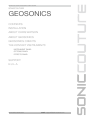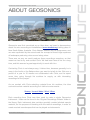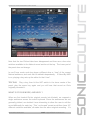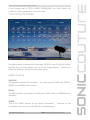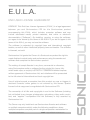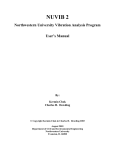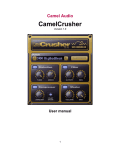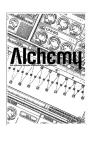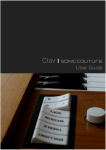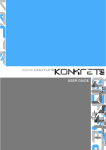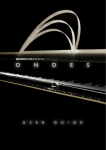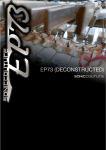Download SC Geosonics User Guide
Transcript
SONICCOUTURE GEOSONICS USER GUIDE www.soniccouture.com email : [email protected] SONICCOUTURE GEOSONICS USER GUIDE SONICCOUTURE GEOSONICS CONTENTS INSTALLATION ABOUT CHRIS WATSON ABOUT GEOSONICS GEOSONICS CREDITS THE KONTAKT INSTRUMENTS INSTRUMENT PANEL OPTIONS PANEL EFFECTS PANEL SUPPORT E.U.L.A www.soniccouture.com email : [email protected] SONICCOUTURE GEOSONICS USER GUIDE INSTALLATION 1. Put the ‘SC Geosonics’ somewhere safe on your system (C drive) or main Macintosh Hard Drive. You can move the library folder to a separate HD after you have authorized it. If you do not own Kontakt 5, you will need to download and install the free Kontakt player which you can do here ; Kontakt Player Download Link TO ADD THE LIBRARY AND AUTHORIZE IN KONTAKT 1. In Kontakt or Kontakt Player open the Browser on the left (the folder Icon at the top). 2. In the Libraries tab at the top of the Browser go to "Add Library" 3. Click and use the dialogue window to navigate to and point Kontakt to the location of the SC Geosonics Library folder. This will add it to the Kontakt Library list AND to the Service Center. 4. If Kontakt asks you to Activate the library, the NI Service Center program will launch and you will need your serial number to authorize Geosonics. If Kontakt doesn't ask you to authorize, you can force it to by clicking the little "Activate" button in the upper right corner of our Geosonics Library logo, in the Browser/Libraries list. It will then prompt you to launch the Service Center. (You will find your serial number in the email you were sent when you purchased. If for some reason you haven't received this yet, you can run your library in demo mode until it arrives.) N.B : After authorization, you should restart Kontakt. www.soniccouture.com email : [email protected] SONICCOUTURE GEOSONICS USER GUIDE ABOUT CHRIS WATSON Chris Watson is one of the world's leading recorders of wildlife and natural phenomena. Born in 1953, in Sheffield, Watson was a founding member of the influential Sheffield based experimental music group Cabaret Voltaire during the 1970’s and early 1980’s. His sound recording career began in 1981 when he joined Tyne Tees Television. Since then he has developed a particular and passionate interest in re c o rd i n g t h e w i l d l i f e sounds of animals, habitats and atmospheres from around the world. As a freelance composer and recordist for Film, TV & Radio, Watson specialises in natural history and documentary location sound together with sound design in post production. www.soniccouture.com email : [email protected] SONICCOUTURE GEOSONICS USER GUIDE His television work includes many programmes in the David Attenborough ‘Life’ series including ‘The Life of Birds’ which won a BAFTA Award for ‘Best Factual Sound’ in 1996. More recently Watson was the location sound recordist with David Attenborough on the BBC’s series ‘Frozen Planet’ which won a BAFTA Award for ‘Best Factual Sound’ (2012). Watson has recorded and featured in many BBC Radio productions including; ‘The Ice Mountain, ‘The Reed Bed’, ‘Jules Verne's Volcano’, ‘The Ditch’, ‘The Listeners’ and ‘The Wire’ which won him the Broadcasting Press Guild’s Broadcaster of The Year Award (2012). His music is regularly featured on the BBC Radio 3 programme ‘Late Junction’. www.soniccouture.com email : [email protected] SONICCOUTURE GEOSONICS USER GUIDE ABOUT GEOSONICS Geosonics was first conceived as an idea when we heard a documentary about the wire recording art installations (www.wiredlab.org) taking place in New South Wales, Australia. Chris Watson featured on this programme, and we were captivated by the sounds and the concept of these huge expanses of landscape producing micro-sound along wires. There was no way we could produce these recordings ourselves, so that meant we had to try and contact Chris. We had been fans of his for a long time, and this seemed a great opportunity to work with him. Contacting Chris is not always easy; it takes time, because generally he is away in the Arctic or the Sahara when you want to to talk to him. But over a period of a year to 18 months we collaborated with Chris, and he spent some time going through his archives to supply us with interesting recordings for the project. As we worked with Chris selecting material from his archives, the idea evolved to select material according to 4 distinct environments : Swamp | Ice and Water | Wind | Wires Each recording from Chris was then used to make a single Geosonics instrument - these can be found in the ‘Original Recordings Presets’ folder in the library. Each instrument also contains specially created pitched sample material, for the purpose of blending with the natural recordings, in order to create musical soundscapes that can be played as instruments. www.soniccouture.com email : [email protected] SONICCOUTURE GEOSONICS USER GUIDE These instruments were the starting point for the sound design process in the Geosonics project. ABOUT THE RECORDINGS We spoke with Chris at length over Skype about the various recording processes used in the Geosonics archive. We believe it is much better to hear Chris describe the recordings than for us to write about them, so we have made four videos, which you can view on our Youtube channel. INTERVIEW VIDEOS Swamp | Ice and Water | Wind | Wires www.soniccouture.com email : [email protected] SONICCOUTURE GEOSONICS USER GUIDE GEOSONICS CREDITS All recordings © Chris Watson / Touch Additional audio data by Soniccouture. Sound library programmed by Ian Boddy, Andy Wheddon, Biomechanoid, Martin Walker & Soniccouture. GUI Images : Iceberg, Mic in icescape/desert dunes/acacia tree/swamp/mic in steam © Chris Watson. Wire images 1 + 2 © Wired Lab, www.wiredlab.org www.soniccouture.com email : [email protected] SONICCOUTURE GEOSONICS USER GUIDE THE KONTAKT INSTRUMENTS TIP : You can hover your mouse over any control in Geosonics to get Info about its function if you have the Kontakt Info pane activated. THE INSTRUMENT PANEL AND FOCUS Most of the presets in Geosonics are in Focus mode, which looks like this. Note the three tabs along the top: Pitched 1, Natural, and Pitched 2. If an Instrument is in Focus mode, you will be playing one Chris Watson Natural ambience sound, often together with one or two pitched waves. If you turn Focus mode OFF, the instrument panel then looks like this: www.soniccouture.com email : [email protected] SONICCOUTURE GEOSONICS USER GUIDE Note that the two Pitched tabs have disappeared and there are a few extra switches available to the Natural sound section at the top. The lower part of the panel does not change. In non-Focus mode, each key plays a different slice or “view” of the current Natural ambience, and each can be edited independently. If Select By MIDI is on, playing a key sets up the editor for that “view”. TRY THIS Play a key, then hit the INIT switch in the lower centre of the panel, play the same key again and you will hear that sound as Chris originally recorded it. WHAT IS FOCUS MODE, AND WHY ? When we first loaded Chris’s original sounds into Kontakt, we mapped a single ambience across the entire keyboard. Since the ambiences are not generally pitched, we decided it was interesting to allow the user to edit the sound differently for each key. This “un-focused” preset would then have 127 different variations available, all made from the same original recording. It’s www.soniccouture.com email : [email protected] SONICCOUTURE GEOSONICS USER GUIDE a handy way to explore the possibilities of the current ambience, especially if you’re not interested in using it for pitched music. However, if we do want to make a pitched Pad or other sort of instrument from one of the ambiences, we enable the FOCUS mode. FOCUS takes the last sound played and maps it across the entire keyboard. It also loads up two extra tabs for layering pitched waves together with the ambience. We found this was a very creative set up, so most of the presets included with this library are in this mode. Note that you can always take an instrument out of FOCUS mode to get back to the original ambience files. • CONTROLS SPECIFIC TO NON-FOCUS MODE At the top right you’ll see the following switches: SELECT BY MIDI The last MIDI note sets up the editor for that note. We recommend keeping this ON most of the time. EDIT ALL Any changes you make will affect ALL keys at once. SHUFFLE RESET Randomize the key layout, for exploring the preset. Reset the key layout. CONTROLS SPECIFIC TO FOCUS MODE BACKDROP This turns the ambience wave into a non-pitched, non-retriggering, well... “ambience”. There are also two drop down menus in FOCUS mode that allow you to choose the PITCHED 1 and PITCHED 2 waveforms. www.soniccouture.com email : [email protected] SONICCOUTURE GEOSONICS USER GUIDE GENERAL CONTROLS ON THE INSTRUMENT TAB The following controls on the Instrument panel are the same whether or not the instrument is in Focus mode. They generally work on the last sound “selected”. If you are in Focus mode, this will be the tab that is currently selected (NATURAL, PITCHED 1 or PITCHED 2). If you’re in non-Focus mode, it will usually be the last key you played. On the left we have the basic controls for PITCH, PAN, WIDTH, and START time. There is a small knob to route Velocity to Pitch to the left of the PITCH knob. The PITCH knob itself works on semitones unless ALT (Option) is held down, and then it works on cents. To the right of that is the FILTER section: VEL CUTOFF Velocity to LPF Cutoff Frequency LPF Cutoff Frequency RES FOLLOW ENV 1 ENV 2 HPF LPF Resonance Envelope follower to LPF Cutoff Frequency (NOT key follow) Amount of Filter Envelope to LPF Cutoff Frequency Amount of Filter Envelope to HPF Cutoff Frequency HPF Cutoff Frequency At the lower left there are the ENVELOPE controls, with the standard ATTACK, DECAY, SUSTAIN, RELEASE controls. These can be set independently for the AMP envelope or the Filter Envelope (FEG), using the small menu at the top right. There is a VELocity control for both the Amplitude and the FEG, note that Amplitude velocity is unipolar, whereas FEG velocity is bipolar. www.soniccouture.com email : [email protected] SONICCOUTURE GEOSONICS USER GUIDE On the lower right is the LFO section. There are two LFOs, which you can select with the drop down menu. LFO 1 can be routed to PITCH or LEVEL, LFO 2 can be routed to PAN and FILTER cutoff frequency. In the centre there are some switches and a bus routing. Any sound can be routed to either FX BUS 1 or FX BUS 2. These effects busses can be set up independently on the Effects tab. The other switches in the middle are INIT and MUTATE (and JAM if the Jammer is on). INIT will reset the current editor to an initialized state. This is handy for getting back to a starting point if you are making your own preset. MUTATE will randomly change some of the parameters in the current editor. Usually this only changes the parameters within about 10% of their current settings, but if you hold down SHIFT when you click MUTATE it will randomize the parameters at a more extreme 40% of current state. If you hold down ALT when you click MUTATE it will completely randomize the parameters in the current editor. www.soniccouture.com email : [email protected] SONICCOUTURE GEOSONICS USER GUIDE THE OPTIONS PANEL This panel contains various options for setting up the patch to behave the way you prefer. There are two tabs with the Options panel, JAMMER and PREFERENCES. JAMMER Jammer is a generative arpeggiator that uses the currently held notes to create new patterns. In order to hear Jammer you must have the ACTIVE switch turned on on this tab, and at least one of the JAM switches turned on in the Instrument panel. (The JAM switches on the Instrument panel allow you to select which elements follow the jammer and which do not.) Jammer offers controls for: RATE The speed of the arpeggios, based on tempo note values TIMING VELOCITY NOTE OCTAVE MOD Randomization of the timing. Randomization of velocity, based on played input. Randomization of the notes, based on those held down. Randomization of the Octave. Use the ModWheel to increase or decrease the velocity. www.soniccouture.com email : [email protected] SONICCOUTURE GEOSONICS USER GUIDE To the right you will find a keyboard that allows you to limit the pitches selected by the Jammer. This can be set to any of the scales available in the PRESETS menu, or you can use LEARN to play in the notes you want to use. DOUBLE NOTES will create two notes at each “strike” of the Jammer. PREFERENCES REDUCE NOTE BUILDUP This will limit the polyphony of each key to prevent note buildup if either Jammer or the sustain pedal is used. We recommend keeping it ON unless you have a special reason to turn it off. LPF KEY FOLLOW Chooses whether or not the Low Pass Filter will follow the played note or not. MODWHEEL FADES / RAISES BY... This function allows you to modulate the level of the Pitched or Natural waves with the ModWheel. It’s a useful real time modulation for Focussed presets. PITCH BEND NORMAL www.soniccouture.com email : [email protected] SONICCOUTURE GEOSONICS USER GUIDE If you change this to PITCH BEND GLISSANDO, the Pitch Wheel will introduce endless glissando to any held notes. THE EFFECTS PANEL The effects panel is divided into three tabs. FX BUS 1 and FX BUS 2 contain identical sets of insert effects, but can be set independently. (Routing to these two busses is set on the Instrument panel.) INSERT EFFECTS CHORUS The standard Kontakt Chorus effect. You have control of MIX level, DEPTH, SPEED, and PHASE of the chorus. DELAY The DELAY effect has controls for MIX level, TIME, PAN, and FEEDBACK of the Delay . SPACE This is the SEND amount to the Space convolution. Controls for the convolution itself are on the SPACE tab, explained below. www.soniccouture.com email : [email protected] SONICCOUTURE GEOSONICS USER GUIDE SATURATION This effect has one knob to control the amount of saturation, named DRIVE. PHASER The Phaser section has controls for MIX level, DEPTH, SPEED, and FEEDBACK of the Phaser. COMPRESSOR The Compressor section has controls for INPUT (Threshold), RATIO, RELEASE, and output GAIN of the Compressor. LOFI Here you can reduce the BIT depth or the sample RATE of the sound. LIMITER Finally you have the option to use a LIMITER at the end of the insert effects chain, which you can enable or disable with the small switch. You can also control the INPUT gain to the LIMITER using the knob. SPACE EFFECTS The SPACE tab gives you control over the convolution reverb. There is a drop down menu at the top, and you’ll see there are three categories of SPACE effects to select from: REVERB SPACES These are SCs own IRs of natural reverb spaces. www.soniccouture.com email : [email protected] SONICCOUTURE GEOSONICS USER GUIDE GEOSONIC SPACES These are IRs made from Chris’s original material, which results in more experimental reverb type effects. EFFECT SPACES These are IRs made by SC that are more experimental in nature. You can also select ALL SPACES in which case the lower menu will display all IR options at once. Within the SPACES editor you can adjust the following: SIZE DELAY HPF LPF The size of the impulse response. Predelay before the convolution effect. A High Pass Filter. A Low Pass Filter ACTIVE Turns the Reverb on or off. ECONOMY Uses the IR at half its original sample rate, to save CPU. REVERSE Reverses the IR, for a special effect. www.soniccouture.com email : [email protected] SONICCOUTURE GEOSONICS USER GUIDE SUPPORT If you have any problems or questions relating to the use of this product, please feel free to contact us. You can either email us at : [email protected] or we have a support forum within the KVR Audio community, which can be found here : Soniccouture Support Forum We will always endeavour to reply to any enquiry within 12 hours, but do bear in mind the differences in time zones, so please be patient! www.soniccouture.com email : [email protected] SONICCOUTURE GEOSONICS USER GUIDE E.U.L.A. END USER LICENSE AGREEMENT PREFACE: This End-User License Agreement ("EULA") is a legal agreement between you and Soniccouture LTD for the Soniccouture product accompanying this EULA, which includes computer software and may include associated media, printed materials, and online or electronic documentation ("Software"). By installing, copying, or using the software, you agree to be bound by the terms of this EULA. If you do not agree to the terms of this EULA, you may not use the software. The software is protected by copyright laws and international copyright treaties, as well as other intellectual property laws and treaties. The software is licensed, not sold. Soniccouture Ltd grants the Owner of a Soniccouture product the right to create finished musical works and performances using the sounds and software that comprise the Soniccouture product. The making of sample libraries in any form, commercial or otherwise, using Soniccouture audio or software (be they single hits, loops, fully mixed audio clips, or scripts) is STRICTLY FORBIDDEN without express written agreement of Soniccouture Ltd, and violations will be prosecuted to the full extent of international and local copyright law. Use of original sounds or samples from this product as cues or triggers in electronic console/ online games is not covered by this license. Special license for this usage can be negotiated with Soniccouture LTD. The ownership of all title and copyrights in and to the Software (including but not limited to any images, photographs, animations, video, audio, music, text, and "applets" incorporated into the Software) is fully asserted by Soniccouture Ltd. The Owner may only install and use Soniccouture libraries and software on multiple computers strictly under the following conditions: where multiple computers comprise part of a single composition workstation for www.soniccouture.com email : [email protected] SONICCOUTURE GEOSONICS USER GUIDE a composer; or where the Owner has two non-concurrent sites of work, for example a studio desktop and a laptop for live performance. The Owner may not transfer, modify, rent, lease, loan, resell, distribute, network, electronically transmit or merge the Software. DISCLAIMER OF WARRANTY: The software is provided "as is" and without warranty of any kind. The entire risk arising out of the use or performance of the software and documentation remains with user. To the maximum extent permitted by applicable law, Soniccouture further disclaims all warranties, either express or implied, including, but not limited to, implied warranties of merchantability and fitness for a particular purpose, with regard to the software, and any accompanying hardware. To the maximum extent permitted by applicable law, in no event shall Soniccouture be liable for any consequential, incidental, direct, indirect, special, punitive, or other damages whatsoever (including, without limitation, damages for loss of business profits, business interruption, loss of business information, or other pecuniary loss) arising out of this EULA or the use of or inability to use the software, even if Soniccouture has been advised of the possibility of such damages. www.soniccouture.com email : [email protected]