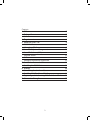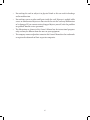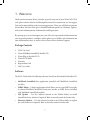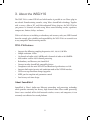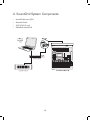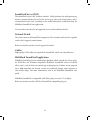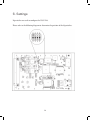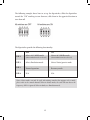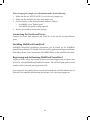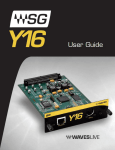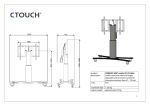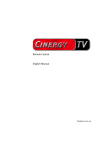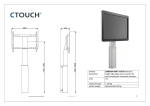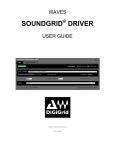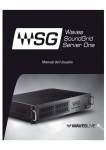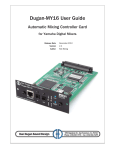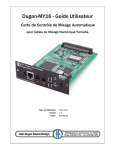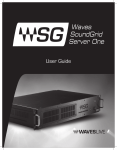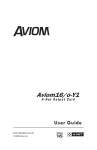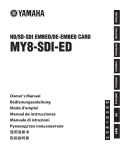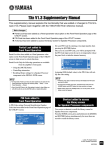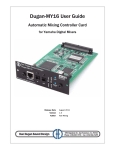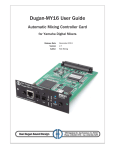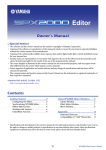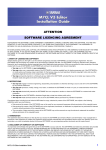Download User Guide - Yamaha Commercial Audio
Transcript
User Guide Contents 1. Welcome Package Contents Software 2. Requirements 3. About the WSG-Y16 WSG-Y16 Features About SoundGrid 4. SoundGrid System Components SoundGrid Server (SGS) Network Switch Cables MultiRack SoundGrid Application 5. Installation Instructions Installing the WSG-Y16 6. Settings Connecting the Switch and Server Installing MultiRack SoundGrid Registering and Authorizing MultiRack SoundGrid 7. Connection Examples 2 7 7 7 8 9 9 9 10 11 11 11 11 12 12 14 16 16 16 17 Compliance Info FCC INFORMATION (U.S.A.) 1. IMPORTANT NOTICE: DO NOT MODIFY THIS UNIT! This product, when installed as indicated in the instructions contained in this manual, meets FCC requirements. Modifications not expressly approved by Yamaha may void your authority, granted by the FCC, to use the product. 2. IMPORTANT: When connecting this product to accessories and/ or another product use only high quality shielded cables. Cable/s supplied with this product MUST be used. Follow all installation instructions. Failure to follow instructions could void your FCC authorization to use this product in the USA. 3. NOTE: This product has been tested and found to comply with the requirements listed in FCC Regulations, Part 15 for Class “B” digital devices. Compliance with these requirements provides a reasonable level of assurance that your use of this product in a residential environment will not result in harmful interference with other electronic devices. This equipment generates/uses radio frequencies and, if not installed and used according to the instructions found in the users manual, may cause interference harmful to the operation of other electronic devices. Compliance with FCC regulations does not guarantee that interference will not occur in all installations. If this product is found to be the source of interference, which can be determined by turning the unit “OFF” and “ON”, please try to eliminate the problem by using one of the following measures: This device complies with Part 15 of the FCC Rules. Operation is subject to the following two conditions: 1) this device may not cause harmful interference, and 2) this device must accept any interference received including interference that may cause undesired operation. See user manual instructions if interference to radio reception is suspected. 3 COMPANY INFORMATION Company : Waves Inc. Address : 2800 Merchants Drive, Knoxville TN, 37912 Telephone : 1-865-909-9200 Type of Equipment : Waves Interface Card Model Name : WSG-Y16 4 PRECAUTIONS PLEASE READ CAREFULLY BEFORE PROCEEDING Please keep this manual in a safe place for future reference. WARNING Always follow the basic precautions listed below to avoid the possibility of serious injury or even death from electrical shock, short-circuiting, damages, fire or other hazards. These precautions include, but are not limited to, the following: • • • • • • • • • • • Before installing the card in an audio device please check to make sure that the device is compatible with the card and check possible restrictions regarding the maximum number of Yamaha and third-party expansion cards that can be simultaneously installed. Refer to the owner’s manual supplied with the audio device, and/or the Yamaha Pro Audio web site at www.yamahaproaudio.com. Do not install the card in any Yamaha products not specified by Yamaha for use with the card to avoid possible electrical shock, fire, or equipment damage. Do not attempt to disassemble or modify the card. Do not apply excessive force to card connectors or other card components. Mishandling of the card may lead to shock, fire hazard, or equipment failure. Be sure to disconnect the power cable of the host device before installing the card and connecting/disconnecting the cables (in order to eliminate shock hazard, undesired noise, and avoid equipment damage.) Turn off all peripheral devices connected to the host device before installation, and unplug all related cables. Be sure to properly ground the host device to prevent electrical shock and/or malfunction. Do not touch the metallic leads (pins) of the circuit board when handling the card. Wear a pair of heavy gloves during installation to avoid scratching or cutting your hands on sharp edges. Avoid touching exposed connectors and metal parts to minimize the possibility of bad connections. Drain all static electricity from your clothing and body before handling the card. Static electricity can damage the card. Touch an exposed metal part of the host device or other grounded object beforehand. 5 • • • • Do not drop the card or subject it to physical shock as this can result in breakage and/or malfunction. Do not drop screws or other small parts inside the card. If power is applied while screws or similar metal objects are loose inside the unit the card may malfunction or be damaged. If you cannot retrieve dropped objects yourself, refer the problem to qualified Yamaha service personnel. The illustrations as shown in this Owner’s Manual are for instructional purposes only, and may be different from the ones on your equipment. The company names and product names in this Owner’s Manual are the trademarks or registered trademarks of their respective companies 6 1. Welcome Thank you for choosing Waves. In order to get the most out of your Waves WSG-Y16 card, please take the time to read through this manual. In conjunction, we also suggest that you become familiar with www.wavesupport.net. There you will find an extensive Answer Base, the latest Tech Specs, detailed Installation guides, new Software Updates, and current information on Authorization and Registration. By signing up at www.wavesupport.net, you will receive personalized information on your registered products, reminders when updates are available, and information on your authorization status, as well as a direct line to Waves technical support. Package Contents 1. 2. 3. 4. 5. 6. 7. WSG-Y16 Card Waves MultiRack SoundGrid Installer CD Waves Plug-in Installer DVD Waves DVD Wallet Warranty Registration Card This User Guide Software The WSG-Y16 includes the following software, located on the SoundGrid Installer CD: • • • • MultiRack SoundGrid host application (installed with MultiRack SoundGrid installer) MRRC Editor – A helper application which allows you to create MIDI setup files to control MultiRack SoundGrid from your console or MIDI device (installed with MultiRack SoundGrid installer) SGS Updater – Use this software (located in the Utilities folder) to install SoundGrid Server software if required. Refer to waveslive.com for further info. Firmware Updater – Use this software (located in the Utilities folder) to update the card’s firmware if required. Refer to waveslive.com for further info. 7 2. Requirements The following Yamaha consoles and mixers are compatible with the WSG-Y16 miniYGDAI card: • • • • • • • • • • • • PM5D DSP5D M7CL LS9-32 LS9-16 DM2000 DM1000 02R96 01V96 DME64N DME24N TX6n/TX5n/TX4n 8 3. About the WSG-Y16 The WSG-Y16 is a mini-YGDAI card which makes it possible to run Waves plug-ins on selected Yamaha mixing consoles, using Waves SoundGrid technology. Together with a server, a Mac or PC, and iLok-authorized Waves plug-ins, the WSG-Y16 lets you process 16 channels of audio using Waves award-winning reverbs, equalizers, compressors, limiters, delays, and more. With a rich feature set including a redundancy and recovery safety net, MIDI control from the console, plus scalability and expandability, the WSG-Y16 is an essential asset to any compatible Yamaha mixing console. WSG-Y16 Features • • • • • • • • • • • Supports the following sampling frequencies: 44.1, 48, 88.2, 96 kHz Sample resolution: 24 bits 16 channels of audio at 44.1/48KHz and 8 channels of audio at 88.2/96KHz Add another card for 16/32 channel processing Redundancy and Recovery via SoundGrid Connect to other SoundGrid-compatible devices Compliance with the mini-YGDAI Card Hardware Specification, rev 2.02. Supports both native/generic and emulation mode of the YGDAI interface. Card can accept Firmware changes/upgrades MIDI port for snapshot and parameter control Low-latency real-time design About SoundGrid SoundGrid is Waves’ Audio-over-Ethernet networking and processing technology which provides extremely low latency, high channel-count Waves audio processing. Since it uses standard, off-the-shelf network switches, servers, and computers, it is an extremely cost-effective live sound platform. 9 4. SoundGrid System Components • • • • SoundGrid Server (SGS) Network Switch WSG-Y16 I/O card MultiRack SoundGrid 10 SoundGrid Server (SGS) The SoundGrid Server is the “number cruncher” which performs the audio processing. Audio is streamed from the card to the server, gets processed at low latency, and is streamed back to the card, according to the audio connections established using the MultiRack SoundGrid host application. Visit waveslive.com for a list of supported servers and installation details. Network Switch The switch connects all SoundGrid components. The network switch must be a gigabit switch which supports jumbo frames. Refer to waveslive.com for a list of supported switches. Cables High quality CAT6 cables are required for SoundGrid, which uses Giga Ethernet. MultiRack SoundGrid Application MultiRack SoundGrid is the included host platform which controls the Waves plugins. Both Mac and Windows compatible, MultiRack SoundGrid consists of virtual effects racks, each of which can contain up to eight plug-ins. It allows you to program up to 1000 Snapshots per Session, so you can seamlessly change setups between or even within songs. For more information, refer to the MultiRack SoundGrid user guide. MultiRack SoundGrid is compatible with Waves plug-in version 7.1 or higher. Refer to waveslive.com for a full list of SoundGrid-compatible plug-ins. 11 5. Installation Instructions 1. 2. 3. 4. 5. 6. 7. Unpack package contents. Install card in console. Connect the card to the network switch a using CAT6 cable. Connect a SoundGrid server to the network switch a using CAT6 cable. Install MultiRack SoundGrid. Register and authorize MultiRack SoundGrid. Connect the MultiRack SoundGrid host to the switch a using CAT6 cable. Installing the WSG-Y16 Before installing the card in a host device, please refer to the Yamaha Pro Audio web site for the latest information on the compatible host devices in which the card can be installed: www.yamahaproaudio.com. The WSG-Y16 card is installed into one of the mini-YGDAI slots on the rear panel of the console. 1. Switch off the console’s power. For additional safety, disconnect the power cable from the AC socket. 2. Remove the two screws from the slot’s cover on the rear panel of the console. 3. Slide the WSG-Y16 card along the rail inside the slot until it clicks into place. 4. Replace and tighten the two screws you removed, to fasten the card securely. Refer to the console’s operation guide for further installation instructions. 12 Ethernet port Use this port to connect the network switch to the SoundGrid system. MIDI port Use this port to connect a MIDI cable to control MultiRack SoundGrid. If you want to control MultiRack SoundGrid directly from your console, connect the console’s MIDI Out port to the WSGY16’s MIDI In port. For MIDI mapping information, please refer to MultiRack SoundGrid manual. If you have more than one WSG-Y16 card, connect the MIDI cable to one of the cards and select the appropriate port in the MultiRack SoundGrid Preferences. 13 6. Settings Dipswitches are used to configure the WSG-Y16. Please refer to the following diagram to determine the position of the dipswitches. 14 The following example shows how to set up the dipswitches: Slide the dipswitches toward the “ON” marking to turn them on; slide them in the opposite direction to turn them off. The dipswitches provide the following functionality: OFF ON DIP 1 Selects 44.1/48kHz mode Selects 88.2/96kHz mode DIP 2 Selects Emulation mode Selects Native/generic mode DIP 3 Normal operation Recovery mode DIP 4 N/A N/A (when emulation mode is selected) (when emulation mode is selected) Notes: Native mode can only be used with mixing consoles that support such a mode; please refer to the console manual. When in Native mode, the card will auto-detect the frequency; DIP 1 is ignored. When in doubt, use Emulation mode. 15 When changing the sample rate in Emulation mode, do the following: 1. Make sure that the WSG-Y16 DIP 1 is set to the new sample rate. 2. Make sure the console is set to the new sample rate. 3. On the console, set the channel transfer format as follows: • 88.2/96kHz: set to “double speed”. • 44.1/48kHz: no specific setting required. 4. Restart the console to activate the changes. Connecting the Switch and Server Connect the server, host computer, and WSG-Y16 to the switch, via their Ethernet ports. Installing MultiRack SoundGrid MultiRack SoundGrid installation instructions can be found on the MultiRack SoundGrid installation CD. Double-click the installer application to begin installation, then follow the on-screen instructions. The MRRC Editor is also installed at this time. Registering and Authorizing MultiRack SoundGrid Log on to Waves’ online registration system at www.wavesupport.net to register your WSG-Y16 card and MultiRack SoundGrid software. You will need your product serial number, which is located your registration card. Once registered, the product license must be downloaded to an iLok hardware key via iLok.com. For complete authorization instructions, visit www.wavesupport.net. 16 7. Connection Examples System with One Card System with Two Cards 17 System with Two Servers (Redundant Setup) System with MIDI Control from Console 18 19 www.waveslive.com