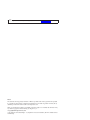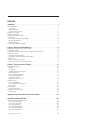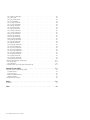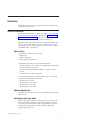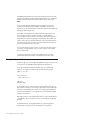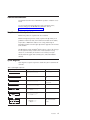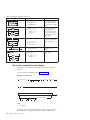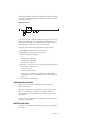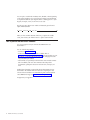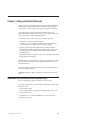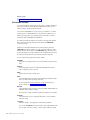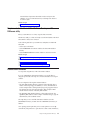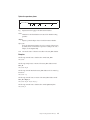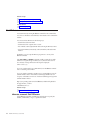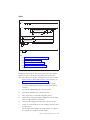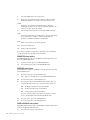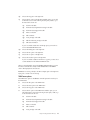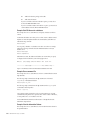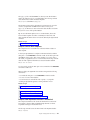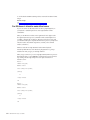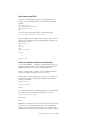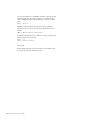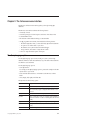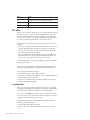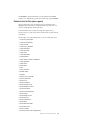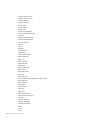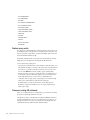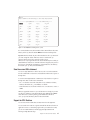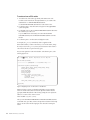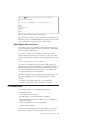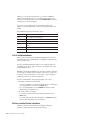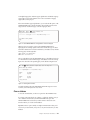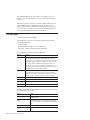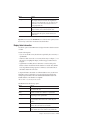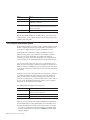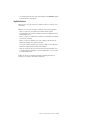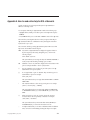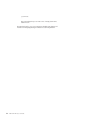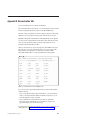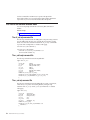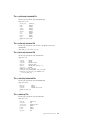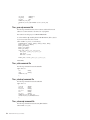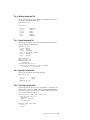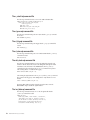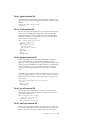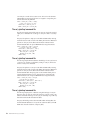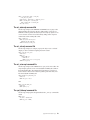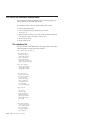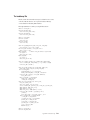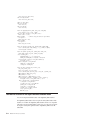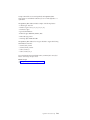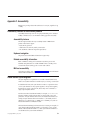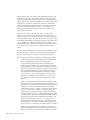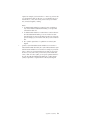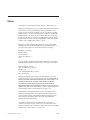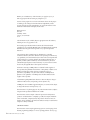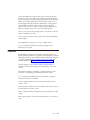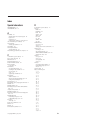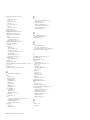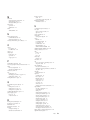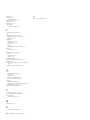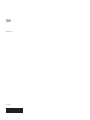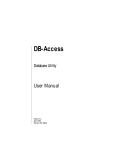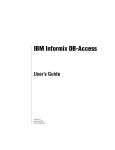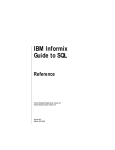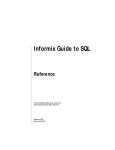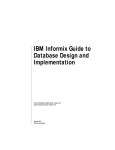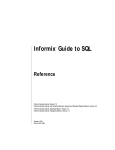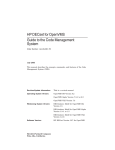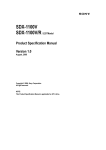Download IBM Informix DB-Access User's Guide
Transcript
Informix Product Family Informix Version 12.10 IBM Informix DB-Access User's Guide SC27-4518-00 Informix Product Family Informix Version 12.10 IBM Informix DB-Access User's Guide SC27-4518-00 Note Before using this information and the product it supports, read the information in “Notices” on page D-1. Edition This document contains proprietary information of IBM. It is provided under a license agreement and is protected by copyright law. The information contained in this publication does not include any product warranties, and any statements provided in this manual should not be interpreted as such. When you send information to IBM, you grant IBM a nonexclusive right to use or distribute the information in any way it believes appropriate without incurring any obligation to you. © Copyright IBM Corporation 1996, 2013. US Government Users Restricted Rights – Use, duplication or disclosure restricted by GSA ADP Schedule Contract with IBM Corp. Contents Introduction . . . . . . . . . . . . . . . . . . . . . . . . . . . . . . . . . . v About this publication . . . . . . . . . . . . . . . . . . . . . . . . . . . . . . . . v Types of users . . . . . . . . . . . . . . . . . . . . . . . . . . . . . . . . . . v Software dependencies . . . . . . . . . . . . . . . . . . . . . . . . . . . . . . . v Assumptions about your locale . . . . . . . . . . . . . . . . . . . . . . . . . . . . v Example code conventions . . . . . . . . . . . . . . . . . . . . . . . . . . . . . . vi Additional documentation . . . . . . . . . . . . . . . . . . . . . . . . . . . . . . vii Compliance with industry standards . . . . . . . . . . . . . . . . . . . . . . . . . . . vii Syntax diagrams . . . . . . . . . . . . . . . . . . . . . . . . . . . . . . . . . vii How to read a command-line syntax diagram . . . . . . . . . . . . . . . . . . . . . . viii Keywords and punctuation . . . . . . . . . . . . . . . . . . . . . . . . . . . . . ix Identifiers and names . . . . . . . . . . . . . . . . . . . . . . . . . . . . . . . ix How to provide documentation feedback . . . . . . . . . . . . . . . . . . . . . . . . . . x Chapter 1. Getting started with DB-Access . . . . . . . . . . . . . . . . . . . . 1-1 Requirements for the Informix server DB-Access utility . . . Environment variables . . . . . . . . . . . . . Requirements for the Informix Client Software Development Kit Demonstration databases . . . . . . . . . . . . . Creating a demonstration database . . . . . . . . . dbaccessdemo command: Create demonstration databases . Start DB-Access . . . . . . . . . . . . . . . . . dbaccess command: Start DB-Access . . . . . . . . . Run DB-Access in interactive mode without menus . . . . . . . . . . . . . . . DB-Access utility . . . . . . . . . . . . . . . . . . . . . . . . . . . . . . . . . . . . . . . . . . . . . . . . . . . . . . . . . . . . . . . . . . . . . . . . . . . . . . . . . . . . . . . . . . . . . . . . . . . . . . . . . . . . . . . . . . . . . . . . . . . . . . . 1-1 . 1-2 . 1-3 . 1-3 . 1-4 . 1-4 . 1-6 . 1-6 . 1-12 Chapter 2. The full-screen menu interface . . . . . . . . . . . . . . . . . . . . 2-1 The Query-language option . . . . . . SQL editor . . . . . . . . . . A system editor . . . . . . . . . Statements that the Run option supports Redirect query results. . . . . . . Choose an existing SQL statement . . Save the current SQL statement . . . Support for SPL Routines . . . . . What happens when errors occur . . . The Database option . . . . . . . . List of available databases . . . . . Retrieve nondefault locale information. Close a database . . . . . . . . The Table option . . . . . . . . . Display table information . . . . . The Connection and Session options . . Implicit closures . . . . . . . . . . . . . . . . . . . . . . . . . . . . . . . . . . . . . . . . . . . . . . . . . . . . . . . . . . . . . . . . . . . . . . . . . . . . . . . . . . . . . . . . . . . . . . . . . . . . . . . . . . . . . . . . . . . . . . . . . . . . . . . . . . . . . . . . . . . . . . . . . . . . . . . . . . . . . . . . . . . . . . . . . . . . . . . . . . . . . . . . . . . . . . . . . . . . . . . . . . . . . . . . . . . . . . . . . . . . . . . . . . . . . . . . . . . . . . . . . . . . . . . . . . . . . . . . . . . . . . . . . . . . . . . . . . . . . . . . . . . . . . . . . . . . . . . . . . . . . . . . . . . . . . . . . . . . . . . . . . . . . . . . . . . . . . . . . . . . . . . . . . . . . . . . . . . . . . . . . . . . . . . . . . . . . . . . . . . . . . . . . . . . . . . . . . . . . . . . 2-1 . 2-2 . 2-2 . 2-3 . 2-6 . 2-6 . 2-7 . 2-7 . 2-9 . 2-9 . 2-10 . 2-10 . 2-11 . 2-12 . 2-13 . 2-14 . 2-15 Appendix A. How to read online help for SQL statements . . . . . . . . . . . . . A-1 Appendix B. Demonstration SQL . . . . . . . . . . . . . . . . . . . . . . . . B-1 SQL files for the relational database The alt_cat.sql command file . The c_calls.sql command file . The c_cat.sql command file . . The c_custom.sql command file The c_index.sql command file . The c_items.sql command file . © Copyright IBM Corp. 1996, 2013 model . . . . . . . . . . . . . . . . . . . . . . . . . . . . . . . . . . . . . . . . . . . . . . . . . . . . . . . . . . . . . . . . . . . . . . . . . . . . . . . . . . . . . . . . . . . . . . . . . . . . . . . . . . . . . . . . . . . . . . . . . . . . . . . . . . . . . . . . . . . . . . . . . . . . . . . . . . . . . . . . . . . . . . . . . . . . . . . . . . . . . . . . . . B-2 B-2 B-2 B-2 B-3 B-3 B-3 iii The c_manuf.sql command file . . . . . . . The c_orders.sql file . . . . . . . . . . . The c_proc.sql command file . . . . . . . . The c_state command file . . . . . . . . . The c_stock.sql command file . . . . . . . . The c_stores.sql command file . . . . . . . . The c_table.sql command file . . . . . . . . The c_trig.sql command file . . . . . . . . The c_type.sql command file . . . . . . . . The c_view1.sql command file . . . . . . . . The c_view2.sql command file . . . . . . . . The d_proc.sql command file . . . . . . . . The d_trig.sql command file . . . . . . . . The d_view.sql command file . . . . . . . . The del_stock.sql command file . . . . . . . The ins_table.sql command file . . . . . . . The sel_agg.sql command file . . . . . . . . The sel_all.sql command file . . . . . . . . The sel_group.sql command file . . . . . . . The sel_join.sql command file . . . . . . . . The sel_ojoin1.sql command file . . . . . . . The sel_ojoin2.sql command file . . . . . . . The sel_ojoin3.sql command file . . . . . . . The sel_ojoin4.sql command file . . . . . . . The sel_order.sql command file . . . . . . . The sel_sub.sql command file . . . . . . . . The sel_union.sql command file . . . . . . . The upd_table.sql command file . . . . . . . SQL files for the Dimensional Database Model . . . The createdw.sql file. . . . . . . . . . . The loaddw.sql file . . . . . . . . . . . User-defined routines for the object-relational database . . . . . . . . . . . . . . . . . . . . . . . . . . . . . . . . . . . . . . . . . . . . . . . . . . . . . . . . . . . . . . . . . . . . . . . . . . . . . . . . . . . . . . . . . . . . . model . . . . . . . . . . . . . . . . . . . . . . . . . . . . . . . . . . . . . . . . . . . . . . . . . . . . . . . . . . . . . . . . . . . . . . . . . . . . . . . . . . . . . . . . . . . . . . . . . . . . . . . . . . . . . . . . . . . . . . . . . . . . . . . . . . . . . . . . . . . . . . . . . . . . . . . . . . . . . . . . . . . . . . . . . . . . . . . . . . . . . . . . . . . . . . . . . . . . . . . . . . . . . . . . . . . . . . . . . . . . . . . . . . . . . . . . . . . . . . . . . . . . . . . . . . . . . . . . . . . . . . . . . . . . . . . . . . . . . . . . . . . . . . . . . . . . . . . . . . . . . . . . . . . . . . . . . . . . . . . . . . . . . . . . . . . . . . . . . . . . . . . . . . . . . . . . . . . . . . . . . . . . . . . . . . . . . . . . . . . . . . . . . . . . . . . . . . . . . . . . . . . . . . . . . . . . . . . . . . . . . . . . . . . . . . . . . . . . . . . . . . . . . . . . . . . . . . . . . . . . . . . . . . . . . . . . . . . . . . . . . . . . . . . . . . . . . . . . . . . . . . . . . . . . . . . . . . B-3 . B-3 . B-4 . B-4 . B-4 . B-4 . B-5 . B-5 . B-5 . B-5 . B-6 . B-6 . B-6 . B-6 . B-6 . B-6 . B-7 . B-7 . B-7 . B-7 . B-7 . B-8 . B-8 . B-8 . B-9 . B-9 . B-9 . B-9 . B-10 . B-10 . B-11 . B-12 Appendix C. Accessibility . . . . . . . . . . . . . . . . . . . . . . . . . . . C-1 Accessibility features for IBM Informix products Accessibility features . . . . . . . . . Keyboard navigation . . . . . . . . . Related accessibility information . . . . . IBM and accessibility . . . . . . . . . Dotted decimal syntax diagrams . . . . . . . . . . . . . . . . . . . . . . . . . . . . . . . . . . . . . . . . . . . . . . . . . . . . . . . . . . . . . . . . . . . . . . . . . . . . . . . . . . . . . . . . . . . . . . . . . . . . . . . . . . . . . . . . . . . . . . . . . . . . . . . . . . . . . . . . . . C-1 C-1 C-1 C-1 C-1 C-1 Notices . . . . . . . . . . . . . . . . . . . . . . . . . . . . . . . . . . . D-1 Trademarks . . . . . . . . . . . . . . . . . . . . . . . . . . . . . . . . . . . D-3 Index . . . . . . . . . . . . . . . . . . . . . . . . . . . . . . . . . . . . X-1 iv IBM Informix DB-Access User's Guide Introduction This introduction provides an overview of the information in this publication and describes the conventions it uses. About this publication This publication describes how to use the DB-Access utility to access, modify, and retrieve information from IBM® Informix® database servers. Chapter 1, “Getting started with DB-Access,” on page 1-1 explains how to create and work with the demonstration databases provided with your Informix database server. Important: Use DB-Access with the current version of an Informix database server. If you use DB-Access with a database server from a different version, you might obtain inconsistent results, such as when you use a version that does not support long identifiers with a version that does. Types of users This publication is written for the following users: v Database users v Database administrators v Database-application programmers This publication assumes that you have the following background: v A working knowledge of your computer, your operating system, and the utilities that your operating system provides v Some experience working with relational databases or exposure to database concepts v Some experience with computer programming If you have limited experience with relational databases, SQL, or your operating system, see the following IBM Informix manuals: v IBM Informix GLS User's Guide v IBM Informix Guide to SQL: Reference v IBM Informix Guide to SQL: Syntax v IBM Informix Guide to SQL: Tutorial Software dependencies This publication assumes that you are using one of the IBM Informix, Version 12.10 database servers. Assumptions about your locale IBM Informix products can support many languages, cultures, and code sets. All the information related to character set, collation and representation of numeric data, currency, date, and time that is used by a language within a given territory and encoding is brought together in a single environment, called a Global Language Support (GLS) locale. © Copyright IBM Corp. 1996, 2013 v The IBM Informix OLE DB Provider follows the ISO string formats for date, time, and money, as defined by the Microsoft OLE DB standards. You can override that default by setting an Informix environment variable or registry entry, such as DBDATE. If you use Simple Network Management Protocol (SNMP) in your Informix environment, note that the protocols (SNMPv1 and SNMPv2) recognize only English code sets. For more information, see the topic about GLS and SNMP in the IBM Informix SNMP Subagent Guide. The examples in this publication are written with the assumption that you are using one of these locales: en_us.8859-1 (ISO 8859-1) on UNIX platforms or en_us.1252 (Microsoft 1252) in Windows environments. These locales support U.S. English format conventions for displaying and entering date, time, number, and currency values. They also support the ISO 8859-1 code set (on UNIX and Linux) or the Microsoft 1252 code set (on Windows), which includes the ASCII code set plus many 8-bit characters such as é, è, and ñ. You can specify another locale if you plan to use characters from other locales in your data or your SQL identifiers, or if you want to conform to other collation rules for character data. For instructions about how to specify locales, additional syntax, and other considerations related to GLS locales, see the IBM Informix GLS User's Guide. Example code conventions Examples of SQL code occur throughout this publication. Except as noted, the code is not specific to any single IBM Informix application development tool. If only SQL statements are listed in the example, they are not delimited by semicolons. For instance, you might see the code in the following example: CONNECT TO stores_demo ... DELETE FROM customer WHERE customer_num = 121 ... COMMIT WORK DISCONNECT CURRENT To use this SQL code for a specific product, you must apply the syntax rules for that product. For example, if you are using an SQL API, you must use EXEC SQL at the start of each statement and a semicolon (or other appropriate delimiter) at the end of the statement. If you are using DB–Access, you must delimit multiple statements with semicolons. Tip: Ellipsis points in a code example indicate that more code would be added in a full application, but it is not necessary to show it to describe the concept being discussed. For detailed directions on using SQL statements for a particular application development tool or SQL API, see the documentation for your product. vi IBM Informix DB-Access User's Guide Additional documentation Documentation about this release of IBM Informix products is available in various formats. You can access Informix technical information such as information centers, technotes, white papers, and IBM Redbooks® publications online at http://www.ibm.com/software/data/sw-library/. Compliance with industry standards IBM Informix products are compliant with various standards. IBM Informix SQL-based products are fully compliant with SQL-92 Entry Level (published as ANSI X3.135-1992), which is identical to ISO 9075:1992. In addition, many features of IBM Informix database servers comply with the SQL-92 Intermediate and Full Level and X/Open SQL Common Applications Environment (CAE) standards. The IBM Informix Geodetic DataBlade® Module supports a subset of the data types from the Spatial Data Transfer Standard (SDTS)—Federal Information Processing Standard 173, as referenced by the document Content Standard for Geospatial Metadata, Federal Geographic Data Committee, June 8, 1994 (FGDC Metadata Standard). Syntax diagrams Syntax diagrams use special components to describe the syntax for statements and commands. Table 1. Syntax Diagram Components Component represented in PDF Component represented in HTML Meaning >>---------------------- Statement begins. -----------------------> Statement continues on next line. >----------------------- Statement continues from previous line. ----------------------->< Statement ends. --------SELECT---------- Required item. --+-----------------+--’------LOCAL------’ Optional item. ---+-----ALL-------+--+--DISTINCT-----+ ’---UNIQUE------’ Required item with choice. Only one item must be present. Introduction vii Table 1. Syntax Diagram Components (continued) Component represented in PDF Component represented in HTML Meaning ---+------------------+--+--FOR UPDATE-----+ ’--FOR READ ONLY--’ Optional items with choice are shown below the main line, one of which you might specify. .---NEXT---------. ----+----------------+--+---PRIOR--------+ ’---PREVIOUS-----’ The values below the main line are optional, one of which you might specify. If you do not specify an item, the value above the line is used by default. .-------,-----------. V | ---+-----------------+--+---index_name---+ ’---table_name---’ Optional items. Several items are allowed; a comma must precede each repetition. >>-| Table Reference |->< Reference to a syntax segment. Table Reference Syntax segment. |--+-----view--------+--| +------table------+ ’----synonym------’ How to read a command-line syntax diagram Command-line syntax diagrams use similar elements to those of other syntax diagrams. Some of the elements are listed in the table in Syntax Diagrams. Creating a no-conversion job onpladm create job job -n -d device -D database -p project -t table (1) Setting the Run Mode -S server -T target Notes: 1 See page Z-1 This diagram has a segment named “Setting the Run Mode,” which according to the diagram footnote is on page Z-1. If this was an actual cross-reference, you viii IBM Informix DB-Access User's Guide would find this segment on the first page of Appendix Z. Instead, this segment is shown in the following segment diagram. Notice that the diagram uses segment start and end components. Setting the run mode: l c -f d p a u n N To see how to construct a command correctly, start at the upper left of the main diagram. Follow the diagram to the right, including the elements that you want. The elements in this diagram are case-sensitive because they illustrate utility syntax. Other types of syntax, such as SQL, are not case-sensitive. The Creating a No-Conversion Job diagram illustrates the following steps: 1. Type onpladm create job and then the name of the job. 2. Optionally, type -p and then the name of the project. 3. Type the following required elements: v -n v -d and the name of the device v -D and the name of the database v -t and the name of the table 4. Optionally, you can choose one or more of the following elements and repeat them an arbitrary number of times: v -S and the server name v -T and the target server name v The run mode. To set the run mode, follow the Setting the Run Mode segment diagram to type -f, optionally type d, p, or a, and then optionally type l or u. 5. Follow the diagram to the terminator. Keywords and punctuation Keywords are words reserved for statements and all commands except system-level commands. When a keyword appears in a syntax diagram, it is shown in uppercase letters. When you use a keyword in a command, you can write it in uppercase or lowercase letters, but you must spell the keyword exactly as it appears in the syntax diagram. You must also use any punctuation in your statements and commands exactly as shown in the syntax diagrams. Identifiers and names Variables serve as placeholders for identifiers and names in the syntax diagrams and examples. Introduction ix You can replace a variable with an arbitrary name, identifier, or literal, depending on the context. Variables are also used to represent complex syntax elements that are expanded in additional syntax diagrams. When a variable appears in a syntax diagram, an example, or text, it is shown in lowercase italic. The following syntax diagram uses variables to illustrate the general form of a simple SELECT statement. SELECT column_name FROM table_name When you write a SELECT statement of this form, you replace the variables column_name and table_name with the name of a specific column and table. How to provide documentation feedback You are encouraged to send your comments about IBM Informix user documentation. Use one of the following methods: v Send email to [email protected]. v In the Informix information center, which is available online at http://www.ibm.com/software/data/sw-library/, open the topic that you want to comment on. Click the feedback link at the bottom of the page, fill out the form, and submit your feedback. v Add comments to topics directly in the information center and read comments that were added by other users. Share information about the product documentation, participate in discussions with other users, rate topics, and more! Feedback from all methods is monitored by the team that maintains the user documentation. The feedback methods are reserved for reporting errors and omissions in the documentation. For immediate help with a technical problem, contact IBM Technical Support at http://www.ibm.com/planetwide/. We appreciate your suggestions. x IBM Informix DB-Access User's Guide Chapter 1. Getting started with DB-Access DB-Access provides a menu-driven interface for entering, running, and debugging Structured Query Language (SQL) statements and Stored Procedure Language (SPL) routines. You can also run DB-Access interactively from the command line. You use SQL and SPL commands to perform data-definition tasks, such as specifying the number and type of data columns in a table, and data-management tasks, such as storing, viewing, and changing table data. You can use DB-Access for the following aspects of database processing: v Running ad hoc queries that you run infrequently v Connecting to one or more databases, transferring data between the database and external text files, and displaying information about a database v Displaying system catalog tables and the Information Schema of databases v Practicing the SQL and SPL statements and examples that are provided in the IBM Informix Guide to SQL: Tutorial or the IBM Informix Database Design and Implementation Guide v Testing applications that you intend to store for use in a production environment v Creating demonstration databases Important: DB-Access is not intended as an application-development environment. You cannot branch conditionally or loop through SQL statements when you run them within DB-Access. The DB-Access utility is included with the Informix server and with the Informix Client Software Development Kit. The IBM OpenAdmin Tool (OAT) for Informix is an alternative to the DB-Access utility. Requirements for the Informix server DB-Access utility Before you start DB-Access, prepare the Informix server environment. Do the following tasks before you start the DB-Access utility that is included with the Informix server: v Set environment variables v If you require globalization, set up the Global Language Support (GLS) locale v Start the database server To secure DB-Access connections with IBM Informix, you can use the Secure Sockets Layer (SSL) protocol. © Copyright IBM Corp. 1996, 2013 1-1 Related concepts: Secure sockets layer protocol (Security Guide) Environment variables As part of the installation and setup process, the system or database administrator sets certain environment variables that enable IBM Informix products to work within a particular operating-system environment. You must have $INFORMIXDIR/bin in your path if you use DB-Access on a UNIX operating system or %INFORMIXDIR%\bin in your path if you use DB-Access on a Windows operating system. Your operating system uses the path to locate the initialization script and the dbaccess executable file. In a UNIX environment, the database server must have the appropriate terminal that is set up from among the terminals that are listed by the INFORMIXTERM environment variable. DB-Access uses the terminal definitions in the terminfo directory unless the INFORMIXTERM environment variable is set to the termcap file. If DB-Access fails to initialize the menus that are based on the INFORMIXTERM setting, DB-Access tries to use the other setting. For example, if DB-Access fails to initialize the menus using the terminfo directory, DB-Access starts the menus using the termcap file. You can set the following optional environment variables: DBACCNOIGN Rolls back an incomplete transaction if you run the LOAD command in menu mode. DBCENTURY Sets the appropriate expansion for DATE and DATETIME values that have only a two-digit year, such as 04/15/12. DBDATE Specifies the user formats of DATE values. DBEDIT Sets the default DB-Access text editor without changing the default text editor that is associated with the operating-system shell. For more information about how DB-Access uses the text editor that you specify as default, see “A system editor” on page 2-2. DBFLTMASK Sets the default floating-point values of data types FLOAT, SMALLFLOAT, and DECIMAL within a 14-character buffer. The effect of this variable is limited to the DB-Access display size for numbers. DELIMIDENT Causes the database server to interpret double quoted (“) text as identifiers rather than strings. IFX_LONGID Determines whether a client application can handle long identifiers. If you use the IFX_LONGID environment variable to support SQL identifiers with up to 128 bytes, some error, warning, or other messages of DB-Access might 1-2 IBM Informix DB-Access User's Guide truncate database object names that include more than 18 bytes in their identifiers. You can avoid this truncation by not declaring names that have more than 18 bytes. Related concepts: Environment variables (SQL Reference) Requirements for the Informix Client Software Development Kit DB-Access utility Before you start DB-Access on a client, set up the client environment. The DB-Access utility on a client can directly access Informix databases with which Client SDK has a client/server connection. Do the following tasks before you start DB-Access utility that is included with Client SDK: v Set the sqlhosts information. v Set the INFORMIXDIR environment variable to the Client SDK installation directory. v Set the INFORMIXSERVER environment variable for a default server name. Related concepts: The sqlhosts file and the SQLHOSTS registry key (Administrator's Guide) Related reference: INFORMIXDIR environment variable (SQL Reference) INFORMIXSERVER environment variable (SQL Reference) Demonstration databases You can practice using DB-Access with a demonstration database. If you use an IBM Informix demonstration database, you can add, delete, or change the provided data and scripts. You can restore the database to its original condition. You can configure the following demonstration databases: v The stores_demo database illustrates a relational schema with tables about a fictitious wholesale sporting-goods distributor, as well as other tables that are used in examples. Tables containing electricity usage and geographical location data illustrate time series and spatial information. Many examples in IBM Informix manuals are based on the stores_demo database. v The superstores_demo database illustrates an object-relational schema. The superstores_demo database contains examples of extended data types, type and table inheritance, and user-defined routines. The scripts that you use to install the demonstration databases are in the $INFORMIXDIR/bin directory on UNIX and in the %INFORMIXDIR%\bin directory on Windows. Some operating systems require that you have execute permissions to run SQL command files, read permissions to open these files or their contents in DB-Access, Chapter 1. Getting started with DB-Access 1-3 or write permissions to save modified or new files. Use the UNIX chmod command to enable execution of the SQL files that the initialization script installed. The demonstration scripts are designed for the default locale. If you use a non-default locale, such as en_us.utf8, some features, such as the SET COLLATION statement, might not function correctly. Related concepts: The stores_demo Database (SQL Reference) The superstores_demo database (SQL Reference) Creating a demonstration database You create demonstration databases by running the dbaccessdemo command. When you create a demonstration database, the script confirms that you want to copy sample SQL command files. Command files that the demonstration database includes have a .sql extension and contain sample SQL statements that you can use. To create a demonstration database: 1. Create a directory. You must have UNIX read and execute permissions for each directory in the path name that you create. 2. Change directories to the new directory and run the dbaccessdemo or dbaccessdemo_ud command. 3. The initialization script displays a series of messages on the screen as the database is created. Press Y to copy the command files into the directory that you created. The demonstration database is created. You are the owner and database administrator (DBA) of that database. If you want to discard changes that you made to your database or to the command files, rerun the dbaccessdemo or dbaccessdemo_ud command and press Y to replace the existing command files with the original versions. dbaccessdemo command: Create demonstration databases Use the dbaccessdemo or dbaccessdemo_ud command to create the demonstration databases. Syntax for stores_demo dbaccessdemo -log -dbspace dbspace_name -nots 1-4 dbname IBM Informix DB-Access User's Guide Syntax for superstores_demo dbaccessdemo_ud -log -log dbname -dbspace dbspace_name Requests transaction logging for the demonstration database. dbname Substitutes for the default database name. Must follow Identifier naming guidelines. -dbspace Requests a particular dbspace location for the demonstration database. dbspace_name Houses the demonstration database. If you do not specify a dbspace name, by default, the data for the database is put in the root dbspace. To create a dbspace, use the onspaces utility. -nots Prevents the creation of the time series tables in the stores_demo database. Examples The following command creates a database that is named stores_demo: dbaccessdemo The following example creates an instance of the stores_demo database named demo_db: dbaccessdemo demo_db The following command initializes the stores_demo database and also initiates log transactions: dbaccessdemo -log The following command creates an instance of the stores_demo database named demo_db in dbspace_2: dbaccessdemo demo_db -dbspace dbspace_2 The following command creates a database that is named superstores_demo: dbaccessdemo_ud Chapter 1. Getting started with DB-Access 1-5 Related concepts: The stores_demo Database (SQL Reference) The superstores_demo database (SQL Reference) Related reference: Identifier (SQL Syntax) Start DB-Access You start DB-Access by running the dbaccess command from the command line. You can choose whether to use the DB-Access menu interface or the command-line interface. You can start and use DB-Access in the following ways: v Start DB-Access at the main menu. v Start DB-Access from a specific menu or screen. v Run a file that contains SQL statements without showing the DB-Access menus. v Start and run DB-Access interactively at the command line, without the menu interface. On Windows, you can set up the DB-Access program icon to run any of the dbaccess commands. If the TERM, TERMCAP, or TERMINFO environment variables on UNIX do not enable DB-Access to recognize the type of terminal you use, the main menu does not show. Instead, a message similar to the following text is displayed: Unknown terminal type. If you use a window interface on a UNIX terminal, issue the dbaccess command from a nonscrolling console window. If you use a Windows terminal to run DB-Access on a UNIX database server, the terminal-emulation window must emulate a terminal type that DB-Access can recognize, or the database server shows an unknown terminal-type message in the terminal-emulation window. Tip: If your operating system cannot find dbaccess, include the full path before the program name, as follows: $INFORMIXDIR/bin/dbaccess Related concepts: Environment variables (SQL Reference) dbaccess command: Start DB-Access Use the dbaccess command to start DB-Access. Include options to specify the database, command files, or to go to a specific menu screen. 1-6 IBM Informix DB-Access User's Guide Syntax dbaccess -ansi -X database @ server -a -q (1) QUERY-LANGUAGE menu options filename table -t (2) table TABLE menu options -d (3) DATABASE menu options -c (4) CONNECTION menu options -s -e -m database - filename (5) -version -V Notes: 1 See “QUERY-LANGUAGE menu options” on page 1-8. 2 See “TABLE menu options” on page 1-9. 3 See “DATABASE menu options” on page 1-8. 4 See “CONNECTION menu options” on page 1-8. 5 Cannot be combined with any other option. The dbaccess command without options starts the main menu with no database selected and no options activated. You select submenus from the main menu. -ansi Causes DB-Access to generate a warning whenever it encounters an IBM Informix extension to ANSI-compliant syntax. For more information, see “Example: Check for ANSI compliance” on page 1-11. -a Stops a process directly after the first error is encountered. Stopping a process from continuing after the first error can ensure greater database consistency. -c Starts with the CONNECTION menu as the top-level menu. -d Starts with the DATABASE menu as the top-level menu. -e Echoes each line from a command file designated by filename. -m Displays all error messages generated by multiple levels of the server that pertain to an SQL statement in command files. -q Starts at the query-language menu (SQL-menu) as the top-level menu. -s Connects you to the main DB-Access menu and displays information about the current session. This information includes database server name, database server type, the host computer, server capabilities, and other settings. Chapter 1. Getting started with DB-Access 1-7 -t Starts at the TABLE menu as the top-level menu. -V Displays the version number and serial number for DB-Access without launching the application. You cannot use any other options with -V. -version Displays the version number and build information for DB-Access, including the GLS library version, without launching the application. You cannot use any other options with -version. -X Activates the hexadecimal format for LOAD and UNLOAD statements. database Name of the database that you want DB-Access to connect to at the startup of your current session. A hyphen (-) indicates that the database is specified in a DATABASE statement in a command file. filename Names a command file to load with the SQL menu. server Name of the database server. table Specifies a table in the database. If you exit from a submenu or option that you specified from the command line, you will exit directly to the operating-system command line. CONNECTION menu options The CONNECTION menu options for the dbaccess command represent short cut keys for the CONNECTION menu. -cc Chooses the Connect option on the CONNECTION menu. -cd Chooses the Disconnect option on the CONNECTION menu. DATABASE menu options The DATABASE menu options for the dbaccess command represent short cut keys for the DATABASE menu. -dc Chooses the Create option on the DATABASE menu. -dcl Takes you to the LOG option on the CREATE DATABASE menu -dd Chooses the Drop option on the DATABASE menu. -di Chooses the Info option on the DATABASE menu. With this option, you can add another letter as follows to go to the next menu level and view: -dib The dbspaces information for the current database -din The NLS information for the current database -dip Stored procedures in the current database If you do not include a database name before any -di option, you must choose a current database from the SELECT DATABASE screen. -dl Chooses the CLose option on the DATABASE menu. -ds Chooses the Select option on the DATABASE menu. QUERY-LANGUAGE menu options The QUERY-LANGUAGE menu options for the dbaccess command represent short cut keys for the QUERY-LANGUAGE menu. -qc 1-8 Chooses the Choose option on the SQL menu. IBM Informix DB-Access User's Guide -qd Chooses the Drop option on the SQL menu. -qi Chooses the Info option on the SQL menu. With this option, you can add another letter as shown in the following list (and specify a table) to go to the next menu level and view: -qic Columns in the table -qif Information about fragmentation strategy for the table -qig Information about triggers in the table -qii Indexes on the table -qio Table constraints -qip Access privileges on the table -qir Table-level references privilege on the table -qis Table status information If you do not include a table name with the -qi option, you must choose one from the INFO FOR TABLE screen. -qm Chooses the Modify option on the SQL menu. -qn Chooses the New option on the SQL menu. -qs Chooses the Save option on the SQL menu. -qu Chooses the Use-editor option on the SQL menu. If you do not include a database name before a -q option, you must choose a current database from the SELECT DATABASE screen. When you select the Modify option on the QUERY-LANGUAGE menu, you must first select a command file to modify from the CHOOSE menu. The MODIFY screen is then displayed and shows the text. Restriction: You cannot go directly to the Run or Output option on the SQL menu. Trying to do so results in an error message. TABLE menu options The TABLE menu options for the dbaccess command represent short cut keys for the TABLE menu. -ta Chooses the Alter option on the TABLE menu. -tc Chooses the Create option on the TABLE menu. -td Chooses the Drop option on the TABLE menu. -ti Chooses the Info option on the TABLE menu. With this option, you can add another letter as shown in the following list (and specify a table) to go to the next menu level and view: -tic Columns in the table -tif Information about fragmentation strategy for the table -tig Information about triggers in the table -tii Indexes on the table -tio Table constraints -tip Access privileges on the table Chapter 1. Getting started with DB-Access 1-9 -tir Table-level references privilege on the table -tis Table status information If you do not include a table name with the -ti option, you must choose one from the INFO FOR TABLE screen. If you do not include a database name before a -t option, you must choose a current database from the SELECT DATABASE screen. Example: Start DB-Access for a database This example shows how to start DB-Access and specify a database to which to connect. Assume that the database server that you have online contains a database named mystores. To make the mystores database the current database, start DB-Access with the following command: dbaccess mystores You can specify a database on a database server that is not online. For example, either of the following commands selects the newstores database on the xyz database server: dbaccess newstores@xyz dbaccess //xyz/newstores When DB-Access starts, the database and database server name that you specify are displayed on the dashed line, as the following figure shows. DB-Access: Query-language Connection Database Table Session Exit ---------------- newstores@xyz ---------------------Press CTRL-W for Help --Figure 1-1. The DB-Access main menu with database and database server name Example: Run a command file This example shows how to start DB-Access and run a command file that contains SQL statements. The following sample command runs the SQL statements in a file named sel_stock.sql on the mystores database: dbaccess mystores sel_stock The following sample command runs the SQL statements in the sel_all.sql file on the database that file specifies: dbaccess - sel_all.sql Some operating systems require that you have execute permissions to run SQL command files, read permissions to open these files or their contents in DB-Access, or write permissions to save modified or new files. Use the UNIX chmod command to enable execution of the SQL files that the initialization script installed. Example: View the Information Schema This example shows how to start DB-Access and view the Information Schema for the specified database. 1-10 IBM Informix DB-Access User's Guide The xpg4_is.sql file in the $INFORMIXDIR/etc directory creates the Information Schema and installs the views for a specified database. The following command creates the Information Schema for database mystores: dbaccess mystores $INFORMIXDIR/etc/xpg4_is.sql The Information Schema adds to the database four information-only views that conform to X/Open XPG4 with IBM Informix extensions. After you run xpg4_is.sql, use DB-Access to retrieve information about the tables and columns that you have access to in the specified database. Tip: Do not install XPG4-compliant views on an ANSI database, because the format of XPG4-compliant views differs considerably from the format of the ANSI-compliant Information Schema views that are defined by the SQL standards committee. Related concepts: Information Schema (SQL Reference) Example: Check for ANSI compliance This example shows how to start DB-Access and check whether a database is ANSI-compliant. To check your SQL statements for compliance with ANSI standards, include the -ansi option or set the DBANSIWARN environment variable. Use the -ansi option with other dbaccess options such as -dc (to create a database), -tc or -ta (to create or alter a table), or -qc filename (to choose a command file). The following command checks for ANSI compliance while DB-Access creates the database research: dbaccess -ansi -dc research You do not need to specify the -ansi option on the command line if the DBANSIWARN environment variable is set. DB-Access displays the SQLSTATE value with the warning under the following circumstances: v You include the -ansi option or set the DBANSIWARN environment variable. v You access or create an ANSI database. v You run DB-Access in command-line mode or specify a .sql input file. v Running an SQL statement generates a warning rather than an error. Related concepts: ANSI-Compliant Databases (SQL Syntax) Related reference: DECIMAL(p) Floating Point (SQL Reference) GET DIAGNOSTICS statement (SQL Syntax) DBANSIWARN environment variable (SQL Reference) Example: Show nonprintable characters in hexadecimal This example starts DB-Access and activates the hexadecimal load and unload format (XLUF) so that the LOAD and UNLOAD SQL statements can format nonprintable ASCII signs in hexadecimal format. The following command activates the XLUF format for the mystores database: dbaccess -X mystores Chapter 1. Getting started with DB-Access 1-11 A .unl file that the UNLOAD statement produces contains the hexadecimal format changes. Related concepts: The LOAD and UNLOAD statements (Migration Guide) Run DB-Access in interactive mode without menus If you do not want to use the menus and do not have a prepared SQL file, use your keyboard or standard input device to enter SQL statements from the command line. When you start DB-Access without a menu argument and with a hyphen as the final argument, DB-Access processes commands from the standard input device (on UNIX) or the keyboard (on Windows). DB-Access reads what you type until you indicate that the input is completed. Then DB-Access processes your input and writes the results to the standard output device (on UNIX), or the command window (on Windows). DB-Access reads and runs SQL statements from the terminal keyboard interactively. While DB-Access runs interactively, the greater than (>) prompt marks the line where you type your next SQL statement. When you type a semicolon (;) to end a single SQL statement, DB-Access processes that statement. When you press CTRL-D to end the interactive session, DB-Access stops running. The following example shows user input and results in an interactive session: dbaccess - >database stores_demo; Database selected. >select count(*) from systables; (count(*)) 21 1 row(s) retrieved. >^D dbaccess - >database stores_demo; Database selected. >select count(*) from systables; (count(*)) 21 1 row(s) retrieved. >^D 1-12 IBM Informix DB-Access User's Guide Batch command input (UNIX) You can use an inline shell script to supply one or more SQL statements. For example, you can use the UNIX C, Bourne, or Korn shell with inline standard input files: dbaccess mystores- <<EOT! select avg(customer_num) from customer where fname matches ’[A-G]*’; EOT! You can use a pipe to supply SQL statements, as in this UNIX example: echo ’select count(*) from systables’ | dbaccess mystores DB-Access interprets any line that begins with an exclamation mark (!) as a shell command. You can mix shell escape lines with SQL statements and put them in SQL statements, as follows: dbaccess mystores >select !echo hello >hello count(*) from systables; > (count(*)) 21 1 row(s) retrieved. > Connect to a database environment in interactive mode You can use the CONNECT . . . USER syntax in SQL statements that you issue in interactive mode. However, DB-Access does not support the USER clause of the CONNECT statement when you connect to a default database server. When you include the USER ‘user identifier' clause in a CONNECT statement in interactive mode, DB-Access prompts you to enter a password. The following two command examples show how to connect to a database server in interactive mode. The first example uses the CONNECT statement without specifying a user identifier. dbaccess -nohistory- > connect to ’@starfish’; Connected. If you include the USER clause in a CONNECT statement, as the second example shows, DB-Access uses echo suppression to prompt you for a password: > connect to ’@starfish’ user ’marae’; ENTER PASSWORD: Connected. Restriction: For security reasons, do not enter the password on the screen where it can be seen. Also, do not include the USING password clause in a CONNECT statement when you use DB-Access interactively. If you are in interactive mode and attempt to enter a password before the prompt, an error message is displayed. Chapter 1. Getting started with DB-Access 1-13 You can run the USER clause of a CONNECT statement in a DB-Access file that includes the USER clause. The following example uses a command file that contains a CONNECT statement with a USING clause to connect to a database server: dbaccess - connfile.sql Important: An SQL command file that contains the following statement is protected from access by anyone other than the user_id that the USER clause identifies: CONNECT TO ’@dbserver’ USER ’user_id’ USING password For UNIX, the following example uses a shell file to connect to a database server. DB-Access prompts you for a password. dbaccess - - <<\! connect to ’@starfish’ user ’marae’; ! ENTER PASSWORD: Here the delimiting quotation marks preserve letter case in the database server name and in the authorization identifier of the user. 1-14 IBM Informix DB-Access User's Guide Chapter 2. The full-screen menu interface The DB-Access full-screen menu interface guides you through running SQL statements. The DB-Access user interface combines the following features: v A hierarchy of menus v Screens that prompt you for brief responses and choices from selection lists v Contextual HELP screens v The interactive Schema Editor that helps you structure tables v An SQL programmer environment, which includes the following features: – The built-in SQL editor where you enter and modify SQL and SPL statements – An option to use another editor of your choice – The database server syntax checker and runtime debugger – Storage, retrieval, and execution of SQL and SPL routines v A choice of output for database queries and reports The Query-language option Use the Query-language option to enter, modify, save, retrieve, and run SQL statements. DB-Access retains the statements, if any, in the editor. These statements are called the current statements. Use the Query-language option to: v Learn SQL and SPL. For example, use the Query-language option to practice the examples in the IBM Informix Guide to SQL: Tutorial. v Create and alter table structures as an alternative to the DB-Access Schema Editor. v Select, display, add, update, and delete data. The SQL menu has the following options. Option Purpose New Clears current statements and positions cursor in SQL editor. Run Runs current SQL statements. A message is displayed or the data that is retrieved by a query is displayed with the number of rows retrieved. Modify Allows you to modify current SQL statements in SQL editor. Use-editor Starts a system editor so that you can modify current statements or create new statements. Use-editor is interchangeable with New and Modify. Output Redirects Run-option output to a file, printer, or system pipe. Choose Lists SQL command files so that you can choose a file to run or modify. Save Saves current SQL statements in a file for later use. © Copyright IBM Corp. 1996, 2013 2-1 Option Purpose Info Shows table information, such as columns, indexes, privileges, constraints, triggers, status, and fragmentation strategy. Drop Deletes a specified SQL command file. Exit Returns to main menu. SQL editor When you choose the New of Modify option, you see the SQL editor. You can type as many lines of text as you need. You are not limited by the size of the screen, although you might be limited by the memory constraints of your system. If you do not use the Save option to save your typed statements, they are deleted when you select an option that clears the SQL editor (such as New or Choose). The SQL editor does not display more than 80 characters on a line and does not wrap lines. v If you choose an existing command file in which the characters in a line extend beyond the 80th column, DB-Access displays a percent sign (%) in the 80th column to indicate an overflow. You cannot see all the characters beyond the percent sign, but the statement runs correctly. v If you type characters in a new command file so that a line extends beyond the 80th column, DB-Access overwrites all the characters in the 80th column. You cannot see the overflow, and the statement does not run correctly. To make the full text show on the screen, press Enter at a logical place in the first 80 characters of each line. If you must type a quoted character string that exceeds 80 characters, such as an insert into a long CHAR column, use a system editor instead of the SQL editor. If you want to include comments in the text: v Use double minus signs for ANSI-compliant databases. v Preface each comment line with a double minus sign (--) comment indicator. The comment indicator spans the entire line. v Use braces ({ }) for databases that are not ANSI-compliant. Enclose the entire comment indicator between the braces. A system editor When you want to enter or modify a long SQL statement or series of statements, you might prefer the flexibility and familiarity of a system editor to the SQL editor. Select the Use-editor option from the SQL menu to use the system editor. If you have not set the DBEDIT environment variable, you must select a text editor to use for the session. If you select Use-editor, DB-Access prompts you to accept or override the default system editor once each session. The default editor that DB-Access displays depends on the preference that you establish for your operating system: v Common UNIX system editors are vi and ex. v If you use a text editor as the system default, you must save the .sql files as text. 2-2 IBM Informix DB-Access User's Guide Press RETURN to select the default editor you named after the USE-EDITOR prompt. To use a different editor, type the name of that editor and press RETURN. Statements that the Run option supports After you exit the editor screen, the SQL menu reopens with the Run option highlighted and the statement text is displayed in the bottom of the screen. You can run most SQL statements with the Run option. To run statements that are not listed, use the SQL menu options New (or Use-editor) and Save to enter and save them, and then run the saved file from the command line. The following is a list of SQL statements that you can run with the Run option. v ALLOCATE COLLECTION v ALLOCATE DESCRIPTOR v ALLOCATE ROW v ALTER ACCESS_METHOD v ALTER FRAGMENT v ALTER FUNCTION v v v v v ALTER ALTER ALTER ALTER ALTER INDEX PROCEDURE ROUTINE SECURITY LABEL COMPONENT SEQUENCE v ALTER TABLE v BEGIN WORK v CLOSE v v v v v CLOSE DATABASE COMMIT WORK CONNECT CREATE ACCESS_METHOD CREATE AGGREGATE v CREATE CAST v CREATE DATABASE v v v v v CREATE CREATE CREATE CREATE CREATE DISTINCT TYPE EXTERNAL TABLE FUNCTION FUNCTION FROM INDEX v CREATE OPAQUE TYPE v CREATE OPCLASS v v v v v v CREATE CREATE CREATE CREATE CREATE CREATE PROCEDURE ROLE ROUTINE FROM ROW TYPE SCHEMA SECURITY LABEL COMPONENT Chapter 2. The full-screen menu interface 2-3 v v v v v CREATE CREATE CREATE CREATE CREATE SECURITY LABEL SECURITY POLICY SEQUENCE SYNONYM TABLE v v v v v v v CREATE TRIGGER CREATE VIEW CREATE XADATASOURCE CREATE XADATASOURCE TYPE DATABASE DEALLOCATE COLLECTION DEALLOCATE DESCRIPTOR v v v v v v DEALLOCATE ROW DECLARE DELETE DESCRIBE DESCRIBE INPUT DISCONNECT v DROP ACCESS METHOD v DROP AGGREGATE v DROP CAST v v v v DROP DROP DROP DROP DATABASE FUNCTION INDEX OPAQUE TYPE v DROP OPCLASS v DROP PROCEDURE v DROP ROLE v v v v v DROP DROP DROP DROP DROP ROW TYPE SECURITY LABEL COMPONENT/POLICY/LABEL SEQUENCE SYNONYM TABLE v DROP TRIGGER v DROP TYPE v v v v v v v DROP VIEW DROP XADATASOURCE DROP XADATASOURCE TYPE EXECUTE EXECUTE FUNCTION EXECUTE IMMEDIATE EXECUTE PROCEDURE v FETCH v FLUSH v FREE 2-4 IBM Informix DB-Access User's Guide v v v v v GET DESCRIPTOR GET DIAGNOSTICS GRANT GRANT DBSECADM GRANT DEFAULT ROLE v v v v v v v GRANT EXEMPTION GRANT FRAGMENT GRANT SECURITY LABEL INFO INSERT LOAD LOCK TABLE v v v v v v MERGE OPEN OUTPUT PREPARE PUT RENAME COLUMN v RENAME DATABASE v RENAME INDEX v RENAME SEQUENCE v v v v RENAME TABLE REVOKE REVOKE DBSECADM REVOKE DEFAULT ROLE v REVOKE EXEMPTION v REVOKE FRAGMENT v REVOKE SECURITY LABEL v v v v v ROLLBACK WORK SAVE EXTERNAL DIRECTIVES SELECT SET AUTOFREE SET COLLATION v SET CONNECTION v SET CONSTRAINTS v v v v v v v SET SET SET SET SET SET SET DATASKIP DEBUG FILE TO DEFERRED PREPARE DESCRIPTOR ENCRYPTION PASSWORD ENVIRONMENT EXPLAIN v SET ISOLATION v SET LOCK MODE v SET LOG Chapter 2. The full-screen menu interface 2-5 v v v v v SET SET SET SET SET OPTIMIZATION PDQPRIORITY ROLE SESSION AUTHORIZATION STATEMENT CACHE v v v v v v v SET TRANSACTION START VIOLATIONS TABLE STOP VIOLATIONS TABLE TRUNCATE UNLOAD UNLOCK TABLE UPDATE v UPDATE STATISTICS v WHENEVER Redirect query results The output from a SELECT statement is normally displayed on the screen. You can use the Output option on the SQL menu to route query results to the printer, store them in a system file, or pipe them to a program. The Output option has the same result as the OUTPUT statement of SQL. The SELECT statement must be on the screen as the current statement. Select the Output option from the SQL menu, which displays the OUTPUT menu. You have the following output options: v Send your query results directly to a printer. DB-Access sends the results to your default printer and displays a message on the bottom of the screen that indicates how many rows were retrieved. The query results do not show on the screen. You can set the DBPRINT environment variable to specify a default printer. v Write query results to a new file or append the results to an existing file. If you do not specify a path when DB-Access prompts you for a file name, the file is stored in the directory that you were in when you started DB-Access. v Send query results to a pipe. Specify a target program, such as more, through which to pipe output. DB-Access sends the results to that pipe. On UNIX systems, you must have permission to run the target program. On Windows systems, the cat utility can serve as a target program through which to pipe output. Choose an existing SQL statement When you save SQL statements in a command file, you can retrieve the command file and run or edit the SQL statements at any time. Select the Choose option on the SQL menu to display the CHOOSE screen with a list of the command files that you can access. These files have the extension .sql, although the extension is not shown. For example, the following figure lists the command files that are included in the demonstration database. 2-6 IBM Informix DB-Access User's Guide CHOOSE >> Choose a command file with the Arrow Keys, or enter a name, then press Return. ---------------- mystores@dbserver1 ----------- Press CTRL-W for Help ------alt_cat c_state d_trig sel_ojoin1 c_calls c_stock d_view sel_ojoin2 c_cat c_stores del_stock sel_ojoin3 c_custom c_table ins_table sel_ojoin4 c_index c_trig opt_disk sel_order c_items c_type sel_agg sel_sub c_manuf c_view1 sel_all sel_union c_orders c_view2 sel_group upd_table c_proc d_proc sel_join Figure 2-1. The CHOOSE screen listing current .sql files If no current database exists, the list includes all the command files in the current directory and in any directories that the DBPATH environment variable specifies. Important: This list includes only those file names that have the .sql extension. If you create an SQL file outside of DB-Access and save it without the .sql extension, the files does not show in the list of files to choose. DB-Access can only recognize files that are stored in the directory from which you started DB-Access. If the Choose command results in an empty list, and you know that you have command files, exit DB-Access, change directories to the directory that contains your .sql files, and restart DB-Access. Save the current SQL statement You can save SQL statements in a file for later use, such as to run the statements from the command line or retrieve the saved statements with the Choose option on the SQL menu. To save the current SQL statement or statements in a file, select the Save option on the SQL menu. Enter a name for the command file: v Use 1 - 10 characters. Start with a letter, then use any combination of letters, numbers, and underscores (_). Press Enter to save the file. v UNIX: File names are case-sensitive. The file orders is not the same as Orders or ORDERS. DB-Access appends the extension .sql to the file name. For example, if you name your file cust1, DB-Access stores the file with the name cust1.sql. The CHOOSE screen still lists cust1, but the operating system identifies the same file as cust1.sql if you list the directory files from the command line. Support for SPL Routines You can create and run routines that are written in SPL from the SQL menu. You can store the SPL routine in a separate command file and then call it from an application or run it as a stand-alone program. After you create the SPL routine, you can run it within DB-Access with the appropriate SQL statement. The following example details the steps. Chapter 2. The full-screen menu interface 2-7 To create and run an SQL routine 1. To create the text of the routine, type directly in the NEW screen or the Use-editor screen. Enter the SPL and SQL statements for your routine in the statement block of a CREATE PROCEDURE statement. Use the CREATE FUNCTION statement if the routine returns values. 2. Use the Run option to create the routine and register it in the sysprocedures system catalog table. 3. Use the NEW screen to enter an EXECUTE PROCEDURE statement that names the routine that you want to run. If you use IBM Informix and created your routine with the CREATE FUNCTION statement, enter an EXECUTE FUNCTION statement to run the function. 4. Use the Run option to run the routine and display the results. For example, the c_proc.sql command file, which is supplied with the demonstration database, contains an SPL. Before you can run the routine, change the word procedure in the c_proc.sql file to function because the routine returns a value. Then use the Choose option and select c_proc. First you must register the routine in the database. Select the Run option, as the following figure shows. SQL: New Run Modify Use-editor Output Choose Save Info Drop Exit Run the current SQL statements. ----------------------- mydata@mynewdb ------- Press CTRL-W for Help -------create function read_address (lastname char(15)) returning char(15), char(15), char(20), char(15),char(2), char(5); define p_fname, p_city char(15); define p_add char(20); define p_state char(2); define p_zip char(5); select fname, address1, city, state, zipcode into p_fname, p_add, p_city, p_state, p_zip from customer where lname = lastname; return p_fname, lastname, p_add, p_city, p_state, p_zip; end procedure; Figure 2-2. Displaying the text of an SPL routine on the SQL menu DB-Access displays a message to indicate that the database server created the routine. To run the routine, select New from the SQL menu and then enter the appropriate EXECUTE statement. In the following example, the user requests the address of a customer whose surname is Pauli: EXECUTE PROCEDURE read_address ("Pauli") After you enter the EXECUTE PROCEDURE or EXECUTE FUNCTION statement on the NEW screen, press Esc to return to the SQL menu. Select Run from the SQL menu to run the routine. The following figure shows the result of running the routine. 2-8 IBM Informix DB-Access User's Guide SQL: New Run Modify Use-editor Output Choose Save Info Drop Exit Run the current SQL statements. ----------------------- mydata@mynewdb ------- Press CTRL-W for Help -------Ludwig Pauli 213 Erstwild Court Sunnyvale CA 94086 Figure 2-3. Result of running an SPL routine on the SQL menu Tip: SPL routines are stored in the system catalog tables in executable format. Use the Routines option on the DATABASE INFO menu to display a list of the routines in the current database or to display the text of a specified routine. What happens when errors occur If you make any syntax or typing mistakes in an SQL statement, DB-Access does not process the statement. Instead, it continues to display the text of the statement with a message that describes the error. If an execution or runtime error occurs, DB-Access continues to process the statement and returns an error message. For example, if you try to create a table that was already created, the following message is displayed at the bottom of the screen: 310: Table (mavis.mystock) already exists in database. If you try to run a statement that contains more than one SQL statement, you might not see an error message immediately. If, for example, the first statement is a SELECT statement that runs correctly and the next statement contains a typing error, the data that the first statement retrieved shows on the screen before the error message is displayed for the second statement. When DB-Access detects an error, processing stops and the Modify option on the SQL menu is highlighted. Select one of the following methods to correct the statement: v Press Enter to choose Modify, which returns you to the SQL editor. v Select the Use-editor option to use the default editor of your choice. The Database option Use the Database option to work with databases and transactions. Use the Database option to: v Create a database or select a database. The database that you work with is called the current database. v Retrieve and display information about a database, such as available dbspaces and the text of routines. v Delete an existing database or close the current database. v Commit or rollback transactions. You can access only databases that are on the current database server. To select a database server as current, you can specify a database server when you start Chapter 2. The full-screen menu interface 2-9 DB-Access, you can use the Connection menu, or you can run a CONNECT statement from the SQL menu. If you do not explicitly select a database server, DB-Access uses the default database server that the $INFORMIXSERVER environment variable specifies as the current database. If you select or create a database when another database is already open, DB-Access closes that database before it makes your selection the current or new database. The DATABASE menu displays the following options. Option Purpose Select Makes a database the current database Create Builds a new database and makes that database the current database Info Displays information about the current database Drop Removes a database from the system. You cannot delete the current database. cLose Closes the current database Exit Exits the DATABASE menu and returns you to the main menu List of available databases When you choose the Select option, the SELECT DATABASE screen opens. The first database in the list of available databases is highlighted, accompanied by the names of database servers. The list is organized alphabetically by database server and then by database for each database server. You can display a maximum of 512 database names on the SELECT DATABASE screen. Important: In the SELECT DATABASE screen, the names of databases are limited to 18 characters. If a database name is longer than 18 characters, you see the first 17 characters of the name followed by a ‘+' sign. Enter a ‘+' sign to display the complete long name in vi. To exit from vi, press ESC ZZ. The list of available databases that is displayed depends on two factors: v The settings of certain environment variables. – If you use one database server, DB-Access displays the names of all databases on the current database server and in your DBPATH setting. – If you use multiple database servers, the ONCONFIG environment variable determines the current database server. v The current connection. For example: – If no explicit connection exists, DB-Access displays the databases in the DBPATH setting. – If a current explicit connection exists, all databases in the DBPATH setting that pertain to the current database server are displayed. Retrieve nondefault locale information Globalization affects the order in which lists are displayed in DB-Access. Globalization enables the display and appropriate ordering of 2-10 IBM Informix DB-Access User's Guide non-English-language data. Informix supports globalization with Global Language Support (GLS) locales. Earlier database server versions used Native Language Support (NLS) for this purpose. If the current database supports globalization, you can select the Nls option on the DATABASE INFO menu to display information about collating sequence and C CType (character classification type), as the following figure shows. DATABASE INFO: dBspace Nls Routine Display NLS information for a database. Databases Exit -------------- - stores_demo ------------ Press CTRL-W for Help -------- fr_fr.8859-1 Collating Sequence CType Figure 2-4. The DATABASE INFO menu with globalization information displayed DB-Access does not provide an option on the DATABASE INFO menu for displaying the GLS collating sequence and character classification type. To obtain information about the GLS locale that is enabled for your database server, enter the following query with the SQL editor: SELECT tabname, site FROM systables WHERE tabid = 90 OR tabid = 91 The row with tabid 90 stores the COLLATION category of the database locale. The row with tabid 91 stores the CTYPE category of the database locale. The following figure shows the result of the preceding query for the default US English locale. SQL: New Run Modify Use-editor Run the current SQL statements. Output Choose Save Info Drop Exit ------- mydata@mynewdb ------ Press CTRL-W for Help --tabname site GL_COLLATE en_US.819 tabname site GL_CTYPE en_US.819 2 row(s) retrieved Figure 2-5. Retrieving GLS information For further information about the COLLATION and CTYPE categories in a GLS locale file, see the IBM Informix GLS User's Guide. Close a database To close the current database, use the cLose option from the DATABASE menu. If you begin a transaction but do not commit it or roll it back, and then you try to close a database with transactions, the TRANSACTION menu opens. The TRANSACTION menu ensures that you either commit or roll back an active transaction before you close the current database. Important: Select an option carefully. You might commit transactions that you do not want if you select Commit, and you do lose any new transactions if you select Rollback. Chapter 2. The full-screen menu interface 2-11 The TRANSACTION menu also opens whenever you attempt to open a new database or try to leave the DB-Access menu system without first terminating a transaction. Important: If you begin a transaction in an ANSI-compliant database but do not issue a COMMIT statement or ROLLBACK statement, then try to close the database using a non-menu mode, DB-Access commits the transaction for you. If you do not want to commit the transaction, issue both a ROLLBACK statement and a CLOSE DATABASE statement from the command line. The Table option Use the Table option to work with tables. Use the Table option to perform any of the following table management tasks without SQL programming: v Create a new table v Define fragmentation strategy for a new or existing table v Alter, delete, or display information about an existing table Use the TABLE menu options as the following table shows. Option Purpose Create Enables you to define the structure of a new table. The CREATE TABLE menu provides data type options for built-in data types. To define a column with one of the extended data types, such as smart large objects, user-defined (opaque) data types, or a collection data type, use the SQL menu to enter and run a CREATE TABLE statement. DB-Access can construct only a nonclustered, ascending B-tree column index. If you want hash or hybrid fragmentation, use the SQL menu to enter and run the CREATE TABLE or ALTER TABLE statement. Alter Enables you to alter the structure of an existing table, including columns, fragmentation, and constraints. You must have the Alter privilege to successfully alter a table. To use the LOAD statement to insert data into a table, you must have both Insert and Select privileges for the table. Info Displays information about the structure of a table Drop Deletes a table from the database Move Moves a table from the current database to another database. Exit Returns to the DB-Access main menu Both the CREATE TABLE and ALTER TABLE menus have the same options, which are described in the following table. 2-12 Option Purpose Add Displays the Schema Editor, from which you can add a new column to the table Modify Displays the columns that you defined with the Add option so that you can modify the column structure before building the table Drop Drops an existing column from the table Screen Displays the next screen of column definitions in the Schema Editor IBM Informix DB-Access User's Guide Option Purpose Table_options Enables you to display and select storage spaces for a new table. Displays choices from which to set a fragmentation strategy for a new table. Enables you to set extent sizes and lock mode for a new table. Adds or deletes rowids for an existing fragmented table. Constraints Enables you to define primary-key, foreign-key, check, and unique constraints, and to set default column values Exit Builds, rebuilds, or discards the schema and structure that you specified with the other options, and then returns to the TABLE menu Important: You must use the SPACEBAR to move between menu options, because the arrow keys control cursor movement in the Schema Editor. Display table information Use the Info option on the TABLE menu to display information about the structure of a table. Note the following items: v If you are not the table owner, the table name is prefixed by the owner name, as in june.clients. v If the list of tables does not fit on one screen, the last entry is an ellipsis (...). Use the arrow keys to highlight the ellipsis, and the next page of table names are displayed. v If globalization is enabled, the list of table names is sorted according to the database collation rules defined when the database was created. Thus, different users using different collating sequences for DB-Access see the table names in the database listed in the same order. To request information about tables on a different database server, use the format database@server:table or database@server:owner.table at the prompt. The following example requests information about the customer table that dba created in the accounts database on the database server topend: INFO FOR TABLE >> accounts@topend:dba.customer The INFO menu has the following options. Option Purpose Columns Lists data type by column name and indicates which columns can contain a null value Indexes Describes each index that is defined for a specified table Privileges Lists the users who have Select, Update, Insert, Delete, Index, or Alter privileges for the specified table References Lists the users who have the table-level References privilege for the specified table and the names of the columns they can reference Status Lists the table name, owner, row size, number of rows and columns, and creation date of the current table cOnstraints Displays the referential, primary, unique, and check constraints, and the default values for the columns in the specified table Chapter 2. The full-screen menu interface 2-13 Option Purpose triGgers Displays header and body information for a specified trigger Table Redisplays the INFO FOR TABLE menu so that you can select a different table for examination Fragments Lists fragmented dbspaces assigned to the table and, for expression-based fragmentation, displays the expression that is assigned to each dbspace Exit Returns to the TABLE menu Tip: From the CREATE TABLE menu, use Table-options to view extent and lock mode information, or issue a SELECT statement to list the table description in the systables system catalog table. The Connection and Session options Use the Connection option if you want to connect to a specific database server and database or explicitly disconnect from the current database environment. Use the Session option to display information about the current DB-Access session. For the globalization considerations that apply to establishing a connection between a client application, such as DB-Access, and a database, see the IBM Informix GLS User's Guide. The database server examines the client locale information passed by the client, verifies the database locale, and determines the server-processing locale for transferring data between the client and the database. You can use the Secure Sockets Layer (SSL) protocol, a communication protocol that ensures privacy and integrity of data that is transmitted over the network, for DB-Access connections with IBM Informix. For information about the SSL protocol, see the "Secure Sockets Layer Communication Protocol" section of the IBM Informix Security Guide. On Windows, if you specify a user identifier but no domain name for a connection to a machine that expects both a domain name and a user name (domain\user), DB-Access checks only the local machine and the primary domain for the user account. If you explicitly specify a domain name, that domain is used to search for the user account. The attempted connection fails with error -951 if no matching domain\user account is found on the local machine. The CONNECTION menu displays the following options. Option Purpose Connect Connects to a database environment. To access a specific database, you must have permission. Disconnect Disconnects from the current database environment Exit Returns to the DB-Access main menu When you use the Connect option, the SELECT DATABASE screen alphabetically lists all available databases on the specified database server. The database list on the SELECT DATABASE screen depends on the current connection. For example: v If no current connection exists or the current connection is an implicit default connection, all the databases that are listed in the DBPATH environment variable setting are displayed. 2-14 IBM Informix DB-Access User's Guide v If a current explicit connection exists, all the databases in the DBPATH that pertain to the current server are displayed. Implicit closures DB-Access closes any open connections or databases when you connect to a new environment. DB-Access closes any open connections or databases in the following situations: v When you connect to a new database environment without explicitly disconnecting from the current one, DB-Access performs an implicit disconnect and the database closes. v When you connect to a database@server and then close the database, the database server remains connected. v When you connect to a database server, open a database, and then close the database, the database server remains connected. v If you open a database and then try to connect to a database server, DB-Access performs an implicit disconnect and closes the database. Only one connection is allowed. You must disconnect from the database server associated with the open database or close the database before you can connect to another database server. If DB-Access must close a database that still has outstanding transactions, it prompts you to commit or roll back those transactions. Chapter 2. The full-screen menu interface 2-15 2-16 IBM Informix DB-Access User's Guide Appendix A. How to read online help for SQL statements Specific conventions are used to represent the syntax of SQL statements in DB-Access online help screens. You can request online help for SQL statements in either of the following ways: v Highlight the New, Modify, or Use-editor options on the SQL menu and press CTRL-W. v Press CTRL-W while you are on the NEW or MODIFY screens of the SQL menu. The form of the syntax diagrams that shows when you request online Help for SQL statements in DB-Access is different from the syntax diagrams in the IBM Informix Guide to SQL: Syntax. The conventions and rules governing SQL statement syntax in DB-Access online help screens are described in the following list. ABC Any term in an SQL statement that is displayed in uppercase letters is a keyword. Type keywords exactly, disregarding case, as shown in the following example: CREATE SYNONYM synonym-name This syntax indicates you must type the keywords CREATE SYNONYM or create synonym without adding or deleting spaces or letters. abc Substitute a value for any term that is displayed in lowercase letters. In the previous example, substitute a value for synonym-name. () Type any parentheses as shown. They are part of the syntax of an SQL statement and are not special symbols. [] Do not type brackets as part of a statement. They surround any part of a statement that is optional. For example: CREATE [TEMP] TABLE This syntax indicates that you can type either CREATE TABLE or CREATE TEMP TABLE. | The vertical bar indicates a choice among several options. For example: [VANILLA | CHOCOLATE [MINT] | STRAWBERRY] This syntax indicates that you can enter either VANILLA, CHOCOLATE, or STRAWBERRY and that, if you enter CHOCOLATE, you can also enter MINT. {} When you must choose only one of several options, the options are enclosed in braces and are separated by vertical bars. For example: {GUAVA | MANGO | PASSIONFRUIT} This syntax indicates that you must enter either GUAVA, MANGO, or PASSIONFRUIT, but you cannot enter more than one choice. ... © Copyright IBM Corp. 1996, 2013 An ellipsis indicates that you can enter an indefinite number of additional items, such as the one immediately preceding the ellipsis. For example: A-1 old-column-name ... This syntax indicates that you can enter a series of existing column names after the first one. The IBM Informix Guide to SQL: Syntax contains more detailed syntax diagrams and instructions for interpreting the diagram format that is used in the publication. A-2 IBM Informix DB-Access User's Guide Appendix B. Demonstration SQL Various command files that are available with DB-Access. The command files all have the extension .sql when displayed from the command line but are displayed without the extension on the SQL CHOOSE menu. Keywords in these command files are shown in uppercase letters to make the SQL statements easier to read. Keywords in the actual command files are lowercase. Important: Although the command files are listed alphabetically in this appendix, you cannot run the command files that create tables in that order without causing errors. The order in which the tables are created is important because of the referential constraints that link those tables. When you select the Choose option on the SQL menu, the CHOOSE screen opens. The screen shows a list of the command files that you can access, similar to the display that the following figure shows. These files are included with the stores_demo database. Other .sql files are described later in this appendix. CHOOSE >> Choose a command file with the Arrow Keys, or enter a name, then press Return. ----------------- stores_demo @dbserver1 -------------- Press CTRL-W for Help -----alt_cat c_state d_trig sel_ojoin1 c_calls c_stock d_view sel_ojoin2 c_cat c_stores_demo del_stock sel_ojoin3 c_custom c_table ins_table sel_ojoin4 c_index c_trig opt_disk sel_order c_items c_type sel_agg sel_sub c_manuf c_view1 sel_all sel_union c_orders c_view2 sel_group upd_table c_proc d_proc sel_join Figure B-1. Command files listed on the CHOOSE screen If you do not see the command files included with your demonstration database, check the following: v Did you copy the demonstration SQL command files to your current directory when you ran the demonstration database initialization script? If not, you can rerun the initialization script to copy them. v Did you start DB-Access from the directory in which you installed the demonstration SQL command files? If not, exit DB-Access, change to the appropriate directory, and start DB-Access again. For instructions about running the initialization script, copying command files, and starting DB-Access, see“dbaccess command: Start DB-Access” on page 1-6. © Copyright IBM Corp. 1996, 2013 B-1 Use these command files with DB-Access for practice with SQL and the demonstration database. You can rerun the demonstration database initialization script whenever you want to refresh the database tables and SQL files. SQL files for the relational database model You can run sample SQL command files on the stores_demo demonstration database. Related concepts: The stores_demo Database (SQL Reference) The alt_cat.sql command file The following command file alters the catalog table. It drops the existing constraint aa on the catalog table and adds a new constraint, ab, which specifies cascading deletes. You can use this command file and then the del_stock.sql command file for practice with cascading deletes on a database with logging. ALTER TABLE catalog DROP CONSTRAINT aa; ALTER TABLE catalog ADD CONSTRAINT (FOREIGN KEY (stock_num, manu_code) REFERENCES stock ON DELETE CASCADE CONSTRAINT ab); The c_calls.sql command file The following command file creates the cust_calls table: CREATE TABLE cust_calls ( customer_num INTEGER, call_dtime DATETIME YEAR TO MINUTE, user_id CHAR(18) DEFAULT USER, call_code CHAR(1), call_descr CHAR(240), res_dtime DATETIME YEAR TO MINUTE, res_descr CHAR(240), PRIMARY KEY (customer_num, call_dtime), FOREIGN KEY (customer_num) REFERENCES customer (customer_num), FOREIGN KEY (call_code) REFERENCES call_type (call_code) ); The c_cat.sql command file The following command file creates the catalog table. It contains a constraint, aa, which allows you to practice with cascading deletes by running the SQL statements in the alt_cat.sql and del_stock.sql command files on a database with logging. CREATE TABLE catalog ( catalog_num SERIAL(10001), stock_num SMALLINT NOT NULL, manu_code CHAR(3) NOT NULL, cat_descr TEXT, cat_picture BYTE, cat_advert VARCHAR(255, 65), PRIMARY KEY (catalog_num), FOREIGN KEY (stock_num, manu_code) REFERENCES stock CONSTRAINT aa ); B-2 IBM Informix DB-Access User's Guide The c_custom.sql command file The following command file creates the customer table: CREATE TABLE customer ( customer_num SERIAL(101), fname CHAR(15), lname CHAR(15), company CHAR(20), address1 CHAR(20), address2 CHAR(20), city CHAR(15), state CHAR(2), zipcode CHAR(5), phone CHAR(18), PRIMARY KEY (customer_num) ); The c_index.sql command file The following command file creates an index on the zipcode column of the customer table: CREATE INDEX zip_ix ON customer (zipcode); The c_items.sql command file The following command file creates the items table: CREATE TABLE items ( item_num SMALLINT, order_num INTEGER, stock_num SMALLINT NOT NULL, manu_code CHAR(3) NOT NULL, quantity SMALLINT CHECK (quantity >= 1), total_price MONEY(8), PRIMARY KEY (item_num, order_num), FOREIGN KEY (order_num) REFERENCES orders (order_num), FOREIGN KEY (stock_num, manu_code) REFERENCES stock (stock_num, manu_code) ); The c_manuf.sql command file The following command file creates the manufact table: CREATE TABLE manufact ( manu_code CHAR(3), manu_name CHAR(15), lead_time INTERVAL DAY(3) TO DAY, PRIMARY KEY (manu_code) ); The c_orders.sql file The following command file creates the orders table: CREATE TABLE orders ( order_num order_date customer_num ship_instruct backlog po_num ship_date SERIAL(1001), DATE, INTEGER NOT NULL, CHAR(40), CHAR(1), CHAR(10), DATE, Appendix B. Demonstration SQL B-3 ship_weight DECIMAL(8,2), ship_charge MONEY(6), paid_date DATE, PRIMARY KEY (order_num), FOREIGN KEY (customer_num) REFERENCES customer (customer_num) ); The c_proc.sql command file The following command file creates an SPL routine. It reads the full name and address of a customer and takes a last name as its only argument. This routine shows the legacy use of CREATE PROCEDURE. To conform with the SQL standard preferred with IBM Informix, define a function if you want to return values from a routine. CREATE PROCEDURE read_address (lastname CHAR(15)) RETURNING CHAR(15), CHAR(15), CHAR(20), CHAR(15), CHAR(2), CHAR(5); DEFINE p_fname, p_city CHAR(15); DEFINE p_add CHAR(20); DEFINE p_state CHAR(2); DEFINE p_zip CHAR(5); SELECT fname, address1, city, state, zipcode INTO p_fname, p_add, p_city, p_state, p_zip FROM customer WHERE lname = lastname; RETURN p_fname, lastname, p_add, p_city, p_state, p_zip; END PROCEDURE; The c_state command file The following command file creates the state table: CREATE TABLE state ( code CHAR(2), sname CHAR(15), PRIMARY KEY (code) ); The c_stock.sql command file The following command file creates the stock table: CREATE TABLE stock ( stock_num SMALLINT, manu_code CHAR(3), description CHAR(15), unit_price MONEY(6), unit CHAR(4), unit_descr CHAR(15), PRIMARY KEY (stock_num, manu_code), FOREIGN KEY (manu_code) REFERENCES manufact ); The c_stores.sql command file The following command file creates the stores_demo database: CREATE DATABASE stores_demo; B-4 IBM Informix DB-Access User's Guide The c_table.sql command file The following command file creates a database named restock and then creates a custom table named sports in that database: CREATE DATABASE restock; CREATE TABLE sports ( catalog_no stock_no mfg_code mfg_name phone descript ); SERIAL UNIQUE, SMALLINT, CHAR(5), CHAR(20), CHAR(18), VARCHAR(255) The c_trig.sql command file The following command file creates a table named log_record and then creates a trigger named upqty_i, which updates it: CREATE TABLE log_record (item_num SMALLINT, ord_num INTEGER, username CHARACTER(8), update_time DATETIME YEAR TO MINUTE, old_qty SMALLINT, new_qty SMALLINT); CREATE TRIGGER upqty_i UPDATE OF quantity ON items REFERENCING OLD AS pre_upd NEW AS post_upd FOR EACH ROW(INSERT INTO log_record VALUES (pre_upd.item_num, pre_upd.order_num, USER, CURRENT, pre_upd.quantity, post_upd.quantity)); The c_type.sql command file The following command file creates the call_type table: CREATE TABLE call_type ( call_code CHAR(1), code_descr CHAR(30), PRIMARY KEY (call_code) ); The c_view1.sql command file The following command file creates a view called custview on a single table and grants privileges on the view to public. It includes the WITH CHECK OPTION keywords to verify that any changes made to underlying tables through the view do not violate the definition of the view. CREATE VIEW custview (firstname, lastname, company, city) AS SELECT fname, lname, company, city FROM customer WHERE city = ’Redwood City’ WITH CHECK OPTION; GRANT DELETE, INSERT, SELECT, UPDATE ON custview TO public; Appendix B. Demonstration SQL B-5 The c_view2.sql command file The following command file creates a view on the orders and items tables: CREATE VIEW someorders (custnum,ocustnum,newprice) AS SELECT orders.order_num, items.order_num, items.total_price*1.5 FROM orders, items WHERE orders.order_num = items.order_num AND items.total_price > 100.00; The d_proc.sql command file The following command file drops the SPL routine that the c_proc.sql command file created: DROP PROCEDURE read_address; The d_trig.sql command file The following command file drops the trigger that the c_trig.sql command file created: DROP TRIGGER upqty_i; The d_view.sql command file The following command file drops the view named custview that the c_view1.sql command file created: DROP VIEW custview; The del_stock.sql command file The following command file deletes rows from the stock table where the stock number is 102. This delete will cascade to the catalog table (although the related manufacturer codes will remain in the manufact table). The del_stock.sql command file can be used following the alt_cat.sql command file for practice with cascading deletes on a database with logging. DELETE FROM stock WHERE stock_num = 102; After running the SQL statements in the alt_cat.sql and del_stock.sql command files, issue the following query on the catalog table to verify that the rows were deleted: SELECT * FROM catalog WHERE stock_num = 102; The stores_demo database has been changed. You might want to rerun the dbaccessdemo script to rebuild the original database. The ins_table.sql command file The following command file inserts one row into the sports table that the c_table.sql command file created: INSERT INTO sports VALUES (0,18,’PARKR’, ’Parker Products’, ’503-555-1212’, ’Heavy-weight cotton canvas gi, designed for aikido or judo but suitable for karate. Quilted top with side ties, drawstring waist on pants. White with white belt. Pre-washed for minimum shrinkage. Sizes 3-6.’); B-6 IBM Informix DB-Access User's Guide The sel_agg.sql command file The SELECT statement in the following command file queries on table data using aggregate functions. It combines the aggregate functions MAX and MIN in a single statement. SELECT MAX (ship_charge), MIN (ship_charge) FROM orders; The sel_all.sql command file The following example command file contains all seven SELECT statement clauses that you can use in the IBM Informix implementation of interactive SQL. This SELECT statement joins the orders and items tables. It also uses display labels, table aliases, and integers as column indicators; groups and orders the data; and puts the results into a temporary table. SELECT o.order_num, SUM (i.total_price) price, paid_date - order_date span FROM orders o, items i WHERE o.order_date > ’01/01/90’ AND o.customer_num > 110 AND o.order_num = i.order_num GROUP BY 1, 3 HAVING COUNT (*) < 5 ORDER BY 3 INTO TEMP temptab1; The sel_group.sql command file The following example command file includes the GROUP BY and HAVING clauses. The HAVING clause usually complements a GROUP BY clause by applying one or more qualifying conditions to groups after they are formed, which is similar to the way the WHERE clause qualifies individual rows. (One advantage to using a HAVING clause is that you can include aggregates in the search condition; you cannot include aggregates in the search condition of a WHERE clause.) Each HAVING clause compares one column or aggregate expression of the group with another aggregate expression of the group or with a constant. You can use the HAVING clause to place conditions on both column values and aggregate values in the group list. SELECT order_num, COUNT(*) number, AVG (total_price) average FROM items GROUP BY order_num HAVING COUNT(*) > 2; The sel_join.sql command file The following example command file uses a simple join on the customer and cust_calls tables. This query returns only those rows that show the customer has made a call to customer service. SELECT c.customer_num, c.lname, c.company, c.phone, u.call_dtime, u.call_descr FROM customer c, cust_calls u WHERE c.customer_num = u.customer_num; The sel_ojoin1.sql command file The following example command file uses a simple outer join on two tables. The use of the keyword OUTER in front of the cust_calls table makes it the subservient table. An outer join causes the query to return information about all customers, Appendix B. Demonstration SQL B-7 even if they do not make calls to customer service. All rows from the dominant customer table are retrieved, and null values are assigned to corresponding rows from the subservient cust_calls table. SELECT c.customer_num, c.lname, c.company, c.phone, u.call_dtime, u.call_descr FROM customer c, OUTER cust_calls u WHERE c.customer_num = u.customer_num; The sel_ojoin2.sql command file The following example command file creates an outer join, which is the result of a simple join to a third table. This second type of outer join is called a nested simple join. This query first performs a simple join on the orders and items tables, retrieving information about all orders for items with a manu_code of KAR or SHM. It then performs an outer join, which combines this information with data from the dominant customer table. An optional ORDER BY clause reorganizes the data. SELECT c.customer_num, c.lname, o.order_num, i.stock_num, i.manu_code, i.quantity FROM customer c, OUTER (orders o, items i) WHERE c.customer_num = o.customer_num AND o.order_num = i.order_num AND manu_code IN (’KAR’, ’SHM’) ORDER BY lname; The sel_ojoin3.sql command file The following example SELECT statement is the third type of outer join, known as a nested outer join. It queries on table data by creating an outer join, which is the result of an outer join to a third table. This query first performs an outer join on the orders and items tables, retrieving information about all orders for items with a manu_code of KAR or SHM. It then performs an outer join, which combines this information with data from the dominant customer table. This query preserves order numbers that the previous example eliminated, returning rows for orders that do not contain items with either manufacturer code. An optional ORDER BY clause reorganizes the data. SELECT c.customer_num, lname, o.order_num, stock_num, manu_code, quantity FROM customer c, OUTER (orders o, OUTER items i) WHERE c.customer_num = o.customer_num AND o.order_num = i.order_num AND manu_code IN (’KAR’, ’SHM’) ORDER BY lname; The sel_ojoin4.sql command file The following example queries on table data using the fourth type of outer join. This query shows an outer join, which is the result of an outer join of each of two tables to a third table. In this type of outer join, join relationships are possible only between the dominant table and subservient tables. This query individually joins the subservient tables orders and cust_calls to the dominant customer table but does not join the two subservient tables. (An INTO TEMP clause selects the results into a temporary table.) B-8 IBM Informix DB-Access User's Guide SELECT c.customer_num, lname, o.order_num, order_date, call_dtime FROM customer c, OUTER orders o, OUTER cust_calls x WHERE c.customer_num = o.customer_num AND c.customer_num = x.customer_num INTO temp service; The sel_order.sql command file The following example uses the ORDER BY and WHERE clauses to query. In this SELECT statement, the comparison 'bicycle%' (LIKE condition, or 'bicycle*' for a MATCHES condition) specifies the letters bicycle followed by any sequence of zero or more characters. It narrows the search further by adding another comparison condition that excludes a manu_code of PRC. SELECT * FROM stock WHERE description LIKE ’bicycle%’ AND manu_code NOT LIKE ’PRC’ ORDER BY description, manu_code; The sel_sub.sql command file The following example uses a subquery to query. This self-join uses a correlated subquery to retrieve and list the 10 highest-priced items ordered. SELECT order_num, total_price FROM items a WHERE 10 > (SELECT COUNT (*) FROM items b WHERE b.total_price < a.total_price) ORDER BY total_price; The sel_union.sql command file The following example uses the UNION clause to query on data in two tables. The compound query performs a union on the stock_num and manu_code columns in the stock and items tables. The statement selects items that have a unit price of less than $25.00 or that have been ordered in quantities greater than three, and it lists their stock_num and manu_code. SELECT DISTINCT stock_num, manu_code FROM stock WHERE unit_price < 25.00 UNION SELECT stock_num, manu_code FROM items WHERE quantity > 3; The upd_table.sql command file The following example updates the sports table that the c_table.sql command file created: UPDATE sports SET phone = ’808-555-1212’ WHERE mfg_code = ’PARKR’; Appendix B. Demonstration SQL B-9 SQL files for the Dimensional Database Model You can implement a dimensional database for data-warehousing applications by running scripts that create the sales_demo database. The sales_demo database is based on the stores_demo schema and data. To create the sales_demo database: 1. Create a stores_demo database with the following command: dbaccessdemo -log 2. Make sure that the createdw.sql and loaddw.sql files are in the same directory as the files with extension .unl that the loaddw.sql uses. 3. Run the createdw.sql file. 4. Run the loaddw.sql file. The createdw.sql file This file creates the new sales_demo database with logging and then creates tables within that database. It contains the following statements: create database sales_demo with log; create table product ( product_code integer, product_name char(31), vendor_code char(3), vendor_name char(15), product_line_code smallint, product_line_name char(15)); create table customer ( customer_code integer, customer_name char(31), company_name char(20)); create table sales ( customer_code integer, district_code smallint, time_code integer, product_code integer, units_sold smallint, revenue money (8,2), cost money (8,2), net_profit money(8,2)); create table time ( time_code int, order_date date, month_code smallint, month_name char(10), quarter_code smallint, quarter_name char(10), year integer ); create table geography ( district_code serial, district_name char(15), state_code char(2), state_name char(18), region smallint); B-10 IBM Informix DB-Access User's Guide The loaddw.sql file This file contains the commands necessary to load data from two sources: v The files with the extension .unl in your demonstration directory v Data selected from the stores_demo database These SQL statements in loaddw.sql accomplish these actions: connect to "stores_demo "; load from "add_orders.unl" insert into stores_demo :orders; load from ’add_items.unl’ insert into stores_demo :items; connect to "sales_demo"; load from ’costs.unl’ insert into cost; load from ’time.unl’ insert into time; insert into geography(district_name, state_code, state_name) select distinct c.city, s.code, s.sname from stores_demo :customer c, stores_demo :state s where c.state = s.code; update geography -- converts state_code values to region values set region = 1 where state_code = "CA"; update geography set region = 2 where state_code <> "CA"; insert into customer (customer_code, customer_name, company_name) select c.customer_num, trim(c.fname) || " " || c.lname, c.company from stores_demo :customer c; insert into product (product_code, product_name, vendor_code, vendor_name, product_line_code, product_line_name) select a.catalog_num, trim(m.manu_name) || " "|| s.description, m.manu_code, m.manu_name, s.stock_num, s.description from stores_demo :catalog a, stores_demo :manufact m, stores_demo :stock s where a.stock_num = s.stock_num and a.manu_code = s.manu_code and s.manu_code = m.manu_code; insert into sales (customer_code, district_code, time_code, product_code, units_sold, revenue, cost, net_profit) select c.customer_num, g.district_code, t.time_code, p.product_code, SUM(i.quantity), SUM(i.total_price), SUM(i.quantity * x.cost), SUM(i.total_price) - SUM(i.quantity * x.cost) from stores_demo :customer c, geography g, time t, product p, stores_demo :items i, stores_demo :orders o, cost x where c.customer_num = o.customer_num and o.order_num = i.order_num and p.product_line_code = i.stock_num and p.vendor_code = i.manu_code and t.order_date = o.order_date and p.product_code = x.product_code and c.city = g.district_name GROUP BY 1,2,3,4; connect to "stores_demo "; load from ’add_orders.unl’ Appendix B. Demonstration SQL B-11 insert into stores_demo :orders; load from ’add_items.unl’ insert into stores_demo :items; connect to "sales_demo"; load from ’costs.unl’ insert into cost; load from ’time.unl’ insert into time; insert into geography(district_name, state_code, state_name) select distinct c.city, s.code, s.sname from stores_demo :customer c, stores_demo :state s where c.state = s.code; update geography -- converts state_code values to region values set region = 1 where state_code = "CA"; update geography set region = 2 where state_code <> "CA"; insert into customer (customer_code, customer_name, company_name) select c.customer_num, trim(c.fname) || " " || c.lname, c.company from stores_demo :customer c; insert into product (product_code, product_name, vendor_code, vendor_name, product_line_code, product_line_name) select a.catalog_num, trim(m.manu_name) || " " || s.description, m.manu_code, m.manu_name, s.stock_num, s.description from stores_demo :catalog a, stores_demo :manufact m, stores_demo :stock s where a.stock_num = s.stock_num and a.manu_code = s.manu_code and s.manu_code = m.manu_code; insert into sales (customer_code, district_code, time_code, product_code, units_sold, revenue, cost, net_profit) select c.customer_num, g.district_code, t.time_code, p.product_code, SUM(i.quantity), SUM(i.total_price), SUM(i.quantity * x.cost), SUM(i.total_price) - SUM(i.quantity * x.cost) from stores_demo :customer c, geography g, time t, product p, stores_demo :items i, stores_demo :orders o, cost x where c.customer_num = o.customer_num and o.order_num = i.order_num and p.product_line_code = i.stock_num and p.vendor_code = i.manu_code and t.order_date = o.order_date and p.product_code = x.product_code and c.city = g.district_name GROUP BY 1,2,3,4; User-defined routines for the object-relational database model You can run sample user-defined routines on the superstores_demo database. The superstores_demo database does not replace the stores_demo database. Both databases are available. The superstores_demo database schema is not compatible with earlier versions with stores_demo. In many cases, you cannot use test queries developed for stores_demo against the tables of superstores_demo because the tables differ. B-12 IBM Informix DB-Access User's Guide No SQL command files are associated specifically with superstores_demo. However, there are user-defined routines that you can run in the SQL editor or a system editor. The superstores_demo database includes examples of the following features: v Collection types: SET, LIST v Named row types: location_t, loc_us_t, loc_non_us_t v Unnamed row types v Type and table inheritance v Built-in data types: BOOLEAN, SERIAL8, INT8 v Distinct data type: percent v Smart large objects: BLOB and CLOB The superstores_demo database has row types and tables to support the following table-inheritance hierarchies: v customer/retail_customer v customer/whlsale_customer v location/location_us v location/location_non_us For more information about user-defined routines, see IBM Informix User-Defined Routines and Data Types Developer's Guide. Related concepts: The superstores_demo database (SQL Reference) Appendix B. Demonstration SQL B-13 B-14 IBM Informix DB-Access User's Guide Appendix C. Accessibility IBM strives to provide products with usable access for everyone, regardless of age or ability. Accessibility features for IBM Informix products Accessibility features help a user who has a physical disability, such as restricted mobility or limited vision, to use information technology products successfully. Accessibility features The following list includes the major accessibility features in IBM Informix products. These features support: v Keyboard-only operation. v Interfaces that are commonly used by screen readers. v The attachment of alternative input and output devices. Keyboard navigation This product uses standard Microsoft Windows navigation keys. Related accessibility information IBM is committed to making our documentation accessible to persons with disabilities. Our publications are available in HTML format so that they can be accessed with assistive technology such as screen reader software. IBM and accessibility See the IBM Accessibility Center at http://www.ibm.com/able for more information about the IBM commitment to accessibility. Dotted decimal syntax diagrams The syntax diagrams in our publications are available in dotted decimal format, which is an accessible format that is available only if you are using a screen reader. In dotted decimal format, each syntax element is written on a separate line. If two or more syntax elements are always present together (or always absent together), the elements can appear on the same line, because they can be considered as a single compound syntax element. Each line starts with a dotted decimal number; for example, 3 or 3.1 or 3.1.1. To hear these numbers correctly, make sure that your screen reader is set to read punctuation. All syntax elements that have the same dotted decimal number (for example, all syntax elements that have the number 3.1) are mutually exclusive alternatives. If you hear the lines 3.1 USERID and 3.1 SYSTEMID, your syntax can include either USERID or SYSTEMID, but not both. The dotted decimal numbering level denotes the level of nesting. For example, if a syntax element with dotted decimal number 3 is followed by a series of syntax elements with dotted decimal number 3.1, all the syntax elements numbered 3.1 are subordinate to the syntax element numbered 3. © Copyright IBM Corp. 1996, 2013 C-1 Certain words and symbols are used next to the dotted decimal numbers to add information about the syntax elements. Occasionally, these words and symbols might occur at the beginning of the element itself. For ease of identification, if the word or symbol is a part of the syntax element, the word or symbol is preceded by the backslash (\) character. The * symbol can be used next to a dotted decimal number to indicate that the syntax element repeats. For example, syntax element *FILE with dotted decimal number 3 is read as 3 \* FILE. Format 3* FILE indicates that syntax element FILE repeats. Format 3* \* FILE indicates that syntax element * FILE repeats. Characters such as commas, which are used to separate a string of syntax elements, are shown in the syntax just before the items they separate. These characters can appear on the same line as each item, or on a separate line with the same dotted decimal number as the relevant items. The line can also show another symbol that provides information about the syntax elements. For example, the lines 5.1*, 5.1 LASTRUN, and 5.1 DELETE mean that if you use more than one of the LASTRUN and DELETE syntax elements, the elements must be separated by a comma. If no separator is given, assume that you use a blank to separate each syntax element. If a syntax element is preceded by the % symbol, that element is defined elsewhere. The string following the % symbol is the name of a syntax fragment rather than a literal. For example, the line 2.1 %OP1 refers to a separate syntax fragment OP1. The following words and symbols are used next to the dotted decimal numbers: C-2 ? Specifies an optional syntax element. A dotted decimal number followed by the ? symbol indicates that all the syntax elements with a corresponding dotted decimal number, and any subordinate syntax elements, are optional. If there is only one syntax element with a dotted decimal number, the ? symbol is displayed on the same line as the syntax element (for example, 5? NOTIFY). If there is more than one syntax element with a dotted decimal number, the ? symbol is displayed on a line by itself, followed by the syntax elements that are optional. For example, if you hear the lines 5 ?, 5 NOTIFY, and 5 UPDATE, you know that syntax elements NOTIFY and UPDATE are optional; that is, you can choose one or none of them. The ? symbol is equivalent to a bypass line in a railroad diagram. ! Specifies a default syntax element. A dotted decimal number followed by the ! symbol and a syntax element indicates that the syntax element is the default option for all syntax elements that share the same dotted decimal number. Only one of the syntax elements that share the same dotted decimal number can specify a ! symbol. For example, if you hear the lines 2? FILE, 2.1! (KEEP), and 2.1 (DELETE), you know that (KEEP) is the default option for the FILE keyword. In this example, if you include the FILE keyword but do not specify an option, default option KEEP is applied. A default option also applies to the next higher dotted decimal number. In this example, if the FILE keyword is omitted, default FILE(KEEP) is used. However, if you hear the lines 2? FILE, 2.1, 2.1.1! (KEEP), and 2.1.1 (DELETE), the default option KEEP only applies to the next higher dotted decimal number, 2.1 (which does not have an associated keyword), and does not apply to 2? FILE. Nothing is used if the keyword FILE is omitted. * Specifies a syntax element that can be repeated zero or more times. A dotted decimal number followed by the * symbol indicates that this syntax element can be used zero or more times; that is, it is optional and can be IBM Informix DB-Access User's Guide repeated. For example, if you hear the line 5.1* data-area, you know that you can include more than one data area or you can include none. If you hear the lines 3*, 3 HOST, and 3 STATE, you know that you can include HOST, STATE, both together, or nothing. Notes: 1. If a dotted decimal number has an asterisk (*) next to it and there is only one item with that dotted decimal number, you can repeat that same item more than once. 2. If a dotted decimal number has an asterisk next to it and several items have that dotted decimal number, you can use more than one item from the list, but you cannot use the items more than once each. In the previous example, you can write HOST STATE, but you cannot write HOST HOST. 3. The * symbol is equivalent to a loop-back line in a railroad syntax diagram. + Specifies a syntax element that must be included one or more times. A dotted decimal number followed by the + symbol indicates that this syntax element must be included one or more times. For example, if you hear the line 6.1+ data-area, you must include at least one data area. If you hear the lines 2+, 2 HOST, and 2 STATE, you know that you must include HOST, STATE, or both. As for the * symbol, you can repeat a particular item if it is the only item with that dotted decimal number. The + symbol, like the * symbol, is equivalent to a loop-back line in a railroad syntax diagram. Appendix C. Accessibility C-3 C-4 IBM Informix DB-Access User's Guide Notices This information was developed for products and services offered in the U.S.A. IBM may not offer the products, services, or features discussed in this document in other countries. Consult your local IBM representative for information on the products and services currently available in your area. Any reference to an IBM product, program, or service is not intended to state or imply that only that IBM product, program, or service may be used. Any functionally equivalent product, program, or service that does not infringe any IBM intellectual property right may be used instead. However, it is the user's responsibility to evaluate and verify the operation of any non-IBM product, program, or service. IBM may have patents or pending patent applications covering subject matter described in this document. The furnishing of this document does not grant you any license to these patents. You can send license inquiries, in writing, to: IBM Director of Licensing IBM Corporation North Castle Drive Armonk, NY 10504-1785 U.S.A. For license inquiries regarding double-byte (DBCS) information, contact the IBM Intellectual Property Department in your country or send inquiries, in writing, to: Intellectual Property Licensing Legal and Intellectual Property Law IBM Japan, Ltd. 19-21, Nihonbashi-Hakozakicho, Chuo-ku Tokyo 103-8510, Japan The following paragraph does not apply to the United Kingdom or any other country where such provisions are inconsistent with local law: INTERNATIONAL BUSINESS MACHINES CORPORATION PROVIDES THIS PUBLICATION "AS IS" WITHOUT WARRANTY OF ANY KIND, EITHER EXPRESS OR IMPLIED, INCLUDING, BUT NOT LIMITED TO, THE IMPLIED WARRANTIES OF NON-INFRINGEMENT, MERCHANTABILITY OR FITNESS FOR A PARTICULAR PURPOSE. Some states do not allow disclaimer of express or implied warranties in certain transactions, therefore, this statement may not apply to you. This information could include technical inaccuracies or typographical errors. Changes are periodically made to the information herein; these changes will be incorporated in new editions of the publication. IBM may make improvements and/or changes in the product(s) and/or the program(s) described in this publication at any time without notice. Any references in this information to non-IBM websites are provided for convenience only and do not in any manner serve as an endorsement of those websites. The materials at those websites are not part of the materials for this IBM product and use of those websites is at your own risk. © Copyright IBM Corp. 1996, 2013 D-1 IBM may use or distribute any of the information you supply in any way it believes appropriate without incurring any obligation to you. Licensees of this program who wish to have information about it for the purpose of enabling: (i) the exchange of information between independently created programs and other programs (including this one) and (ii) the mutual use of the information which has been exchanged, should contact: IBM Corporation J46A/G4 555 Bailey Avenue San Jose, CA 95141-1003 U.S.A. Such information may be available, subject to appropriate terms and conditions, including in some cases, payment of a fee. The licensed program described in this document and all licensed material available for it are provided by IBM under terms of the IBM Customer Agreement, IBM International Program License Agreement or any equivalent agreement between us. Any performance data contained herein was determined in a controlled environment. Therefore, the results obtained in other operating environments may vary significantly. Some measurements may have been made on development-level systems and there is no guarantee that these measurements will be the same on generally available systems. Furthermore, some measurements may have been estimated through extrapolation. Actual results may vary. Users of this document should verify the applicable data for their specific environment. Information concerning non-IBM products was obtained from the suppliers of those products, their published announcements or other publicly available sources. IBM has not tested those products and cannot confirm the accuracy of performance, compatibility or any other claims related to non-IBM products. Questions on the capabilities of non-IBM products should be addressed to the suppliers of those products. All statements regarding IBM's future direction or intent are subject to change or withdrawal without notice, and represent goals and objectives only. All IBM prices shown are IBM's suggested retail prices, are current and are subject to change without notice. Dealer prices may vary. This information is for planning purposes only. The information herein is subject to change before the products described become available. This information contains examples of data and reports used in daily business operations. To illustrate them as completely as possible, the examples include the names of individuals, companies, brands, and products. All of these names are fictitious and any similarity to the names and addresses used by an actual business enterprise is entirely coincidental. COPYRIGHT LICENSE: This information contains sample application programs in source language, which illustrate programming techniques on various operating platforms. You may copy, D-2 IBM Informix DB-Access User's Guide modify, and distribute these sample programs in any form without payment to IBM, for the purposes of developing, using, marketing or distributing application programs conforming to the application programming interface for the operating platform for which the sample programs are written. These examples have not been thoroughly tested under all conditions. IBM, therefore, cannot guarantee or imply reliability, serviceability, or function of these programs. The sample programs are provided "AS IS", without warranty of any kind. IBM shall not be liable for any damages arising out of your use of the sample programs. Each copy or any portion of these sample programs or any derivative work, must include a copyright notice as follows: © (your company name) (year). Portions of this code are derived from IBM Corp. Sample Programs. © Copyright IBM Corp. _enter the year or years_. All rights reserved. If you are viewing this information softcopy, the photographs and color illustrations may not appear. Trademarks IBM, the IBM logo, and ibm.com are trademarks or registered trademarks of International Business Machines Corp., registered in many jurisdictions worldwide. Other product and service names might be trademarks of IBM or other companies. A current list of IBM trademarks is available on the web at "Copyright and trademark information" at http://www.ibm.com/legal/copytrade.shtml. Adobe, the Adobe logo, and PostScript are either registered trademarks or trademarks of Adobe Systems Incorporated in the United States, and/or other countries. Intel, Itanium, and Pentium are trademarks or registered trademarks of Intel Corporation or its subsidiaries in the United States and other countries. Java™ and all Java-based trademarks and logos are trademarks or registered trademarks of Oracle and/or its affiliates. Linux is a registered trademark of Linus Torvalds in the United States, other countries, or both. Microsoft, Windows, and Windows NT are trademarks of Microsoft Corporation in the United States, other countries, or both. UNIX is a registered trademark of The Open Group in the United States and other countries. Other company, product, or service names may be trademarks or service marks of others. Notices D-3 D-4 IBM Informix DB-Access User's Guide Index Special characters D $INFORMIXDIR/bin 1-2 %INFORMIXDIR%\bin 1-2 d command-line option to dbaccess 1-7 Data types BLOB B-12 BOOLEAN B-12 CLOB B-12 collection B-12 distinct B-12 LIST B-12 row B-12 SERIAL8 B-12 SET B-12 DATABASE menu cLose option 2-11 options 1-8 selecting options from the command line 1-8 Database servers connecting to 2-14 disconnecting implicitly 2-15 SELECT DATABASE SERVER screen 2-14 selecting from a menu 2-14 Databases cLose option 2-11 closing 2-11 closing implicitly 2-15 current 2-9 DB-Access environment variables affecting 1-2 USER NAME prompt screen 2-14 what it is 1-1 DB-Access utility 1-3 dbaccess command options -a 1-7 -ansi 1-7 -c 1-7 -cc 1-8 -cd 1-8 -d 1-7 -dc 1-8 -dd 1-8 -di 1-8 -dl 1-8 -ds 1-8 -e 1-7 -m 1-7 -q 1-7 -qc 1-8 -qd 1-8 -qi 1-8 -qm 1-8 -qn 1-8 -qs 1-8 -qu 1-8 -s 1-7 -t 1-7 -ta 1-9 -tc 1-9 -td 1-9 -ti 1-9 -V 1-7 -version 1-7 A Accessibility C-1 dotted decimal format of syntax diagrams C-1 keyboard C-1 shortcut keys C-1 syntax diagrams, reading in a screen reader C-1 ansi command-line option to dbaccess 1-7 ANSI compliance checking SQL statements for 1-11 ANSI database 2-11 ANSI-compliant database and SQLSTATE value 1-11 ANSI, checking SQL statements for compliance 1-11 C c command-line option to dbaccess 1-7 Choose option (SQL menu) 2-6 CHOOSE screen 2-6 Client SDK and DB-Access 1-3 CLOSE DATABASE statement 2-11 Closing a database from a menu 2-11 Command files choosing (CHOOSE screen) 2-6 executing from the command line 1-10 rules for naming 2-7 saving 2-7 supplied SQL command files B-1 Command line additional features 1-12 interactive input through standard input 1-12 reading from standard input 1-12 Command options. 1-7 Command-line options, displaying the main menu 1-7 COMMIT 2-11 COMMIT statement 2-11 Committing transactions with the TRANSACTION menu 2-11 compliance with standards vii CONNECT statement 1-13 Connecting to database environment in background mode 1-13 CONNECTION menu PASSWORD prompt screen 2-14 USER NAME prompt screen 2-14 Conventions online Help A-1 Create option, TABLE menu 2-12 CTRL-D 1-12 CTRL-W A-1 Current statement, definition of 2-1 © Copyright IBM Corp. 1996, 2013 X-1 dbaccess command options (continued) -X 1-7 connect_menu_option 1-7 database 1-7 database_menu_option 1-7 filename 1-7 query_menu_option 1-7 table 1-7 table_menu_option 1-7 dbaccess, starting 1-6 dbaccessdemo command 1-4 DBACCNOIGN environment variable 1-2 DBEDIT environment variable 1-2 DBFLTMASK environment variable 1-2 Defaults database server, selecting 2-14 operating system editor 2-2 printer, sending output to 2-6 DELIMIDENT environment variable 1-2 Demonstration databases 1-3 installing 1-4 models 1-3 reinitializing 1-3 SQL command files B-1 stores_demo setup 1-4 stores_demo, SQL command files B-2 superstores_demo 1-3 superstores_demo setup 1-4 working directory required for 1-4 Disabilities, visual reading syntax diagrams C-1 Disability C-1 Distinct data types B-12 Distributed databases, requesting table information on another server 2-13 Domain name 2-14 Dotted decimal format of syntax diagrams C-1 E e command-line option to dbaccess 1-7 Editor restrictions 2-2 Environment variables DBACCNOIGN 1-2 DBANSIWARN 1-11 DBEDIT 1-2 DBFLTMASK 1-2 DBPATH 2-6, 2-10 DELIMIDENT 1-2 IFX_LONGID 1-2 LC_COLLATE 2-6 ONCONFIG 2-10 setting for default editor 2-2 Error messages terminal setup 1-6 Errors connecting to a server after opening a database executing command files B-1 running SQL statements 2-9 using command-line options 1-8 Exit option SQL menu 2-1 TABLE menu 2-12 X-2 IBM Informix DB-Access User's Guide F Files .sql extension for command files 2-7, B-1 command, selecting 2-6 command, shown B-1 reading from standard input 1-12 saving current SQL statement in 2-7 saving SQL statements in 2-6 storing query results in 2-6 G Global Language Support (GLS) displaying information on 2-11 GLS library version 1-7 H Help calling with CTRL-W A-1 how to read syntax diagrams A-1 online syntax information for SQL statements help command-line option to dbaccess 1-7 I IFX_LONGID environment variable 1-2 industry standards vii INFO FOR TABLE screen 2-13 INFO menu available options 2-13 displaying column information 2-13 exiting 2-13 listing tables 2-13 option on the TABLE menu 2-13 with SQL 2-13 Info option Exit option 2-13 TABLE menu 2-12 Table option 2-13 Information displaying for tables 2-13 Information Schema 1-11 INFORMIXDIR/bin directory 1-3 Input interactive 1-12 reading from standard 1-12 Interactive input, through standard input Invoking DB-Access checking for ANSI compliance 1-11 DATABASE menu options 1-8 displaying the main menu 1-7 executing a command file 1-10 SQL menu options 1-8 TABLE menu options 1-9 2-15 K Keys CTRL-D 1-12 CTRL-W A-1 1-12 A-1 M Main menu displaying from the command line Query-language option 2-1 selecting the Table option 2-12 Menu options SQL menu 2-1 TABLE menu 2-12 Menus TRANSACTION 2-11 Routines (continued) stored 2-7 sysprocedures system catalog table Running SQL statements when there are errors 2-9 1-7 S N Native Language Support command files list order 2-6 displaying information on 2-11 nohistory command-line option to dbaccess 1-7 O Options for SQL menu 2-1 for TABLE menu 2-12 Options. 1-7 Output option Printer option 2-6 SQL menu 2-6 To-pipe option 2-6 P PASSWORD prompt screen 2-14 Passwords, prompt in DB-Access interactive mode PATH DB-Access requirements 1-2 demonstration database and 1-4 Permissions, UNIX 1-4 Pipe reading from 1-12 redirecting query results to a program 2-6 sending query results to 2-6 Printing the results of a query 2-6 Q q command-line option to dbaccess 1-7 Query sending results to a file 2-6 sending results to a pipe 2-6 sending results to a printer 2-6 QUERY-LANGUAGE menu, options 1-8 Query-language option how to use 2-1 on the main menu 2-1 R Reading from standard input 1-12 Restrictions, for SQL editor 2-2 ROLLBACK 2-11 Rolling back transactions 2-11 Routines creating and running 2-7 demonstration command file 2-7 2-7 1-13 s command-line option to dbaccess 1-7 Save option rules for naming saved files 2-7 SQL menu 2-7 Saving command files 2-7 Screen reader reading syntax diagrams C-1 Screens CHOOSE 2-6 for DATABASE menu 2-9 for SQL menu 2-1 for TABLE menu 2-12 INFO FOR TABLE 2-13 SELECT DATABASE SERVER 2-14 SELECT DATABASE SERVER screen 2-14 Selecting a database server 2-14 Shell Bourne 1-12 C 1-12 Korn 1-12 Shortcut keys keyboard C-1 SPL routines 2-7 SQL how to read syntax in online Help screens A-1 using from a menu 2-3 SQL command files must be in current directory 1-4 requirements for listing with Choose command 2-6 sales_demo B-10 SQL editor editing restrictions 2-2 SQL menu available options 2-1 Choose option 2-6 CHOOSE screen 2-6 OUTPUT menu 2-6 Output option 2-6 Save option 2-7 SAVE screen 2-7 selecting options from the command line 1-8 SQL statements choosing a command file 2-6 current, defined 2-1 editing 2-2 editing with the system editor 2-2 executing from standard input 1-12 interactive input on terminal 1-12 reading from standard input 1-12 redirecting query results 2-6 saving to a command file 2-7 selecting the SAVE screen 2-7 sending output to a file 2-6 sending output to a printer 2-6 sending query results to a pipe 2-6 syntax conventions in online Help A-1 what happens when there are errors 2-9 sqlhosts, display connectivity information in 2-14 SQLSTATE value displayed 1-11 Index X-3 Y standards vii Starting DB-Access command-line options 1-6 stdin, for interactive input 1-12 stores_demo 1-3 superstores_demo 1-3 Syntax diagrams reading in a screen reader C-1 Year values, two and four digit T t command-line option to dbaccess 1-7 Table displaying from another server 2-13 displaying information on the screen 2-13 inheritance B-12 TABLE menu available options 2-12 guidelines for using 2-12 Info option 2-13 options 1-9 selecting options from the command line 1-9 Terminal as standard input 1-12 Text editing with the system editor 2-2 Text editor internal editor 2-2 SQL editor 2-2 TRANSACTION menu 2-11 Transactions, committing or rolling back 2-11 Troubleshooting Choose command does not list your SQL command files 2-6 Troubleshooting, terminal type unknown 1-6 U UNIX case sensitivity and filenames 2-7 permissions 1-4 system editors 2-2 USER clause of CONNECT statement in DB-Access interactive mode 1-13 User name CONNECT statement with 1-13 specifying when connecting in background mode USER NAME prompt screen 2-14 Using DB-Access with the Client SDK 1-3 V V command-line option to dbaccess 1-7 version command-line option to dbaccess Visual disabilities reading syntax diagrams C-1 1-7 W Working directory 1-4 X X command-line option to dbaccess X-4 1-7 IBM Informix DB-Access User's Guide 1-13 1-2 Printed in USA SC27-4518-00