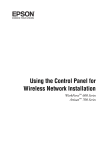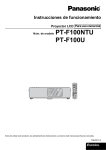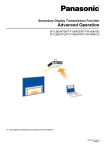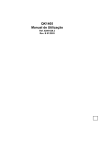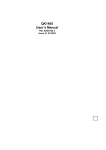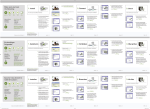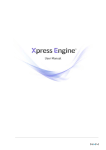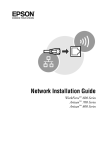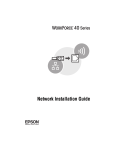Transcript
en_TQDJ19059_MP 07.3.12 3:06 PM ページ 1 ■ System requirements OS: Microsoft Windows 2000 Professional/XP Home Edition/XP Professional You can install Wireless Manager ME 4.0 onto a Windows Vista computer, but you can not use the following functions: Easy wireless set up, Selective area transmission, Secondary display transmission and Sound transmission. Network Function Quick Guide (PT-F100NTU) Installing the software and viewing the operating instructions • Before installation, see “System requirements” at the upper right of this guide. • Shut down all software currently active on Windows. Otherwise, installation may not be possible. • Administrator authority is required for installation. • If Wireless Manager mobile edition (hereafter called “Wireless Manager ME”) 1.0, 2.0 or 3.0 has been installed, uninstall it by following the instructions on the screen. 1 Set the supplied CD-ROM in the CD or DVD drive. 2 Click a software or function name button. • The installer starts up automatically and the screen at right appears. • If the installer does not start up automatically, doubleclick [EasyInstall] → [Easy_Inst.exe] in the CDROM. [Wireless Manager ME 4.0] : This software is used to send screen images from a computer to the projector via a wireless or wired LAN. When installing this software, follow the instructions on the screen. [Installation Free Set Up] : Although some are impossible, you can use the basic functions of Wireless Manager ME 4.0 without installing it in the computer. When using Wireless Manager ME 4.0 without copying the program Click [Direct CD-ROM Startup] to launch Wireless Manager ME 4.0. When copying Wireless Manager ME 4.0 (1) Click [Other Media Source Startup, Make Copy Here]. (2) Select the destination to save, and click [OK]. (3) Double-click the Wireless Manager ME 4.0 icon (WM. exe) in the destination to launch Wireless Manager ME 4.0. [Operating Instructions] : The “Network Function Edition” and “Secondary Display Transmission Function Advanced Operation ” documents are stored in the supplied CD-ROM in PDF file form. To see them, Adobe Reader (URL: http://www.adobe.com/) is required. Click on a desired document name on the displayed list. ENGLISH ESPAÑOL TQDJ19059 (En) M0307-1037 CPU: Intel Pentium III 600 MHz or faster or compatible processor (800 MHz or faster is recommended when using live mode) RAM: 256 MB or more Empty hard disk capacity: 60 MB or more Web browser: Internet Explorer 6.0 or newer Netscape Communicator 7.0 or newer Hardware conditions: CD or DVD drive Wireless or wired LAN function Wireless LAN: An 802.11 b/g built-in wireless LAN system or an 802.11 b/g wireless LAN adaptor must be installed and running properly. However, some 802.11 b/g wireless LAN may not allow connection to 802.11 g projectors. When your computer has no built-in wireless LAN function, a wireless LAN card driver must be installed and recognized properly. (Wireless LAN cards that system operation capabilities are confirmed : Access http://panasonic.co.jp/pavc/global/projector/) If Network Bridge in Windows XP or firewall in Windows XP SP1 or later is enabled, this will prevent a wireless connection. For details, see “Network Function Edition” in the supplied CD-ROM. Wired LAN: A built-in LAN terminal (10BASE-T, 100BASE-TX or 1000BASE-T) or a wired LAN adaptor must be running properly. A LAN cable to connect must be compatible with category 5 or above (category 5e or above when using 1000BASE-T). Consult your system administrator when selecting a straight or crossover type. Other: When security (firewall) software and utilities for network cards are installed, these may prevent connection of the projector. • Note that operation is not guaranteed when used with system environments other than the above or on homemade computers. • Operation is not guaranteed for all computers that meet the above conditions. • Operation is not guaranteed for all wireless cards and built-in wireless LAN adaptors. • It is forbidden to take the projector outside the country or region where you purchased it, so use it only in the said country or region. Also, note that depending on countries or regions there are restrictions on the channels and frequencies at which you can use the wireless LAN. • You must agree to the “Software Licensing Agreement” to use the supplied software. Please read it carefully when it is displayed during installation. URL : http://panasonic.co.jp/pavc/global/projector/ · Microsoft · · and its logo as well as Windows and Windows VistaTM are either registered trademarks or trademarks of Microsoft Corporation in the United States and/or other countries. Intel and Pentium are registered trademarks or trademarks of Intel Corporation or its affiliates in the United States and other countries. Adobe Reader is a trademark of Adobe Systems Incorporated. Using network functions The projectors illustrated as examples are PT-F100NTU. For details of usage, see “Network Function Edition” in the supplied CD-ROM. ■ Other examples of wireless function usage ■ Easy wireless set up <Multi live mode> 1 Launch Wireless Manager ME 4.0. <4-screen multi style> When the user name setting window appears When the confirmation dialog window appears When the network adaptor selection window appears Set the icon and user name, and click [OK]. (1) Click [YES]. (2) Set the icon and user name, and click [OK]. (1) Select the adaptor from the list and click [OK] (2) If the confirmation dialog window appears, click [YES] (3) Set the icon and user name, and click [OK]. <4-screen index style> <16-screen index style> <Multiple source live mode> <Multiple source multi live mode> <Selective area transmission> <Secondary display transmission> If the icon and user name have already been set, the setting window does not appear. Go to step 2. 2 Select [Simple] or [Detailed] and follow the steps below. Simple connection (searching for a computer on the list displayed by the projector) Detailed connection (searching for a projector on the computer) (1) Turn on the power to the projector unit. (2) Press the [COMPUTER SEARCH] button on the remote control. (3) Select from the list displayed by the projector an item with the same icon/name as is displayed on the computer. (1) In [Network], select the same network number as is displayed in the [Wireless LAN] menu of the projector to connect. (2) Select the projector to connect. (3) Click [OK]. <Live mode> Screen before operation Screen after operation Moving the cursor outside the computer screen with the mouse Used for normal presentations. 3 Click [Live] on the launcher. <Infrastructure mode (Connecting through the access point)> ■ Wired LAN connection Network settings of the projector and the computer are required. See “Network Function Edition” in the supplied CD-ROM. <Connection example> LAN Access point (AP) 10BASE-T, 100BASE-TX or 1000BASE-T LAN cable (100 meters or less) LAN cable (100 meters or less) Hub <Using WebBrowser> <Using PJLink™ protocol> See “Network Function Edition” in the supplied CD-ROM.