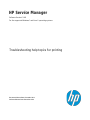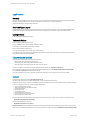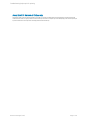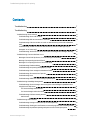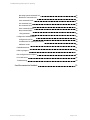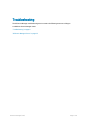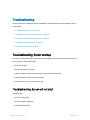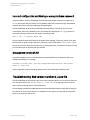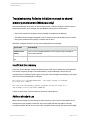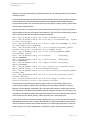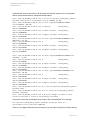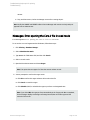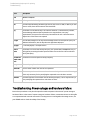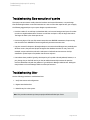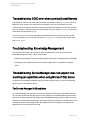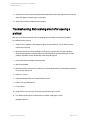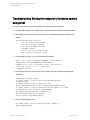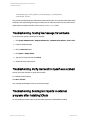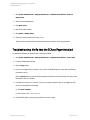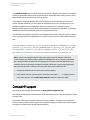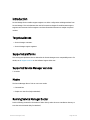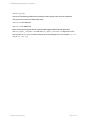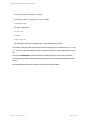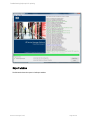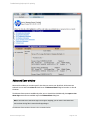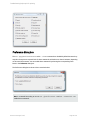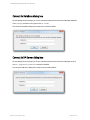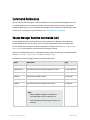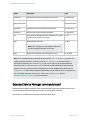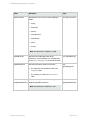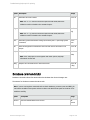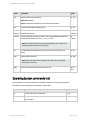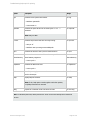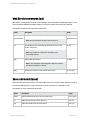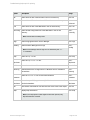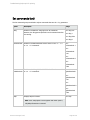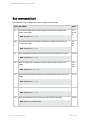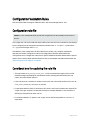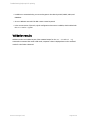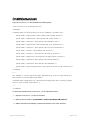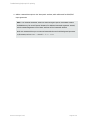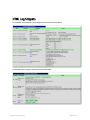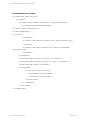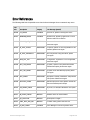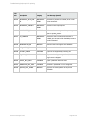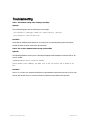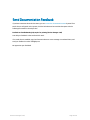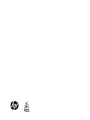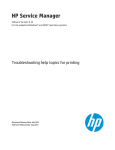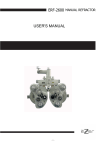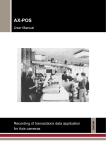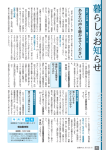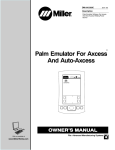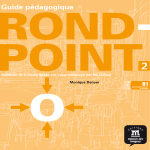Download Troubleshooting help topics for printing - WSP
Transcript
HP Service Manager
Software Version: 9.40
For the supported Windows® and Linux® operating systems
Troubleshooting help topics for printing
Document Release Date: December 2014
Software Release Date: December 2014
Troubleshooting help topics for printing
Legal Notices
Warranty
The only warranties for HP products and services are set forth in the express warranty statements accompanying such products and services. Nothing herein should be
construed as constituting an additional warranty. HP shall not be liable for technical or editorial errors or omissions contained herein.
The information contained herein is subject to change without notice.
Restricted Rights Legend
Confidential computer software. Valid license from HP required for possession, use or copying. Consistent with FAR 12.211 and 12.212, Commercial Computer Software,
Computer Software Documentation, and Technical Data for Commercial Items are licensed to the U.S. Government under vendor's standard commercial license.
Copyright Notice
© 1994-2014 Hewlett-Packard Development Company, L.P.
Trademark Notices
Adobe® is a trademark of Adobe Systems Incorporated.
Microsoft® and Windows® are U.S. registered trademarks of Microsoft Corporation.
Oracle and Java are registered trademarks of Oracle and/or its affiliates.
UNIX® is a registered trademark of The Open Group.
Linux® is the registered trademark of Linus Torvalds in the U.S. and other countries.
For a complete list of open source and third party acknowledgements, visit the HP Software Support Online web site and search for the product manual called HP Service
Manager Open Source and Third Party License Agreements.
Documentation Updates
The title page of this document contains the following identifying information:
l
l
l
Software Version number, which indicates the software version.
Document Release Date, which changes each time the document is updated.
Software Release Date, which indicates the release date of this version of the software.
To check for recent updates or to verify that you are using the most recent edition of a document, go to: https://softwaresupport.hp.com
This site requires that you register for an HP Passport and sign in. To register for an HP Passport ID, go to: http://h20229.www2.hp.com/passport-registration.html
Or click the New users - please register link on the HP Passport login page.
You will also receive updated or new editions if you subscribe to the appropriate product support service. Contact your HP sales representative for details.
Support
Visit the HP Software Support Online website at: https://softwaresupport.hp.com
This website provides contact information and details about the products, services, and support that HP Software offers.
HP Software online support provides customer self-solve capabilities. It provides a fast and efficient way to access interactive technical support tools needed to manage your
business. As a valued support customer, you can benefit by using the support website to:
l
l
l
l
l
l
l
l
Search for knowledge documents of interest
Submit and track support cases and enhancement requests
Download software patches
Manage support contracts
Look up HP support contacts
Review information about available services
Enter into discussions with other software customers
Research and register for software training
Most of the support areas require that you register as an HP Passport user and sign in. Many also require a support contract. To register for an HP Passport ID, go to:
http://h20229.www2.hp.com/passport-registration.html
To find more information about access levels, go to:
http://h20230.www2.hp.com/new_access_levels.jsp
HP Software Solutions Now accesses the HPSW Solution and Integration Portal website. This site enables you to explore HP Product Solutions to meet your business needs,
includes a full list of Integrations between HP Products, as well as a listing of ITIL Processes. The URL for this website is http://h20230.www2.hp.com/sc/solutions/index.jsp
HP Service Manager (9.40)
Page 2 of 71
Troubleshooting help topics for printing
About this PDF Version of Online Help
This document is a PDF version of the online help. This PDF file is provided so you can easily print multiple topics from the help information or read the online help in PDF
format. Because this content was originally created to be viewed as online help in a web browser, some topics may not be formatted properly. Some interactive topics may not
be present in this PDF version. Those topics can be successfully printed from within the online help.
HP Service Manager (9.40)
Page 3 of 71
Troubleshooting help topics for printing
Contents
Troubleshooting
7
Troubleshooting
8
Troubleshooting: Server startup
8
Troubleshooting: Server will not start
8
Troubleshooting: Bad version number in .class file
9
Troubleshooting: Failed to initialize or attach to shared memory environment (Windows
only)
10
Troubleshooting: “Unable to attach to shared memory. HP Service Manager may be
damaged.” error (Linux only)
13
Troubleshooting: Java buffer size errors occur when starting Service Manager (AIX only)
14
Troubleshooting: Common database errors
15
Messages: Cannot Find SQL Server, Error Connecting to servername
15
Message: Corresponding Join Not Defined
16
Messages: Error opening the Core.ir file in read mode
17
Troubleshooting: Database debug
18
Troubleshooting: Interpreting debugdbquery output
18
Troubleshooting: Power outages and hardware failure
19
Troubleshooting: Slow execution of queries
20
Troubleshooting: lister
20
Troubleshooting: ODBC error when running Crystal Reports
21
Troubleshooting: Knowledge Management
21
Troubleshooting: Service Manager does not support true multilingual capabilities when
using Microsoft SQL Server
21
For Service Manager 9.40 and later
21
For Service Manger earlier than 9.40
22
Troubleshooting: Problems viewing buttons
22
Workaround
22
Troubleshooting: Event Services
23
Troubleshooting: Having incident events processed separately
23
Troubleshooting: Sending test notifications to external programs after installing SCAuto
23
Troubleshooting: No problems opening with pmo records in Event Input queue
24
HP Service Manager (9.40)
Page 4 of 71
Troubleshooting help topics for printing
Troubleshooting: Not receiving email after opening a problem
25
Troubleshooting: Sending email only when opening emergency problems
26
Troubleshooting: Setting the category for incidents opened using email
27
Troubleshooting: Testing fax message transmission
28
Troubleshooting: Verify mail sent to myself was received
28
Troubleshooting: Sending test reports to external programs after installing SCAuto
28
Troubleshooting: Verify that the SCAuto Pager installed
29
Troubleshooting: clients
30
Troubleshooting: workflow diagrams are not displayed in the web client
30
Troubleshooting: web client fails to automatically log in to Service Manager
32
Troubleshooting: unable to view an attachment from the web client
32
Contact HP support
HP Service Manager Doctor
Introduction
33
35
36
Target audiences
36
Supported platforms
36
Supported Service Manager versions
36
Modes
36
Running Service Manager Doctor
36
Product Overview
38
Information collected
38
GUI mode
38
Service Manager Doctor Main window
38
Report window
40
Advanced Save window
41
Preference dialog box
42
Connect to Database dialog box
43
Connect to SM Server dialog box
43
Command-line mode
Command References
44
46
Service Manager Runtime commands (sm)
46
Extended Service Manager commands (esm)
47
Configuration commands (conf)
50
Database commands (db)
51
HP Service Manager (9.40)
Page 5 of 71
Troubleshooting help topics for printing
Operating System commands (os)
52
Web Service commands (ws)
54
Save commands (save)
54
Set commands (set)
56
Run commands (run)
57
Clear commands (clear)
58
Help command (help)
58
'-dlog' parameter
58
Configuration Validation Rules
59
Configuration rule file
59
Considerations for updating the rule file
59
Validation results
60
CmdOnDemand.xml
61
HTML Log Snippets
63
Rule Configuration File Snippets
64
Error References
66
Troubleshooting
69
Send Documentation Feedback
HP Service Manager (9.40)
70
Page 6 of 71
Troubleshooting
The HP Service Manager troubleshooting section contains the following resources to help you
troubleshoot Service Manager issues:
"Troubleshooting" on page 8
"HP Service Manager Doctor" on page 35
HP Service Manager (9.40)
Page 7 of 71
Troubleshooting
The section lists the troubleshooting topics available for the specified area of Service Manager. These
areas include:
l
"Troubleshooting: Server startup" below
l
"Troubleshooting: Common database errors" on page 15
l
"Troubleshooting: Knowledge Management" on page 21
l
"Troubleshooting: Event Services" on page 23
l
"Troubleshooting: clients" on page 30
Troubleshooting: Server startup
This section provides some basic information about anticipating and correcting issues related to server
startup. Some of these issues include:
l
Server will not start
l
Bad version number in .class file
l
Failed to initialize or attach to shared memory environment (Windows only)
l
Unable to attach to shared memory (Linux only)
l
Java buffer size errors occur in the server log
Troubleshooting: Server will not start
Possible causes:
l
incorrect configuration
l
incorrect database password
l
unsupported JRE version
HP Service Manager (9.40)
Page 8 of 71
Troubleshooting help topics for printing
Troubleshooting
Incorrect configuration and Missing or wrong database password
If you are unable to start Service Manager from the command prompt, review your configuration in
sm.ini and confirm that you have the correct database connection information, login, and password,
using the instructions in the Service Manager installation guide.
The Service Manager server starts as a Windows service by default. If the server starts from the
command line, but not as a Windows service, uncomment the following line in sm.cfg to produce an
output file which may contain some information from the Java JVM.
#cmd /c "sm" > C:\\process_stdout 2>&1
You can change the name and location of the output file by changing "C:\\process_stdout" to the path
and file name you prefer. Using "C:\\process_stdout.log" creates a file called process_stdout.log at
the root of the C drive. Once you have done this, try starting the server as a service. Any Java errors that
occur will show up in the file and folder you specified.
Unsupported version of JRE
If you have installed a version of Java Runtime Environment (JRE) that is not supported, the server
displays the following error message:
Exception in thread "main" java.lang.UnsupportedClassVersionError: Bad version
number in .class file
Install a supported version of the JRE as indicated in the Service Manager installation guide.
Troubleshooting: Bad version number in .class file
The Service Manager server requires a Java 6 run-time enviroment (JRE) to start. If the server does not
start and you receive a "Bad version number in .class file" error message, then your system
does not have the proper version of the JRE installed.
Service Manager installations on Windows and Linux should already include the proper JRE necessary to
start the server. If you receive this error on a Windows or Linux system, you may need to reinstall the
server to get the proper JRE version.
HP Service Manager (9.40)
Page 9 of 71
Troubleshooting help topics for printing
Troubleshooting
Troubleshooting: Failed to initialize or attach to shared
memory environment (Windows only)
If the Service Manager server does not start and you receive a "Failed to initialize or attach to shared
memory environment" error message, then your Windows system has one of two issues:
l
There is not enough free contiguous memory available to initialize Service Manager
l
The address Service Manager attempted to use for shared memory was already in use by a shared
library (DLL), dynamic memory (heap), or another data structure
Review the sm.log file and search for one of the following RTE error messages:
Type of error
Error Message
Insufficient free
memory
RTE E Error 8 in call MapViewOfFileEx - Not enough storage is available to
process this command.
Address already in
use
RTE E Error 487 in call MapViewOfFileEx - Attempt to access invalid address.
Insufficient free memory
Out-of-box, Service Manager analyzes the memory layout of the process address space and identifies
free memory ranges big enough to hold shared memory. If Service Manager could not find any
contiguous piece of memory large enough to contain your Service Manager shared memory, the system
fails to start with the following error messages:
RTE E Error 8 in call MapViewOfFileEx - Not enough storage is available
to process this command.
...
RTE E No valid shared_memory_address parameter setting was found for a
shared memory size of nnnnnnnnnn (NNNN MB)
In order to fix this issue, you must reduce the amount of shared memory.
Address already in use
When a Service Manager process attaches to shared memory, it has to use the same address as the
shared memory was originally created with. The process might find that that address is already
occupied by another data structure such as a DLL or dynamic memory (heap). The same scenario might
HP Service Manager (9.40)
Page 10 of 71
Troubleshooting help topics for printing
Troubleshooting
happen if you use the shared_memory_address parameter, but the address specified in the parameter
is already occupied.
If you had previously specified a shared memory address with the shared_memory_address parameter,
HP recommends you remove the parameter and have Service Manager automatically determine a
suitable memory address. The current best practice is to only specify a shared_memory_address value
if the automatic assignment fails.
After this type failure, the system will scan your system memory searching for a memory range that is
large enough to contain Service Manager's shared memory. If the scan finds a suitable memory range it
lists it in the log file with the following RTE information messages:
6116( 2716) 03/05/2010 11:06:41 RTE E shmat: MapViewOfFileEx failed
6116( 2716) 03/05/2010 11:06:41 RTE E Error 487 in call MapViewOfFileEx - Attempt
to access invalid address.
6116( 2716) 03/05/2010 11:06:41 RTE E sm_init: shmat( 516, 0x73000000, 0 ) failed
for size 67108864 and key 0x2A02E500
6116( 2716) 03/05/2010 11:06:41 RTE I List of possible shared_memory_address
parameter settings for a shared memory size of 67108864 (64 MB)
6116( 2716) 03/05/2010 11:06:41 RTE I # Free range 0x7FFF0000-0xFFFAD000
size=2147209216 (2047 MB)
6116( 2716) 03/05/2010 11:06:41 RTE I Preferred
: shared_memory_
address:0x80000000
6116( 2716) 03/05/2010 11:06:41 RTE I Lowest available : shared_memory_
address:0x80000000
6116( 2716) 03/05/2010 11:06:41 RTE I Highest available: shared_memory_
address:0xFBFA0000
6116( 2716) 03/05/2010 11:06:41 RTE I For a complete list of available shared_
mempory_address settings, run with the debugvmmap parameter.
6116( 2716) 03/05/2010 11:06:41 RTE W !!! Use the preferred shared_memory_address
parameter above
6116( 2716) 03/05/2010 11:06:41 RTE W !!! or remove the shared_memory_address
parameter completely.
6116( 2716) 03/05/2010 11:06:41 RTE E HP Service Manager is unable to start.
Failed to initialize or attach to shared memory environment
The scan lists three possible shared_memory_address values. The first memory address is the
preferred shared_memory_address value. This address is the least likely to already be in use by a
Windows or Service Manager shared library (DLL), dynamic memory (heap), or another data structure.
The next address is the lowest possible address within this range you can use for shared memory. The
last address is the highest possible address within this range you can use for shared memory. Pick one
of these values for your shared_memory_address and test to see if the system starts.
If your system continues to fail with the address already in use error, you can start the server with the
debugvmmap parameter to see a complete list of all address ranges large enough to contain shared
memory as well as an address map of all the files that are currently using system memory. The list of
memory ranges are in order of suggested use. The address ranges at the top of the list are better
HP Service Manager (9.40)
Page 11 of 71
Troubleshooting help topics for printing
Troubleshooting
candidates than those at the bottom of the list. Within each address range there is a recommended
address, lowest possible address, and highest possible address.
2724( 3572) 03/05/2010 11:06:38 RTE I List of all possible shared_memory_address
parameter settings for a shared memory size of 67108864 (64 MB)
2724( 3572) 03/05/2010 11:06:38 RTE I # Free range 0x7FFF0000-0xFFFAD000
size=2147209216 (2047 MB)
2724( 3572) 03/05/2010 11:06:38 RTE I Preferred
: shared_memory_
address:0x80000000
2724( 3572) 03/05/2010 11:06:38 RTE I Lowest available : shared_memory_
address:0x80000000
2724( 3572) 03/05/2010 11:06:38 RTE I Highest available: shared_memory_
address:0xFBFA0000
2724( 3572) 03/05/2010 11:06:38 RTE D # Free range 0x122B5000-0x30000000 size=
500477952 ( 477 MB)
2724( 3572) 03/05/2010 11:06:38 RTE D
shared_memory_
address:0x20000000
2724( 3572) 03/05/2010 11:06:38 RTE D Lowest available : shared_memory_
address:0x122D0000
2724( 3572) 03/05/2010 11:06:38 RTE D Highest available: shared_memory_
address:0x2C000000
...
2724( 3572) 03/05/2010 11:06:38 RTE D # Free range 0x77DF0000-0x7C360000 size=
72810496 ( 69 MB)
2724( 3572) 03/05/2010 11:06:38 RTE D
shared_memory_
address:0x77E00000
2724( 3572) 03/05/2010 11:06:38 RTE D Lowest available : shared_memory_
address:0x77E00000
2724( 3572) 03/05/2010 11:06:38 RTE D Highest available: shared_memory_
address:0x78360000
2724( 3572) 03/05/2010 11:06:38 RTE D # Free range 0x039B0000-0x10000000 size=
207945728 ( 198 MB)
2724( 3572) 03/05/2010 11:06:38 RTE D
shared_memory_
address:0x039C0000
2724( 3572) 03/05/2010 11:06:38 RTE D Lowest available : shared_memory_
address:0x039C0000
2724( 3572) 03/05/2010 11:06:38 RTE D Highest available: shared_memory_
address:0x0C000000
2724( 3572) 03/05/2010 11:06:38 RTE W !!! Use the preferred shared_memory_address
parameter above
2724( 3572) 03/05/2010 11:06:38 RTE W !!! or remove the shared_memory_address
parameter completely.
2724( 3572) 03/05/2010 11:06:38 RTE E HP Service Manager is unable to start.
Failed to initialize or attach to shared memory environment
If the system cannot find any suitable memory ranges, it lists the following RTE error message:
RTE E No valid shared_memory_address parameter setting was found for a
shared memory size of nnnnnnnnnn (NNNN MB)
If there are no suggested shared memory parameters, you must reduce the amount of shared memory.
HP Service Manager (9.40)
Page 12 of 71
Troubleshooting help topics for printing
Troubleshooting
Troubleshooting: “Unable to attach to shared memory. HP
Service Manager may be damaged.” error (Linux only)
When executing Service Manager (SM) commands on Linux with a non-SM user account or using the
crontab of an SM user account, an error occurs:
"Unable to attach to shared memory. HP Service Manager may be damaged."
Below is an example.
You have installed Service Manager with a specific account (adminsc4 - groups: adminsc4), and you have
some verification processes that are scheduled and executed by another account (sdi - groups: dba and
adminsc4). Since the group "adminsc4" is the same for both accounts, you are able to execute sm
command lines as follows:
1. Connect to the SM server with the account "sdi".
2. Run the following command lines:
su -adminsc4
cd /soft/sc400/RUN
sm –reportshm
The above described error occurs.
Rootcause
The system parameters in /etc/security/limits.conf of Linux control the resources that are available to a
user or group, and may affect Service Manager’s behavior. When certain parameter values defined for a
Service Manager user or for the group to which the user belongs are too low, Service Manager may fail
to execute commands or even fail to start the servlet.
Since a non-SM user may execute the “su” command to run shell with a substituted SM user, the
resource control of the non-SM user may or may not affect Service Manager’s behavior after the user
substitutes the SM user, depending on the implementation of the Linux kernel.
Workaround
HP recommends that you use a Service Manager user directly to perform any SM related operations on
Linux.
HP Service Manager (9.40)
Page 13 of 71
Troubleshooting help topics for printing
Troubleshooting
If failures occur when starting an SM servlet or executing SM commands, you are recommended to
check the parameters in /etc/security/limits.conf.
To do a diagnostic check:
1. Set a parameter in /etc/security/limits.conf to “unlimited”.
2. Restart the system.
3. Perform the operation. If this solves the previous issue, the conclusion can be made that this limit
parameter was set to a value that was too low and caused the failure.
To identify which parameter caused the problem, repeat the above steps for the parameters one by
one until the problem is solved.
When the problematic parameter is identified, set it to a higher value appropriate to your Service
Manager system. It is difficult to provide an accurate value for each parameter. The right value only
depends on your system load. For this reason, you may need to repeat the step for each parameter and
repeat until you get the correct value.
Troubleshooting: Java buffer size errors occur when
starting Service Manager (AIX only)
The following Java buffer size errors may occur in the sm.log file when starting Service Manager on AIX:
"Failed setting receives buffer size of 20000000 in
java.net.DatagramSocket@49ca49ca: java.net.SocketException: There is not enough
buffer space for the requested socket operation."
"Failed setting receive buffer size of 25000000 in
java.net.MulticastSocket@4bb04bb0: java.net.SocketException: There is not enough
buffer space for the requested socket operation."
Rootcause:
The out-of-box value of the UDP receive buffer size (in bytes) in Service Manager is 20000000, which
exceeds the maximum value (8388608) of sb_max on AIX.
HP Service Manager (9.40)
Page 14 of 71
Troubleshooting help topics for printing
Troubleshooting
Workaround:
1. Go to the Service Manager server's RUN folder.
2. Open the following file in a text editor: {SM_SERVER_DIR}\RUN\udp.xml (in vertical scaling
deployment mode) or {SM_SERVER_DIR}\RUN\udpcluster.xml (in horizontal scaling deployment
mode).
3. Change these parameter values from:
ucast_recv_buf_size="20000000"
mcast_recv_buf_size="25000000"
to a value less than or equal to 8388608, for example:
ucast_recv_buf_size="8000000"
mcast_recv_buf_size="8000000"
4. Restart the Service Manager server. The Jave buffer size warning messages will disappear.
Troubleshooting: Common database errors
The following list contains the most common HP Service Manager errors encountered. For information
on solutions to these database errors, see the related topics.
l
Error message: Cannot Find SQL Server, Error Connecting to servername.
l
Error message: Corresponding join not defined.
l
Error message: Error opening the Core.ir file in read mode.
l
Power outages and hardware failure.
l
Slow query execution.
Messages: Cannot Find SQL Server, Error Connecting to
servername
Message: Cannot Find SQL Server and Error Connecting to servername
HP Service Manager (9.40)
Page 15 of 71
Troubleshooting help topics for printing
Troubleshooting
These generic connection failure messages indicate that the Run-time Environment (RTE) attempted to
log in to HP Service Manager and either failed or received no reply. See the following list for common
causes and possible solutions.
l
The Service Manager server is not running.
Ensure that the server is running and then attempt to connect using the Service Manager client.
l
Your login information is incorrect.
On failure, Service Manager prompts you to re-enter your login information. Ensure that you enter
the correct case-sensitive login and password. For future login attempts, you can optionally modify
program options to automatically set them to the correct information.
l
The number of valid Service Manager licenses are already in use.
Service Manager accepts a set number of concurrent users, depending on your license agreement. If
all available licenses are in use, Service Manager rejects your login. Contact your Service Manager
administrator to confirm the number of licenses available.
Message: Corresponding Join Not Defined
Message: Corresponding Join Not Defined
This message indicates that the report is attempting to join multiple tables that have not been properly
joined in the database.
When designing reports, linking tables using the application is not sufficient to create a join. You must
also configure Service Manager with the equivalent values.
To join the tables:
1. Inspect the joined tables in your application. Arrows should connect to only the fields that you want
to join between the tables.
2. Make an unload of both tables before making modifications so that you can return to the original
configuration if needed.
3. Open Service Manager and compare the settings in the JOINDEF and ERDDEF tables to this linking
scheme. You may need assistance from your administrator to confirm this task. Ensure that the
following criteria apply:
n
The joins match exactly.
n
The join in Service Manager is unique, no other join connects the same tables in a different
HP Service Manager (9.40)
Page 16 of 71
Troubleshooting help topics for printing
Troubleshooting
manner.
n
Stop, and then restart, the Service Manager server after creating the join.
Note: Modify the JOINDEF and ERDDEF tables in Service Manager with caution and only with prior
approval from an administrator.
Messages: Error opening the Core.ir file in read mode
Error message text: Error opening the Core.ir file in read mode
To correct the error and regenerate the IR indexes, follow these steps:
1. Click Tailoring > Database Manager.
2. Select Administration mode.
3. Type core in the Table Name field, and then click Search.
4. Select a record to edit.
5. Open the More Actions menu and choose Regen.
Note: This option does not appear for files that contain no data records.
6. You are prompted to confirm this regen action.
n
Click OK to confirm this regen and erase all records in this file.
n
Click Cancel to cancel the regen.
n
Click Schedule (clock) to schedule the regen to perform at a designated time.
Note: If you clicked OK, the regen performs immediately in the foreground. When completed,
Service Manager displays a message confirming the time/date of the file regen and the
removal of all records.
HP Service Manager (9.40)
Page 17 of 71
Troubleshooting help topics for printing
Troubleshooting
Note: The asterisk (*) at the beginning of a message indicates there are additional messages
related to this operation.
7. View all messages.
8. Read the messages and identify any errors that occurred during the operation.
Troubleshooting: Database debug
You can add the debugdbquery parameter to the sm.ini file to allow the server to run the database
debug utility. You can then use Microsoft Excel to sort the query results.
Examples:
l
To show all database access, use the following syntax: debugdbquery:999.
l
To show all queries that exceed n number of seconds, use the following syntax: debugdbquery:n/.
Troubleshooting: Interpreting debugdbquery output
Output from the Database debug query parameter, debugdbquery, writes to the sm.log file. The
messages written to the sm.log file contain several fields, each separated by a caret (^) character. The
sm.log file is located in the following directory:
..\..\HP\ Service Manager\Server\logs
Sample debugdbquery 999 output to the sm.log file:
223 02/05/2007 17:39:51 DBFIND^F^scmessage(Oracle)
^1^0.000000^F^0^0.000000^“syslanguage=“en”
and class=“us” and message.id=“1””^ ^0.000000^0.000000 ( [ 0] apm.get.inbox.by.name
start )
223 02/05/2007 17:39:51 DBQUERY^F^probsummary(Oracle)
^18^1.000000^F^0^0.020000^“hot.tic#true”^
{“category”}^0.000000^0.000000 ( [ 0] sc.manage select )
The following table describes the output fields for the database debug query (debugdbquery)
parameter.
HP Service Manager (9.40)
Page 18 of 71
Troubleshooting help topics for printing
Troubleshooting
Field
Description
who
DBFIND or DBQUERY
where
F = foreground or B = background
file
The file name followed by database type: Oracle, SQL server or LDAP, or JOIN. If you add
a letter I suffix, then the file name is case-insensitive.
key
The number of the selected key. If an asterisk character (*) follows the key number,
Service Manager selected that key based on sort requirements, not query
requirements. The system first uses a key that satisfies the sort criteria because a
physical sort of the data is not required.
weight
The calculated weight for the key Service Manager selects for that specific query. For
additional information, see the Key selection algorithms Help topic.
keytype
P = Partially keyed, I = IR expert search
record
count
The number of records that satisfy the query. The system adds the DBQUERY entry to
the log after processing the select panel and then returns the first 128 records that
satisfy that query.
seconds till The amount of time required to satisfy the query.
result came
back
query
The actual query from the user.
sortfields
The sort order in which the records are requested.
extracttime The time required to read data records and extract the key values needed for sorting.
This is only necessary if a key satisfying the requested sort order does not exist.
sorttime
The time required to sort all data records matching the query. This is only necessary if
a key satisfying the requested sort order does not exist.
Troubleshooting: Power outages and hardware failure
Ensure that procedures are in place that provide continuous power in the event of a power outage or
hardware failure. In the event of a power outage or hardware failure, transactions written to the log file
are compromised and cannot be retrieved. If a backup process is running when the outage occurs, use
your RDBMS tools to check the validity of the backup.
HP Service Manager (9.40)
Page 19 of 71
Troubleshooting help topics for printing
Troubleshooting
Troubleshooting: Slow execution of queries
Slow query execution time is usually related to hardware and network limitations, or report design.
After eliminating hardware or network limitations as a source of the slow response time, you can apply
the following suggested tips to your report designs to speed execution:
l
Limit the number of records kept in a database table, such as avoid saving several years of incident
records in a single database table. The more records that are kept in a file, the larger the index is.
The larger the index is, the slower queries run.
l
Limit sorting layers. If the raw SQL contains more than two ORDER BY statements, the processing
time increases. Each ORDER BY statement significantly increases execution time.
l
Use joins instead of subreports. Although subreports are universal and allow greater portability over
different servers, they execute SQL queries against the database one time for every record. For
example, a report with 100 records with a subreport in the Details section executes 101 SQL
statements. A joined report of equivalent size executes only once.
l
Use indexes where possible. Typically, the Unique key of any table is already indexed; however, in a
join, placing a key on the field used to join the two tables dramatically increases the speed to
execute. Add indexes only with the guidance of your HP Service Manager administrator. Adding too
many indexes to a Service Manager table can affect performance.
Troubleshooting: lister
Use the following procedure to troubleshoot lister:
1. Verify lister status and configuration.
2. Regenerate obsolete lists.
3. Rebuild every list in the system.
Note: This procedure assumes you have properly modified and linked your forms.
HP Service Manager (9.40)
Page 20 of 71
Troubleshooting help topics for printing
Troubleshooting
Troubleshooting: ODBC error when running Crystal Reports
Crystal Reports cannot sort on fields that contain SQL reserved words such as group. If you receive an
ODBC error when running a sort operation in Crystal Reports, then one of the fields in your query
contains a SQL reserved word. Review the SQL query and identify any fields that contain a SQL reserved
word. For example, you will receive an error if you attempt to sort on the field cm3rm1.group because it
contains the SQL reserved word group.
To fix the error, you can create an alias field in the database dictionary to remove the SQL reserved
word. For example, you can create the alias field cm3rm1.group_alias that is an alias of the original
field cm3rm1.group.
Troubleshooting: Knowledge Management
This section provides some basic information about anticipating and correcting issues related to
Knowledge Management. Some of these issues include:
l
Difficulties displaying all of the buttons when a display screen uses a resolution setting of 1024x768
l
Providing the correct path information for the search engine when it is installed on a separate
server
Troubleshooting: Service Manager does not support true
multilingual capabilities when using Microsoft SQL Server
To support true multilingual capabilities when you use Microsoft SQL Server, you can do the following
based on your Service Manager version.
For Service Manager 9.40 and later
As of Service Manager 9.40, when you run the server configuration utility to load the Applications data,
you can select the Unicode data type option to store characters from multiple languages on Microsoft
SQL Server. In the Unicode mode, SQL Server uses the NVARCHAR data type, which is capable of storing
characters from many different languages. This Unicode support for SQL Server is available only for new
installations of the Service Manager 9.40 or later applications, but not available if you upgrade the
applications from a version earlier than 9.40.
HP Service Manager (9.40)
Page 21 of 71
Troubleshooting help topics for printing
Troubleshooting
For Service Manger earlier than 9.40
If your applications are earlier than version 9.40 or are upgraded from a version earlier than 9.40, be
aware that SQL Server does not offer a UTF-8 code page. Regular data types, such as VARCHAR, CHAR,
or TEXT use single-byte code pages (such as, Windows 1252) or double-byte code pages (such as ShiftJIS), but they cannot hold characters out of multiple regions. SQL Server uses a specific collation per
language and allows one collation per database. For example, if you set collation for Chinese, you cannot
store Japanese characters in the database.
Note: This is not a problem for Oracle databases, since they use plain UTF-8.
If you have a requirement to store special characters from many different languages, you must use the
Microsoft SQL Server data types NVARCHAR, NCHAR, or NTEXT instead of VARCHAR, CHAR, or TEXT. These
data types use UTF-16 as a code page and, therefore, are capable of storing special characters from
many different languages.
Example: Shift-JIS allows you to store English and Japanese characters, but not Cryllic or Portuguese
characters. On the other hand, Microsoft Windows 1251 allows you to store Cryllic characters, but not
Japanese. If you want to store characters from Japanese, English, and Cryllic languages, you must use
the Microsoft SQL Server data types NVARCHAR, NCHAR, or NTEXT.
Caution: Use these data types only for fields that need to be localized, not for fields that only use
English characters, because these types of data take up twice as much storage space. In addition,
Microsoft SQL Server has a limitation of 8060 bytes per row in a single table.
Troubleshooting: Problems viewing buttons
For some monitors, when the display screen is set to 1024x768 resolution, the toolbar buttons preview,
approve internal, and submit for approval do not appear on the toolbar. Also, the buttons in the toolbar
of the Contribute Document form do not fit properly on the toolbar. They overlap.
Workaround
On the affected forms, the drop-down option menu has the buttons available.
HP Service Manager (9.40)
Page 22 of 71
Troubleshooting help topics for printing
Troubleshooting
Troubleshooting: Event Services
The problems and solutions described in the troubleshooting section provide some assistance with
configuring and using Event Services. In some cases the problem described may not match exactly the
problem you are experiencing, but your problem may be exhibiting similar symptoms. In these case
parts of the solutions described may be useful in resolving the issue you are having.
Troubleshooting: Having incident events processed
separately
Can I have my incident events processed separately, so they are not held up by other events?
1. Copy the event agent to a new agent called (for example) probevent.
2. Copy the associated info record, substituting probevent for event.
3. Modify the query field for the event agent to read evtype~#"pm".
4. Modify the query field for the probevent agent to read evtype#"pm".
Troubleshooting: Sending test notifications to external
programs after installing SCAuto
To send a test notification of a new device to my external program after installing SCAuto:
1. Click System Administration > Ongoing Maintenance > Communication Utilities > Write an
Output Event.
2. Select Configuration Management.
3. Click Write Event.
4. Note the event type.
5. Click Queues > Output Event.
HP Service Manager (9.40)
Page 23 of 71
Troubleshooting help topics for printing
Troubleshooting
6. Search for an event with a event code of icma.
The Event Services Output Queue should include the test item you generated.
Troubleshooting: No problems opening with pmo records
in Event Input queue
Why are no problem records opening, even though there are pmo records in the Event Input queue?
To troubleshoot this problem:
1. Verify the records in the queue have processed. If the records have processed, there should be no
Event Time value.
n
The Status field should contain a value.
n
Any messages should appear in the Messages field.
2. Verify there is an active event agent.
n
In the event agent, the Stop button should be enabled and a start time and an idle time should
appear.
n
Click the Refresh button to reset the idle time to 00:00:00. It should begin increasing again.
n
If the Start button is enabled and there is no start and idle time, click Start and wait until the
problem agent recycles.
3. Verify the following, and then wait for the event processor to recycle:
n
The event schedule record exists.
n
The Class field has a value of event.
n
The Status field has a value of rescheduled.
4. If there is an active event agent, check the Event Registration table.
n
Are there entries for Event pmo with a Type of input?
n
Is the Execute Condition true?
n
Verify the content of the pmo registration.
HP Service Manager (9.40)
Page 24 of 71
Troubleshooting help topics for printing
Troubleshooting
5. Verify there are event maps matching the Event Map Name values in the registration record. The
same rules apply to all event types, not just pmo.
6. Verify that you have provided an active category
Troubleshooting: Not receiving email after opening a
problem
Why am I not receiving email even after installing HP Service Manager and opening a problem?
To troubleshoot this problem:
1. Verify you are a member of the assignment group for the problem. If not, you will not receive
notification of any kind.
2. Determine whether you are attempting to send email to yourself when you open a problem.
HP Service Manager does not send email to the individual who is opening, updating or closing a
problem, regardless of their membership in the assignment group.
3. Log on to HP Service Manager as someone else.
4. Open a new problem.
5. Determine whether the operator to whom you are sending email has an email address specified in
his or her operator record.
6. Ensure it is correct.
7. Check the Message Class file for External Email records.
8. Is there one for problem open?
9. If not, add one.
10. Verify there are records in the event output queue with a type of email.
11. If so, determine whether the scemail agent or another email agent is active.
Use Agent Status to:
HP Service Manager (9.40)
Page 25 of 71
Troubleshooting help topics for printing
Troubleshooting
n
Check that in the event agent, the Stop button should be enabled, and a start time and an idle
time should appear.
n
Click the Refresh button to reset idle time to 00:00:00. It should begin increasing again.
n
If the Start button is enabled and there is no start and idle Time, click Start and wait until the
problem agent recycles.
12. Determine if there is an output type event registration record for email.
13. If the SCEMAIL agent or another email agent is active and you still do not receive mail, stop the
agent.
14. Open a problem and check the event output queue for new events with a type of email.
15. If a new email event is added to the queue, restart the SCEMAIL agent or another email agent.
When the email has been sent, the event is deleted only if the keepmail parameter is turned off.
Note: Always check the HP Service Manager Message Log and any external log files for errors. All
SCAutomate errors are logged with a class of event management errors.
Troubleshooting: Sending email only when opening
emergency problems
How can I only send email when I open problems with a priority code of emergency?
To solve this problem:
1. Click Tailoring > Notifications > External Email Message Class.
2. Remove any External Email record for problem open.
3. Click Tailoring > Tailoring Tools > Macros.
4. Select the incidents macro that sends the email.
5. Change the Condition field value to:
nullsub(priority.code in $L.new, "")="1"
HP Service Manager (9.40)
Page 26 of 71
Troubleshooting help topics for printing
Troubleshooting
Troubleshooting: Setting the category for incidents opened
using email
How do I set the category for my message when I am opening problems via email?
1. Put each field assignment on a separate line in your mail message, uniquely identified by a label.
2. Use mapping expressions to extract the information and populate the appropriate fields in the
incident.
The mail message looks like this:
Fri, 12 Jan 05 14:40:41 -08:00
Re: Test to assign a category
John Jones <[email protected]>
CATEGORY: example
This is line 1 of the text of mail.
This is line 2 of the text of mail.
3. In the eventin record, the evfields should appear as follows:
xjohn^^^^Fri, 12 Jan 01 14:40:41 -08:00|Re: Test to assign a
category|John Jones<[email protected]>|CATEGORY:
example||This is line 1 of the text of mail.|This is line 2
of the text of mail.|^^^^^^^^^^^^^John Jones
<[email protected]>^^
4. In the problem open event map record for the category field, enter the following Initialization
statements:
$axtype=type in $axces.target
if (index("axmail", evuser in $axces)>0) then $axtype=type
in $axces.target
if (index("axmail", evuser in $axces)>0) then
($ax.action=denull(action in $axces.target);$axl=lng($ax.action))
if (index("axmail", evuser in $axces)>0) then for $axpos = 1 to $axl
do ($axt=$axpos in $ax.action;if $axt#"CATEGORY
then ($axtype=substr($axt, 10, lng($axt) - 9);
$ax.action=delete($ax.action, $axpos);
action in $axces.target=$ax.action))
5. Enter the following Instructions:
if (index("axmail", evuser in $axces)>0) then category in
$axces.target=$axtype
HP Service Manager (9.40)
Page 27 of 71
Troubleshooting help topics for printing
Troubleshooting
cleanup($axtype);cleanup($axt);cleanup($axpos);cleanup($axl)
cleanup($ax.action)
This procedure (substituting other field names) allows specification of any incident field values within
the body of the email message as long as the map record in which the instructions are entered has a
higher sequence number than that of the action (or update.action) field.
Troubleshooting: Testing fax message transmission
To verify that the system is sending a fax message:
1. Click System Administration > Ongoing Maintenance > Communication Utilities > Send a FAX.
2. Create a sample message.
3. Click the Send FAX button.
4. Click Queues > Output Events.
5. Type fax for Event Code and click Search.
6. Review the event output queue.
Troubleshooting: Verify mail sent to myself was received
How do I know that mail sent to myself was received?
To troubleshoot this problem:
Click Mail > All Mail.
Your message should appear in the list of email messages.
Troubleshooting: Sending test reports to external
programs after installing SCAuto
To test sending an incident report to my external program once SCAuto/SDK is installed:
HP Service Manager (9.40)
Page 28 of 71
Troubleshooting help topics for printing
Troubleshooting
1. Click System Administration > Ongoing Maintenance > Communication Utilities > Write an
Output Event.
2. Select Incident Management.
3. Click Write Event.
4. Note the incident number.
5. Click Queues > Output Event.
6. Search for an event with a event code of pmo.
The Event Services Output Queue should include the test incident report you generated.
Troubleshooting: Verify that the SCAuto Pager installed
To quickly test whether the SCAuto Pager is properly installed:
1. Click System Administration > Ongoing Maintenance > Communication Utilities > Send a Page.
2. Create a sample page message.
3. Click the Page button.
4. If you are not paged within a minute or two, ensure the SCAUTO agent is active. Use the following
procedure to do so:
Click the Status button on the HP Service Manager main menu to verify that there is an entry in the
User Name column for SCAUTO.
5. If SCAUTO is not active, you can start it if you are running an express client or are logged on from
the server using HP Service Manager.
n
Click Start Scheduler.
n
Click the entry for scauto.startup.
6. If the SCAUTO agent is active and you still do not receive a page:
HP Service Manager (9.40)
Page 29 of 71
Troubleshooting help topics for printing
Troubleshooting
n
Stop (kill) the agent, by placing a lowercase letter k in the command column beside agent.
n
Click Execute Commands.
n
Send a new page and check the event output queue for new events with a type of page.
7. If a new page event is added to the queue, restart the SCAUTO agent.
After the page is sent, the event is deleted if the –d flag is set or updated.
Troubleshooting: clients
This section provides some basic information about how to anticipate and correct issues related to the
web client. This includes the following issues:
l
Workflow diagrams are not displayed when Service Manager is accessed from the web client
l
Cannot automatically log in to Service Manager from the web client
l
Unable to view an attachment from the web client
Troubleshooting: workflow diagrams are not displayed in
the web client
Workflow diagrams cannot be displayed when HP Service Manager is accessed from the web client.
Per Federal Desktop Core Configuration (FDCC) restrictions, the Java applet is not allowed to run in
Internet Zone. Follow either of these two solutions to solve this issue:
Note: The solutions described in the following section provide some assistance with configuring
Internet Explorer security settings and Java permissions on a single computer only. To apply the
solutions to multiple computers, the system administrator should manage to perform batch
operations.
Solution 1: Add the address of the web client to the Local intranet Zone setting or the Trusted sites
Zone setting (recommend)
Per FDCC restrictions, the security settings of Internet Explorer are locked by default and the users
cannot change these settings.
Follow these steps to unlock and change the Internet Explorer security settings:
HP Service Manager (9.40)
Page 30 of 71
Troubleshooting help topics for printing
Troubleshooting
1. Log on to the computer as a local administrator. 2. Open the Windows command prompt.
3. Type the following command and press Enter to open the Group Policy window:
gpedit.msc
4. Double-click Computer Configuration > Administrative Templates > Windows Components >
Internet Explorer.
5. Double-click Security Zones: Do not allow users to change policies and select Not configured.
6. Click Apply, and then click OK to close the window.
7. Double-click Security Zones: Do not allow users to add/delete sites, and then select Not
configured.
8. Click Apply, and then click OK to close the window.
9. (For Windows Vista only) Double-click Security Zones: Use only machine settings, and then select
disabled.
10. Close the Group Policy window.
11. (For Windows Vista only) Restart Vista. 12. Start Internet Explorer. Select Tools > Internet Options.
13. On the Security tab, select Local Intranet or Trusted sites, and then click the Sites button to open
the Trusted sites window.
14. Add the address of the web client to the list. Click OK two times to close the Internet Options
window.
15. Refresh the web client login page. Log in to Service Manager again by using the web client.
Note: After adding the web client to the trusted sites list, revert the security configurations in step
4 and step 6.
Solution 2: Allow Java Applets to run in Internet Zone
Follow these steps to allow Java Applets to run in Internet Zone:
HP Service Manager (9.40)
Page 31 of 71
Troubleshooting help topics for printing
Troubleshooting
1. Log on to the computer as a local administrator.
2. Open the Windows command prompt.
3. Type the following command and press Enter to open the Group Policy window:
gpedit.msc
4. Double-click Computer Configuration > Administrative Templates > Windows Components >
Internet Explorer > Internet Control Panel > Security Page > Internet Zone.
5. Double-click Java Permissions. In the window that opens, select Enabled.
6. Select High safety in the Java permissions drop-down list.
7. Click Apply, and then click OK to close the window.
8. Close the Group Policy window.
9. (Optional) For domain computers, run the gpupdate /force command or wait for 10 minutes.
10. Restart Internet Explorer.
Troubleshooting: web client fails to automatically log in to
Service Manager
Trusted sign-on (TSO) uses the current user's domain login name and password to log on. In the Internet
Explorer security setting, only the Local intranet and Trusted sites security zones allow automatic logon.
However, the HP Service Manager web server is probably not identified as a local intranet or trusted
site.
Refer to Solution 1 in "Troubleshooting: workflow diagrams are not displayed in the web client" on
page 30 to solve this issue.
Troubleshooting: unable to view an attachment from the
web client
Why can I not open an attachment in a record (for example, an incident record) from the web client?
HP Service Manager (9.40)
Page 32 of 71
Troubleshooting help topics for printing
Troubleshooting
The getAbsolutePath() function in Attachment.java returns the full paths of attachments. The web tier
supports long full paths (greater than 255 characters) for attachments when running on Linux, Unix, or
Windows with an NTFS file system (not a FAT file system).
If the web tier is running on Windows with a FAT file system, and if the attachment file full path is
greater than 255 characters, you cannot open the attachment. This issue is most likely to occur on
WebSphere systems where the deployment path to the temp directory is prefixed by various
WebSphere node name and server names, and attachment file full paths are dependent on the length
of WAR file name and the installation path of the web application server.
The following is an example of a full path to an attachment that is greater than 255 characters, where
the "x" string represents the unique directory created for each user session that handles attachment
files:
/app/IBM/WebSphere7/AppServer/profiles/AppSrv01/temp/qasolaris01Node01/server1/PRO
D_webtier-7_02_013_P3_ear_SSO_HELP_SRVRPROD_webtier-7_02_013_P3_ear_SSO_HELP_SRVR_
war/PROD_webtier-7_02_013_P3_ear_SSO_HELP_SRVRPROD_webtier-7_02_013_P3_ear_SSO_
HELP_SRVR.war/attachments/xxxxxxxxxxxxxxxxxxxxxxxxxxxxxxxx/sm_attachment.txt
Note: If you use a very long file name or folder name, which causes the full path of the file to
exceed 255 bytes, you will not be able to delete the web application server's temporary file/folder
that is generated when you upload the file (normally, this is located in the web application server
installation directory). Deleting the temporary file/folder will fail with a system warning message
that states the file name is too long. In this case,follow these steps to delete the file:
1. Rename the temporary file to a short name, and then delete it.
2. If the deletion still fails, open the system command prompt, type dir /x to display the file's
short name, and then run the rmdir {short name} /S command to delete the folder.
Contact HP support
Visit the HP Software Support Online website at: https://softwaresupport.hp.com
This website provides contact information and details about the products, services, and support that HP
Software offers.
HP Software online support provides customer self-solve capabilities. It provides a fast and efficient
way to access interactive technical support tools needed to manage your business. As a valued support
customer, you can benefit by using the support website to:
HP Service Manager (9.40)
Page 33 of 71
Troubleshooting help topics for printing
Troubleshooting
l
Search for knowledge documents of interest
l
Submit and track support cases and enhancement requests
l
Download software patches
l
Manage support contracts
l
Look up HP support contacts
l
Review information about available services
l
Enter into discussions with other software customers
l
Research and register for software training
Most of the support areas require that you register as an HP Passport user and sign in. Many also
require a support contract. To register for an HP Passport ID, go to:
http://h20229.www2.hp.com/passport-registration.html
To find more information about access levels, go to:
http://h20230.www2.hp.com/new_access_levels.jsp
HP Software Solutions Now accesses the HPSW Solution and Integration Portal website. This site
enables you to explore HP Product Solutions to meet your business needs, includes a full list of
Integrations between HP Products, as well as a listing of ITIL Processes. The URL for this website is
http://h20230.www2.hp.com/sc/solutions/index.jsp
HP Service Manager (9.40)
Page 34 of 71
HP Service Manager Doctor
HP Service Manager Doctor enables support engineers to collect configuration and diagnosis data from
Service Manager. This tool eliminates the need of excessive exchanges of emails between support
engineers and customers before engineers can have all needed information to analyze a reported
incident.
This tool collects these types of information:
l
SM server configurations and reports
l
Operating system configurations
l
Database configurations on the database server
l
Service Manager server logs
l
List of files in the %SM_HOME%RUN, %SM_HOME%RUN/lib/endorsed, and %SM_HOME%RUN/lib folders
l
Additional configurable data collected by third-party tools, such as supportTool.sh and
generateSchema.sql
HP Service Manager (9.40)
Page 35 of 71
Introduction
Service Manager Doctor enables support engineers to collect configuration and diagnosis data from
Service Manager. This tool eliminates the need of excessive exchanges of emails between support
engineers and customers before engineers can have all needed information to analyze a reported
incident.
Target audiences
l
Service Manager customers
l
Service Manager support engineers
Supported platforms
This tool supports platforms that are allowed in the Service Manager server compatibility matrix. For
details, see HP Support matrices on the Software Support Online site.
Supported Service Manager versions
7.1x and 9.x
Modes
The Service Manager Doctor Tool can run in two modes:
l
Command-line
l
Graphic user interface (only on Windows)
Running Service Manager Doctor
Run the following command in the smdoctor folder directly under the server installation directory to
start the tool in GUI mode (only for Windows):
HP Service Manager (9.40)
Page 36 of 71
Troubleshooting help topics for printing
smdoctor_gui.bat
Run one of the following commands in the smdoctor folder directly under the server installation
directory to start the tool in command-line mode:
smdoctor.bat (for Windows)
smdoctor.sh (for UNIX/Linux)
When running Service Manager Doctor commands with logging enabled, the tool generates a
SMDoctor_Report_<hostname>.html and SMDoctor_Report_<hostname>.txt logs in the current
directory, where <hostname> is the host name of the Service Manager server. For example: run -all dlog or run -all -zip.
HP Service Manager (9.40)
Page 37 of 71
Product Overview
This section describes the usage of the Service Manager Doctor Tool.
Information collected
This tool collects thefollowing types of information:
l
SM server configurations and reports
l
Operating system configurations
l
Database configurations on the database server
l
Service Manager server logs
l
List of files in the %SM_HOME%RUN, %SM_HOME%RUN/lib/endorsed, and %SM_HOME%RUN/lib folders
l
Additional configurable data collected by third-party tools, such as supportTool.sh and
generateSchema.sql.
GUI mode
Follow these instructions when running the Service Manager Doctor Tool in GUI mode.
Service Manager Doctor Main window
The GUI mode of the Service Manager Doctor Tool allows you to easily perform a full health check with a
simple click and then it displays a detailed health report in a new window. Additionally, you can use the
Actions menu item to save certain files from the Service Manager server, including these options:
l
sm.ini
l
sm.cfg
l
Service Manager logs
l
List of files in the %SM_HOME%RUN folder
HP Service Manager (9.40)
Page 38 of 71
Troubleshooting help topics for printing
l
List of files in the %SM_HOME%RUN/lib folder
l
List of files in the %SM_HOME%RUN/lib/endorsed folder
l
Iwssofmconf.xml
l
SM client configuration
l
licfile.txt
l
udp.xml
l
udpcluster.xml
l
All these types of information (available with a “Save all above items” option)
In a complex, vertically-scaled configuration, the Service Manager Doctor Tool parses the sm.ini and
sm.cfg files to locate all possible logs that are scattered on the server and packages them into a zip
file.
You can click Health Check to perform health check multiple times. The latest report overwrites
previously generated reports. However, the right pane of the main console window displays all check
history.
The Service Manager Doctor Main window is shown in the screenshot below:
HP Service Manager (9.40)
Page 39 of 71
Troubleshooting help topics for printing
Report window
The GUI mode shows the report in the Report window:
HP Service Manager (9.40)
Page 40 of 71
Troubleshooting help topics for printing
Advanced Save window
Advanced Save allows you to select specific data that you want to save. By default, all the items are
selected. You can select the select all check box on the Advanced Save dialog box to select or clear all
the items.
The Advanced Save option is available only after you run a health check. Additionally, the report and sm
doctor logs save items are available only on the Advanced Save dialog box.
Note: If the total size of the server logs is too large for shipping, you can check a few items each
time and save the log files in several small zip packages.
The Advanced Save window is shown in the screenshot below:
HP Service Manager (9.40)
Page 41 of 71
Troubleshooting help topics for printing
Preference dialog box
The esm -appgloballistblobcount and db -schema commands are disabled by default because they
may take a long time to respond. Each of these commands could take more than 10 minutes, depending
on the actual environment. You can enable these commands by selecting the corresponding check
boxes in the Preference dialog box.
The Preference dialog box is shown in the screenshot below:
Note: In command-line mode, you can run set -globallistcheck 1 and set -schemacheck 1 to
enable these commands.
HP Service Manager (9.40)
Page 42 of 71
Troubleshooting help topics for printing
Connect to Database dialog box
Service Manager Doctor prompts you for the username and password of the Service Manager database
if the sqllogin parameter is encrypted in the sm.ini file.
The Connect to Database dialog box is shown in the screenshot below:
Connect to SM Server dialog box
Service Manager Doctor prompts you for the username and password of the Service Manager server if
the esm -appgloballistblobcount command is enabled.
The Connect to SM Server dialog box is shown in the screenshot below:
HP Service Manager (9.40)
Page 43 of 71
Troubleshooting help topics for printing
Command-line mode
The command-line mode of the Service Manager Doctor Tool allows you to run the tool more flexibly.
You can run specific commands or command groups to collect certain types of information. You can also
choose to type "run -all -zip" to package all data that is collected in the current directory. Eventually,
the command-line mode generates SMDoctor_Report_<hostname>.html and SMDoctor_Report_
<hostname>.txt logs in the current directory, where <hostname> is the host name of the Service
Manager server.
The Command-line mode is shown in the screenshot below:
Note: If the sm_doctor_saved.zip file generated in command-line mode is too large for shipping,
you can unzip the package and repackage them into smaller zip packages.
The sm_doctor_saved.zip file has the following folder structure:
HP Service Manager (9.40)
Page 44 of 71
Troubleshooting help topics for printing
HP Service Manager (9.40)
Page 45 of 71
Command References
This section describes the usage of commands when you are running the Service Manager Doctor Tool
in command-line mode. The command-line mode of Service Manager Doctor provides 10 groups of
commands. When you try to run an invalid Service Manager Doctor command, the command-line mode
returns an error message. For more information, see "Error References" on page 66.
Service Manager Runtime commands (sm)
Service Manager Runtime commands allow you to run regular Service Manager commands in the
Service Manager Doctor Tool. Therefore, you can use this command-line mode as a command-line
console, except that it provides tool-specific commands. For example, you can run sm -reportcache reportlocks to check both the cache and locks in one single command.
We do not recommend that you run commands that require options or that return no command results,
such as sm -version -log:version.txt and sm -httpport:XXX.
The timeout for Service Manager Runtime commands is 50 seconds.
Option
Description
Usage
-reportstatus
Retrieves the Service Manager status.
sm -reportstatus
-reportlbstatus
Retrieves the Service Manager load balancer status.
sm -reportlbstatus
-reportcache
Retrieves the Service Manager cache data.
sm -reportcache
-reportipc
Retrieves the semaphore data.
sm -reportipc
-reportlocks
Retrieves the lock status.
sm -reportlocks
-reportlic
Retrieves the Service Manager license status.
sm -reportlic
-version
Retrieves the Service Manager version.
sm -version
Note:
l
Always available regardless of whether the
Service Manager service is running or not.
l
HP Service Manager (9.40)
Currently supports the reporting of versions 7.1x
and 9.30
Page 46 of 71
Troubleshooting help topics for printing
Option
Description
Usage
-appversion
Retrieves the Service Manager application version.
sm -appversion
Verifies the database connection.
sqlverifyconnection
sm sqlverifyconnection
-reportshm
Retrieves the Service Manager shared memory.
sm -reportshm
-reportsem
Retrieves the Service Manager semaphore.
sm -reportsem
-all
Runs all Service Manager Runtime commands at one time
and returns the results in the output.
sm -all
-help
Displays Help information.
sm -help
Note: If the -help option is used together with other
options, only Help information is returned.
-dlog
Outputs the command result to html and txt files.
sm -all -dlog
Note: The sm commands listed in the table above, except the -all, -help, and -dlog options, are
enabled by default and will be run when you run the sm -all or run -sm command. These sm
commands are defined in the CmdOnDemand.xml file. You can edit this file to enable additional
commands to be run. The CmdOnDemand.xml file can even include commands to launch external
diagnostic tools. For example, the Service Manager Doctor tool is shipped with a shell script tool
(supportTool.sh), which collects diagnostic information, such as stack traces of core system files,
logs, and configuration files, and saves it in a $HOSTNAME_smsupport.tar file. See
"CmdOnDemand.xml" on page 61 for more information.
Extended Service Manager commands (esm)
Extended Service Manager commands return Service Manager specific information that the current
Service Manager Runtime commands may not return but is helpful for diagnosis.
The timeout for Extended Service Manager commands is 60 seconds.
HP Service Manager (9.40)
Page 47 of 71
Troubleshooting help topics for printing
Option
Description
Usage
-javaversion
Retrieves the Java runtime environment version of
the Service Manager server (the JRE version in the
Service Manager RUN directory)
esm -javaversion
-apppatch
Retrieves Service Manager application patch
information (in the patchrelversioninfo table).
esm -apppatch
-apphotfix
Retrieves Service Manager application hotfix
information (in the patchrelversioninfo table).
esm -apphotfix
-appbp
Retrieves Service Manager Best Practice
information (in the bpreleaseinfo table).
esm -appbp
-port
Retrieves Service Manager server ports (as
returned by the 'netstat' command).
esm -port
-perf
Retrieves Service Manager process CPU and
memory information (as returned by the following
system-specific commands).
esm -perf
-autopass
l
Windows: tasklist
l
Linux: top -p
l
Unix: ps -p)
Retrieves the Service Manager autopass version.
esm -autopass
Pre-9.20:
…\Hewlett-Packard \HPOvLIC\About.txt
9.20 and later:
The AutoPassJ*.jar version
HP Service Manager (9.40)
Page 48 of 71
Troubleshooting help topics for printing
Option
Description
Usage
-apprecordcount
Retrieves the record count for Service Manager
tables:
esm -apprecordcount
l
syslog
l
stathistory
l
eventin
l
systemperform
l
systemtotals
l
clocks
l
activity
Note: The threshold for validation is 10 KB.
-apptablemerge
Retrieves Service Manager table merge
information, such as whether M2 or M3 tables exist
for the cm3r, cm3rpage, cm3t, and incidents tables.
esm -apptablemerge
-appfieldmigration
Retrieves information about certain fields:
esm appfieldmigration
l
l
appgloballistblobcount
The “approval” and “members” fields in the
cm3groups table.
The “related_cis” field in the cirelations
table.
Retrieves the length of the Service Manager
application globallists value list.
esm appgloballistblobcount
Note: The threshold for validation is 1 KB.
HP Service Manager (9.40)
Page 49 of 71
Troubleshooting help topics for printing
Option
Description
Usage
-keystore
Checks the Service Manager certificate, including
these files:
esm -keystore
-pingclusternodes
l
Server.keystore
l
Trustedclients.keystore
l
cacerts
Sends “ping” and “traceroute” messages to other
Service Manager nodes in the current cluster.
esm pingclusternodes
Maximum ping times: 4
Maximum hops: 10
-all
Runs all Extended Service Manager commands at
one time and returns the results in the output.
esm -all
-help
Displays Help information.
esm -help
Note: If the -help option is used together with
other options, only Help information is
returned.
-dlog
Outputs the command result to html and txt files.
esm -all -dlog
Configuration commands (conf)
Configuration commands extract configuration items from the sm.cfg and sm.ini files, which will be
used to diagnose server configuration issues against certain predefined validation rules.
Option
Description
Usage
dbtype
Retrieves database server type.
conf dbtype
dbinst
Retrieves the database server instance.
conf dbinst
HP Service Manager (9.40)
Page 50 of 71
Troubleshooting help topics for printing
Option
Description
Usage
-ini
Retrieves the sm.ini content.
conf -ini
Note: The sm.ini content can also be captured in GUI mode, where the
validation result is included in the command output.
-cfg
Retrieves the sm.cfg content.
conf cfg
Note: The sm.cfg content can also be captured in GUI mode, where the
validation result is included in the command output.
-env
Retrieves system environment settings (returned by the env operating system
command)
conf env
-all
Runs all Configuration commands at one time and returns the results in the
output.
conf -all
-help
Displays Help information.
conf help
Note: If the -help option is used together with other options, only Help
information is returned.
-dlog
Outputs the command result to html and txt files.
conf -all
-dlog
Database commands (db)
Database commands collect information about the database that Service Manager uses.
The timeout for Database commands is 60 seconds.
Note: If you are running these commands with an Oracle database, you must create an OJDBC_LIB
environment variable on the system and set its value to the Oracle driver path for the driver to be
loaded successfully.
Option
Description
Usage
-version
Retrieves the database server version.
db version
HP Service Manager (9.40)
Page 51 of 71
Troubleshooting help topics for printing
Option
Description
Usage
-info
Retrieves the server information:
db -info
SQL Server: collation
Oracle: characterset information; case-sensitivity information
-list
Retrieves the database (tablespace) list.
db -list
timezone
Retrieves the database time zone and returns the time offset from the
UTC/GMT time in hours.
db timezone
-schema
Retrieves the table and index schema of the Service Manager database and
outputs the information into an SM_schema.sql file.
db schema
Note: This command works only with Oracle databases and requires that
the sqlplus utility is installed on the system.
-all
Runs all Database commands at one time and returns the results in the
output.
db -all
-help
Displays Help information.
db -help
Note: If the -help option is used together with other options, only Help
information is returned.
-dlog
Outputs the command result to html and txt files.
db -all dlog
Operating System commands (os)
Operating System commands collect basic information about the current operating system.
The timeout for Operating System commands is 180 seconds.
Option
Description
Usage
-ip
Retrieves the server IP addresses.
os -ip
-diskspace
Retrieves the disk space on the server, including the total space
and free space.
os -diskspace
HP Service Manager (9.40)
Page 52 of 71
Troubleshooting help topics for printing
Option
Description
Usage
-sys
Retrieves server system information.
os -sys
-openfile
l
Windows: systeminfo
l
Linux: uname -a
Retrieves the open file limit as returned by the ulimit -n
command.
os -openfile
Note: Only for UNIX.
process
-ipcs
Retrieves all processes that are currently running.
l
Unix: ps -ef
l
Windows: wmic process get executablepath
Retrieves the status of inter-process communication
Retrieves the maximum size of shared memory and the count of
sharedmemory shared memory segments.
l
-udpbuffer
os -ipcs
os sharedmemory
Linux: sysctl -n
Retrieves the UDP buffer size.
l
os -process
os -udpbuffer
Linux: sysctl -n
-all
Runs all Operating System commands at one time and returns the
result in the output.
os -all
-help
Displays Help information.
os -help
Note: If the -help option is used together with other options,
only Help information is returned.
-dlog
Outputs the command result to html and txt files.
os -all -dlog
Note: For Windows platforms, x86 represents the 32-bit version and x64 represents the 64-bit
version.
HP Service Manager (9.40)
Page 53 of 71
Troubleshooting help topics for printing
Web Service commands (ws)
Web Service commands determine the Service Manager status by sending a simple SOAP request to the
http://localhost:13080/SM/ui endpoint (when run on the local server) and checking the response.
The timeout for Web Service commands is 60 seconds.
Option
Description
Returns the preference operation response.
getpreferences
Usage
ws getpreferences
Note: Returns responses through HTTP server ports.
-all
Runs all Web Service commands at one time and returns the
result in the output.
ws -all
Note: Only one option is defined for the Web service
command group now.
-help
Displays Help information.
ws -help
Note: If the -help option is used together with other options,
only Help information is returned.
-dlog
Outputs the command result to html and txt files.
ws -all -dlog
Save commands (save)
Save commands save required files on the Service Manager server. Service Manager Doctor can save up
to 10 Service Manager Doctor logs, and each log can have a maximum of 1 megabyte in size.
The timeout for Save commands is 50 seconds.
Option
Description
Usage
-report
Saves html and txt reports in the current directory.
save -report
-ini
Saves the ini file in the current directory.
save -ini
-cfg
Saves the cfg file in the current directory.
save -cfg
HP Service Manager (9.40)
Page 54 of 71
Troubleshooting help topics for printing
Option
Description
Usage
-lib
Saves the list of files in the lib folder in the current directory.
save -lib
-endorsed
Saves the list of files in the endorsed folder in the current directory.
save endorsed
-run
Saves the list of files in the RUN folder in the current directory.
save -run
-ssoconfig
Saves the SSO configuration file in the RUN folder in the current
directory.
save ssoconfig
Note: This file does not always exist.
-logs
Saves all logs generated for Service Manager
save -logs
-smdlog
Saves all Service Manager Doctor logs.
save smdlog
Note: Service Manager Doctor logs are not collected by the run all command.
-udp
Saves the udp.xml file.
save -udp
udpcluster
Saves the udpcluster.xml file.
save udpcluster
-licfile
Saves the LicFile.txt file.
save -licfile
-clientcfg
Saves Windows client configurations if a Windows client is installed on
this machine.
save clientcfg
tnsnames
Saves the tnsname.ora file for the Oracle database.
save tnsnames
dbschema
Saves the output file (SM_schema.sql) of the db -schema command for
the Oracle database.
save dbschema
-all
Runs all Save commands at one time and returns the result in the output.
save -all
-help
Displays Help information.
save -help
Note: If the -help option is used together with other options, only
Help information is returned.
HP Service Manager (9.40)
Page 55 of 71
Troubleshooting help topics for printing
Set commands (set)
The Set command group now includes only one command that sets the -dlog parameter.
Option
Description
Usage
-dlog
Enables or disables the -dlog option for all commands.
However, the -dlog option specified in each command overrides
this setting.
set -dlog true
set -dlog 1
set -dlog false
set -dlog 0
-schemacheck
Enables or disables database schema check for the run -all
or esm -all commands.
set schemacheck 1
set schemacheck
true
set schemacheck 0
set schemacheck
false
globallistcheck
Enables or disables globallist blob field check for the run -all
or esm -all commands.
set globallistcheck 1
set globallistcheck
true
set globallistcheck 0
set globallistcheck
false
-help
Displays Help information.
set -help
Note: If the -help option is used together with other options,
only Help information is returned.
HP Service Manager (9.40)
Page 56 of 71
Troubleshooting help topics for printing
Run commands (run)
Run commands execute multiple commands or multiple command groups.
Option Description
Usage
-sm
run sm -db
-os
Runs all Service Manager Runtime commands in a sequence and returns the
results in the output.
Note: Equivalent to sm -all.
-esm
Runs all Extended Service Manager commands in a sequence and returns the
results in the output.
run esm db
Note: Equivalent to sm -all.
-db
Runs all Database commands at one time and returns the results in the output.
run -db
Note: Equivalent to db -all.
-conf
Runs all Configuration commands at one time and returns the results in the
output.
run conf dlog
Note: Equivalent to conf -all.
-os
Runs all Operating System commands at one time and returns the results in the
output.
run -os
Note: Equivalent to os -all.
.
-ws
Runs all Web Service commands at one time and returns the results in the output.
run -ws
Note: Equivalent to ws -all.
-all
Runs all commands at one time and returns the results in the output.
run -all
Note: Peforms a full health check.
HP Service Manager (9.40)
Page 57 of 71
Troubleshooting help topics for printing
Option Description
Usage
-zip
Packages all data to an sm_doctor_saved.zip file, which include the SM log files,
endorsed file list, lib file list, html report, txt report, sm.cfg and sm.ini.
run -all
-zip
-help
Displays Help information.
run help
Note: If the -help option is used together with other options, only Help
information is returned.
Clear commands (clear)
The Clear command group deletes log files Service Manager Doctor generated, and clears the content
of the current log file if the tool is still running.
Option Description
Usage
-dlog
Clears Service Manager Doctor logs.
clear dlog
-help
Displays Help information.
clear help
Note: If the -help option is used together with other options, only Help
information is returned.
Help command (help)
The Help command displays help information.
'-dlog' parameter
The -dlog parameter is available for all commands except the "help" command. Adding this parameter
to a command is equivalent to running set -dlog true or set -dlog 1 except that the parameter
included in the command overrides the global setting configured by set -dlog false and set -dlog
0.
Note: The reason why you may use the -dlog parameter instead of -log is that the -log
parameter itself is a valid parameter of Service Manager.
HP Service Manager (9.40)
Page 58 of 71
Configuration Validation Rules
This section describes the usage of validation rules in the Service Manager Doctor Tool.
Configuration rule file
Caution: It is not recommended that you edit the configuration rule file manually in this version of
the tool.
The configuration rule file is an XML file with predefined rules that are used to validate Service Manager
server configurations. All configuration information is based on the sm.ini and sm.cfg files, where
sm.cfg is prioritized higher than sm.ini.
The elements of the configuration rule file include source, domain, rule, condition, conditonrule,
operation, and output. Configuration rules for all configurations should be defined within the
configuration source. Configuration rules used for specific validation should be defined within a specific
domain. There can be multiple domains within each source, and multiple rules within each domain. See
"Rule Configuration File Snippets" on page 64.
Considerations for updating the rule file
l
This tool includes an SM_Configuration_Rule.xsd file to maintain the integrity of the rule file.
Detailed messages are displayed in the validation results, including information about the row,
column, and other violation specifics.
l
If one rule serves as a condition for another rule, the first rule cannot have conditions of its own. Or,
a TWO_LEVEL_CONDITION_FOUND error is returned.
l
For operation elements within a rule element, the "param" and "action" attributes are required. The
"target" and "type" attributes are optional, but they are mutually dependent. If one parameter is
defined, you must define the other one too.
l
For condition elements, if "operator" and "target" are not defined, they default to and and true
respectively.
HP Service Manager (9.40)
Page 59 of 71
Troubleshooting help topics for printing
l
In addition to customized rules, you can use the generic rules directly: is32OS, is64OS, isUnix, and
isWindows.
l
An error 100018 is returned if the XML content cannot be parsed.
l
In the current version of the tool, only the configuration data source is editable, which includes both
the sm.ini and sm.cfg files.
Validation results
Validation results are included as part of the command output for the conf -ini and conf -cfg
commands in command-line mode. In GUI mode, a separate column is displayed next to the command
results if a rule failure is detected.
HP Service Manager (9.40)
Page 60 of 71
CmdOnDemand.xml
A typical CmdOnDemand.xml file resembles the following codes:
<?xml version="1.0" encoding="UTF-8"?>
<commands>
<command name="sm" description="sm server commands" provider="hp">
<param name="-reportstatus" description="SM runtime status"/>
<param name="-reportcache" description="SM cache status"/>
<param name="-reportipc" description="SM semaphore use"/>
<param name="-reportlocks" description="SM lock information"/>
<param name="-reportlic" description="SM licence information"/>
<param name="-version" description="SM version"/>
<param name="-verifylic" description="SM verify license"/>
<param name="-appversion" description="SM application version"/>
<param name="-reportshm" description="SM shared memory"/>
<param name="-reportsem" description="SM semaphore"/>
<param name="-sqlverifyconnection" description="SM verify DB connection"/>
</command>
<!-Any command or script should be under RUN directory to be run with SM doctor;
more entries could be added like below.
<command name="supportTool.sh" description="Integration with existing support
tool to trace system information" />
-->
</commands>
To add a new command to the CmdOnDemand.xml file, follow these steps:
1. Open the CmdOnDemand.xml file in a text editor.
2. Add more entries similar to <param name="-version" description="SM version"/>.
3. Add the required Service Manager command parameters in the "name" attribute.
HP Service Manager (9.40)
Page 61 of 71
Troubleshooting help topics for printing
4. Add the command description in the "description" attribute, which will be used for HTML/TEXT
report generation.
Note: To run external commands, make sure that the target scripts or executables reside in
the RUN directory. Do not add "param" elements for additional command arguments. Instead,
include command arguments in the "name" attribute of the "command" element.
We do not recommend that you run external commands that work with background processes
or I/O streams, such as uname -a & and ls -lrt > 1.txt.
HP Service Manager (9.40)
Page 62 of 71
HTML Log Snippets
The Extended Service Manager report sample is shown in the screenshot below:
The Database report sample is shown in the screenshot below:
HP Service Manager (9.40)
Page 63 of 71
Rule Configuration File Snippets
SM_Configuration_Rule.xml snippet
<?xml version="1.0" encoding="UTF-8"?>
<xml xmlns:xsi="http://www.w3.org/2001/XMLSchema-instance"
xsi:noNamespaceSchemaLocation="SM_Configuration_Rule.xsd" version="1.0">
<source id="configuration" description="service mangaer configuration validation
rules">
…
<domain id="StartUp" description="validate sm startup configuration" >
<rule id="sync" description="validate synch parameter" >
<operation param="sync" action="ValidateIsNotNull" />
</rule>
<rule id="systemstart" description="validate system.start" >
<operation param="system.start" action="ValidateIsNotNull" />
</rule>
<rule id="startuprule" description="validate startup by combination of
sync and system.start" >
<condition operator="and" target="false">
<conditionrule id="sync" />
<conditionrule id="systemstart" />
</condition>
<output type="failed" message="failed: sync and system.start
processes should not
be started at the same, the recommendation is to remove sync from configuration.
For further information,
please refer to “Configuring a horizontal scaling environment” on help server." />
<output type="success" message="success: sync and system.start
are not set both" />
</rule>
</domain>
……
HP Service Manager (9.40)
Page 64 of 71
Troubleshooting help topics for printing
SM_Configuration_Rule.xsd snippet
<xs:complexType name="rule_type">
<xs:sequence>
<xs:element name="condition" minOccurs="0" type="condition-type">
<xs:unique name="NoRepeatConditionRule">
<xs:selector xpath="conditionrule"/>
<xs:field xpath="@id"/>
</xs:unique>
</xs:element>
<xs:element name="operation" minOccurs="0" type="operation_type">
</xs:element>
<xs:element name="output" minOccurs="0" maxOccurs="unbounded"
type="output_type">
</xs:element>
</xs:sequence>
<xs:attribute name="id" type="xs:string" use="required" />
<xs:attribute name="description" type="xs:string" use="optional" />
<xs:attribute name="mode" use="optional" >
<xs:simpleType>
<xs:restriction base="xs:string">
<xs:enumeration value="multiple" />
<xs:enumeration value="single" />
</xs:restriction>
</xs:simpleType>
</xs:attribute>
</xs:complexType>
HP Service Manager (9.40)
Page 65 of 71
Error References
The following table lists the possible errors that the Service Manager Doctor commands may return.
Error
Code
Description
Category
Error Message (partial)
100000 SYS_ERROR
SYSERROR
System error, please reach support team…
100001 UNKNOWN_ERROR
SYSERROR
Unknown error, please try again later or reach
SM Doctor admin for a solution.
100002 COMMAND_NOT_EXIT
PARSEERROR
This command <command> is not recognizable,
please enter again.
100003 NO_SUCH_OPTION
PARSEERROR
This option <option> is not recognizable for this
command, please enter again
100004 NO_SUCH_PARAMETER
PARSEERROR
Xxx is not passed to any parameter, please
enter again.
100005 ARGU_NOT_EXIT
PARSEERROR
This argument <argument> is not recognizable,
please enter again.
100006 ONLY_LOG_ERROR
PARSEERROR
Log option <option> is only valid with another
command line option, please enter again.
100007 HELP_LOG_ERROR
PARSEERROR
Log option is not valid with help option, please
enter again.
100008 HELP_ERROR
PARSEERROR
Help option is valid by <command> -help without
other options. Please enter again.
100009 DUPLICATE_ERROR
PARSEERROR
Duplicate options are found, please remove the
same ones and keep each unique.
100010 LOG_PARAM_ERROR
PARSEERROR
Only true(1) or false(0) is allowed for this option.
100011 NODATA
NODATA
No data is available for this command.
100012 DB_DRIVER_ERROR
DBERROR
Database driver can not be loaded.
100013 SQL_EXCEPTION
DBERROR
SQLException is caught …
100014 TABLE_DOES_NOT_EXIT
DBERROR
This table <table_name> does not exit.
100015 SM_NOT_FOUND
SYSERROR
Service Manager is not found, please check.
HP Service Manager (9.40)
Page 66 of 71
Troubleshooting help topics for printing
Error
Code
Description
Category
Error Message (partial)
100016 SM_NOT_RUNNING
SYSERROR
Service Manager is not running, please check.
100017 COMMAND_TIMEOUT
SYSERROR
Command execution timeout.
100018 UNSATISFIED_LINK_ERR
OR
DBERROR
Unsatisfied link error.
100019 RULE_PARSING_ERROR
SYSERROR
Exception happened when parsing XML rule
configuration file.
100020 OTHER_PARSE_ERROR
PARSEERROR
Invalid input <input>.
100021 INFO_NOT_AVAILABLE
SYSERROR
Xxx information is not available.
100022 RECORD_COUNT_EXCEE
D_THRESHOLD
DBERROR
The record count in table <table_name> exceeds
threashold <threshold_value>, purge/ archive is
needed.
100023 TABLE_MERGE_NEEDED
DBERROR
M2/M3 tables exist for xxx, table merge is
needed.
100024 FIELD_NOT_EXPECTED
DBERROR
This field xxx is not expected in table…
100025 ORACLE_DRIVER_NOT_F
OUND
DBERROR
Oracle driver could not be loaded, please make
sure driver's jar exists under xxx.
100026 GLOBALLISTS_VALUELIS
T_LENGTH_EXCEED_THR
SHOLD
DBERROR
Valuelist length of xxx keys in globallists table
exceeds threshold.
100027 DATABASE_AUTH_FAILED
DBERROR
Username or password is invalid, database could
not be connected.
100028 FILE_NOT_SAVED
FILEERROR
File could not be saved.
100029 FILES_NOT_FULLY_SAVED FILEERROR
Files could not be (fully) saved.
100030 FILE_NOT_EXISTS
FILEERROR
xxx does not exist.
100031 FILES_NOT_EXIST
FILEERROR
xxx do not exist.
100032 NO_NEED_TO_SAVE_TNS
NAMES
FILEERROR
No need to save tnsnames.ora for xxx.
100033 NO_CLIENT_CONF_SAVED
FILEERROR
No running sm client is detected, no
configuration files could be saved.
HP Service Manager (9.40)
Page 67 of 71
Troubleshooting help topics for printing
Error
Code
Description
Category
Error Message (partial)
100034 WEBSERVICE_AUTH_FAIL
ED
WEBSERVICE
ERROR
Username or password is invalid, server could
not be connected.
100035 WEBSERVICE_TIMEOUT
WEBSERVICE
ERROR
Timeout for this soap request.
100036 UNSUPPORTED_OS
SYSERROR
SM Doctor does not support this operating
system <system_name>.
100037 SSL_ENABLED
WEBSERVICE
ERROR
Web service call is not done because SSL is
enabled, you can start a SSL disabled process to
run this command.
100038 UNSUPPORTED_DB
DBERROR
SM Doctor does not support this database.
100039 CMD_LIMITED_TO
SYSERROR
This command is limited to xxx.
100040 KEYTOOL_ERROR
FILEERROR
Keytool error happened by checking xxx.
100041 NO_LOCAL_PING
SYSERROR
Only vertical scaling setting is found, local host
ping/ tracert is skipped.
100042 KEYFILE_NOT_EXIST
SYSERROR
Keyfile <filename> does not exist.
100043 PARAMETER_NOT_EXIST
SYSERROR
Parameter <parameter> is not configured.
100044 SQLPLUS_NOT_FOUND
DBERROR
Sql plus is not found, please set its path in
<variable>.
HP Service Manager (9.40)
Page 68 of 71
Troubleshooting
Issue 1: Environment setting issues leading to coredump
Symtoms
The coredump happens with the following error messages:
/usr/lib/dld.sl: Bad magic number for shared library: <library>
/usr/lib/dld.sl: Exec format error
Resolution
Verify that the database driver path is set correctly in the corresponding library path environment
variable and that the driver exists in the specified path.
Issue 2: 'db -version' command returns wrong results on DB2
Symtoms
The following database connection error message is displayed when database connection fails for 'db version' on DB2:
[100012]Database driver cannot be loaded,
please double check LIBPATH, and make sure 32 bit lib exists and is ahead of 64
bit.
Resolution
Run db2level under db2 command shell directly to get database information if necessary. This is to be
fixed in next release, since db2 version information could be returned when connection fails.
HP Service Manager (9.40)
Page 69 of 71
Send Documentation Feedback
If you have comments about this document, you can contact the documentation team by email. If an
email client is configured on this system, click the link above and an email window opens with the
following information in the subject line:
Feedback on Troubleshooting help topics for printing (Service Manager 9.40)
Just add your feedback to the email and click send.
If no email client is available, copy the information above to a new message in a web mail client, and
send your feedback to [email protected].
We appreciate your feedback!
HP Service Manager (9.40)
Page 70 of 71