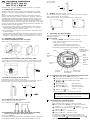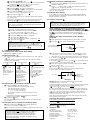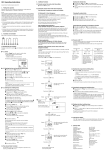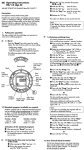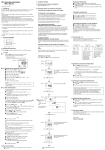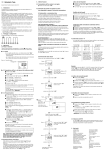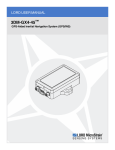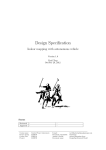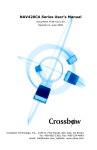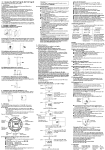Download Operating Instructions MIL 72 A/1 digi 42 MIL 72 E/1 digi 42
Transcript
article number 01.79.0002.2. GB Operating Instructions MIL 72 A/1 digi 42 MIL 72 E/1 digi 42 D WA-EKF 2921/10.97/S:MMS/D:Ko/80.10.0698.7/97/00538 E 1. Putting into operation Electrical units may only be installed and assembled by a skilled electrician. (The term "skilled electrician" is defined in VDE 0105). Notes: The unit contains well-designed electronic components which are largely protected against external interference. However, it must be remembered that extremely high interference voltage peaks can be superimposed on the mains voltage, depending on the installation site. Interference which, despite all internal protective measures, can also effect an electronic unit also arises when contactors are switched. In order to guarantee the greatest possible operational reliability, the following details must be observed: 3. Sealing with sealing glass – IP 40 Seal using the accessory sealing glass – attach and seal the sealing glass, article number 01.78.0016.6. The sealing glass can only be removed with a suitable tool. a) In the case of larger systems, a suitable varistor or RC element must be used to provide interference suppression for contactor coils directly switched by the time switch. b) If inductive direct current loads are switched, a suppressor diode must be installed. c) Inductive loads and particularly fluorescent lamps place particular demands on the output contacts. In each individual case, check whether it is appropriate to install an isolating relay or contactor. 2. Assembly and connection 4. Operating the time switches The steps marked with the symbol switching program. are necessary to carry out a 4.1 Reset 2.1 Surface-mounting for the A version Press the "Reset" key with a pencil or similar object. This sets the time switch to its basic setting. Fit the base in accordance with local conditions. – before every restart – to delete all switching times and the time (with the exception of the standard program) The following appears after approximately 2 seconds: Hand switch Summer time and winter time changeover Reset Enter switching time Enter hours Days of the week flash 2.2 Multi-terminal busbar with accessory latch Push the lock, article number 01.46.0036.6, onto the base. It must engage. Break out a part of the casing as required (see diagram). Enter time Enter minutes Holiday program Select days Deselect days of the week of the week 4.2 Entering the time and current day of the week After pressing the "Res" key (see 4.1): 2.3 Flush-mounting for the E version Push the unit into the recess from the front. Push both securing latches (A) inwards with a screwdriver and turn them clockwise. Push the supplied plugs (B) into the holes. A B During the summer time period: press the "±1h" key once. Keep the " " key pressed during steps , and . With the "h" key: enter the hours With the "m" key: With the "Day" key: Release the " enter the minutes enter the current day 1 = Mo ... 7 = Su " key The colon now flashes at one second intervals. B A 2.4 Connection for the E version See unit imprint/circuit diagram (6,3 mm flat connector in accordance with DIN) 2.5 Installation and connection with flush-mounting base as an accessory for the E version See 2.3 for installation. Connect the flush-mounting base (D) in accordance with the unit imprint/ circuit diagram, attach it to the rear and secure it with the screws (E) Note: If the "h/m" keys are pressed for longer than 2 seconds, the display will enter fast-forward scroll mode. 4.3 Entering the switching times 42 memory locations are available Each switching time occupies 1 memory location. Keep pressing the "Prog." key until a free memory location "– – : – –" is shown in the display. Select the switching functions " " (ON) or " " (OFF) with the " " key. With the "h" key: enter the hours With the "m" key: enter the minutes If a switching command is to be executed every day, proceed with step . If 1 switching command is to be executed only on one day or on certain days skip step and continue with step . Save with the "Prog." key or With the "Day" key, select 1 day on which the switching command is not to be carried out (cursor flashes) Confirm this day with the "Sel." key (day of the week and cursor flash) Press the "Day" key (day is deselected). Repeat steps , and for every day to be deselected. Save with the "Prog." key (the next free memory location is displayed) or Save with the " " key. The time switch goes over to automatic mode and displays the current time. Begin every additional switching time and the associated switching state = ON or = OFF again with 4.3. The switching time is deleted and the current time is displayed after the key is released. 5.6 AM/PM time display If the "±1" key and the "h" key are pressed simultaneously, the time display is switched to AM/PM mode (used mainly in English-speaking countries). 5.7 Holiday program Note: The holiday program has priority over the standard week program. The holiday program can only be entered if all seven days of the week (1234567) are selected. Note: If an input is incomplete, the segments still not selected are displayed flashing If you have deselected a day on which the switching command should be carried out, Reselect the deselected day with the "Day" key (day of the week and cursor flash). Confirm this day with "Sel." (cursor flashes). Enter switching times for the holiday period as described under 4.3. Whilst programming, the " " key must be pressed to denote a holiday instruction. The " " key must be pressed for each switching time. Next, save the holiday switching times with the "Prog." or " " key.. Press the "Day" key (day is reselected). Save with the "Prog." key (the next free memory location is displayed) or Save with the " " key. Note: Note what position the switch is in, ON or OFF . Depending on the switching program and the time of day, select the desired switch position with the key (For channel 1 and/or 2) e.g. 5.5 Deleting individual switching times Keep pressing the "Prog." key until the switching time to be deleted is displayed. Set to "– –" with the "h" or "m" key and then press the " " key for about three seconds. Entering the start and duration of the holiday program After entering the switching times for the holiday program Press the " . " key once. The following image appears: Cursor of the current day of the week flashes Ho = Holiday 5. Additional functions Image I 5.1 Summer time and winter time setting ● Press the "±1h" key once. 5.2 Manual switch " " The current switching state can be changed at any time with the " " key. Use of this manual override facility does not alter any of the programmed information. Automatic Mode Manual Mode Continuous Operation = ON = OFF = Continuous ON = OFF = ON = Continuous OFF The switching times correspond to the entered program. If the current switching state is changed manually, the next switching command is again executed automatically according to the entered switching program You can only return to automatic mode from the and switching modes by pressing the " " key. 5.3 Reading the programmed switching times Press the "Prog." key several times: – displays all entered switching times starting with the first memory location. – the first free memory location "– – : – –" is then displayed. – the number of memory locations still free is then displayed If the memory locations are occupied, the following appears in the display: "FR " Press the " " key: The time switch changes to automatic mode and displays the current time. 5.4 Changing the programmed switching times Keep pressing the "Prog." key until the switching time to be changed is displayed. The new data can then be entered as described in Point 4.3. Note on saving switching times: If programming is not completed with the " " key after the switching time is entered (1.4), the complete switching command is still automatically saved after approximately 90 seconds. The time switch then changes to automatic mode and shows the current time again If the holiday program is to start on a different day to the current one – max. 6 days ahead – use the "Day" key to select the day on which the holiday program is to commence. If the holiday program is to be executed for up to max. 99 days, continue with steps + . If the holiday program is to be executed for an unlimited period, leave out step and continue with step . Enter the required number of holiday days with the "Sel." key (1 to max. 99). Press the " " key to save the entries. If the current day of the week was entered as the holiday program start, the following appears: number of entered holiday days d = day Image II Image II remains until the holiday days have passed, for example d:10, d:09, d:08 .......... etc. Pressing the " " key again and holding it down now allows the day of the week, the time and the current switching state – " " = ON or " " = OFF – to be checked. If a day of the week other than the current day was entered as the holiday program start, the current time is displayed after the " " key is pressed. The holiday program is then started at midnight at the start of the selected day of the week and its duration is displayed (Figure II) After the programmed holiday days have expired, the current time appears in the display. Aborting the holiday program prematurely If the holiday program has already started: ● Press the " " key once If the holiday program has not yet started: ● Press the " " key twice 6. Technical data Connection Switching capacity Ambient temperature Running reserve Memory locations Shortest switching time Programmable Protection see unit imprint see unit imprint –10 °C to +55 °C 150 h at +20 °C 42 1 min. every minute IP 20