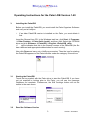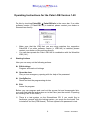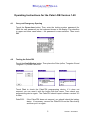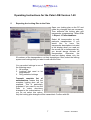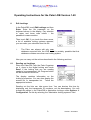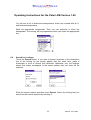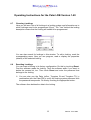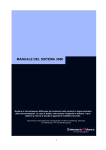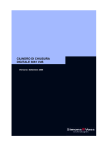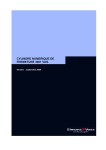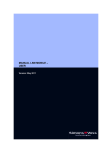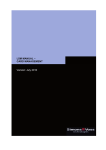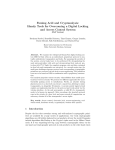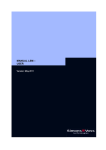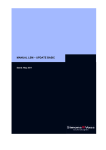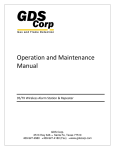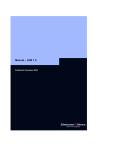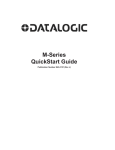Download Operating Instructions for the Palm LDB Version 1.40
Transcript
Operating Instructions for the Palm LDB Version 1.40
Table of Contents
1.
General Method of Operation........................................................................ 2
2.
System Requirements ................................................................................... 2
3.
Installing the PalmLDB .................................................................................. 3
4.
Starting Actions ............................................................................................. 4
5.
Exporting the Locking Plan to the Palm ...................................................... 7
6.
Editing Lockings ............................................................................................ 9
7.
Reimporting Data From the Palm to the PC................................................15
8.
Checking and Repairing the Database........................................................16
1
Version: June 2004
Operating Instructions for the Palm LDB Version 1.40
1.
General Method of Operation
With the Palm Organizer (versions: Palm m5xx, Tungsten W and Tungsten
T3) and the PalmCD2 programming device, you can very conveniently and
easily program and read out your System 3060 digital lockings.
If you use a Palm Tungsten W, you must make sure that you deactivate
the mobile radio telephone function when you operate it together with the
PalmCD2, because otherwise the radio range to the digital locking can be
restricted.
1.1
Programming Lockings
Create the locking plan with the help of the LDB locking plan software. We
recommend that you use a PC to program the components (lockings,
transponders) the first time. Subsequent changes to the authorizations are
made in the locking plan software and then transmitted to the Palm (m5xx,
Tungsten W and Tungsten T3). After that, you can program the lockings with
the PalmCD2 and also make changes in the locking plan (authorize or block
transponders). When you have completed the programming, transmit the
updated data to the locking plan software on the PC.
1.2
Reading out Lockings
You can use the PalmCD2 in combination with the Palm (m5xx, Tungsten W
and Tungsten T3) to read out access lists and transponder lists on the spot.
You can also combine the PalmCD1 with the Palm Vx.
1.3
Opening the Door
An emergency opening with the help of the password is also possible.
2.
System Requirements
The PalmLDB software is compatible with all Palm Organizers listed
above that have the PalmOS operating system, from version 3.5 to 5.2.1.
Make sure that you always use the latest software versions for the LDB
locking plan software and the PalmLDB. You can obtain more information
on this subject from your dealer or directly from SimonsVoss.
2
Version: June 2004
Operating Instructions for the Palm LDB Version 1.40
3.
Installing the PalmLDB
Before you install the PalmLDB, you must install the Palm Organizer Software
and carry out a HotSync.
If an older PalmLDB version is installed on the Palm, you must delete it
first.
Insert the SimonsVoss CD. In the Windows task bar, click Start
Programs
Palm Desktop
Palm Quick Install, and then Add. Select the CD-ROM
drive and click Software
PalmLDB
English PalmLDB_deDe.
☺
deDe indicates that this is the German version of the PalmLDB (the file
has a different and appropriate abbreviation for each country).
Now click Done and carry out a HotSync procedure. Then the icon for starting
the PalmLDB appears on the Palm interface under the category SimonsVoss.
3.1
Starting the PalmLDB
Touch the key symbol with the Palm stylus to start the PalmLDB. If you have
not yet exported a locking plan to the Palm, you will see the message
Database not complete. Furthermore, the Edit Lockings button will not be
visible in the main menu.
3.2
Read the Software Version
3
Version: June 2004
Operating Instructions for the Palm LDB Version 1.40
Do this by touching PalmLDB
PalmLDB-Info in the menu bar. If an older
software version (< PalmLDB1.40) is installed, please contact your dealer or
SimonsVoss directly.
Make sure that the LDB that you are using matches the respective
PalmLDB. If an older software version (< LDB1.40) is installed, please
contact your dealer or SimonsVoss directly.
You can also operate the Palm LDB1.40 in combination with the WaveNet
LDB (1.41).
4.
Starting Actions
Now you can carry out the following actions:
Edit lockings
Program and read out lockings
Open the door
Carry out an emergency opening with the help of the password
ConfigDevice
Reset and test the programming device
Exit
Leave the program
Before you can program and read out the access list and transponder lists,
you must first load the locking plan on to the Palm (see the section "Exporting
the Locking Plan to the Palm").
☺ There is a test system on the SimonsVoss CD. If you would like to
familiarize yourself with this locking system, you must use the Install Tool
to install all six files (PDB format). The test system's file password is test.
4
Version: June 2004
Operating Instructions for the Palm LDB Version 1.40
4.1
Carry out Emergency Opening
Touch the Open door button. Then enter the locking system password (for
LSM: the user password) on the keyboard shown in the display. Pay attention
to upper and lower case letters – the password is case-sensitive. Then touch
OK.
4.2
Testing the PalmCD2
Touch the ConfigDevice button. Then place the Palm (m5xx, Tungsten W and
Tungsten T3) on the PalmCD2.
Touch Test to check the PalmCD2 programming device. If it does not
respond, you can reset it with the button with that name. Then check your
programming device again. The PalmCD2 should report software version 9.3
or later.
PalmCD2:
If the PalmCD2 does not respond, you should check the battery
status. If necessary, remove the PalmCD2 from the Palm briefly
and then put it on again.
5
Version: June 2004
Operating Instructions for the Palm LDB Version 1.40
4.3
Reading out an Unknown Locking
Touch Edit lockings and then Read.
You will see the following information:
•
•
•
ID numbers of the locking system and locking
Battery status of the locking
Software version of the locking
With the Status and Configuration buttons, you can obtain additional
information on the locking.
6
Version: June 2004
Operating Instructions for the Palm LDB Version 1.40
5.
Exporting the Locking Plan to the Palm
Open your locking plan on the PC and
make any changes that are necessary.
Then authorize the locking plan and
transponder programming. Select File
Export
Palm databases.
Select All transponders or only
particular transponders. If you
would
like
to
have
the
transponder descriptions included
in the display when you read out
the access list or transponder list,
you should always activate All
transponders. Otherwise, the
read-out display shows only the
ID numbers of the transponders, not their descriptions. Next, select the locking
system and lockings that you want to edit with the Palm.
You can select lockings in one of
the following ways:
1. All lockings
2. Lockings that need to be
programmed
3. Only particular lockings
Transmit complete list of
authorizations means that the
complete locking plan will be
exported. This is particularly
important if you want to use the
Palm
to
make
short-term
changes to the authorizations. If
you do not select this option,
only the locking plan changes will be transmitted. Confirm with OK.
7
Version: June 2004
Operating Instructions for the Palm LDB Version 1.40
Now indicate the Palm user for whom the locking plan is to be exported and
whether you want to end
the HotSync manager
automatically
after
transmission. The last
setting is important if you
subsequently want to
work
with
the
ConfigDevice
on
the
same serial interface. If
you want to synchronize
the time of day on the PC
with that on the Palm,
activate Set time on the
Palm and confirm with
OK. We recommend that
you always set the time.
Make sure that the time of day and date in the Palm agree with the real
time and date. It may be that the Palm does not automatically switch over
to daylight saving time or standard time.
Carry out a HotSync procedure. The locking plan will now be transmitted to
your Palm.
You must end the PalmLDB on the Palm to export data from the LDB or
LSM to the Palm or to import data from the Palm to the LDB or LSM.
To set the baud rate, proceed as described in the following. In the task
bar, click the
symbol and then Configure... If you are using the
PalmCD2, you should normally set the speed to "as fast as possible" in the
Local tab.
If there are problems during the synchronization, we
recommend that you reduce the baud rate.
After you export the locking plan to the Palm, you should not make any
further changes in the locking plan software LDB until the import, because
otherwise there could be conflicts, or so-called inconsistencies.
8
Version: June 2004
Operating Instructions for the Palm LDB Version 1.40
6.
Edit Lockings
In the PalmLDB, touch Edit lockings and then
Enter. Enter the file password on the
keyboard shown in the display. Pay attention
to upper and lower case letters – the
password is case-sensitive.
Then touch OK. If you touch the down arrow,
a list of available locking systems appears;
you can make your selection from this list.
The Palm can always edit only one
database exported from the LDB, but it is certainly possible that this
database contains more than one locking system.
Now you can carry out the actions described in the following sections.
6.1
Reading out Lockings
Place the PalmCD2, with the Palm Organizer
on it, close to the digital locking and touch
Read. If the locking that you are reading
needs to be programmed, the Program button
will be framed in a thick line.
The display contains information on the
locking's properties. You can also display the
access list or transponder list. Touch the
appropriate buttons.
Reading out the lists can take some time. You can shorten this time by
displaying only the transponder ID numbers, not the descriptions. You can
choose this option in the PalmLDB in Administer lockings under Options
Configuration. Do this by selecting the "Administer locking systems" field.
9
Version: June 2004
Operating Instructions for the Palm LDB Version 1.40
If you do not want to display the transponder
names, deactivate the control box by touching
it.
To determine whether the Palm is
communicating with the corresponding locking
via the PalmCD2, you can select the "Acoustic
acknowledges" control box. This provides an
acoustic signal indicating ongoing radio
communication
throughout
the
entire
programming process.
If you are programming an SREL.ADV in combination with one or more
Smart Output modules (expansion modules), the time required for both
the programming and the processing can vary, depending on the Palm
Organizer that you use.
While the data is being processed (display in "%" in the process
manager) in the Palm, you can remove the Palm from the locking,
because the Palm and the locking are no longer communicating.
10
Version: June 2004
Operating Instructions for the Palm LDB Version 1.40
6.2
Access and Transponder Lists
Touch the appropriate button.
☺ If you have already read a locking's access or transponder list and you
touch one of the associated buttons again, you will be asked if you want to
read the list out again or if you would like to display the saved version.
Because of their sizes (last 1024 accesses), the access lists of
SmartRelays (SREL, SREL.ZK & SREL.ADV) are not shown on the Palm,
but instead only in the LDB or LSM.
6.3
Configuration
You receive information as to which configuration has been selected. You
cannot change the configuration in the Palm (m5xx, Tungsten W and
Tungsten T3).
6.4
Status
Here you receive information on the locking's status, such as whether it is time
to change the battery.
6.5
Change the Transponder List
You can change the locking authorization here. Touch the appropriate button.
Enter your locking system password.
☺ You can also use the Palm (m5xx, Tungsten W and Tungsten T3) in
combination with the PalmCD2 to verify the locking system password with
the password transponder. Do this by touching the appropriate button.
11
Version: June 2004
Operating Instructions for the Palm LDB Version 1.40
You will see a list of authorized transponders, which are marked with an X,
and blocked transponders.
Mark the appropriate transponder. Then you can authorize or block the
transponder. The locking will be programmed when you select the appropriate
key.
6.6
Search for Lockings
Touch the Search button. If you want to search anywhere in the description
text of the locking for the search pattern that you enter here, place a
checkmark in front of Search with wildcards. Otherwise, only the lockings
whose first letters correspond to the search pattern that you enter will be
selected.
Enter the search pattern and then touch Search. Select the locking that you
want from the search result list by touching it.
12
Version: June 2004
Operating Instructions for the Palm LDB Version 1.40
6.7
Choosing Lockings
Here you will see a list of all lockings in a locking system and information as to
which lockings need to be programmed (Sync). The "Yes" behind the locking
description means that the locking still needs to be programmed.
You can also search for lockings in this window. To edit a locking, mark the
corresponding name. Now you can program, read or display the properties
(details) of the selected locking.
6.8
Resetting Lockings
You can reset a locking to its factory configuration. Do this by touching Reset.
First the software reads the locking. Then the software asks if you want to
delete the access list, too. Then touch Reset and enter the password that
belongs to the locking.
☺ You can also use the Palm (m5xx, Tungsten W and Tungsten T3) in
combination with the PalmCD2 to verify the locking system password with
the password transponder. Do this by touching the appropriate button.
The software then deletes the data in the locking.
13
Version: June 2004
Operating Instructions for the Palm LDB Version 1.40
6.9
Replacing a Digital Locking
When you replace a locking that cannot be reset, the software cannot program
the new locking at first. First you have to reset this locking in the locking plan:
Select the appropriate locking and touch Details. In the menu bar, select
Locking properties Data. Then enter the locking system password.
☺ You can also use the Palm (m5xx, Tungsten W and Tungsten T3) in
combination with the PalmCD2 to verify the locking system password with
the password transponder. Do this by touching the appropriate button.
The PalmLDB now shows the Target and Actual
values for the locking. Reset both Target values
to "Zero" by touching the appropriate number.
Delete this and replace the number with a 0
(zero). Touch the Password button. Enter 0x0
(zero, small x, zero) as the password. Touch
Accept. Then you can program the new locking
with the same description.
You do not have to perform these steps if you
can reset the cylinder that you want to replace
("old"). After the reset, you can program the
new locking cylinder immediately.
14
Version: June 2004
Operating Instructions for the Palm LDB Version 1.40
7.
Reimporting Data From the Palm to the PC
After you have finished programming or reading out the components, you must
transfer the data from the Palm back to the PC. Do this by placing the Palm in
the docking station. In the locking plan software, select File
Import
Palm
databases. Select the Palm user and click OK. Carry out a HotSync
procedure. The data is then coordinated.
For example, you can now program the transponders using the ConfigDevice
and PC. If you use the same interface (such as COM1) for the Palm and the
ConfigDevice, you must first exit the HotSync manager so that the serial
interface is free for the ConfigDevice. This can either take place automatically,
if you make the appropriate setting in Palm user dialog box, or you can click
at the lower right of the Windows task bar and then click Exit.
the symbol
Check the ConfigDevice in the locking plan software under Programming
Check programming device. If you want to work with the Palm again,
reactivate the HotSync Manager with Start Programs
Palm Desktop
HotSync Manager.
15
Version: June 2004
Operating Instructions for the Palm LDB Version 1.40
If you use the same serial interface for the ConfigDevice and the HotSync
station, conflicts can arise in the communication.
You can remedy this problem as follows:
Deactivate the serial interface in the locking plan software on the PC
(Options
Comport) before each HotSync process.
After the successful transmission, exit the HotSync Manager, if necessary,
and activate the serial interface in the locking plan software. Then you
can work with the ConfigDevice.
8.
Checking and Repairing the Database
If the Palm crashes during programming or before import of the data to the
locking plan software, you can check the data records and repair them.
Lockings with defective data records are not
included in the subsequent import to the locking
plan software, so that you must reprogram these
lockings or read them again.
In the menu bar, touch Administer locking
systems
Database
Check and follow the
PalmLDB instructions.
16
Version: June 2004