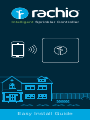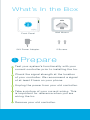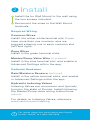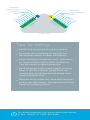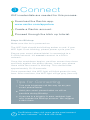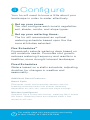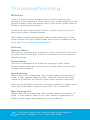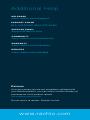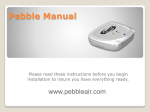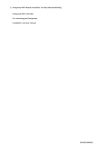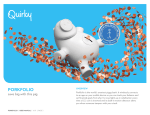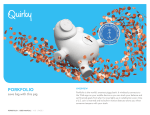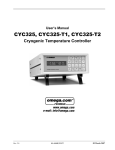Download Rachio 8ZULW Installation Guide
Transcript
Intelligent Sprinkler Controller Easy Install Guide What’s In the Box 1 Front Panel Wall Mount 24V Power Adapter 2 Screws Prepare Test your system’s functionality with your current controller prior to installing the Iro. Check the signal strength at the location of your controller. We recommend a signal of at least 2 bars on your phone. Unplug the power from your old controller. Take a picture of your current wiring. This is important for reference when you are wiring the Iro. Remove your old controller. 2 Install Install the Iro Wall Mount to the wall using the two screws included. Reconnect the wires to the Wall Mount terminals. Required Wiring Common Wires Install into either white terminal slot. If you have more than one common wire we suggest entering one in each common slot (left and right). Zone Wires Install in the green terminal slots. Master/Pump Valve Wire (if present) Install in the blue terminal slot, and enable in Advanced Settings within the app. Optional Hardware Rain/Moisture Sensors (optional) Install in the yellow terminal slots, and enable in Advanced Settings within the app. Hydraulic Indexing Valves Indexing Valves are uncommon and typically found in the state of Florida. Install following the Master/Pump valve wiring instructions. (above) For details on Indexing Valves, reference www.rachio.com/indexing ? For install video visit www.rachio.com/install or text “install” to 1-844-472-2446 MASTER/ PUMP VALVE SENSORS COMMON WIRE 2 4 5 7 9 ZO 2ND COMMON 10 WIRE 11 12 13 14 15 16 N 16 9- ZO N ES ES 18 1 3 6 8 16 ZONE SHOWN Tips for Wiring: 24VAC and ground wires are not needed. An enclosure is required for hard wiring installations and/or outdoor installation. When entering or releasing wires, push down on terminal block with a small screwdriver. This will ensure a solid connection. Solid 18 gauge multi-strand copper wiring is ideal. If you have thicker gauge wires we recommend retrofitting with 18 gauge wires using a terminal strip. Keep all wiring within the recessed triangular area of the Wall Mount. This ensures the Front Panel will properly attach. ? For wiring diagrams visit www.rachio.com/wiring or text “wiring” to 1-844-472-2446 3 Connect WiFi credentials are needed for this process. Download the Rachio app. www.rachio.com/appstore Create a Rachio account. Proceed through the blink up tutorial. Steps for Blinkup: Make sure the Iro is powered on. The WiFi light should be blinking amber or red. If your WiFi light is not blinking, please power cycle your Iro. Ensure your smart phone/tablet is connected to a 2.4GHz network. Iro cannot connect to a 5GHz network. Once the countdown begins, position screen face down and flush against the photo sensor. Leave your phone there while the screen is blinking. This should take approximately 10-15 seconds. Once connected, the WiFi light will blink green for one hour. After one hour, the WiFi light will go gray (turn off). Tips for Connecting Turn auto brightness all the way up on your smart phone/tablet. Hold your smart phone/tablet as still as possible during BlinkUp If you are in a brightly lit area, ambient light may impede the Blinkup process. We suggest a dark room. ? For Blinkup video visit www.rachio.com/connect or text “connect” to 1-844-472-2446 4 Configure Your Iro will need to know a little about your landscape in order to water effectively. Set up your zones. You can configure each zone’s vegetation, soil, shade, nozzle, and slope types. Set up your watering times. The Iro will recommend an optimal watering schedule based upon the the zone attributes selected. Flex Schedules TM Dynamically selects watering days based on soil moisture needs. Promotes root growth, reduces watering frequency and results in a healthier, more drought tolerant landscape. Fixed Schedules Waters based on a static schedule, adjusting duration for changes in weather and seasonality. Additional Smart Features: Smart Cycle Eliminates runoff and promotes deeper roots by breaking watering times into shorter durations dependent on your soil, nozzle and slope settings. Weather Intelligence Operates like a virtual rain sensor, watering like it knows the future. Watering times are skipped when it has rained or will rain. ? For config video visit www.rachio.com/config or text “config” to 1-844-472-2446 Troubleshooting Blinkup There will be a short green flash at the end of the blinkup, this indicates that your Iro is responding to the signal codes that are being sent. No short green flash? Please reattempt blinkup. If blinkup fails more than twice, power cycle your Iro and your smart phone/tablet. WiFi light not blinking green flash after blinkup? Take note of the wifi light light code and cross reference the error at www.rachio.com/blinkup Valves Master Valve Not every system has a master valve. If there’s no wire on your old controller, there’s no need to worry about this terminal. Pump Valve The Iro is designed to operate a pump start relay. Please reference the pump start relay user manual for wiring instructions. Not Running When the Iro is watering, the status light should be lit blue. If the status light is blue, double check that the valve in question in wired to the wall mount correctly. Assuming wiring is correct, double check to make sure that your sprinkler valves have 24V AC solenoids. Not Turning Off When the Iro is watering, the status light should be lit blue. If the status light is off, the valve in question is likely stuck open and needs to be cleaned. ? For more help visit www.rachio.com/support or text “support” to 1-844-472-2446 Additional Help H E LPDE S K www.rachio.com/support S U PPORT PHON E 844-4-RACHIO (844-472-2446) S U PPORT E M A I L [email protected] COM M U N IT Y www.rachio.com/community WA R R A NT Y www.rachio.com/warranty R E BATE S www.rachio.com/rebates Returns If for any reason you are not completely satisfied with your Rachio product, you can return it within 30 days of purchase for a full product refund. www.rachio.com/returns Do not return to retailer. Contact us first. w w w.rachio.com