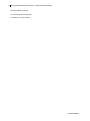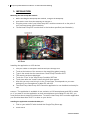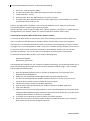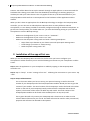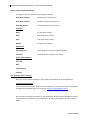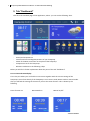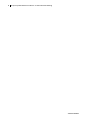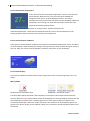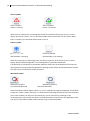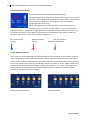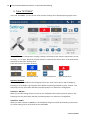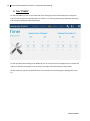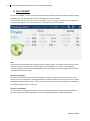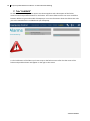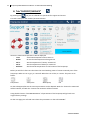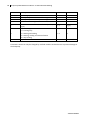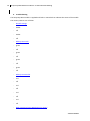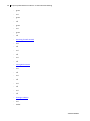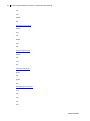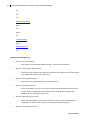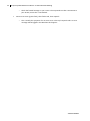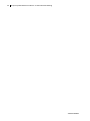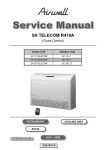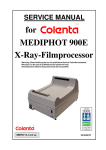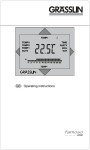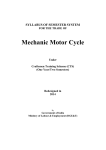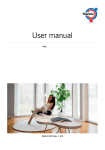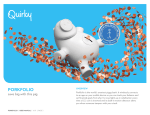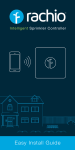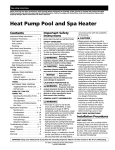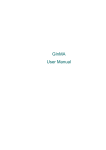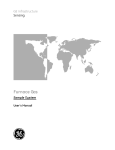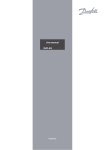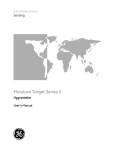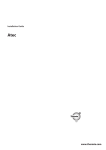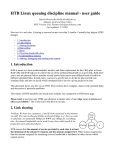Download 1 Heatpump WiFi Module Installatie- en
Transcript
1 Heatpump WiFi Module Installatie- en Gebruikershandleiding Heatpump WiFi Controller For swimming pool heatpumps Installation- and user manual 201405140850.1 2 Heatpump WiFi Module Installatie- en Gebruikershandleiding 1. INSTALLATION Mounting the Heat Pump WiFi module 1. Before installing het Heatpump WiFi module , energize the Heatpump. 2. Unscrew the cover from the Heatpump en remove it. 3. Plug the power cord of your Heat Pump WiFi module connector A on the print of your pool heat pump (see illustration) 4. Screw Heat Pump WiFi module then in the location specified (see illustration) Installing the application on iOS devices 1. 2. 3. 4. 5. 6. 7. Take your tablet or smartphone with iOS and open the App store Touch at the bottom of the screen on the magnifying glass (search) Type in the search bar the search term "Heat Pump Controller WiFi" The search results are displayed Touch the "Free" in the "Heat Pump Controller WiFi"Klik Touch here after the "Install" button which will then appear After this you may need to log in to the iTunes Store, this depends on your own settings on your smartphone or tablet PC with iOS 8. The Heat Pump Heat Pump WiFi Controller application is now installed and ready for use. Caution ! The application is available in two variants; an iOS smartphones and iOS for tablet pc. If you want to use the application on both a smartphone and a tablet PC with iOS, you must perform above steps on both devices. To use the Heat Pump WiFi controller application you should at least have iOS 7.0 or later on your device. Installing the application on Android-tablet pc’s 1. Find on your tablet PC with Android the Google Play Store app 2. Touch search 201405140850.1 3 Heatpump WiFi Module Installatie- en Gebruikershandleiding 3. 4. 5. 6. 7. Search for “Heat Pump WiFi Tablet” The app “Heat Pump WiFi Tablet Heat Pump Controller” will appear Touch the button “Install” Read the rights which the application gets and touch “Accept” The Heat Pump WiFi Tablet Heat Pump Controller application is now ïnstalled on your tablet pc with Android and ready for use. Caution! The application is available in two variants for Android: one for tablet pc’s and one for smartphones with the Android operating system. Note that you actually "Heat Pump Controller WiFi Tablet" install on your tablet. To install and use the application your Android Tablet PC must at least have Android 4:03 or later. Connecting the heatpump WiFi module with a wireless network To connect the WiFi module to the internet you’ll use an existing networkconnection. Make sure there is a sufficient reach between the wireless network and the place you put your heatpump Check if there is an available network connection on the place of the heatpump by trying to connect to google.com on your smartphone or tablet. If there is no available wireless network, you first have to connect a proper wireless network at the place of the heatpump. Herefore you can use WiFi extenders or repeaters. For this we refer you to the ppoint of purchase from your network To install the heatpump WiFi module, you’ll need the following data: - Networkname (SSID) Network key (password) The heatpump Wifi module uses the revolutionary BlinkUp technology. This technology allows you to install your heatpump WiFi module with your wireless network by flashes of light. This is a simple task through the following steps: 1. Open the BlinkUp application (easy to install from Google Play store, Apple app store, Windows Phone Marketplace) 2. Make sure your heatpump (and the WiFi module) is provided with electricity 3. The LED of t the heatpump WiFi module will blink red (if this is not the case, you have to make the device without electricity and with electricity again). 4. Choose your wireless network in the Blink application 5. Give the network key (password) of your wireless network in the Blink application 6. Tapp ‘’Sens BlinkUp’’ 7. Keep the screen of your Smartphone/tablet as close as possible against the sensorside of the heatpump WiFi module during the whole time the screens blinks (make sure your phone and heatpump WiFi module ar as stationary as possible 8. It will take around 10 to 20 seconds to make a succesfull installation 9. When the connection is succesfully made the built-in LED will blink green, your heatpump WiFi module is now connect through the internet 201405140850.1 4 Heatpump WiFi Module Installatie- en Gebruikershandleiding Caution: You will be advised to set up the network through an Apple Iphone. In connection with the hardware that is being yo uit could occur that the BlinkUp technology isn’t working properly in combinayion with your other devices. This only applies to the set up of the network data in your heatpump WiFi module and has no consequenses for the furtheruse of the application and the module When you don’t have an Apple Iphone for the BlinkUp technology to configure the heatpump WiFi controller, you can also use an Android phone. Because there are many different Android smartphones, it is not always possible to succesfully configurate through an Android smartphone. To get the best result possible, you should make sure you have the following setting on your Android smartphone to sent the BlinkUp settings: - Make sure the brightness of your screen is not on ‘’automatic’’ Make sure the brightness of your screen is on ‘’max’’ Make sure that the power saving mode is of with a Samsung smartphone o Swipe from top to bottom on your home screen will open Quick Settings menu o Scroll though your menu to ‘’Power Saving’’ o Swith the power saving mode ‘’off’’ 2. Installation of the app at first use When you use the Heatpump WiFi controller for the first time you have to configure your smartphone or tablet. Herefore you can use the following instructions on your smartphone or tablet screen. Step 1: Start the application on your smartphone or tablet by tapping on the Heatpump WiFi controller icon. Step 2: Tap on ‘’Setup’’ to start ‘’settings at first use’’. Following the instructions on your screen. Tap ‘’next’’ Step 3: Setup: Administration: This is the screen where you have to set up your personal settings, as well as the serial number of your heatpump and of the heatpumpm WiFi module. Beside you have to give the contact of your installer. The serial number of the heatpump is used to be found at the white sticker on the side of your heatpump (usually underneath the nameplate with technical aspects). The location of the sticker can differ bye ach model. The serial number of the heatpump WiFi module can be found at the module (built in at step one) itself. The in given data will only connect your heatpump with a cloud server to make sure the relevant data will be send to your e-mail. This data will never be used for other (commercial) purposes and will never be released to third parties. 201405140850.1 5 Heatpump WiFi Module Installatie- en Gebruikershandleiding Step 4: Setup: Pool/Pond Settings: Through this step you will set the following parameters Pool Water Volume: the pool water volume in m³ Pool Water Surface: the water surface of the pool m² Pool Wall Surface: the wall surface of the pool in m² Poolcover: None no poolcover present Basic basic pool cover present Solar solar pool cover present Blanker foil pool cover present Application: Swimming Pool The heatpump is used for a swimming pool Fish Pond the heat pump is used for a fish pond Construction Material: Concrete Brick Isolation Brick Insupool Stap 5: Setup: System Settings Here you can set various settings for the purpose of the operation of the application Location data heatpump At first you have to fill in the location of your heatpump on the basis of location coordinates (Latitude and Longitude) that you can find on http://nl.mygeoposition.com/ Here you have to set up the location of your heatpump. By this it will be possible to see the current wheater conditions on your application, as well as the possibilty to switch to ECO mode 201405140850.1 6 Heatpump WiFi Module Installatie- en Gebruikershandleiding Temperature Sensor Connected It is possible to connect an extern temperature sensor on your Heatpump WiFi module which can measure the watertemperature in your pool. If this is connect you have to flag: “Temperature Sensore Connected” on. Send alarm email to installer When this function is flagged on your installer will receive an e-mail when there is a failure. This e-mail will be sent to the installer which you have set up in step 3 administration Heatpump type Here you select your type of Heatpump. Stap 6: Setup: Energy Cost In this screen you can set up your current energy costst. These data will be used later to calculate your savings during ECO mode Tariff Plan: here you can indicatethe tariff plan your electricity supplies uses. You can choose between a day and night rate or a fixed rate. Weekend Plan: here you can indicate if your electricity supplier uses a Weekend plan or not. Electricity Price: here you indicate the rates of the day and nightrate (cents per KwH) Tariff Zones: these are the times the night rate starts and stops Stap 7: Setup: Finishing up… Congratulations! The application and your heatpump WiFi module are now installed and ready to be used. The data will be synchronized with the cloud server and your WiFi module. Leave this screen until the tekst: ‘’Ready To Go’’ will appear. After this you can tap ‘’START’’ to move to the dashboard 201405140850.1 7 Heatpump WiFi Module Installatie- en Gebruikershandleiding 3. Tab “Dashboard” This tab is the standard page of the application, where you can see the following data: - Current time and settings timer-function Actual pool temperature Location and surroundingstemperature of your heatpump Power of the WiFi connection on the place of the heatpump Temperature set for the heatpump Wheater conditions in the following 5 days Below you will find a further explanation about the parts of the tab ‘’dashboard’’ Part 1: Time and statusdisplay This is the part where you can find the current time together with the current settings of the heatpump. You will see directly if the heatpump is set to Timer-mode, Boost-mode or manual mode. Also you will find the settings of the timer if you use the timer function. This is shown by the following Timer-function on Boost Mode on Manual on/off 201405140850.1 8 Heatpump WiFi Module Installatie- en Gebruikershandleiding 201405140850.1 9 Heatpump WiFi Module Installatie- en Gebruikershandleiding Part 2: Actual water temperature In this second part the actual pool temperature is shown. This value can be measured in different ways. This value will show standard the temperature the sensor at the heatpump measures. This sensor calculates the value of the water that flows into the heatpump. When the heatpump is not working, the value that was measured last when the heapump was working will be shown. This value can also be measured by an external sensor, which will measure the poolwatertemperature.. These external temperaturesensors can be connected directly to the heatpump WiFi module to measure the accurate pool temperature. Part 3: Actual wheater conditions In this part the actual wheater conditions of the place the heatpump stands will be shown. The place of the heatpump is determined by the settings of the geo-data you have entered during the set-up at firat use. Here you see the accurate wheater conditions at the place of your heatpump. Part 4: Status-display In this part the different statuses will be shown using various icons. The meaning of the icons is as follow: WiFi-symbols: Heatpump not connected to WiFi Heatpump is connected to WiFi The above Wifi symbols will show if the heatpump is connected to the wireless network and the internet. When the right symbol will be shown the heatpump can’t be controlled by distance and and the heatpump first have to have a working signal. At the most right symbol the strength of the connection will be sjown. More the stripes, the better the connection at the heatpump. When the signal is from poorer quality, there could be a delay in the connection and akso problems with loss of connection. 201405140850.1 10 Heatpump WiFi Module Installatie- en Gebruikershandleiding Alarm-symbols Alarm-symbol A (There is a failure) Alarm-symbol B (There is no failure) When there is a failure with your heatpumo the Alarm-symbol A will be shown in part 4: statusdisplay. On the tab ‘’alarms’’ you can find the possible causes and solutions for the failure. When there is no failure, the symbol B will be shown in part 4 Defrost-symbol Defrost-symbool A (defrostmode is working) Defrost-symbool B (defrostmode is not working) When the heatpump is in defrosting mode, the defrost-symbol A wil be shown in part 4: statusdisplay. When the defrostingmode is not working Defrost-symbol B will be shown. The defrosting of a heatpump is periodically needed to make sure the heatpump will continue the right operation. During the defrostingmode the heating system will be turned upside down to make sure that ice on the condensor will be prevented. Waterflow-symbol Waterflow-symbol A (no waterflow detected) Waterflow-symbol B (waterflow detected) Above waterflow symbols display if there is or isn’t a waterflow through the heatpump. If waterflowsymbol A is visible, it means dat there is no water detected through the flow switch in the heatpump. In this case the flow is to low to use the heatpump, you can solve this by switching on the circulationpump. Tips to make sure there is enough waterflow can be found in the application under tab ‘’alarms’’(only when symbol A will be shown). Type in failurecode EE03. 201405140850.1 11 Heatpump WiFi Module Installatie- en Gebruikershandleiding Part 5: Temperature display In the fifth part the divers temperatures will be shown. De big red temperature will show the temperature set (in this case: 28°C). Also the in and outgoing water temperatures will be shown, which will be measured at the heatpump. In the image are the in and outgoing temperatures the same (27°C). When the heatpump is not working (because the temperature set is reached or there is a failure), the thermometer in part 5 will be shown with a grey filling, as shown in the image. When the heatpump is heating, there will be shown a red animation from bottom to top. When the heatpump is in coolingmode, there will be shown blue animation from bottom to top. Underneath the divers icons: Blue thermometer Cooling Red thermometer Heating Grey thermometer Heatpump off/standby Part 6: Wheater prediction In the sixth part of the dashboard the wheater predictions for the following 5 days will be shown. De upper temperatures are the predicted maximum outdoor temperatures with above an indication if i twill be sunny or cloudy. The bottom line of numbers will show the set temperature of the heatpump fort hat dat. Before this tow there is an indication which says ‘’MAN’’ or ‘’ECO’’. When ‘’MAN’’ is set the manual set temperature (tab ‘’settings’’) will be shown. When is says ‘’ECO” , the temperature settings will be set automatically on the basis of ECO-settings in combination with the weather predictions. Part 6 will be shown as follow: Part 6: weather prediction with a Manual temperature (28°C) Part 6: Wheater condition with a Active ECO-mode 201405140850.1 12 Heatpump WiFi Module Installatie- en Gebruikershandleiding 4. Tabb “SETTINGS” In the tab ‘’SETTINGS’’ you can set the most common settings of the heatpump using simple icons. Operating Mode Here you can set the heatpump to cooling, heating or automatic mode. Also the temperature can be set using – or + at right. Below the function buttons is said what the button does. In the example the heatpump is said to be “Heating 28°C”. These are the icons and their meaning: Cooling non-active Cooling active actief Automatic non-active Automatic active Heating non-active Heating active Lower temperature Raise temperature Operating Schedule Here the operation schedule of the heatpump can be set. These can be put on and off simply by pressing on or off. Below a prescription of the different operating schedules is given. Caution: The heatpump can only work when the filter/circulationpump is on and there is enough flow. Schedule 1: ON/OFF When you use this setting you have to put on your heatpumo ON or OFF by manual. Caution: The heatpump can only work when the filter/circulationpump is on and there is enough flow. Schedule 2: TIMER When you have schedule 2 (TIMER) on, the heatpump will go on and off automatically on the times set. These setting can be set by audit on the tab TIMER 201405140850.1 13 Heatpump WiFi Module Installatie- en Gebruikershandleiding Schedule 3: BOOST When BOOST mode is on the heatpump will heat or cool at full power untill the temperature set is reached. The heatpump will ignore all Timer and ECO mode settings during the BOOST mode. This function can be used to get your pool on the right temperature as soon as possible. ECO Mode The ECO mode is specially developed fot the heatpump WIFI controller to enable a 20% energy saving. With the ECO mode the heatpump WiFI controller sets the temperature making use of weather predictions. You can set the different parameters for ECO mode. The parameters are: - - ECO Delta (°C) The ECO Delta is the number of degrees outside that the temperature setting has to be lowered when the outside temperature (according to the weather predictions) has ben lowered below ECO Setpoint. ECO Setpoint (°C) The ECO setpoint is the temperature by which the ECO mode has to lower the temperature settings using ECO Delta Example ECO-Modus: In the scheme above the ECO Delta has been set a 4°C and the ECO setpoint at 18°C. The normal water temperature is 28°C. The above settings of the ECO mode will make sure that the temperature setting of the heatpump will drop with 4°C when the outside temperature will be lower than 18°C. As been shown in the following weather forecast. 201405140850.1 14 Heatpump WiFi Module Installatie- en Gebruikershandleiding 5. Tab “TIMER” On the tab TIMER you can set the advanced timer-settings by which the heatpump has to dispose. There can be set when the heatpump has to switch on or of during working days (Monday till Friday) and during the weekend (Saturday/Sunday) On the left side under Heating Timer Weekend you can set the times the heatpumo has to switch ON and of on Saturday and Sunday. You can do this by swipe to the desired hours and minutes. On the same way you can set the desired on and off times for the working days (heating timer monfri) 201405140850.1 15 Heatpump WiFi Module Installatie- en Gebruikershandleiding 6. Tab “POWER” On the tab ‘’POWER’’ the costs of the use of the heatpump will be shown, as well as the COP (energie efficiency) and savings with help of the day and night rate and ECO mode The measures that are shown are always indications. For this, no right can be derived. The achieved energy savings depend on the settings, times, workingmodus and the weather. COP In this column the achieved COP (energy-efficiency) will be shown. This measure wil show how much efficiency from the electricity that is being used currently (NOW) or in the last 7 days (WEEK) or during the whole use of the heatpump (SEASON, starts counting when the heatpump WiFI controller is being used for the first time) Season Consumption Here the actual used electricity for the heatpump is shown on the basis of technical aspects of the heatpumo. The used electricity is beging devided into PEAK and Off-peak tariff. The total costs will be added and displayed behind ‘’Cost’’. The correctness of these costs and peak/off-peak use depend on the settings which are given at first use. Savings / Contribution In this column the savings with recpect to electrical heating are shown. These savings are devided into the savings obtained by ECO-mode, and the savings obtained by the Peak/Off-peakrate 201405140850.1 16 Heatpump WiFi Module Installatie- en Gebruikershandleiding 7. Tab “ALARMS” On the tab ‘’ALARMS’’ any failure reports are shown together with a description of the failure content and a few possible solutions for the failure. The various failures which can occur can differe between different types and models of heatpumps. For more information about the failures we refer you to the manual which is included with your heatpump. To find a definition of the failure you have to tap on the failure notice. After this the cause of the failure and possible solution will appear on the right in the screen. 201405140850.1 17 Heatpump WiFi Module Installatie- en Gebruikershandleiding 8. Tab “SUPPORT/SERVICE” By pressing the icon you are refered to a special tab for support and service. This tab is mainly for the installer/servicemechanics. Above the measured temperatures will be displayed. Inlet: actual watertemperature that comes in - Outlet: de actual watertemperature that goes out - Coil 1: Actual temperature of battery 1measured - Coil 2: Actual temperature of battery 2 measured - Ambient: Actual outside temperature on the location of the heatpump. Below you will find a few icons that show the actual working status of various essential parts of the heatpump. When an icon is grey, it is inactief. When the icon is bleu, it is active. The parts are as follow: Compressor 4-wayvalve Waterpump Fan On the tab Support/Service the various parameters can be adapted. With the – button the measured will be lowered, and with the + button the measures will be increased Using the bleu button ‘’FACTORY DEFAULTS’’ all parameters of the heatpump will go back to its original factory settings. On the next page you will read more about the parameters on the tab ‘SUPPORT’’ 201405140850.1 18 Heatpump WiFi Module Installatie- en Gebruikershandleiding Parameter 2 3 4 5 7 8 11 Description Defrostingcycle Battery temperature at start defrosting Battery temperature at stop defrosting Maximum defrosting time Automatic restart after electric failure (0=nee, 1=ja) Operation oppurtunities 0 = Cooling only 1 = Heating and cooling 2 = Heating, cooling and external heater 3 = only heating Hysteria Measure 30 – 90 min -30 – 0 °C 2 – 30 °C 1 – 15 min Standard 45 min -7 °C 13 °C 8 min 0–1 1 (ja) 0–3 1 1 – 10 °C 2 °C Parameters above can only be changed by certified installers and mechanics to prevent damage to the heatpump. 201405140850.1 19 Heatpump WiFi Module Installatie- en Gebruikershandleiding 9. Troubleshooting The heatpump WiFI module is supplied with built-in LED which can indicate the status of the module. The various patterns are as follow: - No Wifi settings - amber - off - amber - off - BlinkUp successful - green - off - green - off - green - off - green - off - BlinkUp unsuccessful - red - off - red - off - red - off - red - off - WPS in Progress (press WPS button on router) 201405140850.1 20 Heatpump WiFi Module Installatie- en Gebruikershandleiding - green - red - green - off - green - red - green - off - Searching for Wifi network - red - off - red - off - red - off - Joining Wifi network - red - off - red - off - red - off - red - off - Getting IP address - red - amber 201405140850.1 21 Heatpump WiFi Module Installatie- en Gebruikershandleiding - off - red - amber - off - Resolving server name - amber - red - off - amber - red - off - Connecting to server - amber - off - red - off - Connected to server - green - off - green - off - Attempting to reconnect - red - off - red - off - red 201405140850.1 22 Heatpump WiFi Module Installatie- en Gebruikershandleiding - off - red - off - Downloading update - green - off - green - off - Installing update - green - Normal operation - off BlinkUp probleemoplossing: • Stuck at "No Wifi settings"? o • Stuck at "Searching for Wifi network"? o • Ensure that DHCP is active on your router and has enough possible IP address for all of your devices, including the imp. Also check that "MAC address filtering" isn't enabled, or isn't denying the imp access. Stuck at "Resolving server name"? o • Check that your network password is entered correctly. Stuck at "Getting IP address"? o • Check that your network name (SSID) is entered correctly. Note that the imp will only join 2.4GHz WiFi networks, not 5GHz ones. Stuck at "Joining Wifi network"? o • The imp hasn't received any BlinkUp settings - consult the advice above. Check the DNS settings on your router. Some early imps may be confused by the "DNS Relay" mode on some routers; try disabling this mode if need be. Stuck at "Connecting to server"? 201405140850.1 23 Heatpump WiFi Module Installatie- en Gebruikershandleiding o • Check the firewall settings on your router. The imp needs to make a connection to port 31314; ensure this is not blocked. Connects to server (green flash), then flashes red, then repeats? o This is usually the symptom of a run-time error in the imp's Squirrel code. An error message will be logged in the IDE when this happens. 201405140850.1 24 Heatpump WiFi Module Installatie- en Gebruikershandleiding 201405140850.1