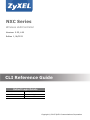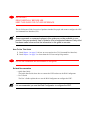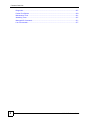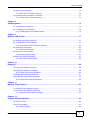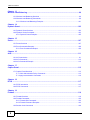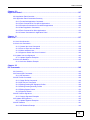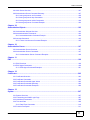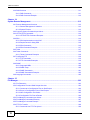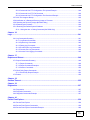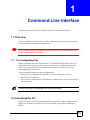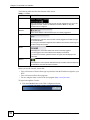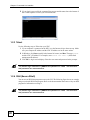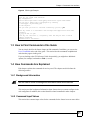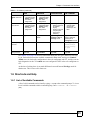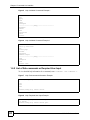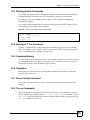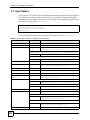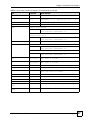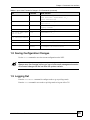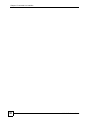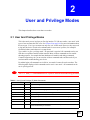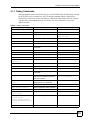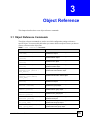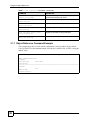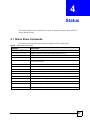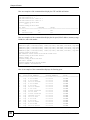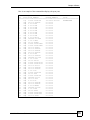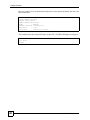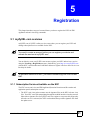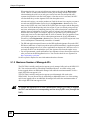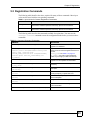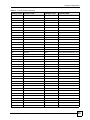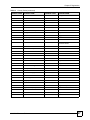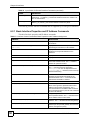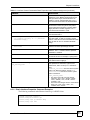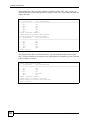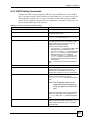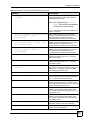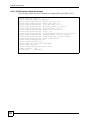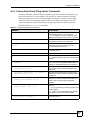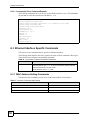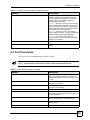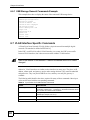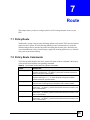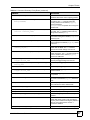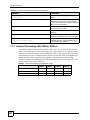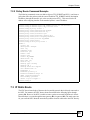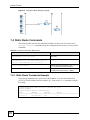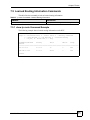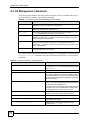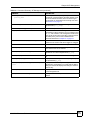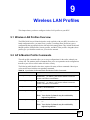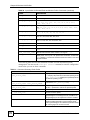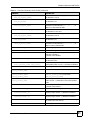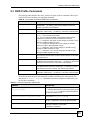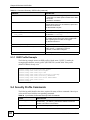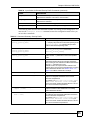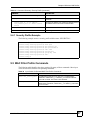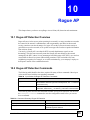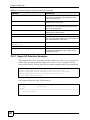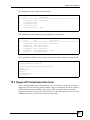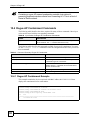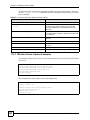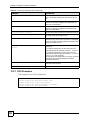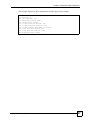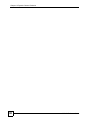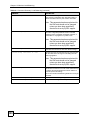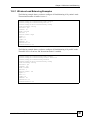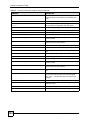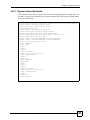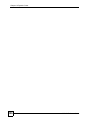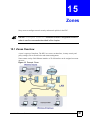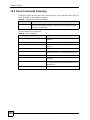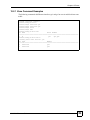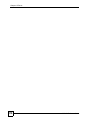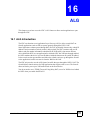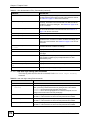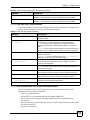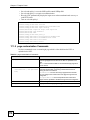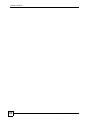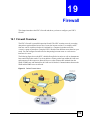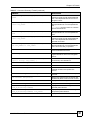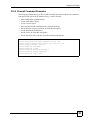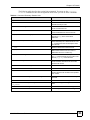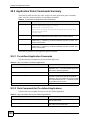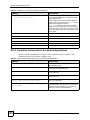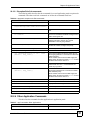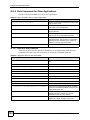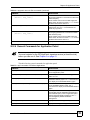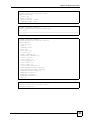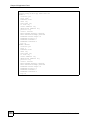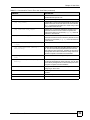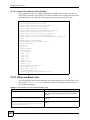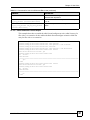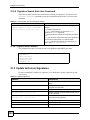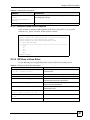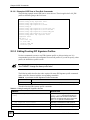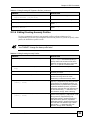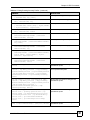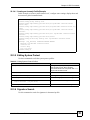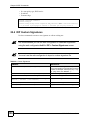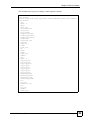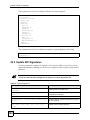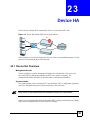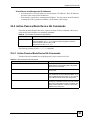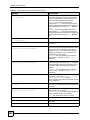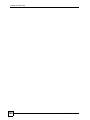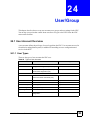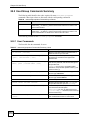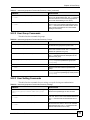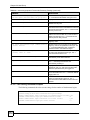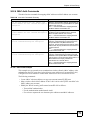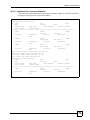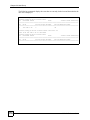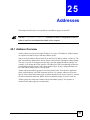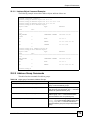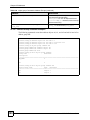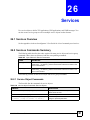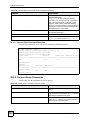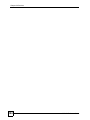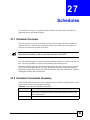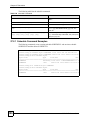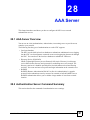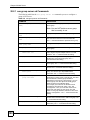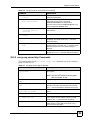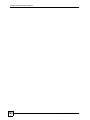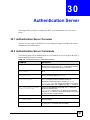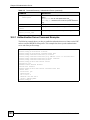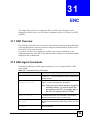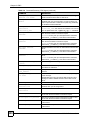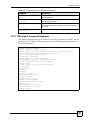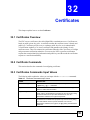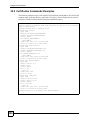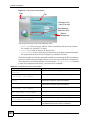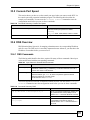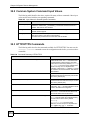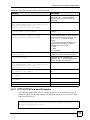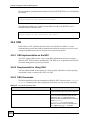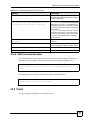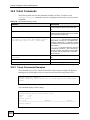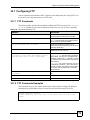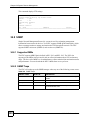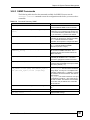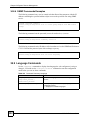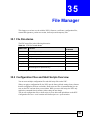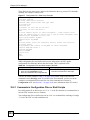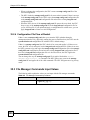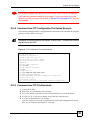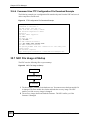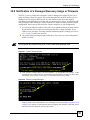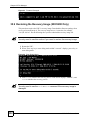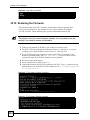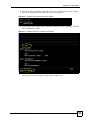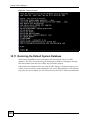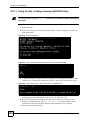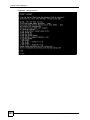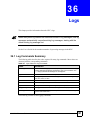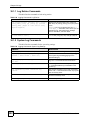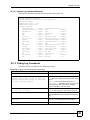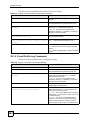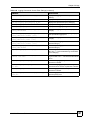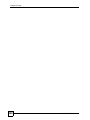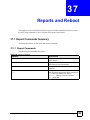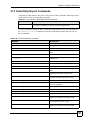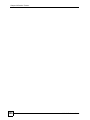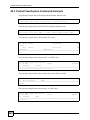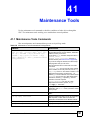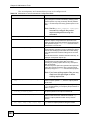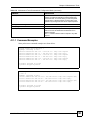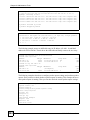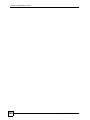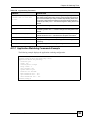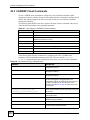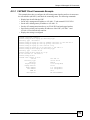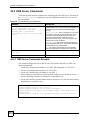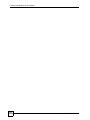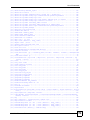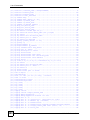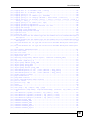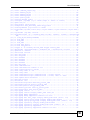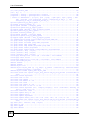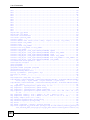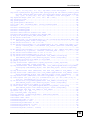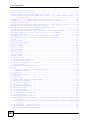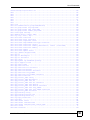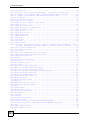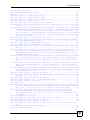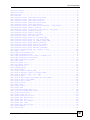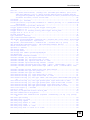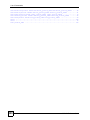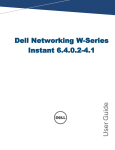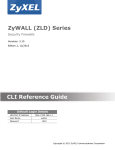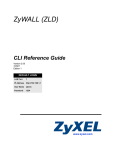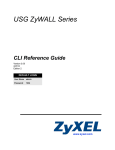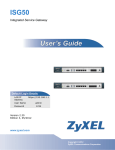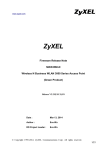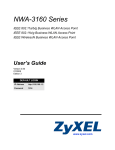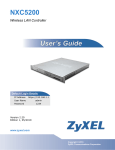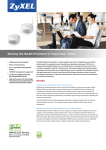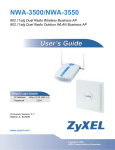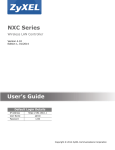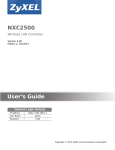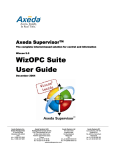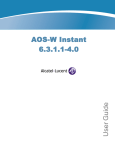Download ZyXEL Communications Network Router NOT AVAILABLE User's Manual
Transcript
NXC Series Wireless LAN Controller Versions: 2.25, 4.00 Edition 1, 06/2013 Quick Start Guide CLI Reference Guide Default Login Details IP Address https://192.168.1.1 User Name www.zyxel.com admin Password 1234 Copyright © 2011 Copyright © 2013 ZyXEL Communications Corporation ZyXEL Communications Corporation IMPORTANT! READ CAREFULLY BEFORE USE. KEEP THIS GUIDE FOR FUTURE REFERENCE. This is a Reference Guide for a series of products intended for people who want to configure the NXC via Command Line Interface (CLI). Some commands or command options in this guide may not be available in your product. See your product's User’s Guide for a list of supported features. Every effort has been made to ensure that the information in this guide is accurate. How To Use This Guide 1 Read Chapter 1 on page 15 for how to access and use the CLI (Command Line Interface). 2 Read Chapter 2 on page 31 to learn about the CLI user and privilege modes. Do not use commands not documented in this guide. Related Documentation • Quick Start Guide The Quick Start Guide shows how to connect the NXC and access the Web Configurator. • User’s Guide The User’s Guide explains how to use the Web Configurator to configure the NXC. It is recommended you use the Web Configurator to configure the NXC. Contents Overview Contents Overview Command Line Interface ........................................................................................................... 15 User and Privilege Modes ......................................................................................................... 31 Object Reference ....................................................................................................................... 35 Status ......................................................................................................................................... 37 Registration ............................................................................................................................... 41 Interfaces ................................................................................................................................... 49 Route ......................................................................................................................................... 65 AP Management ........................................................................................................................ 73 Wireless LAN Profiles ................................................................................................................ 77 Rogue AP .................................................................................................................................. 89 Wireless Frame Capture ............................................................................................................ 93 Dynamic Channel Selection ...................................................................................................... 95 Wireless Load Balancing ........................................................................................................... 99 Dynamic Guest ........................................................................................................................ 103 Zones ....................................................................................................................................... 107 ALG ..........................................................................................................................................111 Captive Portal ...........................................................................................................................113 RTLS .........................................................................................................................................117 Firewall .....................................................................................................................................119 Application Patrol ..................................................................................................................... 127 Anti-Virus ................................................................................................................................. 137 IDP Commands ....................................................................................................................... 145 Device HA ................................................................................................................................ 163 User/Group .............................................................................................................................. 169 Addresses ................................................................................................................................ 177 Services ................................................................................................................................... 181 Schedules ................................................................................................................................ 185 AAA Server .............................................................................................................................. 187 Authentication Objects ............................................................................................................. 193 Authentication Server .............................................................................................................. 197 ENC ......................................................................................................................................... 199 Certificates ............................................................................................................................... 203 System ..................................................................................................................................... 207 System Remote Management ................................................................................................. 213 File Manager ............................................................................................................................ 223 Logs ......................................................................................................................................... 241 Reports and Reboot ................................................................................................................ 249 Session Timeout ...................................................................................................................... 255 NXC CLI Reference Guide 3 Contents Overview Diagnostics .............................................................................................................................. 257 Packet Flow Explore ................................................................................................................ 259 Maintenance Tools ................................................................................................................... 261 Watchdog Timer ....................................................................................................................... 267 Managed AP Commands ........................................................................................................ 271 List of Commands .................................................................................................................... 277 4 NXC CLI Reference Guide Table of Contents Table of Contents Contents Overview ...............................................................................................................................3 Table of Contents .................................................................................................................................5 Chapter 1 Command Line Interface....................................................................................................................15 1.1 Overview ...........................................................................................................................................15 1.1.1 The Configuration File .............................................................................................................15 1.2 Accessing the CLI .............................................................................................................................15 1.2.1 Console Port ............................................................................................................................16 1.2.2 Web Configurator Console ......................................................................................................17 1.2.3 Telnet .......................................................................................................................................20 1.2.4 SSH (Secure SHell) .................................................................................................................20 1.3 How to Find Commands in this Guide ...............................................................................................21 1.4 How Commands Are Explained ........................................................................................................21 1.4.1 Background Information ..........................................................................................................21 1.4.2 Command Input Values ...........................................................................................................21 1.4.3 Command Summary ................................................................................................................22 1.4.4 Command Examples ...............................................................................................................22 1.4.5 Command Syntax ....................................................................................................................22 1.4.6 Changing the Password ..........................................................................................................22 1.5 CLI Modes .........................................................................................................................................22 1.6 Shortcuts and Help ............................................................................................................................23 1.6.1 List of Available Commands ....................................................................................................23 1.6.2 List of Sub-commands or Required User Input .......................................................................24 1.6.3 Entering Partial Commands .....................................................................................................25 1.6.4 Entering a ? in a Command .....................................................................................................25 1.6.5 Command History ....................................................................................................................25 1.6.6 Navigation ................................................................................................................................25 1.6.7 Erase Current Command .........................................................................................................25 1.6.8 The no Commands ..................................................................................................................25 1.7 Input Values ......................................................................................................................................26 1.8 Saving Configuration Changes .........................................................................................................29 1.9 Logging Out .......................................................................................................................................29 Chapter 2 User and Privilege Modes ..................................................................................................................31 2.1 User And Privilege Modes .................................................................................................................31 2.1.1 Debug Commands ...................................................................................................................33 NXC CLI Reference Guide 5 Table of Contents Chapter 3 Object Reference ................................................................................................................................35 3.1 Object Reference Commands ...........................................................................................................35 3.1.1 Object Reference Command Example ....................................................................................36 Chapter 4 Status ...................................................................................................................................................37 4.1 Status Show Commands ...................................................................................................................37 Chapter 5 Registration.........................................................................................................................................41 5.1 myZyXEL.com overview ....................................................................................................................41 5.1.1 Subscription Services Available on the NXC ...........................................................................41 5.1.2 Maximum Number of Managed APs ........................................................................................42 5.2 Registration Commands ....................................................................................................................43 5.2.1 Command Examples ...............................................................................................................44 5.3 Country Code ....................................................................................................................................44 Chapter 6 Interfaces.............................................................................................................................................49 6.1 Interface Overview ............................................................................................................................49 6.1.1 Types of Interfaces ..................................................................................................................49 6.2 Interface General Commands Summary ...........................................................................................49 6.2.1 Basic Interface Properties and IP Address Commands ..........................................................50 6.2.2 DHCP Setting Commands .......................................................................................................53 6.2.3 Connectivity Check (Ping-check) Commands .........................................................................57 6.3 Ethernet Interface Specific Commands .............................................................................................58 6.3.1 MAC Address Setting Commands ...........................................................................................58 6.4 Port Commands ................................................................................................................................59 6.5 Port Role Commands ........................................................................................................................60 6.5.1 Port Role Examples .................................................................................................................60 6.6 USB Storage Specific Commands ....................................................................................................60 6.6.1 USB Storage General Commands Example ............................................................................62 6.7 VLAN Interface Specific Commands .................................................................................................62 6.7.1 VLAN Interface Examples .......................................................................................................64 Chapter 7 Route....................................................................................................................................................65 7.1 Policy Route ......................................................................................................................................65 7.2 Policy Route Commands ...................................................................................................................65 7.2.1 Assured Forwarding (AF) PHB for DiffServ .............................................................................68 7.2.2 Policy Route Command Example ............................................................................................69 7.3 IP Static Route ..................................................................................................................................69 6 NXC CLI Reference Guide Table of Contents 7.4 Static Route Commands ...................................................................................................................70 7.4.1 Static Route Commands Example ...........................................................................................70 7.5 Learned Routing Information Commands .........................................................................................71 7.5.1 show ip route Command Example ...........................................................................................71 Chapter 8 AP Management..................................................................................................................................73 8.1 AP Management Overview ...............................................................................................................73 8.2 AP Management Commands ............................................................................................................74 8.2.1 AP Management Commands Example ...................................................................................76 Chapter 9 Wireless LAN Profiles ........................................................................................................................77 9.1 Wireless LAN Profiles Overview .......................................................................................................77 9.2 AP & Monitor Profile Commands ......................................................................................................77 9.2.1 AP & Monitor Profile Commands Example ..............................................................................82 9.3 SSID Profile Commands ...................................................................................................................83 9.3.1 SSID Profile Example ..............................................................................................................84 9.4 Security Profile Commands ...............................................................................................................84 9.4.1 Security Profile Example .........................................................................................................87 9.5 MAC Filter Profile Commands ...........................................................................................................87 9.5.1 MAC Filter Profile Example .....................................................................................................88 Chapter 10 Rogue AP.............................................................................................................................................89 10.1 Rogue AP Detection Overview ........................................................................................................89 10.2 Rogue AP Detection Commands ....................................................................................................89 10.2.1 Rogue AP Detection Examples .............................................................................................90 10.3 Rogue AP Containment Overview ..................................................................................................91 10.4 Rogue AP Containment Commands ...............................................................................................92 10.4.1 Rogue AP Containment Example ..........................................................................................92 Chapter 11 Wireless Frame Capture.....................................................................................................................93 11.1 Wireless Frame Capture Overview .................................................................................................93 11.2 Wireless Frame Capture Commands ..............................................................................................93 11.2.1 Wireless Frame Capture Examples .......................................................................................94 Chapter 12 Dynamic Channel Selection...............................................................................................................95 12.1 DCS Overview .................................................................................................................................95 12.2 DCS Commands .............................................................................................................................95 12.2.1 DCS Examples ......................................................................................................................96 NXC CLI Reference Guide 7 Table of Contents Chapter 13 Wireless Load Balancing ...................................................................................................................99 13.1 Wireless Load Balancing Overview .................................................................................................99 13.2 Wireless Load Balancing Commands .............................................................................................99 13.2.1 Wireless Load Balancing Examples ....................................................................................101 Chapter 14 Dynamic Guest..................................................................................................................................103 14.1 Dynamic Guest Overview ..............................................................................................................103 14.2 Dynamic Guest Commands ..........................................................................................................103 14.2.1 Dynamic Guest Examples ...................................................................................................105 Chapter 15 Zones .................................................................................................................................................107 15.1 Zones Overview ............................................................................................................................107 15.2 Zone Commands Summary ..........................................................................................................108 15.2.1 Zone Command Examples ..................................................................................................109 Chapter 16 ALG .................................................................................................................................................... 111 16.1 ALG Introduction ........................................................................................................................... 111 16.2 ALG Commands ............................................................................................................................ 112 16.3 ALG Commands Example ............................................................................................................. 112 Chapter 17 Captive Portal.................................................................................................................................... 113 17.1 Captive Portal Overview ................................................................................................................ 113 17.1.1 Web Authentication Policy Commands ................................................................................ 113 17.1.2 page-customization Commands .......................................................................................... 116 Chapter 18 RTLS .................................................................................................................................................. 117 18.1 RTLS Introduction ......................................................................................................................... 117 18.2 RTLS Commands .......................................................................................................................... 117 Chapter 19 Firewall .............................................................................................................................................. 119 19.1 Firewall Overview .......................................................................................................................... 119 19.2 Firewall Commands ......................................................................................................................120 19.2.1 Firewall Sub-Commands .....................................................................................................122 19.2.2 Firewall Command Examples ..............................................................................................123 19.3 Session Limit Commands .............................................................................................................124 8 NXC CLI Reference Guide Table of Contents Chapter 20 Application Patrol .............................................................................................................................127 20.1 Application Patrol Overview ..........................................................................................................127 20.2 Application Patrol Commands Summary ......................................................................................128 20.2.1 Pre-defined Application Commands ....................................................................................128 20.2.2 Rule Commands for Pre-defined Applications .....................................................................128 20.2.3 Exception Commands for Pre-defined Applications ............................................................130 20.2.4 Other Application Commands ..............................................................................................131 20.2.5 Rule Commands for Other Applications ..............................................................................132 20.2.6 General Commands for Application Patrol ..........................................................................133 Chapter 21 Anti-Virus...........................................................................................................................................137 21.1 Anti-Virus Overview .......................................................................................................................137 21.2 Anti-virus Commands ....................................................................................................................137 21.2.1 General Anti-virus Commands ............................................................................................138 21.2.2 Zone to Zone Anti-virus Rules .............................................................................................138 21.2.3 White and Black Lists ..........................................................................................................140 21.2.4 Signature Search Anti-virus Command ...............................................................................142 21.3 Update Anti-virus Signatures ........................................................................................................142 21.3.1 Update Signature Examples ................................................................................................143 21.4 Anti-virus Statistics ........................................................................................................................143 21.4.1 Anti-virus Statistics Example ...............................................................................................144 Chapter 22 IDP Commands .................................................................................................................................145 22.1 Overview .......................................................................................................................................145 22.2 General IDP Commands ...............................................................................................................145 22.2.1 IDP Activation ......................................................................................................................145 22.3 IDP Profile Commands ..................................................................................................................146 22.3.1 Global Profile Commands ....................................................................................................146 22.3.2 IDP Zone to Zone Rules ......................................................................................................147 22.3.3 Editing/Creating IDP Signature Profiles ...............................................................................148 22.3.4 Editing/Creating Anomaly Profiles .......................................................................................149 22.3.5 Editing System Protect ........................................................................................................153 22.3.6 Signature Search .................................................................................................................153 22.4 IDP Custom Signatures .................................................................................................................156 22.4.1 Custom Signature Examples ...............................................................................................157 22.5 Update IDP Signatures .................................................................................................................160 22.5.1 Update Signature Examples ................................................................................................161 22.6 IDP Statistics .................................................................................................................................161 22.6.1 IDP Statistics Example ........................................................................................................162 NXC CLI Reference Guide 9 Table of Contents Chapter 23 Device HA ..........................................................................................................................................163 23.1 Device HA Overview .....................................................................................................................163 23.1.1 Before You Begin .................................................................................................................164 23.2 General Device HA Commands ....................................................................................................164 23.3 Active-Passive Mode Device HA ...................................................................................................164 23.4 Active-Passive Mode Device HA Commands ...............................................................................165 23.4.1 Active-Passive Mode Device HA Commands ......................................................................165 23.4.2 Active-Passive Mode Device HA Command Example ........................................................167 Chapter 24 User/Group ........................................................................................................................................169 24.1 User Account Overview .................................................................................................................169 24.1.1 User Types ..........................................................................................................................169 24.2 User/Group Commands Summary ................................................................................................170 24.2.1 User Commands ..................................................................................................................170 24.2.2 User Group Commands .......................................................................................................171 24.2.3 User Setting Commands .....................................................................................................171 24.2.4 MAC Auth Commands .........................................................................................................173 24.2.5 Additional User Commands .................................................................................................174 Chapter 25 Addresses .........................................................................................................................................177 25.1 Address Overview .........................................................................................................................177 25.2 Address Commands Summary .....................................................................................................178 25.2.1 Address Object Commands .................................................................................................178 25.2.2 Address Group Commands .................................................................................................179 Chapter 26 Services .............................................................................................................................................181 26.1 Services Overview ........................................................................................................................181 26.2 Services Commands Summary .....................................................................................................181 26.2.1 Service Object Commands ..................................................................................................181 26.2.2 Service Group Commands ..................................................................................................182 Chapter 27 Schedules..........................................................................................................................................185 27.1 Schedule Overview .......................................................................................................................185 27.2 Schedule Commands Summary ...................................................................................................185 27.2.1 Schedule Command Examples ...........................................................................................186 Chapter 28 AAA Server........................................................................................................................................187 10 NXC CLI Reference Guide Table of Contents 28.1 AAA Server Overview ...................................................................................................................187 28.2 Authentication Server Command Summary ..................................................................................187 28.2.1 aaa group server ad Commands .........................................................................................188 28.2.2 aaa group server ldap Commands ......................................................................................189 28.2.3 aaa group server radius Commands ...................................................................................190 28.2.4 aaa group server Command Example .................................................................................192 Chapter 29 Authentication Objects.....................................................................................................................193 29.1 Authentication Objects Overview ..................................................................................................193 29.2 aaa authentication Commands .....................................................................................................193 29.2.1 aaa authentication Command Example ...............................................................................194 29.3 test aaa Command ........................................................................................................................195 29.3.1 Test a User Account Command Example ............................................................................195 Chapter 30 Authentication Server ......................................................................................................................197 30.1 Authentication Server Overview ....................................................................................................197 30.2 Authentication Server Commands ................................................................................................197 30.2.1 Authentication Server Command Examples ........................................................................198 Chapter 31 ENC ....................................................................................................................................................199 31.1 ENC Overview ...............................................................................................................................199 31.2 ENC-Agent Commands .................................................................................................................199 31.2.1 ENC-Agent Command Examples ........................................................................................201 Chapter 32 Certificates ........................................................................................................................................203 32.1 Certificates Overview ....................................................................................................................203 32.2 Certificate Commands ...................................................................................................................203 32.3 Certificates Commands Input Values ............................................................................................203 32.4 Certificates Commands Summary ................................................................................................204 32.5 Certificates Commands Examples ................................................................................................206 Chapter 33 System ...............................................................................................................................................207 33.1 System Overview ..........................................................................................................................207 33.2 Customizing the WWW Login Page ..............................................................................................207 33.3 Host Name Commands .................................................................................................................209 33.4 Time and Date ..............................................................................................................................209 33.4.1 Date/Time Commands .........................................................................................................210 33.5 Console Port Speed ..................................................................................................................... 211 NXC CLI Reference Guide 11 Table of Contents 33.6 DNS Overview .............................................................................................................................. 211 33.6.1 DNS Commands .................................................................................................................. 211 33.6.2 DNS Command Example ....................................................................................................212 Chapter 34 System Remote Management..........................................................................................................213 34.1 Remote Management Overview ....................................................................................................213 34.1.1 Remote Management Limitations ........................................................................................213 34.1.2 System Timeout ...................................................................................................................213 34.2 Common System Command Input Values ....................................................................................214 34.3 HTTP/HTTPS Commands .............................................................................................................214 34.3.1 HTTP/HTTPS Command Examples ....................................................................................215 34.4 SSH ...............................................................................................................................................216 34.4.1 SSH Implementation on the NXC ........................................................................................216 34.4.2 Requirements for Using SSH ...............................................................................................216 34.4.3 SSH Commands ..................................................................................................................216 34.4.4 SSH Command Examples ...................................................................................................217 34.5 Telnet ............................................................................................................................................217 34.6 Telnet Commands .........................................................................................................................218 34.6.1 Telnet Commands Examples ...............................................................................................218 34.7 Configuring FTP ...........................................................................................................................219 34.7.1 FTP Commands ..................................................................................................................219 34.7.2 FTP Commands Examples ..................................................................................................219 34.8 SNMP ...........................................................................................................................................220 34.8.1 Supported MIBs ...................................................................................................................220 34.8.2 SNMP Traps ........................................................................................................................220 34.8.3 SNMP Commands ...............................................................................................................221 34.8.4 SNMP Commands Examples ..............................................................................................222 34.9 Language Commands ...................................................................................................................222 Chapter 35 File Manager......................................................................................................................................223 35.1 File Directories ..............................................................................................................................223 35.2 Configuration Files and Shell Scripts Overview ...........................................................................223 35.2.1 Comments in Configuration Files or Shell Scripts ...............................................................224 35.2.2 Errors in Configuration Files or Shell Scripts .......................................................................225 35.2.3 NXC Configuration File Details ............................................................................................225 35.2.4 Configuration File Flow at Restart .......................................................................................226 35.3 File Manager Commands Input Values .........................................................................................226 35.4 File Manager Commands Summary .............................................................................................227 35.5 File Manager Command Example .................................................................................................228 35.6 FTP File Transfer ..........................................................................................................................228 35.6.1 Command Line FTP File Upload .........................................................................................228 12 NXC CLI Reference Guide Table of Contents 35.6.2 Command Line FTP Configuration File Upload Example ....................................................229 35.6.3 Command Line FTP File Download .....................................................................................229 35.6.4 Command Line FTP Configuration File Download Example ...............................................230 35.7 NXC File Usage at Startup ............................................................................................................230 35.8 Notification of a Damaged Recovery Image or Firmware .............................................................231 35.9 Restoring the Recovery Image (NXC5200 Only) ..........................................................................232 35.10 Restoring the Firmware ...............................................................................................................234 35.11 Restoring the Default System Database .....................................................................................236 35.11.1 Using the atkz -u Debug Command (NXC5200 Only) .......................................................238 Chapter 36 Logs ...................................................................................................................................................241 36.1 Log Commands Summary ............................................................................................................241 36.1.1 Log Entries Commands .......................................................................................................242 36.1.2 System Log Commands ......................................................................................................242 36.1.3 Debug Log Commands ........................................................................................................243 36.1.4 E-mail Profile Log Commands .............................................................................................244 36.1.5 Console Port Log Commands .............................................................................................246 36.1.6 Access Point Logging Commands .......................................................................................246 Chapter 37 Reports and Reboot..........................................................................................................................249 37.1 Report Commands Summary ........................................................................................................249 37.1.1 Report Commands ..............................................................................................................249 37.1.2 Report Command Examples ...............................................................................................250 37.1.3 Session Commands ............................................................................................................250 37.2 Email Daily Report Commands .....................................................................................................251 37.2.1 Email Daily Report Example ................................................................................................253 37.3 Reboot ...........................................................................................................................................254 Chapter 38 Session Timeout ...............................................................................................................................255 Chapter 39 Diagnostics .......................................................................................................................................257 39.1 Diagnostics ....................................................................................................................................257 39.2 Diagnosis Commands ...................................................................................................................257 39.3 Diagnosis Commands Example ....................................................................................................257 Chapter 40 Packet Flow Explore.........................................................................................................................259 40.1 Packet Flow Explore .....................................................................................................................259 40.2 Packet Flow Explore Commands ..................................................................................................259 40.3 Packet Flow Explore Commands Example ...................................................................................260 NXC CLI Reference Guide 13 Table of Contents Chapter 41 Maintenance Tools............................................................................................................................261 41.1 Maintenance Tools Commands .....................................................................................................261 41.1.1 Command Examples ...........................................................................................................263 Chapter 42 Watchdog Timer................................................................................................................................267 42.1 Hardware Watchdog Timer ...........................................................................................................267 42.2 Software Watchdog Timer .............................................................................................................267 42.3 Application Watchdog ...................................................................................................................268 42.3.1 Application Watchdog Commands Example ........................................................................269 Chapter 43 Managed AP Commands..................................................................................................................271 43.1 Managed Series AP Commands Overview ...................................................................................271 43.2 Accessing the AP CLI ...................................................................................................................271 43.3 CAPWAP Client Commands .........................................................................................................272 43.3.1 CAPWAP Client Commands Example .................................................................................273 43.4 DNS Server Commands ................................................................................................................274 43.4.1 DNS Server Commands Example .......................................................................................274 43.4.2 DNS Server Commands and DHCP ....................................................................................275 List of Commands ............................................................................................................................277 14 NXC CLI Reference Guide C HA PT ER 1 Command Line Interface This chapter describes how to access and use the CLI (Command Line Interface). 1.1 Overview If you have problems with your NXC, customer support may request that you issue some of these commands to assist them in troubleshooting. Use of undocumented commands or misconfiguration can damage the NXC and possibly render it unusable. 1.1.1 The Configuration File When you configure the NXC using either the CLI (Command Line Interface) or the web configurator, the settings are saved as a series of commands in a configuration file on the NXC. You can store more than one configuration file on the NXC. However, only one configuration file is used at a time. You can perform the following with a configuration file: • Back up NXC configuration once the NXC is set up to work in your network. • Restore NXC configuration. • Save and edit a configuration file and upload it to multiple NXCs in your network to have the same settings. You may also edit a configuration file using a text editor. 1.2 Accessing the CLI You can access the CLI using a terminal emulation program on a computer connected to the console port, from the web configurator or access the NXC using Telnet or SSH (Secure SHell). NXC CLI Reference Guide 15 Chapter 1 Command Line Interface The NXC might force you to log out of your session if reauthentication time, lease time, or idle timeout is reached. See Chapter 24 on page 169 for more information about these settings. 1.2.1 Console Port The default settings for the console port are as follows. Table 1 Managing the NXC: Console Port SETTING VALUE Speed 115200 bps Data Bits 8 Parity None Stop Bit 1 Flow Control Off When you turn on your NXC, it performs several internal tests as well as line initialization. You can view the initialization information using the console port. • Garbled text displays if your terminal emulation program’s speed is set lower than the NXC’s. • No text displays if the speed is set higher than the NXC’s. • If changing your terminal emulation program’s speed does not get anything to display, restart the NXC. • If restarting the NXC does not get anything to display, contact your local customer support. Figure 1 Console Port Power-on Display Flash: 8 MiB BootModule Version: V0.9.1 | 2012-12-28 13:01:22 DRAM: Size = 1024 Mbytes DRAM POST: Testing: 262144K After the initialization, the login screen displays. Figure 2 Login Screen Welcome to NXC Username: 16 NXC CLI Reference Guide Chapter 1 Command Line Interface Enter the user name and password at the prompts. The default login username is admin and password is 1234. The username and password are case-sensitive. 1.2.2 Web Configurator Console The Console allows you to use CLI commands from directly within the Web Configurator rather than having to use a separate terminal program. In addition to logging in directly to the NXC’s CLI, you can also log into other devices on the network through this Console. It uses SSH to establish a connection. To view the functions in the Web Configurator user interface that correspond directly to specific NXC CLI commands, use the CLI Messages window (described in the User’s Guide) in tandem with this one. Figure 3 Console NXC CLI Reference Guide 17 Chapter 1 Command Line Interface The following table describes the elements in this screen. Table 2 Console LABEL DESCRIPTION Command Line Enter commands for the device that you are currently logged into here. If you are logged into the NXC, see the CLI Reference Guide for details on using the command line to configure it. Device IP Address This is the IP address of the device that you are currently logged into. Logged-In User This displays the username of the account currently logged into the NXC through the Console Window. You can log into the Web Configurator with a different account than used to log into the NXC through the Console. Connection Status This displays the connection status of the account currently logged in. If you are logged in and connected, then this displays ‘Connected’. If you lose the connection, get disconnected, or logout, then this displays ‘Not Connected’. Tx/RX Activity Monitor This displays the current upload / download activity. The faster and more frequently an LED flashes, the faster the data connection. Before you use the Console, ensure that: • Your web browser of choice allows pop-up windows from the IP address assigned to your NXC. • Your web browser allows Java programs. • You are using the latest version of the Java program (http://www.java.com). To login in through the Console: 1 Click the Console button on the Web Configurator title bar. 18 NXC CLI Reference Guide Chapter 1 Command Line Interface 2 Enter the IP address of the NXC and click OK. 3 Next, enter the user name of the account being used to log into your target device and then click OK. 4 You may be prompted to authenticate your account password, depending on the type of device that you are logging into. Enter the password and click OK. NXC CLI Reference Guide 19 Chapter 1 Command Line Interface 5 If your login is successful, the command line appears and the status bar at the bottom of the Console updates to reflect your connection state. 1.2.3 Telnet Use the following steps to Telnet into your NXC. 1 If your computer is connected to the NXC over the Internet, skip to the next step. Make sure your computer IP address and the NXC IP address are on the same subnet. 2 In Windows, click Start (usually in the bottom left corner) and Run. Then type telnet and the NXC’s IP address. For example, enter telnet 192.168.1.1 (the default management IP address). 3 Click OK. A login screen displays. Enter the user name and password at the prompts. The default login username is admin and password is 1234. The username and password are case-sensitive. 1.2.4 SSH (Secure SHell) You can use an SSH client program to access the CLI. The following figure shows an example using a text-based SSH client program. Refer to the documentation that comes with your SSH program for information on using it. 20 The default login username is admin and password is 1234. The username and password are case-sensitive. NXC CLI Reference Guide Chapter 1 Command Line Interface Figure 4 SSH Login Example C:\>ssh2 [email protected] Host key not found from database. Key fingerprint: xolor-takel-fipef-zevit-visom-gydog-vetan-bisol-lysob-cuvun-muxex You can get a public key's fingerprint by running % ssh-keygen -F publickey.pub on the keyfile. Are you sure you want to continue connecting (yes/no)? yes Host key saved to C:/Documents and Settings/user/Application Data/SSH/ hostkeys/ ey_22_192.168.1.1.pub host key for 192.168.1.1, accepted by user Tue Aug 09 2005 07:38:28 admin's password: Authentication successful. 1.3 How to Find Commands in this Guide You can simply look for the feature chapter to find commands. In addition, you can use the List of Commands at the end of the guide. This section lists the commands in alphabetical order that they appear in this guide. If you are looking at the CLI Reference Guide electronically, you might have additional options (for example, bookmarks or Find...) as well. 1.4 How Commands Are Explained Each chapter explains the commands for one keyword. The chapters are divided into the following sections. 1.4.1 Background Information See the User’s Guide for background information about most features. This section provides background information about features that you cannot configure in the web configurator. In addition, this section identifies related commands in other chapters. 1.4.2 Command Input Values This section lists common input values for the commands for the feature in one or more tables NXC CLI Reference Guide 21 Chapter 1 Command Line Interface 1.4.3 Command Summary This section lists the commands for the feature in one or more tables. 1.4.4 Command Examples This section contains any examples for the commands in this feature. 1.4.5 Command Syntax The following conventions are used in this guide. • A command or keyword in courier new must be entered literally as shown. Do not abbreviate. • Values that you need to provide are in italics. • Required fields that have multiple choices are enclosed in curly brackets {}. • A range of numbers is enclosed in angle brackets <>. • Optional fields are enclosed in square brackets []. • The | symbol means OR. For example, look at the following command to create a TCP/UDP service object. service-object object-name {tcp | udp} {eq <1..65535> | range <1..65535> <1..65535>} 1 2 3 4 Enter service-object exactly as it appears. Enter the name of the object where you see object-name. Enter tcp or udp, depending on the service object you want to create. Finally, do one of the following. • Enter eq exactly as it appears, followed by a number between 1 and 65535. • Enter range exactly as it appears, followed by two numbers between 1 and 65535. 1.4.6 Changing the Password It is highly recommended that you change the password for accessing the NXC. See Section 24.2 on page 170 for the appropriate commands. 1.5 CLI Modes You run CLI commands in one of several modes. Table 3 CLI Modes USER PRIVILEGE CONFIGURATION SUB-COMMAND What Guest users can do Unable to access Unable to access Unable to access Unable to access What User users can do • Unable to access Unable to access Unable to access 22 Look at (but not run) available commands NXC CLI Reference Guide Chapter 1 Command Line Interface Table 3 CLI Modes (continued) USER PRIVILEGE CONFIGURATION SUB-COMMAND What LimitedAdmin users can do • Look at system information (like Status screen) Run basic diagnostics • Look at system information (like Status screen) Run basic diagnostics Unable to access Unable to access What Admin users can do • Look at system information (like Status screen) Run basic diagnostics • Look at system information (like Status screen) Run basic diagnostics • • • • • • • Configure simple features (such as an address object) Create or remove complex parts (such as an interface) Configure complex parts (such as an interface) in the NXC How you enter it Log in to the NXC Type enable in User mode Type configure terminal in User or Privilege mode Type the command used to create the specific part in Configuration mode What the prompt looks like Router> Router# Router(config)# (varies by part) Router(zone)# Router(configif-ge)# ... How you exit it Type exit Type disable Type exit Type exit See Chapter 24 on page 169 for more information about the user types. User users can only log in, look at (but not run) the available commands in User mode, and log out. LimitedAdmin users can look at the configuration in the web configurator and CLI, and they can run basic diagnostics in the CLI. Admin users can configure the NXC in the web configurator or CLI. At the time of writing, there is not much difference between User and Privilege mode for admin users. This is reserved for future use. 1.6 Shortcuts and Help 1.6.1 List of Available Commands A list of valid commands can be found by typing ? or [TAB] at the command prompt. To view a list of available commands within a command group, enter <command> ? or <command> [TAB]. NXC CLI Reference Guide 23 Chapter 1 Command Line Interface Figure 5 Help: Available Commands Example 1 Router> ? <cr> apply atse clear configure ------------------[Snip]-------------------shutdown telnet test traceroute write Router> Figure 6 Help: Available Command Example 2 Router> show ? <wlan ap interface> aaa access-page account ad-server address-object ------------------[Snip]-------------------wlan workspace zone Router> show 1.6.2 List of Sub-commands or Required User Input To view detailed help information for a command, enter <command> <sub command> ?. Figure 7 Help: Sub-command Information Example Router(config)# ip telnet server ? ; <cr> port rule | Router(config)# ip telnet server Figure 8 Help: Required User Input Example Router(config)# ip telnet server port ? <1..65535> Router(config)# ip telnet server port 24 NXC CLI Reference Guide Chapter 1 Command Line Interface 1.6.3 Entering Partial Commands The CLI does not accept partial or incomplete commands. You may enter a unique part of a command and press [TAB] to have the NXC automatically display the full command. For example, if you enter config and press [TAB] , the full command of configure automatically displays. If you enter a partial command that is not unique and press [TAB], the NXC displays a list of commands that start with the partial command. Figure 9 Non-Unique Partial Command Example Router# c [TAB] clear configure Router# co [TAB] configure copy copy 1.6.4 Entering a ? in a Command Typing a ? (question mark) usually displays help information. However, some commands allow you to input a ?, for example as part of a string. Press [CTRL+V] on your keyboard to enter a ? without the NXC treating it as a help query. 1.6.5 Command History The NXC keeps a list of commands you have entered for the current CLI session. You can use any commands in the history again by pressing the up () or down () arrow key to scroll through the previously used commands and press [ENTER]. 1.6.6 Navigation Press [CTRL]+A to move the cursor to the beginning of the line. Press [CTRL]+E to move the cursor to the end of the line. 1.6.7 Erase Current Command Press [CTRL]+U to erase whatever you have currently typed at the prompt (before pressing [ENTER]). 1.6.8 The no Commands When entering the no commands described in this document, you may not need to type the whole command. For example, with the “[no] mss <536..1452>” command, you use “mss 536” to specify the MSS value. But to disable the MSS setting, you only need to type “no mss” instead of “no mss 536”. NXC CLI Reference Guide 25 Chapter 1 Command Line Interface 1.7 Input Values You can use the ? or [TAB] to get more information about the next input value that is required for a command. In some cases, the next input value is a string whose length and allowable characters may not be displayed in the screen. For example, in the following example, the next input value is a string called <description>. Router# configure terminal Router(config)# interface ge1 Router(config-if-ge)# description <description> The following table provides more information about input values like <description>. Table 4 Input-Value Formats for Strings in CLI Commands TAG # VALUES LEGAL VALUES * 1 * all -- ALL authentication key 32-40 16-20 “0x” or “0X” + 32-40 hexadecimal values alphanumeric or ;|`~!@#$%^&*()_+\\{}':,./<>=- Used in MD5 authentication keys and text authentication key 0-16 alphanumeric or _- Used in text authentication keys 0-8 alphanumeric or _- certificate name 1-31 alphanumeric or ;`~!@#$%^&()_+[\]{}',.=- community string 0-63 alphanumeric or .first character: alphanumeric or - connection_id 1+ alphanumeric or -_: contact 1-61 alphanumeric, spaces, or '()+,/:=?;!*#@$_%-. country code 0 or 2 alphanumeric custom signature file name 0-30 alphanumeric or _-. first character: letter description Used in keyword criteria for log entries 1-64 alphanumeric, spaces, or '()+,/:=?;!*#@$_%-. Used in other commands 1-61 alphanumeric, spaces, or '()+,/:=?;!*#@$_%- distinguished name 1-511 alphanumeric, spaces, or .@=,_- domain name 0+ lower-case letters, numbers, or .- Used in ip dns server 1-248 alphanumeric or .first character: alphanumeric or - Used in domainname, ip dhcp pool, and ip domain email 26 1-255 alphanumeric or ._first character: alphanumeric or - 1-63 alphanumeric or .@_- NXC CLI Reference Guide Chapter 1 Command Line Interface Table 4 Input-Value Formats for Strings in CLI Commands (continued) TAG # VALUES LEGAL VALUES e-mail 1-64 alphanumeric or .@_- encryption key 16-64 8-32 “0x” or “0X” + 16-64 hexadecimal values alphanumeric or ;\|`~!@#$%^&*()_+\\{}':,./<>=- file name 0-31 alphanumeric or _- filter extension 1-256 alphanumeric, spaces, or '()+,/:=?;!*#@$_%.- fqdn Used in ip dns server 1-253 alphanumeric or .first character: alphanumeric or - Used in ip, time server, device HA, certificates, and interface ping check 1-255 alphanumeric or .first character: alphanumeric or - full file name 0-256 alphanumeric or _/.- hostname Used in hostname command 1-64 alphanumeric or .-_ first character: alphanumeric or - Used in other commands 1-253 alphanumeric or .first character: alphanumeric or - import configuration file 126+”.conf” alphanumeric or ;`~!@#$%^&()_+[]{}',.=add “.conf” at the end import shell script 126+”.zysh” alphanumeric or ;`~!@#$%^&()_+[]{}',.=add “.zysh” at the end initial string 1-64 alphanumeric, spaces, or '()+,/:=!*#@$_%-.& key length -- 512, 768, 1024, 1536, 2048 license key 25 “S-” + 6 upper-case letters or numbers + “-” + 16 upper-case letters or numbers mac address -- aa:bb:cc:dd:ee:ff (hexadecimal) mail server fqdn lower-case letters, numbers, or -. name 1-31 alphanumeric or _- notification message 1-81 alphanumeric, spaces, or '()+,/:=?;!*#@$_%- password: less than 15 chars 1-15 alphanumeric or `~!@#$%^&*()_\-+={}|\;:'<,>./ password: less than 8 chars 1-8 alphanumeric or ;/?:@&=+$\.-_!~*'()%,#$ NXC CLI Reference Guide 27 Chapter 1 Command Line Interface Table 4 Input-Value Formats for Strings in CLI Commands (continued) TAG # VALUES password Used in user and ip 1-63 LEGAL VALUES alphanumeric or `~!@#$%^&*()_-+={}|\;:'<,>./ Used in e-mail log profile SMTP authentication 1-63 alphanumeric or `~!@#$%^&*()_-+={}|\;:'<>./ Used in device HA synchronization 1-63 alphanumeric or ~#%^*_-={}:,. Used in registration 6-20 alphanumeric or .@_- phone number 1-20 numbers or ,+ preshared key 16-64 “0x” or “0X” + 16-64 hexadecimal values alphanumeric or ;|`~!@#$%^&*()_+\{}':,./<>=- profile name 1-31 alphanumeric or _first character: letters or _- proto name 1-16 lower-case letters, numbers, or - protocol name 1-31 alphanumeric or _first character: letters or _- quoted string less than 255 chars 1-255 alphanumeric, spaces, or ;/?:@&=+$\.-_!~*'()%, quoted string less than 63 chars 1-63 alphanumeric, spaces, or ;/?:@&=+$\.-_!~*'()% quoted string 0+ alphanumeric, spaces, or punctuation marks enclosed in double quotation marks (“) must put a backslash (\) before double quotation marks that are part of input value itself realm 1-253 alphanumeric or -_ first character: alphanumeric or -_ used in domain authentication service name 0-63 alphanumeric or -_@$./ spi 2-8 hexadecimal string less than 15 chars 1-15 alphanumeric or -_ string: less than 63 chars 1-63 alphanumeric or `~!@#$%^&*()_-+={}|\;:'<,>./ string 1+ alphanumeric or -_@ subject 1-61 alphanumeric, spaces, or '()+,./:=?;!*#@$_%- system type 0-2 hexadecimal timezone [-+]hh -- -12 through +12 (with or without “+”) url 1-511 alphanumeric or '()+,/:.=?;!*#@$_%- url “http://”+ “https://”+ alphanumeric or ;/?:@&=+$\.-_!~*'()%, starts with “http://” or “https://” may contain one pound sign (#) user name 1-31 alphanumeric or _first character: letters or _- 28 NXC CLI Reference Guide Chapter 1 Command Line Interface Table 4 Input-Value Formats for Strings in CLI Commands (continued) TAG # VALUES LEGAL VALUES username 1-31 alphanumeric or _first character: alphanumeric or _domain authorization username 6-20 alphanumeric or .@_registration user name 1+ alphanumeric or -_. logging commands user@domainname 1-80 alphanumeric or .@_- vrrp group name: less than 15 chars 1-15 alphanumeric or _- week-day sequence, i.e. 1=first,2=second 1 1-4 xauth method 1-31 alphanumeric or _- xauth password 1-31 alphanumeric or ;|`~!@#$%^&*()_+\{}':,./<>=- mac address 0-12 (even number) hexadecimal for example: xx-xx-xx-xx-xx-xx 1.8 Saving Configuration Changes Use the write command to save the current configuration to the NXC. Always save the changes before you log out after each management session. All unsaved changes will be lost after the system restarts. 1.9 Logging Out Enter the exit or end command in configure mode to go to privilege mode. Enter the exit command in user mode or privilege mode to log out of the CLI. NXC CLI Reference Guide 29 Chapter 1 Command Line Interface 30 NXC CLI Reference Guide C HA PT ER 2 User and Privilege Modes This chapter describes how to use these two modes. 2.1 User And Privilege Modes This is the mode you are in when you first log into the CLI. (Do not confuse ‘user mode’ with types of user accounts the NXC uses. See Chapter 24 on page 169 for more information about the user types. ‘User’ type accounts can only run ‘exit’ in this mode. However, they may need to log into the device in order to be authenticated for ‘user-aware’ policies, for example a firewall rule that a particular user is exempt from.) Type ‘enable’ to go to ‘privilege mode’. No password is required. All commands can be run from here except those marked with an asterisk. Many of these commands are for troubleshooting purposes, for example the htm (hardware test module) and debug commands. Customer support may ask you to run some of these commands and send the results if you need assistance troubleshooting your device. For admin logins, all commands are visible in ‘user mode’ but not all can be run there. The following table displays which commands can be run in ‘user mode’. All commands can be run in ‘privilege mode’. The htm and psm commands are for ZyXEL’s internal manufacturing process. Table 5 User (U) and Privilege (P) Mode Commands COMMAND MODE DESCRIPTION apply P Applies a configuration file. atse U/P Displays the seed code clear U/P Clears system or debug logs or DHCP binding. configure U/P Use ‘configure terminal’ to enter configuration mode. copy P Copies configuration files. debug (*) U/P For support personnel only! The device needs to have the debug flag enabled. delete P Deletes configuration files. details P Performs diagnostic commands. diag P Provided for support personnel to collect internal system information. It is not recommended that you use these. NXC CLI Reference Guide 31 Chapter 2 User and Privilege Modes Table 5 User (U) and Privilege (P) Mode Commands (continued) COMMAND MODE DESCRIPTION diag-info P Has the NXC create a new diagnostic file. dir P Lists files in a directory. disable U/P Goes from privilege mode to user mode enable U/P Goes from user mode to privilege mode exit U/P Goes to a previous mode or logs out. htm U/P Goes to htm (hardware test module) mode for testing hardware components. You may need to use the htm commands if your customer support Engineer asks you to during troubleshooting. Note: These commands are for ZyXEL’s internal manufacturing process. U/P interface no packet-trace U/P Dials or disconnects an interface. Turns of packet tracing. nslookup U/P Resolves an IP address to a host name and vice-versa. packet-trace U/P Performs a packet trace. ping U/P Pings an IP address or host name. psm U/P Goes to psm (product support module) mode for setting product parameters. You may need to use the htm commands if your customer support Engineer asks you to during troubleshooting. Note: These commands are for ZyXEL’s internal manufacturing process. reboot P Restarts the device. release P Releases DHCP information from an interface. rename P Renames a configuration file. renew P Renews DHCP information for an interface. run P Runs a script. setenv U/P Turns stop-on-error on (terminates booting if an error is found in a configuration file) or off (ignores configuration file errors and continues booting). show U/P Displays command statistics. See the associated command chapter in this guide. shutdown P Writes all d data to disk and stops the system processes. It does not turn off the power. telnet U/P Establishes a connection to the TCP port number 23 of the specified host name or IP address. test aaa U/P Tests whether the specified user name can be successfully authenticated by an external authentication server. traceroute P Traces the route to the specified host name or IP address. write P Saves the current configuration to the NXC. All unsaved changes are lost after the NXC restarts. Subsequent chapters in this guide describe the configuration commands. User/privilege mode commands that are also configuration commands (for example, ‘show’) are described in more detail in the related configuration command chapter. 32 NXC CLI Reference Guide Chapter 2 User and Privilege Modes 2.1.1 Debug Commands Debug commands marked with an asterisk (*) are not available when the debug flag is on and are for ZyXEL service personnel use only. The debug commands follow a syntax that is Linux-based, so if there is a Linux equivalent, it is displayed in this chapter for your reference. You must know a command listed here well before you use it. Otherwise, it may cause undesired results. Table 6 Debug Commands COMMAND SYNTAX DESCRIPTION debug alg FTP/SIP ALG debug commands debug app Application patrol debug command debug app show l7protocol (*) Shows app patrol protocol list debug ca (*) Certificate debug commands debug device-ha (*) Device HA debug commands debug force-auth (*) Authentication policy debug commands debug gui (*) Web Configurator related debug commands debug hardware (*) Hardware debug commands debug idp IDP debug commands debug idp-av IDP and Anti-Virus debug commands debug interface Interface debug commands debug interface ifconfig [interface] Shows system interfaces detail debug ip dns DNS debug commands debug ip virtual-server Virtual Server (NAT) debug commands. debug logging System logging debug commands debug manufacture Manufacturing related debug commands debug network arpignore (*) Enable/Display the ignoring of ARP responses for interfaces which don't own the IP address debug no registration server (*) Set the myZyXEL.com registration/ update server to the official site debug policy-route (*) Policy route debug command debug service-register Service registration debug command debug show ipset Lists the NXC‘s received cards debug show registrationserver status myZyXEL.com debug commands LINUX COMMAND EQUIVALENT > cat /etc/l7_protocols/ protocol.list > ifconfig [interface] cat /proc/sys/net/ipv4/ conf/*/arp_ignore debug [cmdexec|corefile|ip ZLD internal debug commands |kernel|mac-idrewrite|observer|switch |system|zyinetpkt|zysh-iptop] (*) debug update server (*) NXC CLI Reference Guide Update server debug command 33 Chapter 2 User and Privilege Modes 34 NXC CLI Reference Guide C HA PT ER 3 Object Reference This chapter describes how to use object reference commands. 3.1 Object Reference Commands The object reference commands are used to see which configuration settings reference a specific object. You can use this table when you want to delete an object because you have to remove references to the object first. Table 7 show reference Commands COMMAND DESCRIPTION show reference object username [username] Displays which configuration settings reference the specified user object. show reference object address [profile] Displays which configuration settings reference the specified address object. show reference object service [profile] Displays which configuration settings reference the specified service object. show reference object schedule [profile] Displays which configuration settings reference the specified schedule object. show reference object aaa authentication [default | auth_method] Displays which configuration settings reference the specified AAA authentication object. show reference object ca category {local|remote} [cert_name] Displays which configuration settings reference the specified authentication method object. show reference object zone [profile] Displays which configuration settings reference the specified zone object. show reference object-group username [username] Displays which configuration settings reference the specified user group object. show reference object-group address [profile] Displays which configuration settings reference the specified address group object. show reference object-group service [profile] Displays which configuration settings reference the specified service group object. show reference object-group interface [profile] Displays which configuration settings reference the specified trunk object. show reference object-group aaa ad [group_name] Displays which configuration settings reference the specified AAA AD group object. show reference object-group aaa ldap [group_name] Displays which configuration settings reference the specified AAA LDAP group object. NXC CLI Reference Guide 35 Chapter 3 Object Reference Table 7 show reference Commands (continued) COMMAND DESCRIPTION show reference object-group aaa radius [group_name] Displays which configuration settings reference the specified AAA RADIUS group object. show reference object [wlanradio-profile] Displays the specified radio profile object. show reference object [wlanmonitor-profile] Displays the specified monitor profile object. show reference object [wlanssid-profile] Displays the specified SSID profile object. show reference object [wlansecurity-profile] Displays the specified security profile object. show reference object [wlanmacfilter-profile] Displays the specified macfilter profile object. 3.1.1 Object Reference Command Example This example shows how to check which configuration is using an address object named LAN1_SUBNET. For the command output, firewall rule 3 named LAN1-to-NXC is using the address object. Router(config)# show reference object address LAN1_SUBNET LAN1_SUBNET References: Category Rule Priority Rule Name Description =========================================================================== Firewall 3 N/A LAN1-to-NXC Router(config)# 36 NXC CLI Reference Guide C HA PT ER 4 Status This chapter explains some commands you can use to display information about the NXC’s current operational state. 4.1 Status Show Commands The following table describes the commands available for NXC system status. Table 8 Status Show Commands COMMAND DESCRIPTION show boot status Displays details about the NXC’s startup state. show comport status Displays whether the console and auxiliary ports are on or off. show cpu status Displays the CPU utilization. show disk Displays the disk utilization. show extension-slot Displays the status of the extension card slot and the USB ports and the names of any connected devices. show fan-speed Displays the current fan speed. show led status Displays the status of each LED on the NXC. show mac Displays the NXC’s MAC address. show mem status Displays what percentage of the NXC’s memory is currently being used. show ram-size Displays the size of the NXC’s on-board RAM. show serial-number Displays the serial number of this NXC. show socket listen Displays the NXC’s listening ports show socket open Displays the ports that are open on the NXC. show system uptime Displays how long the NXC has been running since it last restarted or was turned on. show version Displays the NXC’s model, firmware and build information. NXC CLI Reference Guide 37 Chapter 4 Status Here are examples of the commands that display the CPU and disk utilization. Router(config)# show cpu status CPU utilization: 0 % CPU utilization for 1 min: 0 % CPU utilization for 5 min: 0 % Router(config)# show disk ; <cr> | Router(config)# show disk No. Disk Size(MB) Usage =========================================================================== 1 image 67 83% 2 onboard flash 163 15% Here are examples of the commands that display the fan speed, MAC address, memory usage, RAM size, and serial number. Router(config)# show fan-speed FAN1(F00)(rpm): limit(hi)=6500, limit(lo)=1400, max=6650, FAN2(F01)(rpm): limit(hi)=6500, limit(lo)=1400, max=6809, FAN3(F02)(rpm): limit(hi)=6500, limit(lo)=1400, max=6683, FAN4(F03)(rpm): limit(hi)=6500, limit(lo)=1400, max=6633, Router(config)# show mac MAC address: 28:61:32:89:37:61-28:61:32:89:37:67 Router(config)# show mem status memory usage: 39% Router(config)# show ram-size ram size: 1024MB Router(config)# show serial-number serial number: S132L06160030 min=6642, min=6783, min=6666, min=6617, avg=6644 avg=6795 avg=6674 avg=6627 Here is an example of the command that displays the listening ports. Router(config)# show socket listen No. Proto Local_Address Foreign_Address State =========================================================================== 1 tcp 0.0.0.0:2601 0.0.0.0:0 LISTEN 2 tcp 0.0.0.0:2602 0.0.0.0:0 LISTEN 3 tcp 127.0.0.1:10443 0.0.0.0:0 LISTEN 4 tcp 0.0.0.0:2604 0.0.0.0:0 LISTEN 5 tcp 0.0.0.0:80 0.0.0.0:0 LISTEN 6 tcp 127.0.0.1:8085 0.0.0.0:0 LISTEN 7 tcp 1.1.1.1:53 0.0.0.0:0 LISTEN 8 tcp 172.16.13.205:53 0.0.0.0:0 LISTEN 9 tcp 10.0.0.8:53 0.0.0.0:0 LISTEN 10 tcp 172.16.13.240:53 0.0.0.0:0 LISTEN 11 tcp 192.168.1.1:53 0.0.0.0:0 LISTEN 12 tcp 127.0.0.1:53 0.0.0.0:0 LISTEN 13 tcp 0.0.0.0:21 0.0.0.0:0 LISTEN 14 tcp 0.0.0.0:22 0.0.0.0:0 LISTEN 15 tcp 127.0.0.1:953 0.0.0.0:0 LISTEN 16 tcp 0.0.0.0:443 0.0.0.0:0 LISTEN 17 tcp 127.0.0.1:1723 0.0.0.0:0 LISTEN 38 NXC CLI Reference Guide Chapter 4 Status Here is an example of the command that displays the open ports. Router(config)# show socket open No. Proto Local_Address Foreign_Address State =========================================================================== 1 tcp 172.16.13.240:22 172.16.13.10:1179 ESTABLISHED 2 udp 127.0.0.1:64002 0.0.0.0:0 3 udp 0.0.0.0:520 0.0.0.0:0 4 udp 0.0.0.0:138 0.0.0.0:0 5 udp 0.0.0.0:138 0.0.0.0:0 6 udp 0.0.0.0:138 0.0.0.0:0 7 udp 0.0.0.0:138 0.0.0.0:0 8 udp 0.0.0.0:138 0.0.0.0:0 9 udp 0.0.0.0:138 0.0.0.0:0 10 udp 0.0.0.0:138 0.0.0.0:0 11 udp 0.0.0.0:32779 0.0.0.0:0 12 udp 192.168.1.1:4500 0.0.0.0:0 13 udp 1.1.1.1:4500 0.0.0.0:0 14 udp 10.0.0.8:4500 0.0.0.0:0 15 udp 172.16.13.205:4500 0.0.0.0:0 16 udp 172.16.13.240:4500 0.0.0.0:0 17 udp 127.0.0.1:4500 0.0.0.0:0 18 udp 127.0.0.1:63000 0.0.0.0:0 19 udp 127.0.0.1:63001 0.0.0.0:0 20 udp 127.0.0.1:63002 0.0.0.0:0 21 udp 0.0.0.0:161 0.0.0.0:0 22 udp 127.0.0.1:63009 0.0.0.0:0 23 udp 192.168.1.1:1701 0.0.0.0:0 24 udp 1.1.1.1:1701 0.0.0.0:0 25 udp 10.0.0.8:1701 0.0.0.0:0 26 udp 172.16.13.205:1701 0.0.0.0:0 27 udp 172.16.13.240:1701 0.0.0.0:0 28 udp 127.0.0.1:1701 0.0.0.0:0 29 udp 127.0.0.1:63024 0.0.0.0:0 30 udp 127.0.0.1:30000 0.0.0.0:0 31 udp 1.1.1.1:53 0.0.0.0:0 32 udp 172.16.13.205:53 0.0.0.0:0 33 udp 10.0.0.8:53 0.0.0.0:0 34 udp 172.16.13.240:53 0.0.0.0:0 35 udp 192.168.1.1:53 0.0.0.0:0 36 udp 127.0.0.1:53 0.0.0.0:0 37 udp 0.0.0.0:67 0.0.0.0:0 38 udp 127.0.0.1:63046 0.0.0.0:0 39 udp 127.0.0.1:65097 0.0.0.0:0 40 udp 0.0.0.0:65098 0.0.0.0:0 41 udp 192.168.1.1:500 0.0.0.0:0 42 udp 1.1.1.1:500 0.0.0.0:0 43 udp 10.0.0.8:500 0.0.0.0:0 44 udp 172.16.13.205:500 0.0.0.0:0 45 udp 172.16.13.240:500 0.0.0.0:0 46 udp 127.0.0.1:500 0.0.0.0:0 NXC CLI Reference Guide 39 Chapter 4 Status Here are examples of the commands that display the system uptime and model, firmware, and build information. Router> show system uptime system uptime: 04:18:00 Router> show version ZyXEL Communications Corp. model : NXC5200 firmware version: 2.20(AQQ.0)b3 BM version : 1.08 build date : 2009-11-21 01:18:06 This example shows the current LED states on the NXC. The SYS LED lights on and green. Router> show led status sys: green Router> 40 NXC CLI Reference Guide C HA PT ER 5 Registration This chapter introduces myzyxel.com and shows you how to register the NXC for IDP/ AppPatrol and anti-virus using commands. 5.1 myZyXEL.com overview myZyXEL.com is ZyXEL’s online services center where you can register your NXC and manage subscription services available for the NXC. You need to create an account before you can register your device and activate the services at myZyXEL.com. You can directly create a myZyXEL.com account, register your NXC and activate a service using the Licensing > Registration screens. Alternatively, go to http://www.myZyXEL.com with the NXC’s serial number and LAN MAC address to register it. Refer to the web site’s online help for details. To activate a service on a NXC, you need to access myZyXEL.com via that NXC. 5.1.1 Subscription Services Available on the NXC The NXC can use anti-virus and IDP/AppPatrol (Intrusion Detection and Prevention and application patrol) subscription services. • The NXC’s anti-virus packet scanner uses the signature files on the NXC to detect virus files. Your NXC scans files transmitting through the enabled interfaces into the network. Subscribe to signature files for ZyXEL’s anti-virus engine or one powered by Kaspersky. After the service is activated, the NXC can download the up-to-date signature files from the update server. NXC CLI Reference Guide 41 Chapter 5 Registration When using the trial, you can switch from one engine to the other in the Registration screen. There is no limit on the number of times you can change the anti-virus engine selection during the trial, but you only get a total of one anti-virus trial period (not a separate trial period for each anti-virus engine). After the service is activated, the NXC can download the up-to-date signature files from the update server. After the trial expires, you need to purchase an iCard for the anti-virus engine you want to use and enter the PIN number (license key) in the Registration > Service screen. You must use the ZyXEL anti-virus iCard for the ZyXEL anti-virus engine and the Kaspersky anti-virus iCard for the Kaspersky anti-virus engine. If you were already using an iCard anti-virus subscription, any remaining time on your earlier subscription is automatically added to the new subscription. Even if the earlier iCard anti-virus subscription was for a different anti-virus engine. For example, suppose you purchase a one-year Kaspersky engine anti-virus service subscription and use it for six months. Then you purchase a oneyear ZyXEL engine anti-virus service subscription and enter the iCard’s PIN number (license key) in the Registration > Service screen. The one-year ZyXEL engine anti-virus service subscription is automatically extended to 18 months. • The IDP and application patrol features use the IDP/AppPatrol signature files on the NXC. IDP detects malicious or suspicious packets and responds immediately. Application patrol conveniently manages the use of various applications on the network. After the service is activated, the NXC can download the up-to-date signature files from the update server. • You will get automatic e-mail notification of new signature releases from mySecurityZone after you activate the IDP/AppPatrol service. You can also check for new signatures at http://mysecurity.zyxel.com. See the respective chapters for more information about these features. 5.1.2 Maximum Number of Managed APs The NXC2500 is initially configured to support up to 8 managed APs (such as the NWA5123NI). You can increase this by subscribing to additional licenses. As of this writing, each license upgrade allows an additional 8 managed APs while the maximum number of APs a single NXC2500 can support is 24. The NXC5200 is initially configured to support up to 48 managed APs (such as the NWA5160N). You can increase this by subscribing to additional licenses. As of this writing, each license upgrade allows an additional 48 managed APs while the maximum number of APs a single NXC5200 can support is 240. 42 To update the signature file or use a subscription service, you have to register the NXC and activate the corresponding service at myZyXEL.com (through the NXC). NXC CLI Reference Guide Chapter 5 Registration 5.2 Registration Commands The following table identifies the values required for many of these commands. Other input values are discussed with the corresponding commands. Table 9 Input Values for General Registration Commands LABEL DESCRIPTION user_name The user name of your myZyXEL.com account. You may use six to 20 alphanumeric characters (and the underscore). Spaces are not allowed. password The password for the myZyXEL.com account. You may use six to 20 alphanumeric characters (and the underscore). Spaces are not allowed. The following table describes the commands available for registration. You must use the configure terminal command to enter the configuration mode before you can use these commands. Table 10 Command Summary: Registration COMMAND DESCRIPTION device-register checkuser user_name Checks if the user name exists in the myZyXEL.com database. device-register username user_name password password [e-mail user@domainname country-code country_code] [reseller-name reseller_name][reseller-mail user@domainname] [reseller-phone reseller_phonenumber][vat vat_number] Registers the device with an existing account or creates a new account and registers the device at one time. country_code: see Table 11 on page 44 vat_number: your seller’s Value-Added Tax number, if you bought your NXC from Europe. service-register checkexpire Gets information of all service subscriptions from myZyXEL.com and updates the status table. service-register service-type standard licensekey key_value Activates a standard service subscription with the license key. service-register service-type trial service {all|av|idp} Activates the content filter or IDP trial service subscription. service-register service-type trial service all {kav|zav} Activates all of the trial service subscriptions, including Kaspersky or ZyXEL anti-virus. service-register service-type trial service av {kav|zav} Activates a Kaspersky or ZyXEL anti-virus trial service subscription. service-register service-type trial av-engine {kav|zav} Changes from one anti-virus engine to the other. show device-register status Displays whether the device is registered and account information. show service-register status {all|idp|av|maps} Displays service license information. NXC CLI Reference Guide 43 Chapter 5 Registration 5.2.1 Command Examples The following commands allow you to register your device with an existing account or create a new account and register the device at one time, and activate a trial service subscription. Router# configure terminal Router(config)# device-register username alexctsui password 123456 Router(config)# service-register service-type trial service idp The following command displays the account information and whether the device is registered. Router# configure terminal Router(config)# show device-register status username : alexctsui password : 123456 device register status : yes expiration self check : no The following command displays the service registration status and type and how many days remain before the service expires. Router# configure terminal Router(config)# show service-register status all Service Status Type Count Expiration =========================================================================== IDP Signature Licensed Standard N/A 698 Anti-Virus Licensed Standard N/A 698 MAPS Licensed Standard 240 N/A 5.3 Country Code The following table displays the number for each country. Table 11 Country Codes COUNTRY CODE COUNTRY NAME COUNTRY CODE COUNTRY NAME 001 Afghanistan 002 Albania 003 Algeria 004 American Samoa 005 Andorra 006 Angola 007 Anguilla 008 Antarctica 009 Antigua & Barbuda 010 Argentina 011 Armenia 012 Aruba 013 Ascension Island 014 Australia 015 Austria 016 Azerbaijan 017 Bahamas 018 Bahrain 44 NXC CLI Reference Guide Chapter 5 Registration Table 11 Country Codes (continued) COUNTRY CODE COUNTRY NAME COUNTRY CODE COUNTRY NAME 019 Bangladesh 020 Barbados 021 Belarus 022 Belgium 023 Belize 024 Benin 025 Bermuda 026 Bhutan 027 Bolivia 028 Bosnia and Herzegovina 029 Botswana 030 Bouvet Island 031 Brazil 032 British Indian Ocean Territory 033 Brunei Darussalam 034 Bulgaria 035 Burkina Faso 036 Burundi 037 Cambodia 038 Cameroon 039 Canada 040 Cape Verde 041 Cayman Islands 042 Central African Republic 043 Chad 044 Chile 045 China 046 Christmas Island 047 Cocos (Keeling) Islands 048 Colombia 049 Comoros 050 Congo, Democratic Republic of the 051 Congo, Republic of 052 Cook Islands 053 Costa Rica 054 Cote d'Ivoire 055 Croatia/Hrvatska 056 Cyprus 057 Czech Republic 058 Denmark 059 Djibouti 060 Dominica 061 Dominican Republic 062 East Timor 063 Ecuador 064 Egypt 065 El Salvador 066 Equatorial Guinea 067 Eritrea 068 Estonia 069 Ethiopia 070 Falkland Islands (Malvina) 071 Faroe Islands 072 Fiji 073 Finland 074 France 075 France (Metropolitan) 076 French Guiana 077 French Polynesia 078 French Southern Territories 079 Gabon 080 Gambia 081 Georgia 082 Germany 083 Ghana 084 Gibraltar 085 Great Britain 086 Greece 087 Greenland 088 Grenada 089 Guadeloupe 090 Guam 091 Guatemala 092 Guernsey 093 Guinea 094 Guinea-Bissau NXC CLI Reference Guide 45 Chapter 5 Registration Table 11 Country Codes (continued) COUNTRY CODE COUNTRY NAME COUNTRY CODE COUNTRY NAME 095 Guyana 096 Haiti 097 Heard and McDonald Islands 098 Holy See (City Vatican State) 099 Honduras 100 Hong Kong 101 Hungary 102 Iceland 103 India 104 Indonesia 105 Ireland 106 Isle of Man 107 Italy 108 Jamaica 109 Japan 110 Jersey 111 Jordan 112 Kazakhstan 113 Kenya 114 Kiribati 115 Korea, Republic of 116 Kuwait 117 Kyrgyzstan 118 Lao People’s Democratic Republic 119 Latvia 120 Lebanon 121 Lesotho 122 Liberia 123 Liechtenstein 124 Lithuania 125 Luxembourg 126 Macau 127 Macedonia, Former Yugoslav Republic 128 Madagascar 129 Malawi 130 Malaysia 131 Maldives 132 Mali 133 Malta 134 Marshall Islands 135 Martinique 136 Mauritania 137 Mauritius 138 Mayotte 139 Mexico 140 Micronesia, Federal State of 141 Moldova, Republic of 142 Monaco 143 Mongolia 144 Montserrat 145 Morocco 146 Mozambique 147 Namibia 148 Nauru 149 Nepal 150 Netherlands 151 Netherlands Antilles 152 New Caledonia 153 New Zealand 154 Nicaragua 155 Niger 156 Nigeria 157 Niue 158 Norfolk Island 159 Northern Mariana Islands 160 Norway 161 Not Determined 162 Oman 163 Pakistan 164 Palau 165 Panama 166 Papua New Guinea 167 Paraguay 168 Peru 169 Philippines 170 Pitcairn Island 46 NXC CLI Reference Guide Chapter 5 Registration Table 11 Country Codes (continued) COUNTRY CODE COUNTRY NAME COUNTRY CODE COUNTRY NAME 171 Poland 172 Portugal 173 Puerto Rico 174 Qatar 175 Reunion Island 176 Romania 177 Russian Federation 178 Rwanda 179 Saint Kitts and Nevis 180 Saint Lucia 181 Saint Vincent and the Grenadines 182 San Marino 183 Sao Tome and Principe 184 Saudi Arabia 185 Senegal 186 Seychelles 187 Sierra Leone 188 Singapore 189 Slovak Republic 190 Slovenia 191 Solomon Islands 192 Somalia 193 South Africa 194 South Georgia and the South Sandwich Islands 185 Spain 196 Sri Lanka 197 St Pierre and Miquelon 198 St. Helena 199 Suriname 200 Svalbard and Jan Mayen Islands 201 Swaziland 202 Sweden 203 Switzerland 204 Taiwan 205 Tajikistan 206 Tanzania 207 Thailand 208 Togo 209 Tokelau 210 Tonga 211 Trinidad and Tobago 212 Tunisia 213 Turkey 214 Turkmenistan 215 Turks and Caicos Islands 216 Tuvalu 217 US Minor Outlying Islands 218 Uganda 219 Ukraine 220 United Arab Emirates 221 United Kingdom 222 United States 223 Uruguay 224 Uzbekistan 225 Vanuatu 226 Venezuela 227 Vietnam 228 Virgin Islands (British) 229 Virgin Islands (USA) 230 Wallis And Futuna Islands 231 Western Sahara 232 Western Samoa 233 Yemen 234 Yugoslavia 235 Zambia 236 Zimbabwe NXC CLI Reference Guide 47 Chapter 5 Registration 48 NXC CLI Reference Guide C HA PT ER 6 Interfaces This chapter shows you how to use interface-related commands. 6.1 Interface Overview In general, an interface has the following characteristics. • • • • • • An interface is a logical entity through which (layer-3) packets pass. An interface is bound to a physical port or another interface. Many interfaces can share the same physical port. An interface is bound to one zone at most. Many interface can belong to the same zone. Layer-3 virtualization (IP alias, for example) is a kind of interface. Some characteristics do not apply to some types of interfaces. 6.1.1 Types of Interfaces You can create several types of interfaces in the NXC: • Ethernet interfaces are the foundation for defining other interfaces and network policies. RIP and OSPF are also configured in these interfaces. • VLAN interfaces receive and send tagged frames. The NXC automatically adds or removes the tags as needed. 6.2 Interface General Commands Summary The following table identifies the values required for many of these commands. Other input values are discussed with the corresponding commands. Table 12 Input Values for General Interface Commands LABEL DESCRIPTION interface_name The name of the interface. Ethernet interface: gex, x = 1 - N, where N equals the highest numbered Ethernet interface for your NXC model. VLAN interface: vlanx, x = 0 - 4094 NXC CLI Reference Guide 49 Chapter 6 Interfaces Table 12 Input Values for General Interface Commands (continued) LABEL DESCRIPTION profile_name The name of the DHCP pool. You may use 1-31 alphanumeric characters, underscores(_), or dashes (-), but the first character cannot be a number. This value is case-sensitive. domain_name Fully-qualified domain name. You may up to 254 alphanumeric characters, dashes (-), or periods (.), but the first character cannot be a period. The following sections introduce commands that are supported by several types of interfaces. 6.2.1 Basic Interface Properties and IP Address Commands This table lists basic properties and IP address commands. Table 13 interface General Commands: Basic Properties and IP Address Assignment COMMAND DESCRIPTION show interface {ethernet | vlan} status Displays the connection status of the specified type of interfaces. show interface {interface_name | ethernet | vlan | all} Displays information about the specified interface, specified type of interfaces, or all interfaces. show interface send statistics interval Displays the interval for how often the NXC refreshes the sent packet statistics for the interfaces. show interface summary all Displays basic information about the interfaces. show interface summary all status Displays the connection status of the interfaces. [no] interface interface_name Creates the specified interface if necessary and enters sub-command mode. The no command deletes the specified interface. 50 [no] description description Specifies the description for the specified interface. The no command clears the description. description: You can use alphanumeric and ()+/:=?!*#@$_%- characters, and it can be up to 60 characters long. [no] downstream <0..1048576> This is reserved for future use. Specifies the downstream bandwidth for the specified interface. The no command sets the downstream bandwidth to 1048576. exit Leaves the sub-command mode. [no] ip address dhcp Makes the specified interface a DHCP client; the DHCP server gives the specified interface its IP address, subnet mask, and gateway. The no command makes the IP address static IP address for the specified interface. (See the next command to set this IP address.) [no] ip address ip subnet_mask Assigns the specified IP address and subnet mask to the specified interface. The no command clears the IP address and the subnet mask. [no] ip gateway ip Adds the specified gateway using the specified interface. The no command removes the gateway. ip gateway ip metric <0..15> Sets the priority (relative to every gateway on every interface) for the specified gateway. The lower the number, the higher the priority. NXC CLI Reference Guide Chapter 6 Interfaces Table 13 interface General Commands: Basic Properties and IP Address Assignment (continued) COMMAND DESCRIPTION [no] mss <536..1460> Specifies the maximum segment size (MSS) the interface is to use. MSS is the largest amount of data, specified in bytes, that the interface can handle in a single, unfragmented piece. The no command has the interface use its default MSS. [no] mtu <576..1500> Specifies the Maximum Transmission Unit, which is the maximum number of bytes in each packet moving through this interface. The NXC divides larger packets into smaller fragments. The no command resets the MTU to 1500. [no] shutdown Deactivates the specified interface. The no command activates it. traffic-prioritize {tcp-ack|dns} bandwidth <0..1048576> priority <1..7> [maximizebandwidth-usage]; Applies traffic priority when the interface sends TCP-ACK traffic, or traffic for resolving domain names. It also sets how much bandwidth the traffic can use and can turn on maximize bandwidth usage. traffic-prioritize {tcp-ack|dns} deactivate Turns off traffic priority settings for when the interface sends the specified type of traffic. [no] upstream <0..1048576> Specifies the upstream bandwidth for the specified interface. The no command sets the upstream bandwidth to 1048576. interface send statistics interval <15..3600> Sets how often the NXC sends interface statistics to external servers. For example, a syslog server. show interface-name Displays all Ethernet interface system name and user-defined name mappings. interface-name ethernet_interface user_defined_name Specifies a name for an Ethernet interface. It can use alphanumeric characters, hyphens, and underscores, and it can be up to 11 characters long. ethernet_interface: This must be the system name of an Ethernet interface. Use the show interface-name command to see the system name of interfaces. user_defined_name: • This name cannot be one of the follows: "ethernet", "ppp", "vlan", "bridge", "virtual", "wlan", "cellular", "aux", "tunnel", "status", "summary", "all" • This name cannot begin with one of the follows either: "ge", "ppp", "vlan", "wlan-", "br", "cellular", "aux", "tunnel". 6.2.1.1 Basic Interface Properties Command Examples The following commands make Ethernet interface ge1 a DHCP client. Router# configure terminal Router(config)# interface ge1 Router(config-if)# ip address dhcp Router(config-if)# exit NXC CLI Reference Guide 51 Chapter 6 Interfaces This example shows how to modify the name of interface ge4 to “VIP”. First you have to check the interface system name (ge4 in this example) on the NXC. Then change the name and display the result. Router> show interface-name No. System Name User Defined Name =========================================================================== 1 ge1 ge1 2 ge2 ge2 3 ge3 ge3 4 ge4 ge4 5 ge5 ge5 Router> configure terminal Router(config)# interface-name ge4 VIP Router(config)# show interface-name No. System Name User Defined Name =========================================================================== 1 ge1 ge1 2 ge2 ge2 3 ge3 ge3 4 ge4 VIP 5 ge5 ge5 Router(config)# This example shows how to restart an interface. You can check all interface names on the NXC. Then use either the system name or user-defined name of an interface (ge4 or Customer in this example) to restart it. Router> show interface-name No. System Name User Defined Name =========================================================================== 1 ge1 ge1 2 ge2 ge2 3 ge3 ge3 4 ge4 Customer 5 ge5 ge5 Router> configure terminal Router(config)# interface reset ge4 Router(config)# interface reset Customer Router(config)# 52 NXC CLI Reference Guide Chapter 6 Interfaces 6.2.2 DHCP Setting Commands This table lists DHCP setting commands. DHCP is based on DHCP pools. Create a DHCP pool if you want to assign a static IP address to a MAC address or if you want to specify the starting IP address and pool size of a range of IP addresses that can be assigned to DHCP clients. There are different commands for each configuration. Afterwards, in either case, you have to bind the DHCP pool to the interface. Table 14 interface Commands: DHCP Settings COMMAND DESCRIPTION show ip dhcp dhcp-options Shows the DHCP extended option settings. show ip dhcp pool [profile_name] Shows information about the specified DHCP pool or about all DHCP pools. ip dhcp pool rename profile_name profile_name Renames the specified DHCP pool from the first profile_name to the second profile_name. [no] ip dhcp pool profile_name Creates a DHCP pool if necessary and enters subcommand mode. You can use the DHCP pool to create a static entry or to set up a range of IP addresses to assign dynamically. About the sub-command settings: • If you use the host command, the NXC treats this DHCP pool as a static DHCP entry. • If you do not use the host command and use the network command, the NXC treats this DHCP pool as a pool of IP addresses. • If you do not use the host command or the network command, the DHCP pool is not properly configured and cannot be bound to any interface. The no command removes the specified DHCP pool. show Shows information about the specified DHCP pool. Use the following commands if you want to create a static DHCP entry. If you do not use the host command, the commands that are not in this section have no effect, but you can still set them. [no] host ip Specifies the static IP address the NXC should assign. Use this command, along with hardware-address, to create a static DHCP entry. Note: The IP address must be in the same subnet as the interface to which you plan to bind the DHCP pool. When this command is used, the NXC treats this DHCP pool like a static entry, regardless of the network setting. The no command clears this field. [no] hardware-address mac_address NXC CLI Reference Guide Reserves the DHCP pool for the specified MAC address. Use this command, along with host, to create a static DHCP entry. The no command clears this field. 53 Chapter 6 Interfaces Table 14 interface Commands: DHCP Settings (continued) COMMAND DESCRIPTION [no] client-identifier mac_address Specifies the MAC address that appears in the DHCP client list. The no command clears this field. [no] client-name host_name Specifies the host name that appears in the DHCP client list. The no command clears this field. host_name: You may use 1-31 alphanumeric characters, underscores(_), or dashes (-), but the first character cannot be a number. This value is case-sensitive. Use the following commands if you want to create a pool of IP addresses. These commands have no effect if you use the host command. You can still set them, however. dhcp-option <1..254> option_name {boolean <0..1>| uint8 <0..255> | uint16 <0..65535> | uint32 <0..4294967295> | ip ipv4 [ ipv4 [ ipv4]] | fqdn fqdn [ fqdn [ fqdn]] | text text | hex hex | vivc enterprise_id hex_s [enterprise_id hex_s ] | vivs enterprise_id hex_s [enterprise_id hex_s ] Adds or edits a DHCP extended option for the specified DHCP pool. text: String of up to 250 characters hex: String of up to 250 hexadecimal pairs. vivc: Vendor-Identifying Vendor Class option. A DHCP client may use this option to unambiguously identify the vendor that manufactured the hardware on which the client is running, the software in use, or an industry consortium to which the vendor belongs. enterprise_id: Number <0..4294967295>. hex_s: String of up to 120 hexadecimal pairs. vivs: Vendor-Identifying Vendor-Specific option. DHCP clients and servers may use this option to exchange vendor-specific information. no dhcp-option <1..254> Removes the DHCP extended option for the specified DHCP pool. network IP/<1..32> network ip mask no network Specifies the IP address and subnet mask of the specified DHCP pool. The subnet mask can be written in w.x.y.z format or in /<1..32> format. Note: The DHCP pool must have the same subnet as the interface to which you plan to bind it. The no command clears these fields. 54 [no] default-router ip Specifies the default gateway DHCP clients should use. The no command clears this field. [no] description description Specifies a description for the DHCP pool for identification. The no command removes the description. [no] domain-name domain_name Specifies the domain name assigned to DHCP clients. The no command clears this field. NXC CLI Reference Guide Chapter 6 Interfaces Table 14 interface Commands: DHCP Settings (continued) COMMAND [no] starting-address ip pool-size <1..65535> DESCRIPTION Sets the IP start address and maximum pool size of the specified DHCP pool. The final pool size is limited by the subnet mask. Note: You must specify the network number first, and the start address must be in the same subnet. The no command clears the IP start address and maximum pool size. [no] first-dns-server {ip | interface_name {1st-dns | 2nd-dns | 3rd-dns} | EnterpriseWLAN} Sets the first DNS server to the specified IP address, the specified interface’s first, second, or third DNS server, or the NXC itself. The no command resets the setting to its default value. [no] second-dns-server {ip | interface_name {1st-dns | 2nd-dns | 3rddns} | EnterpriseWLAN} Sets the second DNS server to the specified IP address, the specified interface’s first, second, or third DNS server, or the NXC itself. The no command resets the setting to its default value. [no] third-dns-server {ip | interface_name {1st-dns | 2nd-dns | 3rd-dns} | EnterpriseWLAN} Sets the third DNS server to the specified IP address, the specified interface’s first, second, or third DNS server, or the NXC itself. The no command resets the setting to its default value. [no] first-wins-server ip Specifies the first WINS server IP address to assign to the remote users. The no command removes the setting. [no] second-wins-server ip Specifies the second WINS server IP address to assign to the remote users. The no command removes the setting. [no] lease {<0..365> [<0..23> [<0..59>]] | infinite} Sets the lease time to the specified number of days, hours, and minutes or makes the lease time infinite. The no command resets the first DNS server setting to its default value. interface interface_name Enters sub-command mode. [no] ip dhcp-pool profile_name Binds the specified interface to the specified DHCP pool. You have to remove any DHCP relays first. The no command removes the binding. [no] ip helper-address ip Creates the specified DHCP relay. You have to remove the DHCP pool first, if the DHCP pool is bound to the specified interface. The no command removes the specified DHCP relay. release dhcp interface-name Releases the TCP/IP configuration of the specified interface. The interface must be a DHCP client. This command is available in privilege mode, not configuration mode. renew dhcp interface-name Renews the TCP/IP configuration of the specified interface. The interface must be a DHCP client. This command is available in privilege mode, not configuration mode. show ip dhcp binding [ip] Displays information about DHCP bindings for the specified IP address or for all IP addresses. clear ip dhcp binding {ip | *} Removes the DHCP bindings for the specified IP address or for all IP addresses. NXC CLI Reference Guide 55 Chapter 6 Interfaces 6.2.2.1 DHCP Setting Command Examples The following example uses these commands to configure DHCP pool DHCP_TEST. Router# configure terminal Router(config)# ip dhcp pool DHCP_TEST Router(config-ip-dhcp-pool)# network 192.168.1.0 /24 Router(config-ip-dhcp-pool)# domain-name zyxel.com Router(config-ip-dhcp-pool)# first-dns-server 10.1.5.1 Router(config-ip-dhcp-pool)# second-dns-server ge1 1st-dns Router(config-ip-dhcp-pool)# third-dns-server 10.1.5.2 Router(config-ip-dhcp-pool)# default-router 192.168.1.1 Router(config-ip-dhcp-pool)# lease 0 1 30 Router(config-ip-dhcp-pool)# starting-address 192.168.1.10 pool-size 30 Router(config-ip-dhcp-pool)# hardware-address 00:0F:20:74:B8:18 Router(config-ip-dhcp-pool)# client-identifier 00:0F:20:74:B8:18 Router(config-ip-dhcp-pool)# client-name TWtester1 Router(config-ip-dhcp-pool)# exit Router(config)# interface ge1 Router(config-if)# ip dhcp-pool DHCP_TEST Router(config-if)# exit Router(config)# show ip dhcp server status binding interface : ge1 binding pool : DHCP_TEST 56 NXC CLI Reference Guide Chapter 6 Interfaces 6.2.3 Connectivity Check (Ping-check) Commands Use these commands to have an interface regularly check the connection to the gateway you specified to make sure it is still available. You specify how often the interface checks the connection, how long to wait for a response before the attempt is a failure, and how many consecutive failures are required before the NXC stops routing to the gateway. The NXC resumes routing to the gateway the first time the gateway passes the connectivity check. This table lists the ping-check commands Table 15 interface Commands: Ping Check COMMAND DESCRIPTION show ping-check [interface_name | status] Displays information about ping check settings for the specified interface or for all interfaces. status: displays the current connectivity check status for any interfaces upon which it is activated. show ping-check [interface_name] Displays information about ping check settings for the specified interface or for all interfaces. [no] connectivity-check continuous-log activate Use this command to have the NXC logs connectivity check result continuously. The no command disables the setting. show connectivity-check continuous-log status Displays the continuous log setting about connectivity check. interface interface_name Enters sub-command mode. [no] ping-check activate Enables ping check for the specified interface. The no command disables ping check for the specified interface. ping-check {domain_name | ip | defaultgateway} Specifies what the NXC pings for the ping check; you can specify a fully-qualified domain name, IP address, or the default gateway for the interface. ping-check {domain_name | ip | defaultgateway} period <5..30> Specifies what the NXC pings for the ping check and sets the number of seconds between each ping check. ping-check {domain_name | ip | defaultgateway} timeout <1..10> Specifies what the NXC pings for the ping check and sets the number of seconds the NXC waits for a response. ping-check {domain_name | ip | defaultgateway} fail-tolerance <1..10> Specifies what the NXC pings for the ping check and sets the number of times the NXC times out before it stops routing through the specified interface. ping-check {domain_name | ip | defaultgateway} method {icmp | tcp} Sets how the NXC checks the connection to the gateway. icmp: ping the gateway you specify to make sure it is still available. tcp: perform a TCP handshake with the gateway you specify to make sure it is still available. ping-check {domain_name | ip | defaultgateway} port <1..65535> Specifies the port number to use for a TCP connectivity check. NXC CLI Reference Guide 57 Chapter 6 Interfaces 6.2.3.1 Connectivity Check Command Example The following commands show you how to set the WAN1 interface to use a TCP handshake on port 8080 to check the connection to IP address 1.1.1.2 Router# configure terminal Router(config)# interface wan1 Router(config-if-wan1)# ping-check 1.1.1.2 method tcp port 8080 Router(config-if-wan1)# exit Router(config)# show ping-check Interface: wan1 Check Method: tcp IP Address: 1.1.1.2 Period: 30 Timeout: 5 Fail Tolerance: 5 Activate: yes Port: 8080 Router(config)# 6.3 Ethernet Interface Specific Commands This section covers commands that are specific to Ethernet interfaces. The following table identifies the values required for many of these commands. Other input values are discussed with the corresponding commands. Table 16 Input Values for Ethernet Interface Commands LABEL DESCRIPTION interface_name The name of the interface. Ethernet interface: gex, x = 1 - N, where N equals the highest numbered Ethernet interface for your NXC model. VLAN interface: vlanx, x = 0 - 4094. 6.3.1 MAC Address Setting Commands This table lists the commands you can use to set the MAC address of an interface.. Table 17 interface Commands: MAC Setting COMMAND DESCRIPTION interface interface_name Enters sub-command mode. 58 no mac Has the interface use its default MAC address. mac mac Specifies the MAC address the interface is to use. NXC CLI Reference Guide Chapter 6 Interfaces Table 17 interface Commands: MAC Setting (continued) COMMAND DESCRIPTION type {internal|external|general} Sets which type of network you will connect this interface. The NXC automatically adds default route and SNAT settings for traffic it routes from internal interfaces to external interfaces; for example LAN to WAN traffic. internal: Set this to connect to a local network. Other corresponding configuration options: DHCP server and DHCP relay. The NXC automatically adds default SNAT settings for traffic flowing from this interface to an external interface. external: Set this to connect to an external network (like the Internet). The NXC automatically adds this interface to the default WAN trunk. general: Set this if you want to manually configure a policy route to add routing and SNAT settings for the interface. no use-defined-mac Has the interface use its default MAC address. use-defined-mac Has the interface use a MAC address that you specify. 6.4 Port Commands This section covers commands that are specific to ports. In CLI, representative interfaces are also called representative ports. Table 18 Basic Interface Setting Commands COMMAND DESCRIPTION no port <1..x> Removes the specified physical port from its current representative interface and adds it to its default representative interface (for example, port x --> gex). port status Port<1..x> Enters a sub-command mode to configure the specified port’s settings. [no] duplex <full | half> Sets the port’s duplex mode. The no command returns the default setting. exit Leaves the sub-command mode. [no] negotiation auto Sets the port to use auto-negotiation to determine the port speed and duplex. The no command turns off auto-negotiation. [no] speed <100,10> Sets the Ethernet port’s connection speed in Mbps. The no command returns the default setting. show port setting Displays the Ethernet port negotiation, duplex, and speed settings. show port status Displays statistics for the Ethernet ports. NXC CLI Reference Guide 59 Chapter 6 Interfaces 6.5 Port Role Commands The following table describes the commands available for port role identification. You must use the configure terminal command to enter the configuration mode before you can use these commands. Table 19 Command Summary: Port Role COMMAND DESCRIPTION show port type Displays the type of cable connection for each physical interface on the device. show module type Display the type of module for each physical interface on the device. 6.5.1 Port Role Examples The following are two port role examples.. Router(config)# show port type Port Type =========================================================================== 1 Copper 2 Down 3 Down 4 Down 5 Down 6 Down 7 Down 8 Down Router(config)# show module type Port Type =========================================================================== 1 Copper 2 Copper 3 Copper 4 Copper 5 Fiber 6 Fiber 7 Fiber 8 Fiber 6.6 USB Storage Specific Commands Use these commands to configure settings that apply to the USB storage device connected to the NXC. 60 NXC CLI Reference Guide Chapter 6 Interfaces For the NXC which supports more than one USB ports, these commands only apply to the USB storage device that is first attached to the NXC. Table 20 USB Storage General Commands COMMAND DESCRIPTION show usb-storage Displays the status of the connected USB storage device. [no] usb-storage activate Enables or disables the connected USB storage service. usb-storage warn number <percentage|megabyte> Sets a number and the unit (percentage or megabyte) to have the NXC send a warning message when the remaining USB storage space is less than the set value. percentage: 10 to 99 megabyte: 100 to 9999 usb-storage mount Mounts the connected USB storage device. usb-storage umount Unmounts the connected USB storage device. [no] logging usb-storage Sets to have the NXC log or not log any information about the connected USB storage device(s) for the system log. logging usb-storage category category level <all|normal> Configures the logging settings for the specified category for the connected USB storage device. logging usb-storage category category disable Stops logging for the specified category to the connected USB storage device. logging usb-storage flushThreshold <1..100> Configures the maximum storage space (in percentage) for storing system logs on the connected USB storage device. [no] diag-info copy usbstorage Sets to have the NXC save or stop saving the current system diagnostics information to the connected USB storage device. You may need to send this file to customer support for troubleshooting. [no] corefile copy usbstorage Sets to have the NXC save or not save a process’s core dump to the connected USB storage device if the process terminates abnormally (crashes). You may need to send this file to customer support for troubleshooting. show corefile copy usbstorage Displays whether (enable or disable) the NXC saves core dump files to the connected USB storage device. show diag-info copy usbstorage Displays whether (enable or disable) the NXC saves the current system diagnostics information to the connected USB storage device. show logging status usbstorage Displays the logging settings for the connected USB storage device. NXC CLI Reference Guide 61 Chapter 6 Interfaces 6.6.1 USB Storage General Commands Example This example shows how to display the status of the connected USB storage device. Router> show usb-storage USBStorage Configuration: Activation: enable Criterion Number: 100 Criterion Unit: megabyte USB Storage Status: Device description: N/A Usage: N/A Filesystem: N/A Speed: N/A Status: none Detail: none 6.7 VLAN Interface Specific Commands A Virtual Local Area Network (VLAN) divides a physical network into multiple logical networks. The standard is defined in IEEE 802.1q. In the NXC, each VLAN is called a VLAN interface. As a router, the NXC routes traffic between VLAN interfaces, but it does not route traffic within a VLAN interface. vlan0 is the default VLAN interface. It cannot be deleted and its VID cannot changed. Otherwise, VLAN interfaces are similar to other interfaces in many ways. They have an IP address, subnet mask, and gateway used to make routing decisions. They restrict bandwidth and packet size. They can provide DHCP services, and they can verify the gateway is available. The following table identifies the values required for many of these commands. Other input values are discussed with the corresponding commands. Table 21 Input Values for VLAN Interface Commands 62 LABEL DESCRIPTION virtual_interface The VLAN interface name. You may use 0 - 511 alphanumeric characters, underscores (_), or dashes (-), but the first character cannot be a number. This value is case-sensitive. gateway The gateway IP address of the interface. Enter a standard IPv4 IP address (for example, 127.0.0.1). ip_address The network mask IP address. Enter a standard IPv4 IP address. netmask The network subnet mask. For example, 255.255.255.0. NXC CLI Reference Guide Chapter 6 Interfaces Table 21 Input Values for VLAN Interface Commands (continued) LABEL DESCRIPTION description Sets the description of the interface. You may use 0 - 511 alphanumeric characters, underscores (_), or dashes (-), but the first character cannot be a number. This value is case-sensitive. profile_name The DHCP pool name. The following table describes the commands available for VLAN interface management. You must use the configure terminal command to enter the configuration mode before you can use these commands. Table 22 Command Summary: VLAN Interface Profile COMMAND DESCRIPTION [no] interface virtual_interface Enters configuration mode for the specified interface. Use the no command to remove the specified VLAN interface. vlanid <1..4094> Sets the interface’s VLAN identification number. [no] ip address ip_address netmask Sets the interface’s IP address and netmask address. Use the no command to remove these values from this interface. [no] ip address dhcp [metric <0..15>] Sets the interface to use the DHCP to acquire an IP address. Enter the metric (priority) of the gateway (if any) on this interface. The NXC decides which gateway to use based on this priority. The lower the number, the higher the priority. If two or more gateways have the same priority, the NXC uses the one that was configured first. mtu <576..1500> Sets the maximum size of each data packet, in bytes, that can move through this interface. If a larger packet arrives, the NXC divides it into smaller fragments. no mtu Disables the mtu feature for this interface. [no] ip gateway gateway [metric <0..15>] Enter the IP address of the gateway. The NXC sends packets to the gateway when it does not know how to route the packet to its destination. The gateway should be on the same network as the interface. Also enter the metric (priority) of the gateway (if any) on this interface. The NXC decides which gateway to use based on this priority. The lower the number, the higher the priority. If two or more gateways have the same priority, the NXC uses the one that was configured first. join <interface_name> <tag|untag> Links the VLAN to the specified physical interface and also sets this interface to send packets with or without a VLAN tag. no join <interface_name> Disassociates the specified physical interface from the VLAN. upstream <0..1048576> Sets the maximum amount of traffic, in kilobits per second, the NXC can send through the interface to the network. no upstream Disables the upstream bandwidth limit. downstream <0..1048576> Sets the maximum amount of traffic, in kilobits per second, the NXC can receive from the network through the interface. no downstream Disables the downstream bandwidth limit. NXC CLI Reference Guide 63 Chapter 6 Interfaces Table 22 Command Summary: VLAN Interface Profile (continued) COMMAND DESCRIPTION description description Sets the description of this interface. It is not used elsewhere. You can use alphanumeric and ()+/ :=?!*#@$_%- characters, and it can be up to 60 characters long. no description Removes the VLAN description. [no] shutdown Exits this sub-command mode, saving all changes but without enabling the VLAN. [no] ip dhcp-pool profile_name Sets the DHCP server pool. The no command removes the specified DHCP pool. [no] ip helper-address ip_address Sets the IP helper address. The no command removes the IP address. exit Exits configuration mode for this interface. 6.7.1 VLAN Interface Examples This example creates a VLAN interface called ‘vlan0’.. Router(config)# interface vlan0 Router(config-if-vlan)# vlanid 100 Router(config-if-vlan)# join ge2 untag Router(config-if-vlan)# ip address 1.2.3.4 255.255.255.0 Router(config-if-vlan)# ip gateway 2.2.2.2 metric 11 Router(config-if-vlan)# mtu 598 Router(config-if-vlan)# upstream 345 Router(config-if-vlan)# downstream 123 Router(config-if-vlan)# description I am vlan0 Router(config-if-vlan)# exit Router(config)# This example changes VLAN interface ‘vlan0’ to use DHCP.. Router(config)# interface vlan0 Router(config-if-vlan)# vlanid 100 Router(config-if-vlan)# join ge1 untag Router(config-if-vlan)# ip address dhcp metric 4 Router(config-if-vlan)# exit Router(config)# 64 NXC CLI Reference Guide C HA PT ER 7 Route This chapter shows you how to configure policies for IP routing and static routes on your NXC. 7.1 Policy Route Traditionally, routing is based on the destination address only and the NXC takes the shortest path to forward a packet. IP Policy Routing (IPPR) provides a mechanism to override the default routing behavior and alter the packet forwarding based on the policy defined by the network administrator. Policy-based routing is applied to incoming packets on a per interface basis, prior to the normal routing. 7.2 Policy Route Commands The following table identifies the values required for many of these commands. Other input values are discussed with the corresponding commands. Table 23 Input Values for General Policy Route Commands LABEL DESCRIPTION address_object The name of the IP address (group) object. You may use 1-31 alphanumeric characters, underscores(_), or dashes (-), but the first character cannot be a number. This value is case-sensitive. interface_name The name of the interface. Ethernet interface: gex, x = 1 - N, where N equals the highest numbered Ethernet interface for your NXC model. policy_number The number of a policy route. 1 - x where x is the highest number of policy routes the NXC model supports. See the NXC’s User’s Guide for details. schedule_object The name of the schedule. You may use 1-31 alphanumeric characters, underscores(_), or dashes (-), but the first character cannot be a number. This value is case-sensitive. service_name The name of the service (group). You may use 1-31 alphanumeric characters, underscores(_), or dashes (-), but the first character cannot be a number. This value is case-sensitive. user_name The name of a user (group). You may use 1-31 alphanumeric characters, underscores(_), or dashes (-), but the first character cannot be a number. This value is case-sensitive. NXC CLI Reference Guide 65 Chapter 7 Route The following table describes the commands available for policy route. You must use the configure terminal command to enter the configuration mode before you can use these commands. Table 24 Command Summary: Policy Route COMMAND DESCRIPTION [no] bwm activate Globally enables bandwidth management. You must globally activate bandwidth management to have individual policy routes or application patrol policies apply bandwidth management. The no command globally disables bandwidth management. policy {policy_number | append | insert policy_number} Enters the policy-route sub-command mode to configure, add or insert a policy. 66 [no] auto-disable When you set interface as the next-hop type (using the next-hop interface) for this route, you can use this command to have the NXC automatically disable this policy route when the next-hop’s connection is down. The no command disables the setting. [no] bandwidth <1..1048576> priority <1..1024> [maximize-bandwidth-usage] Sets the maximum bandwidth and priority for the policy. The no command removes bandwidth settings from the rule. You can also turn maximize bandwidth usage on or off. [no] deactivate Disables the specified policy. The no command enables the specified policy. [no] description description Sets a descriptive name for the policy. The no command removes the name for the policy. [no] destination {address_object|any} Sets the destination IP address the matched packets must have. The no command resets the destination IP address to the default (any). any means all IP addresses. [no] dscp {any | <0..63>} Sets a custom DSCP code point (0~63). This is the DSCP value of incoming packets to which this policy route applies. any means all DSCP value or no DSCP marker. [no] dscp class {default | dscp_class} Sets a DSCP class. Use default to apply this policy route to incoming packets that are marked with DSCP value 0. Use one of the pre-defined AF classes (including af11~af13, af21~af23, af31~af33, and af41~af43) to apply this policy route to incoming packets that are marked with the DSCP AF class. The “af” entries stand for Assured Forwarding. The number following the “af” identifies one of four classes and one of three drop preferences. dscp-marking <0..63> Sets a DSCP value to have the NXC apply that DSCP value to the route’s outgoing packets. dscp-marking class {default | dscp_class} Sets how the NXC handles the DSCP value of the outgoing packets that match this route. Set this to default to have the NXC set the DSCP value of the packets to 0. Set this to an “af” class (including af11~af13, af21~af23, af31~af33, and af41~af43) which stands for Assured Forwarding. The number following the “af” identifies one of four classes and one of three drop preferences. NXC CLI Reference Guide Chapter 7 Route Table 24 Command Summary: Policy Route (continued) COMMAND DESCRIPTION no dscp-marking Use this command to have the NXC not modify the DSCP value of the route’s outgoing packets. [no] interface {interface_name | EnterpriseWLAN} Sets the interface on which the incoming packets are received. The no command resets the incoming interface to the default (any). any means all interfaces. EnterpriseWLAN: the packets are coming from the NXC itself. [no] next-hop {auto|gateway address object | interface interface_name} Sets the next-hop to which the matched packets are routed. The no command resets next-hop settings to the default (auto). [no] schedule schedule_object Sets the schedule. The no command removes the schedule setting to the default (none). none means any time. [no] service {service_name|any} Sets the IP protocol. The no command resets service settings to the default (any). any means all services. [no] snat {outgoing-interface|pool {address_object}} Sets the source IP address of the matched packets that use SNAT. The no command removes source NAT settings from the rule. [no] source {address_object|any} Sets the source IP address that the matched packets must have. The no command resets the source IP address to the default (any). any means all IP addresses. [no] trigger <1..8> incoming service_name trigger service_name Sets a port triggering rule. The no command removes port trigger settings from the rule. trigger append incoming service_name trigger service_name Adds a new port triggering rule to the end of the list. trigger delete <1..8> Removes a port triggering rule. trigger insert <1..8> incoming service_name trigger service_name Adds a new port triggering rule before the specified number. trigger move <1..8> to <1..8> Moves a port triggering rule to the number that you specified. [no] user user_name Sets the user name. The no command resets the user name to the default (any). any means all users. policy default-route Enters the policy-route sub-command mode to set a route with the name “default-route”. policy delete policy_number Removes a routing policy. policy flush Clears the policy routing table. policy list table Displays all policy route settings. policy move policy_number to policy_number Moves a routing policy to the number that you specified. [no] policy override-direct-route activate Use this command to have the NXC forward packets that match a policy route according to the policy route instead of sending the packets to a directly connected network. Use the no command to disable it. show policy-route [policy_number] Displays all or specified policy route settings. NXC CLI Reference Guide 67 Chapter 7 Route Table 24 Command Summary: Policy Route (continued) COMMAND DESCRIPTION show policy-route begin policy_number end policy_number Displays the specified range of policy route settings. show policy-route override-direct-route Displays whether or not the NXC forwards packets that match a policy route according to the policy route instead of sending the packets to a directly connected network. show policy-route rule_count Displays the number of policy routes that have been configured on the NXC. show policy-route underlayer-rules Displays all policy route rule details for advanced debugging. show bwm activation Displays whether or not the global setting for bandwidth management on the NXC is enabled. show bwm-usage < [policy-route policy_number] | [interface interface_name] Displays the specified policy route or interface’s bandwidth allotment, current bandwidth usage, and bandwidth usage statistics. 7.2.1 Assured Forwarding (AF) PHB for DiffServ Assured Forwarding (AF) behavior is defined in RFC 2597. The AF behavior group defines four AF classes. Inside each class, packets are given a high, medium or low drop precedence. The drop precedence determines the probability that routers in the network will drop packets when congestion occurs. If congestion occurs between classes, the traffic in the higher class (smaller numbered class) is generally given priority. Combining the classes and drop precedence produces the following twelve DSCP encodings from AF11 through AF43. The decimal equivalent is listed in brackets. Table 25 Assured Forwarding (AF) Behavior Group CLASS 1 68 CLASS 2 CLASS 3 CLASS 4 Low Drop Precedence AF11 (10) AF21 (18) AF31 (26) AF41 (34) Medium Drop Precedence AF12 (12) AF22 (20) AF32 (28) AF42 (36) High Drop Precedence AF13 (14) AF23 (22) AF33 (30) AF43 (38) NXC CLI Reference Guide Chapter 7 Route 7.2.2 Policy Route Command Example The following commands create two address objects (TW_SUBNET and GW_1) and insert a policy that routes the packets (with the source IP address TW_SUBNET and any destination IP address) through the interface ge1 to the next-hop router GW_1. This route uses the IP address of the outgoing interface as the matched packets’ source IP address. Router(config)# address-object TW_SUBNET 192.168.2.0 255.255.255.0 Router(config)# address-object GW_1 192.168.2.250 Router(config)# policy insert 1 Router(policy-route)# description example Router(policy-route)# destination any Router(policy-route)# interface ge1 Router(policy-route)# next-hop gateway GW_1 Router(policy-route)# snat outgoing-interface Router(policy-route)# source TW_SUBNET Router(policy-route)# exit Router(config)# show policy-route 1 index: 1 active: yes description: example user: any schedule: none interface: ge1 tunnel: none sslvpn: none source: TW_SUBNET destination: any DSCP code: any service: any nexthop type: Gateway nexthop: GW_1 nexthop state: Not support auto destination: no bandwidth: 0 bandwidth priority: 0 maximize bandwidth usage: no SNAT: outgoing-interface DSCP marking: preserve amount of port trigger: 0 Router(config)# 7.3 IP Static Route The NXC has no knowledge of the networks beyond the network that is directly connected to the NXC. For instance, the NXC knows about network N2 in the following figure through gateway R1. However, the NXC is unable to route a packet to network N3 because it doesn't know that there is a route through the same gateway R1 (via gateway R2). The static routes are for you to tell the NXC about the networks beyond the network connected to the NXC directly. NXC CLI Reference Guide 69 Chapter 7 Route Figure 10 Example of Static Routing Topology 7.4 Static Route Commands The following table describes the commands available for static route. You must use the configure terminal command to enter the configuration mode before you can use these commands. Table 26 Command Summary: Static Route COMMAND DESCRIPTION [no] ip route {w.x.y.z} {w.x.y.z} {interface|w.x.y.z} [<0..127>] Sets a static route. The no command disables a static route. ip route replace {w.x.y.z} {w.x.y.z} {interface|w.x.y.z} [<0..127>] with {w.x.y.z} {w.x.y.z} {interface|w.x.y.z} [<0..127>] Changes an existing route’s settings. show ip route-settings Displays static route information. Use show ip route to see learned route information. show ip route control-virtual-server-rules Displays whether or not static routes have priority over NAT virtual server rules (1-1 SNAT). 7.4.1 Static Route Commands Example The following command sets a static route with IP address 10.10.10.0 and subnet mask 255.255.255.0 and with the next-hop interface ge1. Then use the show command to display the setting. Router(config)# ip route 10.10.10.0 255.255.255.0 ge1 Router(config)# Router(config)# show ip route-settings Route Netmask Nexthop Metric =========================================================================== 10.10.10.0 255.255.255.0 ge1 0 70 NXC CLI Reference Guide Chapter 7 Route 7.5 Learned Routing Information Commands This table lists the commands to look at learned routing information. Table 27 ip route Commands: Learned Routing Information COMMAND DESCRIPTION show ip route [kernel | connected | static] Displays learned routing and other routing information. 7.5.1 show ip route Command Example The following example shows learned routing information on the NXC. Router> show ip route Flags: A - Activated route, S - Static route, C - directly Connected O - OSPF derived, R - RIP derived, G - selected Gateway ! - reject, B - Black hole, L - Loop IP Address/Netmask Gateway IFace Metric Flags Persist =========================================================================== 127.0.0.0/8 0.0.0.0 lo 0 ACG 192.168.1.0/24 0.0.0.0 vlan0 0 ACG - Router> NXC CLI Reference Guide 71 Chapter 7 Route 72 NXC CLI Reference Guide C HA PT ER 8 AP Management This chapter shows you how to configure wireless AP management options on your NXC. 8.1 AP Management Overview The NXC allows you to remotely manage all of the wireless station Access Points (APs) on your network. You can manage a number of APs without having to configure them individually as the NXC automatically handles basic configuration for you. The commands in this chapter allow you to add, delete, and edit the APs managed by the NXC by means of the CAPWAP protocol. An AP must be moved from the wait list to the management list before you can manage it. If you do not want to use this registration mechanism, you can disable it and then any newly connected AP is registered automatically. Figure 11 Example AP Management A B C D In this example, the NXC (A) connects up to a number of Power over Ethernet switches, such as the ES-2025 PWR (B). They connect to the NWA5160N Access Points (C), which in turn provide access to the network for the wireless clients within their broadcast radius. Let’s say one AP (D) starts giving you trouble. You can log into the NXC via console or Telnet and troubleshoot, such as viewing its traffic statistics or reboot it or even remove it altogether from the list of viable APs that stations can use. NXC CLI Reference Guide 73 Chapter 8 AP Management 8.2 AP Management Commands The following table identifies the values required for many of these commands. Other input values are discussed with the corresponding commands. Table 28 Input Values for General AP Management Commands LABEL DESCRIPTION ap_mac The Ethernet MAC address of the managed AP. Enter 6 hexidecimal pairs separated by colons. You can use 0-9, a-z and A-Z. ap_model The model name of the managed AP, such as NWA5160N, NWA5560-N, NWA5550-N, NWA5121-NI or NWA5123-NI. slot_name The slot name for the AP’s on-board wireless LAN card. Use either slot1 or slot2. (The NWA5560-N supports up to 2 radio slots.) profile_name The wireless LAN radio profile name. You may use 1-31 alphanumeric characters, underscores(_), or dashes (-), but the first character cannot be a number. This value is case-sensitive. ap_description The AP description. This is strictly used for reference purposes and has no effect on any other settings. You may use 1-31 alphanumeric characters, underscores(_), or dashes (-), but the first character cannot be a number. This value is case-sensitive. sta_mac The MAC address of the wireless client. Enter 6 hexidecimal pairs separated by colons. You can use 0-9, a-z and A-Z. The following table describes the commands available for AP management. You must use the configure terminal command to enter the configuration mode before you can use these commands. Table 29 Command Summary: AP Management COMMAND DESCRIPTION capwap manual-add {enable | disable} Allows the NXC to either automatically add new APs to the network (disable) or wait until you manually confirm them (enable). show capwap manual-add Displays the current manual add option. capwap ap add ap_mac [ap_model] Adds the specified AP to the NXC for management. If manual add is disabled, this command can still be used; if you add an AP before it connects to the network, then this command simply preconfigures the management list with that AP’s information. capwap ap kick {all | ap_mac} Removes the specified AP (ap_mac) or all connected APs (all) from the management list. Doing this removes the AP(s) from the management list. If the NXC is set to automatically add new APs to the AP management list, then any kicked APs are added back to the management list as soon as they reconnect. capwap ap reboot ap_mac Forces the specified AP (ap_mac) to restart. Doing this severs the connections of all associated stations. capwap ap ap_mac Enters the sub-command mode for the specified AP. 74 slot_name ap-profile profile_name Sets the radio (slot_name) to AP mode and assigns a created profile to the radio. no slot_name ap-profile Removes the AP mode profile assignment for the specified radio (slot_name). NXC CLI Reference Guide Chapter 8 AP Management Table 29 Command Summary: AP Management (continued) COMMAND DESCRIPTION slot_name monitor-profile profile_name Sets the specified radio (slot_name) to monitor mode and assigns a created profile to the radio. Monitor mode APs act as wireless monitors, which can detect rogue APs and help you in building a list of friendly ones. See also Section 9.2 on page 77. no slot_name monitor-profile Removes the monitor mode profile assignment for the specified radio (slot_name). description ap_description Sets the description for the specified AP. [no] force vlan Sets whether or not the NXC changes the AP’s management VLAN to match the one you configure using the vlan sub-command. The management VLAN on the NXC and AP must match for the NXC to manage the AP. This takes priority over the AP’s CAPWAP client commands described in Chapter 43 on page 271. vlan <1..4094> {tag | untag} Sets the VLAN ID for the specified AP as well as whether packets sent to and from that ID are tagged or untagged. exit Exits the sub-command mode for the specified AP. show capwap ap wait-list Displays a list of connected but as-of-yet unmanaged APs. This is known as the ‘wait list’. show capwap ap {all | ap_mac} Displays the management list (all) or whether the specified AP is on the management list (ap_mac). show capwap ap all statistics Displays radio statistics for all APs on the management list. show capwap ap ap_mac slot_name detail Displays details for the specified radio (slot_name) on the specified AP (ap_mac). show capwap ap {all | ap_mac} config status Displays whether or not any AP’s configuration or the specified AP’s configuration is in conflict with the NXC’s settings for the AP and displays the settings in conflict if there are any. show capwap station all Displays information for all stations connected to the APs on the management list. capwap station kick sta_mac Forcibly disconnects the specified station from the network. NXC CLI Reference Guide 75 Chapter 8 AP Management 8.2.1 AP Management Commands Example The following example shows you how to add an AP to the management list, and then edit it. Router# show capwap ap wait-list index: 1 IP: 192.168.1.35, MAC: 00:11:11:11:11:FE Model: NWA5160N, Description: AP-00:11:11:11:11:FE index: 2 IP: 192.168.1.36, MAC: 00:19:CB:00:BB:03 Model: NWA5160N, Description: AP-00:19:CB:00:BB:03 Router# configure terminal Router(config)# capwap ap add 00:19:CB:00:BB:03 Router(config)# capwap ap 00:19:CB:00:BB:03 Router(AP 00:19:CB:00:BB:03)# slot1 ap-profile approf01 Router(AP 00:19:CB:00:BB:03)# exit Router(config)# show capwap ap all index: 1 Status: RUN IP: 192.168.1.37, MAC: 40:4A:03:05:82:1E Description: AP-404A0305821E Model: NWA5160N R1 mode: AP, R1Prof: default R2 mode: AP, R2Prof: n/a Station: 0, RadioNum: 2 Mgnt. VLAN ID: 1, Tag: no WTP VLAN ID: 1, WTP Tag: no Force VLAN: disable Firmware Version: 2.25(AAS.0)b2 Recent On-line Time: 08:43:04 2012/07/24 Last Off-line Time: N/A Router(config)# show capwap ap 40:4A:03:05:82:1E slot1 detail index: 1 SSID: ZyXEL, BSSID: 40:4A:03:05:82:1F SecMode: NONE, Forward Mode: Local Bridge, Vlan: 1 Router(config)# show capwap ap all statistics index: 1 Status: RUN, Loading: AP MAC: 40:4A:03:05:82:1E Radio: 1, OP Mode: AP Profile: default, MAC: 40:4A:03:05:82:1F Description: AP-404A0305821E Model: NWA5160N Band: 2.4GHz, Channel: 6 Station: 0 RxPkt: 4463, TxPkt: 38848 RxFCS: 1083323, TxRetry: 198478 76 NXC CLI Reference Guide C HA PT ER 9 Wireless LAN Profiles This chapter shows you how to configure wireless LAN profiles on your NXC. 9.1 Wireless LAN Profiles Overview The NWA5160N Access Points designed to work explicitly with your NXC do not have onboard configuration files, you must create “profiles” to manage them. Profiles are preset configurations that are uploaded to the APs and which manage them. They include: Radio and Monitor profiles, SSID profiles, Security profiles, and MAC Filter profiles. Altogether, these profiles give you absolute control over your wireless network. 9.2 AP & Monitor Profile Commands The radio profile commands allow you to set up configurations for the radios onboard your various APs. The monitor profile commands allow you to set up monitor mode configurations that allow your APs to scan for other APs in the vicinity. The following table identifies the values required for many of these commands. Other input values are discussed with the corresponding commands. Table 30 Input Values for General Radio and Monitor Profile Commands LABEL DESCRIPTION radio_profile_name The radio profile name. You may use 1-31 alphanumeric characters, underscores (_), or dashes (-), but the first character cannot be a number. This value is case-sensitive. monitor_profile_name The monitor profile name. You may use 1-31 alphanumeric characters, underscores (_), or dashes (-), but the first character cannot be a number. This value is case-sensitive. wlan_role Sets the wireless LAN radio operating mode. At the time of writing, you can use ap for Access Point. wireless_channel_2g Sets the 2 GHz channel used by this radio profile. The channel range is 1 ~ 14. Note: Your choice of channel may be restricted by regional regulations. wireless_channel_5g Sets the 5 GHz channel used by this radio profile. The channel range is 36 ~ 165. Note: Your choice of channel may be restricted by regional regulations. NXC CLI Reference Guide 77 Chapter 9 Wireless LAN Profiles Table 30 Input Values for General Radio and Monitor Profile Commands (continued) LABEL DESCRIPTION wlan_hctw Sets the HT channel width. Select either auto or 20m. wlan_htgi Sets the HT guard interval. Select either long or short. wlan_2g_basic_speed Sets the basic band rate for 2.4 GHz. The available band rates are 1.0, 2.0, 5.5, 11.0, 6.0, 9.0, 12.0, 18.0, 24.0, 36.0, 48.0, 54.0. wlan_2g_support_speed Sets the support rate for the 2.4 GHz band. The available band rates are: 1.0, 2.0, 5.5, 11.0, 6.0, 9.0, 12.0, 18.0, 24.0, 36.0, 48.0, 54.0. wlan_mcs_speed Sets the HT MCS rate. The available rates are: 0, 1, 2, 3, 4, 5, 6, 7, 8, 9, 10, 11, 12, 13, 14, 15. wlan_5g_basic_speed Sets the basic band rate for 5 GHz. The available band rates are: 6.0, 9.0, 12.0, 18.0, 24.0, 36.0, 48.0, 54.0. wlan_5g_support_speed Sets the support rate for the 5 GHz band. The available band rates are: 6.0, 9.0, 12.0, 18.0, 24.0, 36.0, 48.0, 54.0 chain_mask Sets the network traffic chain mask. The range is 1 ~ 7. wlan_power Sets the radio output power. Select 100%, 50%, 25%, or 12.5%. scan_method Sets the radio’s scan method while in Monitor mode. Select manual or auto. wlan_interface_index Sets the radio interface index number. The range is 1 ~ 8. ssid_profile Sets the associated SSID profile name. This name must be an existing SSID profile. You may use 1-31 alphanumeric characters, underscores (_), or dashes (-), but the first character cannot be a number. This value is case-sensitive. The following table describes the commands available for radio and monitor profile management. You must use the configure terminal command to enter the configuration mode before you can use these commands. Table 31 Command Summary: Radio Profile COMMAND DESCRIPTION show wlan-radio-profile {all | radio_profile_name} Displays the radio profile(s). all: Displays all profiles for the selected operating mode. radio_profile_name: Displays the specified profile for the selected operating mode. wlan-radio-profile rename radio_profile_name1 radio_profile_name2 Gives an existing radio profile (radio_profile_name1) a new name (radio_profile_name2). [no] wlan-radio-profile radio_profile_name Enters configuration mode for the specified radio profile. Use the no parameter to remove the specified profile. 78 [no] activate Makes this profile active or inactive. role wlan_role Sets the role of this profile. rssi-dbm <-20~-76> When using the RSSI threshold, set a minimum client signal strength for connecting to the AP. -20 dBm is the strongest signal you can require and -76 is the weakest. [no] rssi-thres Sets whether or not to use the Received Signal Strength Indication (RSSI) threshold to ensure wireless clients receive good throughput. This allows only wireless clients with a strong signal to connect to the AP. NXC CLI Reference Guide Chapter 9 Wireless LAN Profiles Table 31 Command Summary: Radio Profile (continued) COMMAND DESCRIPTION band {2.4G |5G} band-mode {11n | bg | a} Sets the radio band (2.4 GHz or 5 GHz) and band mode for this profile. Band mode details: For 2.4 GHz, 11n lets IEEE 802.11b, IEEE 802.11g, and IEEE 802.11n clients associate with the AP. For 2.4 GHz, bg lets IEEE 802.11b and IEEE 802.11g clients associate with the AP. For 5 GHz, 11n lets IEEE 802.11a and IEEE 802.11n clients associate with the AP. For 5 GHz, a lets only IEEE 802.11a clients associate with the AP. 2g-channel wireless_channel_2g Sets the broadcast band for this profile in the 2.4 GHz frequency range. The default is 6. 5g-channel wireless_channel_5g Sets the broadcast band for this profile in the 5 GHz frequency range. The default is 36. [no] disable-dfs-switch Makes the DFS switch active or inactive. By default this is inactive. [no] dot11n-disable-coexistence Fixes the channel bandwidth as 40 MHz. The no command has the AP automatically choose 40 MHz if all the clients support it or 20 MHz if some clients only support 20 MHz. [no] ctsrts <0..2347> Sets or removes the RTS/CTS value for this profile. Use RTS/CTS to reduce data collisions on the wireless network if you have wireless clients that are associated with the same AP but out of range of one another. When enabled, a wireless client sends an RTS (Request To Send) and then waits for a CTS (Clear To Send) before it transmits. This stops wireless clients from transmitting packets at the same time (and causing data collisions). A wireless client sends an RTS for all packets larger than the number (of bytes) that you enter here. Set the RTS/ CTS equal to or higher than the fragmentation threshold to turn RTS/CTS off. The default is 2347. [no] frag <256..2346> Sets or removes the fragmentation value for this profile. The threshold (number of bytes) for the fragmentation boundary for directed messages. It is the maximum data fragment size that can be sent. The default is 2346. dtim-period <1..255> Sets the DTIM period for this profile. Delivery Traffic Indication Message (DTIM) is the time period after which broadcast and multicast packets are transmitted to mobile clients in the Active Power Management mode. A high DTIM value can cause clients to lose connectivity with the network. This value can be set from 1 to 255. The default is 1. NXC CLI Reference Guide 79 Chapter 9 Wireless LAN Profiles Table 31 Command Summary: Radio Profile (continued) COMMAND 80 DESCRIPTION beacon-interval <40..1000> Sets the beacon interval for this profile. When a wirelessly networked device sends a beacon, it includes with it a beacon interval. This specifies the time period before the device sends the beacon again. The interval tells receiving devices on the network how long they can wait in low-power mode before waking up to handle the beacon. This value can be set from 40ms to 1000ms. A high value helps save current consumption of the access point. The default is 100. [no] ampdu Activates MPDU frame aggregation for this profile. Use the no parameter to disable it. Message Protocol Data Unit (MPDU) aggregation collects Ethernet frames along with their 802.11n headers and wraps them in a 802.11n MAC header. This method is useful for increasing bandwidth throughput in environments that are prone to high error rates. By default this is enabled. limit-ampdu < 100..65535> Sets the maximum frame size to be aggregated. By default this is 50000. subframe-ampdu <2..64> Sets the maximum number of frames to be aggregated each time. By default this is 32. [no] amsdu Activates MPDU frame aggregation for this profile. Use the no parameter to disable it. Mac Service Data Unit (MSDU) aggregation collects Ethernet frames without any of their 802.11n headers and wraps the header-less payload in a single 802.11n MAC header. This method is useful for increasing bandwidth throughput. It is also more efficient than A-MPDU except in environments that are prone to high error rates. By default this is enabled. limit-amsdu <2290..4096> Sets the maximum frame size to be aggregated. The default is 4096. [no] multicast-to-unicast “Multicast to unicast” broadcasts wireless multicast traffic to all wireless clients as unicast traffic to provide more reliable transmission. The data rate changes dynamically based on the application’s bandwidth requirements. Although unicast provides more reliable transmission of the multicast traffic, it also produces duplicate packets. The no command turns multicast to unicast off to send wireless multicast traffic at the rate you specify with the 2g-multicast-speed or 5g-multicast-speed command. [no] block-ack Makes block-ack active or inactive. Use the no parameter to disable it. ch-width wlan_htcw Sets the channel width for this profile. guard-interval wlan_htgi Sets the guard interval for this profile. The default for this is short. 2g-basic-speed wlan_2g_basic_speed Sets the 2.4 GHz basic band rates. The default is 1.0 2.0 5.5 11.0. NXC CLI Reference Guide Chapter 9 Wireless LAN Profiles Table 31 Command Summary: Radio Profile (continued) COMMAND DESCRIPTION 2g-support-speed {disable | wlan_2g_support_speed} Disables or sets the 2.4 GHz support rate. The default is 1.0~54.0. 2g-mcs-speed {disable | wlan_mcs_speed} Disables or sets the 2.4 GHz HT MCS rate. The default is 0~15. 2g-multicast-speed wlan_2g_support_speed When you disable multicast to unicast, use this command to set the data rate { 1.0 | 2.0 | … } in Mbps for 2.4 GHz multicast traffic. 5g-basic-speed wlan_5g_basic_speed Sets the 5 GHz basic band rate. The default is 6.0 12.0 24.0. 5g-support-speed {disable | wlan_5g_support_speed} Disables or sets the 5 GHz support rate. The default is 6.0~54.0. 5g-mcs-speed {disable | wlan_mcs_speed} Disables or sets the 5 GHz HT MCS rate. The default is 0~15. 5g-multicast-speed {wlan_5g_basic_speed} When you disable multicast to unicast, use this command to set the data rate { 6.0 | 9.0 | … } in Mbps for 5 GHz multicast traffic. tx-mask chain_mask Sets the outgoing chain mask rate. rx-mask chain_mask Sets the incoming chain mask rate. [no] htprotection Activates HT protection for this profile. Use the no parameter to disable it. By default, this is disabled. output-power wlan_power Sets the output power for the radio in this profile. The default is 100%. [no] ssid-profile wlan_interface_index ssid_profile Assigns an SSID profile to this radio profile. Requires an existing SSID profile. Use the no parameter to disable it. exit Exits configuration mode for this profile. show wlan-monitor-profile {all | monitor_profile_name} Displays all monitor profiles or just the specified one. wlan-monitor-profile rename monitor_profile_name1 monitor_profile_name2 Gives an existing monitor profile (monitor_profile_name1) a new name (monitor_profile_name2). [no] wlan-monitor-profile monitor_profile_name Enters configuration mode for the specified monitor profile. Use the no parameter to remove the specified profile. [no] activate Makes this profile active or inactive. By default, this is enabled. scan-method scan_method Sets the channel scanning method for this profile. [no] 2g-scan-channel wireless_channel_2g Sets the broadcast band for this profile in the 2.4 Ghz frequency range. Use the no parameter to disable it. [no] 5g-scan-channel wireless_channel_5g Sets the broadcast band for this profile in the 5 GHz frequency range. Use the no parameter to disable it. scan-dwell <100..1000> Sets the duration in milliseconds that the device using this profile scans each channel. exit Exits configuration mode for this profile. NXC CLI Reference Guide 81 Chapter 9 Wireless LAN Profiles 9.2.1 AP & Monitor Profile Commands Example The following example shows you how to set up the radio profile named ‘RADIO01’, activate it, and configure it to use the following settings: • • • • • • • • • • • • 2.4G band with channel 6 channel width of 20MHz a DTIM period of 2 a beacon interval of 100ms AMPDU frame aggregation enabled an AMPDU buffer limit of 65535 bytes an AMPDU subframe limit of 64 frames AMSDU frame aggregation enabled an AMSDU buffer limit of 4096 block acknowledgement enabled a short guard interval an output power of 100% It will also assign the SSID profile labeled ‘default’ in order to create WLAN VAP (wlan-1-1) functionality within the radio profile. Router(config)# wlan-radio-profile RADIO01 Router(config-profile-radio)# activate Router(config-profile-radio)# band 2.4G Router(config-profile-radio)# 2g-channel 6 Router(config-profile-radio)# ch-width 20m Router(config-profile-radio)# dtim-period 2 Router(config-profile-radio)# beacon-interval 100 Router(config-profile-radio)# ampdu Router(config-profile-radio)# limit-ampdu 65535 Router(config-profile-radio)# subframe-ampdu 64 Router(config-profile-radio)# amsdu Router(config-profile-radio)# limit-amsdu 4096 Router(config-profile-radio)# block-ack Router(config-profile-radio)# guard-interval short Router(config-profile-radio)# tx-mask 5 Router(config-profile-radio)# rx-mask 7 Router(config-profile-radio)# output-power 100% Router(config-profile-radio)# ssid-profile 1 default 82 NXC CLI Reference Guide Chapter 9 Wireless LAN Profiles 9.3 SSID Profile Commands The following table identifies the values required for many of these commands. Other input values are discussed with the corresponding commands. Table 32 Input Values for General SSID Profile Commands LABEL DESCRIPTION ssid_profile_name The SSID profile name. You may use 1-31 alphanumeric characters, underscores (_), or dashes (-), but the first character cannot be a number. This value is case-sensitive. ssid The SSID broadcast name. You may use 1-32 alphanumeric characters, underscores (_), or dashes (-). This value is case-sensitive. wlan_qos Sets the type of QoS the SSID should use. disable: Turns off QoS for this SSID. wmm: Turns on QoS for this SSID. It automatically assigns Access Categories to packets as the device inspects them in transit. wmm_be: Assigns the “best effort” Access Category to all traffic moving through the SSID regardless of origin. wmm_bk: Assigns the “background” Access Category to all traffic moving through the SSID regardless of origin. wmm_vi: Assigns the “video” Access Category to all traffic moving through the SSID regardless of origin. wmm_vo: Assigns the “voice” Access Category to all traffic moving through the SSID regardless of origin. vlan_iface The VLAN interface name of the controller (in this case, it is NXC5200). The maximum VLAN interface number is product-specific; for the NXC, the number is 512. securityprofile Assigns an existing security profile to the SSID profile. You may use 131 alphanumeric characters, underscores (_), or dashes (-), but the first character cannot be a number. This value is case-sensitive. macfilterprofile Assigns an existing MAC filter profile to the SSID profile. You may use 1-31 alphanumeric characters, underscores (_), or dashes (-), but the first character cannot be a number. This value is case-sensitive. description2 Sets the description of the profile. You may use up to 60 alphanumeric characters, underscores (_), or dashes (-). This value is case-sensitive. The following table describes the commands available for SSID profile management. You must use the configure terminal command to enter the configuration mode before you can use these commands. Table 33 Command Summary: SSID Profile COMMAND DESCRIPTION show wlan-ssid-profile {all | ssid_profile_name} Displays the SSID profile(s). all: Displays all profiles for the selected operating mode. ssid_profile_name: Displays the specified profile for the selected operating mode. wlan-ssid-profile rename ssid_profile_name1 ssid_profile_name2 Gives an existing SSID profile (ssid_profile_name1) a new name (ssid_profile_name2). [no] wlan-ssid-profile ssid_profile_name Enters configuration mode for the specified SSID profile. Use the no parameter to remove the specified profile. [no] block-intra NXC CLI Reference Guide Enables intra-BSSID traffic blocking. Use the no parameter to disable it in this profile. By default this is disabled. 83 Chapter 9 Wireless LAN Profiles Table 33 Command Summary: SSID Profile (continued) COMMAND DESCRIPTION [no] hide Prevents the SSID from being publicly broadcast. Use the no parameter to re-enable public broadcast of the SSID in this profile. By default this is disabled. ssid Sets the SSID. This is the name visible on the network to wireless clients. Enter up to 32 characters, spaces and underscores are allowed. The default SSID is ‘ZyXEL’. qos wlan_qos Sets the type of QoS used by this SSID. data-forward {localbridge | tunnel vlan_iface} Sets the data forwarding mode used by this SSID. The default is localbridge. vlan-id Applies to each SSID profile that uses localbridge. If the VLAN ID is equal to the AP’s native VLAN ID then traffic originating from the SSID is not tagged. The default VLAN ID is 1. <1..4094> security securityprofile Assigns the specified security profile to this SSID profile. [no] macfilter macfilterprofile Assigns the specified MAC filtering profile to this SSID profile. Use the no parameter to remove it. By default, no MAC filter is assigned. exit Exits configuration mode for this profile. 9.3.1 SSID Profile Example The following example creates an SSID profile with the name ‘ZyXEL’. It makes the assumption that both the security profile (SECURITY01) and the MAC filter profile (MACFILTER01) already exist. Router(config)# wlan-ssid-profile SSID01 Router(config-ssid-radio)# ssid ZyXEL Router(config-ssid-radio)# qos wmm Router(config-ssid-radio)# data-forward localbridge Router(config-ssid-radio)# security SECURITY01 Router(config-ssid-radio)# macfilter MACFILTER01 Router(config-ssid-radio)# exit Router(config)# 9.4 Security Profile Commands The following table identifies the values required for many of these commands. Other input values are discussed with the corresponding commands. Table 34 Input Values for General Security Profile Commands 84 LABEL DESCRIPTION security_profile_name The security profile name. You may use 1-31 alphanumeric characters, underscores (_), or dashes (-), but the first character cannot be a number. This value is case-sensitive. wep_key Sets the WEP key encryption strength. Select either 64bit or 128bit. NXC CLI Reference Guide Chapter 9 Wireless LAN Profiles Table 34 Input Values for General Security Profile Commands (continued) LABEL DESCRIPTION wpa_key Sets the WPA/WPA2 pre-shared key in ASCII. You may use 8~63 alphanumeric characters. This value is case-sensitive. wpa_key_64 Sets the WPA/WPA2 pre-shared key in HEX. You muse use 64 alphanumeric characters. secret Sets the shared secret used by your network’s RADIUS server. auth_method The authentication method used by the security profile. The following table describes the commands available for security profile management. You must use the configure terminal command to enter the configuration mode before you can use these commands. Table 35 Command Summary: Security Profile COMMAND DESCRIPTION show wlan-security-profile {all | security_profile_name} Displays the security profile(s). all: Displays all profiles for the selected operating mode. security_profile_name: Displays the specified profile for the selected operating mode. wlan-security-profile rename security_profile_name1 security_profile_name2 Gives existing security profile (security_profile_name1) a new name, (security_profile_name2). [no] wlan-security-profile security_profile_name Enters configuration mode for the specified security profile. Use the no parameter to remove the specified profile. [no] mac-auth activate MAC authentication has the AP use an external server to authenticate wireless clients by their MAC addresses. Users cannot get an IP address if the MAC authentication fails. The no parameter turns it off. RADIUS servers can require the MAC address in the wireless client’s account (username/password) or Calling Station ID RADIUS attribute. See Section 24.2.4.1 on page 173 for a MAC authentication example. mac-auth auth-method auth_method Sets the authentication method for MAC authentication. mac-auth case account {upper | lower} Sets the case (upper or lower) the external server requires for using MAC addresses as the account username and password. For example, use mac-auth case account upper and mac-auth delimiter account dash if you need to use a MAC address formatted like 00-11-AC-01A0-11 as the username and password. mac-auth case calling-station-id {upper | lower} Sets the case (upper or lower) the external server requires for letters in MAC addresses in the Calling Station ID RADIUS attribute. mac-auth delimiter account {colon | dash | none} Specify the separator the external server uses for the two-character pairs within MAC addresses used as the account username and password. For example, use mac-auth case account upper and mac-auth delimiter account dash if you need to use a MAC address formatted like 00-11-AC-01A0-11 as the username and password. NXC CLI Reference Guide 85 Chapter 9 Wireless LAN Profiles Table 35 Command Summary: Security Profile (continued) COMMAND 86 DESCRIPTION mac-auth delimiter calling-station-id {colon | dash | none} Select the separator the external server uses for the pairs in MAC addresses in the Calling Station ID RADIUS attribute. mode {none | wep | wpa | wpa2 | wpa2mix} Sets the security mode for this profile. wep <64 | 128> default-key <1..4> Sets the WEP encryption strength (64 or 128) and the default key value (1 ~ 4). If you select WEP-64 enter 10 hexadecimal digits in the range of “A-F”, “a-f” and “0-9” (for example, 0x11AA22BB33) for each Key used; or enter 5 ASCII characters (case sensitive) ranging from “a-z”, “A-Z” and “0-9” (for example, MyKey) for each Key used. If you select WEP-128 enter 26 hexadecimal digits in the range of “A-F”, “a-f” and “0-9” (for example, 0x00112233445566778899AABBCC) for each Key used; or enter 13 ASCII characters (case sensitive) ranging from “a-z”, “A-Z” and “0-9” (for example, MyKey12345678) for each Key used. You can save up to four different keys. Enter the default-key (1 ~ 4) to save your WEP to one of those four available slots. wep-auth-type {open | share} Sets the authentication key type to either open or share. wpa-encrypt {tkip | aes | auto} Sets the WPA/WPA2 encryption cipher type. auto: This automatically chooses the best available cipher based on the cipher in use by the wireless client that is attempting to make a connection. tkip: This is the Temporal Key Integrity Protocol encryption method added later to the WEP encryption protocol to further secure. Not all wireless clients may support this. aes: This is the Advanced Encryption Standard encryption method, a newer more robust algorithm than TKIP Not all wireless clients may support this. wpa-psk {wpa_key | wpa_key_64} Sets the WPA/WPA2 pre-shared key. [no] wpa2-preauth Enables pre-authentication to allow wireless clients to switch APs without having to re-authenticate their network connection. The RADIUS server puts a temporary PMK Security Authorization cache on the wireless clients. It contains their session ID and a preauthorized list of viable APs. Use the no parameter to disable this. [no] reauth <30..30000> Sets the interval (in seconds) between authentication requests. The default is 0. idle <30..30000> Sets the idle interval (in seconds) that a client can be idle before authentication is discontinued. The default is 300. group-key <30..30000> Sets the interval (in seconds) at which the AP updates the group WPA/WPA2 encryption key. The default is 1800. [no] dot1x-eap Enables 802.1x secure authentication. Use the no parameter to disable it. NXC CLI Reference Guide Chapter 9 Wireless LAN Profiles Table 35 Command Summary: Security Profile (continued) COMMAND DESCRIPTION eap {external | internal auth_method} Sets the 802.1x authentication method. [no] server-auth <1..2> activate Activates server authentication. Use the no parameter to deactivate. server-auth <1..2> ip address ipv4_address port <1..65535> secret secret Sets the IPv4 address, port number and shared secret of the RADIUS server to be used for authentication. [no] server-auth <1..2> Clears the server authentication setting. exit Exits configuration mode for this profile. 9.4.1 Security Profile Example The following example creates a security profile with the name ‘SECURITY01’.. Router(config)# wlan-security-profile SECURITY01 Router(config-security-profile)# mode wpa2 Router(config-security-profile)# wpa-encrypt aes Router(config-security-profile)# wpa-psk 12345678 Router(config-security-profile)# idle 3600 Router(config-security-profile)# reauth 1800 Router(config-security-profile)# group-key 1800 Router(config-security-profile)# exit Router(config)# 9.5 MAC Filter Profile Commands The following table identifies the values required for many of these commands. Other input values are discussed with the corresponding commands. Table 36 Input Values for General MAC Filter Profile Commands LABEL DESCRIPTION macfilter_profile_name The MAC filter profile name. You may use 1-31 alphanumeric characters, underscores (_), or dashes (-), but the first character cannot be a number. This value is case-sensitive. description2 Sets the description of the profile. You may use up to 60 alphanumeric characters, underscores (_), or dashes (-). This value is case-sensitive. NXC CLI Reference Guide 87 Chapter 9 Wireless LAN Profiles The following table describes the commands available for security profile management. You must use the configure terminal command to enter the configuration mode before you can use these commands. Table 37 Command Summary: MAC Filter Profile COMMAND DESCRIPTION show wlan-macfilter-profile {all | macfilter_profile_name} Displays the security profile(s). all: Displays all profiles for the selected operating mode. macfilter_profile_name: Displays the specified profile for the selected operating mode. wlan-macfilter-profile rename macfilter_profile_name1 macfilter_profile_name2 Gives an existing security profile (macfilter_profile_name1) a new name (macfilter_profile_name2). [no] wlan-macfilter-profile macfilter_profile_name Enters configuration mode for the specified MAC filter profile. Use the no parameter to remove the specified profile. filter-action {allow | deny} Permits the wireless client with the MAC addresses in this profile to connect to the network through the associated SSID; select deny to block the wireless clients with the specified MAC addresses. The default is set to deny. [no] MAC description description2 Sets the description of this profile. Enter up to 60 characters. Spaces and underscores allowed. exit Exits configuration mode for this profile. 9.5.1 MAC Filter Profile Example The following example creates a MAC filter profile with the name ‘MACFILTER01’.. Router(config)# wlan-macfilter-profile MACFILTER01 Router(config-macfilter-profile)# filter-action deny Router(config-macfilter-profile)# MAC 01:02:03:04:05:06 Router(config-macfilter-profile)# MAC 01:02:03:04:05:07 Router(config-macfilter-profile)# MAC 01:02:03:04:05:08 Router(config-macfilter-profile)# exit Router(config)# 88 description MAC01 description MAC02 description MAC03 NXC CLI Reference Guide C HA PT ER 10 Rogue AP This chapter shows you how to set up Rogue Access Point (AP) detection and containment. 10.1 Rogue AP Detection Overview Rogue APs are wireless access points operating in a network’s coverage area that are not under the control of the network’s administrators, and can potentially open holes in the network security. Attackers can take advantage of a rogue AP’s weaker (or non-existent) security to gain illicit access to the network, or set up their own rogue APs in order to capture information from wireless clients. Conversely, a friendly AP is one that the NXC network administrator regards as nonthreatening. This does not necessarily mean the friendly AP must belong to the network managed by the NXC; rather, it is any unmanaged AP within range of the NXC’s own wireless network that is allowed to operate without being contained. This can include APs from neighboring companies, for example, or even APs maintained by your company’s employees that operate outside of the established network. 10.2 Rogue AP Detection Commands The following table identifies the values required for many of these commands. Other input values are discussed with the corresponding commands. Table 38 Input Values for Rogue AP Detection Commands LABEL DESCRIPTION ap_mac Specifies the MAC address (in XX:XX:XX:XX:XX:XX format) of the AP to be added to either the rogue AP or friendly AP list. The no command removes the entry. description2 Sets the description of the AP. You may use 1-60 alphanumeric characters, underscores (_), or dashes (-). This value is case-sensitive. The following table describes the commands available for rogue AP detection. You must use the configure terminal command to enter the configuration mode before you can use these commands. Table 39 Command Summary: Rogue AP Detection COMMAND DESCRIPTION rogue-ap detection Enters sub-command mode for rogue AP detection. [no] activate NXC CLI Reference Guide Activates rogue AP detection. Use the no parameter to deactivate rogue AP detection. 89 Chapter 10 Rogue AP Table 39 Command Summary: Rogue AP Detection (continued) COMMAND DESCRIPTION rogue-ap ap_mac description2 Sets the device that owns the specified MAC address as a rogue AP. You can also assign a description to this entry on the rogue AP list. no rogue-ap ap_mac Removes the device that owns the specified MAC address from the rogue AP list. friendly-ap ap_mac description2 Sets the device that owns the specified MAC address as a friendly AP. You can also assign a description to this entry on the friendly AP list. no friendly-ap ap_mac Removes the device that owns the specified MAC address from the friendly AP list. exit Exits configuration mode for rogue AP detection. show rogue-ap detection monitoring Displays a table of detected APs and information about them, such as their MAC addresses, when they were last seen, and their SSIDs, to name a few. show rogue-ap detection list {rogue | friendly| all} Displays the specified rogue/friendly/all AP list. show rogue-ap detection status Displays whether rogue AP detection is on or off. show rogue-ap detection info Displays a summary of the number of detected devices from the following categories: rogue, friendly, ad-hoc, unclassified, and total. 10.2.1 Rogue AP Detection Examples This example sets the device associated with MAC address 00:13:49:11:11:11 as a rogue AP, and the device associated with MAC address 00:13:49:11:11:22 as a friendly AP. It then removes MAC address from the rogue AP list with the assumption that it was misidentified. Router(config)# rogue-ap detection Router(config-detection)# rogue-ap 00:13:49:11:11:11 rogue Router(config-detection)# friendly-ap 00:13:49:11:11:22 friendly Router(config-detection)# no rogue-ap 00:13:49:11:11:11 Router(config-detection)# exit This example displays the rogue AP detection list. Router(config)# show rogue-ap detection list rogue no. mac description contain =========================================================================== 1 00:13:49:18:15:5A 0 90 NXC CLI Reference Guide Chapter 10 Rogue AP This example shows the friendly AP detection list. Router(config)# show rogue-ap detection list friendly no. mac description =========================================================================== 1 11:11:11:11:11:11 third floor 2 00:13:49:11:22:33 3 00:13:49:00:00:05 4 00:13:49:00:00:01 5 00:0D:0B:CB:39:33 dept1 This example shows the combined rogue and friendly AP detection list. Router(config)# show rogue-ap detection list all no. role mac description =========================================================================== 1 friendly-ap 11:11:11:11:11:11 third floor 2 friendly-ap 00:13:49:11:22:33 3 friendly-ap 00:13:49:00:00:05 4 friendly-ap 00:13:49:00:00:01 5 friendly-ap 00:0D:0B:CB:39:33 dept1 6 rogue-ap 00:13:49:18:15:5A This example shows both the status of rogue AP detection and the summary of detected APs. Router(config)# show rogue-ap detection status rogue-ap detection status: on Router(config)# show rogue-ap detection info rogue ap: 1 friendly ap: 4 adhoc: 4 unclassified ap: 0 total devices: 0 10.3 Rogue AP Containment Overview These commands enable rogue AP containment. You can use them to isolate a device that is flagged as a rogue AP. They are global in that they apply to all managed APs on the network (all APs utilize the same containment list, but only APs set to monitor mode can actively engage in containment of rogue APs). This means if we add a MAC address of a device to the containment list, then every AP on the network will respect it. NXC CLI Reference Guide 91 Chapter 10 Rogue AP Containing a rogue AP means broadcasting unviable login data at it, preventing legitimate wireless clients from connecting to it. This is a kind of Denial of Service attack. 10.4 Rogue AP Containment Commands The following table identifies the values required for many of these commands. Other input values are discussed with the corresponding commands. Table 40 Input Values for Rogue AP Containment Commands LABEL DESCRIPTION ap_mac Specifies the MAC address (in XX:XX:XX:XX:XX:XX format) of the AP to be contained. The no command removes the entry. The following table describes the commands available for rogue AP containment. You must use the configure terminal command to enter the configuration mode before you can use these commands. Table 41 Command Summary: Rogue AP Containment COMMAND DESCRIPTION rogue-ap containment Enters sub-command mode for rogue AP containment. [no] activate Activates rogue AP containment. Use the no parameter to deactivate rogue AP containment. [no] contain ap_mac Isolates the device associated with the specified MAC address. Use the no parameter to remove this device from the containment list. exit Exits configuration mode for rogue AP containment. show rogue-ap containment list Displays the rogue AP containment list. 10.4.1 Rogue AP Containment Example This example contains the device associated with MAC address 00:13:49:11:11:12 then displays the containment list for confirmation. Router(config)# rogue-ap containment Router(config-containment)# activate Router(config-containment)# contain 00:13:49:11:11:12 Router(config-containment)# exit Router(config)# show rogue-ap containment list no. mac ===================================================================== 1 00:13:49:11:11:12 92 NXC CLI Reference Guide C HA PT ER 11 Wireless Frame Capture This chapter shows you how to configure and use wireless frame capture on the NXC. 11.1 Wireless Frame Capture Overview Troubleshooting wireless LAN issues has always been a challenge. Wireless sniffer tools like Ethereal can help capture and decode packets of information, which can then be analyzed for debugging. It works well for local data traffic, but if your devices are spaced increasingly farther away then it often becomes correspondingly difficult to attempt remote debugging. Complicated wireless packet collection is arguably an arduous and perplexing process. The wireless frame capture feature in the NXC can help. This chapter describes the wireless frame capture commands, which allows a network administrator to capture wireless traffic information and download it to an Ethereal/Tcpdump compatible format packet file for analysis. 11.2 Wireless Frame Capture Commands The following table identifies the values required for many of these commands. Other input values are discussed with the corresponding commands. Table 42 Input Values for Wireless Frame Capture Commands LABEL DESCRIPTION ip_address The IP address of the Access Point (AP) that you want to monitor. Enter a standard IPv4 IP address (for example, 192.168.1.2). mon_dir_size The total combined size (in kbytes) of all files to be captured. The maximum you can set is 50 megabtyes (52428800 bytes.) file_name The file name prefix for each captured file. The default prefix is monitor while the default file name is monitor.dump. You can use 1-31 alphanumeric characters, underscores or dashes but the first character cannot be a number. This string is case sensitive. NXC CLI Reference Guide 93 Chapter 11 Wireless Frame Capture The following table describes the commands available for wireless frame capture. You must use the configure terminal command to enter the configuration mode before you can use these commands. Table 43 Command Summary: Wireless Frame Capture COMMAND DESCRIPTION frame-capture configure Enters sub-command mode for wireless frame capture. src-ip {add|del} {ipv4_address | local} Sets or removes the IPv4 address of an AP controlled by the NXC that you want to monitor. You can use this command multiple times to add additional IPs to the monitor list. file-prefix file_name Sets the file name prefix for each captured file. Enter up to 31 alphanumeric characters. Spaces and underscores are not allowed. files-size mon_dir_size Sets the total combined size (in kbytes) of all files to be captured. exit Exits configuration mode for wireless frame capture. [no] frame-capture activate Starts wireless frame capture. Use the no parameter to turn it off. show frame-capture status Displays whether frame capture is running or not. show frame-capture config Displays the frame capture configuration. 11.2.1 Wireless Frame Capture Examples This example configures the wireless frame capture parameters for an AP located at IP address 192.168.1.2. Router(config)# frame-capture configure Router(frame-capture)# src-ip add 192.168.1.2 Router(frame-capture)# file-prefix monitor Router(frame-capture)# files-size 1000 Router(frame-capture)# exit Router(config)# This example shows frame capture status and configuration. Router(config)# show frame-capture status capture status: off Router(config)# show frame-capture config capture source: 192.168.1.2 file prefix: monitor file size: 1000 94 NXC CLI Reference Guide C HA PT ER 12 Dynamic Channel Selection This chapter shows you how to configure and use dynamic channel selection on the NXC. 12.1 DCS Overview Dynamic Channel Selection (DCS) is a feature that allows an AP to automatically select the radio channel upon which it broadcasts by passively listening to the area around it and determining what channels are currently being broadcast on by other devices. When numerous APs broadcast within a given area, they introduce the possibility of heightened radio interference, especially if some or all of them are broadcasting on the same radio channel. This can make accessing the network potentially rather difficult for the stations connected to them. If the interference becomes too great, then the network administrator must open his AP configuration options and manually change the channel to one that no other AP is using (or at least a channel that has a lower level of interference) in order to give the connected stations a minimum degree of channel interference. 12.2 DCS Commands The following table identifies the values required for many of these commands. Other input values are discussed with the corresponding commands. Table 44 Input Values for DCS Commands LABEL DESCRIPTION interval Enters the dynamic channel selection interval time. The range is 10 ~ 1440 minutes. The following table describes the commands available for dynamic channel selection. You must use the configure terminal command to enter the configuration mode before you can use these commands. Table 45 Command Summary: DCS COMMAND DESCRIPTION [no] dcs activate Starts dynamic channel selection. Use the no parameter to turn it off. dcs 2g-selected-channel 2.4g_channels Sets the channels that are available in the 2.4 GHz band when you manually configure the channels an AP can use. NXC CLI Reference Guide 95 Chapter 12 Dynamic Channel Selection Table 45 Command Summary: DCS (continued) COMMAND DESCRIPTION dcs 5g-selected-channel 5g_channels Sets the channels that are available in the 5 GHz band when you manually configure the channels an AP can use. dcs dcs-2g-method {auto|manual} Sets the AP to automatically search for available channels or manually configures the channels the AP uses in the 2.4 GHz band. dcs dcs-5g-method {auto|manual} Sets the AP to automatically search for available channels or manually configures the channels the AP uses in the 5 GHz band. dcs time-interval interval Sets the interval that specifies how often DCS should run. dcs sensitivity-level {high| medium |low} Sets how sensitive DCS is to radio channel changes in the vicinity of the AP running the scan. dcs client-aware {enable|disable} When enabled, this ensures that an AP will not change channels as long as a client is connected to it. If disabled, the AP may change channels regardless of whether it has clients connected to it or not. dcs channel-deployment {3-channel|4channel} Sets either a 3-channel deployment or a 4-channel deployment. In a 3-channel deployment, the AP running the scan alternates between the following channels: 1, 6, and 11. In a 4-channel deployment, the AP running the scan alternates between the following channels: 1, 4, 7, and 11 (FCC) or 1, 5, 9, and 13 (ETSI). Sets the option that is applicable to your region. (Channel deployment may be regulated differently between countries and locales.) dcs dfs-aware {enable|disable} Enables this to allow an AP to avoid phase DFS channels below the 5 GHz spectrum. show dcs config Displays the current DCS configuration. 12.2.1 DCS Examples This example creates a DCS configuration. Router(config)# Router(config)# Router(config)# Router(config)# Router(config)# 96 dcs dcs dcs dcs dcs time-interval 720 sensitivity-level high client-aware enable channel-deployment 3-channel dfs-aware enable NXC CLI Reference Guide Chapter 12 Dynamic Channel Selection This example displays the DCS configuration created in the previous example. Router(config)# show dcs config dcs activate: no dcs time interval: 720 dcs sensitivity level: high dcs client-aware: enable dcs 2.4-ghz selection method: auto dcs 2.4-ghz selected channels: none dcs 2.4-ghz channel deployment: 3-channel dcs 5-ghz selection method: auto dcs 5-ghz selected channels: none dcs 5-ghz DFS-aware: enable NXC CLI Reference Guide 97 Chapter 12 Dynamic Channel Selection 98 NXC CLI Reference Guide C HA PT ER 13 Wireless Load Balancing This chapter shows you how to configure wireless load balancing. 13.1 Wireless Load Balancing Overview Wireless load balancing is the process whereby you limit the number of connections allowed on an wireless access point (AP) or you limit the amount of wireless traffic transmitted and received on it. Because there is a hard upper limit on the AP’s wireless bandwidth, this can be a crucial function in areas crowded with wireless users. Rather than let every user connect and subsequently dilute the available bandwidth to the point where each connecting device receives a meager trickle, the load balanced AP instead limits the incoming connections as a means to maintain bandwidth integrity. 13.2 Wireless Load Balancing Commands The following table describes the commands available for wireless load balancing. You must use the configure terminal command to enter the configuration mode before you can use these commands. Table 46 Command Summary: Load Balancing COMMAND DESCRIPTION [no] load-balancing kickout Enables an overloaded AP to disconnect (“kick”) idle clients or clients with noticeably weak connections. load-balancing mode {station | traffic} Enables load balancing based on either number of stations (also known as wireless clients) or wireless traffic on an AP. load-balancing max sta <1..127> If load balancing by the number of stations/wireless clients, this sets the maximum number of devices allowed to connect to a load-balanced AP. load-balancing traffic level {high | low | medium} If load balancing by traffic threshold, this sets the traffic threshold level. load-balancing alpha <1..255> Sets the load balancing alpha value. When the AP is balanced, then this setting delays a client’s association with it by this number of seconds. Note: This parameter has been optimized for the NXC and should not be changed unless you have been specifically directed to do so by ZyXEL support. NXC CLI Reference Guide 99 Chapter 13 Wireless Load Balancing Table 46 Command Summary: Load Balancing (continued) COMMAND DESCRIPTION load-balancing beta <1..255> Sets the load balancing beta value. When the AP is overloaded, then this setting delays a client’s association with it by this number of seconds. Note: This parameter has been optimized for the NXC and should not be changed unless you have been specifically directed to do so by ZyXEL support. load-balancing sigma <51..100> Sets the load balancing sigma value. This value is algorithm parameter used to calculate whether an AP is considered overloaded, balanced, or underloaded. It only applies to ‘by traffic mode’. Note: This parameter has been optimized for the NXC and should not be changed unless you have been specifically directed to do so by ZyXEL support. load-balancing timeout <1..255> Sets the length of time that an AP retains load balancing information it receives from other APs within its range. load-balancing liInterval <1..255> Sets the interval in seconds that each AP communicates with the other APs in its range for calculating the load balancing algorithm. Note: This parameter has been optimized for the NXC and should not be changed unless you have been specifically directed to do so by ZyXEL support. load-balancing kickInterval <1..255> Enables the kickout feature for load balancing and also sets the kickout interval in seconds. While load balancing is enabled, the AP periodically disconnects stations at intervals equal to this setting. This occurs until the load balancing threshold is no longer exceeded. show load-balancing config Displays the load balancing configuration. [no] load-balancing activate Enables load balancing. Use the no parameter to disable it. 100 NXC CLI Reference Guide Chapter 13 Wireless Load Balancing 13.2.1 Wireless Load Balancing Examples The following example shows you how to configure AP load balancing in "by station" mode. The maximum number of stations is set to 1. Router(config)# load-balancing mode station Router(config)# load-balancing max sta 1 Router(config)# show load-balancing config load balancing config: Activate: yes Kickout: no Mode: station Max-sta: 1 Traffic-level: high Alpha: 5 Beta: 10 Sigma: 60 Timeout: 20 LIInterval: 10 KickoutInterval: 20 The following example shows you how to configure AP load balancing in "by traffic" mode. The traffic level is set to low, and "disassociate station" is enabled. Router(config)# load-balancing mode traffic Router(config)# load-balancing traffic level low Router(config)# load-balancing kickout Router(config)# show load-balancing config load balancing config: Activate: yes Kickout: yes Mode: traffic Max-sta: 1 Traffic-level: low Alpha: 5 Beta: 10 Sigma: 60 Timeout: 20 LIInterval: 10 KickoutInterval: 20 NXC CLI Reference Guide 101 Chapter 13 Wireless Load Balancing 102 NXC CLI Reference Guide C HA PT ER 14 Dynamic Guest This chapter shows you how to configure dynamic guest accounts. 14.1 Dynamic Guest Overview Dynamic guest accounts are guest accounts, but are created dynamically with the guest manager account and stored in the NXC’s local user database. A dynamic guest account user can access the NXC’s services only within a given period of time and will become invalid after the expiration date/time. A dynamic guest account has a dynamically-created user name and password. You cannot modify or edit a dynamic guest account. 14.2 Dynamic Guest Commands The following table describes the commands available for creating dynamic guest accounts. You must use the configure terminal command to enter the configuration mode before you can use these commands. Table 47 Command Summary: Dynamic Guest COMMAND DESCRIPTION username username password password usertype guest-manager Creates a guest-manager user account to generate dynamic guest accounts. users default-setting [no] user-type dynamic-guest logon-lease-time <0~1440> Sets the default lease time for the dynamic guests. Set it to zero to set unlimited lease time. The no command sets the lease time to five minutes. users default-setting [no] user-type dynamic-guest logon-re-auth-time <0~1440> Sets the default reauthorization time for the dynamic guests. Set it to zero to set unlimited reauthorization time. The no command sets the reauthorization time to thirty minutes. users default-setting user-type guestmanager logon-lease-time <0~1440> Sets the default lease time for the guest-manager user. Set it to zero to set unlimited lease time. The no command sets the lease time to five minutes. users default-setting user-type guestmanager logon-re-auth-time <0~1440> Sets the default reauthorization time for the guestmanager user. Set it to zero to set unlimited reauthorization time. The no command sets the reauthorization time to thirty minutes. [no] groupname groupname Creates the specified user group if necessary and enters sub-command mode. The no command deletes the specified user group. NXC CLI Reference Guide 103 Chapter 14 Dynamic Guest Table 47 Command Summary: Dynamic Guest (continued) COMMAND DESCRIPTION [no] description description Sets the description for the specified user group. The no command clears the description for the specified user group. dynamic-guest group Sets this group as a dynamic guest group. dynamic-guest enable expired-account deleted Sets the NXC to remove the dynamic guest accounts from the NXC’s local database when they expire. dynamic-guest generate Creates one dynamic guest user. address address Sets the geographic address for the dynamic guest user. company company Sets the company name for the dynamic guest user. e-mail mail Sets the E-mail address for the dynamic guest user. expire-time yyyy-mm-dd Sets the date when the dynamic guest user account becomes invalid. group groupname Sets the name of the dynamic guest group with which the dynamic guest user is associated. name real-name Sets the name for the dynamic guest user. phone phone-number Sets the telephone number for the dynamic guest user. others description Sets the additional information for the dynamic guest user. dynamic-guest generate <2~32> Creates multiple dynamic guest users at a time. address address Sets the geographic address for the dynamic guest user. company company Sets the company name for the dynamic guest user. expire-time yyyy-mm-dd Sets the date when the dynamic guest user account becomes invalid. group groupname Sets the name of the dynamic guest group with which the dynamic guest user is associated. others description Sets the additional information for the dynamic guest user. [no] dynamic-guest message-text note Sets the notes that display in the paper along with the account information you print out for dynamic guest users. The no command removes the notes that you configure. no dynamic-guest username Deletes the specified guest-manager user account. no dynamic-guest expired-account deleted Sets the NXC to not remove the dynamic guest accounts when they expire. show dynamic-guest status Displays dynamic guest group settings. show dynamic-guest Displays information about the dynamic guests. 104 NXC CLI Reference Guide Chapter 14 Dynamic Guest 14.2.1 Dynamic Guest Examples This example creates a guest-manager user account and a dynamic-guest user group, then sets the NXC to generate two dynamic-guest accounts automatically. This also shows the dynamic guest users information. Router(config)# username GuestMaster password 4321 user-type guest-manager Router(config)# groupname dynamic-guest Router(group-user)# dynamic-guest group Router(group-user)# exit Router(config)# dynamic-guest generate 2 Router(config-dynamic-guest)# company example Router(config-dynamic-guest)# group dynamic-guest Router(config-dynamic-guest)# expire-time 2013-06-16 14:00 Router(config-dynamic-guest)# exit [dynamic guest] username:N84AVAJN, password:QAA3KJ63 [dynamic guest] username:S6F8PZ3N, password:66DA3BCX Router(config)# show dynamic-guest Client: N84AVAJN guest name: phone: e-mail: address: company: example expire time: 2013-06-16 14:00 group: dynamic-guest others: expire: no Client: S6F8PZ3N guest name: phone: e-mail: address: company: example expire time: 2013-06-16 14:00 group: dynamic-guest others: expire: no Router(config)# NXC CLI Reference Guide 105 Chapter 14 Dynamic Guest 106 NXC CLI Reference Guide C HA PT ER 15 Zones Set up zones to configure network security and network policies in the NXC. Use the configure terminal command to enter Configuration mode in order to use the commands described in this chapter. 15.1 Zones Overview A zone is a group of interfaces. The NXC uses zones, not interfaces, in many security and policy settings, such as firewall rules and remote management. Zones cannot overlap. Each Ethernet interface or VLAN interface can be assigned to at most one zone. Figure 12 Example: Zones NXC CLI Reference Guide 107 Chapter 15 Zones 15.2 Zone Commands Summary The following table describes the values required for many zone commands. Other values are discussed with the corresponding commands. Table 48 Input Values for Zone Commands LABEL DESCRIPTION profile_name The name of a zone. Use up to 31 characters (a-zA-Z0-9_-). The name cannot start with a number. This value is case-sensitive. This table lists the zone commands. Table 49 zone Commands COMMAND DESCRIPTION show zone [profile_name] Displays information about the specified zone or about all zones. show zone binding-iface Displays each interface and zone mappings. show zone none-binding Displays the interfaces that are not associated with a zone yet. show zone user-define Displays all customized zones. [no] zone profile_name Creates the zone if necessary and enters subcommand mode. The no command deletes the zone. zone profile_name Enter the sub-command mode. [no] block Blocks intra-zone traffic. The no command allows intrazone traffic. [no] interface interface_name Adds the specified interface to the specified zone. The no command removes the specified interface from the specified zone. exit 108 Exits the sub-command mode for this zone. NXC CLI Reference Guide Chapter 15 Zones 15.2.1 Zone Command Examples The following commands add Ethernet interfaces ge1 and ge2 to zone A and block intra-zone traffic. Router# configure terminal Router(config)# zone A Router(zone)# interface ge1 Router(zone)# interface ge2 Router(zone)# block Router(zone)# exit Router(config)# show zone No. Name Block Member =========================================================================== 1 A yes ge1,ge2 Router(config)# show zone A blocking intra-zone traffic: yes No. Type Member =========================================================================== 1 interface ge1 2 interface ge2 NXC CLI Reference Guide 109 Chapter 15 Zones 110 NXC CLI Reference Guide C HA PT ER 16 ALG This chapter covers how to use the NXC’s ALG feature to allow certain applications to pass through the NXC. 16.1 ALG Introduction The NXC can function as an Application Layer Gateway (ALG) to allow certain NAT unfriendly applications (such as SIP) to operate properly through the NXC’s NAT. Some applications cannot operate through NAT (are NAT un-friendly) because they embed IP addresses and port numbers in their packets’ data payload. The NXC examines and uses IP address and port number information embedded in the VoIP traffic’s data stream. When a device behind the NXC uses an application for which the NXC has VoIP pass through enabled, the NXC translates the device’s private IP address inside the data stream to a public IP address. It also records session port numbers and allows the related sessions to go through the firewall so the application’s traffic can come in from the WAN to the LAN. The NXC only needs to use the ALG feature for traffic that goes through the NXC’s NAT. The firewall allows related sessions for VoIP applications that register with a server. The firewall allows or blocks peer to peer VoIP traffic based on the firewall rules. You do not need to use a TURN (Traversal Using Relay NAT) server for VoIP devices behind the NXC when you enable the SIP ALG. NXC CLI Reference Guide 111 Chapter 16 ALG 16.2 ALG Commands The following table lists the alg commands. You must use the configure terminal command to enter the configuration mode before you can use these commands. Table 50 alg Commands COMMAND DESCRIPTION [no] alg sip [inactivity-timeout | signal-port <1025..65535> | signal-extra-port <1025..65535> | media-timeout <1..86400> | signal-timeout <1..86400> | transformation] Turns on or configures the ALG. Use inactivity-timeout to have the NXC apply SIP media and signaling inactivity time out limits. Use signal-port with a listening port number (1025 to 65535) if you are using SIP on a port other than UDP 5060. Use signal-extra-port with a listening port number (1025 to 65535) if you are also using SIP on an additional UDP port number, enter it here. Use media-timeout and a number of seconds (1~86400) for how long to allow a voice session to remain idle (without voice traffic) before dropping it. Use signal-timeout and a number of seconds (1~86400) for how long to allow a SIP signaling session to remain idle (without SIP packets) before dropping it. Use transformation to have the NXC modify IP addresses and port numbers embedded in the SIP data payload. You do not need to use this if you have a SIP device or server that will modify IP addresses and port numbers embedded in the SIP data payload. The no command turns off the SIP ALG or removes the settings that you specify. [no] alg <h323 | ftp> [signalport <1025..65535> | signalextra-port <1025..65535> | transformation] Turns on or configures the H.323 or FTP ALG. Use signal-port with a listening port number (1025 to 65535) if you are using H.323 on a TCP port other than 1720 or FTP on a TCP port other than 21. Use signal-extra-port with a listening port number (1025 to 65535) if you are also using H.323 or FTP on an additional TCP port number, enter it here. Use transformation to have the NXC modify IP addresses and port numbers embedded in the H.323 or FTP data payload. You do not need to use this if you have an H.323 or FTP device or server that will modify IP addresses and port numbers embedded in the H.323 or FTP data payload. The no command turns off the H.323 or FTP ALG or removes the settings that you specify. [no] alg sip defaultport <1..65535> Adds (or removes) a custom UDP port number for SIP traffic. show alg <sip | h323 | ftp> Displays the specified ALG’s configuration. 16.3 ALG Commands Example The following example turns on pass through for SIP and turns it off for H.323. Router# configure terminal Router(config)# alg sip Router(config)# no alg h323 112 NXC CLI Reference Guide C HA PT ER 17 Captive Portal This chapter describes how to configure which HTTP-based network services default to the captive portal page when client makes an initial network connection. 17.1 Captive Portal Overview A captive portal can intercept all network traffic, regardless of address or port, until the user authenticates his or her connection, usually through a specifically designated login Web page. 17.1.1 Web Authentication Policy Commands Use these commands to use a custom login page from an external web portal instead of the default one built into the NXC. You can configure the look and feel of the web portal page. It is recommended to have the external web server on the same subnet as the login users. Table 51 Web Authentication Policy Commands COMMAND DESCRIPTION [no] web-auth activate Turns on the captive portal feature. This blocks all network traffic until the client authenticates with the NXC through the external web portal page. The no command turns off the external web portal feature. web-auth authentication auth_method Sets the authentication method for captive portal. web-auth default-rule authentication {required | unnecessary} {no log | log [alert]} Sets the default authentication policy the NXC uses on traffic not matching any exceptional service or other authentication policy. required: Users need to be authenticated. Users must manually go to the NXC’s login screen (the NXC does not redirect them to it). unnecessary: Users do not need to be authenticated. no log | log [alert]: Select whether to have the NXC generate a log (log), log and alert (log alert) or not (no log) for packets that match this default policy. web-auth [no] exceptional-service service_name Lets users access a service without user authentication. The no command removes the specified service from the exception list. service_name: the name of network service, such as AH or DNS. NXC CLI Reference Guide 113 Chapter 17 Captive Portal Table 51 Web Authentication Policy Commands (continued) COMMAND DESCRIPTION web-auth login setting Sets the login web page through which the user authenticate their connections before connecting to the rest of the network or Internet. See Table 52 on page 114 for the sub-commands. web-auth policy <1..1024> Creates the specified condition for forcing user authentication, if necessary, and enters sub-command mode. The NXC checks the conditions in sequence, starting at 1. See Table 53 on page 115 for the sub-commands. web-auth policy append Creates a new condition for forcing user authentication at the end of the current list and enters sub-command mode. See Table 53 on page 115 for the sub-commands. web-auth policy delete <1..1024> Deletes the specified condition. web-auth policy flush Deletes all the conditions for forcing user authentication. web-auth policy insert <1..1024> Creates a new condition for forcing user authentication at the specified location, renumbers the other conditions accordingly, and enters sub-command mode. See Table 53 on page 115 for the subcommands. web-auth policy move <1..1024> to <1..1024> Moves the specified condition to the specified location and renumbers the other conditions accordingly. show web-auth activation Displays whether forcing user authentication is enabled or not. show web-auth authentication Displays the name of authentication method used for the captive portal page. show web-auth default-rule Displays the default captive portal authentication settings the NXC uses on traffic not matching any exceptional service or other authentication policy. show web-auth exceptional-service Displays services that users can access without user authentication. show web-auth policy {<1..1024> | all} Displays details about the policies for forcing user authentication. show web-auth status Displays the web portal page settings. 17.1.1.1 web-auth login setting Sub-commands The following table describes the sub-commands for the web-auth login setting command. Table 52 web-auth login setting Sub-commands COMMAND 114 DESCRIPTION exit Leaves the sub-command mode. type {external | internal} Sets which login page appears whenever the web portal intercepts network traffic, preventing unauthorized users from gaining access to the network. internal: Use the default login page built into the NXC. external: Use a custom login page from an external web portal. You can configure the look and feel of the web portal page. [no] error-url <url> Sets the error page’s URL; for example: http://192.168.1.1/error.cgi. 192.168.1.1 is the web server on which the web portal files are installed. [no] login-url <url> Sets the login page’s URL; for example: http://192.168.1.1/login.cgi. 192.168.1.1 is the web server on which the web portal files are installed. [no] logout-url <url> Sets the logout page’s URL; for example: http://192.168.1.1/logout.cgi. 192.168.1.1 is the web server on which the web portal files are installed. NXC CLI Reference Guide Chapter 17 Captive Portal Table 52 web-auth login setting Sub-commands (continued) COMMAND DESCRIPTION [no] session-url <url> Sets the session page’s URL; for example: http://192.168.1.1/session.cgi. 192.168.1.1 is the web server on which the web portal files are installed. [no] welcome-url <url> Sets the welcome page’s URL; for example: http://192.168.1.1/welcome.cgi. 192.168.1.1 is the web server on which the web portal files are installed 17.1.1.2 web-auth policy Sub-commands The following table describes the sub-commands for several web-auth policy commands. Note that not all rule commands use all the sub-commands listed here. Table 53 web-auth policy Sub-commands COMMAND DESCRIPTION [no] activate Activates the specified condition. The no command deactivates the specified condition. [no] authentication {force | required} Selects the authentication requirement for users with traffic matching this policy. The no command requires no user authentication. force: Users need to be authenticated. The NXC automatically displays the login screen if unauthenticated users try to send HTTP traffic. required: Users need to be authenticated. They must manually go to the login screen. The NXC does not redirect them to the login screen. [no] description description Sets the description for the specified condition. The no command clears the description. description: You can use alphanumeric and ()+/:=?!*#@$_%characters, and it can be up to 61 characters long. [no] destination address_object Sets the destination criteria for the specified condition. The no command removes the destination criteria, making the condition effective for all destinations. [no] force Forces users that match the specified condition to log into the NXC. The no command means users matching the specified condition do not have to log into the NXC. [no] schedule schedule_name Sets the time criteria for the specified condition. The no command removes the time criteria, making the condition effective all the time. [no] source address_object Sets the source criteria for the specified condition. The no command removes the source criteria, so all sources match the condition. [no] ssid_profile {ssid_profile} Sets the SSID profile criteria for the specified condition. The no command removes the SSID profile criteria. show Displays information about the specified condition. 17.1.1.3 Web Authentication Policy Insert Command Example Here is an example of using a custom login page from an external web portal for web authentication. The following commands: • Turn on web authentication • Set the NXC to use the authentication profile named AuthProfile1 • Set www.login.com as the login web page through which users authenticate their connections • Have the NXC use a custom login page from an external web portal instead of the default one built into the NXC • Create web-auth policy 1 NXC CLI Reference Guide 115 Chapter 17 Captive Portal • Set web-auth policy 1 to use the SSID profile named SSIDprofile1 • Set web-auth policy 1 to require user authentication • Have the NXC automatically display the login screen when unauthenticated users try to send HTTP traffic • Turn on web-auth policy 1 Router(config)# web-auth activate Router(config)# web-auth authentication AuthProfile1 Router(config)# web-auth login setting Router(web-auth)# login-url http://www.login.com Router(web-auth)# type external Router(web-auth)# exit Router(config)# web-auth policy 1 Router(config-web-auth-1)# ssid_profile SSIDprofile1 Router(config-web-auth-1)# authentication force Router(config-web-auth-1)# activate Router(config-web-auth-1)# exit 17.1.2 page-customization Commands Use these commands to use a custom login page which is either built into the NXC or uploaded to the NXC. Table 54 page-customization Commands COMMAND DESCRIPTION [no] page-customization Enters config-page-customization mode to set the NXC to use a custom login page which is built into the NXC or uploaded to the NXC. The no command sets the NXC to use the default login page built into the device. customization-mode Sets which customized login page appears whenever the web portal {customization | use-uploaded- intercepts network traffic, preventing unauthorized users from gaining access to the network. file} customization: Use the custom login page built into the NXC. You can configure the look and feel of the page through the web configurator. use-uploaded-file: Use a web portal file with custom html pages, which is uploaded to the NXC through the web configurator. exit show page-customization 116 Goes to configuration mode. Displays the custom login page settings. NXC CLI Reference Guide C HA PT ER 18 RTLS Use the RTLS commands to use the managed APs as part of an Ekahau RTLS to track the location of Ekahau Wi-Fi tags. 18.1 RTLS Introduction Ekahau RTLS (Real Time Location Service) tracks battery-powered Wi-Fi tags attached to APs managed by the NXC to create maps, alerts, and reports. The Ekahau RTLS Controller is the centerpiece of the RTLS system. This server software runs on a Windows computer to track and locate Ekahau tags from Wi-Fi signal strength measurements. Use the NXC with the Ekahau RTLS system to take signal strength measurements at the APs (Integrated Approach / Blink Mode). 18.2 RTLS Commands The following table lists the rtls commands. You must use the configure terminal command to enter the configuration mode before you can use these commands. Table 55 rtls Commands COMMAND DESCRIPTION rtls ekahau activate Turn on RTLS to use Wi-Fi to track the location of Ekahau Wi-Fi tags. rtls ekahau ip address ipv4_address Specify the IP address of the Ekahau RTLS Controller. rtls ekahau ip port <1..65535> Specify the server port number of the Ekahau RTLS Controller. rtls ekahau flush Clear the saved RTLS information from the NXC. show rtls ekahau config Displays the RTLS configuration. show rtls ekahau cli Displays the RTLS information recorded on the NXC. NXC CLI Reference Guide 117 Chapter 18 RTLS 118 NXC CLI Reference Guide C HA PT ER 19 Firewall This chapter introduces the NXC’s firewall and shows you how to configure your NXC’s firewall. 19.1 Firewall Overview The NXC’s firewall is a stateful inspection firewall. The NXC restricts access by screening data packets against defined access rules. It can also inspect sessions. For example, traffic from one zone is not allowed unless it is initiated by a computer in another zone first. A zone is a group of interfaces. Group the NXC’s interfaces into different zones based on your needs. You can configure firewall rules for data passing between zones or even between interfaces in a zone. The following figure shows the NXC’s default firewall rules in action as well as demonstrates how stateful inspection works. User 1 can initiate a Telnet session from within the LAN zone and responses to this request are allowed. However, other Telnet traffic initiated from the WAN or DMZ zone and destined for the LAN zone is blocked. Communications between the WAN and the DMZ zones are allowed. Figure 13 Default Firewall Action NXC CLI Reference Guide 119 Chapter 19 Firewall Your customized rules take precedence and override the NXC’s default settings. The NXC checks the schedule, user name (user’s login name on the NXC), source IP address, destination IP address and IP protocol type of network traffic against the firewall rules (in the order you list them). When the traffic matches a rule, the NXC takes the action specified in the rule. For example, if you want to allow a specific user from any computer to access one zone by logging in to the NXC, you can set up a rule based on the user name only. If you also apply a schedule to the firewall rule, the user can only access the network at the scheduled time. A user-aware firewall rule is activated whenever the user logs in to the NXC and will be disabled after the user logs out of the NXC. 19.2 Firewall Commands The following table identifies the values required for many of these commands. Other input values are discussed with the corresponding commands. Table 56 Input Values for General Firewall Commands LABEL DESCRIPTION address_object The name of the IP address (group) object. You may use 1-31 alphanumeric characters, underscores(_), or dashes (-), but the first character cannot be a number. This value is case-sensitive. user_name The name of a user (group). You may use 1-31 alphanumeric characters, underscores(_), or dashes (-), but the first character cannot be a number. This value is case-sensitive. zone_object The name of the zone. Use up to 31 characters (a-zA-Z0-9_-). The name cannot start with a number. This value is case-sensitive. You can also use pre-defined zone names like LAN and WLAN. rule_number The priority number of a firewall rule. 1 - X where X is the highest number of rules the NXC model supports. See the NXC’s User’s Guide for details. schedule_object The name of the schedule. You may use 1-31 alphanumeric characters, underscores(_), or dashes (-), but the first character cannot be a number. This value is case-sensitive. service_name The name of the service (group). You may use 1-31 alphanumeric characters, underscores(_), or dashes (-), but the first character cannot be a number. This value is case-sensitive. The following table describes the commands available for the firewall. You must use the configure terminal command to enter the configuration mode before you can use these commands. Table 57 Command Summary: Firewall COMMAND DESCRIPTION [no] connlimit max-per-host <1..8192> Sets the highest number of sessions that the NXC will permit a host to have at one time. The no command removes the settings. firewall rule_number Enters the firewall sub-command mode to set a firewall rule. firewall zone_object {zone_object|EnterpriseWLAN} rule_number Enters the firewall sub-command mode to set a direction specific through-EnterpriseWLAN rule or to-EnterpriseWLAN rule. 120 NXC CLI Reference Guide Chapter 19 Firewall Table 57 Command Summary: Firewall (continued) COMMAND DESCRIPTION firewall zone_object {zone_object|EnterpriseWLAN} append Enters the firewall sub-command mode to add a direction specific through-EnterpriseWLAN rule or to-EnterpriseWLAN rule to the end of the global rule list. firewall zone_object {zone_object|EnterpriseWLAN} delete rule_number Removes a direction specific throughEnterpriseWLAN rule or to-EnterpriseWLAN rule. <1..5000>: the index number in a direction specific firewall rule list. firewall zone_object {zone_object|EnterpriseWLAN} flush Removes all direction specific throughEnterpriseWLAN rule or to-EnterpriseWLAN rules. firewall zone_object {zone_object|EnterpriseWLAN} insert rule_number Enters the firewall sub-command mode to add a direction specific through-EnterpriseWLAN rule or to-EnterpriseWLAN rule before the specified rule number. firewall zone_object {zone_object|EnterpriseWLAN} move rule_number to rule_number Moves a direction specific throughEnterpriseWLAN rule or to-EnterpriseWLAN rule to the number that you specified. [no] firewall activate Enables the firewall on the NXC. The no command disables the firewall. firewall append Enters the firewall sub-command mode to add a global firewall rule to the end of the global rule list. firewall default-rule action {allow | deny | reject} { no log | log [alert] } Sets how the firewall handles packets that do not match any other firewall rule. firewall delete rule_number Removes a firewall rule. firewall flush Removes all firewall rules. firewall insert rule_number Enters the firewall sub-command mode to add a firewall rule before the specified rule number. firewall move rule_number to rule_number Moves a firewall rule to the number that you specified. show connlimit max-per-host Displays the highest number of sessions that the NXC will permit a host to have at one time. show firewall Displays all firewall settings. show firewall rule_number Displays a firewall rule’s settings. show firewall zone_object {zone_object|EnterpriseWLAN} Displays all firewall rules settings for the specified packet direction. show firewall zone_object {zone_object|EnterpriseWLAN} rule_number Displays a specified firewall rule’s settings for the specified packet direction. show firewall status Displays whether the firewall is active or not. NXC CLI Reference Guide 121 Chapter 19 Firewall 19.2.1 Firewall Sub-Commands The following table describes the sub-commands for several firewall commands. Table 58 firewall Sub-commands COMMAND DESCRIPTION action {allow|deny|reject} Sets the action the NXC takes when packets match this rule. [no] activate Enables a firewall rule. The no command disables the firewall rule. [no] ctmatch {dnat | snat} Use dnat to block packets sent from a computer on the NXC’s WAN network from being forwarded to an internal network according to a virtual server rule. Use snat to block packets sent from a computer on the NXC’s internal network from being forwarded to the WAN network according to a 1:1 NAT or Many 1:1 NAT rule. The no command forwards the matched packets. [no] description description Sets a descriptive name (up to 60 printable ASCII characters) for a firewall rule. The no command removes the descriptive name from the rule. [no] destinationip address_object Sets the destination IP address. The no command resets the destination IP address(es) to the default (any). any means all IP addresses. [no] from zone_object Sets the zone on which the packets are received. The no command removes the zone on which the packets are received and resets it to the default (any). any means all interfaces or VPN tunnels. [no] log [alert] Sets the NXC to create a log (and optionally an alert) when packets match this rule. The no command sets the NXC not to create a log or alert when packets match this rule. [no] schedule schedule_object Sets the schedule that the rule uses. The no command removes the schedule settings from the rule. [no] service service_name Sets the service to which the rule applies. The no command resets the service settings to the default (any). any means all services. [no] sourceip address_object Sets the source IP address(es). The no command resets the source IP address(es) to the default (any). any means all IP addresses. [no] sourceport {tcp|udp} {eq <1..65535>|range <1..65535> <1..65535>} Sets the source port for a firewall rule. The no command removes the source port from the rule. [no] to {zone_object|EnterpriseWLAN} Sets the zone to which the packets are sent. The no command removes the zone to which the packets are sent and resets it to the default (any). any means all interfaces. [no] user user_name 122 Sets a user-aware firewall rule. The rule is activated only when the specified user logs into the system. The no command resets the user name to the default (any). any means all users. NXC CLI Reference Guide Chapter 19 Firewall 19.2.2 Firewall Command Examples The following example shows you how to add a firewall rule to allow a MyService connection from the WLAN zone to the IP addresses Dest_1 in the LAN zone. • • • • • • • • Enter configuration command mode. Create an IP address object. Create a service object. Enter the firewall sub-command mode to add a firewall rule. Set the direction of travel of packets to which the rule applies. Set the destination IP address(es). Set the service to which this rule applies. Set the action the NXC is to take on packets which match this rule. Router# configure terminal Router(config)# service-object MyService tcp eq 1234 Router(config)# address-object Dest_1 10.0.0.10-10.0.0.15 Router(config)# firewall insert 3 Router(firewall)# from WLAN Router(firewall)# to LAN Router(firewall)# destinationip Dest_1 Router(firewall)# service MyService Router(firewall)# action allow NXC CLI Reference Guide 123 Chapter 19 Firewall The following command displays the firewall rule(s) (including the default firewall rule) that applies to the packet direction from WAN to LAN. The firewall rule numbers in the menu are the firewall rules’ priority numbers in the global rule list. Router# configure terminal Router(config)# show firewall WAN LAN firewall rule: 3 description: user: any, schedule: none from: WAN, to: LAN source IP: any, source port: any destination IP: Dest_1, service: MyService log: no, action: allow, status: yes firewall rule: 4 description: user: any, schedule: none from: WAN, to: LAN source IP: any, source port: any destination IP: any, service: any log: log, action: deny, status: yes Router(config)# show firewall WAN LAN 2 firewall rule: 4 description: user: any, schedule: none from: WAN, to: LAN source IP: any, source port: any destination IP: any, service: any log: no, action: deny, status: yes Router(config)# 19.3 Session Limit Commands The following table identifies the values required for many of these commands. Other input values are discussed with the corresponding commands. Table 59 Input Values for General Session Limit Commands 124 LABEL DESCRIPTION rule_number The priority number of a session limit rule, 1 - 1000. address_object The name of the IP address (group) object. You may use 1-31 alphanumeric characters, underscores(_), or dashes (-), but the first character cannot be a number. This value is case-sensitive. user_name The name of a user (group). You may use 1-31 alphanumeric characters, underscores(_), or dashes (-), but the first character cannot be a number. This value is case-sensitive. NXC CLI Reference Guide Chapter 19 Firewall The following table describes the session-limit commands. You must use the configure terminal command to enter the configuration mode before you can use these commands. Table 60 Command Summary: Session Limit COMMAND DESCRIPTION [no] session-limit activate Turns the session-limit feature on or off. session-limit limit <0..8192> Sets the default number of concurrent NAT/ firewall sessions per host. session-limit rule_number Enters the session-limit sub-command mode to set a session-limit rule. [no] activate Enables the session-limit rule. The no command disables the session limit rule. [no] address address_object Sets the source IP address. The no command sets this to any, which means all IP addresses. [no] description description Sets a descriptive name (up to 64 printable ASCII characters) for a session-limit rule. The no command removes the descriptive name from the rule. exit Quits the firewall sub-command mode. [no] limit <0..8192> Sets the limit for the number of concurrent NAT/firewall sessions this rule’s users or addresses can have. 0 means any. [no] user user_name Sets a session-limit rule for the specified user. The no command resets the user name to the default (any). any means all users. session-limit append Enters the session-limit sub-command mode to add a session-limit rule to the end of the session-limit rule list. session-limit delete rule_number Removes a session-limit rule. session-limit flush Removes all session-limit rules. session-limit insert rule_number Enters the session-limit sub-command mode to add a session-limit rule before the specified rule number. session-limit move rule_number to rule_number Moves a session-limit to the number that you specified. show session-limit Shows the session-limit configuration. show session-limit begin rule_number end rule_number Shows the settings for a range of session-limit rules. show session-limit rule_number Shows the session-limit rule’s settings. show session-limit status Shows the general session-limit settings. NXC CLI Reference Guide 125 Chapter 19 Firewall 126 NXC CLI Reference Guide C HA PT ER 20 Application Patrol This chapter describes how to set up application patrol for the NXC. 20.1 Application Patrol Overview Application patrol provides a convenient way to manage the use of various applications on the network. It manages general protocols (for example, http and ftp) and instant messenger (IM), peer-to-peer (P2P), Voice over IP (VoIP), and streaming (RSTP) applications. You can even control the use of a particular application’s individual features (like text messaging, voice, video conferencing, and file transfers). Application patrol also has powerful bandwidth management including traffic prioritization to enhance the performance of delay-sensitive applications like voice and video. The NXC checks firewall rules before application patrol rules for traffic going through the NXC. To use a service, make sure both the firewall and application patrol allow the service’s packets to go through the NXC. Application patrol examines every TCP and UDP connection passing through the NXC and identifies what application is using the connection. Then, you can specify, by application, whether or not the NXC continues to route the connection. NXC CLI Reference Guide 127 Chapter 20 Application Patrol 20.2 Application Patrol Commands Summary The following table describes the values required for many application patrol commands. Other values are discussed with the corresponding commands. Table 61 Input Values for Application Patrol Commands LABEL DESCRIPTION protocol_name The name of a pre-defined application. These are listed by category. general: ftp | smtp | pop3 | irc | http im: msn | aol-icq | yahoo | qq p2p: bittorrent | eDonkey | fasttrack | gnutella | napster | h323 | sip | soulseek stream: rtsp rule_number The number of an application patrol rule. 1 - X where X is the highest number of rules the NXC model supports. See the NXC’s User’s Guide for details. zone_name The name of a zone. You may use 1-31 alphanumeric characters, underscores(_), or dashes (-), but the first character cannot be a number. This value is case-sensitive. schedule_name The name of a schedule. You may use 1-31 alphanumeric characters, underscores(_), or dashes (-), but the first character cannot be a number. This value is case-sensitive. The following sections list the application patrol commands. 20.2.1 Pre-defined Application Commands This table lists the commands for each pre-defined application. Table 62 app Commands: Pre-Defined Applications COMMAND DESCRIPTION [no] app protocol_name activate Enables application patrol for the specified application. The no command disables application patrol for the specified application. bandwidth-graph [no] app protocol_name defaultport <1..65535> For port-base applications. Adds the specified port to the list of ports used to identify the specified application. This port number can only be included in one application’s list. The no command removes the specified port from the list. app protocol_name mode {portless | portbase} Specifies how the NXC identifies this application. 20.2.2 Rule Commands for Pre-defined Applications This table lists the commands for rules in each pre-defined application. Table 63 app Commands: Rules in Pre-Defined Applications COMMAND DESCRIPTION app protocol_name rule insert rule_number Creates a new rule at the specified row and enters sub-command mode. app protocol_name rule append Creates a new rule, appends it to the end of the list, and enters sub-command mode. 128 NXC CLI Reference Guide Chapter 20 Application Patrol Table 63 app Commands: Rules in Pre-Defined Applications (continued) COMMAND DESCRIPTION app protocol_name rule rule_number or app protocol_name rule modify rule_number Enters sub-command mode for editing the rule at the specified row. app protocol_name rule default or app protocol_name rule modify default Enters sub-command mode for editing the default rule for the application. no app protocol_name rule rule_number Deletes the specified rule. 20.2.2.1 Rule Sub-commands The following table describes the sub-commands for several application patrol rule commands. Note that not all rule commands use all the sub-commands listed here. Table 64 app protocol rule Sub-commands COMMAND DESCRIPTION access {forward | drop | reject} Specifies the action when traffic matches the rule. [no] action-block {login|message|audio|video|file-transfer} Blocks use of a specific feature. [no] activate Turns on this rule. The no command turns off this rule. bandwidth {inbound|outbound} <0..1048576> Limits inbound or outbound bandwidth, in kilobits per second. 0 disables bandwidth management for traffic matching this rule. [no] bandwidth excess-usage Enables maximize bandwidth usage to let the traffic matching this policy “borrow” any unused bandwidth on the out-going interface. bandwidth priority <1..7> Set the priority for traffic that matches this rule. The smaller the number, the higher the priority. [no] destination address_object Adds the specified destination address to the rule. [no] from zone_name Specifies the source zone. [no] inbound-dscp-mark {<0..63> | class {default | dscp_class}} This is how the NXC handles the DSCP value of the outgoing packets to a connection’s initiator that match this policy. Enter a DSCP value to have the NXC apply that DSCP value. Set this to the class default to have the NXC set the DSCP value to 0. dscp_class: default | af11 | af12 | af13 | af21 | af22 | af23 | af31 | af32 | af33 | af41 | af42 | af43 | wmm_bk8 | wmm_bk16 | wmm_be0 | wmm_be24 | wmm_vi32 | wmm_vi40 | wmm_vo48 | wmm_vo56 | User_define [no] log [alert] Creates log entries (and alerts) for traffic that matches the rule. The no command does not create any log entries. NXC CLI Reference Guide 129 Chapter 20 Application Patrol Table 64 app protocol rule Sub-commands (continued) COMMAND DESCRIPTION [no] outbound-dscp-mark {<0..63> | class {default | dscp_class}} This is how the NXC handles the DSCP value of the outgoing packets from a connection’s initiator that match this policy. Enter a DSCP value to have the NXC apply that DSCP value. Set this to the class default to have the NXC set the DSCP value to 0. dscp_class: default | af11 | af12 | af13 | af21 | af22 | af23 | af31 | af32 | af33 | af41 | af42 | af43 | wmm_bk8 | wmm_bk16 | wmm_be0 | wmm_be24 | wmm_vi32 | wmm_vi40 | wmm_vo48 | wmm_vo56 | User_define port <0..65535> Specifies the destination port. 0 means any. [no] schedule schedule_name Adds the specified schedule to the rule. show Displays the rule’s configuration [no] source address_object Adds the specified source address to the rule. [no] to zone_name Specifies the destination zone. [no] user username Adds the specified user to the rule. 20.2.3 Exception Commands for Pre-defined Applications This table lists the commands for exception rules for application access controls. These commands are used for backward compatible only. Table 65 app Commands: Exception Rules in Pre-Defined Applications COMMAND DESCRIPTION app protocol_name exception insert rule_number Creates a new rule at the specified row and enters sub-command mode. app protocol_name exception append Creates a new rule, appends it to the end of the list, and enters sub-command mode. app protocol_name exception rule_number Enters sub-command mode for editing the rule at the specified row. app protocol_name exception modify rule_number Enters sub-command mode for editing the rule at the specified row. app protocol_name exception default or app protocol_name exception modify default Enters sub-command mode for editing the default rule for the application. app protocol_name exception move rule_number to rule_number Moves the specified rule (first index) to the specified location. The process is (1) remove the specified rule from the table; (2) re-number; (3) insert the rule at the specified location. 130 NXC CLI Reference Guide Chapter 20 Application Patrol 20.2.3.1 Exception Rule Sub-commands The following table describes the sub-commands for several application patrol exception rule commands. Note that not all rule commands use all the sub-commands listed here. Table 66 app patrol exception rule Sub-commands COMMAND DESCRIPTION access {forward | drop | reject} Specifies the action when traffic matches the rule. [no] action-block {login|message|audio|video|file-transfer} Blocks use of a specific feature. [no] activate Turns on this rule. The no command turns off this rule. bandwidth {inbound | outbound} <0..1048576> Limits inbound or outbound bandwidth, in kilobits per second. 0 disables bandwidth management for traffic matching this rule. [no] bandwidth excess-usage Enables maximize bandwidth usage to let the traffic matching this policy “borrow” any unused bandwidth on the out-going interface. bandwidth priority <1..7> Set the priority for traffic that matches this rule. The smaller the number, the higher the priority. [no] destination address_object Adds the specified destination address to the rule. [no] from zone_name Specifies the source zone. [no] inbound-dscp-mark {<0..63> | class {default | dscp_class}} This is how the NXC handles the DSCP value of the outgoing packets to a connection’s initiator that match this policy. Enter a DSCP value to have the NXC apply that DSCP value. Set this to the class default to have the NXC set the DSCP value to 0. [no] log [alert] Creates log entries (and alerts) for traffic that matches the rule. The no command does not create any log entries. [no] outbound-dscp-mark {<0..63> | class {default | dscp_class}} This is how the NXC handles the DSCP value of the outgoing packets from a connection’s initiator that match this policy. Enter a DSCP value to have the NXC apply that DSCP value. Set this to the class default to have the NXC set the DSCP value to 0. port <0..65535> Specifies the destination port. 0 means any. [no] schedule schedule_name Adds the specified schedule to the rule. show Displays the rule’s configuration [no] source address_object Adds the specified source address to the rule. [no] to zone_name Specifies the destination zone. [no] user username Adds the specified user to the rule. 20.2.4 Other Application Commands This table lists the commands for other applications in application patrol. Table 67 app Commands: Other Applications COMMAND DESCRIPTION app other {del | forward | drop | reject} Specifies the default action for other applications. NXC CLI Reference Guide 131 Chapter 20 Application Patrol 20.2.5 Rule Commands for Other Applications This table lists the commands for rules in other applications. Table 68 app Commands: Rules in Other Applications COMMAND DESCRIPTION app other insert rule_number Creates a new rule at the specified row and enters sub-command mode. app other append Creates a new rule, appends it to the end of the list, and enters sub-command mode. app other <1..64> Enters sub-command mode for editing the rule at the specified row. app other default Enters sub-command mode for editing the default rule for traffic of an unidentified application. app other move rule_number to rule_number Moves the specified rule (first index) to the specified location. The process is (1) remove the specified rule from the table; (2) re-number; (3) insert the rule at the specified location. no app other rule_number Deletes the specified rule. 20.2.5.1 Other Rule Sub-commands The following table describes the sub-commands for several application patrol other rule commands. Note that not all rule commands use all the sub-commands listed here. Table 69 app patrol other rule Sub-commands COMMAND 132 DESCRIPTION [no] activate Turns on this rule. The no command turns off this rule. [no] port <0..65535> Specifies the destination port. 0 means any. [no] schedule profile_name Adds the specified schedule to the rule. [no] user username Adds the specified user to the rule. [no] from zone_name Specifies the source zone. [no] to zone_name Specifies the destination zone. [no] source profile_name Adds the specified source address to the rule. [no] destination profile_name Adds the specified destination address to the rule. [no] protocol {tcp | udp} Adds the specified protocol to the rule. access {forward | drop | reject} Specifies the action when traffic matches the rule. bandwidth {inbound|outbound} <0..1048576> Limits inbound or outbound bandwidth, in kilobits per second. 0 disables bandwidth management for traffic matching this rule. [no] bandwidth excess-usage Enables maximize bandwidth usage to let the traffic matching this policy “borrow” any unused bandwidth on the out-going interface. bandwidth priority <1..7> Set the priority for traffic that matches this rule. The smaller the number, the higher the priority. NXC CLI Reference Guide Chapter 20 Application Patrol Table 69 app patrol other rule Sub-commands (continued) COMMAND DESCRIPTION [no] inbound-dscp-mark {<0..63> | class {default | dscp_class}} This is how the NXC handles the DSCP value of the outgoing packets to a connection’s initiator that match this policy. Enter a DSCP value to have the NXC apply that DSCP value. Set this to the class default to have the NXC set the DSCP value to 0. [no] log [alert] Creates log entries (and alerts) for traffic that matches the rule. The no command does not create any log entries. [no] outbound-dscp-mark {<0..63> | class {default | dscp_class}} This is how the NXC handles the DSCP value of the outgoing packets from a connection’s initiator that match this policy. Enter a DSCP value to have the NXC apply that DSCP value. Set this to the class default to have the NXC set the DSCP value to 0. show Displays the rule’s configuration 20.2.6 General Commands for Application Patrol You must register for the IDP/AppPatrol signature service (at least the trial) before you can use it. See Chapter 5 on page 41. This table lists the general commands for application patrol. Table 70 app Commands: Pre-Defined Applications COMMAND DESCRIPTION [no] app activate Turns on application patrol. The no command turns off application patrol. [no] app highest sip bandwidth priority Turns the option to maximize the throughput of SIP traffic on or off. [no] app protocol_name bandwidth-graph Sets the specified protocol to display on the bandwidth statistics graph. The no command has it not display on the bandwidth statistics graph. [no] app other protocol_name bandwidth-graph Sets traffic for unidentified applications to display on the bandwidth statistics graph. The no command it not display on the bandwidth statistics graph. [no] bwm activate Globally enables bandwidth management. You must globally activate bandwidth management to have individual policy routes or application patrol policies apply bandwidth management. The no command globally disables bandwidth management. show app config Displays whether or not application patrol is active. show app all Displays the settings for all applications. NXC CLI Reference Guide 133 Chapter 20 Application Patrol Table 70 app Commands: Pre-Defined Applications (continued) COMMAND DESCRIPTION show app all defaultport Displays the default port settings for all applications. show app all statistics Displays statistics for all applications. show app {general|im|p2p|stream} Displays protocols by category. show app im support action Displays the supported actions of each Instant Messenger application. show app protocol_name config Displays the basic configuration of this application. show app protocol_name defaultport Displays the default ports of this application. show app protocol_name statistics Display the statistics of this application. show app protocol_name rule rule_number Displays the rule configuration of this application. show app protocol_name rule rule_number statistics Displays the rule statistics of this application. show app protocol_name rule default Displays the default rule configuration of this application. show app protocol_name rule default statistics Displays the default rule statistics of this application. show app protocol_name rule all Displays the configurations of all the rules for this application. show app protocol_name rule all statistics Displays all the rule statistics for this application. show app other config Displays the basic configuration for other applications, show app other statistics Displays statistics for other applications. show app other rule rule_number Displays the rule’s configuration. show app other rule rule_number statistics Displays the rule’s statistics. show app other rule default Displays the default rule’s configuration. show app other rule default statistics Displays the default rule’s statistics. show app other rule all Displays the configurations of all the rules for other applications. show app other rule all statistics Displays all the rule statistics for other applications. show app highest sip bandwidth priority Displays whether or not the option to maximize the throughput of SIP traffic is enabled. show bwm activation Displays whether or not the global setting for bandwidth management on the NXC is enabled. 20.2.6.1 General Command Examples The following examples show the information that is displayed by some of the show commands. Router> configure terminal Router(config)# show bwm activation bwm activation: yes 134 NXC CLI Reference Guide Chapter 20 Application Patrol Router# configure terminal Router(config)# show app http config application: http active: yes mode: portless default access: forward bandwidth graph: yes Router# configure terminal Router(config)# show app http defaultport No. Port =========================================================================== 1 80 Router# configure terminal Router(config)# show app http rule all index: default activate: yes port: 0 schedule: none user: any from zone: any to zone: any source address: any destination address: any access: forward action login: na action message: na action audio: na action video: na action file-transfer: na DSCP inbound marking: preserve DSCP outbound marking: preserve bandwidth excess-usage: no bandwidth priority: 1 bandwidth inbound: 0 bandwidth outbound: 0 log: no Router# configure terminal Router(config)# show app other config bandwidth-graph: yes NXC CLI Reference Guide 135 Chapter 20 Application Patrol Router# configure terminal Router(config)# show app other rule all index: 1 activate: yes port: 5963 schedule: none user: any from zone: any to zone: any source address: any destination address: any protocol: tcp access: forward DSCP inbound marking: preserve DSCP outbound marking: preserve bandwidth excess-usage: no bandwidth priority: 1 bandwidth inbound: 0 bandwidth outbound: 0 log: no index: default activate: yes port: 0 schedule: none user: any from zone: any to zone: any source address: any destination address: any protocol: any access: forward DSCP inbound marking: preserve DSCP outbound marking: preserve bandwidth excess-usage: no bandwidth priority: 1 bandwidth inbound: 0 bandwidth outbound: 0 log: no 136 NXC CLI Reference Guide C HA PT ER 21 Anti-Virus This chapter introduces and shows you how to configure the anti-virus scanner. 21.1 Anti-Virus Overview A computer virus is a small program designed to corrupt and/or alter the operation of other legitimate programs. A worm is a self-replicating virus that resides in active memory and duplicates itself. The effect of a virus attack varies from doing so little damage that you are unaware your computer is infected to wiping out the entire contents of a hard drive to rendering your computer inoperable. 21.2 Anti-virus Commands The following table identifies the values required for many of these commands. Other input values are discussed with the corresponding commands. Table 71 Input Values for General Anti-Virus Commands LABEL DESCRIPTION zone_object The name of the zone. Use up to 31 characters (a-zA-Z0-9_-). The name cannot start with a number. This value is case-sensitive. av_file_pattern Use up to 80 characters to specify a file pattern. Alphanumeric characters, underscores (_), dashes (-), question marks (?) and asterisks (*) are allowed. A question mark (?) lets a single character in the file name vary. For example, use “a?.zip” (without the quotation marks) to specify aa.zip, ab.zip and so on. Wildcards (*) let multiple files match the pattern. For example, use “*a.zip” (without the quotation marks) to specify any file that ends with “a.zip”. A file named “testa.zip” would match. There could be any number (of any type) of characters in front of the “a.zip” at the end and the file name would still match. A file named “test.zipa” for example would not match. A * in the middle of a pattern has the NXC check the beginning and end of the file name and ignore the middle. For example, with “abc*.zip”, any file starting with “abc” and ending in “.zip” matches, no matter how many characters are in between. The whole file name has to match if you do not use a question mark or asterisk. If you do not use a wildcard, the NXC checks up to the first 80 characters of a file name. NXC CLI Reference Guide 137 Chapter 21 Anti-Virus 21.2.1 General Anti-virus Commands The following table describes general anti-virus commands. You must use the configure terminal command to enter the configuration mode before you can use these commands. You must register for the ant-virus service before you can use it (see Chapter 5 on page 41). Table 72 General Anti-virus Commands COMMAND DESCRIPTION [no] anti-virus activate Enables anti-virus service. Anti-virus service also depends on antivirus service registration. show anti-virus activation Displays anti-virus service status. [no] anti-virus eicar activate Turns detection of the EICAR test file on or off. show anti-virus eicar activation Displays whether or not detection of the EICAR test file is turned on. anti-virus reload signatures Recovers the anti-virus signatures. You should only need to do this if instructed to do so by a support technician. [no] anti-virus skip-unknownfile-type activate Sets whether or not anti-virus checks files for which the NXC cannot identify a type. show anti-virus skip-unknownfile-type activation Displays whether or not anti-virus checks files for which the NXC cannot identify a type. 21.2.1.1 Activate/Deactivate Anti-Virus Example This example shows how to activate and deactivate anti-virus on the NXC. Router# configure terminal Router(config)# anti-virus activate Router(config)# show anti-virus activation anti-virus activation: yes Router(config)# no anti-virus activate Router(config)# show anti-virus activation anti-virus activation: no Router(config)# 21.2.2 Zone to Zone Anti-virus Rules The following table describes the commands for configuring the zone to zone rules. You must use the configure terminal command to enter the configuration mode before you can use these commands. Table 73 Commands for Zone to Zone Anti-Virus Rules COMMAND DESCRIPTION anti-virus rule append Enters the anti-virus sub-command mode to add a direction specific rule. anti-virus rule insert <1..64> Enters the anti-virus sub-command mode to add a direction specific rule. 138 NXC CLI Reference Guide Chapter 21 Anti-Virus Table 73 Commands for Zone to Zone Anti-Virus Rules (continued) COMMAND DESCRIPTION anti-virus rule <1..64> Enters the anti-virus sub-command mode to edit the specified direction specific rule. [no] activate Turns a direction specific anti-virus rule on or off. [no] log [alert] Sets the NXC to create a log (and optionally an alert) when packets match this rule and are found to be virus-infected. The no command sets the NXC not to create a log or alert when packets match this rule. [no] from-zone zone_object Sets the zone on which the packets are received. The no command removes the zone on which the packets are received and resets it to the default (any). any means all interfaces or VPN tunnels. [no] to-zone zone_object Sets the zone to which the packets are sent. The no command removes the zone to which the packets are sent and resets it to the default (any). any means all interfaces or VPN tunnels. [no] scan {http | ftp | imap4 | smtp | pop3} Sets the protocols of traffic to scan for viruses. [no] infected-action {destroy | send-win-msg} Sets the action to take when the NXC detects a virus in a file. The file can be destroyed (filled with zeros from the point where the virus was found). The NXC can also send a message alert to the file’s intended user using a Microsoft Windows computer connected to the to interface. [no] bypass {white-list | blacklist} Have the NXC not check files against a pattern list. [no] file-decompression [unsupported destroy] Enable file decompression to have the NXC attempt to to decompress zipped files for further scanning. You can also have it destroy the zipped files it cannot decompress due to encryption or system resource limitations. show [all] Displays the details of the anti-virus rule you are configuring or all the rules. anti-virus rule move <1..64> to <1..64> Moves a specific anti-virus rule to the number that you specified. anti-virus rule delete <1..64> Removes a specific anti-virus rule. anti-virus rule flush Removes all anti-virus rules. NXC CLI Reference Guide 139 Chapter 21 Anti-Virus 21.2.2.1 Zone to Zone Anti-virus Rule Example This example shows how to configure (and display) a WAN to LAN antivirus rule to scan HTTP traffic and destroy infected files. The white and black lists are ignored and zipped files are decompressed. Any zipped files that cannot be decompressed are not destroyed. Router(config)# anti-virus rule 1 Router(config-av-rule-1)# activate Router(config-av-rule-1)# from-zone WAN Router(config-av-rule-1)# to-zone LAN Router(config-av-rule-1)# scan http Router(config-av-rule-1)# infected-action destroy Router(config-av-rule-1)# bypass white-list Router(config-av-rule-1)# no bypass black-list Router(config-av-rule-1)# file-decompression Router(config-av-rule-1)# no file-decompression unsupported destroy Router(config-av-rule-1)#exit Router(config)# show anti-virus rule 1 Anti-Virus Rule: 1 active: yes log: log from zone: WAN to zone: LAN scan protocols: http: yes ftp : yes smtp: yes pop3: yes imap4: yes infected action: destroy: yes send windows message: yes bypass white list: yes bypass black list: no file decompression: yes destroy unsupported compressed file: no 21.2.3 White and Black Lists The following table describes the commands for configuring the white list and black list. You must use the configure terminal command to enter the configuration mode before you can use these commands. Table 74 Commands for Anti-virus White and Black Lists COMMAND DESCRIPTION [no] anti-virus white-list activate Turn on the white list to have the NXC not perform the antivirus check on files with names that match the white list patterns. [no] anti-virus white-list file-pattern av_file_pattern {activate|deactivate} Adds or removes a white list file pattern. Turns a file pattern on or off. anti-virus white-list replace old_av_file_pattern new_av_file_pattern {activate|deactivate} Replaces the specified white list file pattern with a new file pattern. 140 NXC CLI Reference Guide Chapter 21 Anti-Virus Table 74 Commands for Anti-virus White and Black Lists (continued) COMMAND DESCRIPTION [no] anti-virus black-list activate Turn on the black list to log and delete files with names that match the black list patterns. [no] anti-virus black-list file-pattern av_file_pattern {activate|deactivate} Adds or removes a black list file pattern. Turns a file pattern on or off. anti-virus black-list replace old_av_file_pattern new_av_file_pattern {activate|deactivate} Replaces the specified black list file pattern with a new file pattern. 21.2.3.1 White and Black Lists Example This example shows how to enable the white list and configure an active white list entry for files with a .exe extension. It also enables the black list and configure an inactive black list entry for files with a .exe extension. Router(config)# anti-virus white-list activate Router(config)# anti-virus white-list file-pattern Router(config)# anti-virus white-list file-pattern *.exe activate Router(config)# anti-virus black-list activate Router(config)# anti-virus black-list file-pattern *.exe deactivate Router(config)# show anti-virus white-list status anti-virus white-list status: yes Router(config)# show anti-virus white-list No. Status File-Pattern =========================================================================== 1 yes *.exe Router(config)# show anti-virus black-list status anti-virus black-list status: yes Router(config)# show anti-virus black-list No. Status File-Pattern =========================================================================== 1 no *.exe NXC CLI Reference Guide 141 Chapter 21 Anti-Virus 21.2.4 Signature Search Anti-virus Command The following table describes the command for searching for signatures. You must use the configure terminal command to enter the configuration mode before you can use this command. Table 75 Command for Anti-virus Signature Search COMMAND DESCRIPTION anti-virus search signature {all | category category | id id | name name | severity severity [{from id to id}] Search for signatures by their ID, name, severity, or category. all: displays all signatures. category: select whether you want to see virus signatures or spyware signatures. id: type the ID or part of the ID of the signature you want to find. name: type the name or part of the name of the signature(s) you want to find. This search is not case-sensitive. severity: type the severity level of the signatures you want to find (high, medium, or low). 21.2.4.1 Signature Search Example This example shows how to search for anti-virus signatures with MSN in the name. Router(config)# anti-virus search signature name MSN signature: 1 virus id: 41212 virus name: MSN category: virus severity: Low 21.3 Update Anti-virus Signatures Use these commands to update new signatures. You should have already registered for antivirus service. Table 76 Update Signatures COMMAND DESCRIPTION anti-virus update signatures Immediately downloads signatures from an update server. [no] anti-virus update auto Enables (disables) automatic signature downloads at regular times and days. anti-virus update hourly Enables automatic signature download every hour. anti-virus update daily <0..23> Enables automatic signature download every day at the time specified. anti-virus update weekly {sun | mon | tue | wed | thu | fri | sat} <0..23> Enables automatic signature download once-a-week at the time and day specified. show anti-virus update Displays signature update schedule. show anti-virus update status Displays signature update status. show anti-virus signatures status Displays details about the current signature set. 142 NXC CLI Reference Guide Chapter 21 Anti-Virus 21.3.1 Update Signature Examples These examples show how to enable/disable automatic anti-virus downloading, schedule updates, display the schedule, display the update status, show the (new) updated signature version number, show the total number of signatures and show the date/time the signatures were created. Router# configure terminal Router(config)# anti-virus update signatures ANTI-VIRUS signature update in progress. Please check system log for future information. Router(config)# anti-virus update auto Router(config)# no anti-virus update auto Router(config)# anti-virus update hourly Router(config)# anti-virus update daily 10 Router(config)# anti-virus update weekly fri 13 Router(config)# show anti-virus update auto: yes schedule: weekly at Friday 13 o'clock Router(config)# show anti-virus update status current status: Anti-Virus Current signature version 1.046 on device is latest at Tue Apr 17 10:18:00 2007 last update time: 2007/04/07 10:41:01 Router(config)# show anti-virus signatures status current version : 1.046 release date : 2007/04/06 10:41:29 signature number: 4124 21.4 Anti-virus Statistics The following table describes the commands for collecting and displaying anti-virus statistics. You must use the configure terminal command to enter the configuration mode before you can use these commands. Table 77 Commands for Anti-virus Statistics COMMAND DESCRIPTION [no] anti-virus statistics collect Turn the collection of anti-virus statistics on or off. anti-virus statistics flush Clears the collected statistics. show anti-virus statistics summary Displays the collected statistics. show anti-virus statistics collect Displays whether the collection of anti-virus statistics is turned on or off. show anti-virus statistics ranking {destination | source | virus-name} Query and sort the anti-virus statistics entries by destination IP address, source IP address, or virus name. virus-name: lists the most common viruses detected. source: lists the source IP addresses of the most virusinfected files. destination: lists the most common destination IP addresses for virus-infected files. NXC CLI Reference Guide 143 Chapter 21 Anti-Virus 21.4.1 Anti-virus Statistics Example This example shows how to collect and display anti-virus statistics. It also shows how to sort the display by the most common destination IP addresses. Router(config)# anti-virus statistics collect Router(config)# show anti-virus statistics collect collect statistics: yes Router(config)# show anti-virus statistics summary file scanned : 0 virus detected: 0 Router(config)# show anti-virus statistics ranking destination 144 NXC CLI Reference Guide C HA PT ER 22 IDP Commands This chapter introduces IDP-related commands. 22.1 Overview Commands mostly mirror web configurator features. It is recommended you use the web configurator for IDP features such as searching for web signatures, creating/editing an IDP profile or creating/editing a custom signature. Some web configurator terms may differ from the command-line equivalent. The “no” command negates the action or returns it to the default value. The following table lists valid input for IDP commands. Table 78 Input Values for IDP Commands LABEL DESCRIPTION zone_profile The name of a zone. Use up to 31 characters (a-zA-Z0-9_-). The name cannot start with a number. This value is case-sensitive. You can also use pre-defined zone names like LAN and WLAN. idp_profile The name of an IDP profile. It can consist of alphanumeric characters, the underscore, and the dash, and it is 1-31 characters long. Spaces are not allowed. 22.2 General IDP Commands 22.2.1 IDP Activation You must register for the IDP/AppPatrol signature service (at least the trial) before you can use it. See Chapter 5 on page 41. NXC CLI Reference Guide 145 Chapter 22 IDP Commands This table shows the IDP signature, anomaly, and system-protect activation commands. Table 79 IDP Activation COMMAND DESCRIPTION [no] idp {signature | anomaly | system-protect} activate Enables IDP signatures, anomaly detection, and/or system-protect. IDP signatures use requires IDP service registration. If you don’t have a standard license, you can register for a once-off trial one. Anomaly detection and the self-protect feature do not require registration. The no command disables the specified service. idp system-protect deactivate Disables system-protect. show idp {signature | anomaly | system-protect} activation Displays IDP signature, anomaly detection, or system protect service status. idp reload Recovers the IDP signatures. You should only need to do this if instructed to do so by a support technician. 22.2.1.1 Activate/Deactivate IDP Example This example shows how to activate and deactivate signature-based IDP on the NXC. Router# configure terminal Router(config)# idp signature activate Router(config)# show idp signature activation idp signature activation: yes Router(config)# no idp signature activate Router(config)# show idp signature activation idp signature activation: no 22.3 IDP Profile Commands 22.3.1 Global Profile Commands Use these commands to rename or delete existing profiles and show IDP base profiles. Table 80 Global Profile Commands COMMAND DESCRIPTION idp rename {signature | anomaly} profile1 profile2 Rename an IDP signature or anomaly profile originally named profile1 to profile2. no idp {signature | anomaly} profile3 Delete an IDP signature or system protect profile named profile3. show idp signature profile signature all details Lists the settings for all of the specified profile’s signatures. Use |more to display the settings page by page. show idp signature all details Lists the settings for all of the signatures. Use |more to display the settings page by page. show idp {signature | anomaly} base profile Displays all IDP signature or system protect base profiles. 146 NXC CLI Reference Guide Chapter 22 IDP Commands Table 80 Global Profile Commands COMMAND DESCRIPTION show idp signature base profile {all|none|wan|lan|dmz} settings Lists the specified signature base profile’s settings. Use |more to display the settings page by page. show idp profiles Displays all IDP signature profiles. 22.3.1.1 Example of Global Profile Commands In this example we rename an IDP signature profile from “old_profile” to “new_profile”, delete the “bye_profile” and show all base profiles available. Router# configure terminal Router(config)# idp rename signature old_profile new_profile Router(config)# no idp signature bye_profile Router(config)# show idp signature base profile No. Base Profile Name ============================================================== 1 none 2 all 3 wan 4 lan 5 dmz Router(config)# 22.3.2 IDP Zone to Zone Rules Use the following rules to apply IDP profiles to specific directions of packet travel. Table 81 IDP Zone to Zone Rule Commands COMMAND DESCRIPTION idp {signature| anomaly } rule { append | <1..64> | insert <1..64> } Create an IDP signature or anomaly rule and enter the subcommand mode. bind profile Binds the IDP profile to the entry’s traffic direction. no bind Removes the IDP profile’s binding. [no] from-zone zone_profile Specifies the zone the traffic is coming from. The no command removes the zone specification. [no] to-zone zone_profile Specifies the zone the traffic is going to. The no command removes the zone specification. [no] activate Turns on the IDP profile to traffic direction binding. The no command turns it off. idp {signature| anomaly } rule { delete <1..64> | move <1..64> to <1..64> } Remove or move an IDP profile to traffic direction entry. no idp {signature| anomaly } rule <1..64> Removes an IDP profile to traffic direction entry. show idp {signature| anomaly } rules Displays the IDP zone to zone rules. NXC CLI Reference Guide 147 Chapter 22 IDP Commands 22.3.2.1 Example of IDP Zone to Zone Rule Commands The following example creates IDP zone to zone rule one. The rule applies the LAN_IDP profile to all traffic going to the LAN zone. Router# configure terminal Router(config)# idp signature rule 1 Router(config-idp-signature-1)# Router(config-idp-signature-1)# exit Router(config)# Router(config-idp-signature-1)# from-zone any Router(config-idp-signature-1)# to-zone LAN Router(config-idp-signature-1)# bind LAN_IDP Router(config-idp-signature-1)# activate Router(config)#show idp signature rules Signature rules idp rule: 1 from zone: any to zone: LAN profile: LAN_IDP activate: yes 22.3.3 Editing/Creating IDP Signature Profiles Use these commands to create a new IDP signature profile or edit an existing one. It is recommended you use the web configurator to create/edit profiles. If you do not specify a base profile, the default base profile is none. You CANNOT change the base profile later! The following table describes the values required for many IDP signature profile commands. Other values are discussed with the corresponding commands. Table 82 Input Values for IDP Signature Profile Commands LABEL DESCRIPTION sid The signature ID (identification) number that uniquely identifies a NXC signature. This table lists the IDP signature profile commands. Table 83 Editing/Creating IDP Signature Profiles COMMAND DESCRIPTION idp signature newpro [base {all | lan | wan | dmz | none}] Creates a new IDP signature profile called newpro. newpro uses the base profile you specify. Enters sub-command mode. All the following commands relate to the new profile. Use exit to quit sub-command mode. 148 [no] signature sid activate Activates or deactivates an IDP signature. signature sid log [alert] Sets log or alert options for an IDP signature no signature sid log Deactivates log options for an IDP signature NXC CLI Reference Guide Chapter 22 IDP Commands Table 83 Editing/Creating IDP Signature Profiles (continued) COMMAND DESCRIPTION signature sid action {drop | reject-sender | reject-receiver | reject-both} Sets an action for an IDP signature no signature sid action Deactivates an action for an IDP signature. show idp profile signature sid details Shows signature ID details of the specified profile. show idp profile signature {all | customsignature} details Shows the signature details of the specified profile. 22.3.4 Editing/Creating Anomaly Profiles Use these commands to create a new anomaly profile or edit an existing one. It is recommended you use the web configurator to create/edit profiles. If you do not specify a base profile, the default base profile is none. You CANNOT change the base profile later! Table 84 Editing/Creating Anomaly Profiles COMMAND DESCRIPTION idp anomaly newpro [base {all | none}] Creates a new IDP anomaly profile called newpro. newpro uses the base profile you specify. Enters sub-command mode. All the following commands relate to the new profile. Use exit to quit sub-command mode. scan-detection sensitivity {low | medium | high} Sets scan-detection sensitivity. no scan-detection sensitivity Clears scan-detection sensitivity. The default sensitivity is medium. scan-detection block-period <1..3600> Sets for how many seconds the NXC blocks all packets from being sent to the victim (destination) of a detected anomaly attack. [no] scan-detection {tcp-xxx} {activate | log [alert] | block} Activates TCP scan detection options where {tcp-xxx} = {tcp-portscan | tcp-decoy-portscan | tcp-portsweep | tcp-distributed-portscan | tcpfiltered-portscan | tcp-filtered-decoy-portscan | tcp-filtered-distributed-portscan | tcp-filteredportsweep}. Also sets TCP scan-detection logs or alerts and blocking. no deactivates TCP scan detection, its logs, alerts or blocking. [no] scan-detection {udp-xxx} {activate | log [alert] | block} Activates or deactivates UDP scan detection options where {udp-xxx} = {udp-portscan | udpdecoy-portscan | udp-portsweep | udpdistributed-portscan | udp-filtered-portscan | udp-filtered-decoy-portscan | udp-filtereddistributed-portscan | udp-filtered-portsweep}. Also sets UDP scan-detection logs or alerts and blocking. no deactivates UDP scan detection, its logs, alerts or blocking. NXC CLI Reference Guide 149 Chapter 22 IDP Commands Table 84 Editing/Creating Anomaly Profiles (continued) COMMAND 150 DESCRIPTION [no] scan-detection {ip-xxx} {activate | log [alert] | block} Activates or deactivates IP scan detection options where {ip-xxx} = {ip-protocol-scan | ipdecoy-protocol-scan | ip-protocol-sweep | ipdistributed-protocol-scan | ip-filtered-protocolscan | ip-filtered-decoy-protocol-scan | ipfiltered-distributed-protocol-scan | ip-filteredprotocol-sweep}. Also sets IP scan-detection logs or alerts and blocking. no deactivates IP scan detection, its logs, alerts or blocking. [no] scan-detection {icmp-sweep | icmpfiltered-sweep} {activate | log [alert] | block} Activates or deactivates ICMP scan detection options. Also sets ICMP scan-detection logs or alerts and blocking. no deactivates ICMP scan detection, its logs, alerts or blocking. [no] scan-detection open-port {activate | log [alert] | block} Activates or deactivates open port scan detection options. Also sets open port scandetection logs or alerts and blocking. no deactivates open port scan detection, its logs, alerts or blocking. flood-detection block-period <1..3600> Sets for how many seconds the NXC blocks all packets from being sent to the victim (destination) of a detected anomaly attack. [no] flood-detection {tcp-flood | udp-flood | ip-flood | icmp-flood} {activate | log [alert] | block} Activates or deactivates TCP, UDP, IP or ICMP flood detection. Also sets flood detection logs or alerts and blocking. no deactivates flood detection, its logs, alerts or blocking. [no] http-inspection {http-xxx} activate Activates or deactivates http-inspection options where http-xxx = {ascii-encoding | u-encoding | bare-byte-unicode-encoding | base36-encoding | utf-8-encoding | iis-unicode-codepointencoding | multi-slash-encoding | iis-backslashevasion | self-directory-traversal | directorytraversal | apache-whitespace | non-rfc-httpdelimiter | non-rfc-defined-char | oversizerequest-uri-directory | oversize-chunk-encoding | webroot-directory-traversal} http-inspection {http-xxx} log [alert] Sets http-inspection log or alert. no http-inspection {http-xxx} log Deactivates http-inspection logs. [no] http-inspection {http-xxx} action {drop | reject-sender | reject-receiver | rejectboth}} Sets http-inspection action [no] tcp-decoder {tcp-xxx} activate Activates or deactivates tcp decoder options where {tcp-xxx} = {undersize-len | undersizeoffset | oversize-offset | bad-length-options | truncated-options | ttcp-detected | obsoleteoptions | experimental-options} tcp-decoder {tcp-xxx} log [alert] Sets tcp decoder log or alert options. no tcp-decoder {tcp-xxx} log Deactivates tcp decoder log or alert options. [no] tcp-decoder {tcp-xxx} action {drop | reject-sender | reject-receiver | rejectboth}} Sets tcp decoder action [no] udp-decoder {truncated-header | undersize-len | oversize-len} activate Activates or deactivates udp decoder options NXC CLI Reference Guide Chapter 22 IDP Commands Table 84 Editing/Creating Anomaly Profiles (continued) COMMAND udp-decoder {truncated-header | undersize-len | oversize-len} log [alert] DESCRIPTION Sets udp decoder log or alert options. no udp-decoder {truncated-header | undersize- Deactivates udp decoder log options. len | oversize-len} log udp-decoder {truncated-header | undersize-len | oversize-len} action {drop | reject-sender | reject-receiver | reject-both} Sets udp decoder action no udp-decoder {truncated-header | undersize- Deactivates udp decoder actions. len | oversize-len} action [no] icmp-decoder {truncated-header | truncated-timestamp-header | truncatedaddress-header} activate Activates or deactivates icmp decoder options icmp-decoder {truncated-header | truncatedtimestamp-header | truncated-address-header} log [alert] Sets icmp decoder log or alert options. no icmp-decoder {truncated-header | truncated-timestamp-header | truncatedaddress-header} log Deactivates icmp decoder log options. icmp-decoder {truncated-header | truncatedtimestamp-header | truncated-address-header} action {drop | reject-sender | rejectreceiver | reject-both}} Sets icmp decoder action no icmp-decoder {truncated-header | truncated-timestamp-header | truncatedaddress-header} action Deactivates icmp decoder actions. show idp anomaly profile scan-detection [all details] Shows all scan-detection settings of the specified IDP profile. show idp anomaly profile scan-detection {tcpportscan | tcp-decoy-portscan | tcp-portsweep | tcp-distributed-portscan | tcp-filtered-portscan | tcp-filtered-decoy-portscan | tcp-filtereddistributed-portscan | tcp-filtered-portsweep} details Shows selected TCP scan-detection settings for the specified IDP profile. show idp anomaly profile scan-detection {udpportscan | udp-decoy-portscan | udp-portsweep | udp-distributed-portscan | udp-filtered-portscan | udp-filtered-decoy-portscan | udp-filtered-distributed-portscan | udpfiltered-portsweep} details Shows UDP scan-detection settings for the specified IDP profile. show idp anomaly profile scan-detection {ipprotocol-scan | ip-decoy-protocol-scan | ipprotocol-sweep | ip-distributed-protocol-scan | ip-filtered-protocol-scan | ip-filtered-decoyprotocol-scan | ip-filtered-distributedprotocol-scan | ip-filtered-protocol-sweep} details Shows IP scan-detection settings for the specified IDP profile. show idp anomaly profile scan-detection {icmpsweep | icmp-filtered-sweep | open-port} details Shows ICMP scan-detection settings for the specified IDP profile. NXC CLI Reference Guide 151 Chapter 22 IDP Commands Table 84 Editing/Creating Anomaly Profiles (continued) COMMAND DESCRIPTION show idp anomaly profile flood-detection [all details] Shows all flood-detection settings for the specified IDP profile. show idp anomaly profile flood-detection {tcpflood | udp-flood | ip-flood | icmp-flood} details Shows flood-detection settings for the specified IDP profile. show idp anomaly profile http-inspection all details Shows http-inspection settings for the specified IDP profile. show idp anomaly profile http-inspection {ascii- Shows http-inspection settings for the specified IDP profile. encoding | u-encoding | bare-byte-unicodeencoding | base36-encoding | utf-8-encoding | iis-unicode-codepoint-encoding | multi-slashencoding | iis-backslash-evasion | selfdirectory-traversal | directory-traversal | apache-whitespace | non-rfc-http-delimiter | nonrfc-defined-char | oversize-request-uridirectory | oversize-chunk-encoding | webrootdirectory-traversal} details show idp anomaly profile tcp-decoder all details Shows tcp-decoder settings for the specified IDP profile. show idp anomaly profile tcp-decoder {undersizelen | undersize-offset | oversize-offset | badlength-options | truncated-options | ttcpdetected | obsolete-options | experimentaloptions} details Shows tcp-decoder settings for the specified IDP profile. show idp anomaly profile udp-decoder all details Shows udp-decoder settings for the specified IDP profile. show idp anomaly profile udp-decoder {truncatedheader | undersize-len | oversize-len} details Shows specified udp-decoder settings for the specified IDP profile. show idp anomaly profile icmp-decoder all details Shows all icmp-decoder settings for the specified IDP profile. show idp anomaly profile icmp-decoder {truncated- Shows specified icmp-decoder settings for the header | truncated-timestamp-header | truncated- specified IDP profile. address-header} details 152 NXC CLI Reference Guide Chapter 22 IDP Commands 22.3.4.1 Creating an Anomaly Profile Example In this example we create a profile named “test”, configure some settings, display them, and then return to global command mode. Router# configure terminal Router(config)# idp anomaly test Router(config-idp-anomaly-profile-test)# tcp-decoder oversize-offset action drop Router(config-idp-anomaly-profile-test)# tcp-decoder oversize-offset log alert Router(config-idp-anomaly-profile-test)# tcp-decoder oversize-offset activate Router(config-idp-anomaly-profile-test)# no tcp-decoder oversize-offset activate Router(config-idp-anomaly-profile-test)# exit Router(config)# show idp anomaly test tcp-decoder oversize-offset details message: (tcp_decoder) OVERSIZE-OFFSET ATTACK keyword: tcp-decoder oversize-offset activate: no action: drop log: log alert Router(config)# 22.3.5 Editing System Protect Use these commands to edit the system protect profiles. Table 85 Editing System Protect Profiles COMMAND DESCRIPTION idp system-protect Configure the system protect profile. Enters sub-command mode. All the following commands relate to the new profile. Use exit to quit sub-command mode. [no] signature sid activate Activates or deactivates an IDP signature. signature sid log [alert] Sets log or alert options for an IDP signature no signature sid log Deactivates log options for an IDP signature signature sid action {drop | reject-sender | reject-receiver | reject-both} Sets an action for an IDP signature no signature SID action Deactivates an action for an IDP signature. 22.3.6 Signature Search Use this command to search for signatures in the named profile. NXC CLI Reference Guide 153 Chapter 22 IDP Commands It is recommended you use the web configurator to search for signatures. Table 86 Signature Search Command COMMAND DESCRIPTION idp search signature my_profile name quoted_string sid SID severity severity_mask platform platform_mask policytype policytype_mask service service_mask activate {any | yes | no} log {any | no | log | log-alert} action action_mask Searches for signature(s) in a profile by the parameters specified. The quoted string is any text within the signature name in quotes, for example, [idp search LAN_IDP name "WORM" sid 0 severity 0 platform 0 policytype 0 service 0 activate any log any action] searches for all signatures in the LAN_IDP profile containing the text “worm” within the signature name. idp search system-protect my_profile name quoted_string sid SID severity severity_mask platform platform_mask policytype policytype_mask service service_mask activate {any | yes | no} log {any | no | log | log-alert} action action_mask Searches for signature(s) in a system-protect profile by the parameters specified. The quoted string is any text within the signature name in quotes, for example, [idp search LAN_IDP name "WORM" sid 0 severity 0 platform 0 policytype 0 service 0 activate any log any action] searches for all signatures in the LAN_IDP profile containing the text “worm” within the signature name. show idp search signature my_profile name quoted_string sid SID severity severity_mask platform platform_mask policytype policytype_mask service service_mask activate {any | yes | no} log {any | no | log | log-alert} action action_mask Searches for signature(s) in a profile by the parameters specified. The quoted string is any text within the signature name in quotes, for example, [idp search LAN_IDP name "WORM" sid 0 severity 0 platform 0 policytype 0 service 0 activate any log any action] searches for all signatures in the LAN_IDP profile containing the text “worm” within the signature name. show idp search system-protect my_profile name quoted_string sid SID severity severity_mask platform platform_mask policytype policytype_mask service service_mask activate {any | yes | no} log {any | no | log | log-alert} action action_mask Searches for signature(s) in a system-protect profile by the parameters specified. The quoted string is any text within the signature name in quotes, for example, [idp search LAN_IDP name "WORM" sid 0 severity 0 platform 0 policytype 0 service 0 activate any log any action] searches for all signatures in the LAN_IDP profile containing the text “worm” within the signature name. 154 NXC CLI Reference Guide Chapter 22 IDP Commands 22.3.6.1 Search Parameter Tables The following table displays the command line severity, platform and policy type equivalent values. If you want to combine platforms in a search, then add their respective numbers together. For example, to search for signatures for Windows NT, Windows XP and Windows 2000 computers, then type “12” as the platform parameter. Table 87 Severity, Platform and Policy Type Command Values SEVERITY PLATFORM POLICY TYPE 1 = Very Low 2 = Low 3 = Medium 4 = High 5 = Severe 1 = All 2 = Win95/98 4 = WinNT 8 = WinXP/2000 16 = Linux 32 = FreeBSD 64 = Solaris 128 = SGI 256 = Other-Unix 512 = Network-Device 1 = DoS 2 = Buffer-Overflow 3 = Access-Control 4 = Scan 5 = Backdoor/Trojan 6 = Others 7 = P2P 8 = IM 9 = Virtus/Worm 10 = Porn 11 = Web-Attack 12 = Spam The following table displays the command line service and action equivalent values. If you want to combine services in a search, then add their respective numbers together. For example, to search for signatures for DNS, Finger and FTP services, then type “7” as the service parameter. Table 88 Service and Action Command Values SERVICE SERVICE ACTION 1 = DNS 2 = FINGER 4 = FTP 8 = MYSQL 16 = ICMP 32 = IM 64 = IMAP 128 = MISC 256 = NETBIOS 512 = NNTP 1024 = ORACLE 2048 = P2P 4096 = POP2 8192 = POP3 16384 = RPC 32768 = RSERVICES 65536 = SMTP 131072 = SNMP 262144 = SQL 524288 = TELNET 1048576 = TFTP 2097152 = n/a 4194304 = WEB_ATTACKS 8388608 = WEB_CGI 16777216 = WEB_FRONTPAGE 33554432 = WEB_IIS 67108864 = WEB_MISC 134217728 = WEB_PHP 268435456 = MISC_BACKDOOR 536870912 = MISC_DDOS 1073741824 = MISC_EXPLOIT 1 = None 2 = Drop 4 = Reject-sender 8 = Reject-receiver 16 = Reject-both 22.3.6.2 Signature Search Example This example command searches for all signatures in the LAN_IDP profile: • • • • Containing the text “worm” within the signature name With an ID of 12345 Has a very low severity level Operates on the Windows NT platform NXC CLI Reference Guide 155 Chapter 22 IDP Commands • Is a scan policy type, DNS service • Is enabled • Generates logs. Router# configure terminal Router(config)# Router(config)# idp search signature LAN_IDP name “worm” sid 12345 severity -> 1 platform 4 policytype 4 service 1 activate yes log log action 2 22.4 IDP Custom Signatures Use these commands to create a new signature or edit an existing one. It is recommended you use the web configurator to create/edit signatures using the web configurator Anti-X > IDP > Custom Signatures screen. You must use the web configurator to import a custom signature file. Table 89 Custom Signatures COMMAND DESCRIPTION idp customize signature quoted_string Create a new custom signature. The quoted string is the signature command string enclosed in quotes. for example. "alert tcp any any <> any any (msg: \"test\"; sid: 9000000 ; )". idp customize signature edit quoted_string Edits an existing custom signature. no idp customize signature custom_sid Deletes a custom signature. show idp signatures custom-signature custom_sid {details | contents | non-contents} Displays custom signature information. show idp signatures custom-signature all details Displays all custom signatures’ information. show idp signatures custom-signature number 156 Displays the total number of custom signatures. NXC CLI Reference Guide Chapter 22 IDP Commands 22.4.1 Custom Signature Examples These examples show how to create a custom signature, edit one, display details of one, all and show the total number of custom signatures. Router# configure terminal Router(config)# idp customize signature "alert tcp any any <> any any (msg: \"test\"; sid: 9000000 ; )" sid: 9000000 message: test policy type: severity: platform: all: no Win95/98: no WinNT: no WinXP/2000: no Linux: no FreeBSD: no Solaris: no SGI: no other-Unix: no network-device: no service: outbreak: no This example shows you how to edit a custom signature. Router(config)# idp customize signature edit "alert tcp any any <> any any (msg : \"test edit\"; sid: 9000000 ; )" sid: 9000000 message: test edit policy type: severity: platform: all: no Win95/98: no WinNT: no WinXP/2000: no Linux: no FreeBSD: no Solaris: no SGI: no other-Unix: no network-device: no service: outbreak: no NXC CLI Reference Guide 157 Chapter 22 IDP Commands This example shows you how to display custom signature details. Router(config)# show idp signatures custom-signature 9000000 details sid: 9000000 message: test edit policy type: severity: platform: all: no Win95/98: no WinNT: no WinXP/2000: no Linux: no FreeBSD: no Solaris: no SGI: no other-Unix: no network-device: no service: outbreak: no 158 NXC CLI Reference Guide Chapter 22 IDP Commands This example shows you how to display custom signature contents. Router(config)# show idp signatures custom-signature 9000000 contents sid: 9000000 Router(config)# show idp signatures custom-signature 9000000 non-contents sid: 9000000 ack: dport: 0 dsize: dsize_rel: flow_direction: flow_state: flow_stream: fragbits_reserve: fragbits_dontfrag: fragbits_morefrag: fragoffset: fragoffset_rel: icmp_id: icmp_seq: icode: icode_rel: id: ipopt: itype: itype_rel: sameip: seq: sport: 0 tcp_flag_ack: tcp_flag_fin: tcp_flag_push: tcp_flag_r1: tcp_flag_r2: tcp_flag_rst: tcp_flag_syn: tcp_flag_urg: threshold_type: threshold_track: threshold_count: threshold_second: tos: tos_rel: transport: tcp ttl: ttl_rel: window: window_rel: NXC CLI Reference Guide 159 Chapter 22 IDP Commands This example shows you how to display all details of a custom signature. Router(config)# show idp signatures custom-signature all details sid: 9000000 message: test edit policy type: severity: platform: all: no Win95/98: no WinNT: no WinXP/2000: no Linux: no FreeBSD: no Solaris: no SGI: no other-Unix: no network-device: no service: outbreak: no This example shows you how to display the number of custom signatures on the NXC. Router(config)# show idp signatures custom-signature number signatures: 1 22.5 Update IDP Signatures Use these commands to update new signatures. You register for IDP service before you can update IDP signatures, although you do not have to register in order to update system-protect signatures. You must use the web configurator to import a custom signature file. Table 90 Update Signatures COMMAND DESCRIPTION idp {signature | system-protect} update signatures Immediately downloads IDP or system protect signatures from an update server. [no] idp {signature | system-protect} update auto Enables (disables) automatic signature downloads at regular times and days. idp {signature | system-protect} update hourly Enables automatic signature download every hour. idp {signature | system-protect} update daily <0..23> Enables automatic signature download every day at the time specified. idp {signature | system-protect} update weekly {sun | mon | tue | wed | thu | fri | sat} <0..23> Enables automatic signature download once-aweek at the time and day specified. 160 NXC CLI Reference Guide Chapter 22 IDP Commands Table 90 Update Signatures COMMAND DESCRIPTION show idp {signature | system-protect} update Displays signature update schedule. show idp {signature | system-protect} update status Displays signature update status. 22.5.1 Update Signature Examples These examples show how to enable/disable automatic IDP downloading, schedule updates, display the schedule, display the update status, show the (new) updated signature version number, show the total number of signatures and show the date/time the signatures were created. Router# configure terminal Router(config)# idp signature update signatures IDP signature update in progress. Please check system log for future information. Router(config)# idp update auto Router(config)# no idp update auto Router(config)# idp update hourly Router(config)# idp update daily 10 Router(config)# idp update weekly fri 13 Router(config)# show idp update auto: yes schedule: weekly at Friday 13 o'clock Router(config)# show idp signature update status current status: IDP signature download failed, do 1 retry at Sat Jan 22:47:47 2003 last update time: 2003-01-01 01:34:39 Router(config)# show idp signature signatures version version: 1.2000 Router(config)# show idp signature signatures number signatures: 2000 Router(config)# show idp signature signatures date date: 2005/11/13 13:56:03 4 22.6 IDP Statistics The following table describes the commands for collecting and displaying IDP statistics. You must use the configure terminal command to enter the configuration mode before you can use these commands. Table 91 Commands for IDP Statistics COMMAND DESCRIPTION [no] idp statistics collect Turn the collection of IDP statistics on or off. idp statistics flush Clears the collected statistics. show idp statistics summary Displays the collected statistics. NXC CLI Reference Guide 161 Chapter 22 IDP Commands Table 91 Commands for IDP Statistics (continued) COMMAND DESCRIPTION show idp statistics collect Displays whether the collection of IDP statistics is turned on or off. show idp statistics ranking {signaturename | source | destination} Query and sort the IDP statistics entries by signature name, source IP address, or destination IP address. signature-name: lists the most commonly detected signatures. source: lists the source IP addresses from which the NXC has detected the most intrusion attempts. destination: lists the most common destination IP addresses for detected intrusion attempts. 22.6.1 IDP Statistics Example This example shows how to collect and display IDP statistics. It also shows how to sort the display by the most common signature name, source IP address, or destination IP address. Router# configure terminal Router(config)# idp statistics collect Router(config)# no idp statistics activate Router(config)# idp statistics flush Router(config)# show idp statistics collect IDP collect statistics status: yes Router(config)# show idp statistics summary scanned session : 268 packet dropped: 0 packet reset: 0 Router(config)# show idp statistics ranking ranking: 1 signature id: 8003796 signature name: ICMP L3retriever Ping type: Scan severity: verylow occurence: 22 ranking: 2 signature id: 8003992 signature name: ICMP Large ICMP Packet type: DDOS severity: verylow occurence: 4 Router(config)# show idp statistics ranking ranking: 1 destination ip: 172.23.5.19 occurence: 22 ranking: 2 destination ip: 172.23.5.1 occurence: 4 Router(config)# show idp statistics ranking ranking: 1 source ip: 192.168.1.34 occurence: 26 162 status signature-name destination source NXC CLI Reference Guide C HA PT ER 23 Device HA Device HA lets a backup NXC automatically take over if the master NXC fails. Figure 14 Device HA Backup Taking Over for the Master A B In this example, device B is the backup for device A in the event something happens to it and prevents it from managing the wireless network. 23.1 Device HA Overview Management Access You can configure a separate management IP address for each interface. You can use it to access the NXC for management whether the NXC is the master or a backup. The management IP address should be in the same subnet as the interface IP address. Synchronization Use synchronization to have a backup NXC copy the master NXC’s configuration, signatures (anti-virus, IDP/application patrol, and system protect), and certificates. Only NXCs of the same model and firmware version can synchronize. Otherwise you must manually configure the master NXC’s settings on the backup (by editing copies of the configuration files in a text editor for example). NXC CLI Reference Guide 163 Chapter 23 Device HA 23.1.1 Before You Begin • Configure a static IP address for each interface that you will have device HA monitor. Subscribe to services on the backup NXC before synchronizing it with the master NXC. • Synchronization includes updates for services to which the master and backup NXCs are both subscribed. For example, a backup subscribed to IDP/AppPatrol, but not anti-virus, gets IDP/AppPatrol updates from the master, but not anti-virus updates. It is highly recommended to subscribe the master and backup NXCs to the same services. 23.2 General Device HA Commands This table lists the general commands for device HA. Table 92 device-ha General Commands COMMAND DESCRIPTION show device-ha status Displays whether or not device HA is activated, the configured device HA mode, and the status of the monitored interfaces. [no] device-ha activate Turns device HA on or off. device-ha mode {active-passive} Sets the NXC to use active-passive or legacy (VRRP group based) device HA. 23.3 Active-Passive Mode Device HA Virtual Router The master and backup NXC form a single ‘virtual router’. Cluster ID You can have multiple NXC virtual routers on your network. Use a different cluster ID to identify each virtual router. Monitored Interfaces in Active-Passive Mode Device HA You can select which interfaces device HA monitors. If a monitored interface on the NXC loses its connection, device HA has the backup NXC take over. Enable monitoring for the same interfaces on the master and backup NXCs. Each monitored interface must have a static IP address and be connected to the same subnet as the corresponding interface on the backup or master NXC. 164 NXC CLI Reference Guide Chapter 23 Device HA Virtual Router and Management IP Addresses • If a backup takes over for the master, it uses the master’s IP addresses. These IP addresses are know as the virtual router IP addresses. • Each interface can also have a management IP address. You can connect to this IP address to manage the NXC regardless of whether it is the master or the backup. 23.4 Active-Passive Mode Device HA Commands The following table identifies the values required for many of these commands. Other input values are discussed with the corresponding commands. Table 93 Input Values for device-ha Commands LABEL DESCRIPTION interface_name The name of the interface. Ethernet interface: gex, x = 1 - N, where N equals the highest numbered Ethernet interface for your NXC model. VLAN interface: vlanx, x = 0 - 511. The following sections list the device-ha commands. 23.4.1 Active-Passive Mode Device HA Commands This table lists the commands for configuring active-passive mode device HA. Table 94 device-ha ap-mode Commands COMMAND DESCRIPTION [no] device-ha ap-mode preempt Turn on preempt if this NXC should become the master NXC if a lower-priority NXC is the master when this NXC is enabled. device-ha ap-mode role {master|backup} Sets the NXC to be the master or a backup in the virtual router. device-ha ap-mode cluster-id <1..32> Sets the cluster ID number. A virtual router consists of a master NXC and all of its backup NXCs. If you have multiple NXC virtual routers on your network, use a different cluster ID for each virtual router. device-ha ap-mode priority <1..254> Sets backup NXC’s priority. The backup NXC with the highest value takes over the role of the master NXC if the master NXC becomes unavailable. The priority must be between 1 and 254. (The master interface has priority 255.) NXC CLI Reference Guide 165 Chapter 23 Device HA Table 94 device-ha ap-mode Commands (continued) COMMAND DESCRIPTION [no] device-ha ap-mode authentication {string key | ah-md5 key} Sets the authentication method the virtual router uses. Every interface in a virtual router must use the same authentication method and password. The no command disables authentication. string: Use a plain text password for authentication. key - Use up to eight characters including alphanumeric characters, the underscore, and some punctuation marks (+-/*= :; .! @$&%#~ ‘ \ () ). ah-md5: Use an encrypted MD5 password for authentication. key - Use up to eight characters including alphanumeric characters, the underscore, and some punctuation marks (+-/*= :; .! @$&%#~ ‘ \ () ). [no] device-ha ap-mode interface_name manageip ip subnet_mask Sets the management IP address for an interface. [no] device-ha ap-mode interface_name activate Has device HA monitor the status of an interface’s connection. [no] device-ha ap-mode master sync authentication password password This is for a master NXC. It specifies the password to require from synchronizing backup NXCs. Every router in the virtual router must use the same password. The no command sets the password setting to blank (which means no backups can synchronize with this master). password: Use 4-63 alphanumeric characters, underscores (_), dashes (-), and #%^*={}:,.~ characters. [no] device-ha ap-mode backup sync authentication password password Sets the password the backup NXC uses when synchronizing with the master. The no command sets the password setting to blank (which means this backup NXC cannot synchronize with the master). password: Use 4-63 alphanumeric characters, underscores (_), dashes (-), and #%^*={}:,.~ characters. [no] device-ha ap-mode backup sync auto Turns on automatic synchronization according to the interval you specify in device-ha ap-mode backup sync interval. The first synchronization begins after the specified interval (not immediately). [no] device-ha ap-mode backup sync interval <5..1440> When you use automatic synchronization, this sets how often (in minutes) the NXC synchronizes with the master. [no] device-ha ap-mode backup sync from master_address port <1..65535> Sets the address of the master NXC with which this backup NXC is to synchronize. master_address: The master NXC’s IP address or fully-qualified domain name (FQDN). port: The master NXC’s FTP port number. device-ha ap-mode backup sync now Synchronize now. show device-ha ap-mode interfaces Displays the device HA AP mode interface settings and status. show device-ha ap-mode status Displays the NXC’s key device HA settings. 166 NXC CLI Reference Guide Chapter 23 Device HA Table 94 device-ha ap-mode Commands (continued) COMMAND DESCRIPTION show device-ha ap-mode master sync Displays the master NXC’s synchronization settings. show device-ha ap-mode backup sync Displays the backup NXC’s synchronization settings. show device-ha ap-mode backup sync status Displays the backup NXC’s current synchronization status. show device-ha ap-mode backup sync summary Displays the backup NXC’s synchronization settings. show device-ha ap-mode forwarding-port interface_name If you apply Device HA on a bridge interface on a backup NXC, you can use this command to see which port in the bridge interface is chosen to receive VRRP packets used to monitor if the master NXC goes down. interface_name: This is a bridge interface, For example, brx. 23.4.2 Active-Passive Mode Device HA Command Example This example configures a NXC to be a master NXC for active-passive mode device HA. There is a management IP address of 192.168.1.3 on lan1. wan1 and lan1 are monitored. The synchronization password is set to “mySyncPassword”. Router(config)# Router(config)# Router(config)# mySyncPassword Router(config)# Router(config)# Router(config)# NXC CLI Reference Guide device-ha ap-mode lan1 manage-ip 192.168.1.3 255.255.255.0 device-ha ap-mode role master device-ha ap-mode master sync authentication password device-ha ap-mode wan1 activate device-ha ap-mode lan1 activate device-ha activate 167 Chapter 23 Device HA 168 NXC CLI Reference Guide C HA PT ER 24 User/Group This chapter describes how to set up user accounts, user groups, and user settings for the NXC. You can also set up rules that control when users have to log in to the NXC before the NXC routes traffic for them. 24.1 User Account Overview A user account defines the privileges of a user logged into the NXC. User accounts are used in firewall rules and application patrol, in addition to controlling access to configuration and services in the NXC. 24.1.1 User Types There are the types of user accounts the NXC uses. Table 95 Types of User Accounts TYPE ABILITIES LOGIN METHOD(S) Admin Change NXC configuration (web, CLI) WWW, TELNET, SSH, FTP Limited-Admin Look at NXC configuration (web, CLI) Perform basic diagnostics (CLI) WWW, TELNET, SSH User Access network services Browse user-mode commands (CLI) Captive Portal, TELNET, SSH Guest Access network services Captive Portal Ext-User External user account. Captive Portal Ext-User-Group External group user account. Captive Portal guest-manager Create dynamic guest accounts WWW dynamic guest Access network services Captive Portal mac-address As permitted by the user-aware feature configuration. MAC Authentication Admin Users Access Users NXC CLI Reference Guide 169 Chapter 24 User/Group 24.2 User/Group Commands Summary The following table identifies the values required for many username/groupname commands. Other input values are discussed with the corresponding commands. Table 96 username/groupname Command Input Values LABEL DESCRIPTION username The name of the user (account). You may use 1-31 alphanumeric characters, underscores(_), or dashes (-), but the first character cannot be a number. This value is case-sensitive. groupname The name of the user group. You may use 1-31 alphanumeric characters, underscores(_), or dashes (-), but the first character cannot be a number. This value is case-sensitive. It cannot be the same as the user name. The following sections list the username/groupname commands. 24.2.1 User Commands The first table lists the commands for users. Table 97 username/groupname Commands Summary: Users COMMAND DESCRIPTION show username [username] Displays information about the specified user or about all users set up in the NXC. username username nopassword user-type {admin | guest | limited-admin | user} Creates the specified user (if necessary), disables the password, and sets the user type for the specified user. username username password password user-type {admin | guest | limited-admin | user} Creates the specified user (if necessary); enables and sets the password; and sets the user type for the specified user. password: You can use 1-63 printable ASCII characters, except double quotation marks (“) and question marks (?). username username user-type ext-group-user Creates the specified user (if necessary) and sets the user type to Ext-User. username username user-type mac-address Creates the specified user (if necessary) and sets the user type to mac-address. no username username Deletes the specified user. username rename username username Renames the specified user (first username) to the specified username (second username). username username [no] description description Sets the description for the specified user. The no command clears the description. description: You can use alphanumeric and ()+/:=?!*#@$_%- characters, and it can be up to 60 characters long. username username logon-time-setting <default | manual> Sets the account to use the factory default lease and reauthentication times or custom ones. 170 NXC CLI Reference Guide Chapter 24 User/Group Table 97 username/groupname Commands Summary: Users (continued) COMMAND DESCRIPTION username username [no] logon-lease-time <0..1440> Sets the lease time for the specified user. Set it to zero to set unlimited lease time. The no command sets the lease time to five minutes (regardless of the current default setting for new users). username username [no] logon-re-auth-time <0..1440> Sets the reauthorization time for the specified user. Set it to zero to set unlimited reauthorization time. The no command sets the reauthorization time to thirty minutes (regardless of the current default setting for new users). 24.2.2 User Group Commands This table lists the commands for groups. Table 98 username/groupname Commands Summary: Groups COMMAND DESCRIPTION show groupname [groupname] Displays information about the specified user group or about all user groups set up in the NXC. [no] groupname groupname Creates the specified user group if necessary and enters sub-command mode. The no command deletes the specified user group. [no] description description Sets the description for the specified user group. The no command clears the description for the specified user group. [no] groupname groupname Adds the specified user group (second groupname) to the specified user group (first groupname). [no] user username Adds the specified user to the specified user group. show Displays information about the specified user group. groupname rename groupname groupname Renames the specified user group (first groupname) to the specified group-name (second groupname). 24.2.3 User Setting Commands This table lists the commands for user settings, except for forcing user authentication. Table 99 username/groupname Commands Summary: Settings COMMAND DESCRIPTION show users default-setting {all | user-type {admin|user|guest|limited-admin|ext-groupuser}} Displays the default lease and reauthentication times for the specified type of user accounts. users default-setting [no] logon-lease-time <0..1440> Sets the default lease time (in minutes) for each new user. Set it to zero to set unlimited lease time. The no command sets the default lease time to five. users default-setting [no] logon-re-auth-time <0..1440> Sets the default reauthorization time (in minutes) for each new user. Set it to zero to set unlimited reauthorization time. The no command sets the default reauthorization time to thirty. NXC CLI Reference Guide 171 Chapter 24 User/Group Table 99 username/groupname Commands Summary: Settings (continued) COMMAND DESCRIPTION users default-setting [no] user-type <admin |ext-user|guest|limited-admin|ext-group-user> Sets the default user type for each new user. The no command sets the default user type to user. show users retry-settings Displays the current retry limit settings for users. [no] users retry-limit Enables the retry limit for users. The no command disables the retry limit. [no] users retry-count <1..99> Sets the number of failed login attempts a user can have before the account or IP address is locked out for lockout-period minutes. The no command sets the retry-count to five. [no] users lockout-period <1..65535> Sets the amount of time, in minutes, a user or IP address is locked out after retry-count number of failed login attempts. The no command sets the lockout period to thirty minutes. show users simultaneous-logon-settings Displays the current settings for simultaneous logins by users. [no] users simultaneous-logon {administration | access} enforce Enables the limit on the number of simultaneous logins by users of the specified account-type. The no command disables the limit, or allows an unlimited number of simultaneous logins. [no] users simultaneous-logon {administration | access} limit <1..1024> Sets the limit for the number of simultaneous logins by users of the specified account-type. The no command sets the limit to one. show users update-lease-settings Displays whether or not access users can automatically renew their lease time. [no] users update-lease automation Lets users automatically renew their lease time. The no command prevents them from automatically renewing it. show users idle-detection-settings Displays whether or not users are automatically logged out, and, if so, how many minutes of idle time must pass before they are logged out. [no] users idle-detection Enables logging users out after a specified number of minutes of idle time. The no command disables logging them out. [no] users idle-detection timeout <1..60> Sets the number of minutes of idle time before users are automatically logged out. The no command sets the idle-detection timeout to three minutes. 24.2.3.1 User Setting Command Examples The following commands show the current settings for the number of simultaneous logins. Router# configure terminal Router(config)# show users simultaneous-logon-settings enable simultaneous logon limitation for administration account: yes maximum simultaneous logon per administration account : 1 enable simultaneous logon limitation for access account : yes maximum simultaneous logon per access account : 3 172 NXC CLI Reference Guide Chapter 24 User/Group 24.2.4 MAC Auth Commands This table lists the commands for mappings MAC addresses to MAC address user accounts. Table 100 mac-auth Commands Summary COMMAND DESCRIPTION [no] mac-auth database mac mac address type ext-mac-address mac-role username description description Maps the specified MAC address authenticated by an external server to the specified MAC role (MAC address user account). The no command deletes the mapping between the MAC address and the MAC role. [no] mac-auth database mac mac address type int-mac-address mac-role username description description Maps the specified MAC address authenticated by the NXC’s local user database to the specified MAC role (MAC address user account). The no command deletes the mapping between the MAC address and the MAC role. [no] mac-auth database mac oui type ext-oui mac-role username description description Maps the specified OUI (Organizationally Unique Identifier) authenticated by an external server to the specified MAC role (MAC address user account). The OUI is the first three octets in a MAC address and uniquely identifies the manufacturer of a network device. The no command deletes the mapping between the OUI and the MAC role. [no] mac-auth database mac oui type int-oui mac-role username description description Maps the specified OUI (Organizationally Unique Identifier) authenticated by the NXC’s local user database to the specified MAC role (MAC address user account). The OUI is the first three octets in a MAC address and uniquely identifies the manufacturer of a network device. The no command deletes the mapping between the OUI and the MAC role. 24.2.4.1 MAC Auth Example This example uses an external server to authenticate wireless clients by MAC address. After authentication the NXC maps the wireless client to a mac-address user account (MAC role). Configure user-aware features to control MAC address user access to network services. The following commands: • Create a MAC role (mac-address user type user account) named ZyXEL-mac • Map a wireless client’s MAC address of 00:13:49:11:a0:c4 to the ZyXEL-mac MAC role (MAC address user account) • Modify the WLAN security profile named secureWLAN1 as follows: • Turn on MAC authentication • Use the authentication method named Auth1 • Use colons to separate the two-character pairs within account MAC addresses NXC CLI Reference Guide 173 Chapter 24 User/Group • Use upper case letters in the account MAC addresses Router(config)# username ZyXEL-mac user-type mac-address Router(config)# mac-auth database mac 00:13:49:11:a0:c4 type ext-mac-address mac-role ZyXEL-mac description zyxel mac 3. Modify wlan-security-profile Router(config)# wlan-security-profile Router(config-wlan-security default)# Router(config-wlan-security default)# Router(config-wlan-security default)# Router(config-wlan-security default)# Router(config-wlan-security default)# secureWLAN1 mac-auth activate mac-auth auth-method Auth1 mac-auth delimiter account colon mac-auth case account upper exit 24.2.5 Additional User Commands This table lists additional commands for users. Table 101 username/groupname Commands Summary: Additional COMMAND DESCRIPTION show users {username | all | current} Displays information about the users logged onto the system. show lockout-users Displays users who are currently locked out. unlock lockout-users ip | console Unlocks the specified IP address. users force-logout ip | username Logs out the specified logins. 174 NXC CLI Reference Guide Chapter 24 User/Group 24.2.5.1 Additional User Command Examples The following commands display the users that are currently logged in to the NXC and forces the logout of all logins from a specific IP address. Router# configure terminal Router(config)# show users all No. Name Role Type MAC Service From Session Time Idle Time Lease Timeout Re-Auth. Timeout Acct. Status Profile Name =============================================================================== 1 admin admin admin console console 00:35:36 unlimited 00:30:00 unlimited N/A 2 admin admin admin http/https 192.168.1.5 00:04:06 unlimited 00:25:57 unlimited N/A 3 admin admin admin http/https 192.168.1.5 00:03:39 unlimited 00:26:25 unlimited N/A Router(config)# users force-logout 192.168.1.5 Logout user 'admin'(from 192.168.1.5): OK Logout user 'admin'(from 192.168.1.5): OK Total 2 users have been forced logout Router(config)# show users all No. Name Role Type MAC Service From Session Time Idle Time Lease Timeout Re-Auth. Timeout Acct. Status Profile Name =============================================================================== 1 admin admin admin console console 00:37:22 unlimited 00:30:00 unlimited N/A NXC CLI Reference Guide 175 Chapter 24 User/Group The following commands display the users that are currently locked out and then unlocks the user who is displayed. Router# configure terminal Router(config)# show lockout-users No. Username Tried From Lockout Time Remaining =========================================================================== No. From Failed Login Attempt Record Expired Timer =========================================================================== 1 192.168.1.60 2 46 Router(config)# unlock lockout-users 192.168.1.60 User from 192.168.1.60 is unlocked Router(config)# show lockout-users No. Username Tried From Lockout Time Remaining =========================================================================== No. From Failed Login Attempt Record Expired Timer =========================================================================== 176 NXC CLI Reference Guide C HA PT ER 25 Addresses This chapter describes how to set up addresses and address groups for the NXC. Use the configure terminal command to enter Configuration mode in order to use the commands described in this chapter. 25.1 Address Overview Address objects can represent a single IP address or a range of IP addresses. Address groups are composed of address objects and other address groups. You can create IP address objects based on an interface’s IP address, subnet, or gateway. The NXC automatically updates these objects whenever the interface’s IP address settings change. This way every rule or setting that uses the object uses the updated IP address settings. For example, if you change the LAN1 interface’s IP address, the NXC automatically updates the corresponding interface-based, LAN1 subnet address object. So any configuration that uses the LAN1 subnet address object is also updated. Address objects and address groups are used in dynamic routes, firewall rules, application patrol, content filtering, and VPN connection policies. For example, addresses are used to specify where content restrictions apply in content filtering. Please see the respective sections for more information about how address objects and address groups are used in each one. Address groups are composed of address objects and address groups. The sequence of members in the address group is not important. NXC CLI Reference Guide 177 Chapter 25 Addresses 25.2 Address Commands Summary The following table describes the values required for many address object and address group commands. Other values are discussed with the corresponding commands. Table 102 Input Values for Address Commands LABEL DESCRIPTION object_name The name of the address. You may use 1-31 alphanumeric characters, underscores(_), or dashes (-), but the first character cannot be a number. This value is case-sensitive. group_name The name of the address group. You may use 1-31 alphanumeric characters, underscores(_), or dashes (-), but the first character cannot be a number. This value is case-sensitive. interface_name The name of the interface. Use gex, x = 1 ~ N for Ethernet interfaces, where N equals the highest numbered Ethernet interface for your NXC model. Use vlanx, x= 1 ~N for VLAN interfaces where N equals the highest numbered Ethernet interface for your NXC model The following sections list the address object and address group commands. 25.2.1 Address Object Commands This table lists the commands for address objects. Table 103 address-object Commands: Address Objects COMMAND DESCRIPTION show address-object [object_name] Displays information about the specified address or all the addresses. address-object object_name {ip | ip_range | ip_subnet | interface-ip | interface-subnet | interface-gateway} {interface} Creates the specified address object using the specified parameters. ip_range: <1..255>.<0..255>.<0..255>.<1..255><1..255>.<0..255>.<0..255>.<1..255> ip_subnet: <1..255>.<0..255>.<0..255>.<0..255>/<1..32> interface: You only need to specify an interface with you create an object based on an interface. no address-object object_name Deletes the specified address. address-object list Displays all address objects on the NXC. address-object rename object_name object_name Renames the specified address (first object_name) to the second object_name. 178 NXC CLI Reference Guide Chapter 25 Addresses 25.2.1.1 Address Object Command Examples The following example creates three address objects and then deletes one. Router# configure terminal Router(config)# address-object A0 10.1.1.1 Router(config)# address-object A1 10.1.1.1-10.1.1.20 Router(config)# address-object A2 10.1.1.0/24 Router(config)# show address-object Object name Type Address Note Ref. =========================================================================== ==== LAN_SUBNET INTERFACE SUBNET 192.168.1.0/24 vlan0 0 A0 HOST 10.1.1.1 0 A1 RANGE 10.1.1.1-10.1.1.20 0 A2 SUBNET 10.1.1.0/24 0 Router(config)# no address-object A2 Router(config)# show address-object Object name Type Address Note Ref. =========================================================================== ==== LAN_SUBNET INTERFACE SUBNET 192.168.1.0/24 vlan0 0 A0 HOST 10.1.1.1 0 A1 RANGE 10.1.1.1-10.1.1.20 0 Router(config)# 25.2.2 Address Group Commands This table lists the commands for address groups. Table 104 object-group Commands: Address Groups COMMAND DESCRIPTION show object-group address [group_name] Displays information about the specified address group or about all address groups. [no] object-group address group_name Creates the specified address group if necessary and enters sub-command mode. The no command deletes the specified address group. [no] address-object object_name Adds the specified address to the specified address group. The no command removes the specified address from the specified group. [no] object-group group_name Adds the specified address group (second group_name) to the specified address group (first group_name). The no command removes the specified address group from the specified address group. NXC CLI Reference Guide 179 Chapter 25 Addresses Table 104 object-group Commands: Address Groups (continued) COMMAND DESCRIPTION Sets the description to the specified value. The no command clears the description. description: You can use alphanumeric and ()+/:=?!*#@$_%- characters, and it can be up to 60 characters long. [no] description description Renames the specified address group from the first group_name to the second group_name. object-group address rename group_name group_name 25.2.2.1 Address Group Command Examples The following commands create three address objects A0, A1, and A2 and add A1 and A2 to address group RD. Router# configure terminal Router(config)# address-object A0 192.168.1.1 Router(config)# address-object A1 192.168.1.2-192.168.2.20 Router(config)# address-object A2 192.168.3.0/24 Router(config)# object-group address RD Router(group-address)# address-object A1 Router(group-address)# address-object A2 Router(group-address)# exit Router(config)# show object-group address Group name Reference Description =========================================================================== TW_TEAM 5 RD 0 Router(config)# show object-group address RD Object/Group name Type Reference =========================================================================== A1 Object 1 A2 Object 1 180 NXC CLI Reference Guide C HA PT ER 26 Services Use service objects to define TCP applications, UDP applications, and ICMP messages. You can also create service groups to refer to multiple service objects in other features. 26.1 Services Overview See the appendices in the web configurator’s User Guide for a list of commonly-used services. 26.2 Services Commands Summary The following table describes the values required for many service object and service group commands. Other values are discussed with the corresponding commands. Table 105 Input Values for Service Commands LABEL DESCRIPTION group_name The name of the service group. You may use 1-31 alphanumeric characters, underscores(_), or dashes (-), but the first character cannot be a number. This value is case-sensitive. object_name The name of the service. You may use 1-31 alphanumeric characters, underscores(_), or dashes (-), but the first character cannot be a number. This value is case-sensitive. The following sections list the service object and service group commands. 26.2.1 Service Object Commands The first table lists the commands for service objects. Table 106 service-object Commands: Service Objects COMMAND DESCRIPTION show service-object [object_name] Displays information about the specified service or about all the services. no service-object object_name Deletes the specified service. service-object object_name {tcp | udp} {eq <1..65535> | range <1..65535> <1..65535>} Creates the specified TCP service or UDP service using the specified parameters. NXC CLI Reference Guide 181 Chapter 26 Services Table 106 service-object Commands: Service Objects (continued) COMMAND DESCRIPTION service-object object_name icmp icmp_value Creates the specified ICMP message using the specified parameters. icmp_value: <0..255> | alternate-address | conversion-error | echo | echo-reply | informationreply | information-request | mask-reply | maskrequest | mobile-redirect | parameter-problem | redirect | router-advertisement | router-solicitation | source-quench | time-exceeded | timestamp-reply | timestamp-request | unreachable service-object object_name protocol <1..255> Creates the specified user-defined service using the specified parameters. service-object list Lists all available network services. service-object rename object_name object_name Renames the specified service from the first object_name to the second object_name. 26.2.1.1 Service Object Command Examples The following commands create one service and display information about it. Router# configure terminal Router(config)# service-object FTP tcp range 20 21 Router(config)# show service-object FTP Router(config)# show service-object FTP Object name Protocol Minmum port Maxmum port Ref. =========================================================================== FTP TCP 20 21 1 FTP References: Category Rule Priority Rule Name Description =========================================================================== Captive Portal 3 N/A N/A Router(config)# 26.2.2 Service Group Commands The first table lists the commands for service groups. Table 107 object-group Commands: Service Groups COMMAND DESCRIPTION show object-group service group_name Displays information about the specified service group. [no] object-group service group_name Creates the specified service group if necessary and enters sub-command mode. The no command removes the specified service group. [no] service-object object_name 182 Adds the specified service to the specified service group. The no command removes the specified service from the specified group. NXC CLI Reference Guide Chapter 26 Services Table 107 object-group Commands: Service Groups (continued) COMMAND DESCRIPTION [no] object-group group_name Adds the specified service group (second group_name) to the specified service group (first group_name). The no command removes the specified service group from the specified service group. [no] description description Sets the description to the specified value. The no command removes the description. description: You can use alphanumeric and ()+/:=?!*#@$_%- characters, and it can be up to 60 characters long. object-group service rename group_name group_name Renames the specified service group from the first group_name to the second group_name. 26.2.2.1 Service Group Command Examples The following commands create service ICMP_ECHO, create service group SG1, and add ICMP_ECHO to SG1. Router# configure terminal Router(config)# service-object ICMP_ECHO icmp echo Router(config)# object-group service SG1 Router(group-service)# service-object ICMP_ECHO Router(group-service)# exit Router(config)# show service-object ICMP_ECHO Object name Protocol Minmum port Maxmum port Ref. =========================================================================== ICMP_ECHO ICMP 8 8 1 ICMP_ECHO References: Category Rule Priority Rule Name Description =========================================================================== Service Group N/A SG1 N/A Router(config)# show object-group service SG1 Object/Group name Type Reference =========================================================================== ICMP_ECHO Object 1 Router(config)# NXC CLI Reference Guide 183 Chapter 26 Services 184 NXC CLI Reference Guide C HA PT ER 27 Schedules Use schedules to set up one-time and recurring schedules for policy routes, firewall rules, application patrol, and content filtering. 27.1 Schedule Overview The NXC supports two types of schedules: one-time and recurring. One-time schedules are effective only once, while recurring schedules usually repeat. Both types of schedules are based on the current date and time in the NXC. Schedules are based on the current date and time in the NXC. One-time schedules begin on a specific start date and time and end on a specific stop date and time. One-time schedules are useful for long holidays and vacation periods. Recurring schedules begin at a specific start time and end at a specific stop time on selected days of the week (Sunday, Monday, Tuesday, Wednesday, Thursday, Friday, and Saturday). Recurring schedules always begin and end in the same day. Recurring schedules are useful for defining the workday and off-work hours. 27.2 Schedule Commands Summary The following table describes the values required for many schedule commands. Other values are discussed with the corresponding commands. Table 108 Input Values for Schedule Commands LABEL DESCRIPTION object_name The name of the schedule. You may use 1-31 alphanumeric characters, underscores(_), or dashes (-), but the first character cannot be a number. This value is case-sensitive. time 24-hour time, hours and minutes; <0..23>:<0..59>. NXC CLI Reference Guide 185 Chapter 27 Schedules The following table lists the schedule commands. Table 109 schedule Commands COMMAND DESCRIPTION show schedule-object Displays information about the schedules in the NXC. no schedule-object object_name Deletes the schedule object. schedule-object list Lists all schedules configured on the NXC. schedule-object object_name date time date time Creates or updates a one-time schedule. date: yyyy-mm-dd date format; yyyy-<01..12><01..31> schedule-object object_name time time [day] [day] [day] [day] [day] [day] [day] Creates or updates a recurring schedule. day: 3-character day of the week; sun | mon | tue | wed | thu | fri | sat 27.2.1 Schedule Command Examples The following commands create recurring schedule SCHEDULE1 and one-time schedule SCHEDULE2 and then delete SCHEDULE1. Router# configure terminal Router(config)# schedule-object SCHEDULE1 11:00 12:00 mon tue wed thu fri Router(config)# schedule-object SCHEDULE2 2006-07-29 11:00 2006-07-31 12:00 Router(config)# show schedule-object Object name Type Start/End Ref. =========================================================================== SCHEDULE1 Recurring 11:00/12:00 ===MonTueWedThuFri=== 0 SCHEDULE2 Once 2006-07-29 11:00/2006-07-31 12:00 0 Router(config)# no schedule-object SCHEDULE1 Router(config)# show schedule-object Object name Type Start/End Ref. =========================================================================== SCHEDULE2 Once 2006-07-29 11:00/2006-07-31 12:00 0 186 NXC CLI Reference Guide C HA PT ER 28 AAA Server This chapter introduces and shows you how to configure the NXC to use external authentication servers. 28.1 AAA Server Overview You can use an AAA (Authentication, Authorization, Accounting) server to provide access control to your network. The following lists the types of authentication server the NXC supports. • Local user database The NXC uses the built-in local user database to authenticate administrative users logging into the NXC’s web configurator or network access users logging into the network through the NXC. You can also use the local user database to authenticate VPN users. • Directory Service (LDAP/AD) LDAP (Lightweight Directory Access Protocol)/AD (Active Directory) is a directory service that is both a directory and a protocol for controlling access to a network. The directory consists of a database specialized for fast information retrieval and filtering activities. You create and store user profile and login information on the external server. • RADIUS RADIUS (Remote Authentication Dial-In User Service) authentication is a popular protocol used to authenticate users by means of an external or built-in RADIUS server. RADIUS authentication allows you to validate a large number of users from a central location. 28.2 Authentication Server Command Summary This section describes the commands for authentication server settings. NXC CLI Reference Guide 187 Chapter 28 AAA Server 28.2.1 aaa group server ad Commands The following table lists the aaa group server ad commands you use to configure a group of AD servers. Table 110 aaa group server ad Commands COMMAND DESCRIPTION clear aaa group server ad [groupname] Deletes all AD server groups or the specified AD server group. Note: You can NOT delete a server group that is currently in use. 188 show aaa group server ad groupname Displays the specified AD server group settings. [no] aaa group server ad groupname Sets a descriptive name for an AD server group. Use this command to enter the sub-command mode. The no command deletes the specified server group. aaa group server ad rename groupname group-name Changes the descriptive name for an AD server group. aaa group server ad group-name Enter the sub-command mode to configure an AD server group. [no] server alternative-cnidentifier uid Sets the second type of identifier that the users can use to log in if any. For example “name” or “e-mail address”. The no command clears this setting. [no] server basedn basedn Sets a base distinguished name (DN) to point to the AD directory on the AD server group. The no command clears this setting. [no] server binddn binddn Sets the user name the NXC uses to log into the AD server group. The no command clears this setting. [no] server cn-identifier uid Sets the unique common name (cn) to identify a record. The no command clears this setting. [no] server description description Sets the descriptive information for the AD server group. You can use up to 60 printable ASCII characters. The no command clears the setting. [no] server group-attribute group-attribute Sets the name of the attribute that the NXC is to check to determine to which group a user belongs. The value for this attribute is called a group identifier; it determines to which group a user belongs. You can add ext-group-user user objects to identify groups based on these group identifier values. For example you could have an attribute named “memberOf” with values like “sales”, “RD”, and “management”. Then you could also create an extgroup-user user object for each group. One with “sales” as the group identifier, another for “RD” and a third for “management”. The no command clears the setting. [no] server host ad_server Enter the IP address (in dotted decimal notation) or the domain name of an AD server to add to this group. The no command clears this setting. [no] server password password Sets the bind password (up to 15 alphanumerical characters). The no command clears this setting. NXC CLI Reference Guide Chapter 28 AAA Server Table 110 aaa group server ad Commands (continued) COMMAND DESCRIPTION [no] server domain-auth activate Activates server domain authentication. The no parameter deactivates it. server domain-auth domainname <netbios_name> Adds the NetBIOS name of the AD server. The NXC uses it with the user name in the format NetBIOS\USERNAME to do authentication. The NXC uses the format USERNAME@realm if you do not configure the NetBIOS name. server domain-auth username [username] password [password] Sets the user name and password for domain authentication. server domain-auth realm [realm] Sets the realm for domain authentication. [no] server port port_no Sets the AD port number. Enter a number between 1 and 65535. The default is 389. The no command clears this setting. [no] server search-time-limit time Sets the search timeout period (in seconds). Enter a number between 1 and 300. The no command clears this setting and set this to the default setting of 5 seconds. [no] server ssl Enables the NXC to establish a secure connection to the AD server. The no command disables this feature. 28.2.2 aaa group server ldap Commands The following table lists the aaa group server ldap commands you use to configure a group of LDAP servers. Table 111 aaa group server ldap Commands COMMAND DESCRIPTION clear aaa group server ldap [group-name] Deletes all LDAP server groups or the specified LDAP server group. Note: You can NOT delete a server group that is currently in use. show aaa group server ldap groupname Displays the specified LDAP server group settings. [no] aaa group server ldap groupname Sets a descriptive name for an LDAP server group. Use this command to enter the sub-command mode. The no command deletes the specified server group. aaa group server ldap rename group-name group-name Changes the descriptive name for an LDAP server group. aaa group server ldap group-name Enter the sub-command mode. [no] server alternative-cnidentifier uid Sets the second type of identifier that the users can use to log in if any. For example “name” or “e-mail address”. The no command clears this setting. [no] server basedn basedn Sets a base distinguished name (DN) to point to the LDAP directory on the LDAP server group. The no command clears this setting. NXC CLI Reference Guide 189 Chapter 28 AAA Server Table 111 aaa group server ldap Commands (continued) COMMAND DESCRIPTION [no] server binddn binddn Sets the user name the NXC uses to log into the LDAP server group. The no command clears this setting. [no] server cn-identifier uid Sets the unique common name (cn) to identify a record. The no command clears this setting. [no] server description description Sets the descriptive information for the LDAP server group. You can use up to 60 printable ASCII characters. The no command clears this setting. [no] server group-attribute group-attribute Sets the name of the attribute that the NXC is to check to determine to which group a user belongs. The value for this attribute is called a group identifier; it determines to which group a user belongs. You can add ext-group-user user objects to identify groups based on these group identifier values. For example you could have an attribute named “memberOf” with values like “sales”, “RD”, and “management”. Then you could also create an extgroup-user user object for each group. One with “sales” as the group identifier, another for “RD” and a third for “management”. The no command clears the setting. [no] server host ldap_server Enter the IP address (in dotted decimal notation) or the domain name of an LDAP server to add to this group. The no command clears this setting. [no] server password password Sets the bind password (up to 15 characters). The no command clears this setting. [no] server port port_no Sets the LDAP port number. Enter a number between 1 and 65535. The default is 389. The no command clears this setting. [no] server search-time-limit time Sets the search timeout period (in seconds). Enter a number between 1 and 300. The no command clears this setting and set this to the default setting of 5 seconds. [no] server ssl Enables the NXC to establish a secure connection to the LDAP server. The no command disables this feature. 28.2.3 aaa group server radius Commands The following table lists the aaa group server radius commands you use to configure a group of RADIUS servers. Table 112 aaa group server radius Commands COMMAND DESCRIPTION clear aaa group server radius group-name Deletes all RADIUS server groups or the specified RADIUS server group. Note: You can NOT delete a server group that is currently in use. show aaa group server radius group-name 190 Displays the specified RADIUS server group settings. NXC CLI Reference Guide Chapter 28 AAA Server Table 112 aaa group server radius Commands (continued) COMMAND DESCRIPTION [no] aaa group server radius group-name Sets a descriptive name for the RADIUS server group. The no command deletes the specified server group. aaa group server radius rename {group-name-old} group-name-new Changes the descriptive name for a RADIUS server group. aaa group server radius group-name Enter the sub-command mode. [no] server description description Sets the descriptive information for the RADIUS server group. You can use up to 60 printable ASCII characters. The no command clears the setting. [no] server group-attribute <1-255> Sets the value of an attribute that the NXC is used to determine to which group a user belongs. This attribute’s value is called a group identifier. You can add ext-group-user user objects to identify groups based on different group identifier values. For example, you could configure attributes 1,10 and 100 and create a ext-group-user user object for each of them. The no command clears the setting. [no] server host radius_server auth-port port Enter the IP address (in dotted decimal notation) or domain name and authentication port of a RADIUS server to add to this server group. The no command clears this setting. [no] server key secret Sets a password (up to 15 alphanumeric characters) as the key to be shared between the RADIUS server(s) and the NXC. The no command clears this setting. [no] server timeout time Sets the search timeout period (in seconds). Enter a number between 1 and 300. The no command clears this setting and set this to the default setting of 5 seconds. [no] server acct-address radius_server acct-port port Enter the IP address (in dotted decimal notation) or domain name and authentication port of the RADIUS accounting server to add to this server group. The no command clears this setting. [no] server acct-secret key Enter the key (up to 15 alphanumeric characters) to share between the external accounting server and the NXC. The key is not sent over the network. This key must be the same on the external accounting server and the NXC. The no command clears this setting. [no] server acct-interiminterval <1..1440> Specifies the interval (in minutes) at which the NXC sends subscriber status updates to the RADIUS server. The no command clears this setting. [no] server acct-retry-count <retry_times> Sets the number of times the NXC reattempts to use the primary RADIUS server before attempting to use the secondary RADIUS server. This also sets how many times the NXC attempts to use the secondary RADIUS server. The no command clears this setting. [no] server nas-id <nas_identifier> Specifies the Network Access Server identifier attribute value if the RADIUS server requires it. The no command clears this setting. NXC CLI Reference Guide 191 Chapter 28 AAA Server Table 112 aaa group server radius Commands (continued) COMMAND DESCRIPTION [no] server nas-ip <nas_address> Specifies the Network Access Server IP address attribute value if the RADIUS server requires it. The no command clears this setting. [no] server acct-interim activate Enable this to have the NXC send subscriber status updates to the RADIUS server. The no command has the NXC not send subscriber status updates to the RADIUS server. 28.2.4 aaa group server Command Example The following example creates a RADIUS server group with two members and sets the secret key to “12345678” and the timeout to 100 seconds. Then this example also shows how to view the RADIUS group settings. Router# configure terminal Router(config)# aaa group server radius RADIUSGroup1 Router(group-server-radius)# server host 192.168.1.100 auth-port 1812 Router(group-server-radius)# server host 172.16.22.100 auth-port 1812 Router(group-server-radius)# server key 12345678 Router(group-server-radius)# server timeout 100 Router(group-server-radius)# exit Router(config)# show aaa group server radius RADIUSGroup1 Router(config)# show aaa group server radius RADIUSGroup1 key : 12345678 timeout : 100 description : group attribute : 11 nas-ip : 127.0.0.1 nas-id : case-sensitive : yes No. Host Member Auth. Port =========================================================================== 1 192.168.1.100 1812 2 172.16.22.100 1812 Router(config)# 192 NXC CLI Reference Guide C HA PT ER 29 Authentication Objects This chapter shows you how to select different authentication methods for user authentication using the AAA servers or the internal user database. 29.1 Authentication Objects Overview After you have created the AAA server objects, you can specify the authentication objects (containing the AAA server information) that the NXC uses to authenticate users (such as managing through HTTP/HTTPS or Captive Portal). 29.2 aaa authentication Commands The following table lists the aaa authentication commands you use to configure an authentication profile. Table 113 aaa authentication Commands COMMAND DESCRIPTION aaa authentication rename profile-name-old profilename-new Changes the profile name. profile-name: You may use 1-31 alphanumeric characters, underscores(_), or dashes (-), but the first character cannot be a number. This value is case-sensitive. clear aaa authentication profile-name Deletes all authentication profiles or the specified authentication profile. Note: You can NOT delete a profile that is currently in use. show aaa authentication {group-name|default} Displays the specified authentication server profile settings. [no] aaa authentication {profile-name} Sets a descriptive name for the authentication profile. The no command deletes a profile. NXC CLI Reference Guide 193 Chapter 29 Authentication Objects Table 113 aaa authentication Commands (continued) COMMAND DESCRIPTION [no] aaa authentication default member1 [member2] [member3] [member4] Sets the default profile to use the authentication method(s) in the order specified. member = group ad, group ldap, group radius, or local. Note: You must specify at least one member for each profile. Each type of member can only be used once in a profile. The no command clears the specified authentication method(s) for the profile. [no] aaa authentication profile-name member1 [member2] [member3] [member4] Sets the profile to use the authentication method(s) in the order specified. member = group ad, group ldap, group radius, or local. Note: You must specify at least one member for each profile. Each type of member can only be used once in a profile. The no command clears the specified authentication method(s) for the profile. 29.2.1 aaa authentication Command Example The following example creates an authentication profile to authentication users using the LDAP server group and then the local user database. Router# configure terminal Router(config)# aaa authentication LDAPuser group ldap local Router(config)# show aaa authentication LDAPuser No. Method =========================================================================== 0 ldap 1 local Router(config)# 194 NXC CLI Reference Guide Chapter 29 Authentication Objects 29.3 test aaa Command The following table lists the test aaa command you use to teat a user account on an authentication server. Table 114 test aaa Command COMMAND DESCRIPTION test aaa {server|secureserver} {ad|ldap} host {hostname|ipv4-address} [host {hostname|ipv4address}] port <1..65535> base-dn base-dn-string [bind-dn bind-dn-string password password] loginname-attribute attribute [alternative-login-nameattribute attribute] account account-name Tests whether a user account exists on the specified authentication server. 29.3.1 Test a User Account Command Example The following example shows how to test whether a user account named userABC exists on the AD authentication server which uses the following settings: • • • • • • IP address: 172.16.50.1 Port: 389 Base-dn: DC=ZyXEL,DC=com Bind-dn: zyxel\engineerABC Password: abcdefg Login-name-attribute: sAMAccountName The result shows the account exists on the AD server. Otherwise, the NXC returns an error. Router> test aaa server ad host 172.16.50.1 port 389 base-dn DC=ZyXEL,DC=com bind-dn zyxel\engineerABC password abcdefg login-name-attribute sAMAccountName account userABC dn:: Q049MTIzNzco546L5aOr56uRKSxPVT1XaXRoTWFpbCxEQz1aeVhFTCxEQz1jb20= objectClass: top objectClass: person objectClass: organizationalPerson objectClass: user cn:: MTIzNzco546L5aOr56uRKQ== sn: User l: 2341100 --------------------------SNIP!-------------------------------------------- NXC CLI Reference Guide 195 Chapter 29 Authentication Objects 196 NXC CLI Reference Guide C HA PT ER 30 Authentication Server This chapter shows you how to configure the NXC as an authentication server for access points. 30.1 Authentication Server Overview The NXC can also work as a RADIUS server to exchange messages with other APs for user authentication and authorization. 30.2 Authentication Server Commands The following table lists the authentication server commands you use to configure the NXC’s built-in authentication server settings. Table 115 Command Summary: Authentication Server COMMAND DESCRIPTION [no] auth-server activate Sets the NXC to act as an authentication server for other RADIUS clients, such as APs. The no command sets the NXC to not act as an authentication server for other APs. auth-server authentication auth_method Specifies an authentication method used by the authentication server. no auth-server authentication Resets the authentication method used by the authentication server to the factory default (default). [no] auth-server cert certificate_name Specifies a certificate used by the authentication server (NXC). The no command resets the certificate used by the authentication server to the factory default (default). certificate_name: The name of the certificate. You can use up to 31 alphanumeric and ;‘~!@#$%^&()_+[]{}’,.=- characters. [no] auth-server trustedclient profile_name Creates a trusted RADIUS client profile. The no command deletes the specified profile. profile-name: You may use 1-31 alphanumeric characters, underscores(_), or dashes (-), but the first character cannot be a number. This value is case-sensitive. [no] activate Enables the client profile. The no command disables the profile. [no] ip address ip subnet_mask Sets the client’s IP address and subnet mask. The no command clears this setting. [no] secret secret Sets a password as the key to be shared between the NXC and the client. The no command clears this setting. NXC CLI Reference Guide 197 Chapter 30 Authentication Server Table 115 Command Summary: Authentication Server (continued) COMMAND [no] description description DESCRIPTION Sets the description for the profile. The no command clears this setting. description: You can use alphanumeric and ()+/ :=?!*#@$_%- characters, and it can be up to 60 characters long. show auth-server status Displays the NXC’s authentication server settings. show auth-server trustedclient Displays all RADIUS client profile settings. show auth-server trustedclient profile_name Displays the specified RADIUS client profile settings. 30.2.1 Authentication Server Command Examples The following example shows you how to enable the authentication server feature on the NXC and sets a trusted RADIUS client profile. This example also shows you the authentication server and client profile settings. Router# configure terminal Router(config)# auth-server activate Router(config)# auth-server trusted-client AP-1 Router(config-trusted-client-AP-1)# activate Router(config-trusted-client-AP-1)# ip address 10.10.1.2 255.255.255.0 Router(config-trusted-client-AP-1)# secret 12345678 Router(config-trusted-client-AP-1)# exit Router(config)# show auth-server status activation: yes authentication method: default certificate: default Router(config)# show auth-server trusted-client AP-1 Client: AP-1 Activation: yes Description: IP: 10.10.1.2 Netmask: 255.255.255.0 Secret: VQEq907jWB8= Router(config)# 198 NXC CLI Reference Guide C HA PT ER 31 ENC This chapter shows you how to configure the NXC as an ENC agent and allow it to be managed by the ENC server or an ACS (Auto Configuration Server) via TR-069 over HTTP or HTTPs. 31.1 ENC Overview ENC (Enterprise Network Center) is a browser-based network management system that allows a network administrators from any location to manage and monitor multiple ZyXEL devices. See the ENC User's Guide for details. If you allow your NXC to be managed by the ENC server, then you should not do any configurations directly to the NXC (using either the Web Configurator or commands) without notifying the ENC administrator. 31.2 ENC-Agent Commands The following table lists the ENC-agent commands you use to configure the NXC’s ENC agent settings. Table 116 Command Summary: ENC-Agent COMMAND DESCRIPTION [no] enc-agent activate Allows the NXC to be managed by the ENC or ACS server via TR-069. The no command disallows the ENC or ACS server to manage the NXC. enc-agent manager {https_url|http_url} Specifies the URL of the ENC or ACS server starting with “https://” or “http://” and followed by “/enc/TR069”. Note: If the server port number has been changed to a different number, you need to specify the port number in the URL, for example “https:// the NXC’s IP address:8443/enc/TR069”. enc-agent keepalive interval <10..90> Sets how often (in seconds) the NXC sends a keep alive packet to the ENC server if there is no other traffic. The keep alive packets maintain the ENC server’s control session. enc-agent pause keepalive <0..8640> Sets the time interval (in seconds) during which the NXC stops sending keep alive packets to the ENC server if there is no other traffic. enc-agent periodic-inform activate Allows the NXC to periodically send “Inform” messages to the ENC or ACS server. NXC CLI Reference Guide 199 Chapter 31 ENC Table 116 Command Summary: ENC-Agent (continued) 200 COMMAND DESCRIPTION enc-agent periodic-inform interval <10..86400> Sets how often (in seconds) the NXC sends Inform messages to initiate connections to the ENC or ACS server. enc-agent authentication enable Sets the NXC to authenticate the ENC or ACS server’s certificate when you are using HTTPs. In order to do this you need to import the ENC or ACS server’s public key (certificate) into the NXC’s trusted certificates. enc-agent server certificate certificate_name Specifies the certificate of the ENC or ACS server. certificate_name: The name of the certificate. You can use up to 31 alphanumeric and ;‘~!@#$%^&()_+[]{}’,.=- characters. enc-agent acs username username Specifies the user name used to authenticate the ACS server when the server makes a connection request. username: You may use up to 254 alphanumeric characters, underscores(_), or dashes (-). This value is case-sensitive. enc-agent acs password password Specifies the password used to authenticate the ACS server when the server makes a connection request. password: You may use up to 254 alphanumeric characters, underscores(_), or dashes (-). This value is case-sensitive. enc-agent username username Specifies the NXC’s user name for authentication with the ENC server. username: You may use up to 254 alphanumeric characters, underscores(_), or dashes (-). This value is case-sensitive. enc-agent password password Specifies the NXC’s password for authentication with the ENC server. password: You may use up to 254 alphanumeric characters, underscores(_), or dashes (-). This value is case-sensitive. enc-agent server-type {enc |tr069} Specifies the type of the management server. enc-agent my-ip auto Sets the NXC to allow management sessions to connect to any of the NXC’s IP addresses. enc-agent my-ip custom ipv4_address Specify the NXC’s IP address that allows management sessions. enc-agent trigger-inform <0..8640> The NXC can connect to the server automatically by sending an Inform message. Specifies after how many seconds the NXC sends an Inform message to initiate a TR069 connection to the ENC or ACS server. no enc-agent manager Disables the ENC agent feature on the NXC. no enc-agent authentication Sets the NXC to not authenticate the ENC or ACS server’s certificate when you are using HTTPs. no enc-agent server certificate Removes the certificate of the ENC or ACS server. no enc-agent acs username Removes the user name used to authenticate the ENC or ACS server when the server makes a connection request. no enc-agent acs password Removes the password used to authenticate the ENC or ACS server when the server makes a connection request. no enc-agent username Removes the NXC’s user name for authentication with the ENC or ACS server. no enc-agent password Removes the NXC’s password for authentication with the ENC or ACS server. NXC CLI Reference Guide Chapter 31 ENC Table 116 Command Summary: ENC-Agent (continued) COMMAND DESCRIPTION no enc-agent periodicinform Sets the NXC to not periodically send “Inform” messages to the ENC or ACS server. [no] debug enc-agent activate Enables ENC-agent debug logging. The no command disables ENC-agent debug logging. [no] debug enc-agent stderr Shows ENC-agent debug messages on the console. The no command sets the NXC to not ENC-agent debug messages on the console. show enc-agent configuration Displays the NXC’s ENC agent settings. 31.2.1 ENC-Agent Command Examples The following example shows you how to turn on the ENC agent feature on the NXC and sets the ENC server’s IP address. This example also enables HTTPS authentication and shows you the ENC agent settings. Router# configure terminal Router(config)# enc-agent activate Router(config)# enc-agent manager https://172.16.1.10:8443/enc/TR069 Router(config)# enc-agent server certificate enc.cer Doing /var/zyxel/cert/https_trusted/ enc.cer.pem => 3eed352e.0 https_my_default_cert.pem => 470d99db.0 Router(config)# enc-agent authentication enable Router(config)# show enc-agent configuration Activate: YES ACS URL: https://172.16.1.10:8443/enc/TR069 ACS Username: ACS Password: Username: Password: Provisioning Code: Server Type: TR069 ACS Keepalive: ENABLE Keepalive Interval: 20 Periodic Inform: DISABLE Periodic Inform Interval: 3600 Custom IP: NO HTTPS Authentication: YES Server Certificate: enc.cer Router(config)# NXC CLI Reference Guide 201 Chapter 31 ENC 202 NXC CLI Reference Guide C HA PT ER 32 Certificates This chapter explains how to use the Certificates. 32.1 Certificates Overview The NXC can use certificates (also called digital IDs) to authenticate users. Certificates are based on public-private key pairs. A certificate contains the certificate owner’s identity and public key. Certificates provide a way to exchange public keys for use in authentication. A Certification Authority (CA) issues certificates and guarantees the identity of each certificate owner. There are commercial certification authorities like CyberTrust or VeriSign and government certification authorities. You can use the NXC to generate certification requests that contain identifying information and public keys and then send the certification requests to a certification authority. 32.2 Certificate Commands This section describes the commands for configuring certificates. 32.3 Certificates Commands Input Values The following table explains the values you can input with the certificate commands. Table 117 Certificates Commands Input Values LABEL DESCRIPTION certificate_name The name of a certificate. You can use up to 31 alphanumeric and ;‘~!@#$%^&()_+[]{}’,.=- characters. cn_address A common name IP address identifies the certificate’s owner. Type the IP address in dotted decimal notation. cn_domain_name A common name domain name identifies the certificate’s owner. The domain name is for identification purposes only and can be any string. The domain name can be up to 255 characters. You can use alphanumeric characters, the hyphen and periods. cn_email A common name e-mail address identifies the certificate’s owner. The email address is for identification purposes only and can be any string. The e-mail address can be up to 63 characters. You can use alphanumeric characters, the hyphen, the @ symbol, periods and the underscore. NXC CLI Reference Guide 203 Chapter 32 Certificates Table 117 Certificates Commands Input Values (continued) LABEL DESCRIPTION organizational_unit Identify the organizational unit or department to which the certificate owner belongs. You can use up to 31 characters. You can use alphanumeric characters, the hyphen and the underscore. organization Identify the company or group to which the certificate owner belongs. You can use up to 31 characters. You can use alphanumeric characters, the hyphen and the underscore. country Identify the nation where the certificate owner is located. You can use up to 31 characters. You can use alphanumeric characters, the hyphen and the underscore. key_length Type a number to determine how many bits the key should use (512 to 2048). The longer the key, the more secure it is. A longer key also uses more PKI storage space. password When you have the NXC enroll for a certificate immediately online, the certification authority may want you to include a key (password) to identify your certification request. Use up to 31 of the following characters. a-zA-Z0-9;|`~!@#$%^&*()_+\{}':,./<>=- ca_name When you have the NXC enroll for a certificate immediately online, you must have the certification authority’s certificate already imported as a trusted certificate. Specify the name of the certification authority’s certificate. It can be up to 31 alphanumeric and ;‘~!@#$%^&()_+[]{}’,.=characters. url When you have the NXC enroll for a certificate immediately online, enter the IP address (or URL) of the certification authority server. You can use up to 511 of the following characters. a-zA-Z0-9'()+,/:.=?;!*#@$_%- 32.4 Certificates Commands Summary The following table lists the commands that you can use to display and manage the NXC’s summary list of certificates and certification requests. You can also create certificates or certification requests. Use the configure terminal command to enter the configuration mode to be able to use these commands. Table 118 ca Commands Summary COMMAND DESCRIPTION ca enroll cmp name certificate_name cn-type {ip cn cn_address|fqdn cn cn_domain_name|mail cn cn_email} [ou organizational_unit] [o organization] [c country] [usr-def certificate_name] key-type {rsa|dsa} key-len key_length num <0..99999999> password password ca ca_name url url; Enrolls a certificate with a CA using Certificate Management Protocol (CMP). The certification authority may want you to include a reference number and key (password) to identify your certification request. ca enroll scep name certificate_name cn-type {ip cn cn_address|fqdn cn cn_domain_name|mail cn cn_email} [ou organizational_unit] [o organization] [c country] [usr-def certificate_name] key-type {rsa|dsa} key-len key_length password password ca ca_name url url Enrolls a certificate with a CA using Simple Certificate Enrollment Protocol (SCEP). The certification authority may want you to include a key (password) to identify your certification request. 204 NXC CLI Reference Guide Chapter 32 Certificates Table 118 ca Commands Summary (continued) COMMAND DESCRIPTION ca generate pkcs10 name certificate_name cntype {ip cn cn_address|fqdn cn cn_domain_name|mail cn cn_email} [ou organizational_unit] [o organization] [c country] [usr-def certificate_name] key-type {rsa|dsa} key-len key_length Generates a PKCS#10 certification request. ca generate pkcs12 name name password password Generates a PKCS#12 certificate. ca generate x509 name certificate_name cn-type {ip cn cn_address|fqdn cn cn_domain_name|mail cn cn_email} [ou organizational_unit] [o organization] [c country] [usr-def certificate_name] key-type {rsa|dsa} key-len key_length Generates a self-signed x509 certificate. ca rename category {local|remote} old_name new_name Renames a local (my certificates) or remote (trusted certificates) certificate. ca validation remote_certificate Enters the sub command mode for validation of certificates signed by the specified remote (trusted) certificates. no ca category {local|remote} certificate_name Deletes the specified local (my certificates) or remote (trusted certificates) certificate. no ca validation name Removes the validation configuration for the specified remote (trusted) certificate. show ca category {local|remote} name certificate_name certpath Displays the certification path of the specified local (my certificates) or remote (trusted certificates) certificate. show ca category {local|remote} [name certificate_name format {text|pem}] Displays a summary of the certificates in the specified category (local for my certificates or remote for trusted certificates) or the details of a specified certificate. show ca validation name name Displays the validation configuration for the specified remote (trusted) certificate. show ca spaceusage Displays the storage space in use by certificates. NXC CLI Reference Guide 205 Chapter 32 Certificates 32.5 Certificates Commands Examples The following example creates a self-signed X.509 certificate with IP address 10.0.0.58 as the common name. It uses the RSA key type with a 512 bit key. Then it displays the list of local certificates. Finally it deletes the pkcs12request certification request. Router# configure terminal Router(config)# ca generate x509 name test_x509 cn-type ip cn 10.0.0.58 keytype rsa key-len 512 Router(config)# show ca category local certificate: default type: SELF subject: CN=nxc2500_B0B2DC6EA897 issuer: CN=nxc2500_B0B2DC6EA897 status: VALID ID: nxc2500_B0B2DC6EA897 type: EMAIL valid from: 2012-12-07 10:49:31 GMT valid to: 2032-12-02 10:49:31 GMT certificate: MyCertificate type: SELF subject: [email protected] issuer: [email protected] status: VALID ID: [email protected] type: EMAIL valid from: 2013-04-09 10:44:04 GMT valid to: 2016-04-08 10:44:04 GMT certificate: pkcs12request type: REQ subject: CN=1.1.1.2 issuer: none status: VALID ID: 1.1.1.2 type: IP valid from: none valid to: none certificate: test_x509 type: SELF subject: CN=10.0.0.58 issuer: CN=10.0.0.58 status: VALID ID: 10.0.0.58 type: IP valid from: 2013-06-07 15:52:52 GMT valid to: 2016-06-06 15:52:52 GMT Router(config)# no ca category local pkcs12request 206 NXC CLI Reference Guide C HA PT ER 33 System This chapter provides information on the commands that correspond to what you can configure in the system screens. 33.1 System Overview Use these commands to configure general NXC information, the system time and the console port connection speed for a terminal emulation program. They also allow you to configure DNS settings and determine which services/protocols can access which NXC zones (if any) from which computers. 33.2 Customizing the WWW Login Page Use these commands to customize the Web Configurator login screen. You can also customize the page that displays after an access user logs into the Web Configurator to access network services like the Internet. The following figures identify the parts you can customize in the login and access pages. Figure 15 Login Page Customization Logo Title Message Color (color of all text) Background Note Message (last line of text) NXC CLI Reference Guide 207 Chapter 33 System Figure 16 Access Page Customization Logo Title Message Color (color of all text) Note Message (last line of text) Window Background You can specify colors in one of the following ways: • color-rgb: Enter red, green, and blue values in parenthesis and separate by commas. For example, use “rgb(0,0,0)” for black. • color-name: Enter the name of the desired color. • color-number: Enter a pound sign (#) followed by the six-digit hexadecimal number that represents the desired color. For example, use “#000000” for black. The following table describes the commands available for customizing the Web Configurator login screen and the page that displays after an access user logs into the Web Configurator to access network services like the Internet. You must use the configure terminal command to enter the configuration mode before you can use these commands. Table 119 Command Summary: Customization COMMAND DESCRIPTION [no] access-page color-windowbackground Sets whether or not the access page uses a colored background. access-page message-color {color-rgb | color-name | color-number} Sets the color of the message text on the access page. [no] access-page message-text message Sets a note to display below the access page’s title. Use up to 64 printable ASCII characters. Spaces are allowed. access-page title <title> Sets the title for the top of the access page. Use up to 64 printable ASCII characters. Spaces are allowed. access-page window-color {color-rgb | color-name | color-number} Sets the color of the access page’s colored background. login-page background-color {colorrgb | color-name | color-number} Sets the color of the login page’s background. [no] login-page color-background Sets the login page to use a solid colored background. login-page message-color {color-rgb | color-name | color-number} Sets the color of the message text on the login page. [no] login-page message-text message Sets a note to display at the bottom of the login screen. Use up to 64 printable ASCII characters. Spaces are allowed. 208 NXC CLI Reference Guide Chapter 33 System Table 119 Command Summary: Customization (continued) COMMAND DESCRIPTION login-page title title Sets the title for the top of the login screen. Use up to 64 printable ASCII characters. Spaces are allowed. login-page title-color {color-rgb | color-name | color-number} Sets the title text color of the login page. logo background-color {color-rgb | color-name | color-number} Sets the color of the logo banner across the top of the login screen and access page. show access-page settings Lists the current access page settings. show login-page default-title Lists the factory default title for the login page. show login-page settings Lists the current login page settings. show logo settings Lists the current logo background (banner) and floor (line below the banner) settings. show page-customization Lists whether the NXC is set to use custom login and access pages or the default ones. 33.3 Host Name Commands The following table describes the commands available for the hostname and domain name. You must use the configure terminal command to enter the configuration mode before you can use these commands. Table 120 Command Summary: Host Name COMMAND DESCRIPTION [no] domainname <domain_name> Sets the domain name. The no command removes the domain name. domain_name: This name can be up to 254 alphanumeric characters long. Spaces are not allowed, but dashes “-” and underscores “_” are accepted. [no] hostname <hostname> Sets a descriptive name to identify your NXC. The no command removes the host name. show fqdn Displays the fully qualified domain name. 33.4 Time and Date For effective scheduling and logging, the NXC system time must be accurate. The NXC’s Real Time Chip (RTC) keeps track of the time and date. There is also a software mechanism to set the time manually or get the current time and date from an external server. NXC CLI Reference Guide 209 Chapter 33 System 33.4.1 Date/Time Commands The following table describes the commands available for date and time setup. You must use the configure terminal command to enter the configuration mode before you can use these commands. Table 121 Command Summary: Date/Time COMMAND DESCRIPTION clock date <yyyy-mm-dd> time <hh:mm:ss> Sets the new date in year, month and day format manually and the new time in hour, minute and second format. [no] clock daylight-saving Enables daylight saving. The no command disables daylight saving. [no] clock saving-interval begin {apr|aug|dec|feb|jan|jul|jun|mar|may|nov|oct|se p} {1|2|3|4|last} {fri|mon|sat|sun|thu|tue|wed} hh:mm end {apr|aug|dec|feb|jan|jul|jun|mar|may|nov|oct|se p} {1|2|3|4|last} {fri|mon|sat|sun|thu|tue|wed} hh:mm offset Configures the day and time when Daylight Saving Time starts and ends. The no command removes the day and time when Daylight Saving Time starts and ends. offset: a number from 1 to 5.5 (by 0.5 increments) clock time hh:mm:ss Sets the new time in hour, minute and second format. [no] clock time-zone {-|+hh} Sets your time zone. The no command removes time zone settings. [no] ntp Saves your date and time and time zone settings and updates the data and time every 24 hours. The no command stops updating the data and time every 24 hours. [no] ntp server {fqdn|w.x.y.z} Sets the IP address or URL of your NTP time server. The no command removes time server information. ntp sync Gets the time and date from a NTP time server. show clock date Displays the current date of your NXC. show clock status Displays your time zone and daylight saving settings. show clock time Displays the current time of your NXC. show ntp server Displays time server settings. 210 NXC CLI Reference Guide Chapter 33 System 33.5 Console Port Speed This section shows you how to set the console port speed when you connect to the NXC via the console port using a terminal emulation program. The following table describes the console port commands. You must use the configure terminal command to enter the configuration mode before you can use these commands. Table 122 Command Summary: Console Port Speed COMMAND DESCRIPTION [no] console baud baud_rate Sets the speed of the console port. The no command resets the console port speed to the default (115200). baud_rate: 9600, 19200, 38400, 57600 or 115200. show console Displays console port speed. 33.6 DNS Overview DNS (Domain Name System) is for mapping a domain name to its corresponding IP address and vice versa. The DNS server is extremely important because without it, you must know the IP address of a machine before you can access it. 33.6.1 DNS Commands The following table identifies the values required for many of these commands. Other input values are discussed with the corresponding commands. Table 123 Input Values for General DNS Commands LABEL DESCRIPTION address_object The name of the IP address (group) object. You may use 1-31 alphanumeric characters, underscores(_), or dashes (-), but the first character cannot be a number. This value is case-sensitive. interface_name The name of the interface. Ethernet interface: gex, x = 1 - N, where N equals the highest numbered Ethernet interface for your NXC model. VLAN interface: vlanx, x = 0 - 511. The following table describes the commands available for DNS. You must use the configure terminal command to enter the configuration mode before you can use these commands. Table 124 Command Summary: DNS COMMAND DESCRIPTION [no] ip dns server a-record fqdn w.x.y.z Sets an A record that specifies the mapping of a fully qualified domain name (FQDN) to an IP address. The no command deletes an A record. ip dns server cache-flush Clears the DNS . [no] ip dns server mx-record domain_name {w.x.y.z|fqdn} Sets a MX record that specifies a mail server that is responsible for handling the mail for a particular domain. The no command deletes a MX record. NXC CLI Reference Guide 211 Chapter 33 System Table 124 Command Summary: DNS (continued) COMMAND DESCRIPTION ip dns server rule {<1..64>|append|insert <1..64>} access-group {ALL|profile_name} zone {ALL|profile_name} action {accept|deny} Sets a service control rule for DNS requests. ip dns server rule move <1..64> to <1..64> Changes the number of a service control rule. ip dns server zone-forwarder {<1..32>|append|insert <1..32>} {domain_zone_name|*} user-defined w.x.y.z [private | interface {interface_name | auto}] Sets a domain zone forwarder record that specifies a DNS server’s IP address. private | interface: Use private if the NXC connects to the DNS server through a VPN tunnel. Otherwise, use the interface command to set the interface through which the NXC sends DNS queries to a DNS server. The auto means any interface that the NXC uses to send DNS queries to a DNS server according to the routing rule. ip dns server zone-forwarder move <1..32> to <1..32> Changes the index number of a zone forwarder record. no ip dns server rule <1..64> Deletes a service control rule. show ip dns server database Displays all configured records. show ip dns server status Displays whether this service is enabled or not. show ip dns server cache Displays all DNS records. show ip dns server tcp-listen Displays whether TCP listen is enabled to allow an application to accept incoming TCP connections. 33.6.2 DNS Command Example This command sets an A record that specifies the mapping of a fully qualified domain name (www.abc.com) to an IP address (210.17.2.13). Router# configure terminal Router(config)# ip dns server a-record www.abc.com 210.17.2.13 212 NXC CLI Reference Guide C HA PT ER 34 System Remote Management This chapter shows you how to determine which services/protocols can access which NXC zones (if any) from which computers. To allow the NXC to be accessed from a specified computer using a service, make sure you do not have a service control rule or to-NXC rule to block that traffic. 34.1 Remote Management Overview You may manage your NXC from a remote location via: • Internet (WAN only) • ALL (LAN&WAN&DMZ) • LAN only • DMZ only To disable remote management of a service, deselect Enable in the corresponding service screen. 34.1.1 Remote Management Limitations Remote management will not work when: 1 You have disabled that service in the corresponding screen. 2 The accepted IP address in the Service Control table does not match the client IP address. If it does not match, the NXC will disconnect the session immediately. 3 There is a firewall rule that blocks it. 34.1.2 System Timeout There is a lease timeout for administrators. The NXC automatically logs you out if the management session remains idle for longer than this timeout period. The management session does not time out when a statistics screen is polling. Each user is also forced to log in the NXC for authentication again when the reauthentication time expires. NXC CLI Reference Guide 213 Chapter 34 System Remote Management 34.2 Common System Command Input Values The following table identifies the values required for many of these commands. Other input values are discussed with the corresponding commands. Table 125 Input Values for General System Commands LABEL DESCRIPTION address_object The name of the IP address (group) object. You may use 1-31 alphanumeric characters, underscores(_), or dashes (-), but the first character cannot be a number. This value is case-sensitive. rule_number The number of a service control rule. 1 - X where X is the highest number of rules the NXC model supports. zone_object The name of the zone. Use up to 31 characters (a-zA-Z0-9_-). The name cannot start with a number. This value is case-sensitive. The NXC uses pre-defined zone names like LAN and WLAN. 34.3 HTTP/HTTPS Commands The following table describes the commands available for HTTP/HTTPS. You must use the configure terminal command to enter the configuration mode before you can use these commands. Table 126 Command Summary: HTTP/HTTPS COMMAND DESCRIPTION [no] ip http authentication auth_method Sets an authentication method used by the HTTP/HTTPS server. The no command resets the authentication method used by the HTTP/ HTTPS server to the factory default (default). auth_method: The name of the authentication method. You may use 1-31 alphanumeric characters, underscores(_), or dashes (-), but the first character cannot be a number. This value is case-sensitive. [no] ip http port <1..65535> Sets the HTTP service port number. The no command resets the HTTP service port number to the factory default (80). [no] ip http secure-port <1..65535> Sets the HTTPS service port number. The no command resets the HTTPS service port number to the factory default (443). [no] ip http secure-server Enables HTTPS access to the NXC web configurator. The no command disables HTTPS access to the NXC web configurator. [no] ip http secure-server auth-client Sets the client to authenticate itself to the HTTPS server. The no command sets the client not to authenticate itself to the HTTPS server. [no] ip http secure-server cert certificate_name Specifies a certificate used by the HTTPS server. The no command resets the certificate used by the HTTPS server to the factory default (default). certificate_name: The name of the certificate. You can use up to 31 alphanumeric and ;‘~!@#$%^&()_+[]{}’,.=- characters. 214 NXC CLI Reference Guide Chapter 34 System Remote Management Table 126 Command Summary: HTTP/HTTPS (continued) COMMAND DESCRIPTION [no] ip http secure-server force-redirect Redirects all HTTP connection requests to a HTTPS URL. The no command disables forwarding HTTP connection requests to a HTTPS URL. ip http secure-server table {admin|user} rule {rule_number|append|insert rule_number} accessgroup {ALL|address_object} zone {ALL|zone_object} action {accept|deny} Sets a service control rule for HTTPS service. ip http secure-server table {admin|user} rule move rule_number to rule_number Changes the index number of a HTTPS service control rule. ip http secure-server cipher-suite {cipher_algorithm} [cipher_algorithm] [cipher_algorithm] [cipher_algorithm] Sets the encryption algorithms (up to four) that the NXC uses for the SSL in HTTPS connections and the sequence in which it uses them. The cipher_algorithm can be any of the following. rc4: RC4 (RC4 may impact the NXC’s CPU performance since the NXC’s encryption accelerator does not support it). aes: AES des: DES 3des: Triple DES. no ip http secure-server cipher-suite {cipher_algorithm} Has the NXC not use the specified encryption algorithm for the SSL in HTTPS connections. [no] ip http server Allows HTTP access to the NXC web configurator. The no command disables HTTP access to the NXC web configurator. ip http server table {admin|user} rule {rule_number|append|insert rule_number} accessgroup {ALL|address_object} zone {ALL|zone_object} action {accept|deny} Sets a service control rule for HTTP service. ip http server table {admin|user} rule move rule_number to rule_number Changes the number of a HTTP service control rule. no ip http secure-server table {admin|user} rule rule_number Deletes a service control rule for HTTPS service. no ip http server table {admin|user} rule rule_number Deletes a service control rule for HTTP service. show ip http server status Displays HTTP settings. show ip http server secure status Displays HTTPS settings. 34.3.1 HTTP/HTTPS Command Examples This following example adds a service control rule that allowed an administrator from the computers with the IP addresses matching the Marketing address object to access the WAN zone using HTTP service. Router# configure terminal Router(config)# ip http server table admin rule append access-group Marketing zone WAN action accept NXC CLI Reference Guide 215 Chapter 34 System Remote Management This command sets an authentication method used by the HTTP/HTTPS server to authenticate the client(s). Router# configure terminal Router(config)# ip http authentication Example This following example sets a certificate named MyCert used by the HTTPS server to authenticate itself to the SSL client. Router# configure terminal Router(config)# ip http secure-server cert MyCert 34.4 SSH Unlike Telnet or FTP, which transmit data in clear text, SSH (Secure Shell) is a secure communication protocol that combines authentication and data encryption to provide secure encrypted communication between two hosts over an unsecured network. 34.4.1 SSH Implementation on the NXC Your NXC supports SSH versions 1 and 2 using RSA authentication and four encryption methods (AES, 3DES, Archfour, and Blowfish). The SSH server is implemented on the NXC for remote management on port 22 (by default). 34.4.2 Requirements for Using SSH You must install an SSH client program on a client computer (Windows or Linux operating system) that is used to connect to the NXC over SSH. 34.4.3 SSH Commands The following table describes the commands available for SSH. You must use the configure terminal command to enter the configuration mode before you can use these commands. Table 127 Command Summary: SSH COMMAND DESCRIPTION [no] ip ssh server Allows SSH access to the NXC CLI. The no command disables SSH access to the NXC CLI. [no] ip ssh server cert certificate_name Sets a certificate whose corresponding private key is to be used to identify the NXC for SSH connections. The no command resets the certificate used by the SSH server to the factory default (default). certificate_name: The name of the certificate. You can use up to 31 alphanumeric and ;‘~!@#$%^&()_+[]{}’,.=- characters. 216 NXC CLI Reference Guide Chapter 34 System Remote Management Table 127 Command Summary: SSH (continued) COMMAND DESCRIPTION [no] ip ssh server port <1..65535> Sets the SSH service port number. The no command resets the SSH service port number to the factory default (22). ip ssh server rule {rule_number|append|insert rule_number} access-group {ALL|address_object} zone {ALL|zone_object} action {accept|deny} Sets a service control rule for SSH service. address_object: The name of the IP address (group) object. You may use 1-31 alphanumeric characters, underscores(_), or dashes (-), but the first character cannot be a number. This value is case-sensitive. zone_object: The name of the zone. Use up to 31 characters (a-zA-Z0-9_-). The name cannot start with a number. This value is case-sensitive. You can also use pre-defined zone names like LAN and WLAN. ip ssh server rule move rule_number to rule_number Changes the index number of a SSH service control rule. [no] ip ssh server v1 Enables remote management using SSH v1. The no command stops the NXC from using SSH v1. no ip ssh server rule rule_number Deletes a service control rule for SSH service. show ip ssh server status Displays SSH settings. 34.4.4 SSH Command Examples This command sets a service control rule that allowed the computers with the IP addresses matching the specified address object to access the specified zone using SSH service. Router# configure terminal Router(config)# ip ssh server rule 2 access-group Marketing zone LAN action accept This command sets a certificate (Default) to be used to identify the NXC. Router# configure terminal Router(config)# ip ssh server cert Default 34.5 Telnet You can configure your NXC for remote Telnet access. NXC CLI Reference Guide 217 Chapter 34 System Remote Management 34.6 Telnet Commands The following table describes the commands available for Telnet. You must use the configure terminal command to enter the configuration mode before you can use these commands. Table 128 Command Summary: Telnet COMMAND DESCRIPTION [no] ip telnet server Allows Telnet access to the NXC CLI. The no command disables Telnet access to the NXC CLI. [no] ip telnet server port <1..65535> Sets the Telnet service port number. The no command resets the Telnet service port number back to the factory default (23). ip telnet server rule {rule_number|append|insert rule_number} access-group {ALL|address_object} zone {ALL|zone_object} action {accept|deny} Sets a service control rule for Telnet service. address_object: The name of the IP address (group) object. You may use 1-31 alphanumeric characters, underscores(_), or dashes (-), but the first character cannot be a number. This value is case-sensitive. zone_object: The name of the zone. Use up to 31 characters (a-zA-Z0-9_-). The name cannot start with a number. This value is case-sensitive. You can also use pre-defined zone names like LAN and WLAN. ip telnet server rule move rule_number to rule_number Changes the index number of a service control rule. no ip telnet server rule rule_number Deletes a service control rule for Telnet service. show ip telnet server status Displays Telnet settings. 34.6.1 Telnet Commands Examples This command sets a service control rule that allowed the computers with the IP addresses matching the specified address object to access the specified zone using Telnet service. Router# configure terminal Router(config)# ip telnet server rule 11 access-group RD zone LAN action accept This command displays Telnet settings. Router# configure terminal Router(config)# show ip telnet server status active : yes port : 23 service control: No. Zone Address Action ======================================================================== Router(config)# 218 NXC CLI Reference Guide Chapter 34 System Remote Management 34.7 Configuring FTP You can upload and download the NXC’s firmware and configuration files using FTP. To use this feature, your computer must have an FTP client. 34.7.1 FTP Commands The following table describes the commands available for FTP. You must use the configure terminal command to enter the configuration mode before you can use these commands. Table 129 Command Summary: FTP COMMAND DESCRIPTION [no] ip ftp server Allows FTP access to the NXC. The no command disables FTP access to the NXC. [no] ip ftp server cert certificate_name Sets a certificate to be used to identify the NXC. The no command resets the certificate used by the FTP server to the factory default. [no] ip ftp server port <1..65535> Sets the FTP service port number. The no command resets the FTP service port number to the factory default (21). [no] ip ftp server tls-required Allows FTP access over TLS. The no command disables FTP access over TLS. ip ftp server rule {rule_number|append|insert rule_number} access-group {ALL|address_object} zone {ALL|zone_object} action {accept|deny} Sets a service control rule for FTP service. address_object: The name of the IP address (group) object. You may use 1-31 alphanumeric characters, underscores(_), or dashes (-), but the first character cannot be a number. This value is case-sensitive. zone_object: The name of the zone. Use up to 31 characters (a-zA-Z0-9_-). The name cannot start with a number. This value is case-sensitive. You can also use pre-defined zone names like LAN and WLAN. ip ftp server rule move rule_number to rule_number Changes the index number of a service control rule. no ip ftp server rule rule_number Deletes a service control rule for FTP service. show ip ftp server status Displays FTP settings. 34.7.2 FTP Commands Examples This command sets a service control rule that allowed the computers with the IP addresses matching the specified address object to access the specified zone using FTP service. Router# configure terminal Router(config)# ip ftp server rule 4 access-group Sales zone LAN action accept NXC CLI Reference Guide 219 Chapter 34 System Remote Management This command displays FTP settings. Router# configure terminal Router(config)# show ip ftp server status active : yes port : 21 certificate: default TLS : no service control: No. Zone Address Action ======================================================================== 34.8 SNMP Simple Network Management Protocol is a protocol used for exchanging management information between network devices. Your NXC supports SNMP agent functionality, which allows a manager station to manage and monitor the NXC through the network. The NXC supports SNMP version one (SNMPv1) and version two (SNMPv2c). 34.8.1 Supported MIBs The NXC supports MIB II that is defined in RFC-1213 and RFC-1215. The NXC also supports private MIBs (AAT-private-lol.mib) to collect information about CPU and memory usage. The focus of the MIBs is to let administrators collect statistical data and monitor status and performance. You can download the NXC’s MIBs from www.zyxel.com. 34.8.2 SNMP Traps The NXC will send traps to the SNMP manager when any one of the following events occurs: Table 130 SNMP Traps 220 OBJECT LABEL OBJECT ID DESCRIPTION Cold Start 1.3.6.1.6.3.1.1.5.1 This trap is sent when the NXC is turned on or an agent restarts. linkDown 1.3.6.1.6.3.1.1.5.3 This trap is sent when the Ethernet link is down. linkUp 1.3.6.1.6.3.1.1.5.4 This trap is sent when the Ethernet link is up. authenticationFailure 1.3.6.1.6.3.1.1.5.5 This trap is sent when an SNMP request comes from non-authenticated hosts. NXC CLI Reference Guide Chapter 34 System Remote Management 34.8.3 SNMP Commands The following table describes the commands available for SNMP. You must use the configure terminal command to enter the configuration mode before you can use these commands. Table 131 Command Summary: SNMP COMMAND DESCRIPTION [no] snmp-server Allows SNMP access to the NXC. The no command disables SNMP access to the NXC. [no] snmp-server community community_string {ro|rw} Enters up to 64 characters to set the password for read-only (ro) or read-write (rw) access. The no command resets the password for read-only (ro) or read-write (rw) access to the default. [no] snmp-server contact description Sets the contact information (of up to 60 characters) for the person in charge of the NXC. The no command removes the contact information for the person in charge of the NXC. [no] snmp-server enable {informs|traps} Enables all SNMP notifications (informs or traps). The no command disables all SNMP notifications (informs or traps). [no] snmp-server host {fqdn | ipv4_address} [community_string] Sets the IP address or domain name of the host that receives the SNMP notifications. The no command removes the host that receives the SNMP notifications. [no] snmp-server location description Sets the geographic location (of up to 60 characters) for the NXC. The no command removes the geographic location for the NXC. [no] snmp-server port <1..65535> Sets the SNMP service port number. The no command resets the SNMP service port number to the factory default (161). snmp-server rule {rule_number|append|insert rule_number} access-group {ALL|address_object} zone {ALL|zone_object} action {accept|deny} Sets a service control rule for SNMP service. address_object: The name of the IP address (group) object. You may use 1-31 alphanumeric characters, underscores(_), or dashes (-), but the first character cannot be a number. This value is case-sensitive. zone_object: The name of the zone. Use up to 31 characters (a-zA-Z0-9_-). The name cannot start with a number. This value is case-sensitive. You can also use pre-defined zone names like LAN and WLAN. snmp-server rule move rule_number to rule_number Changes the index number of a service control rule. no snmp-server rule rule_number Deletes a service control rule for SNMP service. show snmp status Displays SNMP Settings. NXC CLI Reference Guide 221 Chapter 34 System Remote Management 34.8.4 SNMP Commands Examples The following command sets a service control rule that allowed the computers with the IP addresses matching the specified address object to access the specified zone using SNMP service. Router# configure terminal Router(config)# snmp-server rule 11 access-group Example zone WAN action accept The following command sets the password (secret) for read-write (rw) access. Router# configure terminal Router(config)# snmp-server community secret rw The following command sets the IP address of the host that receives the SNMP notifications to 172.23.15.84 and the password (sent with each trap) to qwerty. Router# configure terminal Router(config)# snmp-server host 172.23.15.84 qwerty 34.9 Language Commands Use the language commands to display what language the web configurator is using or change it. You must use the configure terminal command to enter the configuration mode before you can use these commands. Table 132 Command Summary: Language 222 COMMAND DESCRIPTION language <English | Simplified_Chinese | Traditional_Chinese> Specifies the language used in the web configurator screens. show language {setting | all} setting displays the current display language in the web configurator screens. all displays the available languages. NXC CLI Reference Guide C HA PT ER 35 File Manager This chapter covers how to work with the NXC’s firmware, certificates, configuration files, custom IDP signatures, packet trace results, shell scripts and temporary files. 35.1 File Directories The NXC stores files in the following directories. Table 133 FTP File Transfer Notes DIRECTORY FILE TYPE FILE NAME EXTENSION A Firmware (upload only) bin cert Non-PKCS#12 certificates cer conf Configuration files conf idp IDP custom signatures rules packet_trace Packet trace results (download only) script Shell scripts tmp Temporary system maintenance files and crash dumps for technical support use (download only) .zysh A. After you log in through FTP, you do not need to change directories in order to upload the firmware. 35.2 Configuration Files and Shell Scripts Overview You can store multiple configuration files and shell script files on the NXC. When you apply a configuration file, the NXC uses the factory default settings for any features that the configuration file does not include. Shell scripts are files of commands that you can store on the NXC and run when you need them. When you run a shell script, the NXC only applies the commands that it contains. Other settings do not change. You can edit configuration files or shell scripts in a text editor and upload them to the NXC. Configuration files use a .conf extension and shell scripts use a .zysh extension. NXC CLI Reference Guide 223 Chapter 35 File Manager These files have the same syntax, which is also identical to the way you run CLI commands manually. An example is shown below. Figure 17 Configuration File / Shell Script: Example # enter configuration mode configure terminal # change administrator password username admin password 4321 user-type admin # configure ge3 interface ge3 ip address 172.16.37.240 255.255.255.0 ip gateway 172.16.37.254 metric 1 exit # create address objects for remote management / to-NXC firewall rules # use the address group in case we want to open up remote management later address-object TW_SUBNET 172.16.37.0/24 object-group address TW_TEAM address-object TW_SUBNET exit # enable Telnet access (not enabled by default, unlike other services) ip telnet server # open WLAN-to-NXC firewall for TW_TEAM for remote management firewall WLAN NXC insert 4 sourceip TW_TEAM service TELNET action allow exit write While configuration files and shell scripts have the same syntax, the NXC applies configuration files differently than it runs shell scripts. This is explained below. Table 134 Configuration Files and Shell Scripts in the NXC Configuration Files (.conf) Shell Scripts (.zysh) • • • • • Resets to default configuration. Goes into CLI Configuration mode. Runs the commands in the configuration file. Goes into CLI Privilege mode. Runs the commands in the shell script. You have to run the example in Table 17 on page 224 as a shell script because the first command is run in Privilege mode. If you remove the first command, you have to run the example as a configuration file because the rest of the commands are executed in Configuration mode. (See Section 1.5 on page 22 for more information about CLI modes.) 35.2.1 Comments in Configuration Files or Shell Scripts In a configuration file or shell script, use “#” or “!” as the first character of a command line to have the NXC treat the line as a comment. Your configuration files or shell scripts can use “exit” or a command line consisting of a single “!” to have the NXC exit sub command mode. 224 NXC CLI Reference Guide Chapter 35 File Manager “exit” or “!'” must follow sub commands if it is to make the NXC exit sub command mode. Line 3 in the following example exits sub command mode. interface ge1 ip address dhcp ! Lines 1 and 3 in the following example are comments and line 4 exits sub command mode. ! interface ge1 # this interface is a DHCP client ! Lines 1 and 2 are comments. Line 5 exits sub command mode. ! this is from Joe # on 2006/06/05 interface ge1 ip address dhcp ! 35.2.2 Errors in Configuration Files or Shell Scripts When you apply a configuration file or run a shell script, the NXC processes the file line-byline. The NXC checks the first line and applies the line if no errors are detected. Then it continues with the next line. If the NXC finds an error, it stops applying the configuration file or shell script and generates a log. You can change the way a configuration file or shell script is applied. Include setenv stopon-error off in the configuration file or shell script. The NXC ignores any errors in the configuration file or shell script and applies all of the valid commands. The NXC still generates a log for any errors. 35.2.3 NXC Configuration File Details You can store multiple configuration files on the NXC. You can also have the NXC use a different configuration file without the NXC restarting. • When you first receive the NXC, it uses the system-default.conf configuration file of default settings. NXC CLI Reference Guide 225 Chapter 35 File Manager • When you change the configuration, the NXC creates a startup-config.conf file of the current configuration. • The NXC checks the startup-config.conf file for errors when it restarts. If there is an error in the startup-config.conf file, the NXC copies the startup-config.conf configuration file to the startup-config-bad.conf configuration file and tries the existing lastgood.conf configuration file. • When the NXC reboots, if the startup-config.conf file passes the error check, the NXC keeps a copy of the startup-config.conf file as the lastgood.conf configuration file for you as a back up file. If you upload and apply a configuration file with an error, you can apply lastgood.conf to return to a valid configuration. 35.2.4 Configuration File Flow at Restart If there is not a startup-config.conf when you restart the NXC (whether through a management interface or by physically turning the power off and back on), the NXC uses the system-default.conf configuration file with the NXC’s default settings. If there is a startup-config.conf, the NXC checks it for errors and applies it. If there are no errors, the NXC uses it and copies it to the lastgood.conf configuration file. If there is an error, the NXC generates a log and copies the startup-config.conf configuration file to the startupconfig-bad.conf configuration file and tries the existing lastgood.conf configuration file. If there isn’t a lastgood.conf configuration file or it also has an error, the NXC applies the system-default.conf configuration file. You can change the way the startup-config.conf file is applied. Include the setenvstartup stop-on-error off command. The NXC ignores any errors in the startupconfig.conf file and applies all of the valid commands. The NXC still generates a log for any errors. 35.3 File Manager Commands Input Values The following table explains the values you can input with the file manager commands. Table 135 File Manager Command Input Values 226 LABEL DESCRIPTION file_name The name of a file. Use up to 25 characters (including a-zA-Z09;‘~!@#$%^&()_+[]{}’,.=-). NXC CLI Reference Guide Chapter 35 File Manager 35.4 File Manager Commands Summary The following table lists the commands that you can use for file management. Table 136 File Manager Commands Summary COMMAND DESCRIPTION apply /conf/file_name.conf [ignore-error] [rollback] Has the NXC use a specific configuration file. You must still use the write command to save your configuration changes to the flash (“non-volatile” or “long term”) memory. Use this command without specify both ignoreerror and rollback: this is not recommended because it would leave the rest of the configuration blank. If the interfaces were not configured before the first error, the console port may be the only way to access the device. Use ignore-error without rollback: this applies the valid parts of the configuration file and generates error logs for all of the configuration file’s errors. This lets the NXC apply most of your configuration and you can refer to the logs for what to fix. Use both ignore-error and rollback: this applies the valid parts of the configuration file, generates error logs for all of the configuration file’s errors, and starts the NXC with a fully valid configuration file. Use rollback without ignore-error: this gets the NXC started with a fully valid configuration file as quickly as possible. You can use the “apply /conf/systemdefault.conf” command to reset the NXC to go back to its system defaults. copy {/cert | /conf | /idp | /packet_trace | /script | /tmp}file_name-a.conf {/cert | / conf | /idp | /packet_trace | /script | / tmp}/file_name-b.conf Saves a duplicate of a file on the NXC from the source file name to the target file name. Specify the directory and file name of the file that you want to copy and the directory and file name to use for the duplicate. Always copy the file into the same directory. copy running-config startup-config Saves your configuration changes to the flash (“nonvolatile” or “long term”) memory. The NXC immediately uses configuration changes made via commands, but if you do not use this command or the write command, the changes will be lost when the NXC restarts. copy running-config /conf/file_name.conf Saves a duplicate of the configuration file that the NXC is currently using. You specify the file name to which to copy. delete {/cert | /conf | /idp | /packet_trace | /script | /tmp}/file_name Removes a file. Specify the directory and file name of the file that you want to delete. dir {/cert | /conf | /idp | /packet_trace | /script | /tmp} Displays the list of files saved in the specified directory. rename {/cert | /conf | /idp | /packet_trace | /script | /tmp}/old-file_name {/cert | / conf | /idp | /packet_trace | /script | / tmp}/new-file_name Changes the name of a file. Specify the directory and file name of the file that you want to rename. Then specify the directory again followed by the new file name. run /script/file_name.zysh Has the NXC execute a specific shell script file. You must still use the write command to save your configuration changes to the flash (“non-volatile” or “long term”) memory. NXC CLI Reference Guide 227 Chapter 35 File Manager Table 136 File Manager Commands Summary (continued) COMMAND DESCRIPTION show running-config Displays the settings of the configuration file that the system is using. setenv-startup stop-on-error off Has the NXC ignore any errors in the startupconfig.conf file and apply all of the valid commands. show setenv-startup Displays whether or not the NXC is set to ignore any errors in the startup-config.conf file and apply all of the valid commands. write Saves your configuration changes to the flash (“nonvolatile” or “long term”) memory. The NXC immediately uses configuration changes made via commands, but if you do not use the write command, the changes will be lost when the NXC restarts. 35.5 File Manager Command Example This example saves a back up of the current configuration before applying a shell script file. Router(config)# copy running-config /conf/backup.conf Router(config)# run /script/vpn_setup.zysh 35.6 FTP File Transfer You can use FTP to transfer files to and from the NXC for advanced maintenance and support. 35.6.1 Command Line FTP File Upload 1 Connect to the NXC. 2 Enter “bin” to set the transfer mode to binary. 3 You can upload the firmware after you log in through FTP. To upload other files, use “cd” to change to the corresponding directory. 4 Use “put” to transfer files from the computer to the NXC.1 For example: In the conf directory, use "put config.conf today.conf” to upload the configuration file (config.conf) to the NXC and rename it “today.conf”. "put 1.00(XL.0).bin” transfers the firmware (1.00(XL.0).bin) to the NXC. 1. 228 When you upload a custom signature, the NXC appends it to the existing custom signatures stored in the "custom.rules” file. NXC CLI Reference Guide Chapter 35 File Manager The firmware update can take up to five minutes. Do not turn off or reset the NXC while the firmware update is in progress! If you lose power during the firmware upload, you may need to refer to Section 35.8 on page 231 to recover the firmware. 35.6.2 Command Line FTP Configuration File Upload Example The following example transfers a configuration file named tomorrow.conf from the computer and saves it on the NXC as next.conf. Uploading a custom signature file named "custom.rules”, overwrites all custom signatures on the NXC. Figure 18 FTP Configuration File Upload Example C:\>ftp 192.168.1.1 Connected to 192.168.1.1. 220 FTP Server [192.168.1.1] User (192.168.1.1:(none)): admin 331 Password required for admin. Password: 230 User admin logged in. ftp> cd conf 250 CWD command successful ftp> bin 200 Type set to I ftp> put tomorrow.conf next.conf 200 PORT command successful 150 Opening BINARY mode data connection for next.conf 226-Post action ok!! 226 Transfer complete. ftp: 20231 bytes sent in 0.00Seconds 20231000.00Kbytes/sec. 35.6.3 Command Line FTP File Download 1 2 3 4 5 Connect to the NXC. Enter “bin” to set the transfer mode to binary. Use “cd” to change to the directory that contains the files you want to download. Use “dir” or “ls” if you need to display a list of the files in the directory. Use "get” to download files. For example: “get vlan_setup.zysh vlan.zysh” transfers the vlan_setup.zysh configuration file on the NXC to your computer and renames it “vlan.zysh.” NXC CLI Reference Guide 229 Chapter 35 File Manager 35.6.4 Command Line FTP Configuration File Download Example The following example gets a configuration file named today.conf from the NXC and saves it on the computer as current.conf. Figure 19 FTP Configuration File Download Example C:\>ftp 192.168.1.1 Connected to 192.168.1.1. 220 FTP Server [192.168.1.1] User (192.168.1.1:(none)): admin 331 Password required for admin. Password: 230 User admin logged in. ftp> bin 200 Type set to I ftp> cd conf 250 CWD command successful ftp> get today.conf current.conf 200 PORT command successful 150 Opening BINARY mode data connection for conf/today.conf (20220 bytes) 226 Transfer complete. ftp: 20220 bytes received in 0.03Seconds 652.26Kbytes/sec. 35.7 NXC File Usage at Startup The NXC uses the following files at system startup. Figure 20 NXC File Usage at Startup 1. Boot Module 2. Recovery Image 3. Firmware 1 The boot module performs a basic hardware test. You cannot restore the boot module if it is damaged. The boot module also checks and loads the recovery image. The NXC notifies you if the recovery image is damaged. 2 The recovery image checks and loads the firmware. The NXC notifies you if the firmware is damaged. 230 NXC CLI Reference Guide Chapter 35 File Manager 35.8 Notification of a Damaged Recovery Image or Firmware The NXC’s recovery image and/or firmware could be damaged, for example by the power going off during a firmware upgrade. This section describes how the NXC notifies you of a damaged recovery image or firmware file. Use this section if your device has stopped responding for an extended period of time and you cannot access or ping it. Note that the NXC does not respond while starting up. It takes less than five minutes to start up with the default configuration, but the start up time increases with the complexity of your configuration. 1 Use a console cable and connect to the NXC via a terminal emulation program (such as HyperTerminal). Your console session displays the NXC’s startup messages. If you cannot see any messages, check the terminal emulation program’s settings (see Section 1.2.1 on page 16) and restart the NXC. 2 The system startup messages display followed by “Press any key to enter debug mode within 3 seconds.” Do not press any keys at this point. Wait to see what displays next. Figure 21 System Startup Stopped 3 If the console session displays “Invalid Firmware”, or “Invalid Recovery Image”, or the console freezes at "Press any key to enter debug mode within 3 seconds" for more than one minute, go to Section 35.9 on page 232 to restore the recovery image. Figure 22 Recovery Image Damaged 4 If “Connect a computer to port 1 and FTP to 192.168.1.1 to upload the new file” displays on the screen, the firmware file is damaged. Use the procedure in Section 35.10 on page 234 to restore it. If the message does not display, the firmware is OK and you do not need to use the firmware recovery procedure. NXC CLI Reference Guide 231 Chapter 35 File Manager Figure 23 Firmware Damaged 35.9 Restoring the Recovery Image (NXC5200 Only) This procedure requires the NXC’s recovery image. Download the firmware package from www.zyxel.com and unzip it. The recovery image uses a .ri extension, for example, "1.01(XL.0)C0.ri". Do the following after you have obtained the recovery image file. You only need to use this section if you need to restore the recovery image. 1 Restart the NXC. 2 When “Press any key to enter debug mode within 3 seconds.” displays, press a key to enter debug mode. Figure 24 Enter Debug Mode 3 Enter atuk to initialize the recovery process. If the screen displays “ERROR”, enter atur to initialize the recovery process. 232 You only need to use the atuk or atur command if the recovery image is damaged. NXC CLI Reference Guide Chapter 35 File Manager Figure 25 atuk Command for Restoring the Recovery Image 4 Enter Y and wait for the “Starting XMODEM upload” message before activating XMODEM upload on your terminal. Figure 26 Starting Xmodem Upload 5 This is an example Xmodem configuration upload using HyperTerminal. Click Transfer, then Send File to display the following screen. Figure 27 Example Xmodem Upload Type the firmware file's location, or click Browse to search for it. Choose the 1K Xmodem protocol. Then click Send. 6 Wait for about three and a half minutes for the Xmodem upload to finish. Figure 28 Recovery Image Upload Complete 7 Enter atgo. The NXC starts up. If “Connect a computer to port 1 and FTP to 192.168.1.1 to upload the new file” displays on the screen, the firmware file is damaged and you need to use the procedure in Section 35.10 on page 234 to recover the firmware. NXC CLI Reference Guide 233 Chapter 35 File Manager Figure 29 atgo Debug Command 35.10 Restoring the Firmware This procedure requires the NXC’s firmware. Download the firmware package from www.zyxel.com and unzip it. The firmware file uses a .bin extension, for example, "1.01(XL.0)C0.bin". Do the following after you have obtained the firmware file. This section is not for normal firmware uploads. You only need to use this section if you need to recover the firmware. 1 Connect your computer to the NXC’s port 1 (only port 1 can be used). 2 The NXC’s FTP server IP address for firmware recovery is 192.168.1.1, so set your computer to use a static IP address from 192.168.1.2 ~192.168.1.254. 3 Use an FTP client on your computer to connect to the NXC. For example, in the Windows command prompt, type ftp 192.168.1.1. Keep the console session connected in order to see when the firmware recovery finishes. 4 Hit enter to log in anonymously. 5 Set the transfer mode to binary (type bin). 6 Transfer the firmware file from your computer to the NXC. Type put followed by the path and name of the firmware file. This examples uses put e:\ftproot\ZLD FW \1.01(XL.0)C0.bin. Figure 30 FTP Firmware Transfer Command 7 Wait for the file transfer to complete. Figure 31 FTP Firmware Transfer Complete 234 NXC CLI Reference Guide Chapter 35 File Manager 8 After the transfer is complete, “Firmware received” or “ZLD-current received” displays. Wait (up to four minutes) while the NXC recovers the firmware. Figure 32 Firmware Received and Recovery Started 9 The console session displays “done” when the firmware recovery is complete. Then the NXC automatically restarts. Figure 33 Firmware Recovery Complete and Restart 10 The username prompt displays after the NXC starts up successfully. The firmware recovery process is now complete and the NXC is ready to use. NXC CLI Reference Guide 235 Chapter 35 File Manager Figure 34 Restart Complete 35.11 Restoring the Default System Database The default system database stores information such as the default anti-virus or IDP signatures. The NXC can still operate if the default system database is damaged or missing, but related features (like anti-virus or IDP) may not function properly. If the default system database file is not valid, the NXC displays a warning message in your console session at startup or when reloading the anti-virus or IDP signatures. It also generates a log. Here are some examples. Use this section to restore the NXC’s default system database. 236 NXC CLI Reference Guide Chapter 35 File Manager Figure 35 Default System Database Console Session Warning at Startup: Anti-virus Figure 36 Default System Database Console Session Warning When Reloading IDP Figure 37 Default System Database Missing Log: Anti-virus This procedure requires the NXC’s default system database file. Download the firmware package from www.zyxel.com and unzip it. The default system database file uses a .db extension, for example, "1.01(XL.0)C0.db". Do the following after you have obtained the default system database file. NXC CLI Reference Guide 237 Chapter 35 File Manager 35.11.1 Using the atkz -u Debug Command (NXC5200 Only) You only need to use the atkz -u command if the default system database is damaged. 1 Restart the NXC. 2 When “Press any key to enter debug mode within 3 seconds.” displays, press a key to enter debug mode. Figure 38 Enter Debug Mode 3 Enter atkz -u to start the recovery process. Figure 39 atkz -u Command for Restoring the Default System Database 4 “Connect a computer to port 1 and FTP to 192.168.1.1 to upload the new file” displays on the screen. Connect your computer to the NXC’s port 1 (only port 1 can be used). Figure 40 Use FTP with Port 1 and IP 192.168.1.1 to Upload File 5 The NXC’s FTP server IP address for firmware recovery is 192.168.1.1, so set your computer to use a static IP address from 192.168.1.2 ~192.168.1.254. 6 Use an FTP client on your computer to connect to the NXC. For example, in the Windows command prompt, type ftp 192.168.1.1. Keep the console session connected in order to see when the default system database recovery finishes. 7 Hit enter to log in anonymously. 238 NXC CLI Reference Guide Chapter 35 File Manager 8 Set the transfer mode to binary (type bin). 9 Transfer the firmware file from your computer to the NXC. Type put followed by the path and name of the firmware file. This examples uses put e:\ftproot\ZLD FW \1.01(XL.0)C0.db. Figure 41 FTP Default System Database Transfer Command 10 Wait for the file transfer to complete. Figure 42 FTP Default System Database Transfer Complete 11 The console session displays “done” after the default system database is recovered. Figure 43 Default System Database Received and Recovery Complete 12 The username prompt displays after the NXC starts up successfully. The default system database recovery process is now complete and the NXC IDP and anti-virus features are ready to use again. NXC CLI Reference Guide 239 Chapter 35 File Manager Figure 44 Startup Complete 240 NXC CLI Reference Guide C HA PT ER 36 Logs This chapter provides information about the NXC’s logs. When the system log reaches the maximum number of log messages, new log messages automatically overwrite existing log messages, starting with the oldest existing log message first. See the User’s Guide for the maximum number of system log messages in the NXC. 36.1 Log Commands Summary The following table describes the values required for many log commands. Other values are discussed with the corresponding commands. Table 137 Input Values for Log Commands LABEL DESCRIPTION module_name The name of the category; kernel, syslog, .... The default category includes debugging messages generated by open source software. The all category includes all messages in all categories. ap_mac The Ethernet MAC address for the specified Access Point. pri The log priority. Enter one of the following values: alert, crit, debug, emerg, error, info, notice, or warn. ipv4 The standard version 4 IP address (such as 192.168.1.1). service The service object name. keyword The keyword search string. You may use up to 63 alphanumeric characters. log_proto_accept The log protocol. Enter one of the following values: icmp, tcp, udp, or others. config_interface The interface name. Enter up to 15 alphanumeric characters, including hyphens and underscores. The following sections list the logging commands. NXC CLI Reference Guide 241 Chapter 36 Logs 36.1.1 Log Entries Commands This table lists the commands to look at log entries. Table 138 logging Commands: Log Entries COMMAND DESCRIPTION show logging entries [priority pri] [category module_name] [srcip ip] [dstip ip] [service service_name] [begin <1..512> end <1..512>] [keyword keyword] Displays the selected entries in the system log. PRI: alert | crit | debug | emerg | error | info | notice | warn keyword: You can use alphanumeric and ()+/ :=?!*#@$_%- characters, and it can be up to 63 characters long. This searches the message, source, destination, and notes fields. show logging entries field field [begin <1..512> end <1..512>] Displays the selected fields in the system log. field: time | msg | src | dst | note | pri | cat | all 36.1.2 System Log Commands This table lists the commands for the system log settings. Table 139 logging Commands: System Log Settings COMMAND DESCRIPTION show logging status system-log Displays the current settings for the system log. logging system-log category module_name {disable | level normal | level all} Specifies what kind of information, if any, is logged in the system log and debugging log for the specified category. [no] logging system-log suppression interval <10..600> Sets the log consolidation interval for the system log. The no command sets the interval to ten. [no] logging system-log suppression Enables log consolidation in the system log. The no command disables log consolidation in the system log. [no] connectivity-check continuous-log activate Has the NXC generate a log for each connectivity check. The no command has the NXC only log the first connectivity check. show connectivity-check continuous-log status Displays whether or not the NXC generates a log for each connectivity check. clear logging system-log buffer Clears the system log. 242 NXC CLI Reference Guide Chapter 36 Logs 36.1.2.1 System Log Command Examples The following command displays the current status of the system log. Router# configure terminal Router(config)# show logging status system-log 512 events logged suppression active : yes suppression interval: 10 category settings : content-filter : normal , forward-web-sites : no blocked-web-sites : normal , user : normal myZyXEL.com : normal , zysh : normal idp : normal , app-patrol : normal ike : normal , ipsec : normal firewall : normal , sessions-limit : normal policy-route : normal , built-in-service : normal system : normal , connectivity-check: normal device-ha : normal , routing-protocol : normal nat : normal , pki : normal interface : normal , interface-statistics: no account : normal , port-grouping : normal force-auth : normal , l2tp-over-ipsec : normal anti-virus : normal , white-list : normal black-list : normal , ssl-vpn : normal cnm : normal , traffic-log : no file-manage : normal , dial-in : normal adp : normal , default : all , , , , , , , , , , , , , , , , , , 36.1.3 Debug Log Commands This table lists the commands for the debug log settings. Table 140 logging Commands: Debug Log Settings COMMAND DESCRIPTION show logging debug status Displays the current settings for the debug log. show logging debug entries [priority pri] [category module_name] [srcip ip] [dstip ip] [service service_name] [begin <1..1024> end <1..1024>] [keyword keyword] Displays the selected entries in the debug log. pri: alert | crit | debug | emerg | error | info | notice | warn keyword: You can use alphanumeric and ()+/ :=?!*#@$_%- characters, and it can be up to 63 characters long. This searches the message, source, destination, and notes fields. show logging debug entries field field [begin <1..1024> end <1..1024>] Displays the selected fields in the debug log. field: time | msg | src | dst | note | pri | cat | all [no] logging debug suppression Enables log consolidation in the debug log. The no command disables log consolidation in the debug log. [no] logging debug suppression interval <10..600> Sets the log consolidation interval for the debug log. The no command sets the interval to ten. clear logging debug buffer Clears the debug log. NXC CLI Reference Guide 243 Chapter 36 Logs This table lists the commands for the remote syslog server settings. Table 141 logging Commands: Remote Syslog Server Settings COMMAND DESCRIPTION show logging status syslog Displays the current settings for the remote servers. [no] logging syslog <1..4> Enables the specified remote server. The no command disables the specified remote server. [no] logging syslog <1..4> address {ip | hostname} Sets the URL or IP address of the specified remote server. The no command clears this field. hostname: You may up to 63 alphanumeric characters, dashes (-), or periods (.), but the first character cannot be a period. [no] logging syslog <1..4> category {disable | level normal | level all} Specifies what kind of information, if any, is logged for the specified category. [no] logging syslog <1..4> facility {local_1 | local_2 | local_3 | local_4 | local_5 | local_6 | local_7} Sets the log facility for the specified remote server. The no command sets the facility to local_1. [no] logging syslog <1..4> format {cef | vrpt} Sets the format of the log information. cef: Common Event Format, syslog-compatible format. vrpt: ZyXEL’s Vantage Report, syslog-compatible format. 36.1.4 E-mail Profile Log Commands This table lists the commands for the e-mail profile settings. Table 142 logging Commands: E-mail Profile Settings COMMAND DESCRIPTION show logging status mail Displays the current settings for the e-mail profiles. [no] logging mail <1..2> Enables the specified e-mail profile. The no command disables the specified e-mail profile. [no] logging mail <1..2> address {ip | hostname} Sets the URL or IP address of the mail server for the specified e-mail profile. The no command clears the mail server field. hostname: You may up to 63 alphanumeric characters, dashes (-), or periods (.), but the first character cannot be a period. [no] logging mail <1..2> authentication Enables SMTP authentication. The no command disables SMTP authentication. [no] logging mail <1..2> authentication username username password password Sets the username and password required by the SMTP mail server. The no command clears the username and password fields. username: You can use alphanumeric characters, underscores (_), and dashes (-), and it can be up to 31 characters long. password: You can use most printable ASCII characters. You cannot use square brackets [ ], double quotation marks (“), question marks (?), tabs or spaces. It can be up to 31 characters long. 244 NXC CLI Reference Guide Chapter 36 Logs Table 142 logging Commands: E-mail Profile Settings (continued) COMMAND DESCRIPTION [no] logging mail <1..2> {send-log-to | sendalerts-to} e_mail Sets the e-mail address for logs or alerts. The no command clears the specified field. e_mail: You can use up to 63 alphanumeric characters, underscores (_), or dashes (-), and you must use the @ character. [no] logging mail <1..2> subject subject Sets the subject line when the NXC mails to the specified e-mail profile. The no command clears this field. subject: You can use up to 60 alphanumeric characters, underscores (_), dashes (-), or !@#$%*()+=;:’,./ characters. [no] logging mail <1..2> category module_name level {alert | all} Specifies what kind of information is logged for the specified category. The no command disables logging for the specified category. [no] logging mail <1..2> from e_mail Sets the e-mail address from which the outgoing email is delivered. The no command clears this field. [no] logging mail <1..2> schedule {full | hourly} Sets the e-mail schedule for the specified e-mail profile. The no command clears the schedule field. logging mail <1..2> schedule daily hour <0..23> minute <0..59> Sets a daily e-mail schedule for the specified e-mail profile. logging mail <1..2> schedule weekly day day hour <0..23> minute <0..59> Sets a weekly e-mail schedule for the specified email profile. day: sun | mon | tue | wed | thu | fri | sat logging mail sending_now Sends mail immediately, according to the current settings. 36.1.4.1 E-mail Profile Command Examples The following commands set up e-mail log 1. Router# configure terminal Router(config)# logging mail Router(config)# logging mail Router(config)# logging mail XXXXXX Router(config)# logging mail Router(config)# logging mail Router(config)# logging mail Router(config)# logging mail Router(config)# logging mail NXC CLI Reference Guide 1 address mail.zyxel.com.tw 1 subject AAA 1 authentication username lachang.li password 1 1 1 1 1 send-log-to [email protected] send-alerts-to [email protected] from [email protected] schedule weekly day mon hour 3 minute 3 245 Chapter 36 Logs 36.1.5 Console Port Log Commands This table lists the commands for the console port settings. Table 143 logging Commands: Console Port Settings COMMAND DESCRIPTION show logging status console Displays the current settings for the console log. (This log is not discussed above.) [no] logging console Enables the console log. The no command disables the console log. logging console category module_name level {alert | crit | debug | emerg | error | info | notice | warn} Controls whether or not debugging information for the specified priority is displayed in the console log, if logging for this category is enabled. [no] logging console category module_name Enables logging for the specified category in the console log. The no command disables logging. 36.1.6 Access Point Logging Commands This table lists the commands for the Access Point settings. For the purposes of this device’s CLI, Access Points are referred to as WTPs. Table 144 logging Commands: Access Point Settings COMMAND DESCRIPTION show wtp-logging status system-log [ap_mac] Displays the system log for the specified AP. show wtp-logging entries [priority pri] [category module_name] [srcip ipv4] [dstip ipv4] [service service] [srciface config_interface] [dstiface config_interface] [protocol log_proto_accept][begin <1..512> end <1..512>] [keyword keyword] [ap_mac] Displays only the specified log entries for the specified AP. show wtp-logging entries field {srcif|dstif|proto|time|msg|src|dst|note|pri|c at|all} [begin <1..512> end <1..512>] [ap_mac] Displays only log entries for specified fields for the specified AP. You can display a range of field entries from 1-512. show wtp-logging debug status ap_mac Displays the debug status of the specified AP. show wtp-logging debug entries [priority pri] [category module_name] [srcip ipv4] [dstip ipv4] [service service] [srciface config_interface] [dstiface config_interface] [protocol log_proto_accept ] [begin <1..512> end <1..512>] [keyword keyword] [ap_mac] Display only the specified debug log entries for the specified AP. show wtp-logging debug entries field { srcif|dstif|proto |time|msg|src|dst|note|pri|cat|all} [begin <1..1024> end <1..1024>] [ap_mac] Displays only the log entries for the specified fields for the specified AP. You can display a range of field entries from 1-1024. show wtp-logging status syslog [ap_mac] Displays the logging status for the specified AP’s syslog. 246 NXC CLI Reference Guide Chapter 36 Logs Table 144 logging Commands: Access Point Settings (continued) COMMAND DESCRIPTION show wtp-logging status mail [ap_mac] Displays the logging status for the specified AP’s mail log. show wtp-logging query-log ap_mac Displays the specified AP’s query log. show wtp-logging query-dbg-log ap_mac Displays the specified AP’s query debug log. show wtp-logging result-status Displays the AP logging result status. show wtp-logging dbg-result-status Displays the AP logging debug result status. [no] wtp-logging syslog syslog_range category module_name disable Disables the logging of the specified syslog category. [no] wtp-logging syslog syslog_range category module_name level {normal | all} Enables logging of the specified syslog category and specifies the logging level. [no] wtp-logging mail mail_range category module_name level {alert | all} Enables mail logging on APs for the specified category. [no] wtp-logging system-log category module_name level {normal | all } Enables system logging on the APs for the specified category. [no] wtp-logging system-log category module_name disable Disables system logging on the APs for the specified category. [no] wtp-logging system-log suppression Enables log consolidation in the system log on the APs. The no command disables log consolidation in the debug log. [no] wtp-logging system-log suppression interval <10..600> Sets the log consolidation interval for the system log on the APs. The no command sets the interval to ten. [no] wtp-logging debug suppression Enables debug logging suppression. Use the no parameter to disable. [no] wtp-logging debug suppression interval <10..600> Enables debug logging suppression during the specified interval. Use the no parameter to disable. [no] wtp-logging console Enables logging of console activity. Use the no parameter to disable. [no] wtp-logging console category module_name level pri Enables logging of the specified category at the specified priority level. NXC CLI Reference Guide 247 Chapter 36 Logs 248 NXC CLI Reference Guide C HA PT ER 37 Reports and Reboot This chapter provides information about the report associated commands and how to restart the NXC using commands. It also covers the daily report e-mail feature. 37.1 Report Commands Summary The following sections list the report and session commands. 37.1.1 Report Commands This table lists the commands for reports. Table 145 report Commands COMMAND DESCRIPTION [no] report Begins data collection. The no command stops data collection. show report status Displays whether or not the NXC is collecting data and how long it has collected data. clear report [interface_name] Clears the report for the specified interface or for all interfaces. show report [interface_name {ip | service | url}] Displays the traffic report for the specified interface and controls the format of the report. Formats are: ip - traffic by IP address and direction service - traffic by service and direction url - hits by URL NXC CLI Reference Guide 249 Chapter 37 Reports and Reboot 37.1.2 Report Command Examples The following commands start collecting data, display the traffic reports, and stop collecting data. Router# configure terminal Router(config)# show report ge1 ip No. IP Address User Amount Direction =================================================================== 1 192.168.1.4 admin 1273(bytes) Outgoing 2 192.168.1.4 admin 711(bytes) Incoming Router(config)# show report ge1 service No. Port Service Amount Direction ==================================================================== 1 21 ftp 1273(bytes) Outgoing 2 21 ftp 711(bytes) Incoming Router(config)# show report ge1 url No. Hit URL ===================================================================== 1 1 140.114.79.60 Router(config)# show report status Report status: on Collection period: 0 days 0 hours 0 minutes 18 seconds 37.1.3 Session Commands This table lists the command to display the current sessions for debugging or statistical analysis. Table 146 session Commands COMMAND DESCRIPTION show conn [user {username|any|unknown}] [service {service-name|any|unknown}] [source {ip|any}] [destination {ip|any}] [begin <1..100000>] [end <1..100000>] Displays information about the selected sessions or about all sessions. You can look at all the active sessions or filter the information by user name, service object, source IP, destination IP, or session number(s). any means all users, services and IP addresses respectively. unknow means unknown users and services respectively. show conn ip-traffic destination Displays information about traffic session sorted by the destination. show conn ip-traffic source Displays information about traffic session sorted by the source. show conn status Displays the number of active sessions. 250 NXC CLI Reference Guide Chapter 37 Reports and Reboot 37.2 Email Daily Report Commands The following table identifies the values used in some of these commands. Other input values are discussed with the corresponding commands. Table 147 Input Values for Email Daily Report Commands LABEL DESCRIPTION e_mail An e-mail address. You can use up to 80 alphanumeric characters, underscores (_), periods (.), or dashes (-), and you must use the @ character. Use these commands to have the NXC e-mail you system statistics every day. You must use the configure terminal command to enter the configuration mode before you can use these commands. Table 148 Email Daily Report Commands COMMAND DESCRIPTION daily-report [no] activate Turns daily e-mail reports on or off. show daily-report status Displays the e-mail daily report settings. daily-report Enter the daily report sub-command mode. smtp-address {ip | hostname} Sets the SMTP mail server IP address or domain name. [no] smtp-auth activate Enables or disables SMTP authentication. smtp-auth username username password password Sets the username and password for SMTP authentication. no smtp-address Resets the SMTP mail server configuration. no smtp-auth username Resets the authentication configuration. mail-subject set subject Configures the subject of the report e-mails. no mail-subject set Clears the configured subject for the report emails. no] mail-subject append system-name Determines whether the system name will be appended to the subject of report mail. [no] mail-subject append date-time Determine whether the sending date-time will be appended at subject of the report e-mails. mail-from e_mail Sets the sender value of the report e-mails. mail-to-1 e_mail Sets to whom the NXC sends the report e-mails (up to five recipients). mail-to-2 e_mail See above. mail-to-3 e_mail See above. mail-to-4 e_mail See above. mail-to-5 e_mail See above. [no] item cf-report Determines whether or not content filtering statistics are included in the report e-mails. no] item cpu-usage Determines whether or not CPU usage statistics are included in the report e-mails. [no] item mem-usage Determines whether or not memory usage statistics are included in the report e-mails. NXC CLI Reference Guide 251 Chapter 37 Reports and Reboot Table 148 Email Daily Report Commands (continued) COMMAND DESCRIPTION smtp-port <1..65535> Sets the SMTP service port. no smtp-port Resets the SMTP service port configuration. daily-report [no] item station-count Determines whether or not the station statistics are included in the report e-mails. daily-report [no] item wtp-tx Determines whether or not the NXC’s outgoing traffic statistics are included in the report e-mails. daily-report [no] item session-usage Determines whether or not session usage statistics are included in the report e-mails. daily-report [no] item port-usage Determines whether or not port usage statistics are included in the report e-mails. daily-report [no] item idp-report Determines whether or not IDP statistics are included in the report e-mails. daily-report [no] item av-report Determines whether or not anti-virus statistics are included in the report e-mails. daily-report [no] item traffic-report Determines whether or not network traffic statistics are included in the report e-mails. daily-report schedule hour <0..23> minute <00..59> Sets the time for sending out the report e-mails. daily-report [no] daily-report reset-counter Determines whether or not to clear the report statistics data after successfully sending out a report e-mail. daily-report send-now Sends the daily e-mail report immediately. let user actively send out the report e-mails. daily-report reset-counter-now Discards all report data and starts all of the counters over at zero. daily-report [no] item wtp-rx Determines whether or not the NXC’s incoming traffic statistics are included in the report e-mails. 252 NXC CLI Reference Guide Chapter 37 Reports and Reboot 37.2.1 Email Daily Report Example This example sets the NXC to send a daily report e-mail. Router(config)# daily-report Router(config-daily-report)# Router(config-daily-report)# Router(config-daily-report)# Router(config-daily-report)# Router(config-daily-report)# Router(config-daily-report)# Router(config-daily-report)# Router(config-daily-report)# Router(config-daily-report)# Router(config-daily-report)# Router(config-daily-report)# Router(config-daily-report)# Router(config-daily-report)# Router(config-daily-report)# Router(config-daily-report)# Router(config-daily-report)# Router(config-daily-report)# Router(config-daily-report)# Router(config-daily-report)# Router(config-daily-report)# Router(config-daily-report)# Router(config-daily-report)# NXC CLI Reference Guide smtp-address example-SMTP-mail-server.com mail-subject set test subject no mail-subject append system-name mail-subject append date-time mail-from [email protected] [email protected] no mail-to-2 no mail-to-3 mail-to-4 [email protected] no mail-to-5 smtp-auth activate smtp-auth username 12345 password pass12345 schedule hour 13 minutes 57 no reset-counter item cpu-usage item mem-usage item session-usage item port-usage item idp-report item av-report item traffic-report daily-report activate 253 Chapter 37 Reports and Reboot This displays the email daily report settings and has the NXC send the report now. Router(config)# show daily-report status email daily report status ========================= activate: yes scheduled time: 13:57 reset counter: no smtp address: example-SMTP-mail-server.com smtp auth: yes smtp username: 12345 smtp password: pass12345 mail subject: test subject append system name: no append date time: yes mail from: [email protected] mail-to-1: [email protected] mail-to-2: mail-to-3: mail-to-4: [email protected] mail-to-5: cpu-usage: yes mem-usage: yes session-usage: yes port-usage: yes idp-report: yes av-report: yes as-report: yes traffic-report: yes Router(config)# daily-report send-now 37.3 Reboot Use this to restart the device (for example, if the device begins behaving erratically). If you made changes in the CLI, you have to use the write command to save the configuration before you reboot. Otherwise, the changes are lost when you reboot. Use the reboot command to restart the device. 254 NXC CLI Reference Guide C HA PT ER 38 Session Timeout Use these commands to modify and display the session timeout values. You must use the configure terminal command before you can use these commands. Table 149 Session Timeout Commands COMMAND DESCRIPTION session timeout {udp-connect <1..300> | udpdeliver <1..300> | icmp <1..300>} Sets the timeout for UDP sessions to connect or deliver and for ICMP sessions. session timeout { tcp-close <1..300> | tcpclosewait <1..300> | tcp-established <1..432000> | tcp-finwait <1..300> | tcplastack <1..300> | tcp-synrecv <1..300> | tcpsynsent <1..300> | tcp-timewait <1..300> } Sets the timeout for TCP sessions in the ESTABLISHED, SYN_RECV, FIN_WAIT, SYN_SENT, CLOSE_WAIT, LAST_ACK, or TIME_WAIT state. show session timeout {icmp | tcp | udp} Displays ICMP, TCP, and UDP session timeouts. The following example sets the UDP session connect timeout to 10 seconds, the UDP deliver session timeout to 15 seconds, and the ICMP timeout to 15 seconds. Router(config)# session timeout udp-connect 10 Router(config)# session timeout udp-deliver 15 Router(config)# session timeout icmp 15 Router(config)# show session timeout udp UDP session connect timeout: 10 seconds UDP session deliver timeout: 15 seconds Router(config)# show session timeout icmp ICMP session timeout: 15 seconds NXC CLI Reference Guide 255 Chapter 38 Session Timeout 256 NXC CLI Reference Guide C HA PT ER 39 Diagnostics This chapter covers how to use the diagnostics feature. 39.1 Diagnostics The diagnostics feature provides an easy way for you to generate a file containing the NXC’s configuration and diagnostic information. You may need to generate this file and send it to customer support during troubleshooting. 39.2 Diagnosis Commands The following table lists the commands that you can use to have the NXC collect diagnostics information. Use the configure terminal command to enter the configuration mode to be able to use these commands. Table 150 diagnosis Commands COMMAND DESCRIPTION diag-info collect Has the NXC create a new diagnostic file. diag-info copy usb-storage Sets the NXC to create an extra copy of the diagnostic file to a connected USB storage device. show diag-info Displays the name, size, and creation date (in yyyy-mm-dd hh:mm:ss format) of the diagnostic file. show diag-info copy usb-storage Displays whether the NXC is set to create an extra copy of the diagnostic file to a connected USB storage device. 39.3 Diagnosis Commands Example The following example creates a diagnostic file and displays its name, size, and creation date. Router# configure terminal Router(config)# diag-info collect Please wait, collecting information Router(config)# show diag-info Filename : diaginfo-20070423.tar.bz2 File size : 1259 KB Date : 2007-04-23 09:55:09 NXC CLI Reference Guide 257 Chapter 39 Diagnostics 258 NXC CLI Reference Guide C HA PT ER 40 Packet Flow Explore This chapter covers how to use the packet flow explore feature. 40.1 Packet Flow Explore Use this to get a clear picture on how the NXC determines where to forward a packet and how to change the source IP address of the packet according to your current settings. This function provides you a summary of all your routing and SNAT settings and helps troubleshoot the related problems. 40.2 Packet Flow Explore Commands The following table lists the commands that you can use to have the NXC display routing and SNAT related settings. Table 151 Packet Flow Explore Commands COMMAND DESCRIPTION show route order Displays the order of routing related functions the NXC checks for packets. Once a packet matches the criteria of a routing rule, the NXC takes the corresponding action and does not perform any further flow checking. show system default-snat Displays whether the NXC enable SNAT or not. The NXC performs SNAT by default for traffic going to or from the WAN interfaces. show system route policy-route Displays activated policy routes. show system route nat-1-1 Displays activated 1-to-1 NAT rules. show system snat default-snat Displays activated default routes which use SNAT. show system snat order Displays the order of SNAT related functions the NXC checks for packets. Once a packet matches the criteria of an SNAT rule, the NXC uses the corresponding source IP address and does not perform any further flow checking. show system snat nat-1-1 Displays activated NAT rules which use SNAT. show system snat nat-loopback Displays activated NAT rules which use SNAT with NAT loopback enabled. show system snat policy-route Displays activated policy routes which use SNAT. NXC CLI Reference Guide 259 Chapter 40 Packet Flow Explore 40.3 Packet Flow Explore Commands Example The following example shows all routing related functions and their order. Router> show route order route order: Direct Route, Policy Route, 1-1 SNAT, Main Route The following example shows all SNAT related functions and their order. Router> show system snat order snat order: Policy Route SNAT, 1-1 SNAT, Loopback SNAT, Default SNAT The following example shows all activated policy routes. Router> show system route policy-route No. PR NO. Source Destination In coming DSCP Service Source Port Ne xthop Type Nexthop Info =========================================================================== ==== The following example shows all activated 1-to-1 SNAT rules. Router> show system route nat-1-1 No. VS Name Source Destinati on Outgoing Gateway =========================================================================== ============================================ The following example shows all activated policy routes which use SNAT. Router> show system snat policy-route No. PR NO. Outgoing SNAT =========================================================================== Router> The following example shows all activated 1-to-1 NAT rules. Router> show system snat nat-1-1 No. VS Name Source Destinati on Outgoing SNAT =========================================================================== =========== 260 NXC CLI Reference Guide C HA PT ER 41 Maintenance Tools Use the maintenance tool commands to check the conditions of other devices through the NXC. The maintenance tools can help you to troubleshoot network problems. 41.1 Maintenance Tools Commands Here are maintenance tool commands that you can use in privilege mode. Table 152 Maintenance Tools Commands in Privilege Mode COMMAND DESCRIPTION packet-trace [interface interface_name] [ipproto {<0..255> | protocol_name | any}] [srchost {ip | hostname | any}] [dst-host {ip | hostname | any}] [port {<1..65535> | any}] [file] [duration <1..3600>] [extension-filter filter_extension] Sends traffic through the specified interface with the specified protocol, source address, destination address, and/or port number. If you specify file, the NXC dumps the traffic to / packet_trace/ packet_trace_interface. Use FTP to retrieve the files (see Section 35.6 on page 228). If you do not assign the duration, the NXC keeps dumping traffic until you use Ctrl-C. Use the extension filter to extend the use of this command. protocol_name: You can use the name, instead of the number, for some IP protocols, such as tcp, udp, icmp, and so on. The names consist of 1-16 alphanumeric characters, underscores (_), or dashes (-). The first character cannot be a number. hostname: You can use up to 252 alphanumeric characters, dashes (-), or periods (.). The first character cannot be a period. filter_extension: You can use 1-256 alphanumeric characters, spaces, or '()+,/ :=?;!*#@$_%.- characters. traceroute {ip | hostname} Displays the route taken by packets to the specified destination. Use Ctrl+c when you want to return to the prompt. show arp-table Displays the current Address Resolution Protocol table. show arp reply restricted Displays whether the NXC is set to only respond to ARP requests, in which both the source and destination IP addresses are in different subnets. show packet-capture status Displays whether a packet capture is ongoing. show packet-capture config Displays current packet capture settings. NXC CLI Reference Guide 261 Chapter 41 Maintenance Tools Here are maintenance tool commands that you can use in configure mode. Table 153 Maintenance Tools Commands in Configuration Mode COMMAND DESCRIPTION [no] packet-capture activate Performs a packet capture that captures network traffic going through the set NXC’s interface(s). Studying these packet captures may help you identify network problems. The no command stops the running packet capture on the NXC. Note: Use the packet-capture configure command to configure the packetcapture settings before using this command. packet-capture configure Enters the sub-command mode. duration <0..300> Sets a time limit in seconds for the capture. The NXC stops the capture and generates the capture file when either this period of time has passed or the file reaches the size specified using the files-size command below. 0 means there is no time limit. file-suffix <profile_name> Specifies text to add to the end of the file name (before the dot and filename extension) to help you identify the packet capture files. Modifying the file suffix also avoids making new capture files that overwrite existing files of the same name. The file name format is “interface name-file suffix.cap”, for example “vlan2-packet-capture.cap”. files-size <1..1000000000> Specify a maximum size limit in kilobytes for the total combined size of all the capture files on the NXC, including any existing capture files and any new capture files you generate. The NXC stops the capture and generates the capture file when either the file reaches this size or the time period specified ( using the duration command above) expires. Note: If you have existing capture files you may need to set this size larger or delete existing capture files. 262 host-ip {ip-address | profile_name | any> Sets a host IP address or a host IP address object for which to capture packets. any means to capture packets for all hosts. host-port <0..65535> If you set the IP Type to any, tcp, or udp using the iptype command below, you can specify the port number of traffic to capture. iface {add | del} {interface_name | virtual_interface_name} Adds or deletes an interface or a virtual interface for which to capture packets to the capture interfaces list. ip-version {any | ip | ip6} Sets the version of the Internet Protocol (IP) by which traffic is routed across the networks and Internet. any means to capture packets for traffic sent by either IP version. proto-type {icmp | igmp | igrp | pim | ah | esp | vrrp | udp | tcp | any} Sets the protocol of traffic for which to capture packets. any means to capture packets for all types of traffic. NXC CLI Reference Guide Chapter 41 Maintenance Tools Table 153 Maintenance Tools Commands in Configuration Mode (continued) COMMAND DESCRIPTION snaplen <68..1512> Specifies the maximum number of bytes to capture per packet. The NXC automatically truncates packets that exceed this size. As a result, when you view the packet capture files in a packet analyzer, the actual size of the packets may be larger than the size of captured packets. arp ip_address mac_address Edits or creates an ARP table entry. no arp ip_address Removes an ARP table entry. [no] arp reply restricted Sets the NXC to only respond to ARP requests, in which both the source and destination IP addresses are in different subnets. The no command sets the NXC to respond to any ARP request. 41.1.1 Command Examples Some packet-trace command examples are shown below. Router# packet-trace duration 3 tcpdump: listening on eth0 19:24:43.239798 192.168.1.10 > 192.168.1.1: 19:24:43.240199 192.168.1.1 > 192.168.1.10: 19:24:44.258823 192.168.1.10 > 192.168.1.1: 19:24:44.259219 192.168.1.1 > 192.168.1.10: 19:24:45.268839 192.168.1.10 > 192.168.1.1: 19:24:45.269238 192.168.1.1 > 192.168.1.10: icmp: icmp: icmp: icmp: icmp: icmp: echo echo echo echo echo echo request reply request reply request reply 6 packets received by filter 0 packets dropped by kernel Router# packet-trace interface ge2 ip-proto icmp file extension-filter -s -> 500 -n tcpdump: listening on eth1 07:24:07.898639 192.168.105.133 > 192.168.105.40: icmp: echo request (DF) 07:24:07.900450 192.168.105.40 > 192.168.105.133: icmp: echo reply 07:24:08.908749 192.168.105.133 > 192.168.105.40: icmp: echo request (DF) 07:24:08.910606 192.168.105.40 > 192.168.105.133: icmp: echo reply 8 packets received by filter 0 packets dropped by kernel NXC CLI Reference Guide 263 Chapter 41 Maintenance Tools Router# packet-trace interface ge2 ip-proto icmp file extension-filter -> and src host 192.168.105.133 and dst host 192.168.105.40 -s 500 -n tcpdump: listening on eth1 07:26:51.731558 192.168.105.133 > 192.168.105.40: icmp: echo request (DF) 07:26:52.742666 192.168.105.133 > 192.168.105.40: icmp: echo request (DF) 07:26:53.752774 192.168.105.133 > 192.168.105.40: icmp: echo request (DF) 07:26:54.762887 192.168.105.133 > 192.168.105.40: icmp: echo request (DF) 8 packets received by filter 0 packets dropped by kernel Router# traceroute www.zyxel.com traceroute to www.zyxel.com (203.160.232.7), 30 hops max, 38 byte packets 1 172.16.13.254 3.049 ms 1.947 ms 1.979 ms 2 172.16.6.253 2.983 ms 2.961 ms 2.980 ms 3 172.16.6.1 5.991 ms 5.968 ms 6.984 ms 4 * * * The following example creates an ARP table entry for IP address 192.168.1.10 and MAC address 01:02:03:04:05:06. Then it shows the ARP table and finally removes the new entry. Router# arp 192.168.1.10 01:02:03:04:05:06 Router# show arp-table Address HWtype HWaddress Flags Mask 192.168.1.10 ether 01:02:03:04:05:06 CM 172.23.19.254 ether 00:04:80:9B:78:00 C Router# no arp 192.168.1.10 Router# show arp-table Address HWtype HWaddress Flags Mask 192.168.1.10 (incomplete) 172.23.19.254 ether 00:04:80:9B:78:00 C Iface ge1 ge2 Iface ge1 ge2 The following examples show how to configure packet capture settings and perform a packet capture. First you have to check whether a packet capture is running. This example shows no other packet capture is running. Then you can also check the current packet capture settings. Router(config)# show packet-capture status capture status: off Router(config)# Router(config)# show packet-capture config iface: wan1,lan2,wan2 ip-type: any host-port: 0 host-ip: any file-suffix: Example snaplen: 1500 duration: 150 file-size: 10000 264 NXC CLI Reference Guide Chapter 41 Maintenance Tools Then configure the following settings to capture packets going through the NXC’s WAN1 interface only (this means you have to remove LAN2 and WAN2 from the iface list). • • • • • • IP address: any Host IP: any Host port: any (then you do not need to configure this setting) File suffix: Example File size: 10000 byes Duration: 150 seconds Router(config)# packet-capture configure Router(packet-capture)# iface add wan1 Router(packet-capture)# iface del lan2 Router(packet-capture)# iface del wan2 Router(packet-capture)# ip-type any Router(packet-capture)# host-ip any Router(packet-capture)# file-suffix Example Router(packet-capture)# files-size 10000 Router(packet-capture)# duration 150 Router(packet-capture)# Exit the sub-command mode and have the NXC capture packets according to the settings you just configured. Router(packet-capture)# exit Router(config)# packet-capture activate Router(config)# Manually stop the running packet capturing. Router(config)# no packet-capture activate Router(config)# Check current packet capture status and list all packet captures the NXC has performed. Router(config)# show packet-capture status capture status: off Router(config)# dir /packet_trace File Name Size Modified Time =========================================================================== wan1-Example.cap 575160 2009-11-24 09:06:59 Router(config)# You can use FTP to download a capture file. Open and study it using a packet analyzer tool (for example, Ethereal or Wireshark). NXC CLI Reference Guide 265 Chapter 41 Maintenance Tools 266 NXC CLI Reference Guide C HA PT ER 42 Watchdog Timer This chapter provides information about the NXC’s watchdog timers. 42.1 Hardware Watchdog Timer The hardware watchdog has the system restart if the hardware fails. The hardware-watchdog-timer commands are for support engineers. It is recommended that you not modify the hardware watchdog timer settings. Table 154 hardware-watchdog-timer Commands COMMAND DESCRIPTION [no] hardware-watchdog-timer <4..37> Sets how long the system’s hardware can be unresponsive before resetting. The no command turns the timer off. hardware-watchdog-timer start Enables the hardware watchdog timer. show hardware-watchdog-timer status Displays the settings of the hardware watchdog timer. 42.2 Software Watchdog Timer The software watchdog has the system restart if the core firmware fails. NXC CLI Reference Guide 267 Chapter 42 Watchdog Timer The software-watchdog-timer commands are for support engineers. It is recommended that you not modify the software watchdog timer settings. Table 155 software-watchdog-timer Commands COMMAND DESCRIPTION [no] software-watchdog-timer timer Sets how long the system’s core firmware can be unresponsive before resetting. The no command turns the timer off. timer: 10 to 600 (NXC5200) or 10 to 60 (NXC2500). show software-watchdog-timer status Displays the settings of the software watchdog timer. show software-watchdog-timer log Displays a log of when the software watchdog timer took effect. 42.3 Application Watchdog The application watchdog has the system restart a process that fails. These are the appwatchdog commands. Use the configure terminal command to enter the configuration mode to be able to use these commands. Table 156 app-watchdog Commands COMMAND DESCRIPTION [no] app-watch-dog activate Turns the application watchdog timer on or off. [no] app-watch-dog alert Has the NXC send an alert the user when the system is out of memory or disk space. [no] app-watch-dog auto-recover If app-watch-dog detects a dead process, app-watch-dog will try to auto recover. The no command turns off auto-recover. [no] app-watch-dog consoleprint {always|once} Display debug messages on the console (every time they occur or once). The no command changes the setting back to the default. [no] app-watch-dog cputhreshold min <1..100> max <1..100> Sets the percentage thresholds for sending a CPU usage alert. The NXC starts sending alerts when CPU usage exceeds the maximum (the second threshold you enter). The NXC stops sending alerts when the CPU usage drops back below the minimum threshold (the first threshold you enter). The no command changes the setting back to the default. [no] app-watch-dog diskthreshold min <1..100> max <1..100> Sets the percentage thresholds for sending a disk usage alert. The NXC starts sending alerts when disk usage exceeds the maximum (the second threshold you enter). The NXC stops sending alerts when the disk usage drops back below the minimum threshold (the first threshold you enter). The no command changes the setting back to the default. [no] app-watch-dog interval interval Sets how frequently (in seconds) the NXC checks the system processes. The no command changes the setting back to the default. interval: 5 to 60 (NXC5200) or 5 to 300 (NXC2500). 268 NXC CLI Reference Guide Chapter 42 Watchdog Timer Table 156 app-watchdog Commands COMMAND DESCRIPTION [no] app-watch-dog memthreshold min <1..100> max <1..100> Sets the percentage thresholds for sending a memory usage alert. The NXC starts sending alerts when memory usage exceeds the maximum (the second threshold you enter). The NXC stops sending alerts when the memory usage drops back below the minimum threshold (the first threshold you enter). The no command changes the setting back to the default. app-watch-dog reboot-log flush Flushes the reboot log record. [no] app-watch-dog retry-count <1..5> Set how many times the NXC is to re-check a process before considering it failed. The no command changes the setting back to the default. [no] app-watch-dog sys-reboot If auto recover fail reaches the maximum retry count, app-watch-dog reboots the device. The no command turns off system auto reboot. show app-watch-dog config Displays the application watchdog timer settings. show app-watch-dog monitor-list Displays the list of applications that the application watchdog is monitoring. show app-watch-dog reboot-log Displays the application watchdog reboot log. 42.3.1 Application Watchdog Commands Example The following example displays the application watchdog configuration. Router# configure terminal Router(config)# show app-watch-dog config Application Watch Dog Setting: activate: yes alert: yes console print: always retry count: 3 auto recover: yes system reboot: yes interval: 60 seconds mem threshold: 80% ~ 90% cpu threshold: 80% ~ 90% disk threshold: 80% ~ 90% Router(config)# NXC CLI Reference Guide 269 Chapter 42 Watchdog Timer The following example lists the processes that the application watchdog is monitoring. Router# configure terminal Router(config)# show app-watch-dog monitor-list #app_name min_process_count max_process_count(-1 unlimited) recover_enable recover_reboot recover_always recover_max_try_count ecover_max_fail_count uamd 1 -1 1 2 1 1 3 firewalld 1 -1 0 1 1 1 3 policyd 1 -1 1 1 1 1 3 classify 1 -1 0 1 1 1 3 resd 1 -1 0 1 1 1 3 zyshd_wd 1 -1 0 1 1 1 3 zyshd 1 -1 0 0 1 1 3 httpd 1 -1 1 httpd 1 -1 1 dhcpd 1 -1 1 1 1 1 3 zylogd 1 -1 0 1 1 1 3 syslog-ng 1 -1 0 1 1 1 3 zylogger 1 -1 0 1 1 1 3 ddns_had 1 -1 0 1 1 1 3 zebra 1 -1 0 1 1 1 3 link_updown 1 -1 0 1 1 1 3 fauthd 1 -1 0 1 1 1 3 signal_wrapper 1 -1 0 1 1 1 3 capwap_srv 1 1 0 1 1 1 3 ipmonitord 1 -1 0 1 1 1 3 Router(config)# 270 NXC CLI Reference Guide C HA PT ER 43 Managed AP Commands Connect directly to a managed AP’s CLI (Command Line Interface) to configure the managed AP’s CAPWAP (Control And Provisioning of Wireless Access Points) client and DNS server settings. 43.1 Managed Series AP Commands Overview Log into an AP’s CLI and use the commands in this chapter if the AP does not automatically connect to the NXC or you need to configure the AP’s DNS server. Use the CAPWAP client commands to configure settings to let the AP connect to the NXC. Use the DNS server commands to configure the DNS server address to which the AP connects. When the AP reboots, it only keeps the configuration from commands covered in this chapter. 43.2 Accessing the AP CLI Connect to the AP’s console port and use a terminal emulation program or connect through the network using Telnet or SSH. The settings and steps for logging in are similar to connecting to the NXC. See Section 1.2 on page 15 for details. The AP’s default login username is admin and password is 1234. The username and password are case-sensitive. If the AP has connected to the NXC, the AP uses the same admin password as the NXC. Use the write command to save the current configuration to the NXC. Always save the changes before you log out after each management session. All unsaved changes will be lost after the system restarts. NXC CLI Reference Guide 271 Chapter 43 Managed AP Commands 43.3 CAPWAP Client Commands Use the CAPWAP client commands to configure the AP’s IP address and other related management interface settings. Do not use the original interface commands to configure the IP address and related settings on the AP, because the AP does not save interface command settings after rebooting. The following table identifies the values required for many of these commands. Other input values are discussed with the corresponding commands. Table 157 Input Values for CAPWAP Client Commands LABEL DESCRIPTION ip IPv4 address. netmask The network subnet mask. For example, 255.255.255.0. gateway The default gateway IP address of the interface. Enter a standard IPv4 IP address (for example, 127.0.0.1). primary_ac_ap The primary IPv4 address of the NXC. secondary_ac_ap Optional IPv4 address of the NXC. vid The VLAN ID (1~4094) of the managed AP. primary_ac_dns The primary fully qualified domain name (FQDN) of the NXC. secondary_ac_dns The secondary fully qualified domain name (FQDN) of the NXC. The following table describes commands for configuring the AP’s CAPWAP client parameters, which include the management interface. You must use the configure terminal command to enter the configuration mode before you can use these commands. Table 158 Command Summary: CAPWAP Client COMMAND DESCRIPTION capwap ap vlan ip address ip netmask Sets the IP address and network mask of the AP’s management interface. capwap ap vlan ip gateway gateway Sets the default gateway IP address for the AP’s management interface. capwap ap vlan no ip gateway Clears the default gateway IP address setting for the AP’s management interface. capwap ap vlan vlan-id vid { tag | untag } Sets the AP’s management VLAN ID as well as whether the AP sends tagged or untagged packets. The management VLAN on the NXC and AP must match for the NXC to manage the AP. The NXC’s force vlan command (see Table 29 on page 74) takes priority over this command. capwap ap ac-ip {primary_ac_ip|primary_ac_dns} {secondary_ac_ip|secondary_ac_dns} Specifies the primary and secondary IP address or domain name of the AP controller (the NXC) to which the AP connects. capwap ap ac-ip auto Sets the AP to use DHCP to get the address of the AP controller (the NXC). show capwap ap info Displays the IP address of the NXC managing the AP and CAPWAP settings and status. show capwap ap discovery-type Displays how the AP finds the NXC. show capwap ap ac-ip Displays the address of the NXC or auto if the AP finds the NXC through broadcast packets. 272 NXC CLI Reference Guide Chapter 43 Managed AP Commands 43.3.1 CAPWAP Client Commands Example This example shows how to configure the AP’s management interface and how it connects to the AP controller (the NXC), and check the connecting status. The following commands: • • • • • Display how the AP finds the NXC Set the AP’s management IP address to 192.168.1.37 and netmask 255.255.255.0 Set the AP’s default gateway IP address to 192.168.1.32 Sets the AP’s management interface to use VLAN ID 2 and send tagged packets Specifies the primary and secondary IP addresses of the NXC (192.168.1.1 and 192.168.1.2) to which the AP connects. • Displays the settings it configured Router# configure terminal Router(config)# show capwap ap discovery-type Discovery type : Broadcast Router(config)# capwap ap vlan ip address 192.168.1.37 255.255.255.0 Router(config)# capwap ap vlan ip gateway 192.168.1.32 Router(config)# capwap ap vlan vlan-id 2 tag Router(config)# capwap ap ac-ip 192.168.1.1 192.168.1.2 Router(config)# show capwap ap discovery-type Discovery type : Static AC IP Router(config)# show capwap ap ac-ip AC IP: 192.168.1.1 192.168.1.2 Router(config)# exit Router# show capwap ap info AC-IP 192.168.1.1 Discovery type Static AC IP SM-State RUN(8) msg-buf-usage 0/10 (Usage/Max) capwap-version 10118 Radio Number 1/4 (Usage/Max) BSS Number 8/8 (Usage/Max) IANA ID 037a Description AP-0013499999FF NXC CLI Reference Guide 273 Chapter 43 Managed AP Commands 43.4 DNS Server Commands The following table describes commands for configuring the AP’s DNS server. You must use the configure terminal command to enter the configuration mode before you can use these commands. Table 159 Command Summary: DNS Server COMMAND DESCRIPTION ip dns server zone-forwarder {<1..32>|append|insert <1..32>} {domain_zone_name|*} {interface interface_name | user-defined ipv4_address [interface {interface_name | auto}]} Sets a domain zone forwarder record that specifies a fully qualified domain name. You can also use a asterisk (*) if all domain zones are served by the specified DNS server(s). domain_zone_name: This is a domain zone, not a host. For example, zyxel.com.tw is the domain zone for the www.zyxel.com.tw fully qualified domain name. So whenever the NXC receives needs to resolve a zyxel.com.tw domain name, it can send a query to the recorded name server IP address. interface_name: This is the interface through which the ISP provides a DNS server. The interface should be activated and set to be a DHCP client. auto: any interface that the NXC uses to send DNS queries to a DNS server according to the routing rule. ip dns server zone-forwarder move <1..32> to <1..32> Changes the index number of a zone forwarder record. no ip dns server zone-forwarder <1..4> Removes the specified zone forwarder record. 43.4.1 DNS Server Commands Example This example configures the AP to connect to the AP controller (the NXC) by DNS. The following commands: • • • • Set the AP’s management IP address to 192.168.1.100 and netmask 255.255.255.0 Sets the AP’s management interface to use VLAN ID 3 Set the AP’s default gateway IP address to 192.168.1.1 Add a domain zone forwarder record that specifies a DNS server’s IP address of 10.1.1.1 and uses the bridge 0 interface to send queries to that DNS server • Set the AP controller’s primary domain name as capwap-server.zyxel.com and secondary domain name as capwap.test.com Router(config)# Router(config)# Router(config)# Router(config)# interface br0 Router(config)# 274 capwap capwap capwap ip dns ap vlan ip address 192.168.1.100 255.255.255.0 ap vlan vlan-id 3 ap vlan ip gateway 192.168.1.1 server zone-forwarder append * user-defined 10.1.1.1 capwap ap ac-ip capwap-server.zyxel.com capwap.test.com NXC CLI Reference Guide Chapter 43 Managed AP Commands 43.4.2 DNS Server Commands and DHCP The AP in the example in Section 43.4.1 on page 274 uses a static IP address. If the AP uses DHCP instead, you do not need to configure the DNS server’s IP address on the AP when you configure DHCP option 6 on the DHCP server. For the example in Section 43.4.1 on page 274, you would just need to configure the management interface’s VLAN ID (capwap ap vlan vlan-id 3). NXC CLI Reference Guide 275 Chapter 43 Managed AP Commands 276 NXC CLI Reference Guide List of Commands List of Commands This section lists the root commands in alphabetical order. [no] [no] [no] [no] [no] [no] [no] [no] [no] [no] [no] [no] [no] [no] [no] [no] [no] [no] [no] [no] [no] [no] [no] [no] [no] [no] [no] [no] [no] [no] [no] [no] [no] [no] [no] [no] [no] [no] [no] [no] [no] [no] [no] [no] [no] [no] [no] 2g-scan-channel wireless_channel_2g ......................................... 81 5g-scan-channel wireless_channel_5g ......................................... 81 aaa authentication {profile-name} .......................................... 193 aaa authentication default member1 [member2] [member3] [member4] ........... 194 aaa authentication profile-name member1 [member2] [member3] [member4] ...... 194 aaa group server ad group-name ............................................. 188 aaa group server ldap group-name ........................................... 189 aaa group server radius group-name ......................................... 191 access-page color-window-background ........................................ 208 access-page message-text message ........................................... 208 action-block {login|message|audio|video|file-transfer} ..................... 129 action-block {login|message|audio|video|file-transfer} ..................... 131 activate ................................................................... 115 activate ................................................................... 122 activate ................................................................... 125 activate ................................................................... 129 activate ................................................................... 131 activate ................................................................... 132 activate ................................................................... 139 activate ................................................................... 147 activate ................................................................... 197 activate .................................................................... 78 activate .................................................................... 81 address address_object ..................................................... 125 address-object object_name ................................................. 179 alg <h323 | ftp> [signal-port <1025..65535> | signal-extra-port <1025..65535> | transformation] .......................................................... 112 alg sip [inactivity-timeout | signal-port <1025..65535> | signal-extra-port <1025..65535> | media-timeout <1..86400> | signal-timeout <1..86400> | transformation] .................................................................. 112 alg sip defaultport <1..65535> ............................................. 112 ampdu ....................................................................... 80 amsdu ....................................................................... 80 anti-virus activate ........................................................ 138 anti-virus black-list activate ............................................. 141 anti-virus black-list file-pattern av_file_pattern {activate|deactivate} ... 141 anti-virus eicar activate .................................................. 138 anti-virus skip-unknown-file-type activate ................................. 138 anti-virus statistics collect .............................................. 143 anti-virus update auto ..................................................... 142 anti-virus white-list activate ............................................. 140 anti-virus white-list file-pattern av_file_pattern {activate|deactivate} ... 140 app activate ............................................................... 133 app highest sip bandwidth priority ......................................... 133 app other protocol_name bandwidth-graph .................................... 133 app protocol_name activate ................................................. 128 app protocol_name bandwidth-graph .......................................... 133 app protocol_name defaultport <1..65535> ................................... 128 app-watch-dog activate ..................................................... 268 app-watch-dog alert ........................................................ 268 NXC CLI Reference Guide 277 List of Commands [no] [no] [no] [no] [no] [no] [no] [no] [no] [no] [no] [no] [no] [no] [no] [no] [no] [no] [no] [no] [no] [no] [no] [no] [no] [no] [no] [no] [no] [no] [no] [no] [no] [no] [no] [no] [no] [no] [no] [no] [no] [no] [no] [no] [no] [no] [no] [no] [no] [no] [no] [no] [no] [no] [no] [no] 278 app-watch-dog auto-recover ................................................. 268 app-watch-dog console-print {always|once} .................................. 268 app-watch-dog cpu-threshold min <1..100> max <1..100> ...................... 268 app-watch-dog disk-threshold min <1..100> max <1..100> ..................... 268 app-watch-dog interval interval ............................................ 268 app-watch-dog mem-threshold min <1..100> max <1..100> ...................... 269 app-watch-dog retry-count <1..5> ........................................... 269 app-watch-dog sys-reboot ................................................... 269 arp reply restricted ....................................................... 263 authentication {force | required} .......................................... 115 auth-server activate ....................................................... 197 auth-server cert certificate_name .......................................... 197 auth-server trusted-client profile_name .................................... 197 auto-disable ................................................................ 66 bandwidth <1..1048576> priority <1..1024> [maximize-bandwidth-usage] ........ 66 bandwidth excess-usage ..................................................... 129 bandwidth excess-usage ..................................................... 131 bandwidth excess-usage ..................................................... 132 block ...................................................................... 108 block-ack ................................................................... 80 bwm activate ............................................................... 133 bwm activate ................................................................ 66 bypass {white-list | black-list} ........................................... 139 client-identifier mac_address ............................................... 54 client-name host_name ....................................................... 54 clock daylight-saving ...................................................... 210 clock saving-interval begin {apr|aug|dec|feb|jan|jul|jun|mar|may|nov|oct|sep} {1|2|3|4|last} {fri|mon|sat|sun|thu|tue|wed} hh:mm end {apr|aug|dec|feb|jan|jul|jun|mar|may|nov|oct|sep} {1|2|3|4|last} {fri|mon|sat|sun|thu|tue|wed} hh:mm offset ............................... 210 clock time-zone {-|+hh} .................................................... 210 connectivity-check continuous-log activate ................................. 242 connectivity-check continuous-log activate .................................. 57 connlimit max-per-host <1..8192> ........................................... 120 console baud baud_rate ..................................................... 211 corefile copy usb-storage ................................................... 61 ctmatch {dnat | snat} ...................................................... 122 ctsrts <0..2347> ............................................................ 79 dcs activate ................................................................ 95 deactivate .................................................................. 66 debug enc-agent activate ................................................... 201 debug enc-agent stderr ..................................................... 201 default-router ip ........................................................... 54 description description .................................................... 104 description description .................................................... 115 description description .................................................... 122 description description .................................................... 125 description description .................................................... 171 description description .................................................... 180 description description .................................................... 183 description description .................................................... 198 description description ..................................................... 50 description description ..................................................... 54 description description ..................................................... 66 destination {address_object|any} ............................................ 66 destination address_object ................................................. 115 destination address_object ................................................. 129 destination address_object ................................................. 131 destination profile_name ................................................... 132 NXC CLI Reference Guide List of Commands [no] [no] [no] [no] [no] [no] [no] [no] [no] [no] [no] [no] [no] [no] [no] [no] [no] [no] [no] [no] [no] [no] [no] [no] [no] [no] [no] [no] [no] [no] [no] [no] [no] [no] [no] [no] [no] [no] [no] [no] [no] [no] [no] [no] [no] [no] [no] [no] [no] [no] [no] [no] [no] [no] [no] destinationip address_object ............................................... 122 device-ha activate ......................................................... 164 device-ha ap-mode authentication {string key | ah-md5 key} ................. 166 device-ha ap-mode backup sync authentication password password ............. 166 device-ha ap-mode backup sync auto ......................................... 166 device-ha ap-mode backup sync from master_address port <1..65535> .......... 166 device-ha ap-mode backup sync interval <5..1440> ........................... 166 device-ha ap-mode interface_name activate .................................. 166 device-ha ap-mode interface_name manage-ip ip subnet_mask .................. 166 device-ha ap-mode master sync authentication password password ............. 166 device-ha ap-mode preempt .................................................. 165 diag-info copy usb-storage .................................................. 61 disable-dfs-switch .......................................................... 79 domainname <domain_name> ................................................... 209 domain-name domain_name ..................................................... 54 dot11n-disable-coexistence .................................................. 79 downstream <0..1048576> ..................................................... 50 dscp {any | <0..63>} ........................................................ 66 dscp class {default | dscp_class} ........................................... 66 duplex <full | half> ........................................................ 59 dynamic-guest message-text note ............................................ 104 enc-agent activate ......................................................... 199 error-url <url> ............................................................ 114 file-decompression [unsupported destroy] ................................... 139 firewall activate .......................................................... 121 first-dns-server {ip | interface_name {1st-dns | 2nd-dns | 3rd-dns} | EnterpriseWLAN} ...................................................................... 55 first-wins-server ip ........................................................ 55 flood-detection {tcp-flood | udp-flood | ip-flood | icmp-flood} {activate | log [alert] | block} ......................................................... 150 force ...................................................................... 115 frag <256..2346> ............................................................ 79 frame-capture activate ...................................................... 94 from zone_name ............................................................. 129 from zone_name ............................................................. 131 from zone_name ............................................................. 132 from zone_object ........................................................... 122 from-zone zone_object ...................................................... 139 from-zone zone_profile ..................................................... 147 groupname groupname ........................................................ 103 groupname groupname ........................................................ 171 groupname groupname ........................................................ 171 hardware-address mac_address ................................................ 53 hardware-watchdog-timer <4..37> ............................................ 267 host ip ..................................................................... 53 hostname <hostname> ........................................................ 209 htprotection ................................................................ 81 http-inspection {http-xxx} action {drop | reject-sender | reject-receiver | rejectboth}} ................................................................... 150 http-inspection {http-xxx} activate ........................................ 150 icmp-decoder {truncated-header | truncated-timestamp-header | truncated-addressheader} activate ......................................................... 151 idp ........................................................................ 146 idp {signature | system-protect} update auto ............................... 160 idp statistics collect ..................................................... 161 inbound-dscp-mark {<0..63> | class {default | dscp_class}} ................. 129 inbound-dscp-mark {<0..63> | class {default | dscp_class}} ................. 131 inbound-dscp-mark {<0..63> | class {default | dscp_class}} ................. 133 infected-action {destroy | send-win-msg} ................................... 139 NXC CLI Reference Guide 279 List of Commands [no] [no] [no] [no] [no] [no] [no] [no] [no] [no] [no] [no] [no] [no] [no] [no] [no] [no] [no] [no] [no] [no] [no] [no] [no] [no] [no] [no] [no] [no] [no] [no] [no] [no] [no] [no] [no] [no] [no] [no] [no] [no] [no] [no] [no] [no] [no] [no] [no] [no] [no] [no] [no] [no] [no] [no] [no] [no] [no] 280 interface {interface_name | EnterpriseWLAN} ................................. 67 interface interface_name ................................................... 108 interface interface_name .................................................... 50 interface virtual_interface ................................................. 63 ip address dhcp ............................................................. 50 ip address dhcp [metric <0..15>] ............................................ 63 ip address ip subnet_mask .................................................. 197 ip address ip subnet_mask ................................................... 50 ip address ip_address netmask ............................................... 63 ip dhcp pool profile_name ................................................... 53 ip dhcp-pool profile_name ................................................... 55 ip dhcp-pool profile_name ................................................... 64 ip dns server a-record fqdn w.x.y.z ........................................ 211 ip dns server mx-record domain_name {w.x.y.z|fqdn} ......................... 211 ip ftp server .............................................................. 219 ip ftp server cert certificate_name ........................................ 219 ip ftp server port <1..65535> .............................................. 219 ip ftp server tls-required ................................................. 219 ip gateway gateway [metric <0..15>] ......................................... 63 ip gateway ip ............................................................... 50 ip helper-address ip ........................................................ 55 ip helper-address ip_address ................................................ 64 ip http authentication auth_method ......................................... 214 ip http port <1..65535> .................................................... 214 ip http secure-port <1..65535> ............................................. 214 ip http secure-server ...................................................... 214 ip http secure-server auth-client .......................................... 214 ip http secure-server cert certificate_name ................................ 214 ip http secure-server force-redirect ....................................... 215 ip http server ............................................................. 215 ip route {w.x.y.z} {w.x.y.z} {interface|w.x.y.z} [<0..127>] ................. 70 ip ssh server .............................................................. 216 ip ssh server cert certificate_name ........................................ 216 ip ssh server port <1..65535> .............................................. 217 ip ssh server v1 ........................................................... 217 ip telnet server ........................................................... 218 ip telnet server port <1..65535> ........................................... 218 item cf-report ............................................................. 251 item mem-usage ............................................................. 251 lease {<0..365> [<0..23> [<0..59>]] | infinite} ............................. 55 limit <0..8192> ............................................................ 125 load-balancing activate .................................................... 100 load-balancing kickout ...................................................... 99 log [alert] ................................................................ 122 log [alert] ................................................................ 129 log [alert] ................................................................ 131 log [alert] ................................................................ 133 log [alert] ................................................................ 139 logging console ............................................................ 246 logging console category module_name ....................................... 246 logging debug suppression .................................................. 243 logging debug suppression interval <10..600> ............................... 243 logging mail <1..2> ........................................................ 244 logging mail <1..2> {send-log-to | send-alerts-to} e_mail .................. 245 logging mail <1..2> address {ip | hostname} ................................ 244 logging mail <1..2> authentication ......................................... 244 logging mail <1..2> authentication username username password password ..... 244 logging mail <1..2> category module_name level {alert | all} ............... 245 logging mail <1..2> from e_mail ............................................ 245 NXC CLI Reference Guide List of Commands [no] [no] [no] [no] [no] [no] [no] [no] [no] [no] [no] [no] [no] [no] [no] [no] [no] [no] [no] [no] [no] [no] [no] [no] [no] [no] [no] [no] [no] [no] [no] [no] [no] [no] [no] [no] [no] [no] [no] [no] [no] [no] [no] [no] [no] [no] [no] [no] [no] [no] [no] [no] [no] logging mail <1..2> schedule {full | hourly} ............................... 245 logging mail <1..2> subject subject ........................................ 245 logging syslog <1..4> ...................................................... 244 logging syslog <1..4> address {ip | hostname} .............................. 244 logging syslog <1..4> category {disable | level normal | level all} ........ 244 logging syslog <1..4> facility {local_1 | local_2 | local_3 | local_4 | local_5 | local_6 | local_7} ....................................................... 244 logging syslog <1..4> format {cef | vrpt} .................................. 244 logging system-log suppression ............................................. 242 logging system-log suppression interval <10..600> .......................... 242 logging usb-storage ......................................................... 61 login-page color-background ................................................ 208 login-page message-text message ............................................ 208 login-url <url> ............................................................ 114 logout-url <url> ........................................................... 114 mac-auth database mac mac address type ext-mac-address mac-role username description description .............................................................. 173 mac-auth database mac mac address type int-mac-address mac-role username description description .............................................................. 173 mac-auth database mac oui type ext-oui mac-role username description description 173 mac-auth database mac oui type int-oui mac-role username description description 173 mail-subject append date-time .............................................. 251 mss <536..1460> ............................................................. 51 mtu <576..1500> ............................................................. 51 multicast-to-unicast ........................................................ 80 negotiation auto ............................................................ 59 next-hop {auto|gateway address object | interface interface_name} ........... 67 ntp ........................................................................ 210 ntp server {fqdn|w.x.y.z} .................................................. 210 object-group address group_name ............................................ 179 object-group group_name .................................................... 179 object-group group_name .................................................... 183 object-group service group_name ............................................ 182 outbound-dscp-mark {<0..63> | class {default | dscp_class}} ................ 130 outbound-dscp-mark {<0..63> | class {default | dscp_class}} ................ 131 outbound-dscp-mark {<0..63> | class {default | dscp_class}} ................ 133 packet-capture activate .................................................... 262 page-customization ......................................................... 116 ping-check activate ......................................................... 57 policy override-direct-route activate ....................................... 67 port <0..65535> ............................................................ 132 protocol {tcp | udp} ....................................................... 132 report ..................................................................... 249 rssi-thres .................................................................. 78 scan {http | ftp | imap4 | smtp | pop3} .................................... 139 scan-detection {icmp-sweep | icmp-filtered-sweep} {activate | log [alert] | block} 150 scan-detection {ip-xxx} {activate | log [alert] | block} ................... 150 scan-detection {tcp-xxx} {activate | log [alert] | block} .................. 149 scan-detection {udp-xxx} {activate | log [alert] | block} .................. 149 scan-detection open-port {activate | log [alert] | block} .................. 150 schedule profile_name ...................................................... 132 schedule schedule_name ..................................................... 115 schedule schedule_name ..................................................... 130 schedule schedule_name ..................................................... 131 schedule schedule_object ................................................... 122 schedule schedule_object .................................................... 67 NXC CLI Reference Guide 281 List of Commands [no] second-dns-server {ip | interface_name {1st-dns | 2nd-dns | 3rd-dns} | EnterpriseWLAN} ...................................................................... 55 [no] second-wins-server ip ....................................................... 55 [no] secret secret .............................................................. 197 [no] server acct-address radius_server acct-port port ........................... 191 [no] server acct-interim activate ............................................... 192 [no] server acct-interim-interval <1..1440> ..................................... 191 [no] server acct-retry-count <retry_times> ...................................... 191 [no] server acct-secret key ..................................................... 191 [no] server alternative-cn-identifier uid ....................................... 188 [no] server alternative-cn-identifier uid ....................................... 189 [no] server basedn basedn ....................................................... 188 [no] server basedn basedn ....................................................... 189 [no] server binddn binddn ....................................................... 188 [no] server binddn binddn ....................................................... 190 [no] server cn-identifier uid ................................................... 188 [no] server cn-identifier uid ................................................... 190 [no] server description description ............................................. 188 [no] server description description ............................................. 190 [no] server description description ............................................. 191 [no] server domain-auth activate ................................................ 189 [no] server group-attribute <1-255> ............................................. 191 [no] server group-attribute group-attribute ..................................... 188 [no] server group-attribute group-attribute ..................................... 190 [no] server host ad_server ...................................................... 188 [no] server host ldap_server .................................................... 190 [no] server host radius_server auth-port port ................................... 191 [no] server key secret .......................................................... 191 [no] server nas-id <nas_identifier> ............................................. 191 [no] server nas-ip <nas_address> ................................................ 192 [no] server password password ................................................... 188 [no] server password password ................................................... 190 [no] server port port_no ........................................................ 189 [no] server port port_no ........................................................ 190 [no] server search-time-limit time .............................................. 189 [no] server search-time-limit time .............................................. 190 [no] server ssl ................................................................. 189 [no] server ssl ................................................................. 190 [no] server timeout time ........................................................ 191 [no] server-auth <1..2> .......................................................... 87 [no] service {service_name|any} .................................................. 67 [no] service service_name ....................................................... 122 [no] service-object object_name ................................................. 182 [no] session-limit activate ..................................................... 125 [no] session-url <url> .......................................................... 115 [no] shutdown .................................................................... 51 [no] shutdown .................................................................... 64 [no] signature sid activate ..................................................... 148 [no] signature sid activate ..................................................... 153 [no] smtp-auth activate ......................................................... 251 [no] snat {outgoing-interface|pool {address_object}} ............................. 67 [no] snmp-server ................................................................ 221 [no] snmp-server community community_string {ro|rw} ............................. 221 [no] snmp-server contact description ............................................ 221 [no] snmp-server enable {informs|traps} ......................................... 221 [no] snmp-server host {fqdn | ipv4_address} [community_string] .................. 221 [no] snmp-server location description ........................................... 221 [no] snmp-server port <1..65535> ................................................ 221 [no] software-watchdog-timer timer .............................................. 268 282 NXC CLI Reference Guide List of Commands [no] [no] [no] [no] [no] [no] [no] [no] [no] [no] [no] [no] [no] [no] [no] [no] [no] [no] [no] [no] [no] [no] [no] [no] [no] [no] [no] [no] [no] [no] [no] [no] [no] [no] [no] [no] [no] [no] [no] [no] [no] [no] [no] [no] [no] [no] [no] [no] [no] [no] [no] [no] [no] [no] [no] [no] [no] source {address_object|any} ................................................. 67 source address_object ...................................................... 115 source address_object ...................................................... 130 source address_object ...................................................... 131 source profile_name ........................................................ 132 sourceip address_object .................................................... 122 sourceport {tcp|udp} {eq <1..65535>|range <1..65535> <1..65535>} ........... 122 speed <100,10> .............................................................. 59 ssid_profile {ssid_profile} ................................................ 115 ssid-profile wlan_interface_index ssid_profile .............................. 81 starting-address ip pool-size <1..65535> .................................... 55 tcp-decoder {tcp-xxx} action {drop | reject-sender | reject-receiver | reject-both}} 150 tcp-decoder {tcp-xxx} activate ............................................. 150 third-dns-server {ip | interface_name {1st-dns | 2nd-dns | 3rd-dns} | EnterpriseWLAN} ...................................................................... 55 to {zone_object|EnterpriseWLAN} ............................................ 122 to zone_name ............................................................... 130 to zone_name ............................................................... 131 to zone_name ............................................................... 132 to-zone zone_object ........................................................ 139 to-zone zone_profile ....................................................... 147 trigger <1..8> incoming service_name trigger service_name ................... 67 udp-decoder {truncated-header | undersize-len | oversize-len} activate ..... 150 upstream <0..1048576> ....................................................... 51 usb-storage activate ........................................................ 61 user user_name ............................................................. 122 user user_name ............................................................. 125 user username .............................................................. 130 user username .............................................................. 131 user username .............................................................. 132 user username .............................................................. 171 user user_name .............................................................. 67 users idle-detection ....................................................... 172 users idle-detection timeout <1..60> ....................................... 172 users lockout-period <1..65535> ............................................ 172 users retry-count <1..99> .................................................. 172 users retry-limit .......................................................... 172 users simultaneous-logon {administration | access} enforce ................. 172 users simultaneous-logon {administration | access} limit <1..1024> ......... 172 users update-lease automation .............................................. 172 web-auth activate .......................................................... 113 welcome-url <url> .......................................................... 115 wlan-macfilter-profile macfilter_profile_name ............................... 88 wlan-monitor-profile monitor_profile_name ................................... 81 wlan-radio-profile radio_profile_name ....................................... 78 wlan-security-profile security_profile_name ................................. 85 wlan-ssid-profile ssid_profile_name ......................................... 83 wtp-logging console ........................................................ 247 wtp-logging console category module_name level pri ......................... 247 wtp-logging debug suppression .............................................. 247 wtp-logging debug suppression interval <10..600> ........................... 247 wtp-logging mail mail_range category module_name level {alert | all} ....... 247 wtp-logging syslog syslog_range category module_name disable ............... 247 wtp-logging syslog syslog_range category module_name level {normal | all} .. 247 wtp-logging system-log category module_name disable ........................ 247 wtp-logging system-log category module_name level {normal | all } .......... 247 wtp-logging system-log suppression ......................................... 247 wtp-logging system-log suppression interval <10..600> ...................... 247 NXC CLI Reference Guide 283 List of Commands [no] zone profile_name .......................................................... 108 {11n | bg | a} ................................................................... 79 {signature | anomaly | system-protect} activate ................................. 146 {signature | anomaly | system-protect} activation ............................... 146 | uint32 <0..4294967295> | ip ipv4 [ ipv4 [ ipv4]] | fqdn fqdn [ fqdn [ fqdn]] | text text | hex hex | vivc enterprise_id hex_s [enterprise_id hex_s ] | vivs enterprise_id hex_s [enterprise_id hex_s ] ................................ 54 2g-basic-speed wlan_2g_basic_speed ............................................... 80 2g-channel wireless_channel_2g ................................................... 79 2g-mcs-speed {disable | wlan_mcs_speed} .......................................... 81 2g-multicast-speed wlan_2g_support_speed ......................................... 81 2g-support-speed {disable | wlan_2g_support_speed} ............................... 81 5g-basic-speed wlan_5g_basic_speed ............................................... 81 5g-channel wireless_channel_5g ................................................... 79 5g-mcs-speed {disable | wlan_mcs_speed} .......................................... 81 5g-multicast-speed {wlan_5g_basic_speed} ......................................... 81 5g-support-speed {disable | wlan_5g_support_speed} ............................... 81 aaa authentication rename profile-name-old profile-name-new ..................... 193 aaa group server ad group-name .................................................. 188 aaa group server ad rename group-name group-name ................................ 188 aaa group server ldap group-name ................................................ 189 aaa group server ldap rename group-name group-name .............................. 189 aaa group server radius group-name .............................................. 191 aaa group server radius rename {group-name-old} group-name-new .................. 191 access {forward | drop | reject} ................................................ 129 access {forward | drop | reject} ................................................ 131 access {forward | drop | reject} ................................................ 132 access-page message-color {color-rgb | color-name | color-number} ............... 208 access-page title <title> ....................................................... 208 access-page window-color {color-rgb | color-name | color-number} ................ 208 action {allow|deny|reject} ...................................................... 122 address address ................................................................. 104 address address ................................................................. 104 address-object list ............................................................. 178 address-object object_name {ip | ip_range | ip_subnet | interface-ip | interface-subnet | interface-gateway} {interface} ......................................... 178 address-object rename object_name object_name ................................... 178 anti-virus black-list replace old_av_file_pattern new_av_file_pattern {activate|deactivate} .................................................................... 141 anti-virus reload signatures .................................................... 138 anti-virus rule <1..64> ......................................................... 139 anti-virus rule append .......................................................... 138 anti-virus rule delete <1..64> .................................................. 139 anti-virus rule flush ........................................................... 139 anti-virus rule insert <1..64> .................................................. 138 anti-virus rule move <1..64> to <1..64> ......................................... 139 anti-virus search signature {all | category category | id id | name name | severity severity [{from id to id}] ................................................. 142 anti-virus statistics flush ..................................................... 143 anti-virus update daily <0..23> ................................................. 142 anti-virus update hourly ........................................................ 142 anti-virus update signatures .................................................... 142 anti-virus update weekly {sun | mon | tue | wed | thu | fri | sat} <0..23> ...... 142 anti-virus white-list replace old_av_file_pattern new_av_file_pattern {activate|deactivate} .................................................................... 140 app other {del | forward | drop | reject} ....................................... 131 app other <1..64> ............................................................... 132 app other append ................................................................ 132 app other default ............................................................... 132 284 NXC CLI Reference Guide List of Commands app other insert rule_number .................................................... 132 app other move rule_number to rule_number ....................................... 132 app protocol_name exception append .............................................. 130 app protocol_name exception default or app protocol_name exception modify default 130 app protocol_name exception insert rule_number .................................. 130 app protocol_name exception modify rule_number .................................. 130 app protocol_name exception move rule_number to rule_number ..................... 130 app protocol_name exception rule_number ......................................... 130 app protocol_name mode {portless | portbase} .................................... 128 app protocol_name rule append ................................................... 128 app protocol_name rule default or app protocol_name rule modify default ......... 129 app protocol_name rule insert rule_number ....................................... 128 app protocol_name rule rule_number or app protocol_name rule modify rule_number . 129 apply ............................................................................ 31 apply /conf/file_name.conf [ignore-error] [rollback] ............................ 227 app-watch-dog reboot-log flush .................................................. 269 arp ip_address mac_address ...................................................... 263 atse ............................................................................. 31 auth_method ..................................................................... 197 auth-server authentication ...................................................... 197 band {2.4G |5G} band-mode ........................................................ 79 bandwidth {inbound | outbound} <0..1048576> ..................................... 131 bandwidth {inbound|outbound} <0..1048576> ....................................... 129 bandwidth {inbound|outbound} <0..1048576> ....................................... 132 bandwidth priority <1..7> ....................................................... 129 bandwidth priority <1..7> ....................................................... 131 bandwidth priority <1..7> ....................................................... 132 bandwidth-graph ................................................................. 128 beacon-interval <40..1000> ....................................................... 80 bind profile .................................................................... 147 ca enroll cmp name certificate_name cn-type {ip cn cn_address|fqdn cn cn_domain_name|mail cn cn_email} [ou organizational_unit] [o organization] [c country] [usr-def certificate_name] key-type {rsa|dsa} key-len key_length num <0..99999999> password password ca ca_name url url; ........................................ 204 ca enroll scep name certificate_name .............. cn-type {ip cn cn_address|fqdn cn cn_domain_name|mail cn cn_email} [ou organizational_unit] [o organization] [c country] [usr-def certificate_name] key-type {rsa|dsa} key-len key_length password password ca ca_name url url ......................................... 204 ca generate pkcs10 name certificate_name cn-type {ip cn cn_address|fqdn cn cn_domain_name|mail cn cn_email} [ou organizational_unit] [o organization] [c country] [usr-def certificate_name] key-type {rsa|dsa} key-len key_length 205 ca generate pkcs12 name name password password .................................. 205 ca generate x509 name certificate_name cn-type {ip cn cn_address|fqdn cn cn_domain_name|mail cn cn_email} [ou organizational_unit] [o organization] [c country] [usr-def certificate_name] key-type {rsa|dsa} key-len key_length 205 ca rename category {local|remote} old_name new_name ............................. 205 ca validation remote_certificate ................................................ 205 capwap ap ac-ip {primary_ac_ip|primary_ac_dns} {secondary_ac_ip|secondary_ac_dns} 272 capwap ap ac-ip auto ............................................................ 272 capwap ap add ap_mac [ap_model] .................................................. 74 capwap ap ap_mac ................................................................. 74 capwap ap kick {all | ap_mac} .................................................... 74 capwap ap reboot ap_mac .......................................................... 74 capwap ap vlan ip address ip netmask ............................................ 272 capwap ap vlan ip gateway gateway ............................................... 272 capwap ap vlan no ip gateway .................................................... 272 capwap ap vlan vlan-id vid { tag | untag } ...................................... 272 capwap manual-add {enable | disable} ............................................. 74 capwap station kick sta_mac ...................................................... 75 NXC CLI Reference Guide 285 List of Commands ch-width wlan_htcw ............................................................... 80 clear ............................................................................ 31 clear aaa authentication profile-name ........................................... 193 clear aaa group server ad [group-name] .......................................... 188 clear aaa group server ldap [group-name] ........................................ 189 clear aaa group server radius group-name ........................................ 190 clear ip dhcp binding {ip | *} ................................................... 55 clear logging debug buffer ...................................................... 243 clear logging system-log buffer ................................................. 242 clear report [interface_name] ................................................... 249 clock date <yyyy-mm-dd> time <hh:mm:ss> ......................................... 210 clock time hh:mm:ss ............................................................. 210 company company ................................................................. 104 company company ................................................................. 104 configure ........................................................................ 31 copy ............................................................................. 31 copy {/cert | /conf | /idp | /packet_trace | /script | /tmp}file_name-a.conf {/cert | / conf | /idp | /packet_trace | /script | /tmp}/file_name-b.conf ........... 227 copy running-config /conf/file_name.conf ........................................ 227 copy running-config startup-config .............................................. 227 customization-mode {customization | use-uploaded-file} .......................... 116 daily-report .................................................................... 251 daily-report [no] activate ...................................................... 251 daily-report [no] daily-report reset-counter .................................... 252 daily-report [no] item av-report ................................................ 252 daily-report [no] item idp-report ............................................... 252 daily-report [no] item port-usage ............................................... 252 daily-report [no] item session-usage ............................................ 252 daily-report [no] item station-count ............................................ 252 daily-report [no] item traffic-report ........................................... 252 daily-report [no] item wtp-rx ................................................... 252 daily-report [no] item wtp-tx ................................................... 252 daily-report reset-counter-now .................................................. 252 daily-report schedule hour <0..23> minute <00..59> .............................. 252 daily-report send-now ........................................................... 252 dcs 2g-selected-channel 2.4g_channels ............................................ 95 dcs 5g-selected-channel 5g_channels .............................................. 96 dcs channel-deployment {3-channel|4-channel} ..................................... 96 dcs client-aware {enable|disable} ................................................ 96 dcs dcs-2g-method {auto|manual} .................................................. 96 dcs dcs-5g-method {auto|manual} .................................................. 96 dcs dfs-aware {enable|disable} ................................................... 96 dcs sensitivity-level {high| medium |low} ........................................ 96 dcs time-interval interval ....................................................... 96 debug (*) ........................................................................ 31 debug [cmdexec|corefile|ip |kernel|mac-id-rewrite|observer|switch |system|zyinetpkt|zysh-ipt-op] (*) ....................................................... 33 debug alg ........................................................................ 33 debug app ........................................................................ 33 debug app show l7protocol (*) .................................................... 33 debug ca (*) ..................................................................... 33 debug device-ha (*) .............................................................. 33 debug force-auth (*) ............................................................. 33 debug gui (*) .................................................................... 33 debug hardware (*) ............................................................... 33 debug idp ........................................................................ 33 debug idp-av ..................................................................... 33 debug interface .................................................................. 33 debug interface ifconfig [interface] ............................................. 33 286 NXC CLI Reference Guide List of Commands debug ip dns ..................................................................... 33 debug ip virtual-server .......................................................... 33 debug logging .................................................................... 33 debug manufacture ................................................................ 33 debug network arpignore (*) ...................................................... 33 debug no registration server (*) ................................................. 33 debug policy-route (*) ........................................................... 33 debug service-register ........................................................... 33 debug show ipset ................................................................. 33 debug show registration-server status ............................................ 33 debug update server (*) .......................................................... 33 delete ........................................................................... 31 delete {/cert | /conf | /idp | /packet_trace | /script | /tmp}/file_name ........ 227 description description .......................................................... 64 details .......................................................................... 31 device-ha ap-mode backup sync now ............................................... 166 device-ha ap-mode cluster-id <1..32> ............................................ 165 device-ha ap-mode priority <1..254> ............................................. 165 device-ha ap-mode role {master|backup} .......................................... 165 device-ha mode {active-passive} ................................................. 164 device-register checkuser user_name .............................................. 43 device-register username user_name password password [e-mail user@domainname countrycode country_code] [reseller-name reseller_name][reseller-mail user@domainname] [reseller-phone reseller_phonenumber][vat vat_number] ..................... 43 dhcp-option <1..254> option_name {boolean <0..1>| uint8 <0..255> | uint16 <0..65535> 54 diag ............................................................................. 31 diag-info ........................................................................ 32 diag-info collect ............................................................... 257 diag-info copy usb-storage ...................................................... 257 dir .............................................................................. 32 dir {/cert | /conf | /idp | /packet_trace | /script | /tmp} ..................... 227 disable .......................................................................... 32 downstream <0..1048576> .......................................................... 63 dscp-marking <0..63> ............................................................. 66 dscp-marking class {default | dscp_class} ........................................ 66 dtim-period <1..255> ............................................................. 79 duration <0..300> ............................................................... 262 dynamic-guest enable expired-account deleted .................................... 104 dynamic-guest generate .......................................................... 104 dynamic-guest generate <2~32> ................................................... 104 dynamic-guest group ............................................................. 104 e-mail mail ..................................................................... 104 enable ........................................................................... 32 enc-agent acs password password ................................................. 200 enc-agent acs username username ................................................. 200 enc-agent authentication enable ................................................. 200 enc-agent keepalive interval <10..90> ........................................... 199 enc-agent manager {https_url|http_url} .......................................... 199 enc-agent my-ip auto ............................................................ 200 enc-agent my-ip custom ipv4_address ............................................. 200 enc-agent password password ..................................................... 200 enc-agent pause keepalive <0..8640> ............................................. 199 enc-agent periodic-inform activate .............................................. 199 enc-agent periodic-inform interval <10..86400> .................................. 200 enc-agent server certificate certificate_name ................................... 200 enc-agent server-type {enc |tr069} .............................................. 200 enc-agent trigger-inform <0..8640> .............................................. 200 enc-agent username username ..................................................... 200 NXC CLI Reference Guide 287 List of Commands exit ............................................................................ 114 exit ............................................................................ 116 exit ............................................................................ 125 exit ............................................................................. 32 exit ............................................................................. 50 exit ............................................................................. 59 exit ............................................................................. 64 exit ............................................................................. 81 exit ............................................................................. 81 exit ............................................................................. 84 exit ............................................................................. 87 exit ............................................................................. 88 exit ............................................................................. 90 expire-time yyyy-mm-dd .......................................................... 104 expire-time yyyy-mm-dd .......................................................... 104 files-size <1..1000000000> ...................................................... 262 file-suffix <profile_name> ...................................................... 262 firewall append ................................................................. 121 firewall default-rule action {allow | deny | reject} { no log | log [alert] } ... 121 firewall delete rule_number ..................................................... 121 firewall flush .................................................................. 121 firewall insert rule_number ..................................................... 121 firewall move rule_number to rule_number ........................................ 121 firewall rule_number ............................................................ 120 firewall zone_object {zone_object|EnterpriseWLAN} append ........................ 121 firewall zone_object {zone_object|EnterpriseWLAN} delete rule_number ............ 121 firewall zone_object {zone_object|EnterpriseWLAN} flush ......................... 121 firewall zone_object {zone_object|EnterpriseWLAN} insert rule_number ............ 121 firewall zone_object {zone_object|EnterpriseWLAN} move rule_number to rule_number 121 firewall zone_object {zone_object|EnterpriseWLAN} rule_number ................... 120 flood-detection block-period <1..3600> .......................................... 150 frame-capture configure .......................................................... 94 group groupname ................................................................. 104 group groupname ................................................................. 104 groupname rename groupname groupname ............................................ 171 guard-interval wlan_htgi ......................................................... 80 hardware-watchdog-timer start ................................................... 267 host-ip {ip-address | profile_name | any> ....................................... 262 host-port <0..65535> ............................................................ 262 htm .............................................................................. 32 http-inspection {http-xxx} log [alert] .......................................... 150 icmp-decoder {truncated-header | truncated-timestamp-header | truncated-address-header} action {drop | reject-sender | reject-receiver | reject-both}} ........... 151 icmp-decoder {truncated-header | truncated-timestamp-header | truncated-address-header} log [alert] .............................................................. 151 idp {signature | system-protect} update daily <0..23> ........................... 160 idp {signature | system-protect} update hourly .................................. 160 idp {signature | system-protect} update signatures .............................. 160 idp {signature | system-protect} update weekly {sun | mon | tue | wed | thu | fri | sat} <0..23> .................................................................. 160 idp {signature| anomaly } rule { append | <1..64> | insert <1..64> } ............ 147 idp {signature| anomaly } rule { delete <1..64> | move <1..64> to <1..64> } ..... 147 idp anomaly newpro [base {all | none}] .......................................... 149 idp customize signature edit quoted_string ...................................... 156 idp customize signature quoted_string ........................................... 156 idp reload ...................................................................... 146 idp rename {signature | anomaly} profile1 profile2 .............................. 146 idp search signature my_profile name quoted_string sid SID severity severity_mask platform platform_mask policytype policytype_mask service service_mask activate {any 288 NXC CLI Reference Guide List of Commands | yes | no} log {any | no | log | log-alert} action action_mask .......... 154 idp search system-protect my_profile name quoted_string sid SID severity severity_mask platform platform_mask policytype policytype_mask service service_mask activate {any | yes | no} log {any | no | log | log-alert} action action_mask ..... 154 idp signature newpro [base {all | lan | wan | dmz | none}] ...................... 148 idp statistics flush ............................................................ 161 idp system-protect .............................................................. 153 idp system-protect deactivate ................................................... 146 iface {add | del} {interface_name | virtual_interface_name} ..................... 262 interface ........................................................................ 32 interface interface_name ......................................................... 55 interface interface_name ......................................................... 57 interface interface_name ......................................................... 58 interface send statistics interval <15..3600> .................................... 51 interface-name ethernet_interface user_defined_name .............................. 51 ip dhcp pool rename profile_name profile_name .................................... 53 ip dns server cache-flush ....................................................... 211 ip dns server rule {<1..64>|append|insert <1..64>} access-group {ALL|profile_name} zone {ALL|profile_name} action {accept|deny} .................................. 212 ip dns server rule move <1..64> to <1..64> ...................................... 212 ip dns server zone-forwarder {<1..32>|append|insert <1..32>} {domain_zone_name|*} {interface interface_name | user-defined ipv4_address [interface {interface_name | auto}]} .................................................................. 274 ip dns server zone-forwarder {<1..32>|append|insert <1..32>} {domain_zone_name|*} userdefined w.x.y.z [private | interface {interface_name | auto}] ............ 212 ip dns server zone-forwarder move <1..32> to <1..32> ............................ 212 ip dns server zone-forwarder move <1..32> to <1..32> ............................ 274 ip ftp server rule {rule_number|append|insert rule_number} access-group {ALL|address_object} zone {ALL|zone_object} action {accept|deny} ......... 219 ip ftp server rule move rule_number to rule_number .............................. 219 ip gateway ip metric <0..15> ..................................................... 50 ip http secure-server cipher-suite {cipher_algorithm} [cipher_algorithm] [cipher_algorithm] [cipher_algorithm] .................................... 215 ip http secure-server table {admin|user} rule {rule_number|append|insert rule_number} access-group {ALL|address_object} zone {ALL|zone_object} action {accept|deny} 215 ip http secure-server table {admin|user} rule move rule_number to rule_number ... 215 ip http server table {admin|user} rule {rule_number|append|insert rule_number} accessgroup {ALL|address_object} zone {ALL|zone_object} action {accept|deny} ... 215 ip http server table {admin|user} rule move rule_number to rule_number .......... 215 ip route replace {w.x.y.z} {w.x.y.z} {interface|w.x.y.z} [<0..127>] with {w.x.y.z} {w.x.y.z} {interface|w.x.y.z} [<0..127>] .................................. 70 ip ssh server rule {rule_number|append|insert rule_number} access-group {ALL|address_object} zone {ALL|zone_object} action {accept|deny} ......... 217 ip ssh server rule move rule_number to rule_number .............................. 217 ip telnet server rule {rule_number|append|insert rule_number} access-group {ALL|address_object} zone {ALL|zone_object} action {accept|deny} ......... 218 ip telnet server rule move rule_number to rule_number ........................... 218 ip-version {any | ip | ip6} ..................................................... 262 join <interface_name> <tag|untag> ................................................ 63 language <English | Simplified_Chinese | Traditional_Chinese> ................... 222 limit-ampdu < 100..65535> ........................................................ 80 limit-amsdu <2290..4096> ......................................................... 80 load-balancing alpha <1..255> .................................................... 99 load-balancing beta <1..255> .................................................... 100 load-balancing kickInterval <1..255> ............................................ 100 load-balancing liInterval <1..255> .............................................. 100 load-balancing max sta <1..127> .................................................. 99 load-balancing mode {station | traffic} .......................................... 99 NXC CLI Reference Guide 289 List of Commands load-balancing sigma <51..100> .................................................. 100 load-balancing timeout <1..255> ................................................. 100 load-balancing traffic level {high | low | medium} ............................... 99 logging console category module_name level {alert | crit | debug | emerg | error | info | notice | warn} ......................................................... 246 logging mail <1..2> schedule daily hour <0..23> minute <0..59> .................. 245 logging mail <1..2> schedule weekly day day hour <0..23> minute <0..59> ......... 245 logging mail sending_now ........................................................ 245 logging system-log category module_name {disable | level normal | level all} .... 242 logging usb-storage category category disable .................................... 61 logging usb-storage category category level <all|normal> ......................... 61 logging usb-storage flushThreshold <1..100> ...................................... 61 login-page background-color {color-rgb | color-name | color-number} ............. 208 login-page message-color {color-rgb | color-name | color-number} ................ 208 login-page title title .......................................................... 209 login-page title-color {color-rgb | color-name | color-number} .................. 209 logo background-color {color-rgb | color-name | color-number} ................... 209 mac mac .......................................................................... 58 mail-from e_mail ................................................................ 251 mail-subject set subject ........................................................ 251 mail-to-1 e_mail ................................................................ 251 mail-to-2 e_mail ................................................................ 251 mail-to-3 e_mail ................................................................ 251 mail-to-4 e_mail ................................................................ 251 mail-to-5 e_mail ................................................................ 251 mtu <576..1500> .................................................................. 63 name real-name .................................................................. 104 network ip mask .................................................................. 54 network IP/<1..32> ............................................................... 54 no address-object object_name ................................................... 178 no app other rule_number ........................................................ 132 no app protocol_name rule rule_number ........................................... 129 no arp ip_address ............................................................... 263 no auth-server authentication ................................................... 197 no bind ......................................................................... 147 no ca category {local|remote} certificate_name .................................. 205 no ca validation name ........................................................... 205 no description ................................................................... 64 no dhcp-option <1..254> .......................................................... 54 no downstream .................................................................... 63 no dscp-marking .................................................................. 67 no dynamic-guest expired-account deleted ........................................ 104 no dynamic-guest username ....................................................... 104 no enc-agent acs password ....................................................... 200 no enc-agent acs username ....................................................... 200 no enc-agent authentication ..................................................... 200 no enc-agent manager ............................................................ 200 no enc-agent password ........................................................... 200 no enc-agent periodic-inform .................................................... 201 no enc-agent server certificate ................................................. 200 no enc-agent username ........................................................... 200 no http-inspection {http-xxx} log ............................................... 150 no icmp-decoder {truncated-header | truncated-timestamp-header | truncated-address-header} action ............................................................... 151 no icmp-decoder {truncated-header | truncated-timestamp-header | truncated-address-header} log .................................................................. 151 no idp {signature | anomaly} profile3 ........................................... 146 no idp {signature| anomaly } rule <1..64> ....................................... 147 no idp customize signature custom_sid ........................................... 156 290 NXC CLI Reference Guide List of Commands no ip dns server rule <1..64> ................................................... 212 no ip dns server zone-forwarder <1..4> .......................................... 274 no ip ftp server rule rule_number ............................................... 219 no ip http secure-server cipher-suite {cipher_algorithm} ........................ 215 no ip http secure-server table {admin|user} rule rule_number .................... 215 no ip http server table {admin|user} rule rule_number ........................... 215 no ip ssh server rule rule_number ............................................... 217 no ip telnet server rule rule_number ............................................ 218 no join <interface_name> ......................................................... 63 no mac ........................................................................... 58 no mail-subject set ............................................................. 251 no mtu ........................................................................... 63 no network ....................................................................... 54 no packet-trace .................................................................. 32 no port <1..x> ................................................................... 59 no scan-detection sensitivity ................................................... 149 no schedule-object object_name .................................................. 186 no service-object object_name ................................................... 181 no signature sid action ......................................................... 149 no signature SID action ......................................................... 153 no signature sid log ............................................................ 148 no signature sid log ............................................................ 153 no smtp-address ................................................................. 251 no smtp-auth username ........................................................... 251 no smtp-port .................................................................... 252 no snmp-server rule rule_number ................................................. 221 no tcp-decoder {tcp-xxx} log .................................................... 150 no udp-decoder {truncated-header | undersize-len | oversize-len} action ......... 151 no udp-decoder {truncated-header | undersize-len | oversize-len} log ............ 151 no upstream ...................................................................... 63 no use-defined-mac ............................................................... 59 no username username ............................................................ 170 no] item cpu-usage .............................................................. 251 no] mail-subject append system-name ............................................. 251 nslookup ......................................................................... 32 ntp sync ........................................................................ 210 object-group address rename group_name group_name ............................... 180 object-group service rename group_name group_name ............................... 183 others description .............................................................. 104 others description .............................................................. 104 output-power wlan_power .......................................................... 81 packet-capture configure ........................................................ 262 packet-trace ..................................................................... 32 packet-trace [interface interface_name] [ip-proto {<0..255> | protocol_name | any}] [srchost {ip | hostname | any}] [dst-host {ip | hostname | any}] [port {<1..65535> | any}] [file] [duration <1..3600>] [extension-filter filter_extension] .... 261 phone phone-number .............................................................. 104 ping ............................................................................. 32 ping-check {domain_name | ip | default-gateway} .................................. 57 ping-check {domain_name | ip | default-gateway} fail-tolerance <1..10> ........... 57 ping-check {domain_name | ip | default-gateway} method {icmp | tcp} .............. 57 ping-check {domain_name | ip | default-gateway} period <5..30> ................... 57 ping-check {domain_name | ip | default-gateway} port <1..65535> .................. 57 ping-check {domain_name | ip | default-gateway} timeout <1..10> .................. 57 policy {policy_number | append | insert policy_number} ........................... 66 policy default-route ............................................................. 67 policy delete policy_number ...................................................... 67 policy flush ..................................................................... 67 policy list table ................................................................ 67 NXC CLI Reference Guide 291 List of Commands policy move policy_number to policy_number ....................................... 67 port <0..65535> ................................................................. 130 port <0..65535> ................................................................. 131 port status Port<1..x> ........................................................... 59 proto-type {icmp | igmp | igrp | pim | ah | esp | vrrp | udp | tcp | any} ....... 262 psm .............................................................................. 32 reboot ........................................................................... 32 release .......................................................................... 32 release dhcp interface-name ...................................................... 55 rename ........................................................................... 32 rename {/cert | /conf | /idp | /packet_trace | /script | /tmp}/old-file_name {/cert | / conf | /idp | /packet_trace | /script | /tmp}/new-file_name .............. 227 renew ............................................................................ 32 renew dhcp interface-name ........................................................ 55 rogue-ap containment ............................................................. 92 rogue-ap detection ............................................................... 89 role wlan_role ................................................................... 78 rssi-dbm <-20~-76> ............................................................... 78 rtls ekahau activate ............................................................ 117 rtls ekahau flush ............................................................... 117 rtls ekahau ip address ipv4_address ............................................. 117 rtls ekahau ip port <1..65535> .................................................. 117 run .............................................................................. 32 run /script/file_name.zysh ...................................................... 227 rx-mask chain_mask ............................................................... 81 scan-detection block-period <1..3600> ........................................... 149 scan-detection sensitivity {low | medium | high} ................................ 149 scan-dwell <100..1000> ........................................................... 81 scan-method scan_method .......................................................... 81 schedule-object list ............................................................ 186 schedule-object object_name date time date time ................................. 186 schedule-object object_name time time [day] [day] [day] [day] [day] [day] [day] . 186 server domain-auth domain-name <netbios_name> ................................... 189 server domain-auth realm [realm] ................................................ 189 server domain-auth username [username] password [password] ...................... 189 service-object list ............................................................. 182 service-object object_name {tcp | udp} {eq <1..65535> | range <1..65535> <1..65535>} 181 service-object object_name icmp icmp_value ...................................... 182 service-object object_name protocol <1..255> .................................... 182 service-object rename object_name object_name ................................... 182 service-register checkexpire ..................................................... 43 service-register service-type standard license-key key_value ..................... 43 service-register service-type trial av-engine {kav|zav} .......................... 43 service-register service-type trial service {all|av|idp} ......................... 43 service-register service-type trial service all {kav|zav} ........................ 43 service-register service-type trial service av {kav|zav} ......................... 43 session timeout { tcp-close <1..300> | tcp-closewait <1..300> | tcp-established <1..432000> | tcp-finwait <1..300> | tcp-lastack <1..300> | tcp-synrecv <1..300> | tcp-synsent <1..300> | tcp-timewait <1..300> } ......................... 255 session timeout {udp-connect <1..300> | udp-deliver <1..300> | icmp <1..300>} ... 255 session-limit append ............................................................ 125 session-limit delete rule_number ................................................ 125 session-limit flush ............................................................. 125 session-limit insert rule_number ................................................ 125 session-limit limit <0..8192> ................................................... 125 session-limit move rule_number to rule_number ................................... 125 session-limit rule_number ....................................................... 125 setenv ........................................................................... 32 292 NXC CLI Reference Guide List of Commands setenv-startup stop-on-error off ................................................ 228 show ............................................................................ 115 show ............................................................................ 130 show ............................................................................ 131 show ............................................................................ 133 show ............................................................................ 171 show ............................................................................. 32 show ............................................................................. 53 show [all] ...................................................................... 139 show aaa authentication {group-name|default} .................................... 193 show aaa group server ad group-name ............................................. 188 show aaa group server ldap group-name ........................................... 189 show aaa group server radius group-name ......................................... 190 show access-page settings ....................................................... 209 show address-object [object_name] ............................................... 178 show alg <sip | h323 | ftp> ..................................................... 112 show anti-virus activation ...................................................... 138 show anti-virus eicar activation ................................................ 138 show anti-virus signatures status ............................................... 142 show anti-virus skip-unknown-file-type activation ............................... 138 show anti-virus statistics collect .............................................. 143 show anti-virus statistics ranking {destination | source | virus-name} .......... 143 show anti-virus statistics summary .............................................. 143 show anti-virus update .......................................................... 142 show anti-virus update status ................................................... 142 show app {general|im|p2p|stream} ................................................ 134 show app all .................................................................... 133 show app all defaultport ........................................................ 134 show app all statistics ......................................................... 134 show app config ................................................................. 133 show app highest sip bandwidth priority ......................................... 134 show app im support action ...................................................... 134 show app other config ........................................................... 134 show app other rule all ......................................................... 134 show app other rule all statistics .............................................. 134 show app other rule default ..................................................... 134 show app other rule default statistics .......................................... 134 show app other rule rule_number ................................................. 134 show app other rule rule_number statistics ...................................... 134 show app other statistics ....................................................... 134 show app protocol_name config ................................................... 134 show app protocol_name defaultport .............................................. 134 show app protocol_name rule all ................................................. 134 show app protocol_name rule all statistics ...................................... 134 show app protocol_name rule default ............................................. 134 show app protocol_name rule default statistics .................................. 134 show app protocol_name rule rule_number ......................................... 134 show app protocol_name rule rule_number statistics .............................. 134 show app protocol_name statistics ............................................... 134 show app-watch-dog config ....................................................... 269 show app-watch-dog monitor-list ................................................. 269 show app-watch-dog reboot-log ................................................... 269 show arp reply restricted ....................................................... 261 show arp-table .................................................................. 261 show auth-server status ......................................................... 198 show auth-server trusted-client ................................................. 198 show auth-server trusted-client profile_name .................................... 198 show boot status ................................................................. 37 show bwm activation ............................................................. 134 NXC CLI Reference Guide 293 List of Commands show show show show show show show show show show show show show show show show show show show show show show show show show show show show show show show show show show show show show show show show show show show show show show show show show show show show show show show show show show 294 bwm activation .............................................................. 68 bwm-usage < [policy-route policy_number] | [interface interface_name] ...... 68 ca category {local|remote} [name certificate_name format {text|pem}] ....... 205 ca category {local|remote} name certificate_name certpath .................. 205 ca spaceusage .............................................................. 205 ca validation name name .................................................... 205 capwap ap {all | ap_mac} .................................................... 75 capwap ap {all | ap_mac} config status ...................................... 75 capwap ap ac-ip ............................................................ 272 capwap ap all statistics .................................................... 75 capwap ap ap_mac slot_name detail ........................................... 75 capwap ap discovery-type ................................................... 272 capwap ap info ............................................................. 272 capwap ap wait-list ......................................................... 75 capwap manual-add ........................................................... 74 capwap station all .......................................................... 75 clock date ................................................................. 210 clock status ............................................................... 210 clock time ................................................................. 210 comport status .............................................................. 37 conn [user {username|any|unknown}] [service {service-name|any|unknown}] [source {ip|any}] [destination {ip|any}] [begin <1..100000>] [end <1..100000>] ... 250 conn ip-traffic destination ................................................ 250 conn ip-traffic source ..................................................... 250 conn status ................................................................ 250 connectivity-check continuous-log status ................................... 242 connectivity-check continuous-log status .................................... 57 connlimit max-per-host ..................................................... 121 console .................................................................... 211 corefile copy usb-storage ................................................... 61 cpu status .................................................................. 37 daily-report status ........................................................ 251 dcs config .................................................................. 96 device-ha ap-mode backup sync .............................................. 167 device-ha ap-mode backup sync status ....................................... 167 device-ha ap-mode backup sync summary ...................................... 167 device-ha ap-mode forwarding-port interface_name ........................... 167 device-ha ap-mode interfaces ............................................... 166 device-ha ap-mode master sync .............................................. 167 device-ha ap-mode status ................................................... 166 device-ha status ........................................................... 164 device-register status ...................................................... 43 diag-info .................................................................. 257 diag-info copy usb-storage ................................................. 257 diag-info copy usb-storage .................................................. 61 disk ........................................................................ 37 dynamic-guest .............................................................. 104 dynamic-guest status ....................................................... 104 enc-agent configuration .................................................... 201 extension-slot .............................................................. 37 fan-speed ................................................................... 37 firewall ................................................................... 121 firewall rule_number ....................................................... 121 firewall status ............................................................ 121 firewall zone_object {zone_object|EnterpriseWLAN} .......................... 121 firewall zone_object {zone_object|EnterpriseWLAN} rule_number .............. 121 fqdn ....................................................................... 209 frame-capture config ........................................................ 94 frame-capture status ........................................................ 94 NXC CLI Reference Guide List of Commands show show show show show show show show show show show show show show show show show show show show show show show show show show show show show show show show show show groupname [groupname] ...................................................... 171 hardware-watchdog-timer status ............................................. 267 idp ........................................................................ 146 idp {signature | anomaly} base profile ..................................... 146 idp {signature | system-protect} update .................................... 161 idp {signature | system-protect} update status ............................. 161 idp {signature| anomaly } rules ............................................ 147 idp anomaly profile flood-detection [all details] .......................... 152 idp anomaly profile flood-detection {tcp-flood | udp-flood | ip-flood | icmp-flood} details .................................................................. 152 idp anomaly profile http-inspection {ascii-encoding | u-encoding | bare-byte-unicode-encoding | base36-encoding | utf-8-encoding | iis-unicode-codepoint-encoding | multi-slash-encoding | iis-backslash-evasion | self-directory-traversal | directory-traversal | apache-whitespace | non-rfc-http-delimiter | non-rfc-definedchar | oversize-request-uri-directory | oversize-chunk-encoding | webroot-directory-traversal} details .................................................. 152 idp anomaly profile http-inspection all details ............................ 152 idp anomaly profile icmp-decoder {truncated-header | truncated-timestamp-header | truncated-address-header} details ........................................ 152 idp anomaly profile icmp-decoder all details ............................... 152 idp anomaly profile scan-detection [all details] ........................... 151 idp anomaly profile scan-detection {icmp-sweep | icmp-filtered-sweep | open-port} details .................................................................. 151 idp anomaly profile scan-detection {ip-protocol-scan | ip-decoy-protocol-scan | ipprotocol-sweep | ip-distributed-protocol-scan | ip-filtered-protocol-scan | ipfiltered-decoy-protocol-scan | ip-filtered-distributed-protocol-scan | ip-filtered-protocol-sweep} details ............................................ 151 idp anomaly profile scan-detection {tcp-portscan | tcp-decoy-portscan | tcp-portsweep | tcp-distributed-portscan | tcp-filtered-portscan | tcp-filtered-decoyportscan | tcp-filtered-distributed-portscan | tcp-filtered-portsweep} details 151 idp anomaly profile scan-detection {udp-portscan | udp-decoy-portscan | udp-portsweep | udp-distributed-portscan | udp-filtered-portscan | udp-filtered-decoyportscan | ............................................................... 151 idp anomaly profile tcp-decoder {undersize-len | undersize-offset | oversize-offset | bad-length-options | truncated-options | ttcp-detected | obsolete-options | experimental-options} details .............................................. 152 idp anomaly profile tcp-decoder all details ................................ 152 idp anomaly profile udp-decoder {truncated-header | undersize-len | oversize-len} details .................................................................. 152 idp anomaly profile udp-decoder all details ................................ 152 idp profile signature {all | custom-signature} details ..................... 149 idp profile signature sid details .......................................... 149 idp profiles ............................................................... 147 idp search signature my_profile name quoted_string sid SID severity severity_mask platform platform_mask policytype policytype_mask service service_mask activate {any | yes | no} log {any | no | log | log-alert} action action_mask ..... 154 idp search system-protect my_profile name quoted_string sid SID severity severity_mask platform platform_mask policytype policytype_mask service service_mask activate {any | yes | no} log {any | no | log | log-alert} action action_mask .............................................................. 154 idp signature all details .................................................. 146 idp signature base profile {all|none|wan|lan|dmz} settings ................. 147 idp signature profile signature all details ................................ 146 idp signatures custom-signature all details ................................ 156 idp signatures custom-signature custom_sid {details | contents | non-contents} 156 idp signatures custom-signature number ..................................... 156 idp statistics collect ..................................................... 162 NXC CLI Reference Guide 295 List of Commands show show show show show show show show show show show show show show show show show show show show show show show show show show show show show show show show show show show show show show show show show show show show show show show show show show show show show show show show show 296 idp statistics ranking {signature-name | source | destination} ............. 162 idp statistics summary ..................................................... 161 interface {ethernet | vlan} status .......................................... 50 interface {interface_name | ethernet | vlan | all} .......................... 50 interface send statistics interval .......................................... 50 interface summary all ....................................................... 50 interface summary all status ................................................ 50 interface-name .............................................................. 51 ip dhcp binding [ip] ........................................................ 55 ip dhcp dhcp-options ........................................................ 53 ip dhcp pool [profile_name] ................................................. 53 ip dns server cache ........................................................ 212 ip dns server database ..................................................... 212 ip dns server status ....................................................... 212 ip dns server tcp-listen ................................................... 212 ip ftp server status ....................................................... 219 ip http server secure status ............................................... 215 ip http server status ...................................................... 215 ip route [kernel | connected | static] ...................................... 71 ip route control-virtual-server-rules ....................................... 70 ip route-settings ........................................................... 70 ip ssh server status ....................................................... 217 ip telnet server status .................................................... 218 language {setting | all} ................................................... 222 led status .................................................................. 37 load-balancing config ...................................................... 100 lockout-users .............................................................. 174 logging debug entries [priority pri] [category module_name] [srcip ip] [dstip ip] [service service_name] [begin <1..1024> end <1..1024>] [keyword keyword] . 243 logging debug entries field field [begin <1..1024> end <1..1024>] .......... 243 logging debug status ....................................................... 243 logging entries [priority pri] [category module_name] [srcip ip] [dstip ip] [service service_name] [begin <1..512> end <1..512>] [keyword keyword] ............ 242 logging entries field field [begin <1..512> end <1..512>] .................. 242 logging status console ..................................................... 246 logging status mail ........................................................ 244 logging status syslog ...................................................... 244 logging status system-log .................................................. 242 logging status usb-storage .................................................. 61 login-page default-title ................................................... 209 login-page settings ........................................................ 209 logo settings .............................................................. 209 mac ......................................................................... 37 mem status .................................................................. 37 module type ................................................................. 60 ntp server ................................................................. 210 object-group address [group_name] .......................................... 179 object-group service group_name ............................................ 182 packet-capture config ...................................................... 261 packet-capture status ...................................................... 261 page-customization ......................................................... 116 page-customization ......................................................... 209 ping-check [interface_name | status] ........................................ 57 ping-check [interface_name] ................................................. 57 policy-route [policy_number] ................................................ 67 policy-route begin policy_number end policy_number .......................... 68 policy-route override-direct-route .......................................... 68 policy-route rule_count ..................................................... 68 policy-route underlayer-rules ............................................... 68 NXC CLI Reference Guide List of Commands show show show show show show show show show show show show show show show show show show show show show show show show show show show show show show show show show show show show show show show show show show show show show show show show show show show show show show show show show show show port setting ................................................................ 59 port status ................................................................. 59 port type ................................................................... 60 ram-size .................................................................... 37 reference object [wlan-macfilter-profile] ................................... 36 reference object [wlan-monitor-profile] ..................................... 36 reference object [wlan-radio-profile] ....................................... 36 reference object [wlan-security-profile] .................................... 36 reference object [wlan-ssid-profile] ........................................ 36 reference object aaa authentication [default | auth_method] ................. 35 reference object address [profile] .......................................... 35 reference object ca category {local|remote} [cert_name] ..................... 35 reference object schedule [profile] ......................................... 35 reference object service [profile] .......................................... 35 reference object username [username] ........................................ 35 reference object zone [profile] ............................................. 35 reference object-group aaa ad [group_name] .................................. 35 reference object-group aaa ldap [group_name] ................................ 35 reference object-group aaa radius [group_name] .............................. 36 reference object-group address [profile] .................................... 35 reference object-group interface [profile] .................................. 35 reference object-group service [profile] .................................... 35 reference object-group username [username] .................................. 35 report [interface_name {ip | service | url}] ............................... 249 report status .............................................................. 249 rogue-ap containment list ................................................... 92 rogue-ap detection info ..................................................... 90 rogue-ap detection list {rogue | friendly| all} ............................. 90 rogue-ap detection monitoring ............................................... 90 rogue-ap detection status ................................................... 90 route order ................................................................ 259 rtls ekahau cli ............................................................ 117 rtls ekahau config ......................................................... 117 running-config ............................................................. 228 schedule-object ............................................................ 186 serial-number ............................................................... 37 service-object [object_name] ............................................... 181 service-register status {all|idp|av|maps} ................................... 43 session timeout {icmp | tcp | udp} ......................................... 255 session-limit .............................................................. 125 session-limit begin rule_number end rule_number ............................ 125 session-limit rule_number .................................................. 125 session-limit status ....................................................... 125 setenv-startup ............................................................. 228 snmp status ................................................................ 221 socket listen ............................................................... 37 socket open ................................................................. 37 software-watchdog-timer log ................................................ 268 software-watchdog-timer status ............................................. 268 system default-snat ........................................................ 259 system route nat-1-1 ....................................................... 259 system route policy-route .................................................. 259 system snat default-snat ................................................... 259 system snat nat-1-1 ........................................................ 259 system snat nat-loopback ................................................... 259 system snat order .......................................................... 259 system snat policy-route ................................................... 259 system uptime ............................................................... 37 usb-storage ................................................................. 61 NXC CLI Reference Guide 297 List of Commands show username [username] ........................................................ 170 show users {username | all | current} ........................................... 174 show users default-setting {all | user-type {admin|user|guest|limited-admin|ext-groupuser}} ................................................................... 171 show users idle-detection-settings .............................................. 172 show users retry-settings ....................................................... 172 show users simultaneous-logon-settings .......................................... 172 show users update-lease-settings ................................................ 172 show version ..................................................................... 37 show web-auth activation ........................................................ 114 show web-auth authentication .................................................... 114 show web-auth default-rule ...................................................... 114 show web-auth exceptional-service ............................................... 114 show web-auth policy {<1..1024> | all} .......................................... 114 show web-auth status ............................................................ 114 show wlan-macfilter-profile {all | macfilter_profile_name} ....................... 88 show wlan-monitor-profile {all | monitor_profile_name} ........................... 81 show wlan-radio-profile {all | radio_profile_name} ............................... 78 show wlan-security-profile {all | security_profile_name} ......................... 85 show wlan-ssid-profile {all | ssid_profile_name} ................................. 83 show wtp-logging dbg-result-status .............................................. 247 show wtp-logging debug entries [priority pri] [category module_name] [srcip ipv4] [dstip ipv4] [service service] [srciface config_interface] [dstiface config_interface] [protocol log_proto_accept ] [begin <1..512> end <1..512>] [keyword keyword] [ap_mac] ................................................................. 246 show wtp-logging debug entries field { srcif|dstif|proto |time|msg|src|dst|note|pri|cat|all} [begin <1..1024> end <1..1024>] [ap_mac] 246 show wtp-logging debug status ap_mac ............................................ 246 show wtp-logging entries [priority pri] [category module_name] [srcip ipv4] [dstip ipv4] [service service] [srciface config_interface] [dstiface config_interface] [protocol log_proto_accept][begin <1..512> end <1..512>] [keyword keyword] [ap_mac] 246 show wtp-logging entries field {srcif|dstif|proto|time|msg|src|dst|note|pri|cat|all} [begin <1..512> end <1..512>] [ap_mac] ................................... 246 show wtp-logging query-dbg-log ap_mac ........................................... 247 show wtp-logging query-log ap_mac ............................................... 247 show wtp-logging result-status .................................................. 247 show wtp-logging status mail [ap_mac] ........................................... 247 show wtp-logging status syslog [ap_mac] ......................................... 246 show wtp-logging status system-log [ap_mac] ..................................... 246 show zone [profile_name] ........................................................ 108 show zone binding-iface ......................................................... 108 show zone none-binding .......................................................... 108 show zone user-define ........................................................... 108 shutdown ......................................................................... 32 signature sid action {drop | reject-sender | reject-receiver | reject-both} ..... 149 signature sid action {drop | reject-sender | reject-receiver | reject-both} ..... 153 signature sid log [alert] ....................................................... 148 signature sid log [alert] ....................................................... 153 smtp-address {ip | hostname} .................................................... 251 smtp-auth username username password password ................................... 251 smtp-port <1..65535> ............................................................ 252 snaplen <68..1512> .............................................................. 263 snmp-server rule {rule_number|append|insert rule_number} access-group {ALL|address_object} zone {ALL|zone_object} action {accept|deny} ......... 221 snmp-server rule move rule_number to rule_number ................................ 221 subframe-ampdu <2..64> ........................................................... 80 tcp-decoder {tcp-xxx} log [alert] ............................................... 150 telnet ........................................................................... 32 298 NXC CLI Reference Guide List of Commands test aaa ......................................................................... 32 test aaa {server|secure-server} {ad|ldap} host {hostname|ipv4-address} [host {hostname|ipv4-address}] port <1..65535> base-dn base-dn-string [bind-dn bind-dnstring password password] login-name-attribute attribute [alternative-login-nameattribute attribute] account account-name ................................ 195 traceroute ....................................................................... 32 traceroute {ip | hostname} ...................................................... 261 traffic-prioritize {tcp-ack|dns} bandwidth <0..1048576> priority <1..7> [maximize-bandwidth-usage]; ............................................................. 51 traffic-prioritize {tcp-ack|dns} deactivate ...................................... 51 trigger append incoming service_name trigger service_name ........................ 67 trigger delete <1..8> ............................................................ 67 trigger insert <1..8> incoming service_name trigger service_name ................. 67 trigger move <1..8> to <1..8> .................................................... 67 tx-mask chain_mask ............................................................... 81 type {external | internal} ...................................................... 114 type {internal|external|general} ................................................. 59 udp-decoder {truncated-header | undersize-len | oversize-len} action {drop | reject-sender | reject-receiver | reject-both} ...................................... 151 udp-decoder {truncated-header | undersize-len | oversize-len} log [alert] ....... 151 udp-filtered-distributed-portscan | udp-filtered-portsweep} details ............. 151 unlock lockout-users ip | console ............................................... 174 upstream <0..1048576> ............................................................ 63 usb-storage mount ................................................................ 61 usb-storage umount ............................................................... 61 usb-storage warn number <percentage|megabyte> .................................... 61 use-defined-mac .................................................................. 59 username rename username username ............................................... 170 username username [no] description description .................................. 170 username username [no] logon-lease-time <0..1440> ............................... 171 username username [no] logon-re-auth-time <0..1440> ............................. 171 username username logon-time-setting <default | manual> ......................... 170 username username nopassword user-type {admin | guest | limited-admin | user} ... 170 username username password password user-type {admin | guest | limited-admin | user} 170 username username password password user-type guest-manager ..................... 103 username username user-type ext-group-user ...................................... 170 username username user-type mac-address ......................................... 170 users default-setting [no] logon-lease-time <0..1440> ........................... 171 users default-setting [no] logon-re-auth-time <0..1440> ......................... 171 users default-setting [no] user-type <admin |ext-user|guest|limited-admin|ext-group-user> ...................................................................... 172 users default-setting [no] user-type dynamic-guest logon-lease-time <0~1440> .... 103 users default-setting [no] user-type dynamic-guest logon-re-auth-time <0~1440> .. 103 users default-setting user-type guest-manager logon-lease-time <0~1440> ......... 103 users default-setting user-type guest-manager logon-re-auth-time <0~1440> ....... 103 users force-logout ip | username ................................................ 174 vlanid <1..4094> ................................................................. 63 web-auth [no] exceptional-service service_name .................................. 113 web-auth authentication auth_method ............................................. 113 web-auth default-rule authentication {required | unnecessary} {no log | log [alert]} 113 web-auth login setting .......................................................... 114 web-auth policy <1..1024> ....................................................... 114 web-auth policy append .......................................................... 114 web-auth policy delete <1..1024> ................................................ 114 web-auth policy flush ........................................................... 114 web-auth policy insert <1..1024> ................................................ 114 web-auth policy move <1..1024> to <1..1024> ..................................... 114 NXC CLI Reference Guide 299 List of Commands wlan-macfilter-profile rename macfilter_profile_name1 macfilter_profile_name2 .... 88 wlan-monitor-profile rename monitor_profile_name1 monitor_profile_name2 .......... 81 wlan-radio-profile rename radio_profile_name1 radio_profile_name2 ................ 78 wlan-security-profile rename security_profile_name1 security_profile_name2 ....... 85 wlan-ssid-profile rename ssid_profile_name1 ssid_profile_name2 ................... 83 write ........................................................................... 228 write ............................................................................ 32 zone profile_name ............................................................... 108 300 NXC CLI Reference Guide