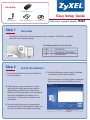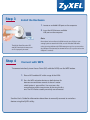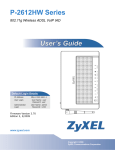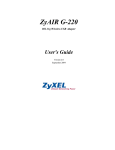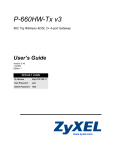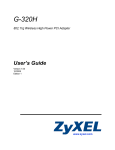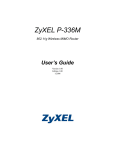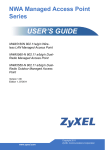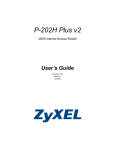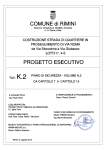Download ZyXEL n220 User's Manual
Transcript
Contents: N220 adapter x 1 Easy Setup Guide USB cable x 1 Quick Start Guide x 1 Step 1 Support CD x 1 USB wireless network adapter N220 Overview The N220 is a USB wireless network adapter for your computer. The N220 is compatible with WPS (Wi-Fi Protected Setup). The following table describes the N220 A LABEL B Step 2 A B DESCRIPTION LED and also a WPS button USB connector Install the Software 1. Insert the included CD into the CD-ROM drive on your computer 2. When the following screen displays, click Next to install the ZyXEL utility and driver. If the screen does not display, locate and doubleclick an .exe file in the Setup folder on the CD. 3. Follow the on-screen instructions to install both the ZyXEL utility and the device driver. Alternatively, install the driver only and use Windows WLAN configuration tool to configure the N220 with Windows XP, Windows Vista or Windows 7. See the User's Guide for more information. 4. You will need to restart your computer after installing the ZyXEL utility and driver. Make sure you have saved your work before continuing. Step 3 Install the Hardware 1. Locate an available USB port on the computer. 2. Insert the N220 into an available USB port on the computer Note: Never bend, twist or force the N220 into the port. If there is not enough space to attach the N220, use the included USB cable. The N220's Dual-function LED and WPS activation button turns on if it is properly inserted. Step 4 when inserting indicate the LED/button goes up (in a system where the USB port is horizontal) or toward the user (in a system where the USB port is vertical) Connect with WPS To connect wirelessly to an Access Point (AP) with the N220, use the WPS button. 1. Place a WPS-enabled AP within range of the N220. 2. Press the WPS activation button on both devices for between one and three seconds. It doesn't matter which button is pressed first. You must press the second button within two minutes of pressing the first one. The LED flashes steadily once they are connected. See the User's Guide for information about how to manually connect to a wireless device using the ZyXEL utility.