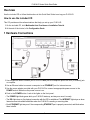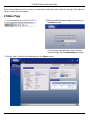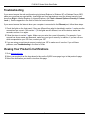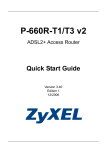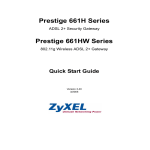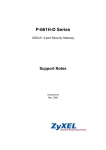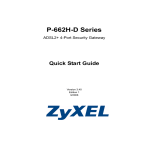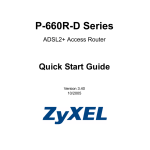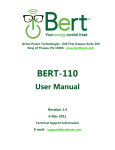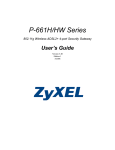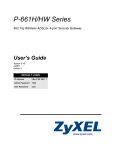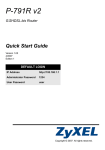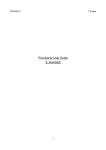Download ZyXEL P-661H-D Series User's Manual
Transcript
P-661H-D Series ADSL2+ 4-port Security Gateway Quick Start Guide Version 3.40 Edition 1 5/2006 P-661H-D Series Quick Start Guide Overview Use the included CD or follow the directions in this Quick Start Guide to set up your P-661H-D. How to use the included CD This CD provides multi-media animations that help you set up your P-661H-D. 1 On the included CD, click Multimedia Auto Provisioner > Installation Tutorial. 2 At the end of the tutorial, click Configuration Genie. 1 Hardware Connections 1 Use a telephone wire to connect your P-661H-D’s DSL port to a telephone jack or the DSL (or modem) jack on a splitter. 2 Use an Ethernet cable to connect a computer to an ETHERNET port for Internet access. 3 Use the power adaptor provided with your P-661H-D to connect an appropriate power source to the POWER socket. Make sure the power source is on. 4 Push in the POWER button. Look at the lights on the front panel. • The POWER light blinks green while your P-661H-D starts up, and stays on once it is ready. • The DSL light stays on if a physical connection with the ISP is established. The INTERNET light stays on when Internet access is available and blinks when the P-661H-D is sending or receiving data. • Each ETHERNET light stays on if the corresponding ETHERNET port is properly connected, and blinks when there is traffic. 2 P-661H-D Series Quick Start Guide If any of these lights are not on, check your connections, and inspect your cables for damage. If the lights are still off, contact your local vendor. 2 Status Page 1 In your browser, go to http://192.168.1.1. 2 Enter the default password user to go directly to the Status screen. If your browser cannot find this screen, check its security settings. See Troubleshooting for details. 3 See the User’s Guide for field descriptions of the Status screen. 3 P-661H-D Series Quick Start Guide 3 Internet Setup 1 Open your web browser, and go to http://www.zyxel.com. Your P-661H-D tries to detect your Internet connection. This takes about two minutes. If any other screens appear, follow the directions in the screen. If the web page opens correctly, your P-661H-D is ready for you to use. If the web page does not open, follow the rest of the steps. You should have the information provided by your ISP. 2 In your browser, go to http://192.168.1.1. 3 Enter the password 1234. Then, click Login. 4 Follow the directions in this screen. If your browser cannot find this screen, check its security settings. See Troubleshooting for details. 5 Click Go to Wizard setup. Then, click Apply. 6 Click INTERNET SETUP. Wait while your P-661HD tries to detect your DSL connection. 4 P-661H-D Series Quick Start Guide Troubleshooting If you cannot access the web configurator using Internet Explorer in Windows XP or Windows Server 2003, make sure you allow pop-up windows, JavaScripts and Java permissions or set the Internet security level lower than High in Internet Explorer (in Internet Explorer, click Tools > Internet Options > Security > Custom Level...). See the appendix in the User’s Guide for more information. If you cannot access the Internet when your computer is connected to the Ethernet port, follow these steps. 1 Check the lights on the front panel. If they are different from what is described in section 1, make sure the connections are correct. (See section 1.) If the lights are still different, turn off the device, wait a few seconds, and turn it on again. 2 Follow the steps in section 3 again. Make sure you enter the correct information. For example, if your account has a user name and password, make sure you type it correctly. In addition, if you are not sure which encapsulation your ISP uses, contact your ISP. 3 If you are using a new Internet account, contact your ISP to make sure it is active. If you still have problems, see Troubleshooting in the User’s Guide. Viewing Your Product’s Certifications 1 Go to www.zyxel.com. 2 Select your product from the drop-down list box on the ZyXEL home page to go to that product's page. 3 Select the certification you wish to view from this page. 5