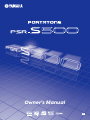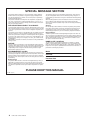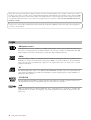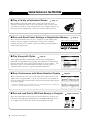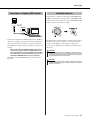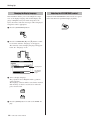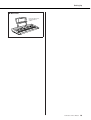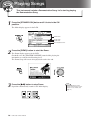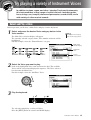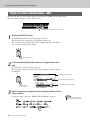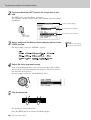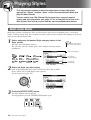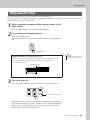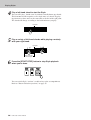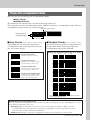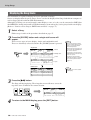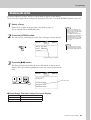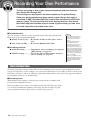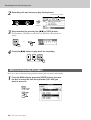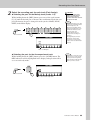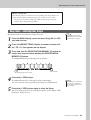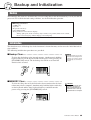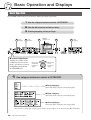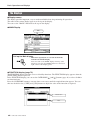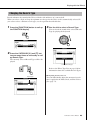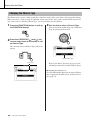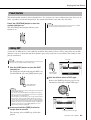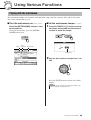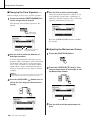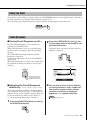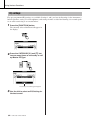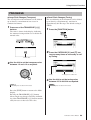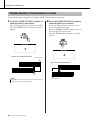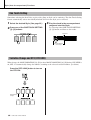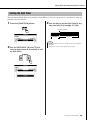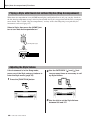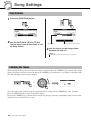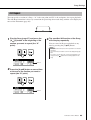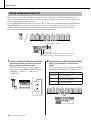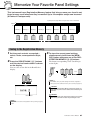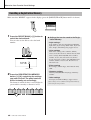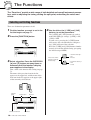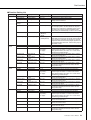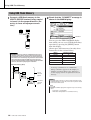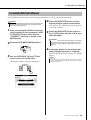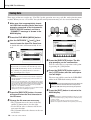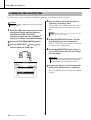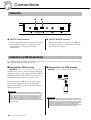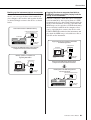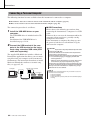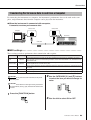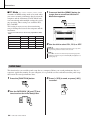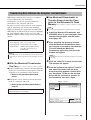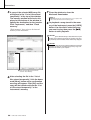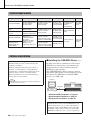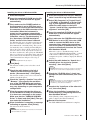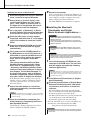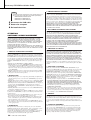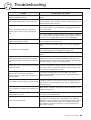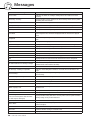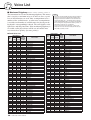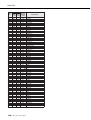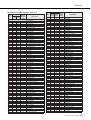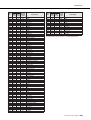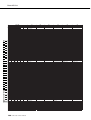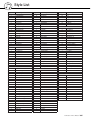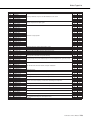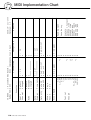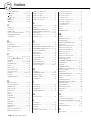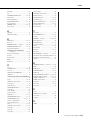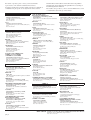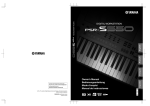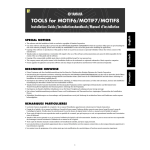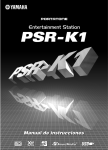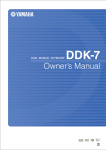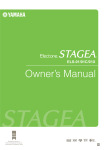Download Yamaha PORTATONE PSR-S500 User's Manual
Transcript
Owner’s Manual EN SPECIAL MESSAGE SECTION This product utilizes batteries or an external power supply (adapter). DO NOT connect this product to any power supply or adapter other than one described in the manual, on the name plate, or specifically recommended by Yamaha. This product may also use “household” type batteries. Some of these may be rechargeable. Make sure that the battery being charged is a rechargeable type and that the charger is intended for the battery being charged. This product should be used only with the components supplied or; a cart, rack, or stand that is recommended by Yamaha. If a cart, etc., is used, please observe all safety markings and instructions that accompany the accessory product. When installing batteries, do not mix batteries with new, or with batteries of a different type. Batteries MUST be installed correctly. Mismatches or incorrect installation may result in overheating and battery case rupture. SPECIFICATIONS SUBJECT TO CHANGE: Warning: The information contained in this manual is believed to be correct at the time of printing. However, Yamaha reserves the right to change or modify any of the specifications without notice or obligation to update existing units. Do not attempt to disassemble, or incinerate any battery. Keep all batteries away from children. Dispose of used batteries promptly and as regulated by the laws in your area. Note: Check with any retailer of household type batteries in your area for battery disposal information. This product, either alone or in combination with an amplifier and headphones or speaker/s, may be capable of producing sound levels that could cause permanent hearing loss. DO NOT operate for long periods of time at a high volume level or at a level that is uncomfortable. If you experience any hearing loss or ringing in the ears, you should consult an audiologist. IMPORTANT: The louder the sound, the shorter the time period before damage occurs. Disposal Notice: NOTICE: Service charges incurred due to a lack of knowledge relating to how a function or effect works (when the unit is operating as designed) are not covered by the manufacturer’s warranty, and are therefore the owners responsibility. Please study this manual carefully and consult your dealer before requesting service. Should this product become damaged beyond repair, or for some reason its useful life is considered to be at an end, please observe all local, state, and federal regulations that relate to the disposal of products that contain lead, batteries, plastics, etc. If your dealer is unable to assist you, please contact Yamaha directly. NAME PLATE LOCATION: The name plate is located on the bottom of the product. The model number, serial number, power requirements, etc., are located on this plate. You should record the model number, serial number, and the date of purchase in the spaces provided below and retain this manual as a permanent record of your purchase. ENVIRONMENTAL ISSUES: Model Yamaha strives to produce products that are both user safe and environmentally friendly. We sincerely believe that our products and the production methods used to produce them, meet these goals. In keeping with both the letter and the spirit of the law, we want you to be aware of the following: Serial No. Purchase Date Battery Notice: This product MAY contain a small non-rechargeable battery which (if applicable) is soldered in place. The average life span of this type of battery is approximately five years. When replacement becomes necessary, contact a qualified service representative to perform the replacement. PLEASE KEEP THIS MANUAL 92-BP (bottom) 2 PSR-S500 Owner’s Manual FCC INFORMATION (U.S.A.) 1. IMPORTANT NOTICE: DO NOT MODIFY THIS UNIT! This product, when installed as indicated in the instructions contained in this manual, meets FCC requirements. Modifications not expressly approved by Yamaha may void your authority, granted by the FCC, to use the product. 2. IMPORTANT: When connecting this product to accessories and/ or another product use only high quality shielded cables. Cable/s supplied with this product MUST be used. Follow all installation instructions. Failure to follow instructions could void your FCC authorization to use this product in the USA. 3. NOTE: This product has been tested and found to comply with the requirements listed in FCC Regulations, Part 15 for Class “B” digital devices. Compliance with these requirements provides a reasonable level of assurance that your use of this product in a residential environment will not result in harmful interference with other electronic devices. This equipment generates/uses radio frequencies and, if not installed and used according to the instructions found in the users manual, may cause interference harmful to the operation of other electronic devices. Compliance with FCC regulations does not guarantee that interference will not occur in all installations. If this product is found to be the source of interference, which can be determined by turning the unit “OFF” and “ON”, please try to eliminate the problem by using one of the following measures: Relocate either this product or the device that is being affected by the interference. Utilize power outlets that are on different branch (circuit breaker or fuse) circuits or install AC line filter/s. In the case of radio or TV interference, relocate/reorient the antenna. If the antenna lead-in is 300 ohm ribbon lead, change the lead-in to co-axial type cable. If these corrective measures do not produce satisfactory results, please contact the local retailer authorized to distribute this type of product. If you can not locate the appropriate retailer, please contact Yamaha Corporation of America, Electronic Service Division, 6600 Orangethorpe Ave, Buena Park, CA90620 The above statements apply ONLY to those products distributed by Yamaha Corporation of America or its subsidiaries. * This applies only to products distributed by YAMAHA CORPORATION OF AMERICA. OBSERVERA! Apparaten kopplas inte ur växelströmskällan (nätet) så länge som den ar ansluten till vägguttaget, även om själva apparaten har stängts av. ADVARSEL: Netspæendingen til dette apparat er IKKE afbrudt, sålæenge netledningen siddr i en stikkontakt, som er t endt — også selvom der or slukket på apparatets afbryder. VAROITUS: Laitteen toisiopiiriin kytketty käyttökytkin ei irroita koko laitetta verkosta. (standby) This product contains a high intensity lamp that contains a small amount of mercury. Disposal of this material may be regulated due to environmental considerations. For disposal information in the United States, refer to the Electronic Industries Alliance web site: www.eiae.org * This applies only to products distributed by YAMAHA CORPORATION OF AMERICA. (class B) COMPLIANCE INFORMATION STATEMENT (DECLARATION OF CONFORMITY PROCEDURE) Responsible Party : Yamaha Corporation of America Address : 6600 Orangethorpe Ave., Buena Park, Calif. 90620 Telephone : 714-522-9011 Type of Equipment : Electronic Keyboard Model Name : PSR-S500 This device complies with Part 15 of the FCC Rules. Operation is subject to the following conditions: 1) this device may not cause harmful interference, and 2) this device must accept any interference received including interference that may cause undesired operation. See user manual instructions if interference to radio reception is suspected. * This applies only to products distributed by YAMAHA CORPORATION OF AMERICA. (FCC DoC) (mercury) IMPORTANT NOTICE FOR THE UNITED KINGDOM Connecting the Plug and Cord IMPORTANT. The wires in this mains lead are coloured in accordance with the following code: BLUE : NEUTRAL BROWN : LIVE As the colours of the wires in the mains lead of this apparatus may not correspond with the coloured makings identifying the terminals in your plug proceed as follows: The wire which is coloured BLUE must be connected to the terminal which is marked with the letter N or coloured BLACK. The wire which is coloured BROWN must be connected to the terminal which is marked with the letter L or coloured RED. Making sure that neither core is connected to the earth terminal of the three pin plug. • This applies only to products distributed by Yamaha-Kemble Music (U.K.) Ltd. (2 wires) PSR-S500 Owner’s Manual 3 PRECAUTIONS PLEASE READ CAREFULLY BEFORE PROCEEDING * Please keep this manual in a safe place for future reference. WARNING Always follow the basic precautions listed below to avoid the possibility of serious injury or even death from electrical shock, short-circuiting, damages, fire or other hazards. These precautions include, but are not limited to, the following: Power supply/AC power adaptor Water warning • Only use the voltage specified as correct for the instrument. The required voltage is printed on the name plate of the instrument. • Use the specified adaptor (PA-300, PA-301 or an equivalent recommended by Yamaha) only. Using the wrong adaptor can result in damage to the instrument or overheating. • Check the electric plug periodically and remove any dirt or dust which may have accumulated on it. • Do not place the AC adaptor cord near heat sources such as heaters or radiators, and do not excessively bend or otherwise damage the cord, place heavy objects on it, or place it in a position where anyone could walk on, trip over, or roll anything over it. Do not open • Do not open the instrument or attempt to disassemble the internal parts or modify them in any way. The instrument contains no user-serviceable parts. If it should appear to be malfunctioning, discontinue use immediately and have it inspected by qualified Yamaha service personnel. • Do not expose the instrument to rain, use it near water or in damp or wet conditions, or place containers on it containing liquids which might spill into any openings. • Never insert or remove an electric plug with wet hands. Fire warning • Do not put burning items, such as candles, on the unit. A burning item may fall over and cause a fire. If you notice any abnormality • If the AC adaptor cord or plug becomes frayed or damaged, or if there is a sudden loss of sound during use of the instrument, or if any unusual smells or smoke should appear to be caused by it, immediately turn off the power switch, disconnect the adaptor plug from the outlet, and have the instrument inspected by qualified Yamaha service personnel. CAUTION Always follow the basic precautions listed below to avoid the possibility of physical injury to you or others, or damage to the instrument or other property. These precautions include, but are not limited to, the following: Power supply/AC power adaptor • When removing the electric plug from the instrument or an outlet, always hold the plug itself and not the cord. • Unplug the AC power adaptor when not using the instrument, or during electrical storms. • Do not connect the instrument to an electrical outlet using a multiple-connector. Doing so can result in lower sound quality, or possibly cause overheating in the outlet. Location • Do not expose the instrument to excessive dust or vibrations, or extreme cold or heat (such as in direct sunlight, near a heater, or in a car during the day) to prevent the possibility of panel disfiguration or damage to the internal components. • Do not place the instrument in an unstable position where it might accidentally fall over. • Before moving the instrument, remove all connected adaptor and other cables. • When setting up the product, make sure that the AC outlet you are using is easily accessible. If some trouble or malfunction occurs, immediately turn off the power switch and disconnect the plug from the outlet. Even when the power switch is turned off, electricity is still flowing to the product at the minimum level. When you are not using the product for a long time, make sure to unplug the power cord from the wall AC outlet. • Use only the stand specified for the instrument. When attaching the stand or rack, use the provided screws only. Failure to do so could cause damage to the internal components or result in the instrument falling over. • Do not use the instrument in the vicinity of a TV, radio, stereo equipment, mobile phone, or other electric devices. Otherwise, the instrument, TV, or radio may generate noise. (3)-10 4 PSR-S500 Owner’s Manual 1/2 Connections • Before connecting the instrument to other electronic components, turn off the power for all components. Before turning the power on or off for all components, set all volume levels to minimum. Also, be sure to set the volumes of all components at their minimum levels and gradually raise the volume controls while playing the instrument to set the desired listening level. Maintenance • When cleaning the instrument, use a soft, dry cloth. Do not use paint thinners, solvents, cleaning fluids, or chemical-impregnated wiping cloths. Handling caution • Never insert or drop paper, metallic, or other objects into the gaps on the panel or keyboard. If this happens, turn off the power immediately and unplug the power cord from the AC outlet. Then have the instrument inspected by qualified Yamaha service personnel. • Do not use the instrument/device or headphones for a long period of time at a high or uncomfortable volume level, since this can cause permanent hearing loss. If you experience any hearing loss or ringing in the ears, consult a physician. Saving data Saving and backing up your data • The panel settings and some other types of data are not retained in memory when you turn off the power to the instrument. Save data you want to keep to the Registration Memory (page 67.) Saved data may be lost due to malfunction or incorrect operation. Save important data to a USB storage device/or other external device such as a computer. (pages 76, 87) Backing up the USB storage device/external media • To protect against data loss through media damage, we recommend that you save your important data onto two USB storage devices/external media. • Do not place vinyl, plastic or rubber objects on the instrument, since this might discolor the panel or keyboard. • Do not rest your weight on, or place heavy objects on the instrument, and do not use excessive force on the buttons, switches or connectors. Yamaha cannot be held responsible for damage caused by improper use or modifications to the instrument, or data that is lost or destroyed. Always turn the power off when the instrument is not in use. Even when the power switch is in the “STANDBY” position, electricity is still flowing to the instrument at the minimum level. When you are not using the instrument for a long time, make sure you unplug the AC power adaptor from the wall AC outlet. The illustrations and LCD screens as shown in this owner’s manual are for instructional purposes only, and may appear somewhat different from those on your instrument. ● Trademarks • The bitmap fonts used in this instrument have been provided by and are the property of Ricoh Co., Ltd. • Windows is the registered trademarks of Microsoft® Corporation. • The company names and product names in this Owner’s Manual are the trademarks or registered trademarks of their respective companies. (3)-10 2/2 PSR-S500 Owner’s Manual 5 This product incorporates and bundles computer programs and contents in which Yamaha owns copyrights or with respect to which it has license to use others’ copyrights. Such copyrighted materials include, without limitation, all computer software, style files, MIDI files, WAVE data, musical scores and sound recordings. Any unauthorized use of such programs and contents outside of personal use is not permitted under relevant laws. Any violation of copyright has legal consequences. DON’T MAKE, DISTRIBUTE OR USE ILLEGAL COPIES. Copying of the commercially available musical data including but not limited to MIDI data and/or audio data is strictly prohibited except for your personal use. Logos GM System Level 1 “GM System Level 1” is an addition to the MIDI standard which ensures that any GM-compatible music data can be accurately played by any GM-compatible tone generator, regardless of manufacturer. The GM mark is affixed to all software and hardware products that support GM System Level. XGlite As its name implies, “XGlite” is a simplified version of Yamaha’s high-quality XG tone generation format. Naturally, you can play back any XG song data using an XGlite tone generator. However, keep in mind that some songs may play back differently compared to the original data, due to the reduced set of control parameters and effects. XF The Yamaha XF format enhances the SMF (Standard MIDI File) standard with greater functionality and open-ended expandability for the future. The instrument is capable of displaying lyrics when an XF file containing lyric data is played. STYLE FILE The Style File Format is Yamaha’s original style file format which uses a unique conversion system to provide high-quality automatic accompaniment based on a wide range of chord types. USB USB is an abbreviation for Universal Serial Bus. It is a serial interface for connecting a computer with peripheral Devices. It allows “hot swapping” (connecting peripheral devices while the power to the computer is on). 6 PSR-S500 Owner’s Manual Congratulations and thank you for purchasing the Yamaha PSR-S500 PortaTone! Please read this owner’s manual carefully before using the instrument in order to take full advantage of its various features. Make sure to keep this manual in a safe and handy place even after you finish reading, and refer to it often when you need to better understand an operation or function. Accessories The instrument package includes the following items. Please check that you have them all. • • • • Music rest Accessory CD-ROM Owner’s manual (this book) AC Power Adaptor (May not be included depending on your particular area. Please check with your Yamaha dealer.) PSR-S500 Owner’s Manual 7 Special Features of the PSR-S500 ■ Play a Variety of Instrument Voices Page 17 The instrument voice that sounds when you play the keyboard can be changed to violin, flute, harp, or any of an extensive range of voices. You can change the mood of a song written for piano, for example, by using violin to play it instead. Experience a whole new world of musical variety. ■ Save and Recall Panel Settings to Registration Memory This convenient function lets you save a ‘snapshot’ of your custom panel settings—up to 64 complete “Registrations.” These can be called up instantly any time you need them—perfect for making broad sound/effect changes when playing live! ■ Play Along with Styles Page 67 8 banks x 8 presets = 64 Registrations Page 23 Want to play with full accompaniment? Try the auto-accompaniment Styles. The accompaniment styles provide the equivalent of a full backing band covering wide variety of styles from waltzes to 8-beat to samba … and much more. Select a style that matches the music you want to play, or experiment with new styles to expand your musical horizons. ■ Easy Performance with Music Notation Display Page 30 When you play back a song, the corresponding score will be shown on the display as the song plays. This is a great way to learn how to read music. If the song contains lyric and chord data*, the lyrics and chords will also appear on the score display. * No lyrics or chords will appear on the display if the song you are using with the score display function does not contain the appropriate lyric and chord data. ■ Save and Load Data to USB Flash Memory or Computer These data organization tools let you store your original User songs or custom panel settings (Registration Memory) to a USB Flash Memory device or a computer, then load the data back to the instrument as needed. 8 PSR-S500 Owner’s Manual Pages 73 and 83 Contents Logos........................................................................................ 6 Accessories .............................................................................. 7 Special Features of the PSR-S500 .......................................... 8 Setting Up 10 Power Requirements .............................................................. 10 Connecting Headphones (PHONES/OUTPUT Jack) ............. 10 Connecting a Footswitch (SUSTAIN Jack)............................. 10 Connecting to a Computer (USB Terminal)............................ 11 Turning the Power On ............................................................ 11 Changing the Display language ............................................. 12 Adjusting the LCD CONTRAST control .................................. 12 Panel Controls and Terminals 14 Front Panel ............................................................................. 14 Rear Panel ............................................................................. 15 Quick Guide Playing Songs Try playing a variety of Instrument Voices 16 17 Select and Play a Voice ......................................................... 17 Playing Two Voices Simultaneously—DUAL.......................... 18 Playing Different Voices with the Left and Right Hands —LEFT .............................................................................. 19 Playing Drum Kits ................................................................... 21 Playing Styles 22 Select a Styles Rhythm .......................................................... 22 Playing Along with a Style ...................................................... 23 Playing Auto-accompaniment Chords .................................... 25 Playing with the Music Database 26 Using Various Functions 49 Playing with the metronome ................................................... 49 Using Tap Start....................................................................... 51 Touch Response .................................................................... 51 EQ settings ............................................................................. 52 Pitch Controls ......................................................................... 53 Changing the pitch of the instrument in octaves..................... 54 Style (Auto Accompaniment) Functions Pattern Variation (sections) .................................................... 55 One Touch Setting.................................................................. 58 Variation Change and OTS (OTS LINK)................................. 58 Setting the Split Point ............................................................. 59 Playing a Style with Chords but without Rhythm (Stop Accompaniment) ...................................................... 60 Adjusting the Style Volume..................................................... 60 Chord Basics .......................................................................... 61 User Style ............................................................................... 63 Playing Styles Using the Entire Keyboard .............................. 63 Song Settings 64 Song Volumes ........................................................................ 64 Changing the Tempo .............................................................. 64 A-B Repeat ............................................................................. 65 Muting Independent Song Parts ............................................. 66 Memorize Your Favorite Panel Settings 27 Selecting and Listening to a Song .......................................... 27 Song Fast Forward, Fast Reverse, and Pause ...................... 28 Types of Songs ...................................................................... 29 Displaying the Song Score ..................................................... 30 Displaying the Lyrics............................................................... 31 Recording Your Own Performance 32 Track Configuration ................................................................ 32 Quick Recording Procedure ................................................... 33 Multi-track Recording Procedure ............................................ 34 Song Clear—Deleting User Songs ......................................... 37 Track Clear—Deleting a Specified Track From a User Song . 38 Backup and Initialization 39 Backup ................................................................................... 39 Initialization............................................................................. 39 Basic Operation and Displays 40 Basic Operation ...................................................................... 40 The Displays........................................................................... 42 MAIN Display Items ................................................................ 43 67 Saving to the Registration Memory ........................................ 67 Recalling a Registration Memory............................................ 68 Registration Clear—Deleting a Specified Registration Memory.............................................................................. 69 The Functions 70 Selecting and Setting Functions ............................................. 70 Using USB Flash Memory Using Songs 55 73 USB Flash Memory ................................................................ 73 Using USB Flash Memory ...................................................... 74 Formatting USB Flash Memory .............................................. 75 Saving Data ............................................................................ 76 Convert a User Song to SMF Format and Save ..................... 77 Loading User Files and Style Files ......................................... 78 Deleting Data from USB Flash Memory ................................. 79 Playing Songs Saved to USB Flash Memory ......................... 79 Connections 80 Connectors ............................................................................. 80 Connection to a USB Storage Device .................................... 80 Connecting a Personal Computer .......................................... 82 Transferring Performance Data to and from a Computer ....... 83 Initial Send .............................................................................. 84 Transferring Data Between the Computer and Instrument ..... 85 Accessory CD-ROM Installation Guide 88 Important Notices about the CD-ROM.................................... 88 CD-ROM Contents ................................................................. 89 System Requirements ............................................................ 90 Software Installation ............................................................... 90 Appendix Reference Playing with the Effects 44 Adding Harmony..................................................................... 44 Changing the Reverb Type .................................................... 45 Changing the Chorus Type .................................................... 46 Panel Sustain ......................................................................... 47 Adding DSP ............................................................................ 47 Pitch Bend .............................................................................. 48 Troubleshooting ...................................................................... 95 Messages .............................................................................. 96 Voice List ................................................................................ 98 Drum Kit List ......................................................................... 104 Style List ............................................................................... 107 Music Database List ............................................................. 108 Effect Type List ..................................................................... 110 MIDI Implementation Chart................................................... 114 MIDI Data Format ................................................................. 116 Specifications ....................................................................... 117 Index ..................................................................................... 118 PSR-S500 Owner’s Manual 9 Setting Up Be sure to do the following operations BEFORE turning on the power. Power Requirements Make all necessary connections below BEFORE turning the power on. Connecting Headphones (PHONES/OUTPUT Jack) Make sure that the [STANDBY/ON] switch of the instrument is set to STANDBY. • Use ONLY a Yamaha PA-300 or PA-301 AC Power Adaptor (or other adaptor specifically recommended by Yamaha) to power your instrument from the AC mains. The use of other adaptors may result in irreparable damage to both the adaptor and the instrument. Connect the AC adaptor (PA-300, PA-301 or other adaptor specifically recommended by Yamaha) to the power supply jack. Plug the AC adaptor into an AC outlet. CAUTION The instrument speakers are automatically shut off when a plug is inserted into this jack. The PHONES/ OUTPUT jack also functions as an external output. You can connect the PHONES/OUTPUT jack to a keyboard amplifier, stereo system, mixer, tape recorder, or other line-level audio device to send the instrument’s output signal to that device. • Unplug the AC Power Adaptor when not using the instrument, or during electrical storms. • Avoid listening with the headphones at high volume for long periods of time; doing so may not only result in ear fatigue, it may be damaging to your hearing. CAUTION • To prevent damage to the speakers, set the volume of the external devices at the minimum setting before connecting them. Failure to observe these cautions may result in electric shock or equipment damage. Also, be sure to set the volumes of all devices at their minimum levels and gradually raise the volume controls while playing the instrument to set the desired listening level. PA-300 or PA-301 AC outlet Connecting a Footswitch (SUSTAIN Jack) The sustain function lets you produce a natural sustain as you play by pressing a footswitch. Plug the Yamaha FC4 or FC5 footswitch into this jack and use it to switch sustain on and off. NOTE • Make sure that the footswitch plug is properly connected to the SUSTAIN jack before turning on the power. • Do not press the footswitch while turning the power on. Doing this changes the recognized polarity of the footswitch, resulting in reversed footswitch operation. 10 PSR-S500 Owner’s Manual Setting Up Connecting to a Computer (USB Terminal) Turning the Power On Turn down the volume by turning the [MASTER VOLUME] control to the left and press the [STANDBY/ON] switch to turn on the power. Press the [STANDBY/ON] switch again to turn the power OFF. Connect the instrument’s USB terminal to the USB terminal of a computer, and you can transfer performance data and song files between the two (page 85). To use the USB data-transfer features you’ll need to do the following: Backup data in the flash memory is loaded to the instrument when the power is turned on. If no backup data exists on flash memory, all instrument settings are restored to the initial factory defaults when the power is turned on. • First, make sure the POWER switch on the instrument is set to OFF, then use a USB cable to connect the instrument to the computer. After making the connections, turn the instrument’s power on. • Install the USB MIDI driver on your computer. • Even when the switch is in the “STANDBY” position, electricity is still flowing to the instrument at the minimum level. When you are not using the instrument for a long time, make sure you unplug the AC power adaptor from the wall AC outlet. Installation of the USB-MIDI driver is described on page 90. CAUTION CAUTION • Never attempt to turn the power off when a “Writing..” message is shown in the display. Doing so can damage the flash memory and result in a loss of data. PSR-S500 Owner’s Manual 11 Setting Up Changing the Display language Adjusting the LCD CONTRAST control This instrument allows you to select English or Japanese as the display language. The default display language is English, but if you switch to Japanese the lyrics, file names and some messages will be displayed in Japanese where appropriate. Adjust the LCD CONTRAST control on the rear panel of the instrument for optimum display legibility. Press the [FUNCTION] button. r f Press the CATEGORY [ ] and [ ] buttons a num- ber of times until the “Language” item appears. The currently selected display language will appear below the “Language” item. Language item The currently selected language Select a display language. The [+] button selects English and the [-] button selects Japanese. The language selection will be stored in the internal flash memory so that it is retained even when the power is turned off. Press the [EXIT] button to return to the MAIN dis- play. 12 PSR-S500 Owner’s Manual Setting Up ● Music Rest Insert the music rest into the slots as shown. PSR-S500 Owner’s Manual 13 Panel Controls and Terminals e r t o y q !0 !2 u w i !3 !4 !1 !5 @9 Front Panel q [STANDBY/ON] switch .................... page 16 w [MASTER VOLUME] control.... pages 16, 40 e [DEMO] button ................................. page 16 r [SONG MODE] button ..................... page 27 t SONG [PRESET], [USER], [USB] buttons ..................................................... page 27 [SCORE] button ............................ page 30 [LYRICS] button ............................ page 31 [REC] button ................................. page 33 y STYLE............................................... page 22 u STYLE CONTROL [OTS LINK] button ........................ page 58 [AUTO FILL IN] button .................. page 55 [ACMP] button .............................. page 23 INTRO [I]–[III] buttons .................. page 55 MAIN VARIATION [A]–[D] buttons ..................................................... page 55 ENDING/rit. [I]–[III] buttons .......... page 55 [SYNC STOP] button .................... page 57 [SYNC START] button .......... pages 23, 56 [START/STOP] button........... pages 22, 41 14 PSR-S500 Owner’s Manual i SONG CONTROL [r] button.................................... page 28 [f] button .................................... page 28 [A B] button .............................. page 65 [ ] button..................................... page 28 [>/■] button...........................pages 28, 41 o TRANSPOSE [+] and [-] buttons .... page 53 !0 [METRONOME] button.................... page 49 !1 [TAP TEMPO] button ....................... page 51 !2 TEMPO [+] and [-] buttons.............. page 49 !3 [REGIST/TRACK] button................. page 66 !4 [MEMORY] button ........................... page 67 !5 REGIST BANK [+] and [-] buttons.. page 67 !6 REGISTRATION MEMORY [1]–[8] buttons............................................. page 67 !7 Display ......................................pages 12, 42 !8 [EXIT] button ................................... page 42 Panel Controls and Terminals !7 @2 @3 !8 @0 !9 @6 @4 @5 @7 @8 @1 !6 Rear Panel #0 #1 #2 #3 #4 Rear Panel !9 Dial.................................................... page 41 #0 SUSTAIN jack................................... page 10 @0 [+/YES] and [-/NO] buttons ............. page 41 #1 USB TO HOST and TO DEVICE terminals .......................................... page 80 r f @1 CATEGORY [ ] and [ ] buttons ... page 41 @2 [FUNCTION] button ......................... page 70 @3 [MDB] button ................................... page 26 @4 FILE MENU [MENU] and [EXECUTE] buttons................. pages 74, 75 #2 CONTRAST knob ............................ page 12 #3 PHONES/OUTPUT jack ................... page 10 #4 DC IN 16V jack................................. page 10 @5 ONE TOUCH SETTING [1]–[4] buttons ............................................. page 58 @6 VOICE ............................................... page 17 @7 VOICE CONTROL [LEFT] button ................................ page 19 [DUAL] button ............................... page 18 [HARMONY] button ...................... page 44 [TOUCH] button ............................ page 51 [SUSTAIN] button ......................... page 47 [DSP] button.................................. page 47 @8 UPPER OCTAVE [+] and [-] buttons .......................................................... page 54 @9 [PITCH BEND] wheel....................... page 48 PSR-S500 Owner’s Manual 15 e d ck Gui ui Q Playing Songs Quick Guide This instrument include a Demonstration Song. Let’s start by playing the Demonstration Song. 1 Press the [STANDBY/ON] button until it locks in the ON position. The Main display appears in the LCD. VOICE name STYLE name SONG name Music Database name 2 Press the [DEMO] button to start the Demo. 3 >/■] button to stop Demo. Press the [> 16 The Demo display appears in the LCD. Gradually raise the [MASTER VOLUME] control while playing the instrument to set the desired listening level. The Demo Song will restart when playback reaches the end. Operation automatically returns to the Main display. PSR-S500 Owner’s Manual NOTE • The [DEMO] button doesn’t function when the Demo Cancel function is set to enable. (See page 72.) e d ck Gui ui Q Try playing a variety of Instrument Voices In addition to piano, organ, and other “standard” keyboard instruments, this instrument has a large range of realistic Voices—including guitar, bass, strings, sax, trumpet, drums and percussion, sound effects, and a wide variety of other musical sounds. Select and Play a Voice In this operation, you’ll select a Main Voice and play it on the keyboard. 1 Select and press the desired Voice category button in the Voice section. The Main Voice selection display will appear. The currently selected category name, Voice number and name will be highlighted. For this example, select the “Flute&Clarinet” category. NOTE • To change the Voice category, press another category button. MAIN VOICE selection display CATEGORY name Current selected Voice 2 Select the Voice you want to play. 3 Play the keyboard. Look at the highlighted Voice name and rotate the dial. The available Voices will be selected and displayed in sequence. The Voice selected here becomes the Main Voice. For this example, select the “010 Flute” Voice. Try selecting and playing a variety of Voices. Press the [EXIT] button to return to the MAIN display. PSR-S500 Owner’s Manual 17 Try playing a variety of Instrument Voices Playing Two Voices Simultaneously—DUAL This lets you select a second Voice which you can play in addition to the Main Voice. The second Voice is known as the “Dual” Voice. Two Voices will sound at the same time. 1 Press the [DUAL] button. The [DUAL] button turns the Dual Voice on or off. When Dual Voice is turned on, the [DUAL] button is lit. The currently selected Dual Voice will sound in addition to the Main Voice when you play the keyboard. [DUAL] button is lit 2 Press and hold the [DUAL] button for longer than a second. The Dual Voice selection display appears. The currently selected category name, Voice number and name will be highlighted. Dual Voice selection display The currently selected category The currently selected Dual Voice Hold for longer than a second 3 Select and press the desired Voice category button in the Voice section. For this example, select the “PERCUSSION/DRUM” category. NOTE • To change the Voice category, press another category button. 18 PSR-S500 Owner’s Manual Try playing a variety of Instrument Voices 4 Select the Voice you want to play. 5 Play the keyboard. Look at the highlighted Voice name and rotate the dial. The available Voices will be selected and displayed in sequence. The Voice selected here becomes the Dual Voice. For this example, select the “003 Marimba” Voice. Try selecting and playing a range of Dual Voices. Press the [EXIT] button to return to the MAIN display. Playing Different Voices with the Left and Right Hands—LEFT In the Left mode you can play different Voices from the keys to the left and right of the keyboard “split point.” The Main and Dual Voices can be played to the right of the split point, while the Voice played to the left of the split point is the Left Voice. The split point setting can be changed as required (page 59). Split point Left Voice 1 Main Voice and Dual Voice Press the [LEFT] button. The [LEFT] button turns the left Voice on or off. The currently selected Left Voice will sound when you play keys to the left of the keyboard split point. [LEFT] button is lit PSR-S500 Owner’s Manual 19 Try playing a variety of Instrument Voices 2 Press and hold the [LEFT] button for longer than a second. The LEFT Voice selection display will appear. The currently selected category name, Voice number and name will be highlighted. Left Voice selection display The currently selected category The currently selected Left Voice Hold for longer than a second 3 Select and press the desired Voice category button in the VOICE section. For this example, select the “GUITAR” category. 4 Select the Voice you want to play. 5 Play the keyboard. Look at the highlighted Voice name and rotate the dial. The available Voices will be selected and displayed in sequence. The Voice selected here becomes the Left Voice. For this example, select the “041 FolkGuitar” Voice. Try playing the selected Left Voice. Press the [EXIT] button to return to the MAIN display. 20 PSR-S500 Owner’s Manual NOTE • To change the Voice category, press another category button. Try playing a variety of Instrument Voices Playing Drum Kits Drum Kits are collections of drum and percussion instruments. When you select a violin or other normal instrument—as a Main Voice, for example—all keys produce the sound of the same violin, only at different pitches. If you select a Drum Kit as the Main Voice, however, each key produces the sound of a different drum or percussion instrument. 1 Press the [PERC./DRUM KIT] button. 2 Rotate the dial and select the Drum Kit you want to play (013–027). The “PERC./DRUM KIT” category appears. Voice numbers 001–012 are percussion numbers. Drum Kits List Voice No. Drum Kit name Voice No. Drum Kit name Voice No. Drum Kit name 013 Standard Kit 1 018 Rock Kit 023 Cuban Kit 014 Standard Kit 2 019 Electronic Kit 024 Pop Latin Kit 015 Jazz Kit 020 Analog Kit 025 Arabic Kit 016 Brush Kit 021 Dance Kit 026 SFX Kit 1 017 Room Kit 022 Symphony Kit 027 SFX Kit 2 NOTE 3 Play each key and enjoy the Drum Kit. • See the Drum Kit List on page 104. A good Drum Kit to start out with is 013, Standard Kit 1. ui ca Tr Mut ia ng e l Sh e M u ak er te C ro Sh o la ve rt s ui G H C lo se d Pe i-H da l at O pe n C ra sh C R ym id e ba C ym l 1 ba Ta l1 m bo u C ow rine be ll Vi br as la p Bo ng o L C on ga H O pe Ti m n ba le Ag L og o L M ar ac as C at i-H H at C d i-H H H an St la ick p Sh im R n de Si pe O ne t s ta ick as St C Br Br us h Ta us p h Sl ap ot Example: 013 Standard Kit 1 h us h us Br Br Se q C lic k H S Ta wir l p Sn Sw ar irl e Sn R ar oll e S Ki oft ck S Ki o ck ft Ti gh t Ki ck Sn Sn ar are e Fl T oo igh rT t om Fl oo rT L om Lo H w M To id m T M om id L To C H mH hi ig n h R ese To id C m e C ym y Sp mb bal la al C C sh C up ra sh ym ba C y R id mb l e a C ym l 2 ba l2 B C on ong ga o H H M C ute on Ti ga m L ba l Ag e H og o Sa C H m ba ab Sa W asa h m ba istl W eH h G istle W uiro L oo L d on W Blo g oo ck d B H C loc ui ca k L Tr O ia ng pe n le O Ji ng pen le B Be ells ll T re e C3 PSR-S500 Owner’s Manual 21 e d ck Gui ui Q Playing Styles This instrument includes an auto-accompaniment feature that plays appropriate “Styles” (rhythm + bass + chord accompaniment) when you play left-hand chords. You can select from 150 different Styles covering a range of musical genres and time signatures (see page 107 for a complete list of the available Styles). Here’s how you can use the auto-accompaniment feature. Select a Styles Rhythm Most Styles include a rhythm part. You can select from a wide variety of rhythmic types—rock, blues, samba, and many, many more. Let’s begin by listening to just the basic rhythm. The rhythm part is played using percussion instruments only. 1 Select and press the desired Style category button in the Style section. The Style selection display appears. The currently selected category name, Voice number and name will be highlighted. NOTE • To change the Style category, press another category button. Style selection display The currently selected category The currently selected Style 2 Select the Style you want to play. 3 Press the [START/STOP] button. 22 Look at the highlighted Voice name and rotate the dial. The available Styles will be selected and displayed in sequence. See the Style list on page 107. The Style rhythm will start playing. To stop playback, press the [START/STOP] button again. PSR-S500 Owner’s Manual Playing Styles Playing Along with a Style You learned how to select a Style rhythm on the preceding page. Here we’ll see how to add bass and chord accompaniment to the basic rhythm to produce a full, rich accompaniment that you can play along with. 1 Select and press the desired Style category button in the Style section. Press the [EXIT] button to return to the Main display. 2 Turn automatic accompaniment on. Press the [ACMP] button. Pressing this button a second time will turn automatic accompaniment off. [ACMP] button is lit. NOTE ● When automatic accompaniment is on ... The area of the keyboard to the left of the split point (54: F#2) becomes the “auto accompaniment region” and is used only for specifying the accompaniment chords. • The Split point can be changed as required; refer to page 59. Split point (54: F#2) Auto accompaniment region 3 Turn Sync Start on. Press the [SYNC START] button to turn the Sync Start function on. Flashes when Sync Start is on. When Sync Start is on, the bass and chord accompaniment included in a Style will start playing as soon as you play a note to left of the keyboard split point. To cancel or disable Sync Start, press the button a second time to turn the Sync Start function off. PSR-S500 Owner’s Manual 23 Playing Styles 4 Play a left-hand chord to start the Style. You can still “play” chords even if you don’t actually know any chords. This instrument will recognize even a single note as a chord. Try playing from one to three notes at the same time to the left of the split point. The chord will change according to the left-hand notes you play. Split point 5 Play a variety of left-hand chords while playing a melody with your right hand. Split point Auto accompaniment region 6 Press the [START/STOP] button to stop Style playback when you’re done. You can switch Style “sections” to add variety to the accompaniment. Refer to “Pattern Variation (sections)” on page 55. 24 PSR-S500 Owner’s Manual Playing Styles Playing Auto-accompaniment Chords There are two ways of playing auto-accompaniment chords: ● Easy Chords ● Standard Chords The instrument will automatically recognize the different chord types. The keyboard to the left of the split point (default: 54/F#2) becomes the “accompaniment range.” Play the accompaniment chords in this area of the keyboard. Split point (default: 54/F#2) Root notes and the corresponding keys Db Eb F# G# Bb Db Eb F# C D E F GA B C D E F Accompaniment range ■Easy Chords ● ● ● ● ● ● ● ● ● ● ● ● ● ● ● ● This method lets you easily play chords in the accompaniment range of the keyboard using only one, two, or three fingers. ■Standard Chords ● ● ● ● ● ● ● ● ● ● ● ● ● This method lets you produce accompaniment by playing chords using normal fingerings in the accompaniment range of the keyboard. ● How to play Standard Chords [Example for “C” chords] C C C add9 C M7 C M7 ( 9) C6 C6 (b5) C (b5) ) ) C M7 ( ( ) • To play a minor chord Press the root note together with the nearest black key to the left of it. (#11) (9) ( Cm ( ( ) ) • To play a major chord Press the root note of the chord. C M7 C sus4 C aug C M7aug Cm C m add9 C m6 C m7 C mM7 C mM7 ( ) • To play a seventh chord Press the root note together with the nearest white key to the left of it. ( ) C7 (9 ) (11) C m7 (9) (b5) C m7 C mM7 C7 C7 ) (9) C7 ) ) C7 (#9) (b5) C7 ( C 7sus4 C7 ) ) ) ( ( (13) C7 ( C sus2 ( ) C 7aug (b13) (b9) ( (#11) C7 C dim7 C dim ( (b5) ( ) ( ) ( ) ( ) C m7 ( • To play a minor seventh chord Press the root note together with the nearest white and black keys to the left of it (three keys altogether). ) C m7 * Notes enclosed in parentheses ( ) are optional; the chords will be recognized without them. ● Multi Fingering and Full Keyboard These let you select the accompaniment section of the keyboard for chord playing. (See the “Chord Fingering” section in the Function Setting List on page 71.) Multi Fingering: As explained above, the keys to the left of the split point (default: 54, F#2) become the accompaniment range. This method lets you play the accompaniment chords in the specified area of the keyboard, and is set as the default for the instrument. Full Keyboard: This lets you play the accompaniment chords freely from anywhere on the keyboard. PSR-S500 Owner’s Manual 25 e d ck Gui ui Q Playing with the Music Database You want to play music in your favorite Style, but you’re not sure how to select the best Voice and Style for the type of music you want to play, simply select the appropriate Style from the Music Database. The panel settings will automatically be adjusted for the ideal combination of sounds and Style! 1 Press the [MDB] button. 2 Select the desired Music Database which matches the music style or type you want to play. r f The music database selection display will appear. The currently selected category name, MDB number and name will be highlighted. Press [ ], [ ] category button when changing the MDB category. Referring to the Music Database List on page 108 of the manual, use the dial to select a music database. Select one that matches the music style of the Song you intend to play. For this example select “090 Alex’s Band” in the Swing category. 3 Play the chords with your left hand and the melody with your right. The swing Style will start playing when you play a left-hand chord to the left of the split point (page 23). Refer to page 25 for information about playing chords. Split Point You can check the assigned Voice and Style at this point by pressing the [EXIT] button to return to the MAIN display. 4 26 >/■] button to stop playback. Press the [> PSR-S500 Owner’s Manual e d ck Gui ui Q Using Songs With this instrument the term “Song” refers the data that makes up a piece of music. In this section we’ll learn how to select and play Songs. Song (Score) Listen (Lyrics) See Record Selecting and Listening to a Song 1 Select and press one of the Song category buttons, which corresponds to the type of Song you want to listen to. [PRESET] : Five preset Songs are available here. [USER] : This contains your recorded Songs and Songs loaded from computer. [USB] : This contains USB Songs when a USB flash memory device is connected to the DEVICE terminal. The Song selection display will appear. The currently selected Song number and name will be highlighted. NOTE • When the instrument is in the Song mode, the [SONG MODE] button is lit. When Style mode is enabled, the button is not lit. Song Selection display Currently selected Song 2 Select a Song. Use the dial to select the Song you want to listen to. PSR-S500 Owner’s Manual 27 Using Songs PRESET 3 Built-in Songs 1 Annie Laurie (Traditional) 2 Oh, Susanna (Sunny Skylar, S. Foster) 3 Little Brown Jug (Traditional) 4 Waltz Op.18 (F. Chopin) 5 Piano Concerto No.21 2nd Mov. (W.A. Mozart) USER User Songs (Songs you record yourself) or Songs transferred from a computer (pages 85–87) USB Songs in a USB flash memory connected to the instrument (page 74) Listen to the Song. Press the [>/■] button to begin playback of the selected Song. You can stop playback at any time by pressing the [>/■] button again. NOTE • Some of the preset songs have been edited for length or arrangement, and may not be exactly the same as the original. Song start Song Fast Forward, Fast Reverse, and Pause These are just like the transport controls on a cassette deck or CD player, letting you fast forward [f], rewind [r], and pause [ ] playback of the Song. NOTE • When an A-B repeat range is specified, the fast reverse and forward function will only work within that range. 28 REW FF PAUSE Press the fast reverse button to rapidly return to an earlier point in the Song. Press the fast forward button to rapidly skip ahead to a later point in the Song. Press the pause button to pause playback. PSR-S500 Owner’s Manual Using Songs Types of Songs The following four types of Songs can be used by this instrument. ● ● ● ● Preset Songs (the five Songs built into the instrument)............... Preset Song numbers 001–005. User Songs (recordings of your own performances) ................... USER Song numbers 001–005. Loaded Songs (Song data loaded from computer) ...................... USER Song numbers 006– USB Songs (Song data in the USB flash memory) ...................... Song numbers 001–. The chart below shows the basic operation flow for using the preset Songs, user Songs, loaded Songs and USB Song from storage to playback. Computer Your own performance USB flash memory Song Song Connect USB TO HOST terminal and Transfer (page 85) Record (page 32) Connect USB TO DEVICE terminal and Save/Load (page 80) Song Storage location. Preset Songs (001–005) The five Songs built into the instrument. User Songs (loaded Songs) (006–) User Songs (001–005) Song Song USB Songs (001–) Song SMF conversion Save/Load PRESET USER USB Play NOTE • Different internal memory areas are used to store user Songs and loaded Song files transferred from a computer. User Songs cannot be directly transferred to the loaded Song area of the internal memory, and vice versa. PSR-S500 Owner’s Manual 29 Using Songs Displaying the Song Score This instrument is capable of display the scores (notation) of Songs. Scores are displayed for the preset Songs. Scores can also be displayed for Songs loaded from computer as well as Songs played back from USB flash memory. Although User Songs you record yourself cannot display a score as is, they can be converted to SMF (Standard MIDI File) format and stored to USB flash memory, from where they can be played with score display. (Refer to “Convert a User Song to SMF Format and Save” on page 77.) 1 2 Select a Song. Follow steps 1 and 2 of the procedure described on page 27. Press the [SCORE] button and a single-staff score will appear. There are two types of score display: single-staff and double-staff. These are alternately selected each time the [SCORE] button is pressed. Single-staff Marker Melody score Chord NOTE • Both chords and lyrics will be shown in single-staff score display of a Song that includes chord and lyric data. • When there are many lyrics in a Song, they may be displayed in two rows a measure. • Some lyrics or chords may be abbreviated if the selected Song has a lot of lyrics. • Small notes that are hard to read may be easier to read after you use the quantize function (page 72). Lyrics Double-staff NOTE • No lyrics are shown in doublestaff display. 3 >/■] button. Press the [> 4 To return to the MAIN display, press the [EXIT] button. 30 The Song will begin playing. The triangular cursor will move across the top of the score to indicate the current location. PSR-S500 Owner’s Manual Using Songs Displaying the Lyrics If a Song contains lyric data, the lyrics can be made to appear on the display. No lyrics will be displayed for a Song that contains no lyric data, even if the [LYRICS] button is pressed. 1 Select a Song. 2 Press the [LYRICS] button. Follow steps 1 and 2 of the procedure described on page 27. Try to select the Preset SONG 001–002. NOTE The title, lyricist, and composer of the Song will appear on the display. • Songs downloaded from the Internet or commercially available Song files, including XF format files (page 6), are compatible with the lyrics display features as long as they are standard MIDI file format files containing lyric data. Lyrics display may not be possible with some files. NOTE • If the lyrics display shows garbled characters, try changing the display language (page 12). Song title, Lyricist, Composer 3 >/■] button. Press the [> The Song will play back while the lyrics and chords are shown on the display. The lyrics will be highlighted to show the current location in the Song. Lyrics and Chord ■ Preset Songs That Can be Used For Lyrics Display Song No. Song Name 001 Annie Laurie 002 Oh, Susanna PSR-S500 Owner’s Manual 31 e d ck Gui ui Q Recording Your Own Performance You can record up to five of your own performances and save them as user Songs 001 through 005. These Songs can be played in the same manner as the preset Songs. Once your performances have been saved as user Songs, they can be converted to SMF (Standard MID File) format files and saved to USB flash memory (page 77) and used with the score display function. This means that when inspiration strikes and you create a great melody, you can save it in both listenable and written score form. ■ Recordable data You can record to a total of 9 tracks: 8 melody tracks and 1 Style (chord) track. Each track can be recorded individually. ● Melody Track [1]–[8]....... Record the melody or other parts, such as bass. ● Style Track [ACMP] ........ Record the Rhythm and Chord. ■ Recording methods ● Quick Recording.............. Immediately start recording by pressing the [REC] button. (see page 33) ● Multi Recording............... Specify the Song or Part number and then start recording. (see page 34) NOTE • Up to approximately 10,000 notes can be recorded, if you record only to the melody tracks. • Up to approximately 5,400 chord changes can be recorded, if you record only to the accompaniment track. • User Songs as such cannot produce score display, but they can be converted to SMF (Standard MIDI File) format and stored to USB flash memory (page 77), from which they can be played with score display. • Even if you change the Voice during recording, the DSP type will not be changed and the original DSP type will still be applied. Track Configuration Generally, Song data consists of 16 tracks. On this instrument, you can record your performance step-bystep to each of tracks 1–8. For example, you can select the Main Voice for recording to Track 1, then set the Dual Voice to Track 2, and so on. (When the Quick Recording mode is selected, the playing parts and their corresponding tracks are set automatically.) ■ Recording track When Multi track recording is selected, you can specify the recording track [1]–[8] and accompaniment track. In this instrument, data cannot be recorded to tracks [9]–[16]. However, in the case of Songs loaded from computer, if the Song has data in tracks [9]–[16], you can playback and mute these tracks as desired. (See page 66.) 32 PSR-S500 Owner’s Manual Recording Your Own Performance Chord parts Melody or other parts Specify track(s) and record Track 1 Track 2 Track 3 Main Voice part Dual Voice part Left Voice part Track 4 Track 5 Track 6 Track 7 Track 8 Other parts Track ACMP Style Example: Part settings in Multi Recording Quick Recording Procedure You can easily start recording your performance by simply pressing the [REC] button. In this case, the track number and part number of tracks are set automatically. 1 Press the [REC] button. NOTE The User Song number for recording will be selected automatically and tracks [1]–[3] will be set to record ready mode. Performance parts are as follow: If accompaniment is set to ON before pressing [REC] button, accompaniment track will be also set to recording ready mode automatically. • You can manually select the recorded user Song number if you select it before pressing the [REC] button. REC ready Track 1 Main Voice part Track 2 Dual Voice part Track 3 Track ACMP Left Voice part Accompaniment part Make sure to turn the Dual Voice or Left Voice on when recording the Dual Voice or Left Voice. PSR-S500 Owner’s Manual 33 Recording Your Own Performance 2 Recording will start when you play the keyboard. Current measure number Start recording 3 >/■] or [REC] button. Stop recording by pressing the [> Track numbers containing recorded data are indicated with framed rectangles. or 4 >/■] button to play back the recording. Press the [> Multi-track Recording Procedure You can set the recorded user Song number and the parts for tracks individually. 1 34 From the MAIN display press the [USER] button, then use the dial to select the user Song number (001–005) you want to record to. PSR-S500 Owner’s Manual Recording Your Own Performance 2 Select the recording part for each track (Part Assign). ◆ Selecting the part for the Melody track (tracks 1–8) While holding down the [REC] button, press one of the track buttons [1]–[8] until the desired part is shown at the track button. Each time you press the button, the part is changed in order (such as MAIN, DUAL, LEFT) in the Main display. CAUTION • If you record your performance to a track that contains previous data, the previous data will be overwritten by the new data. NOTE • When ACMP track is set to REC ON, the accompaniment will be automatically set to ON. • When press the [REC] button during accompaniment on, the ACMP track will be automatically set to REC ON. • ACMP ON/OFF does not change while recording is in progress. Press and hold • An assigned part cannot be specified to another track. • A maximum of three melody tracks can be recorded simultaneously. Track 1 is MAIN part. ◆ Selecting the part for the Accompaniment track While holding down the [REC] button, press the [ACMP] button. The REC indication will be highlighted in the display and operation will be set to record ready mode. NOTE • If you want to cancel the record ready mode of a track, simultaneously hold down the [REC] button and press again the track button you want to cancel. Press and hold ACMP is set to record ready mode. PSR-S500 Owner’s Manual 35 Recording Your Own Performance 3 Recording will start when you play the keyboard. You can also start recording by pressing the [ >/■] button. Press the [EXIT] button, and the measure number is shown in the Main display. When recording is started, the display automatically returns to the Main display. Current measure number NOTE • When Song memory is full, a corresponding message is shown in the display and recording will be stopped. In this case, delete any unnecessary Song data by using Song clear or track clear then start recording again. (See page 37.) Start recording 4 Stop recording by pressing the [>/■] or [REC] button. or Alternately, if you press one of the ENDING/rit. [I]–[III] buttons while recording the ACMP track, an appropriate ending pattern will play and then recording will stop. When recording stops, the current measure number will return to 001 and the recorded track numbers in the display will be shown in a box border. ■ To Record Other Tracks. Repeat steps 2 through 4 to record any of the remaining tracks. You can listen to the previously recorded tracks by pressing the appropriate [1]– [8] buttons while recording. Previously recorded track numbers are shown in a box border. You can also mute previously recorded tracks (the muted tracks will not appear in the display) while recording new tracks (page 66). ■ Redo the Recording Simply select the track you want to re-record for recording in the normal way. The newly recorded material will overwrite the previous data. 5 After the recording is completed: ◆ Play the User Song The operation is the same as that for Preset Songs (see page 27). 1 Press the [USER] button. 2 The current Song number/name will be highlighted—use the dial to select the user Song (001 to 005) you want to play. 3 Press the [>/■] button. ◆ Save the User Song to USB flash Memory (see page 76) ◆ Convert the Song data to SMF format and then save to USB flash Memory (see page 77) 36 PSR-S500 Owner’s Manual NOTE • Press the [REGIST/TRACK] button a number of times until the “TR 1–8” item appears on the display. Recording Your Own Performance ● Not recorded data The following data is recorded before the beginning of the Song. Even if you change the data while recording is in progress, the data is not recorded. Reverb type, Chorus type, DSP type, DSP send level, Dry level, Style number, Style volume, Time signature Song Clear—Deleting User Songs This function clears an entire user Song (all tracks). 1 2 3 NOTE From the MAIN display, select the user Song (001 to 005) you want to clear. • If you want to clear a single, specified track, refer to the Track Clear operation on page 38. Press the [REGIST/TRACK] button a number of times until the “TR 1–8” item appears on the display. Press and hold the REGISTRATION MEMORY [1] button for longer than a second while holding the REGISTRATION MEMORY [8] button. A confirmation message will appear on the display. Hold for longer than a second Press and hold 4 Press the [+/YES] button. 5 Press the [+/YES] button again to clear the Song. A confirmation message will appear again on the display. You can cancel the clear operation by pressing the [-/NO] button. NOTE • To execute the Song Clear function press the [+/YES] button. Press [-/NO] to cancel the Song Clear operation. The clear-in-progress message will appear briefly on the display while the Song is being cleared. PSR-S500 Owner’s Manual 37 Recording Your Own Performance Track Clear—Deleting a Specified Track From a User Song This function lets you delete a specified track from a User Song. 1 2 From the MAIN display select the User Song (001 to 005) you want to clear. Press the [REGIST/TRACK] button a number of times until the item you want to clear appears. The item changes in order from “REGIST.” to “TR 1–8” to “ACMP. TR”. Select the desired track: “TR 1–8” or “ACMP. TR”. 3 Press and hold the REGISTRATION MEMORY track button ([1] to [8]) corresponding to the track you want to clear for longer than a second. A confirmation message will appear on the display. Hold for longer than a second. 4 Press the [+/YES] button. 5 Press the [+/YES] button again to clear the Song. 38 A confirmation message will appear again on the display. You can cancel the clear operation by pressing the [-/NO] button. The clear-in-progress message will appear briefly on the display while the track is being cleared. PSR-S500 Owner’s Manual NOTE • To execute the Track Clear function press the [+/YES] button. Press [-/NO] to cancel the Track Clear operation. Backup and Initialization Backup The following data items are automatically saved as backup data in the internal memory even if you turn the power off. To recall the default settings and data, use the Initialization operation. ● Backup parameters • USER Song • Style file • Registration memory • Auto Fill In On/Off • Each parameters in the function display: Tuning, Split point, Touch sensitivity, Style volume, Song volume, Metronome volume, Demo cancel, Language, Master EQ type, Chord fingering Initialization This function erases all backup data in the instrument's internal memory and restores the initial def ault settings and data. The following initialization procedures are provided. ■Backup Clear ● ● ● ● ● ● ● ● ● ● ● ● ● ● ● ● ● ● ● ● ● ● ● ● ● ● ● ● ● ● ● ● To clear data backed up to the internal memory, simultaneously hold the highest white key on the keyboard and turn the power on by pressing the [STANDBY/ON] switch. The backed up data will be erased and the default values restored. ■MEMORY Clear NOTE • Language settings for the instrument cannot be changed in this operation. If you want to change the language, use the Function settings. ● ● ● ● ● ● ● ● ● ● ● ● ● ● ● ● ● ● ● ● ● ● ● ● ● ● ● ● ● ● To clear the Song data or Style file that has been transferred to the internal memory from a computer, simultaneously hold the highest white key on the keyboard and the three highest black keys and then turn the power on by pressing the [STANDBY/ON] switch. CAUTION • When you execute the Clear operation, Song data you have purchased will also be cleared. Be sure to save any important data to a computer. PSR-S500 Owner’s Manual 39 Basic Operation and Displays Basic Operation Overall PSR-S500 control is based on the following simple operations. 1 Use the category buttons to select a CATEGORY. 2 Use the dial to select an item or value. 3 Starting/stopping a Song or Style. 1 Song category 1 Style category ● Volume Adjustment Adjusts the volume of the sound heard via the instrument’s speakers or a pair of headphones plugged into the PHONES jack. Rotate counterclockwise to lower the volume. 3 Display (pages 42, 43) 2 1 Voice category Rotate clockwise to increase the volume. 1 Use category buttons to select a CATEGORY. ● Song category Select the Song category you want to play ● Style category Select the Style category you want to play ● Voice category Select the Voice category you want to play 40 PSR-S500 Owner’s Manual r f * If you want to change the category, press another category button or use the Category [ ], [ ] button. Basic Operation and Displays r f ● Category buttons [ ], [ ] You can change the category after you’ve selected a Song, Style or Voice category. Pressing these buttons allow you to step in sequence through the categories. Example: Voice selection display Previous category Next category 2 Use the dial to select an item or value. When you select the category such as Song, Style or Voice, the selected category name and item is shown on the display. The item can be changed by using the dial or the [+/YES], [-/NO] buttons. Currently selected category name Currently selected item ● Dial Rotate the dial clockwise to increase the value of the selected item, or counterclockwise to decrease its value. Rotate the dial to continuously increase or decrease the value. Decrease Increase ● [+/YES], [-/NO] buttons Press the [+/YES] button briefly to increment the value by 1, or press the [-/NO] button briefly to decrement the value by 1. Press and hold either button to continuously increment or decrement the value in the corresponding direction. Press briefly to increment. Press briefly to decrement. In most procedures described throughout this owner’s manual, the dial is recommended for selection simply because it is the easiest and most intuitive selection method. Please note however, that most items or values that can be selected using the dial can also be selected using the [+/YES] and [-/NO] buttons. 3 Starting/stopping a Song or Style. Press the [START/STOP] button after selecting the Song category or Style category to start playback of the selected Song or Style (rhythm). PSR-S500 Owner’s Manual 41 Basic Operation and Displays The Displays ● Display names The display provides important, easy-to-understand indications for performing all operations. The name of the current display appears at the top of the display. You can see the “MAIN” indication at the top on the display. ● MAIN Display Title Call up the Main display Most basic operations are carried out from the instrument’s MAIN display. You can return to the MAIN display from any other display by pressing the [EXIT] button near the lower right corner of the display panel. r f ● FUNCTION display (page 70) The FUNCTION display provides access to 49 utility functions. The FUNCTION display appears when the [FUNCTION] button is pressed. In the FUNCTION display you can use the CATEGORY [ ] and [ ] buttons (page 41) to select 49 different function items. Press the CATEGORY button(s) as many times as necessary until the required function appears. You can then use the dial or the [+/YES] and [-/NO] buttons to adjust the value of the function as required. Function item Value 42 PSR-S500 Owner’s Manual Basic Operation and Displays MAIN Display Items The MAIN display shows all of the current basic settings: Song, Style, Voice. It also includes a range of indicators that show the on/off status of a range of functions. Transpose (page 53) Measure number (page 36) OCTAVE (page 54) REGISTRATION memory / Song track indication Shows currently selected item: REGIST., TR 1–8, TR 9–16 or ACMP (page 66) Tempo (page 49, 51) A-B Repeat Appears when the Repeat function is on for Song playback. (page 65) USB status (page 74) Chord Display (page 25) Registration memory bank status (page 67) Song track status (page 66) Main Voice (page 17) Dual Voice (page 18) Left Voice (page 19) Style (page 22) Song (page 27) Music Database (page 26) PSR-S500 Owner’s Manual 43 Reference e erenc ef R Playing with the Effects Adding Harmony This feature adds Harmony, Tremolo or Echo effects to the Main Voice. 1 Press the [HARMONY] button to turn the Harmony function on. The [HARMONY] button lights indicating that Harmony is on. To turn Harmony off, press the [HARMONY] button again. 3 Use the dial to select a Harmony type. Refer to the Effect Type List on page 110 for information about the available Harmony types. Try playing the keyboard with the Harmony function. The effect and operation of each Harmony type is different—for details, refer to the section below “How to sound each Harmony Type” as well as the Effect Type List. NOTE • When you press the [HARMONY] button to turn this feature on, the appropriate Harmony type for the currently selected Main Voice is automatically selected. 2 Press and hold the [HARMONY] button for longer than a second. The currently selected Harmony type will be displayed. NOTE • The Harmony notes can be added only to the Main Voice, not to Dual or Left Voices. • The keys left of the Split Point of the keyboard produce no Harmony notes when the Auto Accompaniment is on (ACMP ON lights). • When chord fingering is set to Full Keyboard, the Harmony function is turned off automatically. Hold for longer than a second Currently selected Harmony type. ● How to sound each Harmony Type • Harmony types 13 to 19 (Tremolo) • Harmony types 01 to 05 Keep holding down the keys. Press the right-hand keys while playing chords in the Auto Accompaniment range of the keyboard when the Auto Accompaniment is on (page 23). • Harmony types 20 to 26 (Echo) • Harmony types 06 to 12 (Trill) Keep holding down the keys. Hold down two keys. 44 PSR-S500 Owner’s Manual You can adjust the Harmony Volume in the Function Settings (page 72). Playing with the Effects Changing the Reverb Type Reverb enhances the sound of the Voices with the rich ambience of a concert hall. When you select a Style or Song the optimum reverb type for the Voice used is automatically selected. If you want to select a different reverb type, use the operation described below. 1 Press the [FUNCTION] button to call up the FUNCTION display. 2 Press the CATEGORY [ 3 Use the dial to select a Reverb Type. You can check the sound of the selected Reverb Type by playing the keyboard. r f ] and [ ] buttons as many times as necessary to call up Reverb Type. The currently selected Reverb Type will be displayed. Selected Reverb Type Refer to the Effect Type List on page 110 for information about the available Reverb Types. Reverb Type ● Adjusting the Reverb Level You can individually adjust the amount of reverb that is applied to the Main, Dual, and Left Voices. (See page 71). PSR-S500 Owner’s Manual 45 Playing with the Effects Changing the Chorus Type The Chorus effect creates a thick sound that is similar to many of the same Voices being played in unison. When you select a Style or Song the optimum chorus type for the Voice used is automatically selected. If you want to select a different Chorus Type, use the procedure described below. 1 Press the [FUNCTION] button to call up the FUNCTION display. 2 Press the CATEGORY [ 3 Use the dial to select a Chorus Type. You can check the sound of the selected Chorus Type by playing the keyboard. r f ] and [ ] buttons as many times as necessary to call up Chorus Type. The currently selected Chorus Type will be displayed. Selected Chorus Type Chorus Type Refer to the Effect Type List on page 111 for information about the available Chorus Types. ● Adjusting the Chorus Level You can individually adjust the amount of Chorus that is applied to the Main, Dual, and Left Voices. (See page 71). 46 PSR-S500 Owner’s Manual Playing with the Effects Panel Sustain This function adds sustain to the keyboard Voices. Use it when you want to add sustain to the Voices at all times, regardless of footswitch operation. The sustain function does not affect the Left Voice. Press the [SUSTAIN] button to turn the sustain function on. The [SUSTAIN] button lights indicating that Sustain is on. NOTE • For certain Voices, the sustain effect may not be obvious or audible, even when the panel sustain function is turned on. Adding DSP A total of 178 DSP effects can be added to the Main, Dual and Left Voices. These range from reverb-like ambience effects to distortion and other dynamic processing tools that let you enhance the sound, or completely transform it. DSP Type NOTE • DSP is term of abbreviated form of Digital Signal Processor and it uses a micro processor to change the audio in various ways. 1 Use the [DSP] button to turn the DSP function on. The [DSP] button lights indicating that DSP is on. To turn DSP off, press the [DSP] button again. Hold for longer than a second 3 Use the dial to select a DSP type. Refer to the DSP Type List on page 111 for information about the available DSP types. [DSP] button lights when DSP is on. NOTE • When DSP is turned on, the optimum DSP type for the current Voice is automatically selected. • The volume of the currently playing Voice changes when turning DSP on or off. This is not a malfunction. The amount of change differs depending on the selected Voice. • The DSP type is an overall setting—only one type can be selected. For this reason, when you play a newly loaded Song or Style, for example, the currently playing Voices may not sound as expected. This is normal, since the Song or Style has its own DSP type which replaces any selection you’ve made before loading. A similar phenomenon occurs when you use the [f], [r] buttons or A-B Repeat function during song playback. 2 Press and hold the [DSP] button for longer than a second. The currently selected DSP type will be displayed. Currently selected DSP type. PSR-S500 Owner’s Manual 47 Playing with the Effects Pitch Bend The pitch bend wheel can be used to add smooth pitch variations to notes you play on the keyboard. Roll the wheel upward to raise the pitch, or downward to lower the pitch. If you use this feature with a Voice such as the “042 Overdriven” guitar Voice (page 17), you can produce remarkably realistic string-bending effects. You can change the amount of pitch bend produced by the wheel, as described on page 71. NOTE • Pitch Bend is not applied to the Left Voice when accompaniment is turned on. 48 PSR-S500 Owner’s Manual e erenc ef R Using Various Functions Playing with the metronome This instrument includes a metronome with adjustable tempo and time signature. Play and set the tempo that is most comfortable for you. ■Turn the metronome on● ● ● ● ● ● ● ● Press the [METRONOME] button to start the metronome. To stop the metronome, press the [METRONOME] button again. Tempo Time Signature ■Set the metronome tempo● ● ● ● ● ● 1 Press the TEMPO [+]/[-] button to call up the tempo setting and use the buttons to raise or lower the tempo. Beat number Tempo value 2 Use the dial to select a tempo from 11 to 280. Press the [EXIT] button to return to the Main display. NOTE • The tempo can be changed by either pressing the TEMPO [+]/[-] buttons repeatedly or holding them down. PSR-S500 Owner’s Manual 49 Using Various Functions ■Changing the Time Signature ● ● ● In this example we’ll set up a 3/8 time signature. 1 Press and hold the [METRONOME] button for longer than a second. The currently selected time signature is displayed. 4 Use the dial to select a beat length. Select the required length for each beat: 2, 4, 8, or 16 (half note, quarter note, eighth note, or 16th note). For this example, select 8. The time signature should now be set to 3/8. Hold for longer than a second Press the [METRONOME] button to confirm the settings. 2 Use the dial to select the number of beats per measure. A chime will sound on the first beat of each measure, while a metronome “click” will sound on all others. You can also set the time signature to “00,” in which case the chime will not sound and the “click” sound will be heard on all beats. Up to 60 can be set. Select 3 for this example. ■Adjusting the Metronome Volume 1 Press the [FUNCTION] button. 2 Press the CATEGORY [ r Note value (the note value or length of one beat) f Number of beats per measure ] and [ ] buttons as many times as necessary to call up Metronome Volume. NOTE • When playing the Song or Style the beat value cannot be changed, since the beat is synchronized to the selected Song or Style. f 3 Press the CATEGORY [ ] button once to call up the Time Signature Denominator display. Metronome volume 3 Use the dial to set the metronome volume. 50 PSR-S500 Owner’s Manual Using Various Functions Using Tap Start You can also set the tempo by simply tapping the [TAP TEMPO] button at the required tempo—four times for time signatures in 4, and three times for time signatures in 3. You can change the tempo during Song or Style playback by pressing the button just twice. Touch Response Keyboard Touch Response can be turned on by pressing the [TOUCH] button. When Touch Response is on you can control the volume of notes according to how hard you play the keys. The [TOUCH] button lights indicating Touch Response is turned on. To turn Touch Response off, press the [TOUCH] button again. When Touch Response is off, the same volume will be produced no matter how hard or soft you play the keys. 2 Press the CATEGORY [ r ] and [ ] buttons as many times as necessary to call up Touch Sensitivity. The name of the currently selected sensitivity number is displayed. f ■Turning Touch Response on/off ● ● Touch Sensitivity [TOUCH] button lights indicating when Touch Response is turned on. ■Adjusting the Touch Response Sensitivity ● ● ● ● ● ● ● ● ● ● ● ● ● ● ● ● ● ● The sensitivity of the keyboard’s Touch Response can be adjusted in three steps (1–3). The higher the number, the greater the volume variation produced by the variation in how hard you play the keys— i.e., the keyboard becomes more “sensitive.” 3 Use the dial to select a Touch Sensitiv- ity setting between 1 and 3. Higher values produce greater (easier) volume variation in response to keyboard dynamics—i.e., greater sensitivity. NOTE • The initial default setting is 2. 1 Press the [FUNCTION] button to call up the FUNCTION display. PSR-S500 Owner’s Manual 51 Using Various Functions EQ settings Five pre-programmed EQ settings are available. Settings 1 and 2 are best for listening via the instrument’s built-in speakers, setting 3 is for headphones, and settings 4 and 5 are ideal for listening via external speakers or when connecting to an external mixer. 1 Press the [FUNCTION] button. The currently selected function will appear in the display. 2 Press the CATEGORY [ r f ] and [ ] buttons as many times as necessary to call up Master EQ Type. The currently selected EQ type will appear. 3 Use the dial to select an EQ Setting for the best sound. 52 PSR-S500 Owner’s Manual Using Various Functions Pitch Controls 1 Press one of the TRANSPOSE [+]/[-] buttons. The value is shown in the display, indicating the amount of transposition over or below the normal value. ◆ Small Pitch Changes (Tuning) The overall tuning of the instrument can be shifted up or down by a maximum of 1 semitone in approximately 0.2-Hz steps. The default setting is 440 Hz. 1 Press the [FUNCTION] button. 2 Press the CATEGORY [ f ] and [ ] buttons as many times as necessary to call up Tuning. Current value r ◆ Large Pitch Changes (Transpose) The overall pitch of the instrument can be shifted up or down by a maximum of one octave in semitone increments. 2 Use the dial to set the transpose value between -12 and +12 as required. Tuning The range is 415.3–466.2 Hz 3 Use the dial to set the tuning value between 415.3–466.2Hz as required. NOTE • This setting does not affect Drum Kit Voices. NOTE • This setting does not affect Drum Kit Voices. Press the [EXIT] button to return to the Main display. Pressing the TRANSPOSE [+]/[-] buttons allows single-step changes. Pressing and holding either TRANSPOSE [+]/[-] button continuously increases or decreases the value. PSR-S500 Owner’s Manual 53 Using Various Functions Changing the pitch of the instrument in octaves You can change the playing pitch of the Main and Dual Voices in octave intervals. 1 Press the UPPER OCTAVE [+] button to raise the pitch by one octave. The newly changed value is shown in the LCD. Press the [EXIT] button to return to the Main display. ● In the case of UPPER OCTAVE +1 2 Press the UPPER OCTAVE [-] button to lower the pitch by one octave. The newly changed value—now one octave lower—is shown in the LCD. Press the UPPER OCTAVE [-] button again to lower the pitch one more octave. Press the [EXIT] button to return to the Main display. One octave up ● In the case of UPPER OCTAVE -1 NOTE • When a Drum Kit is selected, each percussion Voice assigned to the keyboard are shifted in location but not pitch. 54 PSR-S500 Owner’s Manual One octave down e erenc ef R Style (Auto Accompaniment) Functions Basic operation of the Style (Auto Accompaniment) feature is described on page 22 of the Quick Guide. Included here is information on how you can play the Styles in various ways, how to adjust the Style volume, how you can play chords using the Styles, and more. Pattern Variation (sections) The instrument features a wide variety of Style “sections” that allow you to vary the arrangement of the accompaniment to match the Song you are playing. Fill-in Intro Main variation Ending ●INTRO section This is used for the beginning of the Song. When the intro finishes playing, accompaniment shifts to the main section. The length of the intro (in measures) differs depending on the selected Style. ●MAIN VARIATION section This is used for playing the main part of the Song. It plays a main accompaniment pattern, and repeats indefinitely until another section’s button is pressed. There are four variations on the basic pattern (A–D), and the Style playback sound changes harmonically based on the chords you play with your left hand. ●ENDING section This is used for the ending of the Song. When the ending is finished, the Auto Accompaniment stops automatically. The length of the ending (in measures) differs depending on the selected Style. ●AUTO Fill-in section This is automatically added before the current section changes to a newly selected section. PSR-S500 Owner’s Manual 55 Style (Auto Accompaniment) Functions 1 Select the desired Style. (See page 22.) 2 Press the [ACMP] button to turn Auto 5 Press one of the MAIN VARIATION [A]– [D] buttons. The selected Main Variation button flashes. Accompaniment on. The [ACMP] button lights when ACMP is turned on. 3 Press the [AUTO FILL IN] button to turn the Auto Fill In function on. The initial default setting for Auto Fill In is “on.” 4 Press the [SYNC START] button to turn Synchro Start on. 6 Press one of the INTRO [I]–[III] buttons. The selected Intro button lights. 7 Play a chord in the accompaniment range and start the Intro section. Try playing a C major chord. (See “Playing Auto-accompaniment Chords” on page 25.) Split Point The [SYNC START] button flashes indicating Synchro Start is engaged. ● Synchro Start When Synchro Start is on you, can start the Style by playing any key in the accompaniment range of the keyboard. 56 PSR-S500 Owner’s Manual Auto Accompaniment range NOTE • The Baroque Air Style in the MOVIE & SHOW category does not have a Rhythm part, so there is no rhythm sound for this Style. Also, this Style does not have a Fill-In section. Style (Auto Accompaniment) Functions 8 Press one of the MAIN VARIATION [A]– [D] buttons. ● Synchro Stop When this function is selected, the accompaniment Style will only play while you are playing chords in the accompaniment range of the keyboard. Style playback will stop when you release the keys. To turn the function on, press the [SYNC STOP] button. When the fill-in is finished, it leads smoothly into the selected Main section A–D. 9 Press one of the ENDING/rit. [I]–[III] buttons. This switches to the Ending section. When the Ending is finished, the Auto Accompaniment stops automatically. You can have the Ending gradually slow down (ritardando) by pressing one of the ENDING/ rit. [I]–[III] buttons again while the Ending is playing back. The Style will play while you are playing the keys Style playback will stop when you release the keys PSR-S500 Owner’s Manual 57 Style (Auto Accompaniment) Functions One Touch Setting Sometimes selecting the ideal Voice to play with a Song or Style can be confusing. The One Touch Setting feature automatically selects four ideally matched Voices for the Style you’ve selected. 1 Select the desired Style. (See page 22.) 2 Press one of the ONE TOUCH SETTING [1]–[4] buttons. 3 Play the chord in the accompaniment range and start the Style. Try selecting other ONE TOUCH SETTING [1]–[4] buttons and listen to the results. Split Point Auto Accompaniment range Variation Change and OTS (OTS LINK) When change the MAIN VARIATION [A]–[D] to other MAIN VARIATION [A]–[D] during OTS LINK is on, OTS 1–4 automatically change the number according to the selected variation number. (see below) Press the [OTS LINK] button to turn on the OTS link. Automatically change 58 PSR-S500 Owner’s Manual Style (Auto Accompaniment) Functions Setting the Split Point The initial default Split Point is key number 54 (the F#2 key), but you can change it to another key using the procedure described below. 1 Press the [FUNCTION] button. 3 Use the dial to set the Split Point to any key from 000 (C-2) through 127 (G8). Split Point (54: F#2) Left Voice Main Voice NOTE • Changing the Split Point here also changes the Auto Accompaniment Split Point. 2 Use the CATEGORY [ r f ] and [ ] buttons as many times as necessary to call up Split Point. • The Left Voice sounds when the split-point key is played. PSR-S500 Owner’s Manual 59 Style (Auto Accompaniment) Functions Playing a Style with Chords but without Rhythm (Stop Accompaniment) When Auto Accompaniment is on (ACMP button lights) and Synchro Start is off, you can play chords in the left-hand accompaniment range of the keyboard while the Style is stopped and still hear the accompaniment chords. This is called “Stop Accompaniment,” and any of the chord fingerings recognized by the instrument can be used (page 25). Select a Style, then press the [ACMP] button to turn Auto Accompaniment on. [ACMP] button lights Auto Accompaniment range Adjusting the Style Volume 2 Use the CATEGORY [ r ] and [ ] buttons as many times as necessary to call up Style Volume. f If the instrument is in the Song mode, press one of the Style category buttons to enter the Style mode. (page 22) 1 Press the [FUNCTION] button. 3 Use the dial to set the Style Volume between 000 and 127. 60 PSR-S500 Owner’s Manual Style (Auto Accompaniment) Functions Chord Basics Two or more notes played together constitute a “chord”. The most basic chord type is the “triad” consisting of three notes: the root, third, and fifth degrees of the corresponding scale. A C major triad, for example, is made up of the notes C (the root), E (the third note of the C major scale), and G (the fifth note of the C major scale). 3rd Root 3rd In the C major triad shown above, the lowest note is the “root” of the chord (this is the chord’s “root position” ... using other chord notes for the lowest note results in “inversions”). The root is the central sound of the chord, which supports and anchors the other chord notes. The distance (interval) between adjacent notes of a triad in root position is either a major or minor third. Major third–four half steps (semitones) Minor third–three half steps (semitones) The lowest interval in our root-position triad (between the root and the third) determines whether the triad is a major or minor chord, and we can shift the highest note up or down by a semitone to produce two additional chords, as shown below. Major chord CM Major 3rd Minor 3rd Minor chord Cm Minor 3rd Major 3rd Augmented chord C aug Major 3rd Major 3rd Diminished chord C dim Minor 3rd Minor 3rd The basic characteristics of the chord sound remain intact even if we change the order of the notes to create different inversions. Successive chords in a chord progression can be smoothly connected, for example, by choosing the appropriate inversions (or chord “voicings”). ● Reading Chord Names Chord names tell you just about everything you need to know about a chord (other than the inversion/voicing). The chord name tells you what the root of the chord is, whether it is a major, minor, or diminished chord, whether it requires a major or flatted seventh, what alterations or tensions it uses ... all at a glance. Cm Root note Chord type ● Some Chord Types (These are just some of the “Standard” chord types recognized by the PSR-S500.) Suspended 4 th Perfect 5 th Perfect 4 th Minor/major 7 th C7 Flatted 7 th Minor chord Major chord 7 th, flatted 5 th Flatted 7 th 7 th chord Minor chord Minor 7 th, flatted 5 th (b5) C m7 C7 Flatted 5 th Major 7 th C m7 (b5) C mM7 Major 7 th Minor 7 th 7 th C sus4 Flatted 5 th Minor 7 th chord C M7 Major 7 th Major chord 7 th, suspended 4 th C 7sus4 Flatted 7 th Suspended 4 th chord PSR-S500 Owner’s Manual 61 Style (Auto Accompaniment) Functions ■Recognized Standard Chords ● ● ● ● ● ● ● ● ● ● ● ● ● ● ● ● ● ● ● ● ● ● ● ● ● ● ● ● ● ● ● ● ● ● ● All chords in the chart are “C-root” chords. Chord Name/[Abbreviation] Normal Voicing Chord (C) Major [M] 1-3-5 C Add ninth [(9)] 1-2-3-5 C Sixth [6] 1 - (3) - 5 - 6 C6 Display C (9) Cadd9 C6 (9) Sixth ninth [6(9)] 1 - 2 - 3 - (5) - 6 C6 C 69 Major seventh [M7] 1 - 3 - (5) - 7 C M7 CM7 Major seventh ninth [M7(9)] Major seventh add sharp eleventh [M7(#11)] Flatted fifth [(b5)] 1 - 2 - 3 - (5) - 7 1 - (2) - 3 - #4 - 5 - 7 or 1 - 2 - 3 - #4 - (5) - 7 1 - 3 - b5 (9) C M79 (#11) CM7#11 (b5) Cb5 (b5) C M7 C M7 C Major seventh flatted fifth [M7b5] 1 - 3 - b5 - 7 C M7 CM7b5 Suspended fourth [sus4] 1-4-5 C sus4 Csus4 Augmented [aug] 1 - 3 - #5 C aug Caug Major seventh augmented [M7aug] 1 - (3) - #5 - 7 C M7aug CM7aug Minor [m] 1 - b3 - 5 Cm Cm (9) Minor add ninth [m(9)] 1 - 2 - b3 - 5 Cm Cm add9 Minor sixth [m6] 1 - b3 - 5 - 6 C m6 Cm6 Minor seventh [m7] 1 - b3 - (5) - b7 C m7 Minor seventh ninth [m7(9)] 1 - 2 - b3 - (5) - b7 C m7 Minor seventh add eleventh [m7(11)] 1 - (2) - b3 - 4 - 5 - (b7) C m7 (11) Cm711 Minor major seventh [mM7] 1 - b3 - (5) - 7 C mM7 CmM7 Minor major seventh ninth [mM7(9)] Minor seventh flatted fifth [m7b5] 1 - 2 - b3 - (5) - 7 1 - b3 - b5 - b7 (9) (9) C mM7 (b5) C m7 Cm7 Cm79 CmM79 Cm7b5 Minor major seventh flatted fifth [mM7b5] 1 - b3 - b5 - 7 C mM7 CmM7b5 Diminished [dim] 1 - b3 - b5 C dim Cdim Diminished seventh [dim7] C dim7 Cdim7 C7 C7 Seventh flatted ninth [7(b9)] 1 - b3 - b5 - 6 1 - 3 - (5) - b7 or 1 - (3) - 5 - b7 1 - b2 - 3 - (5) - b7 Seventh add flatted thirteenth [7(b13)] 1 - 3 - 5 - b6 - b7 C7 Seventh [7] Seventh ninth [7(9)] Seventh add sharp eleventh [7(#11)] Seventh add thirteenth [7(13)] 1 - 2 - 3 - (5) - b7 1 - (2) - 3 - #4 - 5 - b7 or 1 - 2 - 3 - #4 - (5) - b7 1 - 3 - (5) - 6 - b7 (b5) (b9) C7b9 C7 (b13) C7b13 (9) C79 (#11) C7#11 (13) C713 (#9) C7 C7 C7 Seventh sharp ninth [7(#9)] 1 - #2 - 3 - (5) - b7 C7 C7#9 Seventh flatted fifth [7b5] 1 - 3 - b5 - b7 C 7b5 C7b5 Seventh augmented [7aug] 1 - 3 - #5 - b7 C 7aug C7aug Seventh suspended fourth [7sus4] 1 - 4 - (5) - b7 C 7sus4 C7sus4 Suspended second [sus2] 1-2-5 C sus2 Csus2 NOTE • Notes in parentheses can be omitted. • Playing two same root keys in the adjacent octaves produces accompaniment based only on the root. • A perfect fifth (1 + 5) produces accompaniment based only on the root and fifth which can be used with both major and minor chords. • The chord fingerings listed are all in “root” position, but other inversions can be used—with the following exceptions: m7, m7b5, 6, m6, sus4, aug, dim7, 7b5, 6(9), sus2. 62 PSR-S500 Owner’s Manual NOTE • Inversion of the 7sus4 and m7(11) chords are not recognized if the notes shown in parentheses are omitted. • The auto accompaniment will sometimes not change when related chords are played in sequence (e.g. some minor chords followed by the minor seventh). • Two-note fingerings will produce a chord based on the previously played chord. Style (Auto Accompaniment) Functions User Style This instrument features 11 internal Style categories, but it also allows you to import additional Styles (only those with an “.sty” extension) that you’ve downloaded from the Internet or gotten from other sources, and load them into a User Style and use them in the same way as the internal Styles. For details on loading a Style file, see “Loading User Files and Style Files ” on page 78. In order to load a Style file it is necessary to first either transfer the Style file to the instrument from a computer, or connect a USB flash memory containing the Style file to the USB TO DEVICE connector. Refer to “Transferring Performance Data to and from a Computer” on page 83 for details on the file transfer procedure. If you are using a USB flash memory device, refer to “Loading User Files and Style Files” on page 78. Playing Styles Using the Entire Keyboard In “Playing Along with a Style” on page 23 we described two methods of playing Styles (Multi, Full Keyboard) in which chords were either detected only to the left of the keyboard Split Point or over the entire keyboard. By making the settings described below, chord detection for Style accompaniment occurs over the entire range of the keyboard, allowing for even more dynamic Style performance. In this mode only chords played in the normal way (page 25) can be detected. 1 Press the [ACMP] button for longer than a second. 2 Use the dial to select 2 “FullKeyboard”. Hold for longer than a second PSR-S500 Owner’s Manual 63 e erenc ef R Song Settings Song Volumes 1 Press the [FUNCTION] button. 2 Use the CATEGORY [ r f ] and [ ] buttons as many times as necessary to call up Song Volume. Song Volume Can be set between 000 and 127 3 Use the dial to set the Song volume between 000 and 127. NOTE • Song volume can be adjusted while a Song is selected. Changing the Tempo When playing the Song you can change the tempo as required. Press the TEMPO [+]/[-] buttons. The tempo display will appear and you can use the dial or the TEMPO [+]/[-] buttons to set to tempo to anywhere from 011 and 280 quarter-note beats per minute. or You can return to the original tempo by simultaneously pressing both the TEMPO [+] and [-] buttons. Press the [EXIT] button to return to the Main display. Pressing the TEMPO [+]/[-] buttons allows single-step changes. Pressing and holding either button continuously increases or decreases the value. 64 PSR-S500 Owner’s Manual Song Settings A-B Repeat You can specify a section of a Song—“A” is the start point and “B” is the end point—for repeat playback. The A-B Repeat function is also very convenient for practicing when used along with the score display features of the instrument (page 30). A 1 Play the Song (page 27) and press the [A B] button at the beginning of the section you want to repeat (the “A” point). B 3 The specified A-B section of the Song will now play repeatedly. You can cancel A-B repeat playback at any time by pressing the [A B] button. NOTE • The repeat start and end points can be specified in one-measure increments. • The current measure number is shown in the display during playback. • If you want to set the start point “A” at the very beginning of the Song press the [A B] button before starting playback of the Song. Point A 2 Press the [A B] button a second time at the end of the section you want to repeat (the “B” point). Point B PSR-S500 Owner’s Manual 65 Song Settings Muting Independent Song Parts Each “track” of a Song plays a different part of the Song—melody, percussion, accompaniment, etc. You can mute individual tracks and play the muted part on the keyboard yourself, or simply mute tracks other than the ones you want to listen to. Use the [REGIST/TRACK] button to select the TR 1–8, TR 9–16 or ACMP.TR and use the REGISTRATION MEMORY [1]–[8] buttons to mute or un-mute the corresponding tracks ([1]–[8], [9]–[16] or ACMP). The border around the track number in the display disappears when that track is muted. Refer to page 32 for information about the Song track configuration. No track number ... No data. Track number without border ... Track contains data but is muted. Track number with border ... Track contains data and is not muted. 1 Press the [REGIST/TRACK] button until the desired track is shown on the display, and then select the track. The following items appear on the display when you press the [REGIST/TRACK] button. “REGIST” ➝ “TR 1–8” ➝ “TR 9–16” or “ACMP.TR” REGIST. TR 1 – 8 TR 9 – 16 (ACMP. TR) 66 PSR-S500 Owner’s Manual 2 Press the desired REGISTRATION MEMORY [1]–[8] buttons to set the mute track. To cancel the mute, press the appropriate REGISTRATION MEMORY [1]–[8] buttons again. Display Setting TR 1–8 Specify the mute tracks of 1–8 by pressing the [1]–[8] buttons. TR 9–16 Specify the mute tracks of 9–16 by pressing the [1]–[8] buttons. ACMP.TR Specify the mute track of ACMP by pressing the [1] button. e erenc ef R Memorize Your Favorite Panel Settings This instrument has a Registration Memory feature that lets you save your favorite settings for easy recall whenever they’re needed. Up to 64 complete setups can be saved (8 banks of 8 setups each). Up to 64 presets (eight banks of eight each) can be memorized. 8 Banks Memory 1 Memory 2 Memory 3 Memory 4 Memory 5 Memory 6 Memory 7 Memory 8 Saving to the Registration Memory 1 Set the panel controls as required— select a Voice, accompaniment Style, etc. 2 Press the REGIST BANK [+]/[-] buttons until the desired bank number is shown on the display. You can also use the dial in the Bank Select display. 3 To store the current panel settings, simultaneously hold down the [MEMORY] button and press one of the REGISTRATION MEMORY [1]–[8] buttons. The button corresponding to the stored Registration lights. NOTE • You can also save your panel settings memorized to registration memory button into USB flash memory as a user file (see page 76). CAUTION • If you select a Registration Memory number that already contains data, the previous data is deleted and overwritten by the new data. CAUTION Bank number • Do not turn off the power while saving settings to the registration memory, otherwise the data may be damaged or lost. NOTE • Data cannot be saved to the registration memory during Song playback. PSR-S500 Owner’s Manual 67 Memorize Your Favorite Panel Settings Recalling a Registration Memory Make sure that “REGIST” appears in the display (press the [REGIST/TRACK] button until it is shown). 1 Press the REGIST BANK [+]/[-] button to select the desired bank. You can also use the dial to select the bank number. ● Settings that can be saved to the Registration Memory • Style settings* Style number, Auto Accompaniment ON/OFF, Split Point, Style settings (Main A/B), Style Volume, Tempo, Chord Fingering, Upper Octave • Voice settings Main Voice setting (Voice number, Volume, Octave, Pan, Reverb Level, Chorus Level), Dual Voice settings (Dual ON/OFF, Voice number, Volume, Octave, Pan, Reverb Level, Chorus Level), Left Voice settings (Left ON/OFF, Voice number, Volume, Octave, Pan, Reverb Level, Chorus Level) Bank number 2 Press the REGISTRATION MEMORY button, [1]–[8], containing the settings you want to recall. The panel controls will be instantly set accordingly. The button to which the data is stored lights in green and the currently set button is in red. 68 PSR-S500 Owner’s Manual • Effect settings Reverb Type, Chorus Type, Panel Sustain ON/ OFF • Harmony settings Harmony ON/OFF, Harmony Type, Harmony Volume • Other settings Transpose, Pitch Bend Range, Upper Octave *Style settings are not available for Registration Memory when using the Song features. Memorize Your Favorite Panel Settings Registration Clear—Deleting a Specified Registration Memory Keep in mind that groups of data cannot be deleted or cleared from the instrument at a single time. 1 Press the [REGIST/TRACK] button a number of times until the “REGIST.” item appears. The item changes in order from “REGIST.” to “TR 1–8” to “ACMP.TR”. This step is not necessary if the instrument is in the Style mode. 3 Press and hold the REGISTRATION MEMORY button corresponding to the Registration you want to clear for longer than a second. A confirmation message will appear on the display. Hold for longer than a second 2 Press the [REGIST/BANK] button a number of times until the desired bank number appears. The Registration Memory button is lit in green if Registration data is stored to the memory. 4 Press the [+/YES] button. A confirmation message will appear again on the display. You can cancel the clear operation by pressing the [-/NO] button. 5 Press the [+/YES] button again to clear a Registration Memory. The clear-in-progress message will appear briefly on the display while the Song is being cleared. PSR-S500 Owner’s Manual 69 e erenc ef R The Functions The “Functions” provide a wide range of both detailed and overall instrument parameters, such as adjusting the tuning, setting the split point, and editing the voices and effects. Selecting and Setting Functions There are 49 function parameters in all. 1 Find the function you want to set in the list that begins on page 71. 2 Press the [FUNCTION] button. 3 Select a function. Press the CATEGORY Function group r f [ ] and [ ] buttons as many times as necessary until the function’s display name appears in the display. Take a look at the function list starting on page 71. The name of the previous item in the list appears to the upper left, and the name of the next item in the list appears to the upper right of the currently selected item. Previous item Current selected item 70 Next item Parameter PSR-S500 Owner’s Manual 4 Use the dial or the [+/YES] and [-/NO] buttons, to set the parameters. The [+/YES] and [-/NO] buttons are used to make ON/ OFF type settings: [+/YES] = ON, [-/NO] = OFF. In some cases, pressing the [+/YES] button will execute the selected function, and pressing [-/NO] will cancel the selection. Press the [+/YES] and [-/NO] buttons simultaneously to recall the default setting (excepting the initial setup of MIDI). Press these simultaneously to recall the default setting. • Increment value by 1. • ON • Execute • Decrement value by 1. • OFF • Cancel The Functions ■ Function Setting List Group VOLUME OVERALL MAIN VOICE Function Item Style Volume Song Volume Tuning Display Indication Range/Settings Style Volume 000–127 Song Volume 000–127 Tuning 415.3–466.2 Pitch Bend Range Split Point Pitch Bend Range 01–12 Split Point 000–127 (C-2–G8) Touch Sensitivity Touch Sensitivity Chord Fingering Chord Fingering 1 (Soft), 2 (Medium), 3 (Hard) 1 (Multi Finger), 2 (FullKeyboard) Volume Octave Pan Main Volume Main Octave Main Pan 000–127 -2–+2 000 (left)– 64 (center)– 127 (right) Reverb Level 000–127 DSP Level Main Reverb Level Main Chorus Level Main DSP Level 000–127 Dry Level Main Dry Level 000–127 Volume Octave Pan Dual Volume Dual Octave Dual Pan 000–127 -2–+2 000 (left)– 64 (center)– 127 (right) Reverb Level 000–127 DSP Level Dual Reverb Level Dual Chorus Level Dual DSP Level 000–127 Dry Level Dual Dry Level 000–127 Left Volume Left Octave Left Pan 000–127 -2–+2 000 (left)– 64 (center)– 127 (right) Reverb Level Left Reverb Level 000–127 Chorus Level Left Chorus Level 000–127 DSP Level Left DSP Level 000–127 Dry Level Left Dry Level 000–127 Chorus Level DUAL VOICE Chorus Level LEFT VOICE Volume Octave Pan 000–127 000–127 Description Determines the volume of the Style. Determines the volume of the Song. Sets the pitch of the instrument’s sound in approximately 0.2Hz increments. Sets the pitch bend range in semitone increments. Determines the highest key for the Split voice and sets the Split “point”—in other words, the key that separates the Split (lower) and Main (upper) voices. The Split Point setting and Accompaniment Split Point setting are automatically set to the same value. Determines the sensitivity of the feature. Sets the chord detection mode. In the Multi Finger mode both normal chords and simple chords played to the left of the split point are detected. In the Full Keyboard mode normal chords played anywhere on the keyboard will be detected, and the notes played will sound as well. Determines the volume of the Main voice. Determines the octave range for the Main voice. Determines the pan position of the Main voice in the stereo image. The value “0” results in the sound being panned full left; the value “127” results in the sound being panned full right. Determines how much of the Main voice’s signal is sent to the Reverb effect. Determines how much of the Main voice’s signal is sent to the Chorus effect. Determines how much of the Main voice’s signal is sent to the DSP effect. Determines how much of the Main Voice’s unprocessed signal sounds (no Reverb, Chorus or DSP effect processing). Determines the volume of the Dual voice. Determines the octave range for the Dual voice. Determines the pan position of the Dual voice in the stereo image. The value “0” results in the sound being panned full left; the value “127” results in the sound being panned full right. Determines how much of the Dual voice’s signal is sent to the Reverb effect. Determines how much of the Dual voice’s signal is sent to the Chorus effect. Determines how much of the Dual voice’s signal is sent to the DSP effect. Determines how much of the Dual Voice’s unprocessed signal sounds (no Reverb, Chorus or DSP effect processing). Determines the volume of the Left voice. Determines the octave range for the Left voice. Determines the pan position of the Left voice in the stereo image. The value “0” results in the sound being panned full left; the value “127” results in the sound being panned full right. Determines how much of the Left voice’s signal is sent to the Reverb effect. Determines how much of the Left voice’s signal is sent to the Chorus effect. Determines how much of the Left voice’s signal is sent to the DSP effect. Determines how much of the Left Voice’s unprocessed signal sounds (no Reverb, Chorus or DSP effect processing). PSR-S500 Owner’s Manual 71 The Functions Group EFFECT HARMONY Function Item Reverb Type Display Indication Range/Settings Reverb Type 01–26 Chorus Type Chorus Type 1–31 DSP Type DSP Type 001–179 Master EQ Type Master EQ Type Harmony Type Harmony Type 1 (Speaker 1), 2 (Speaker 2), 3 (Headphones), 4 (Line Out 1), 5 (Line Out 2) 01–26 Harmony Volume PC1/PC2/OFF Determines the Harmony type. (See the list on page 110) Determines the volume of the Harmony effect. PC MODE PC Mode Harmony Volume PC Mode MIDI Local ON/OFF Local ON/OFF External Clock ON/OFF External Clock ON/OFF Keyboard Out Keyboard Out ON/OFF Style Out Style Out ON/OFF Song Out Song Out ON/OFF Initial Setup Initial Setup YES/NO Time Signature Numerator Time Signature Denominator Volume 00–60 2, 4, 8, 16 Sets the length of each metronome beat. 000–127 Determines the volume of the Metronome. Quantize Time Signature Numerator Time Signature Denominator Metronome Volume Quantize Optimizes the MIDI settings for connecting to a computer (page 84). Determines whether the instrument’s keyboard controls the internal tone generator (ON) or not (OFF). (page 83) Determines whether the instrument synchronizes to the internal clock (OFF) or an external clock (ON). (page 83) Determines whether keyboard performance data of the instrument is transmitted (ON) or not (OFF). Determines whether Style data is transmitted (ON) via USB TO HOST or not (OFF) during Style playback. Determines whether Song data is transmitted (ON) via USB TO HOST or not (OFF) during Song playback. Allows you to instantly send a data ‘snapshot’ of all panel settings to a computer or sequencer. Press [+/ YES] to send, or press [-/NO] to cancel. Determines the time signature of the Metronome. Right-Part Right-Part 1 (1/4 note), 2 (1/4 note triplet), 3 (1/8 note), 4 (1/8 note triplet), 5 (1/16 note), 6 (1/16 note triplet), 7 (1/32 note), 8 (1/32 note triplet) GuideTrack 1–16 Left-Part Left-Part GuideTrack 1–16 UTILITY Demo Cancel Demo Cancel ON/OFF LANGUAGE Language Language English/Japanese Depending on the song data, you can make the score more readable by adjusting the timing of the notes. This determines the minimum timing resolution used in the song. For example, if there are both quarter notes and eighth notes in the song, you should set this value to “eighth note.” Any notes or rests shorter than this value will not be shown in the score. Determines the guide track number for your right hand lesson. The setting is only effective for songs in SMF format 0 transferred from USB flash memory. Determines the guide track number for your left hand lesson. The setting is only effective for songs in SMF format 0 transferred from USB flash memory. Determines whether Demo cancel is enabled or not. When this is set to ON, the Demo Song will not play, even if the [DEMO] button is pressed. Determines the display language for the demo displays, song file names, lyrics and certain display messages. All other messages and names are displayed in English. When this is set to Japanese, the file names are displayed in the Japanese font. The lyrics display follows the language setting originally made in the song data; however, when no such setting exists, the setting here is used. METRONOME SCORE 000–127 Description Determines the Reverb type, including off (26). (See the list on page 110) Determines the Chorus type, including off (31). (See the list on page 111) Determines the DSP type, including off (179). (See the list on page 111) Sets the equalizer applied to the instrument output (including speakers, headphones or other output) for optimum sound in different listening situations. * All these settings can be conveniently reset to their initial default values by pressing the [+/YES] and [-/NO] buttons simultaneously. (The exception to this is Initial Send, which is an operation, not a setting.) 72 PSR-S500 Owner’s Manual e erenc ef R Using USB Flash Memory USB flash memory is a memory medium used for storing data. When a USB flash memory device is inserted in this instrument’s USB TO DEVICE terminal, user songs created on the instrument and the registered settings can be saved to or loaded from the device. USB flash memory can also be used to transfer song data downloaded from the Internet to the instrument. Furthermore, user songs saved to USB flash memory in MIDI file format can also be used with these features. In this section we’ll look at the procedures for setting up and formatting USB flash memory devices, as well as for saving and loading data to and from them. If you don’t have a USB flash memory device, you will need to purchase one (or more, as needed). The instrument does not necessarily support all commercially available USB storage devices. Yamaha cannot guarantee operation of USB storage devices that you purchase. Before purchasing a USB storage device, please consult your Yamaha dealer, or an authorized Yamaha distributor (see list at end of the Owner’s Manual) for advice. USB Flash Memory Before using a USB device, read through the “Precautions when using the USB TO DEVICE terminal” section on page 82. For information about USB devices compatible with the instrument, see “Connection to a USB Storage Device” on page 80. ● To protect your data (write-protect switch) Some USB flash memory devices are equipped with a write-protect switch. To prevent accidental erasure of important data saved in USB flash memory, slide the write-protect switch on the device to the “protect” position. When saving data, make sure that the write-protect switch is set to the “overwrite” position. PSR-S500 Owner’s Manual 73 Using USB Flash Memory Using USB Flash Memory 1 Connect a USB flash memory to the USB TO DEVICE terminal, being careful to insert it in the proper direction. (Do not try to force an improper connection.) 2 Check that the “CONNECT” message is shown in the MAIN display. CONNECT You can go to the FILE CONTROL display from which you can access USB flash memory operations by pressing the [MENU] button from this display. (Do not press this button now, but only when instructed to in the sections below.) IMPORTANT • In order to play songs copied to a USB flash memory from a computer or other device, the songs must be stored either in the USB flash memory’s root directory or a first-level/secondlevel folder in the root directory. Songs stored in these location can be selected and played as USB song (page 28). Songs stored in third-level-folders created inside a second-level folder cannot be selected and played by this instrument. Menu Reference Page Format 75 Save 76 SMF Save 77 Load 78 Delete 79 USB flash memory (Root) Song File Song Folder Song File Song Folder root Can be selected/ played. A message (information or confirmation dialog) sometimes appears in the display to facilitate operation. Refer to the “Messages” section on page 96 for an explanation of each message. Song File Song Folder Cannot be selected/ played. NOTE • No sound will be produced if you play the keyboard while the FILE CONTROL display is showing. Also, in this state only buttons related to file functions will be active. NOTE • The FILE CONTROL display will not appear in any of the following cases: • During style or song playback. • While data is being loaded from a USB flash memory. 74 PSR-S500 Owner’s Manual Using USB Flash Memory Formatting USB Flash Memory A new USB flash memory device must be formatted before it can be used by this instrument. CAUTION • If you format a USB flash memory that already contains data, all of the data will be erased. Be careful not to erase important data when using the format function. 1 After connecting the USB flash memory to be formatted to the instrument’s USB TO DEVICE terminal, check that the “CONNECT” message is shown in the MAIN display. 2 Press the FILE MENU [MENU] button. 4 Press the [EXECUTE] button and the display prompts you for confirmation. You can press the [-/NO] button at this point to cancel the operation. 5 Press the [EXECUTE] button again, or the [+/YES] button, and the format operation will begin. CAUTION • Once the format-in-progress message appears in the display, the format operation cannot be canceled. Never turn off the power or remove the USB flash memory device during this operation. 6 A message appears in the display indi] and [ ] but- r f 3 Use the CATEGORY [ tons to select the Format item. The display prompts you for confirmation. cating that the operation is complete. Press the [EXIT] button to return to the MAIN display. NOTE • If the USB flash memory device has been write-protected, an appropriate message will appear in the display and you will not be able to execute the operation. PSR-S500 Owner’s Manual 75 Using USB Flash Memory Saving Data Three types of data are saved to one “User File” by this operation: user song, style file, and registration memory data. When you save a “User File” the style file and registration memory are also saved automatically. 1 Make sure that a appropriately format- ted USB flash memory device has been properly connected to the instrument’s USB TO DEVICE terminal, and that a “CONNECT” message is shown in the MAIN display. Cursor right Delete character Select characters r f 2 Press the FILE MENU [MENU] button. 3 Use the CATEGORY [ ] and [ ] but- Cursor left tons to locate the User File Save item. A default file name will automatically be created. Cursor 6 Press the [EXECUTE] button. The dis● To Overwrite an Existing File If you want to overwrite a file that already exists on the USB flash memory device, use the dial or the [+/YES] and [-/NO] buttons to select the file, then skip ahead to step 6. NOTE • If the USB flash memory has been write-protected, an appropriate message will appear in the display and you will not be able to execute the operation. • If there is not enough capacity left on the USB flash memory device to save the data, an appropriate message will appear in the display and you will not be able to save the data. Erase unwanted files from the USB flash memory device to make more memory available (page 79), or use a different USB device. • Refer to the “Messages” list on page 96 for other possible errors that might prevent you from completing the operation. 4 Press the [EXECUTE] button. A cursor will appear below the first character in the file name. 5 Change the file name as necessary. • The [1] button moves the cursor to the left, and the [2] button moves it to the right. • Use the dial to select a character for the current cursor location. • The [8] button deletes the character at the cursor location. 76 PSR-S500 Owner’s Manual play prompts you for confirmation. You can cancel the save operation at this point by pressing the [-/NO] button. 7 Press the [EXECUTE] button again, or the [+/YES] button, and the save operation will begin. The user song will be stored to the USER FILE folder in the USB flash memory device. CAUTION • Once the save-in-progress message appears in the display, the operation cannot be canceled. Never turn off the power or remove the USB flash memory device during this operation. 8 Press the [EXIT] button to return to the MAIN display. NOTE • If an existing filename is specified the display prompts you for confirmation. Press [EXECUTE] or [+/YES] if it is OK to overwrite the file, or [-/NO] to cancel. • The amount of time it will take to perform the save operation depends on the particular USB flash memory device you are using. Using USB Flash Memory Convert a User Song to SMF Format and Save This operation converts a user song (song numbers 001–005) to SMF Format 0 and saves the file to USB flash memory. ● What is SMF (Standard MIDI File)? ● To Overwrite an Existing File The SMF (Standard MIDI File) format is one of the most common and widely compatible sequence formats used for storing sequence data. There are two variations: Format 0 and Format 1. A large number of MIDI devices are compatible with SMF Format 0, and most commercially available MIDI sequence data is provided in SMF Format 0. If you want to overwrite a file that already exists on the USB flash memory device, use the dial or the [+/YES] and [-/NO] buttons to select the file, then skip ahead to step 7. 1 Make sure that a properly formatted USB flash memory device has been properly connected to the instrument’s USB TO DEVICE terminal, and that the “CONNECT” message is shown in the MAIN display. 6 Press the [EXECUTE] button. A cursor will appear below the first character in the file name. 7 Change the file name as necessary. Refer to “Saving Data” on page 76 for filename entry. r f 2 Press the FILE MENU [MENU] button. 3 Use the CATEGORY [ ] and [ ] but- tons to locate the SMF Save item. The SOURCE FILE—a user song name—will be highlighted. Cursor The name of the file to be saved 8 Press the [EXECUTE] button. The dis- play prompts you for confirmation. You can cancel the save operation at this point by pressing the [-/NO] button. 9 Press the [EXECUTE] button again, or The source user song name. 4 Use the dial to select the source user song. You can press the [+/YES] and [-/NO] buttons simultaneously to select the first user song. 5 Press the [EXECUTE] button. The DESTINATION SONG will be highlighted, and a default name will appear for the converted song file. the [+/YES] button, and the save operation will begin. The user song will be stored to the USER FILE folder in the USB flash memory device. CAUTION • Once the save-in-progress message appears in the display, the operation cannot be canceled. Never turn off the power or remove the USB flash memory during this operation. 10 A message appears in the display indicating that the operation is complete. Press the [EXIT] button to return to the MAIN display. NOTE • If an existing filename is specified, the display prompts you for confirmation. Press [EXECUTE] or [+/YES] if it is OK to overwrite the file, or [-/NO] to cancel. • The amount of time it will take to perform the save operation depends on the particular USB flash memory device you are using. PSR-S500 Owner’s Manual 77 Using USB Flash Memory Loading User Files and Style Files User files and style file residing on a USB flash memory can be loaded to the instrument. 4 Use the dial to select the user file or CAUTION • Save important data to a USB flash memory before loading data that will overwrite it. 1 With the USB flash memory device containing the file you want to load connected to the USB TO DEVICE connector, check that the “CONNECT” message is shown in the MAIN display. tons to locate the Load item. r f 2 Press the FILE MENU [MENU] button. 3 Use the CATEGORY [ ] and [ ] but- style file you want to load. All user files in the USB flash memory device will be displayed first, followed by the style files. NOTE • Style files must be located in the root directory. Style files located within folders will not be recognized. 5 Press the [EXECUTE] button. The dis- play prompts you for confirmation. You can cancel the load operation at this point by pressing the [-/NO] button. 6 Press the [EXECUTE] button again, or the [+/YES] button, and the load operation will begin. CAUTION • Once the load-in-progress message appears in the display, the operation cannot be canceled. Never turn off the power or remove the USB flash memory during this operation. 7 A message appears in the display indi- cating that the operation is complete. Press the [EXIT] button to return to the MAIN display. 78 PSR-S500 Owner’s Manual Using USB Flash Memory Deleting Data from USB Flash Memory This procedure deletes selected user files and SMF files from a USB flash memory device. 1 Make sure that the USB flash memory device containing the file(s) you want to delete has been properly connected to the instrument’s USB TO DEVICE terminal, and that the “CONNECT” is shown in the MAIN display. 2 Press the FILE MENU [MENU] button. 3 Use the CATEGORY [ r f ] and [ ] buttons to locate the Delete item. 4 Select the file you want to delete. You can press the [+/YES] and [-/NO] buttons simultaneously to select the first song or user file on the USB flash memory. 5 Press the [EXECUTE] button. The display prompts you for confirmation. You can cancel the delete operation at this point by pressing the [-/NO] button. 6 Press the [EXECUTE] button again, or the [+/YES] button, and the delete operation will begin. CAUTION • Once the delete-in-progress message appears in the display, the operation cannot be canceled. Never turn off the power or remove the USB flash memory during this operation. 7 A message appears in the display indi- cating that the operation is complete. Press the [EXIT] button to return to the MAIN display. NOTE • If the USB flash memory has been write-protected, an appropriate message will appear in the display and you will not be able to execute the operation. Playing Songs Saved to USB Flash Memory 1 Make sure that the USB flash memory device containing the song you want to play has been properly connected to the instrument’s USB TO DEVICE terminal, and that the “CONNECT” is shown in the MAIN display. 3 Use the dial to select the song you want to play. 4 Press the [>/■] button. 2 Press the [USB] button. PSR-S500 Owner’s Manual 79 e erenc ef R Connections Connectors q w q USB TO HOST terminal This terminal allows direct connection to a personal computer. Refer to “Connecting a Personal Computer” on page 82 for more information. w USB TO DEVICE terminal This terminal allows connection to USB storage devices. Refer to “Connection to a USB Storage Device” below. Connection to a USB Storage Device By connecting the instrument to a USB storage device, you can save data you’ve created, as well as read or play the data from the connected device. ■Compatible USB storage devices ● ● ● ● ● ● ● ● ● ● ● ● ● ● ● ● ● ● ● ● ■Connection to a USB storage device ● ● ● ● ● ● ● ● ● ● ● ● ● ● ● ● ● ● ● ● ● A USB storage device, such as a floppy disk drive and flash memory can be connected to the USB TO DEVICE terminal. Other USB devices such as a computer keyboard or mouse cannot be used. Before purchasing USB storage devices, please consult your Yamaha dealer, or an authorized Yamaha distributor (see list at end of the Owner’s Manual) for advice. CAUTION • Avoid frequently turning the power on/off to the USB storage device, or connecting/disconnecting the cable too often. Doing so may result in the operation of the instrument “freezing” or hanging up. While the instrument is accessing data (such as in the Save and Delete operations), do NOT unplug the USB cable, do NOT remove the media from the device, and do NOT turn the power off to either device. Doing so may corrupt the data on either or both devices. 80 PSR-S500 Owner’s Manual CAUTION • Some USB memory devices may require more current than the instrument can supply, causing the instrument’s over-current protection function to be activated and making it impossible to use the device. If this occurs “OverCurrent” will appear in the lowerright area of the MAIN display. To restore normal operation remove the USB device from the USB TO DEVICE connector and turn the instrument’s power off and then back on again. Connections Backing up the instrument data to a computer Once you’ve saved data to a USB flash memory device, you can copy the data to the hard disk of your computer, then archive and organize the files as desired. Simply reconnect the device as shown below. Saves internal data to a USB flash memory. USB TO DEVICE terminal Copying files from a computer hard disk to USB flash memory and then playing back the songs on the instrument Files on a computer’s hard disk can be transferred to the instrument by first copying them to a USB flash memory device, then connecting/inserting the media to the instrument. User files, style files and MIDI songs can be copied to a USB flash memory device from the hard disk of the computer. Once you’ve copied the data, connect the device to the USB TO DEVICE terminal of the instrument and play back the MIDI songs, or load the user file or style file on the instrument. Instrument USB flash memory Copying files from the computer’s hard disk to the USB storage device USB terminal Disconnect the USB flash memory device from the computer and connect it to the instrument. Computer Backing up data to a computer and organizing files/folders USB flash memory USB terminal Disconnect the USB storage device from the computer and connect it to the instrument. Computer USB flash memory Reading files on the USB storage device from the instrument USB TO DEVICE terminal Instrument USB flash memory PSR-S500 Owner’s Manual 81 Connections Connecting a Personal Computer The following functions become available when this instrument is connected to a computer. ● Performance data can be transferred between the instrument and the computer (page 83). ● Files can be transferred between the instrument and the computer (page 85). The connection procedure is as follows: 1 Install the USB-MIDI driver on your computer. The USB-MIDI driver is included on the CDROM. Installation of the USB MIDI driver is described on pages 91–92. 2 Connect the USB terminal of the com- puter to the USB terminal on the instrument using a standard USB cable (USB cable sold separately). The supplied CD-ROM also includes a Musicsoft Downloader application that allows you to transfer song files from your computer to the instrument’s flash memory. For instructions about how to install Musicsoft Downloader and how to transfer song files, see pages 85, 92. USB TO HOST terminal Computer Instrument USB cable 82 PSR-S500 Owner’s Manual ■ USB Precautions Please observe the following precautions when connecting the instrument to a computer via a USB cable. Failure to do so can cause the instrument and/or the computer to hang up (freeze), possibly causing corruption or loss of data. If the instrument or computer does hang up, turn the power to both devices off and then on again, and restart the computer. CAUTION • Wake the computer from a sleep/suspended/standby mode before connecting the USB cable. • Connect the USB cable to the instrument and computer before turning power to the instrument on. • Check the following points before turning the instrument’s power on or off, and before plugging or unplugging the USB cable. • Quit all applications. • Make sure that no data transfer is in progress. (Data is transferred whenever you play the keyboard or play a song.) • Allow at least 6 seconds between turning the instrument’s power on and off, and between plugging and unplugging the USB cable. • Directly connect the instrument to the computer using a single USB cable. Do not use a USB hub. NOTE • The Musicsoft Downloader application may not be able to access the instrument in the following cases: • During style playback. • During song playback. • During a file control operation (while the FILE CONTROL display is showing). Connections Transferring Performance Data to and from a Computer By connecting the instrument to a computer, the instrument’s performance data can be used on the computer, and performance data from the computer can be played on the instrument. ● When the instrument is connected with computer, it transmits/receives performance data. USB terminal USB terminal Computer Instrument USB cable ■MIDI settings ● ● ● ● ● ● ● ● ● ● ● ● ● ● ● ● ● ● ● ● ● ● ● ● ● ● ● ● ● ● ● ● ● ● ● ● ● ● ● ● ● ● ● ● ● ● ● ● These settings pertain to performance data transmission and reception. Item Range/Settings Description Local ON/OFF Local control determines whether or not notes played on the instrument are sounded by its internal tone generator system: the internal tone generator is active when local control is on, and inactive when local control is off. External Clock ON/OFF These settings determine whether the instrument is synchronized to its own internal clock (OFF), or to a clock signal from an external device (ON). Keyboard Out ON/OFF These settings determine whether keyboard performance data of the instrument is transmitted (ON) or not (OFF). Style Out ON/OFF These settings determine whether Style data is transmitted (ON) or not (OFF) during Style playback. Song Out ON/OFF These settings determine whether Song data is transmitted (ON) or not (OFF) during Song playback. 2 Use the CATEGORY [ r ] and [ ] buttons to select the item you want to change its value. f CAUTION • If you can’t get any sound out of the instrument, this may be the most likely cause. CAUTION • If External Clock is ON and no clock signal is being received from an external device, the song, style, and metronome functions will not start. 1 Press the [FUNCTION] button. 3 Use the dial to select ON or OFF. PSR-S500 Owner’s Manual 83 Connections ■PC Mode ● ● ● ● ● ● ● ● ● ● ● ● ● ● ● ● ● ● ● A number of MIDI settings need to be made when you want to transfer performance data between the computer and the instrument. The PC Mode item can conveniently make multiple settings for you in one operation. Three settings are available: PC1, PC2, and OFF. This setting is not necessary when transferring song or backup files between the computer and the instrument. 1 Press and hold the [DEMO] button for longer than a second so that the PC Mode item appears. Hold for longer than a second * Set the PC mode to PC2 when using Digital Music Notebook. PC1 PC2* OFF Local OFF OFF ON External Clock ON OFF OFF Song Out OFF OFF OFF Style Out OFF OFF OFF Keyboard Out OFF ON ON 2 Use the dial to select PC1, PC2, or OFF. NOTE • When the PC2 setting is selected the instrument’s style, song, demo, song recording, and lesson features cannot be used. r f NOTE • You can also access the PC Mode item by first pressing the [FUNCTION] button and then using the CATEGORY [ ] and [ ] buttons to locate it (page 70). Initial Send This function lets you send the panel setup data to a computer. Before you record performance data to a sequencer application running on your computer, it is a good idea to first send and record the panel setup data before the actual performance data. 1 Press the [FUNCTION] button. 2 Use the CATEGORY [ 84 PSR-S500 Owner’s Manual r f ] and [ ] buttons to select the Initial Setup item. 3 Press [+/YES] to send, or press [-/NO] to cancel. Connections Transferring Data Between the Computer and Instrument MIDI songs and Style files stored to a computer can be transferred to the instrument. Backup files can also be transferred from the instrument to the computer and back. In order to transfer songs between your computer and the instrument you will need to install the Musicsoft Downloader application and the USB MIDI Driver included on the Accessory CD-ROM on your computer. Refer to the Accessory CDROM Installation Guide on page 88 for installation details. ● Data that can be transferred from a computer • Song Capacity (max.): 512 songs total • Data Capacity: Internal memory 811 KB • Data Format: SMF format 0, SMF format 1, style file (extension: .sty), Backup File NOTE • Even if the number of songs transferred is less than 512, if the amount of data exceeds 811 KB, the song data cannot be transferred to the instrument. ■With the Musicsoft Downloader You Can ● ● ● ● ● ● ● ● ● ● ● ● ● ● ● ● ● ● ● ● ●Transfer MIDI songs you have downloaded from the Internet or created on your computer from the computer to the instrument’s flash memory. ⇒ Refer to the procedure described below. ●Backup files can be transferred from the instrument to a computer and back. ⇒ Refer to the procedure described on page 87. ■Use Musicsoft Downloader to Transfer Songs from the Computer to the Instrument’s Flash Memory ● ● ● ● ● ● ● ● ● ● ● ● ● ● ● ● ● ● ● ● NOTE • If a Song or Style is being played, stop playback before proceeding. 1 Install the Musicsoft Downloader and USB MIDI driver to your computer, then connect the computer and the instrument (page 90). 2 After selecting the language, double- click the Musicsoft Downloader shortcut icon that is created on the desktop. This will launch the Musicsoft Downloader application and the main window will appear. NOTE • The instrument cannot be operated while the Musicsoft Downloader is running. 3 Click the “Add File” button and the Add File window will appear. 4 Click the button to the right of “Look in” and select the folder from the dropdown menu that appears. Double-click the “SongData” Folder on the window. Select the file you want to transfer to the instrument, and click “Open”. q Click a Song file Use the Musicsoft Downloader application with Internet Explorer 5.5 or higher. w Click “Open” PSR-S500 Owner’s Manual 85 Connections 5 A copy of the selected MIDI song file will appear in the “List of files stored temporarily” at the top of the window. The memory medium will also be displayed at the bottom of the window to specify the destination for the transfer. Click “Instrument,” and then “Flash memory.” “Flash memory” here refers to the internal memory of the instrument. 7 Close the window to close the Musicsoft Downloader. NOTE • Before playing back the song transferred from your computer, make sure to close the Musicsoft Downloader program. 8 To playback a song stored in the mem- ory of the instrument, press the [USER] button. Use the dial to select the song you want to play, then press the [>/■] button to start playback. CAUTION • Do not unplug the USB cable during a data transfer. Not only will the data not be transferred and saved, but operation of the memory media may become unstable and its contents may disappear. CAUTION • Stored data can be lost due to equipment malfunction or improper operation. For safety we recommend that you keep a copy of all important data stored on your computer. q Click “Electronic Musical Instruments”, and then “Flash Memory” 6 After selecting the file in the “List of files stored temporarily,” click the downward [Move] button and a confirmation message will appear. Click [OK] and the song will be transferred from the “List of files stored temporarily” to the instrument’s memory. 86 PSR-S500 Owner’s Manual Connections NOTE • Preset Song data cannot be transmitted from the instrument. 1 Press the [USER] button and select the song residing in internal memory for which you want to set the guide track. 2 Press the [FUNCTION] button. 3 Use the CATEGORY [ ] and [ ] buttons to select the R-Part or L-Part item. 4 Use the dial to select the channel you want to play back as the specified right- or left-hand part. r You can use the Musicsoft Downloader to transfer Backup files containing backup data (page 39), including the five User Songs stored on the instrument, to a computer. If you click “Electronic Musical Instruments” in the Musicsoft Downloader display, and then “System Drive,” a file named “PSR-S500.BUP” will appear in the lower right corner of the Musicsoft Downloader display. This is the backup file. For details about how to transfer backup files using the Musicsoft Downloader application, refer to the Online help in the application. ● Using Songs with Notation In order to use songs with notation (SMF format 0 only) transferred from a computer for lessons and practice, you’ll need to specify which channels are to be played back as the right-hand and left-hand parts. f ■Transferring Backup files from the Instrument to a Computer ● ● We recommend that you select channel 1 for the right-hand part and channel 2 for the left-hand part. CAUTION • The backup data, including the five User Songs’ is transmitted/ received as a single file. As a result, all backup data will be overwritten every time you transmit or receive. Keep this in mind when transferring data. CAUTION • Do not rename the backup file on the computer. If you do so it will not be recognized when transferred to the instrument. PSR-S500 Owner’s Manual 87 e erenc ef R Accessory CD-ROM Installation Guide SPECIAL NOTICES • • • • • • • This CD-ROM is copy-protected. Yamaha makes no representations or warranties with regard to any problems while attempting to copy the CD-ROM or software and cannot be held responsible for the results of attempts to copy the data. The software and this owner’s manual are the exclusive copyrights of Yamaha Corporation. Use of the software and this manual is governed by the license agreement which the purchaser fully agrees to upon breaking the seal of the software packaging. (Please read carefully the Software Licensing Agreement on page 94 of this manual before installing the application.) Copying of the software or reproduction of this manual in whole or in part by any means is expressly forbidden without the written consent of the manufacturer. Yamaha makes no representations or warranties with regard to the use of the software and documentation and cannot be held responsible for the results of the use of this manual and the software. This disk is a CD-ROM. Do not attempt to play the disk on an audio CD player. Doing so may result in irreparable damage to your audio CD player. Future upgrades of application and system software and any changes in specifications and functions will be announced separately. The screen displays as illustrated in this owner’s manual are for instructional purposes, and may appear somewhat different from the screens which appear on your computer. Important Notices about the CD-ROM ● Data Types This CD-ROM includes application software. Please refer to page 90 for software installation instructions. CAUTION • Do not attempt to play this CD-ROM on an audio CD player. The result high-volume noise can potentially cause hearing damage or damage your CD player and speakers. ● Operating System (OS) The applications in this CD-ROM are provided in versions for Windows operating systems. 88 PSR-S500 Owner’s Manual Accessory CD-ROM Installation Guide CD-ROM Contents q e Folder Name Application / Data Name w Contents q MSD_ Musicsoft Downloader This application can be used to transfer data between computer and instrument’s memory. w DMN_FlashDemo Flash Demo Digital Music Notebook is an educational content that lets you enjoy music while learning. Full motion demo software which introduces all features of the Digital Music Notebook. USB-MIDI Driver (Windows 98/Me) e USBdrv2k USB-MIDI Driver (Windows 2000/XP) ■Using the CD-ROM This driver software is necessary to connect MIDI devices to your computer via USB. ● ● ● ● ● ● ● ● ● ● ● Please read the Software License Agreement on page 94 before opening the CD-ROM package. 1 Check the system requirements to make sure that the software will run on your computer. 2 Insert the included CD-ROM into the CD-ROM drive. After you set the language, the start window will appear on the display. 3 Install the USB MIDI driver to the com- 4 Connect the instrument to the computer. The connection procedure is described on page 82. 5 Install the software. Musicsoft Downloader: See page 92. 6 Launch the software. For further software operation refer to the online help supplied with the software. Refer to the “Troubleshooting” on page 93 when you have trouble with installing the driver. puter. Refer to “Installing the USB-MIDI Driver” on page 90 for installation and setup instructions. PSR-S500 Owner’s Manual 89 Accessory CD-ROM Installation Guide System Requirements Application/Data OS CPU Memory Hard Disk Display Musicsoft Downloader Windows 98SE/Me/2000/ XP Home Edition/ XP Professional 233 MHz or higher; Intel® Pentium®/Celeron® processor family 64 MB or more (256 MB or more is recommended) at least 128 MB of free space (at least 512 MB of free space is recommended) 800 x 600 HighColor (16-bit) USB Driver for Windows 98/Me Windows 98/Me Windows 2000/XP Home Edition/XP Professional 32 MB or more (64 MB or more is recommended) at least 3 MB of free space — USB Driver for Windows 2000/XP 166 MHz or higher; Intel® Pentium®/Celeron® processor family 400MHz or higher; Intel® Pentium®/Celeron® Processor family (1GHz or more is recommended) 128 MB or more (256 MB or more is recommended) 1GHz or higher; Intel® Pentium®/Celeron® Processor family (1.4GHz or more is recommended) 256 MB or more Digital Music Notebook Digital Music Notebook (Requirements for playing content with video included.) Windows® XP Professional Edition, SP1a more Windows® XP Home Edition, SP1a more Windows 2000 Professional, SP4 more at least 50 MB of free space 1024 x 768 HighColor (16-bit) Software Installation ● Uninstall (Removing the Software) Installed software can be removed from your computer as follows: From the Windows Start menu select Start → Settings → Control panel → Add or Remove Applications → Install and Uninstall. Select the item you want to remove and click [Add or Remove]. Follow the on-screen instructions to remove the selected software. NOTE • The actual names of the menu items and buttons will depend on the OS version you are using. ■ Installing the USB-MIDI Driver● ● ● ● In order to be able to communicate with and use MIDI devices connected to your computer, the appropriate driver software must be properly installed on your computer. The USB-MIDI driver allows sequence software and similar applications on your computer to transmit and receive MIDI data to and from MIDI devices via a USB cable. Computer MIDI device Sequence software USB Cable Driver • Windows 98/Me installation ➔ page 91. • Windows 2000 installation ➔ page 91. • Windows XP installation ➔ page 92. Check the drive name of the CD-ROM drive you will be using (D:, E:, Q: etc.) The drive name is displayed beside the CD-ROM icon in your “My Computer” folder. The root directory of the CDROM drive will be D:\ , E:\ , or Q:\ , respectively. 90 PSR-S500 Owner’s Manual Accessory CD-ROM Installation Guide Installing the driver on Windows 98/Me Installing the driver on Windows 2000 1 Start the computer. 2 Insert the supplied CD-ROM into the CD- 1 Start the computer and use the “Adminis- ROM drive. A start window will appear automatically. 3 First, make sure the POWER switch on the instrument is set to OFF, then use a USB cable to connect the USB terminal of the computer to the USB connector of the instrument. When the instrument is turned on, the computer automatically displays the “Add New Hardware Wizard. Otherwise, refer to “Troubleshooting” in the “Accessory CD-ROM Installation Guide” section of the Owner’s Manual. For Windows Me users, check the radio button to the left of “Automatic search for a better driver (Recommended)” and click [Next]. The system automatically starts searching and installing the driver. Proceed to Step 8. If the system does not detect the driver, select “Specify the location of the driver (Advanced)” and specify the CD-ROM drive’s root directory to install the driver and click [Next]. Execute the installation by following the onscreen instructions and proceed to Step 8. NOTE • If you are using Windows Me, skip Step 4–7. 4 Click [Next]. The window enables you to select the search method. 5 Check the radio button to the left of “Search for the best driver for your device. (Recommended)”. Click [Next]. The window enables you to select a location in which to install the driver. 6 Check the “Specify a location” box, click “Browse..”, then specify the root directory of the CD-ROM drive and continue the installation. The CD-ROM drive letter may vary depending on your computer’s configuration. 7 When the system detects the driver on the CD-ROM and is ready for installation, it is shown as a message on the screen. Make sure that the “YAMAHA USB MIDI Driver” is listed, and click [Next]. The system starts the installation. 8 When installation is complete, a message indicating so appears. Click [Finish]. The driver has been installed. trator” account to log into Windows 2000. 2 Select [My Computer] ➔ [Control Panel] ➔ [System] ➔ [Hardware] ➔ [Driver Signing] ➔ [File Signature Verification], and check the radio button to the left of “Ignore—Install all files, regardless of file signature” and click [OK]. 3 Insert the supplied CD-ROM into the CDROM drive. A start window will appear automatically. 4 First, make sure the POWER switch on the MIDI device is set to OFF, then use a USB cable to connect the MIDI device to the computer. After making the connections, turn on the power of the MIDI device. The system automatically launches the Found New Hardware Wizard. Otherwise, refer to “Troubleshooting” in the “Accessory CD-ROM Installation Guide” section of the Owner’s Manual. Click [Next]. (Some computers may take a while to display the Wizard window.) 5 Select the radio button for “Search for a suitable driver for my device [recommended]”, then click [Next]. NOTE • If the Wizard panel informs you that “The software you are about to install does not contain a Microsoft digital signature”, click [Yes]. 6 Check the “CD-ROM drives” check box, deselect all other check boxes, then click [Next]. NOTE • If the system prompts you to insert the Windows CD-ROM during detection of the drivers, point to the “USBdrv2k_” folder (e.g., D:\USBdrv2k_) and continue the installation. 7 Deselect the “Install one of the other drivers”, then click [Next]. 8 When the installation is complete, the Wizard displays “Completing the Found New Hardware Wizard”. Click [Finish]. (Some computers may take a while to display the Wizard window.) 9 Restart the computer. The USB-MIDI driver installation is complete. NOTE • Some computers may take about ten seconds to show this screen after the installation is complete. PSR-S500 Owner’s Manual 91 Accessory CD-ROM Installation Guide Installing the driver on Windows XP 1 Start the computer and use the “Administrator” account to log into Windows. 2 Select [Start] ➔ [Control Panel]. If the control panel appears as “Pick a category”, click “Switch to Classic View” in the upper left of the window. All control panels and icons will be displayed. 3 Go to [System] ➔ [Hardware] ➔ [Driver Signing Options] and check the radio button to the left of “Ignore” and click [OK]. 4 Click the [OK] button to close System Properties, and then click “X” in the upper right of the window to close the Control Panel. 5 Insert the supplied CD-ROM into the CDROM drive. A start window will appear automatically. 6 First, make sure the POWER switch on the MIDI device is set to OFF, then use a USB cable to connect the MIDI device to the computer. After making the connections, turn on the power of the MIDI device. The system launches the Found New Hardware Wizard automatically. Otherwise, refer to “Troubleshooting” in the “Accessory CD-ROM Installation Guide” section of the Owner’s Manual. If the system displays “Found New Hardware” in the lower right corner, wait until Wizard windows is displayed. (Some computers may take a while to display the window.) If the Wizard window prompts you to specify whether or not to connect to Windows Update, select the radio button for “No, not this time”, then click [Next]. 7 Select the radio button for “Install the software automatically (recommended)”, then click [Next]. NOTE • If during the installation the system displays “...has not passed Windows Logo testing to verify its compatibility with Windows XP”, click [Continue Anyway]. 8 When the installation is complete, the Wizard displays “Completing the Found New Hardware Wizard”. Click [Finish]. (Some computers may take a while to display the Wizard window.) 9 Restart the computer. If the system displays “Found New Hardware” in the lower right corner, wait until the Wizard window is displayed. (Some computers may take a while to display the Wizard window.) The USB-MIDI driver installation is complete. ■Installing the Musicsoft Downloader and Digital Music Notebook Applications ● ● ● IMPORTANT • You will need to log in with administrator (root) privileges in order to install Musicsoft Downloader on a computer running Windows 2000 or XP. • You will need to log in with administrator (root) privileges in order to install Digital Music Notebook on a computer running Windows 2000 or XP. IMPORTANT • When installing the Digital Music Notebook, make sure that Internet Explorer 6.0 (with SP1) or higher is installed to your computer. IMPORTANT • Credit card settlement is required to purchase Digital Music Notebook content. Credit card processing may not be possible for some areas, so please check with your local authorities to make sure that your credit card can be used. 1 Insert the Accessory CD-ROM into your computer’s CD-ROM drive. The start window will appear automatically showing software applications. NOTE • If the start window does not appear automatically, double click your “My Computer” folder to open it. Right-click the CD-ROM icon and select “Open” from the pop-up menu. Double click “Start.exe” and proceed to step 2, below. 2 Click [Musicsoft Downloader] or [Digital Music Notebook]. 3 Click the [install] button or [Digital Music Notebook Download] button, and follow the onscreen instructions to install the software. For Digital Music Notebook operating instructions see the help menu: launch the Digital Music Notebook application and click “Help”. For Musicsoft Downloader operating instructions see the Help menu: launch the Musicsoft Downloader application and click “Help”. * You can obtain the latest version of the Musicsoft Downloader at the following Internet URL. http://music.yamaha.com/download/ IMPORTANT • Only Musicsoft Downloader can be used to transfer files between this instrument and a computer. No other file transfer application can be used. 92 PSR-S500 Owner’s Manual Accessory CD-ROM Installation Guide ■Troubleshooting The driver cannot be installed. • Is the USB cable connected correctly? Check the USB cable connection. Disconnect the USB cable, then connect it again. • Is the USB function enabled on your computer? When you connect the instrument to the computer for the first time, if the “Add New Hardware Wizard” does not appear, the USB function on the computer may be disabled. Perform the following steps. 1 Select [Control Panel] ➔ [System] ➔ [Device Manager] (for Windows 98/Me), or select [Control Panel]* ➔ [System] ➔ [Hardware] ➔ [Device Manager] (for Windows 2000/XP). When controlling the instrument from your computer via USB, the instrument does not operate correctly or no sound is heard. • Did you install the driver? (page 90) • Is the USB cable connected correctly? • Are the volume settings of the instrument, playback device, and application program set to the appropriate levels? • Have you selected an appropriate port in the sequence software? • Are you using the latest USB MIDI driver? The latest driver can be downloaded from the following web site. http://music.yamaha.com/download/ * Classic View only in Windows XP. 2 Make sure that no “!” or “x” marks appear at “Universal serial bus controller” or “USB Root Hub”. If you see an “!” or “x” mark, the USB controller is disabled. • Is any unknown device registered? If driver installation fails, the instrument will be marked as an “Unknown device”, and you will not be able to install the driver. Delete the “Unknown device” by following the steps below. 1 Select [Control Panel] ➔ [System] ➔ [Device Manager] (for Windows 98/Me), or select [Control Panel]* ➔ [System] ➔ [Hardware] ➔ [Device Manager] (for Windows 2000/XP). * Classic View only in Windows XP. 2 Look for “Other devices” in the menu “View devices by type”. 3 If you find “Other devices”, double-click it to extend the tree to look for “Unknown device”. If one appears, select it and click the [Remove] button. 4 Remove the USB cable from the instrument, and make the connection again. 5 Install the driver again. • Windows 98/Me users... see page 91 • Windows 2000 users..... see page 91 • Windows XP users........ see page 92 Playback response is delayed. • Does your computer satisfy the system requirements? • Is any other application or device driver running? Cannot suspend or resume the computer correctly. • Do not suspend the computer while the MIDI application is running. If you are using Windows 2000, you may not be able to suspend/resume normally, depending on the particular environment (USB Host Controller, etc.). Even so, simply disconnecting and connecting the USB cable will allow you to use the instrument functions again. How can I delete or re-install the driver? [Windows Me/98] 1 When the instrument is recognized correctly, double-click “System” in the Control Panel to open the System window. 2 Double-click the “Device Manager” tab, select “YAMAHA USB MIDI Driver” and delete it. 3 Use the MS-DOS prompt or Explorer to delete the following three files. PSR-S500 Owner’s Manual 93 Accessory CD-ROM Installation Guide NOTE • To delete these files using Explorer, select “Folder Options” from the Tool (View) menu, and select “Show all files (and folders).” • \WINDOWS\INF\OTHER\1039.INF • \WINDOWS\SYSTEM\Xgusb.drv • \WINDOWS\SYSTEM\Ymidusb.sys 4 5 6 Disconnect the USB cable. Restart the computer. Re-install the driver. 4. LIMITED WARRANTY ON MEDIA As to SOFTWARE sold on tangible media, Yamaha warrants that the tangible media on which the SOFTWARE is recorded will be free from defects in materials and workmanship under normal use for a period of fourteen (14) days from the date of receipt, as evidenced by a copy of the receipt. Yamaha’s entire liability and your exclusive remedy will be replacement of the defective media if it is returned to Yamaha or an authorized Yamaha dealer within fourteen days with a copy of the receipt. Yamaha is not responsible for replacing media damaged by accident, abuse or misapplication. TO THE FULLEST EXTENT PERMITTED BY LAW, YAMAHA EXPRESSLY DISCLAIMS ANY IMPLIED WARRANTIES ON THE TANGIBLE MEDIA, INCLUDING THE IMPLIED WARRANTIES OF MERCHANTABILITY AND FITNESS FOR A PARTICULAR PURPOSE. 5. DISCLAIMER OF WARRANTY ON SOFTWARE ATTENTION SOFTWARE LICENSE AGREEMENT PLEASE READ THIS SOFTWARE LICENSE AGREEMENT (“AGREEMENT”) CAREFULLY BEFORE USING THIS SOFTWARE. YOU ARE ONLY PERMITTED TO USE THIS SOFTWARE PURSUANT TO THE TERMS AND CONDITIONS OF THIS AGREEMENT. THIS AGREEMENT IS BETWEEN YOU (AS AN INDIVIDUAL OR LEGAL ENTITY) AND YAMAHA CORPORATION (“YAMAHA”). BY BREAKING THE SEAL OF THIS PACKAGE YOU ARE AGREEING TO BE BOUND BY THE TERMS OF THIS LICENSE. IF YOU DO NOT AGREE WITH THE TERMS, DO NOT INSTALL, COPY, OR OTHERWISE USE THIS SOFTWARE. 1. GRANT OF LICENSE AND COPYRIGHT Yamaha hereby grants you the right to use one copy of the software program(s) and data (“SOFTWARE”) accompanying this Agreement. The term SOFTWARE shall encompass any updates to the accompanying software and data. The SOFTWARE is owned by Yamaha and/or Yamaha’s licensor(s), and is protected by relevant copyright laws and all applicable treaty provisions. While you are entitled to claim ownership of the data created with the use of SOFTWARE, the SOFTWARE will continue to be protected under relevant copyrights. • You may use the SOFTWARE on a single computer. • You may make one copy of the SOFTWARE in machine-readable form for backup purposes only, if the SOFTWARE is on media where such backup copy is permitted. On the backup copy, you must reproduce Yamaha’s copyright notice and any other proprietary legends that were on the original copy of the SOFTWARE. • You may permanently transfer to a third party all your rights in the SOFTWARE, provided that you do not retain any copies and the recipient reads and agrees to the terms of this Agreement. 2. RESTRICTIONS • You may not engage in reverse engineering, disassembly, decompilation or otherwise deriving a source code form of the SOFTWARE by any method whatsoever. • You may not reproduce, modify, change, rent, lease, or distribute the SOFTWARE in whole or in part, or create derivative works of the SOFTWARE. • You may not electronically transmit the SOFTWARE from one computer to another or share the SOFTWARE in a network with other computers. • You may not use the SOFTWARE to distribute illegal data or data that violates public policy. • You may not initiate services based on the use of the SOFTWARE without permission by Yamaha Corporation Copyrighted data, including but not limited to MIDI data for songs, obtained by means of the SOFTWARE, are subject to the following restrictions which you must observe. • Data received by means of the SOFTWARE may not be used for any commercial purposes without permission of the copyright owner. • Data received by means of the SOFTWARE may not be duplicated, transferred, or distributed, or played back or performed for listeners in public without permission of the copyright owner. • The encryption of data received by means of the SOFTWARE may not be removed nor may the electronic watermark be modified without permission of the copyright owner. 3. TERMINATION This Agreement becomes effective on the day that you receive the SOFTWARE and remains effective until terminated. If any copyright law or provisions of this Agreement is violated, the Agreement shall terminate automatically and immediately without notice from Yamaha. Upon such termination, you must immediately destroy the licensed SOFTWARE, any accompanying written documents and all copies thereof. 94 PSR-S500 Owner’s Manual You expressly acknowledge and agree that use of the SOFTWARE is at your sole risk. The SOFTWARE and related documentation are provided “AS IS” and without warranty of any kind. NOTWITHSTANDING ANY OTHER PROVISION OF THIS AGREEMENT, YAMAHA EXPRESSLY DISCLAIMS ALL WARRANTIES AS TO THE SOFTWARE, EXPRESS, AND IMPLIED, INCLUDING BUT NOT LIMITED TO THE IMPLIED WARRANTIES OF MERCHANTABILITY, FITNESS FOR A PARTICULAR PURPOSE AND NON-INFRINGEMENT OF THIRD PARTY RIGHTS. SPECIFICALLY, BUT WITHOUT LIMITING THE FOREGOING, YAMAHA DOES NOT WARRANT THAT THE SOFTWARE WILL MEET YOUR REQUIREMENTS, THAT THE OPERATION OF THE SOFTWARE WILL BE UNINTERRUPTED OR ERROR-FREE, OR THAT DEFECTS IN THE SOFTWARE WILL BE CORRECTED. 6. LIMITATION OF LIABILITY YAMAHA’S ENTIRE OBLIGATION HEREUNDER SHALL BE TO PERMIT USE OF THE SOFTWARE UNDER THE TERMS HEREOF. IN NO EVENT SHALL YAMAHA BE LIABLE TO YOU OR ANY OTHER PERSON FOR ANY DAMAGES, INCLUDING, WITHOUT LIMITATION, ANY DIRECT, INDIRECT, INCIDENTAL OR CONSEQUENTIAL DAMAGES, EXPENSES, LOST PROFITS, LOST DATA OR OTHER DAMAGES ARISING OUT OF THE USE, MISUSE OR INABILITY TO USE THE SOFTWARE, EVEN IF YAMAHA OR AN AUTHORIZED DEALER HAS BEEN ADVISED OF THE POSSIBILITY OF SUCH DAMAGES. In no event shall Yamaha’s total liability to you for all damages, losses and causes of action (whether in contract, tort or otherwise) exceed the amount paid for the SOFTWARE. 7. THIRD PARTY SOFTWARE Third party software and data (“THIRD PARTY SOFTWARE”) may be attached to the SOFTWARE. If, in the written materials or the electronic data accompanying the Software, Yamaha identifies any software and data as THIRD PARTY SOFTWARE, you acknowledge and agree that you must abide by the provisions of any Agreement provided with the THIRD PARTY SOFTWARE and that the party providing the THIRD PARTY SOFTWARE is responsible for any warranty or liability related to or arising from the THIRD PARTY SOFTWARE. Yamaha is not responsible in any way for the THIRD PARTY SOFTWARE or your use thereof. • Yamaha provides no express warranties as to the THIRD PARTY SOFTWARE. IN ADDITION, YAMAHA EXPRESSLY DISCLAIMS ALL IMPLIED WARRANTIES, INCLUDING BUT NOT LIMITED TO THE IMPLIED WARRANTIES OF MERCHANTABILITY AND FITNESS FOR A PARTICULAR PURPOSE, as to the THIRD PARTY SOFTWARE. • Yamaha shall not provide you with any service or maintenance as to the THIRD PARTY SOFTWARE. • Yamaha is not liable to you or any other person for any damages, including, without limitation, any direct, indirect, incidental or consequential damages, expenses, lost profits, lost data or other damages arising out of the use, misuse or inability to use the THIRD PARTY SOFTWARE. 8. GENERAL This Agreement shall be interpreted according to and governed by Japanese law without reference to principles of conflict of laws. Any dispute or procedure shall be heard before the Tokyo District Court in Japan. If for any reason a court of competent jurisdiction finds any portion of this Agreement to be unenforceable, the remainder of this Agreement shall continue in full force and effect. 9. COMPLETE AGREEMENT This Agreement constitutes the entire agreement between the parties with respect to use of the SOFTWARE and any accompanying written materials and supersedes all prior or contemporaneous understandings or agreements, written or oral, regarding the subject matter of this Agreement. No amendment or revision of this Agreement will be binding unless in writing and signed by a fully authorized representative of Yamaha. Appendix Troubleshooting Problem Possible Cause and Solution When the instrument is turned on or off, a popping sound is temporarily produced. This is normal and indicates that the instrument is receiving electrical power. When using a mobile phone, noise is produced. Using a mobile phone in close proximity to the instrument may produce interference. To prevent this, turn off the mobile phone or use it further away from the instrument. There is no sound even when the keyboard is played or when a song or style is being played back. The style or song does not play back when the [START/STOP] button is pressed. Check that nothing is connected to the PHONES/OUTPUT jack on the rear panel. When a set of headphones is plugged into this jack, no sound is output. Check the Local Control on/off. (See page 83.) Is the FILE CONTROL display showing? The instrument’s keyboard, etc., will not produce any sound while the FILE CONTROL display is showing. Press the [EXIT] button to return to the MAIN display. Is External Clock set to ON? Make sure External Clock is set to OFF; refer to “External Clock” on page 83. Make sure that the Style Volume (page 71) is set to an appropriate level. The style does not sound properly. Is the split point set at an appropriate key for the chords you are playing? Set the split point at an appropriate key (page 59). Is the [ACMP] button lit? If it is not lit, press the [ACMP] button so it lights. No rhythm accompaniment plays when the [START/STOP] button is pressed after selecting the BaroqueAir Style in the MOVIE & SHOW category. This is not a malfunction. Style BaroqueAir Style does not have a Rhythm part, so there is no rhythm sound for this Style. Also, this Style does not have a Fill-In section. The other parts will begin playing when you play a chord in the accompaniment. Not all of the voices seem to sound, or the sound seems to be cut off. The instrument is polyphonic up to a maximum of 32 notes. If the Dual voice or Split voice is being used and a style or song is playing back at the same time, some notes/sounds may be omitted (or “stolen”) from the accompaniment or song. The footswitch (for sustain) seems to produce the opposite effect. For example, pressing the footswitch cuts off the sound and releasing it sustains the sounds. The polarity of the footswitch is reversed. Make sure that the footswitch plug is properly connected to the SUSTAIN jack before turning on the power. The sound of the voice changes from note to note. This is normal. The AWM tone generation method uses multiple recordings (samples) of an instrument across the range of the keyboard; thus, the actual sound of the voice may be slightly different from note to note. The Demo display is shown in Japanese, and/or there are Japanese characters in the display messages. Make sure the Language setting in the FUNCTION display is set to English. (See page 12) The ACMP indicator does not appear when the [ACMP] button is pressed. Always press desired style category button first when you are going to use any style-related function. There is no harmony sound. The harmony effects (01–26) behave differently according to their type. Types 01–05 function when style playback is on, chords are played in the accompaniment range of the keyboard, and a melody is played in the right-hand range. Types 06–26 will function whether style playback is on or off. For types 06–12 you need to play two notes at the same time. PSR-S500 Owner’s Manual 95 Messages LCD Message Comment Access error! Indicates the failure in reading or writing from/to the media or the flash memory. All Memory Clearing... Displayed while erasing all data in the flash memory. Never turn the power off during data transmission. Are you sure? Confirms whether Song Clear or Track Clear is executed or not. Backup Clearing... Displayed while clearing the back-up data in the flash memory. Cancel Displayed when the transmission of Initial Send is cancelled. Clearing... Displayed while executing Song Clear or Track Clear of the user songs. Com Mode Displayed when the Musicsoft Downloader is started on the PC connected to the keyboard. This will not be displayed while the instrument is played back. Completed Indicates the specified job completion such as data saving and transmission. Copy File Displayed while copying a file in the Musicsoft Downloader. Create Directory Displayed while creating a folder in the Musicsoft Downloader application. Data Error! Displayed when the user song contains illegal data. Delete File Displayed while deleting a file in the Musicsoft Downloader. Delete OK ? Confirms whether the Delete job is executed or not. Delete Directory Displayed while deleting a folder in the Musicsoft Downloader. Deleting... Displayed while the delete function is engaged. End Displayed when the transmission of Initial Send has been completed. Error! Displayed when writing has failed. File information area is not large enough. Indicates that saving data in the media cannot be executed since the total number of files have become too many. File is not found. Indicates there is no file. File too large. Loading is impossible. Indicates that loading data cannot be executed since the file data is too large. Flash Clearing... Displayed while clearing the song or style data transmitted to the internal flash memory. Format OK ? [EXECUTE] Confirms whether formatting the media is executed or not. Formatting... Displayed while formatting. Load OK ? Confirms whether loading is executed or not. Loading... Displayed while loading data. Media capacity is full. Displayed when saving data cannot be executed since the media memory becomes full. Memory Full Displayed when the internal memory becomes full during song recording. Move File Displayed while moving a file in the Musicsoft Downloader. Now Writing... (Don’t turn off the power now, otherwise the data may be damaged.) Displayed while writing data in the memory. Never turn the power off while writing. Doing so may result in data loss. Overwrite ? Confirms whether overwriting is executed or not. Please Wait... Displayed when executing the jobs that take some time, such as displaying scores and lyrics. Rename File Displayed while rewriting the file name in the Musicsoft Downloader. Save OK ? Confirms whether saving is executed or not. Saved data is not found. Displayed when the data to be saved doesn’t exist. 96 PSR-S500 Owner’s Manual Messages LCD Message Comment Saving... Displayed while saving data in the memory. Never turn the power off while saving. Doing so may result in data loss. Send OK? Confirms whether the data transmission is executed or not. Sending... Displayed while transmitting data. Since the media is in use now, this function is not available. Indicates that the file control function is currently unavailable since the media is being accessed. Sure ? [YES/NO] Reconfirms whether each operation is executed or not. The limit of the media has been reached. Indicates that saving data cannot be executed since the folder/directory structure has become too complicated. The media is not formatted. Indicates the inserted media has not been formatted. The media is write-protected. Indicates that the inserted media cannot be written since it is write-protected. Set to the write-protect switch to the “overwrite” position before use. The song data is too large to be converted to notation. Indicates that the score cannot be displayed since the song data is too large. There are too many files. Indicates that saving data cannot be executed since the total number of files exceeds the capacity. This function is not available now. Indicates the designated function is not available since the instrument is executing another job. [nnn] file name Indicates the file name of the currently transmitting. “nnn” indicates the receiving block. NOTE • Not all the messages are listed in the table: the messages necessary to be explained only. PSR-S500 Owner’s Manual 97 Voice List Voice List ■ Maximum Polyphony ● ● ● ● ● ● ● ● ● ● ● ● ● ● ● ● ● ● The instrument has 32-note maximum polyphony. This means that it can play a maximum of up to 32 notes at once, regardless of what functions are used. Auto accompaniment uses a number of the available notes, so when auto accompaniment is used the total number of available notes for playing on the keyboard is correspondingly reduced. The same applies to the Split Voice and Song functions. If the maximum polyphony is exceeded, earlier played notes will be cut off and the most recent notes have priority (last note priority). ● Panel Voice List Bank Select MIDI Voice Program Voice Name MSB LSB No. Change# (0–127) (0–127) (1–128) Piano 1 0 113 1 Live! Grand Piano 2 0 112 2 Bright Piano 3 0 114 1 Live! WarmGrand 4 0 112 7 Harpsichord 5 0 113 7 GrandHarpsi 6 0 112 4 HonkyTonk 7 0 112 3 MidiGrand 8 0 113 4 Oct.Piano1 9 0 114 4 Oct.Piano2 10 0 113 3 CP80 E.Piano 1 0 114 5 Cool! GalaxyEP 2 0 118 5 Cool! SuitcaseEP 3 0 115 5 PolarisEP 4 0 118 6 JazzChorus 5 0 113 6 HyperTines 6 0 119 5 Cool! E.Piano 7 0 120 5 PhaseEP 8 0 116 6 NewTines 9 0 112 5 FunkEP 10 0 112 6 DX Modern 11 0 116 5 VintageEP 12 0 114 6 VenusEP 13 0 115 6 ModernEP 14 0 113 5 TremoloEP 15 0 117 6 SuperDX 16 0 117 5 StageEP 17 0 112 8 Clavi 18 0 113 8 WahClavi Organ 1 0 118 19 Cool! Organ 2 0 117 17 Cool! JazzOrgan 3 0 117 19 Cool! RotorOrgan 4 0 115 19 Cool! FullRocker 5 0 118 17 StadiumOrg 6 0 116 19 RotaryDrive 7 0 112 19 RockOrgan1 8 0 113 18 DanceOrgan 9 0 112 17 JazzOrgan1 10 0 114 19 PurpleOrg 11 0 118 18 Elec.Organ 12 0 115 17 DrawbarOrg 13 0 113 17 JazzOrgan2 14 0 113 19 RockOrgan2 15 0 112 18 ClickOrgan 16 0 119 17 GospelOrg 17 0 115 18 MellowDraw 18 0 116 17 BrightDraw 19 0 116 18 60'sOrgan 20 0 120 17 JazzOrgan3 21 0 114 17 Tibia 16+4 22 0 114 18 Tibia Full 98 PSR-S500 Owner’s Manual Voice No. 23 24 25 26 27 1 2 3 4 5 6 7 8 9 10 11 12 13 14 15 16 17 18 19 20 21 22 23 24 25 26 27 1 2 3 4 5 6 1 2 3 4 5 6 7 8 9 10 11 12 13 NOTE • The Voice List includes MIDI program change numbers for each voice. Use these program change numbers when playing the instrument via MIDI from an external device. • Program Numbers 001 to 128 directly relate to MIDI Program Change Numbers 000 to 127. That is, Program Numbers and Program Change Numbers differ by a value of 1. Remember to take this into consideration. • Some voices may sound continuously or have a long decay after the notes have been released while the sustain pedal (footswitch) is held. Bank Select MIDI Program Voice Name MSB LSB Change# (0–127) (0–127) (1–128) 0 113 20 ChapelOrgn1 0 114 20 ChapelOrgn2 0 115 20 ChapelOrgn3 0 112 20 PipeOrgan 0 112 21 ReedOrgan Strings 0 117 50 Live! Strings 0 116 50 Live! Orchestra 0 122 50 Allegro Strings 0 114 49 Symphon.Str 0 113 41 Sweet! Violin 0 112 49 Strings 0 113 49 OrchStrings 0 112 52 AnalogStrs 0 112 50 ChamberStrs 0 116 49 BowStrings 0 113 50 SlowStrings 0 112 45 TremoloStrs 0 115 50 MarcatoStrs 0 112 51 SynStrings1 0 112 46 PizzStrings 0 112 42 Viola 0 112 43 Cello 0 112 44 Contrabass 0 112 47 Harp 0 113 47 Hackbrett 0 112 111 Fiddle 0 112 106 Banjo 0 112 105 Sitar 0 112 108 Koto 0 112 107 Shamisen 0 112 41 SoloViolin 0 112 56 Orch.Hit Choir 0 112 55 AirChoir 0 113 54 GothicVox 0 118 89 SweetHeaven 0 121 89 DreamHeaven 0 112 53 Choir 0 112 54 VoxHumana Brass 0 117 63 Live! PopBrass 0 118 63 Hyper Brass 0 116 63 OctaveBrass 0 112 61 Live! FrenchHorns 0 115 67 BrassCombo 0 112 62 BrassSection 0 125 62 Sforzando 0 121 62 BigBrass 0 113 60 BallroomBrs 0 120 62 BrightBrass 0 116 62 MellowBrass 0 113 63 80'sBrass 0 123 62 SoftBrass Voice List Voice No. 14 15 16 17 18 19 20 21 22 23 24 25 26 27 28 1 2 3 4 5 6 7 8 9 10 11 12 13 14 1 2 3 4 5 6 7 8 9 1 2 3 4 5 6 7 8 9 10 11 12 13 14 15 16 17 1 2 3 4 5 6 7 8 9 10 11 Bank Select MIDI Program Voice Name MSB LSB Change# (0–127) (0–127) (1–128) 0 114 62 FullHorns 0 118 58 SmoothTromb 0 115 62 HighBrass 0 113 64 OberBrass 0 122 62 TrumpetEns 0 119 62 MellowHorns 0 113 62 BigBandBrs 0 118 62 PopBrass 0 112 64 AnalogBrs 0 113 58 Trb.Section 0 117 62 SmallBrass 0 114 64 SoftAnalog 0 115 63 FunkyAnalog 0 114 63 TechnoBrass 0 112 63 SynthBrass Trumpet 0 115 57 Sweet! Trumpet 0 117 58 Sweet! Trombone 0 116 57 JazzTrumpet 0 112 57 SoloTrumpet 0 113 57 FlugelHorn 0 116 58 Trombone 0 115 58 SoftTromb 0 112 58 SoloTromb 0 114 58 MellowTromb 0 112 60 MutedTrump 0 113 59 BaritonHorn 0 114 59 BaritonHit 0 112 59 Tuba 0 113 34 AlpBass Saxophone 0 117 67 Sweet! TenorSax 0 114 66 Sweet! AltoSax 0 113 65 Sweet! SopranoSax 0 118 67 GrowlSax 0 112 68 BaritoneSax 0 112 65 SopranoSax 0 112 67 TenorSax 0 112 66 AltoSax 0 113 67 WoodwindEns Flute&Clarinet 0 114 74 Sweet! Flute 0 114 72 Sweet! Clarinet 0 113 76 Sweet! PanFlute 0 112 70 EnglishHorn 0 112 71 Bassoon 0 115 74 Class.Flute 0 112 73 Piccolo 0 112 72 Clarinet 0 112 69 Oboe 0 112 74 Flute 0 113 74 PanFlute 0 112 79 Whistle 0 112 76 EthnicFlute 0 112 78 Shakuhachi 0 112 75 Recorder 0 112 80 Ocarina 0 112 110 Bagpipe Guitar 0 116 25 Dynamic Nylon 0 117 26 Steel Guitar 0 115 27 Cool! JazzGuitar 0 114 29 Cool! Elec.Gtr 0 114 26 Sweet! Mandolin 0 118 26 Dyno Steel 0 117 29 Cool! Stratsphere 0 125 28 Cool! VintageLead 0 113 26 12Strings Guitar 0 115 31 Cool! PowerLead 0 116 26 Dynamic Steel Voice No. 12 13 14 15 16 17 18 19 20 21 22 23 24 25 26 27 28 29 30 31 32 33 34 35 36 37 38 39 40 41 42 1 2 3 4 5 6 7 8 9 10 11 12 13 14 15 16 17 18 1 2 3 4 5 6 7 8 9 10 11 12 13 14 15 16 17 18 19 Bank Select MIDI Program Voice Name MSB LSB Change# (0–127) (0–127) (1–128) 0 117 30 Cool! BluesGuitar 0 112 28 Cool! CleanGuitar 0 115 25 Classic Guitar 0 115 28 PedalSteel 0 116 30 RockGuitar 0 126 28 VintageStrum 0 117 31 PowerChord 0 117 28 60'sClean 0 119 27 SmoothLead 0 115 30 VintageAmp 0 113 31 CrunchGtr 0 115 26 CampfireGtr 0 118 28 SolidGuitar 0 123 28 VintageOpen 0 115 29 VintageMute 0 114 30 LeadGuitar 0 124 28 ChorusGtr 0 120 28 VintageTrem 0 113 27 OctaveGtr 0 114 28 DeepChorus 0 113 28 TremoloGtr 0 114 31 HeavyStack 0 122 28 WahGuitar 0 112 31 Distortion 0 119 28 Elec.12Str 0 113 30 FeedbackGtr 0 112 29 MutedGuitar 0 113 29 FunkGuitar 0 116 31 VodooLead 0 112 26 FolkGuitar 0 112 30 Overdrive Bass 0 114 34 Cool! FingerBass 0 112 33 Aco.Bass 0 112 35 PickBass 0 112 36 Cool! Fretless 0 112 37 SlapBass 0 114 40 SubBass 0 114 39 HardBass 0 112 39 ResoBass 0 113 36 SuperFretles 0 113 37 FusionBass 0 114 33 Bass&Cymbal 0 112 40 AnalogBass 0 116 40 DrySynBass 0 115 40 80'sSynBass 0 113 39 HiQBass 0 112 38 FunkBass 0 115 39 ClickBass 0 112 34 MellowFinger Perc&Drum 0 112 12 Vibraphone 0 113 12 JazzVibes 0 112 13 Marimba 0 112 14 Xylophone 0 112 115 SteelDrums 0 112 9 Celesta 0 112 10 Glocken 0 112 11 MusicBox 0 112 15 TubularBell 0 112 109 Kalimba 0 112 16 Dulcimer 0 112 48 Timpani 127 0 1 StandardKit1 127 0 2 StandardKit2 127 0 33 JazzKit 127 0 41 BrushKit 127 0 9 RoomKit 127 0 17 RockKit 127 0 25 ElectroKit PSR-S500 Owner’s Manual 99 Voice List Voice No. 20 21 22 23 24 25 26 27 1 2 3 4 5 6 7 8 9 10 1 2 3 4 5 6 7 8 9 10 11 12 13 14 15 16 17 18 1 2 3 4 5 6 7 8 9 10 11 12 13 14 15 16 17 18 19 20 21 22 23 24 25 26 27 100 Bank Select MIDI Program Voice Name MSB LSB Change# (0–127) (0–127) (1–128) 127 0 26 AnalogKit 127 0 28 DanceKit 127 0 49 SymphonyKit 126 0 41 CubanKit 126 0 44 PopLatinKit 126 0 36 ArabicKit 126 0 1 SFXKit1 126 0 2 SFXKit2 Accordion 0 112 22 Musette 0 117 22 Steirisch 0 113 22 TuttiAccrd 0 115 22 SmallAccrd 0 116 22 Accordion 0 112 24 TangoAccrd 0 113 24 Bandoneon 0 114 22 SoftAccrd 0 113 23 ModernHarp 0 114 23 BluesHarp Pad 0 113 95 Insomnia 0 115 90 NeoWarmPad 0 113 100 CyberPad 0 112 96 Wave2001 0 112 100 Atmosphere 0 112 92 XenonPad 0 112 95 Equinox 0 112 89 Fantasia 0 112 93 DX Pad 0 113 89 Symbiont 0 114 89 Stargate 0 112 90 Area51 0 113 90 DarkMoon 0 115 95 Ionosphere 0 115 89 GoldenAge 0 114 95 Solaris 0 117 89 Millennium 0 114 90 Dunes Synth 0 122 82 Oxygen 0 123 82 Matrix 0 120 82 WireLead 0 113 81 HipLead 0 117 81 HopLead 0 116 82 FireWire 0 115 82 Analogon 0 114 82 Blaster 0 115 85 Skyline 0 112 81 SquareLead 0 112 82 Saw.Lead 0 118 81 TinyLead 0 121 82 FunkyLead 0 114 85 Paraglide 0 112 85 Portatone 0 113 82 BigLead 0 117 82 Warp 0 119 82 Fargo 0 113 85 Adrenaline 0 112 99 Stardust 0 112 84 AeroLead 0 114 81 MiniLead 0 113 88 Impact 0 113 99 SunBell 0 112 88 UnderHeim 0 116 81 HiBias 0 115 81 Vinylead PSR-S500 Owner’s Manual Voice List ● XGlite Voice/XGlite Optional Voice* List Bank Select MIDI Voice Program Voice Name MSB LSB No. Change# (0–127) (0–127) (1–128) XG 1 0 0 1 Grand Piano 2 0 1 1 Grand Piano KSP 3 0 40 1 Piano Strings 4 0 41 1 Dream 5 0 0 2 Bright Piano 6 0 1 2 Bright Piano KSP 7 0 0 3 Electric Grand Piano 8 0 1 3 Electric Grand Piano KSP 9 0 32 3 Detuned CP80 10 0 0 4 Honky-tonk Piano 11 0 1 4 Honky-tonk Piano KSP 12 0 0 5 Electric Piano 1 13 0 1 5 Electric Piano 1 KSP 14 0 32 5 Chorus Electric Piano 1 15 0 0 6 Electric Piano 2 16 0 1 6 Electric Piano 2 KSP 17 0 32 6 Chorus Electric Piano 2 18 0 41 6 DX + Analog Electric Piano 19 0 0 7 Harpsichord 20 0 1 7 Harpsichord KSP 21 0 35 7 Harpsichord 2 22 0 0 8 Clavi 23 0 1 8 Clavi KSP 24 0 0 9 Celesta 25 0 0 10 Glockenspiel 26 0 0 11 Music Box 27 0 64 11 Orgel 28 0 0 12 Vibraphone 29 0 1 12 Vibraphone KSP 30 0 0 13 Marimba 31 0 1 13 Marimba KSP 32 0 64 13 Sine Marimba 33 0 97 13 Balimba 34 0 98 13 Log Drums 35 0 0 14 Xylophone 36 0 0 15 Tubular Bells 37 0 96 15 Church Bells 38 0 97 15 Carillon 39 0 0 16 Dulcimer 40 0 35 16 Dulcimer 2 41 0 96 16 Cimbalom 42 0 97 16 Santur 43 0 0 17 Drawbar Organ 44 0 32 17 Detuned Drawbar Organ 45 0 33 17 60's Drawbar Organ 1 46 0 34 17 60's Drawbar Organ 2 47 0 35 17 70's Drawbar Organ 1 48 0 37 17 60's Drawbar Organ 3 49 0 40 17 16+2'2/3 50 0 64 17 Organ Bass 51 0 65 17 70's Drawbar Organ 2 52 0 66 17 Cheezy Organ 53 0 67 17 Drawbar Organ 2 54 0 0 18 Percussive Organ 55 0 24 18 70's Percussive Organ 56 0 32 18 Detuned Percussive Organ 57 0 33 18 Light Organ 58 0 37 18 Percussive Organ 2 59 0 0 19 Rock Organ 60 0 64 19 Rotary Organ 61 0 65 19 Slow Rotary 62 0 66 19 Fast Rotary 63 0 0 20 Church Organ 64 0 32 20 Church Organ 3 65 0 35 20 Church Organ 2 66 0 40 20 Notre Dame 67 0 64 20 Organ Flute 68 0 65 20 Tremolo Organ Flute Voice No. 69 70 71 72 73 74 75 76 77 78 79 80 81 82 83 84 85 86 87 88 89 90 91 92 93 94 95 96 97 98 99 100 101 102 103 104 105 106 107 108 109 110 111 112 113 114 115 116 117 118 119 120 121 122 123 124 125 *126 127 128 129 130 131 132 133 134 135 136 137 138 Bank Select MIDI Program MSB LSB Change# (0–127) (0–127) (1–128) 0 0 21 0 40 21 0 0 22 0 0 23 0 32 23 0 0 24 0 64 24 0 0 25 0 43 25 0 96 25 0 0 26 0 35 26 0 40 26 0 41 26 0 96 26 0 0 27 0 32 27 0 0 28 0 32 28 0 0 29 0 40 29 0 41 29 0 45 29 0 0 30 0 43 30 0 0 31 0 40 31 0 41 31 0 0 32 0 65 32 0 66 32 0 0 33 0 40 33 0 45 33 0 0 34 0 18 34 0 40 34 0 43 34 0 45 34 0 65 34 0 0 35 0 28 35 0 0 36 0 32 36 0 33 36 0 34 36 0 0 37 0 32 37 0 0 38 0 43 38 0 0 39 0 40 39 0 0 40 0 6 40 0 12 40 0 18 40 0 19 40 0 40 40 0 41 40 0 0 41 0 8 41 0 0 42 0 0 43 0 0 44 0 0 45 0 8 45 0 40 45 0 0 46 0 0 47 0 40 47 Voice Name Reed Organ Puff Organ Accordion Harmonica Harmonica 2 Tango Accordion Tango Accordion 2 Nylon Guitar Velocity Guitar Harmonics Ukulele Steel Guitar 12-string Guitar Nylon & Steel Guitar Steel Guitar with Body Sound Mandolin Jazz Guitar Jazz Amp Clean Guitar Chorus Guitar Muted Guitar Funk Guitar Muted Steel Guitar Jazz Man Overdriven Guitar Guitar Pinch Distortion Guitar Feedback Guitar Feedback Guitar 2 Guitar Harmonics Guitar Feedback Guitar Harmonics 2 Acoustic Bass Jazz Rhythm Velocity Crossfade Upright Bass Finger Bass Finger Dark Bass & Distorted Electric Guitar Finger Slap Bass Finger Bass 2 Modulated Bass Pick Bass Muted Pick Bass Fretless Bass Fretless Bass 2 Fretless Bass 3 Fretless Bass 4 Slap Bass 1 Punch Thumb Bass Slap Bass 2 Velocity Switch Slap Synth Bass 1 Techno Synth Bass Synth Bass 2 Mellow Synth Bass Sequenced Bass Click Synth Bass Synth Bass 2 Dark Modular Synth Bass DX Bass Violin Slow Violin Viola Cello Contrabass Tremolo Strings Slow Tremolo Strings Suspense Strings Pizzicato Strings Orchestral Harp Yang Chin PSR-S500 Owner’s Manual 101 Voice List 139 140 141 142 143 144 145 146 147 148 149 150 151 152 153 154 155 156 157 158 159 160 161 162 163 164 165 166 167 168 169 170 171 172 173 174 175 176 177 178 179 180 181 182 183 184 185 186 187 188 189 190 191 192 193 194 195 196 197 198 199 200 201 202 203 204 205 206 207 208 Bank Select MIDI Program MSB LSB Change# (0–127) (0–127) (1–128) 0 0 48 0 0 49 0 3 49 0 8 49 0 35 49 0 40 49 0 41 49 0 42 49 0 45 49 0 0 50 0 3 50 0 8 50 0 40 50 0 41 50 0 0 51 0 0 52 0 0 53 0 3 53 0 32 53 0 40 53 0 0 54 0 0 55 0 40 55 0 41 55 0 64 55 0 0 56 0 35 56 0 64 56 0 0 57 0 32 57 0 0 58 0 18 58 0 0 59 0 0 60 0 0 61 0 6 61 0 32 61 0 37 61 0 0 62 0 35 62 0 0 63 0 20 63 0 0 64 0 18 64 0 41 64 0 0 65 0 0 66 0 40 66 0 0 67 0 40 67 0 0 68 0 0 69 0 0 70 0 0 71 0 0 72 0 0 73 0 0 74 0 0 75 0 0 76 0 0 77 0 0 78 0 0 79 0 0 80 0 0 81 0 6 81 0 8 81 0 18 81 0 19 81 0 64 81 0 65 81 102 PSR-S500 Owner’s Manual Voice No. Voice Name Timpani Strings 1 Stereo Strings Slow Strings 60's Strings Orchestra Orchestra 2 Tremolo Orchestra Velocity Strings Strings 2 Stereo Slow Strings Legato Strings Warm Strings Kingdom Synth Strings 1 Synth Strings 2 Choir Aahs Stereo Choir Mellow Choir Choir Strings Voice Oohs Synth Voice Synth Voice 2 Choral Analog Voice Orchestra Hit Orchestra Hit 2 Impact Trumpet Warm Trumpet Trombone Trombone 2 Tuba Muted Trumpet French Horn French Horn Solo French Horn 2 Horn Orchestra Brass Section Trumpet & Trombone Section Synth Brass 1 Resonant Synth Brass Synth Brass 2 Soft Brass Choir Brass Soprano Sax Alto Sax Sax Section Tenor Sax Breathy Tenor Sax Baritone Sax Oboe English Horn Bassoon Clarinet Piccolo Flute Recorder Pan Flute Blown Bottle Shakuhachi Whistle Ocarina Square Lead Square Lead 2 LM Square Hollow Shroud Mellow Solo Sine Voice No. 209 210 211 212 213 214 215 216 217 218 219 220 221 222 223 224 225 226 227 228 229 230 231 232 233 234 235 236 237 238 239 240 241 242 243 244 245 246 247 248 249 250 251 252 253 254 255 256 257 258 259 260 261 262 263 264 265 266 267 268 269 270 271 272 273 274 275 276 277 278 Bank Select MIDI Program MSB LSB Change# (0–127) (0–127) (1–128) 0 66 81 0 0 82 0 6 82 0 8 82 0 18 82 0 19 82 0 20 82 0 96 82 0 0 83 0 65 83 0 0 84 0 0 85 0 64 85 0 0 86 0 0 87 0 35 87 0 0 88 0 16 88 0 64 88 0 65 88 0 0 89 0 64 89 0 0 90 0 0 91 0 0 92 0 66 92 0 0 93 0 0 94 0 0 95 0 0 96 0 0 97 0 65 97 0 66 97 0 0 98 0 27 98 0 0 99 0 12 99 0 14 99 0 18 99 0 35 99 0 40 99 0 41 99 0 42 99 0 65 99 0 70 99 0 71 99 0 72 99 0 0 100 0 18 100 0 19 100 0 40 100 0 64 100 0 65 100 0 66 100 0 0 101 0 0 102 0 64 102 0 65 102 0 67 102 0 68 102 0 70 102 0 71 102 0 96 102 0 0 103 0 0 104 0 0 105 0 32 105 0 35 105 0 97 105 0 0 106 Voice Name Sine Lead Sawtooth Lead Sawtooth Lead 2 Thick Sawtooth Dynamic Sawtooth Digital Sawtooth Big Lead Sequenced Analog Calliope Lead Pure Lead Chiff Lead Charang Lead Distorted Lead Voice Lead Fifths Lead Big Five Bass & Lead Big & Low Fat & Perky Soft Whirl New Age Pad Fantasy Warm Pad Poly Synth Pad Choir Pad Itopia Bowed Pad Metallic Pad Halo Pad Sweep Pad Rain African Wind Carib Sound Track Prologue Crystal Synth Drum Comp Popcorn Tiny Bells Round Glockenspiel Glockenspiel Chimes Clear Bells Chorus Bells Soft Crystal Air Bells Bell Harp Gamelimba Atmosphere Warm Atmosphere Hollow Release Nylon Electric Piano Nylon Harp Harp Vox Atmosphere Pad Brightness Goblins Goblins Synth Creeper Ritual To Heaven Night Glisten Bell Choir Echoes Sci-Fi Sitar Detuned Sitar Sitar 2 Tamboura Banjo Voice List Voice No. 279 280 281 282 283 284 285 286 287 288 289 290 291 292 293 294 295 296 297 298 299 300 301 302 303 304 305 306 307 308 309 310 311 312 313 314 315 316 317 318 319 320 321 322 323 324 325 326 327 328 329 330 331 332 333 334 335 336 337 338 339 340 341 342 343 344 345 346 347 348 Bank Select MIDI Program MSB LSB Change# (0–127) (0–127) (1–128) 0 28 106 0 96 106 0 97 106 0 98 106 0 0 107 0 0 108 0 96 108 0 97 108 0 0 109 0 0 110 0 0 111 0 0 112 0 0 113 0 96 113 0 97 113 0 98 113 0 99 113 0 100 113 0 0 114 0 0 115 0 97 115 0 98 115 0 0 116 0 96 116 0 0 117 0 96 117 0 0 118 0 64 118 0 65 118 0 66 118 0 0 119 0 64 119 0 65 119 0 0 120 0 0 121 0 0 122 0 0 123 0 0 124 0 0 125 0 0 126 0 0 127 0 0 128 64 0 1 64 0 2 64 0 4 64 0 17 64 0 33 64 0 34 64 0 35 64 0 36 64 0 37 64 0 38 64 0 49 64 0 50 64 0 51 64 0 56 64 0 65 64 0 66 64 0 67 64 0 68 64 0 69 64 0 70 64 0 71 64 0 81 64 0 82 64 0 83 64 0 84 64 0 85 64 0 86 64 0 87 Voice Name Muted Banjo Rabab Gopichant Oud Shamisen Koto Taisho-kin Kanoon Kalimba Bagpipe Fiddle Shanai Tinkle Bell Bonang Altair Gamelan Gongs Stereo Gamelan Gongs Rama Cymbal Agogo Steel Drums Glass Percussion Thai Bells Woodblock Castanets Taiko Drum Gran Cassa Melodic Tom Melodic Tom 2 Real Tom Rock Tom Synth Drum Analog Tom Electronic Percussion Reverse Cymbal Fret Noise Breath Noise Seashore Bird Tweet Telephone Ring Helicopter Applause Gunshot Cutting Noise Cutting Noise 2 String Slap Flute Key Click Shower Thunder Wind Stream Bubble Feed Dog Horse Bird Tweet 2 Maou Phone Call Door Squeak Door Slam Scratch Cut Scratch Split Wind Chime Telephone Ring 2 Car Engine Ignition Car Tires Squeal Car Passing Car Crash Siren Train Jet Plane Voice No. 349 350 351 352 353 354 355 356 357 358 359 360 361 Bank Select MIDI Program MSB LSB Change# (0–127) (0–127) (1–128) 64 0 88 64 0 89 64 0 90 64 0 91 64 0 97 64 0 98 64 0 99 64 0 100 64 0 101 64 0 113 64 0 114 64 0 115 64 0 116 Voice Name Starship Burst Roller Coaster Submarine Laugh Scream Punch Heartbeat Footsteps Machine Gun Laser Gun Explosion Firework The voice number with an asterisk (*) is XGlite optional voice. PSR-S500 Owner’s Manual 103 Drum Kit List Drum Kit List • “ ” indicates that the drum sound is the same as “Standard Kit 1”. • Each percussion voice uses one note. • The MIDI Note # and Note are actually one octave lower than keyboard Note # and Note. For example, in “128: Standard Kit 1”, the “Seq Click H” (Note# 36/Note C1) corresponds to (Note# 24/Note C0). • Key Off: Keys marked “O” stop sounding the instant they are released. • Voices with the same Alternate Note Number (*1 ... 4) cannot be played simultaneously. (They are designed to be played alternately with each other.) • *: XGlite optional kit. Voice No. MSB (0–127) / LSB (0–127) / PC (1–128) Keyboard MIDI Key Alternate Note# C1 C#1 D1 E1 F1 D#1 F#1 G1 G#1 A1 B1 C2 A#1 C#2 D2 E2 F2 D#2 F#2 G2 G#2 A2 B2 C3 A#2 C#3 D3 E3 F3 D#3 F#3 G3 G#3 A3 B3 C4 A#3 C#4 D4 E4 F4 D#4 F#4 G4 G#4 A4 B4 C5 A#4 C#5 D5 E5 F5 D#5 F#5 G5 G#5 A5 B5 C6 A#5 25 26 27 28 29 30 31 32 33 34 35 36 37 38 39 40 41 42 43 44 45 46 47 48 49 50 51 52 53 54 55 56 57 58 59 60 61 62 63 64 65 66 67 68 69 70 71 72 73 74 75 76 77 78 79 80 81 82 83 84 85 86 87 88 89 90 91 92 93 94 95 96 97 98 99 100 101 102 103 Note C# D D# E F F# G G# A A# B C C# D D# E F F# G G# A A# B C C# D D# E F F# G G# A A# B C C# D D# E F F# G G# A A# B C C# D D# E F F# G G# A A# B C C# D D# E F F# G G# A A# B C C# D D# E F F# G 104 0 0 0 0 0 0 0 0 0 0 0 1 1 1 1 1 1 1 1 1 1 1 1 2 2 2 2 2 2 2 2 2 2 2 2 3 3 3 3 3 3 3 3 3 3 3 3 4 4 4 4 4 4 4 4 4 4 4 4 5 5 5 5 5 5 5 5 5 5 5 5 6 6 6 6 6 6 6 6 Note# 13 14 15 16 17 18 19 20 21 22 23 24 25 26 27 28 29 30 31 32 33 34 35 36 37 38 39 40 41 42 43 44 45 46 47 48 49 50 51 52 53 54 55 56 57 58 59 60 61 62 63 64 65 66 67 68 69 70 71 72 73 74 75 76 77 78 79 80 81 82 83 84 85 86 87 88 89 90 91 Note C# D D# E F F# G G# A A# B C C# D D# E F F# G G# A A# B C C# D D# E F F# G G# A A# B C C# D D# E F F# G G# A A# B C C# D D# E F F# G G# A A# B C C# D D# E F F# G G# A A# B C C# D D# E F F# G -1 -1 -1 -1 -1 -1 -1 -1 -1 -1 -1 0 0 0 0 0 0 0 0 0 0 0 0 1 1 1 1 1 1 1 1 1 1 1 1 2 2 2 2 2 2 2 2 2 2 2 2 3 3 3 3 3 3 3 3 3 3 3 3 4 4 4 4 4 4 4 4 4 4 4 4 5 5 5 5 5 5 5 5 Off Note 3 3 4 4 O O O 1 1 1 O O O 2 2 PSR-S500 Owner’s Manual 13 127/000/001 14 127/000/002 17 127/000/009 18 127/000/017 19 127/000/025 20 127/000/026 Standard Kit 1 Standard Kit 2 Room Kit Rock Kit Electronic Kit Analog Kit Surdo Mute Surdo Open Hi Q Whip Slap Scratch H Scratch L Finger Snap Click Noise Metronome Click Metronome Bell Seq Click L Seq Click H Brush Tap Brush Swirl Brush Slap Brush Tap Swirl Snare Roll Caanet Snare Soft Sticks Kick Soft Open Rim Shot Kick Tight Kick Side Stick Snare Hand Clap Snare Tight Floor Tom L Hi-Hat Closed Floor Tom H Hi-Hat Pedal Low Tom Hi-Hat Open Mid Tom L Mid Tom H Crash Cymbal 1 High Tom Ride Cymbal 1 Chinese Cymbal Ride Cymbal Cup Tambourine Splash Cymbal Cowbell Crash Cymbal 2 Vibraslap Ride Cymbal 2 Bongo H Bongo L Conga H Mute Conga H Open Conga L Timbale H Timbale L Agogo H Agogo L Cabasa Maracas Samba While H Samba While L Guiro Short Guiro Long Claves Wood Block H Wood Block L Cuica Mute Cuica Open Triangle Mute Triangle Open Shaker Jingle Bells Bell Tree Reverse Cymbal Reverse Cymbal Snare Noisy Hi Q 2 Snare Snappy Electro Hi Q 2 Snare Noisy 4 Kick Tight 2 Kick 3 Kick Tight 2 Kick 2 Kick Gate Kick Gate Kick Gate Heavy Kick Analog Short Kick Analog Side Stick Analog Snare Analog Snare Roll 2 Snare Soft 2 Open Rim Shot H Short Kick Tight Short Kick Short Snare Short Snare Snappy Snare Rock Snare Noisy 2 Snare Tight H Snare Tight Snappy Tom Room 1 Snare Rock Rim Tom Rock 1 Snare Noisy 3 Tom Electro 1 Tom Room 2 Tom Rock 2 Tom Electro 2 Tom Room 3 Tom Rock 3 Tom Electro 3 Tom Room 4 Tom Room 5 Tom Rock 4 Tom Rock 5 Tom Electro 4 Tom Electro 5 Tom Room 6 Tom Rock 6 Tom Electro 6 Snare Analog 2 Tom Analog 1 Hi-Hat Closed Analog Tom Analog 2 Hi-Hat Closed Analog 2 Tom Analog 3 Hi-Hat Open Analog Tom Analog 4 Tom Analog 5 Crash Analog Tom Analog 6 Cowbell Analog Conga Analog H Conga Analog M Conga Analog L Maracas 2 Claves 2 Scratch H 2 Scratch L 2 Scratch H 2 Scratch L 3 Drum Kit List Voice No. MSB (0–127) / LSB (0–127) / PC (1–128) Keyboard MIDI Key Alternate Note# C1 C#1 D1 E1 F1 D#1 F#1 G1 G#1 A1 B1 C2 A#1 C#2 D2 E2 F2 D#2 F#2 G2 G#2 A2 B2 C3 A#2 C#3 D3 E3 F3 D#3 F#3 G3 G#3 A3 B3 C4 A#3 C#4 D4 E4 F4 D#4 F#4 G4 G#4 A4 B4 C5 A#4 C#5 D5 E5 F5 D#5 F#5 G5 G#5 A5 B5 C6 A#5 25 26 27 28 29 30 31 32 33 34 35 36 37 38 39 40 41 42 43 44 45 46 47 48 49 50 51 52 53 54 55 56 57 58 59 60 61 62 63 64 65 66 67 68 69 70 71 72 73 74 75 76 77 78 79 80 81 82 83 84 85 86 87 88 89 90 91 92 93 94 95 96 97 98 99 100 101 102 103 Note C# D D# E F F# G G# A A# B C C# D D# E F F# G G# A A# B C C# D D# E F F# G G# A A# B C C# D D# E F F# G G# A A# B C C# D D# E F F# G G# A A# B C C# D D# E F F# G G# A A# B C C# D D# E F F# G 0 0 0 0 0 0 0 0 0 0 0 1 1 1 1 1 1 1 1 1 1 1 1 2 2 2 2 2 2 2 2 2 2 2 2 3 3 3 3 3 3 3 3 3 3 3 3 4 4 4 4 4 4 4 4 4 4 4 4 5 5 5 5 5 5 5 5 5 5 5 5 6 6 6 6 6 6 6 6 Note# 13 14 15 16 17 18 19 20 21 22 23 24 25 26 27 28 29 30 31 32 33 34 35 36 37 38 39 40 41 42 43 44 45 46 47 48 49 50 51 52 53 54 55 56 57 58 59 60 61 62 63 64 65 66 67 68 69 70 71 72 73 74 75 76 77 78 79 80 81 82 83 84 85 86 87 88 89 90 91 Note C# D D# E F F# G G# A A# B C C# D D# E F F# G G# A A# B C C# D D# E F F# G G# A A# B C C# D D# E F F# G G# A A# B C C# D D# E F F# G G# A A# B C C# D D# E F F# G G# A A# B C C# D D# E F F# G -1 -1 -1 -1 -1 -1 -1 -1 -1 -1 -1 0 0 0 0 0 0 0 0 0 0 0 0 1 1 1 1 1 1 1 1 1 1 1 1 2 2 2 2 2 2 2 2 2 2 2 2 3 3 3 3 3 3 3 3 3 3 3 3 4 4 4 4 4 4 4 4 4 4 4 4 5 5 5 5 5 5 5 5 Off Note 3 3 4 4 O O O 1 1 1 O O O 2 2 13 127/000/001 Standard Kit 1 Surdo Mute Surdo Open Hi Q Whip Slap Scratch H Scratch L Finger Snap Click Noise Metronome Click Metronome Bell Seq Click L Seq Click H Brush Tap Brush Swirl Brush Slap Brush Tap Swirl Snare Roll Caanet Snare Soft Sticks Kick Soft Open Rim Shot Kick Tight Kick Side Stick Snare Hand Clap Snare Tight Floor Tom L Hi-Hat Closed Floor Tom H Hi-Hat Pedal Low Tom Hi-Hat Open Mid Tom L Mid Tom H Crash Cymbal 1 High Tom Ride Cymbal 1 Chinese Cymbal Ride Cymbal Cup Tambourine Splash Cymbal Cowbell Crash Cymbal 2 Vibraslap Ride Cymbal 2 Bongo H Bongo L Conga H Mute Conga H Open Conga L Timbale H Timbale L Agogo H Agogo L Cabasa Maracas Samba While H Samba While L Guiro Short Guiro Long Claves Wood Block H Wood Block L Cuica Mute Cuica Open Triangle Mute Triangle Open Shaker Jingle Bells Bell Tree 21 127/000/28 15 127/000/033 16 127/000/041 22 127/000/049 Dance Kit* Jazz Kit Brush Kit Symphony Kit Kick Dance 1 Kick Dance 2 Scratch Dance 1 Scratch Dance 2 Dance Percussion 1 Reverse Dance 1 Dance Percussion 2 Hi Q Dance 1 Snare Aanalog 3 Vinyl Noise Snare Analog 4 Reverse Cymbal Reverse Dance 2 Hi Q 2 Snare Techno Snare Dance 1 Kick Techno Q Rim Gate Kick Techno L Kick Techno Side Stick Analog Snare Clap Dance Clap Snare Dry Tom Analog 1 Hi-Hat Closed Analog3 Tom Analog 2 Hi-Hat Closed Analog 4 Tom Analog 3 Hi-Hat Open Analog 2 Tom Analog 4 Tom Analog 5 Crash Analog Tom Analog 6 Snare Jazz H Brush Slap 2 Kick Soft 2 Kick Jazz Kick Small Gran Cassa Gran Cassa Mute Snare Jazz L Brush Slap 3 Band Snare Snare Jazz M Tom Jazz 1 Brush Tap 2 Tom Brush 1 Band Snare 2 Tom Jazz 1 Tom Jazz 2 Tom Brush 2 Tom Jazz 2 Tom Jazz 3 Tom Brush 3 Tom Jazz 3 Tom Jazz 4 Tom Jazz 5 Tom Brush 4 Tom Brush 5 Tom Jazz 6 Tom Brush 6 Tom Jazz 4 Tom Jazz 5 Hand Cymbal Tom Jazz 6 Hand Cymbal Short Tambourine Analog Cowbell Analog Hand Cymbal 2 Vibraslap Analog Ride Analog Bongo Analog H Bongo Analog L Conga Analog H Conga Analog M Conga Analog L Hand Cymbal 2 Short Maracas 2 Claves 2 Dance Percussion 3 Dance Percussion 4 Dance Breath 1 Dance Breath 2 PSR-S500 Owner’s Manual 105 Drum Kit List Voice No. MSB (0–127) / LSB (0–127) / PC (1–128) Keyboard MIDI Key Alternate Note# C1 C#1 D1 E1 F1 D#1 F#1 G1 G#1 A1 B1 C2 A#1 C#2 D2 E2 F2 D#2 F#2 G2 G#2 A2 B2 C3 A#2 C#3 D3 E3 F3 D#3 F#3 G3 G#3 A3 B3 C4 A#3 C#4 D4 E4 F4 D#4 F#4 G4 G#4 A4 B4 C5 A#4 C#5 D5 E5 F5 D#5 F#5 G5 G#5 A5 B5 C6 A#5 25 26 27 28 29 30 31 32 33 34 35 36 37 38 39 40 41 42 43 44 45 46 47 48 49 50 51 52 53 54 55 56 57 58 59 60 61 62 63 64 65 66 67 68 69 70 71 72 73 74 75 76 77 78 79 80 81 82 83 84 85 86 87 88 89 90 91 92 93 94 95 96 97 98 99 100 101 102 103 Note C# D D# E F F# G G# A A# B C C# D D# E F F# G G# A A# B C C# D D# E F F# G G# A A# B C C# D D# E F F# G G# A A# B C C# D D# E F F# G G# A A# B C C# D D# E F F# G G# A A# B C C# D D# E F F# G 106 0 0 0 0 0 0 0 0 0 0 0 1 1 1 1 1 1 1 1 1 1 1 1 2 2 2 2 2 2 2 2 2 2 2 2 3 3 3 3 3 3 3 3 3 3 3 3 4 4 4 4 4 4 4 4 4 4 4 4 5 5 5 5 5 5 5 5 5 5 5 5 6 6 6 6 6 6 6 6 Note# 13 14 15 16 17 18 19 20 21 22 23 24 25 26 27 28 29 30 31 32 33 34 35 36 37 38 39 40 41 42 43 44 45 46 47 48 49 50 51 52 53 54 55 56 57 58 59 60 61 62 63 64 65 66 67 68 69 70 71 72 73 74 75 76 77 78 79 80 81 82 83 84 85 86 87 88 89 90 91 Note C# D D# E F F# G G# A A# B C C# D D# E F F# G G# A A# B C C# D D# E F F# G G# A A# B C C# D D# E F F# G G# A A# B C C# D D# E F F# G G# A A# B C C# D D# E F F# G G# A A# B C C# D D# E F F# G -1 -1 -1 -1 -1 -1 -1 -1 -1 -1 -1 0 0 0 0 0 0 0 0 0 0 0 0 1 1 1 1 1 1 1 1 1 1 1 1 2 2 2 2 2 2 2 2 2 2 2 2 3 3 3 3 3 3 3 3 3 3 3 3 4 4 4 4 4 4 4 4 4 4 4 4 5 5 5 5 5 5 5 5 Off Note 3 3 4 4 O O O 1 1 1 O O O 2 2 PSR-S500 Owner’s Manual 13 127/000/001 26 126/000/001 27 126/000/002 25 126/000/36 23 126/000/41 24 126/000/44 Standard Kit 1 SFX Kit 1 SFX Kit 2 ArabicKit* CubanKit* PopLatinKit* Surdo Mute Surdo Open Hi Q Whip Slap Scratch H Scratch L Finger Snap Click Noise Metronome Click Metronome Bell Seq Click L Seq Click H Brush Tap Brush Swirl Brush Slap Brush Tap Swirl Snare Roll Caanet Snare Soft Sticks Kick Soft Open Rim Shot Kick Tight Kick Side Stick Snare Hand Clap Snare Tight Floor Tom L Hi-Hat Closed Floor Tom H Hi-Hat Pedal Low Tom Hi-Hat Open Mid Tom L Mid Tom H Crash Cymbal 1 High Tom Ride Cymbal 1 Chinese Cymbal Ride Cymbal Cup Tambourine Splash Cymbal Cowbell Crash Cymbal 2 Vibraslap Ride Cymbal 2 Bongo H Bongo L Conga H Mute Conga H Open Conga L Timbale H Timbale L Agogo H Agogo L Cabasa Maracas Samba While H Samba While L Guiro Short Guiro Long Claves Wood Block H Wood Block L Cuica Mute Cuica Open Triangle Mute Triangle Open Shaker Jingle Bells Bell Tree Hand Clap Cutting Noise Cutting Noise 2 ring Slap Flute Key Click Shower Thunder Wind ream Bubble Feed Dog Horse Bird Tweet 2 Maou Phone Call Door Squeak Door Slam Scratch Cut Scratch H 3 Wind Chime Telephone Ring 2 Car Engine Ignition Car Tires Squeal Car Passing Car Crash Siren Train Jet Plane arship Bur Roller Coaer Submarine Laugh Scream Punch Heartbeat Footeps Machine Gun Laser Gun Explosion Firework Nakarazan Dom Cabasa Nakarazan Edge Hager Dom Hager Edge Bongo H Bongo L Conga H Mute Conga H Open Conga L Zagrouda H Zagrouda L Kick Soft Snare Soft Arabic Hand Clap Snare Crash Cymbal 2 Duhulla Dom Conga H Tip Conga H Heel Conga H Open Conga H Mute Conga H Slap Open Conga H Slap Conga H Slap Mute Conga L Tip Conga L Heel Conga L Open Conga L Mute Conga L Slap Open Conga L Slap Conga L Slide Bongo H Open 1 finger Bongo H Open 3 finger Bongo H Rim Bongo H Tip Bongo H Heel Bongo H Slap Bongo L Open 1 finger Bongo L Open 3 finger Bongo L Rim Bongo L Tip Bongo L Heel Bongo L Slap Timbale L Open Conga H Tip Conga H Heel Conga H Open Conga H Mute Conga H Slap Open Conga H Slap Conga H Slap Mute Conga L Tip Conga L Heel Conga L Open Conga L Mute Conga L Slap Open Conga L Slap Conga L Slide Bongo H Open 1 finger Bongo H Open 3 finger Bongo H Rim Bongo H Tip Bongo H Heel Bongo H Slap Bongo L Open 1 finger Bongo L Open 3 finger Bongo L Rim Bongo L Tip Bongo L Heel Bongo L Slap Timbale L Open Paila L Timbale H Open Paila L Timbale H Open Paila H Cowbell Top Paila H Cowbell Top Guiro Short Guiro Long Guiro Short Guiro Long Tambourine Tambourine Maracas Shaker Cabasa Maracas Shaker Cabasa Cuica Mute Cuica Open Duhulla Tak Duhulla Sak Claves Doff Dom Katem Dom Katem Tak Katem Sak Katem Tak Doff Tak Tabla Dom Tabla Tak1 Tabla Tik Tabla Tak2 Tabla Sak Tabla Roll of Edge Tabla Flam Sagat 1 Tabel Dom Sagat 3 Tabel Tak Sagat 2 Rik Dom Rik Tak 2 Rik Finger 1 Rik Tak 1 Rik Finger 2 Rik Brass Tremolo Rik Sak Rik Tik Triangle Mute Triangle Open Bell Tree Style List Style List Style No. Style Name Style No. Style Name Style No. Style Name Pop&Rock 11 JazzWaltzFast 11 Rumba 1 FunkPopRock 12 Dixieland 12 Jive 2 AcousticRock 13 Ragtime 13 OrganSwing 3 Cool8Beat 14 Charleston 14 OrganSamba 4 60'sRock1 15 OrganQuickstep 5 60'sRock2 1 BluesRock 16 9-8Waltz 6 VintageGtrPop 2 BluesBallad 17 TraditionalWaltz 7 60'sGuitarPop 3 Soul 8 70's8Beat 4 FranklySoul 1 70'sTVTheme R&B Movie&Show 9 90'sGuitarPop 5 6-8Soul 2 Sci-fiMarch 10 KoolShuffle 6 SoulBrothers 3 WildWest 11 BubblegumPop 7 OldiesR&R 4 SaturdayNight 12 BritPopSwing 8 60'sRock&Roll 5 Showtune 13 JazzPop 9 Rock&Roll 6 Moonlight6-8 14 HardRock 10 Twist 7 ClassicPianoBld 15 RootRock 11 GospelSisters 8 BaroqueAir 16 RockShuffle 12 WorshipMed 9 OrchestralBolero 17 Unplugged 13 DetroitPop 10 OrchestralMarch Ballad 14 ModernR&B 11 ChristmasSwing 1 8BeatAdria 15 ComboBoogie 12 ChristmasWaltz 2 OrganBallad 3 PianoBallad 1 NewCountry 1 DiscoFox 4 8BeatBallad 2 CountryHits 2 DiscoHands 5 EPBallad 3 CountryBallad 3 AlpBallad 6 6-8Modern 4 CountryPop 4 ScandSlowRock 7 Chillout 5 CountryShuffle 5 ScandShuffle 8 NewR&BBallad 6 Country2-4 6 70'sFrenchHit 9 16BeatBallad 7 FingerPickin 7 SchlagerPop 10 PowerBallad 8 Bluegrass 8 SchlagerBeat 11 EasyBallad 9 Hoedown 9 SchlagerPolka 10 CountryWaltz 10 PolkaPop Latin 11 Tijuana Dance Country Entertainer 1 Ibiza 2 TechnoParty 1 BrazilianSamba 12 Carnival 3 DiscoHouse 2 FastBossa 13 PubPiano 4 DiscoPhilly 3 Beguine 5 70'sDisco 4 Mambo 1 IrishDance 6 80'sDisco 5 Salsa 2 SpanishPaso 7 DreamDance 6 Calypso 3 FrenchMusette 8 House 7 Merengue 4 OrientalPop 9 FrenchHouse 8 Bachata 5 Sirtaki 10 Garage 9 CubanSon 6 PopFlamenco 11 ClassicHipHop 10 RumbaIsland 7 Reel 12 NewHipHop 11 RumbaFlamenca 8 Jig 13 HipHopGroove 12 HappyReggae 9 Tarantella 14 LatinDJ's 13 LatinDisco 10 OberPolka Ballroom 11 OberWaltzer 1 OrchBigBand 1 VienneseWaltz 12 GermanMarch 2 OrchestraSwing1 2 EnglishWaltz 13 USMarch 3 OrchestraSwing2 3 Slowfox 14 6-8March 4 BigBandFast 4 Foxtrot 5 BigBandShuffle 5 Quickstep 6 MidnightSwing 6 Tango 7 JumpJive 7 Swingfox 8 OrganGroove 8 Pasodoble 9 JazzClub 9 Samba 10 Five-Four 10 ChaChaCha Swing&Jazz World PSR-S500 Owner’s Manual 107 Music Database List Music Database List No. 1 2 3 4 5 6 7 8 9 10 11 12 13 14 15 16 17 18 19 20 21 22 23 24 25 26 27 28 29 30 31 32 33 34 35 36 37 38 39 40 41 42 43 44 45 46 47 48 49 50 51 52 53 54 55 56 57 58 59 60 61 108 MDB Name Christmas Manger Away Noel First Rednosed Rudolph Silent Christmas Wonderful Time Traditional Abide This Hymn Ave Maria NoMore Can Can Orpheus Moulin Heart Texas YellowRose Showtime Dance Lord For Cabaret! Night Time NoBusiness Like! The Cat's Memory The Great Times World Beautiful Sun Close Your Face Goodbye Roma I Land In Sun La Cucarumba La Maison Viens Latin Cuccuru Musette De Reine PopulaireChanson Ya Salama Screen Theme Ark Raider March Be A Muppet! Bills Barnacles Does It Better Escape Great! Fighting Stars Large Country Mind Read? Mi-Re-Do My Favorites! ParadiseConquest SevenMagnificent Some Day Prince Starsky Cops Tie, Hat, Tails Under Sea Pop Classics 24 Hour Tulsa Afternoon Sun All On My Own At Broadway Bend And Shape Boxing Song Broken Heart Can HelpYourself Chance Take Complete Eclipse Day Is Perfect Dont Break Heart Easier To Say It Friends Help Girl Wants Bobby Girl, Brown Eyes Heartache Beat Holiday Summer I'm Your Venus PSR-S500 Owner’s Manual No. 62 63 64 65 66 67 68 69 70 71 72 73 74 75 76 77 78 79 80 81 82 83 84 85 86 87 88 89 90 91 92 93 94 95 96 97 98 99 100 101 102 103 104 105 106 107 108 109 110 111 112 113 114 115 116 117 118 119 120 121 122 123 124 MDB Name John B's Sloop Lane Of Pennies Lost Religion Love Somebody Loves YouSheDoes Need Somebody Nice Paradise Not Usual Raindrop Walk Ride Ticket Sally Mustang Sky Spirits Spin The Wheel Still Standing Suzie Wake Up Sweet Lord Song Thanks For Music This Is My Party Together n Happy BigBand Big Band Patrol Bugle Boy Boogie L For Love Savoy Stompin' Tasty Honey Tramp Lady Wail, Jump, Jive What Is Not Old? With Me Fly Swing Alex's Band Blue Lady Flower Bye Blues, Bye Charles On Coffee Cream Get Out Of Bed Hopes High Just Chickens! My Shadow And Me Not Forgettable Not Misbehaving Out Of Your Kick Ragtime Tiger Safari Swing Smiling Swing Tap Dancing Bo Two Foot Five Whole Thing Off Jazz Not Decided Wild Cat Dixie Winners Easy Oldies Baby Be Mine Breathe Air Diana's Twist Doll's Alive! Don't Want Milk Down Town Final Waltz Girl From Uptown Golden Silence Guitar Apache Hard Breakup Have I Got It? He Kiss Crystal Heaven Steps No. 125 126 127 128 129 130 131 132 133 134 135 136 137 138 139 140 141 142 143 144 145 146 147 148 149 150 151 152 153 154 155 156 157 158 159 160 161 162 163 164 165 166 167 168 169 170 171 172 173 174 175 176 177 178 179 180 181 182 183 184 185 186 187 188 MDB Name I'm A Pola! Land Wonderful! Lips Are Lucky Lonely Night Magic Puff Marina's Song Me Please Mend A Chino Motion Of Poetry No Love Feeling Pete Retite Pillow Tears Saw Her Standing Star Of Movie Teenie Bikini The Ghetto Tomorrow Love Me Tonight, Hey Twisting Again Walk Right To Woman's Pretty! WordsAren't Easy You & You Alone You Sorry Now? Disco Babylon Rivers Born Alive Disco Brown Girl Ring Celebrate Cool Daddy Disco Day Difference Dee Eye S C Oh! Disco Hustle Fever At Night Fire Relight Good Feel I Love That Boat It's A Tragedy! Keepin' Alive Navy Disco Never Give Up Philadelphia Swedish Queen Theme Of Love Train Of Love Why Am See A? Youre Everything Party Time Aga Doo Big Samba Bamboo Blankenesenolop Dancing Bird Drink Cider Hands Up Party Kreuzberg Louie My Brother Mexican Trumpet The Bucklehuck Rock&Roll All Shaken Up Beethoven Rock Blue Shoes Clock Rock Don't Hurry Love Great Fire Balls I'm A Wanderer Let's Sue Peggy No. 189 190 191 192 193 194 195 196 197 198 199 200 201 202 203 204 205 206 207 208 209 210 211 212 213 214 215 216 217 218 219 220 221 222 223 224 225 226 227 228 229 230 231 232 233 234 235 236 237 238 239 240 241 242 243 244 245 246 247 248 249 250 MDB Name Music Rock&Roll Rock & Roll Jail Shouting Twist Twist Play R&B/Gospel Admire Baby Groove Dont Get Excited It's Soul, Man! Man Love Woman Road End See You Again Soul Thought The Rivers Side Classical Classical Maria Danube Blue Dream Of Love Dreams Forgotten G String Air Gladiators Entry In The Key Of F March Radetzky Skaters Dance Sonata Moonlight Third Etude Dance Floor Back Singer Catch 22 First Sight Ibiza Adagio It's So Horny Janeiro Samba Kids Life Is High London, Ready Move Up Once More Rose Desert She Believes Country Back On The Road Blue Bonanza Boy Country Country Road Forever On Mind Hi, Mary I'm Lonesome Lucille Left Me Nuts Only Need You Road Of The King Special Orange Waltz Tennessee Ballroom A Band Ah! All Goes Balls Of Fire Band Strike Besame Bird Is Yellow Brazil Cherry And Apple Cope Cabana Crazy LittleLove Cumban El Cumparsita Tango Music Database List No. 251 252 253 254 255 256 257 258 259 260 261 262 263 264 265 266 267 268 269 270 271 272 273 274 275 276 277 278 279 280 281 282 283 284 285 286 287 288 289 290 291 292 293 294 295 296 297 298 299 300 301 302 303 304 305 306 307 308 309 310 311 312 313 314 315 MDB Name Espana Viva Eyes Of Green Face Dance Music Free Best Things Green Mountain Hear Music Heaven Blue He's Got To Go High Moon Holiday Home I Won't Be Cruel Jealous Tango Jeeps Creepers Knife, Mack Lift Yourself Up Moon Waltz Not On Sunday Nothing But Love Nuts Rhythm Old House Old St. Bernards On Your Street Partner Change Perfidious One Portugal April Quando Samba Sandman Say Magnifique! Spanish Dance Tango Blue Teddy Is A Bear Tied Ribbon Tiny Hotel Walk In Love When Smiling ZingHeart String Latin A More Bananaboat Comes Corazon un Tengo Don't Worry! Eyes From Spain Flea From Spain Frenetic Beguine GuitarFor Volare Guntanamea Italian Mambo Jamaica Goodbye Luminous Mambo Jamming Mentiroso Es More Than Nada Mas Que Phone Me Samba One Note Start TheBeguine Taxi In Tijuana Ballad A Hero At Once Ballad Back Forever Ballad For Woman Beneath My Wings Change My Love Eyes Of Blue Fly Away One Day Friends Are For No. 316 317 318 319 320 321 322 323 324 325 326 327 328 329 330 331 332 333 334 335 336 337 338 339 340 341 342 343 344 345 346 347 348 349 350 351 352 353 354 355 356 357 358 359 360 361 362 363 364 365 366 367 368 369 370 371 372 373 374 375 376 377 MDB Name Hard To SaySorry Hi, Greetings I T'Aime I'm Saving Love Know Me Now Leave Me Now Live Without You London Streets Love's Glory Make Love To You San Francisco Up We Belong When We Touch Wind On Candle You Inspire You'll Be Here Your True Color Sing-alongs Brown Knees Danny's Boy Espana Viva Iron Is Old! My Clementine My Dads ADustman My Man Is Old Old Smokey Silver Lining Smile Irish Eyes Song For Susanna Song Sideboard Tipperary Way Schlager Autobahnpolka Blind Passenger Capri Beat Deep Love Glaube An Wunder Goodbye Amor I Have Sad Love In Ewigkeit Italian Guy Mexican Fiesta Moscow City No Tears Oh Maria Paloma Pop Spanish Island The Little House Where Is Love? Wonderful Blonde Family Necessary Bear Noisy Old Car? Easy Listening Balloon Bossa Beyond Ocean Farewell MakeThrough Rain Mother! New World Portugal InApril Raindrop Head Something Silly! The Wind And Me Town Durham March & Polka Bogey March No. 378 379 380 381 382 383 384 385 386 387 388 389 390 391 392 393 394 395 396 397 398 399 400 401 402 403 404 405 406 407 408 409 410 411 412 413 414 415 416 417 418 419 420 421 422 423 424 425 426 427 428 429 430 431 432 433 434 435 436 437 438 439 440 441 MDB Name Double Eagle Polka Is Happy! Post Washington Rosa Stripes andStars Teddy Picnic Trombones Parade Vienna Forever All Time Hits All Of My Loving At Heart Young Away And Up Born Smiling Don't Be Bad Game Makes Tears Guitar Wheels Hard Day AtNight Heaven, Too Much I Hold Your Hand Letters Of Love Lover's A Dream Make Thru Night Mrs. Robin's Son My Shell Swing My Tears Go By Ones Are Young Please Do Love Simple Heart Tender Love Throw Love Away Troubled Water Two Times Yeh! Un-Till Walking Boots Wind Blowing Woods Of Norway Yellow Sub Rock Alabama's Home Born To Be Mild Dave On The Road Get Satisfied Jumping Rock Keep Thinking Last Countdown Need To Be Free Tiger's Eye Velvet Is Black Whatever YouRock Waltz Ani Waltz Charmaine Waltz Daisy's Bicycle Dutch Tulip Dutch Windmill FascinationWaltz Fledermaus Is It True Love? Lover Waltz Raggy Three Four Remember? Samson's Girl Snow Waltz Somewhere Love Spring Voices The Little Pub Waltz Cuckoo No. 442 443 444 445 446 447 448 449 450 451 452 453 454 455 456 457 458 459 460 461 462 463 464 465 466 467 468 469 470 471 472 473 474 475 476 477 478 479 480 481 482 483 484 485 486 487 488 489 490 491 492 493 494 495 496 497 498 499 500 MDB Name Waltz Emperor Waltz Of Amore Waltz To Skate Whatever Will Be Instrumentals Birds At Night Black AndWhite Four Plus One Invites Lonely Piper Maple Ragtime Piece Of Funk Round The World String Holiday Yak This Sax Modern Pop All Change Always Rain OnMe Angle of Charlie Flame Eternal Girl BelongsToMe Go Love Way I'm Torn In The Family It's Only Words Life Groove Life's Walk Light For Love Love Part Time Maroon Love Only Need Love Perhaps Emma Rollercoaster Sorry To Say Sure Of That? Swinging Sultan Tell Her All Thing Called Lve Time Riding Took So Long Why Marry Her? Latin Pop Dance Morning Pop Ballads Crazy MissingYou Dont Let The Sun No Matter What One More Year? World Heal World We Are Worship God Is Mighty Organist Bamba Party Cat Groove El Ranchero Face Of A Child Guide Me Home Hi Dolly Samba Cavaquinho Side To Side Steam TrainSamba Tico Samba Two Times Yeh! White And Pale PSR-S500 Owner’s Manual 109 Effect Type List Effect Type List ● Harmony Types No. 01 02 03 04 05 Duet Trio Block Country Octave Type 06 Trill 1/4 note 07 Trill 1/6 note 08 Trill 1/8 note 09 Trill 1/12 note 10 Trill 1/16 note 11 Trill 1/24 note 12 Trill 1/32 note 13 Tremolo 1/4 note 14 Tremolo 1/6 note 15 Tremolo 1/8 note 16 Tremolo 1/12 note 17 Tremolo 1/16 note 18 Tremolo 1/24 note 19 Tremolo 1/32 note 20 Echo 1/4 note 21 Echo 1/6 note 22 Echo 1/8 note 23 Echo 1/12 note 24 Echo 1/16 note 25 Echo 1/24 note 26 Echo 1/32 note Description Harmony types 01–05 are pitch-based and add one-, two- or three-note harmonies to the singlenote melody played in the right hand. These types sound when chords are played in the auto accompaniment range of the keyboard. These Harmony types will also work when playing songs that contain chord data. 3 3 3 3 3 Types 6–26 are rhythm-based effects and add embellishments or delayed repeats in time with the auto accompaniment. These types sound whether the auto accompaniment is on or not; however, the actual speed of the effect depends on the Tempo setting (page 64). The individual note values in each type let you synchronize the effect precisely to the rhythm. Triplet settings are also available: 1/6 = quarter-note triplets, 1/12 = eighth-note triplets, 1/24 = sixteenth-note triplets. • The Trill effect Types (06–12) create two-note trills (alternating notes) when two notes are held. 3 • The Tremolo effect Types (13–19) repeat all held notes (up to four). • The Echo effect Types (20–26) create delayed repeats of each note played. 3 3 3 ● Reverb Types No. 1 2 3 4 5 6 7 8 9 10 11 12 13 14 15 16 17 18 19 20 21 22 23 24 25 26 110 Type HALL1 HALL2 HALL3 HALL4 HALL5 HALL M HALL L ROOM1 ROOM2 ROOM3 ROOM4 ROOM5 ROOM6 ROOM7 ROOM S ROOM M ROOM L STAGE1 STAGE2 STAGE3 STAGE4 PLATE1 PLATE2 PLATE3 GM PLATE NO EFFECT PSR-S500 Owner’s Manual Description Reverb simulating the acoustics of a hall. Reverb simulating the acoustics of a room Reverb suitable for a solo instrument. Reverb simulating a plate reverb unit. No effect. MSB 1 1 1 1 1 1 1 2 2 2 2 2 2 2 2 2 2 3 3 3 3 4 4 4 4 0 LSB 0 16 17 18 1 6 7 16 17 18 19 0 1 2 5 6 7 16 17 0 1 16 17 0 7 0 Effect Type List ● Chorus Types No. 1 2 3 4 5 6 7 8 9 10 11 12 13 14 15 16 17 18 19 20 21 22 23 24 25 26 27 28 29 30 31 Type CHORUS1 CHORUS2 CHORUS3 CHORUS4 CHORUS5 CHORUS6 CHORUS7 CHORUS8 GM CHORUS1 GM CHORUS2 GM CHORUS3 GM CHORUS4 FB CHORUS CELESTE1 CELESTE2 FLANGER1 FLANGER2 FLANGER3 FLANGER4 FLANGER5 GM FLANGER SYMPHONIC1 SYMPHONIC2 PHASER1 PHASER2 EP PHASER1 EP PHASER2 EP PHASER3 ENS DETUNE ROTARY SP5 NO EFFECT Description Conventional chorus program with rich, warm chorusing. A 3-phase LFO adds modulation and spaciousness to the sound. Creates a sound reminiscent of a jet airplane. Adds more stages to the modulation of Celeste. Cyclically modulates the phase to add modulation to the sound. Chorus effect without modulation, created by adding a slightly pitch-shifted sound. Simulates a rotary speaker. No effect. MSB 66 66 66 66 65 65 65 65 65 65 65 65 65 66 66 67 67 67 67 67 67 68 68 72 72 72 72 72 87 66 0 LSB 17 8 16 1 2 0 1 8 3 4 5 6 7 0 2 8 16 17 1 0 7 16 0 0 8 17 18 16 0 18 0 MSB 1 1 1 1 1 1 1 2 2 2 2 2 2 2 2 2 2 3 3 3 3 4 4 4 4 66 66 66 66 65 65 65 65 65 65 65 65 65 66 66 LSB 0 16 17 18 1 6 7 16 17 18 19 0 1 2 5 6 7 16 17 0 1 16 17 0 7 17 8 16 1 2 0 1 8 3 4 5 6 7 0 2 ● DSP Types No. 1 2 3 4 5 6 7 8 9 10 11 12 13 14 15 16 17 18 19 20 21 22 23 24 25 26 27 28 29 30 31 32 33 34 35 36 37 38 39 40 Type HALL1 HALL2 HALL3 HALL4 HALL5 HALL M HALL L ROOM1 ROOM2 ROOM3 ROOM4 ROOM5 ROOM6 ROOM7 ROOM S ROOM M ROOM L STAGE1 STAGE2 STAGE3 STAGE4 PLATE1 PLATE2 PLATE3 GM PLATE CHORUS1 CHORUS2 CHORUS3 CHORUS4 CHORUS5 CHORUS6 CHORUS7 CHORUS8 GM CHORUS1 GM CHORUS2 GM CHORUS3 GM CHORUS4 FB CHORUS CELESTE1 CELESTE2 Description Reverb simulating the acoustics of a hall. Reverb simulating the acoustics of a room. Reverb suitable for a solo instrument. Reverb simulating a plate reverb unit. Conventional chorus program with rich, warm chorusing. A 3-phase LFO adds modulation and spaciousness to the sound. PSR-S500 Owner’s Manual 111 Effect Type List No. 41 42 43 44 45 46 47 48 49 50 Type SYMPHONIC1 SYMPHONIC2 ENS DETUNE KARAOKE1 KARAOKE2 KARAOKE3 ER1 ER2 GATE REVERB REVERS GATE 51 EQ DISCO 52 EQ TEL 53 54 55 56 57 58 59 60 61 62 63 64 65 66 67 68 69 70 71 72 73 74 75 76 77 78 79 80 81 82 83 84 85 86 87 88 89 90 91 92 93 94 95 96 97 98 99 100 101 102 103 2BAND EQ 3BAND EQ HM ENHANCE1 HM ENHANCE2 ST 3BAND EQ FLANGER1 FLANGER2 FLANGER3 FLANGER4 FLANGER5 GM FLANGER DYN FLANGER DELAY LCR1 DELAY LCR2 DELAY LR ECHO CROSS DELAY DIST HEAVY ST DIST COMP+DIST1 COMP+DIST2 OVERDRIVE OVERDRIVE2 ST OD DIST HARD DIST HARD2 DIST HARD3 DIST SOFT DIST SOFT2 DIST SOFT3 ST DIST HARD ST DIST SOFT V_DIST HARD V_DIST SOFT AMP SIM1 AMP SIM2 ST AMP1 ST AMP2 ST AMP3 ST AMP4 ST AMP5 DST+DELAY1 DST+DELAY2 OD+DELAY1 OD+DELAY2 CMP+DST+DLY1 CMP+DST+DLY2 CMP+OD+DLY1 CMP+OD+DLY2 V_DST H+DLY V_DST S+DLY 104 MBAND COMP 105 COMPRESSOR 106 107 108 109 110 111 112 NOISE GATE VCE CANCEL AMBIENCE TALKING MOD LO-FI DYN FILTER ISOLATOR 112 PSR-S500 Owner’s Manual Description Adds more stages to the modulation of Celeste. Chorus effect without modulation, created by adding a slightly pitch-shifted sound. Echo for karaoke. This effect isolates only the early reflection components of the reverb. Simulation of gated reverb. Simulation of gated reverb played back in reverse. Equalizer effect that boosts both high and low frequencies, as is typical in most disco music. Equalizer effect that cuts both high and low frequencies, to simulate the sound heard through a telephone receiver. A stereo EQ with adjustable LOW and HIGH. Ideal for drum Parts. A mono EQ with adjustable LOW, MID, and HIGH equalizing. Adds new harmonics to the input signal to make the sound stand out. An EQ which allows equalization of low, mid and high bands. Creates a sound reminiscent of a jet airplane. Dynamically controlled flanger. Produces three delayed sounds: L, R and C (center). Produces two delayed sounds: L and R. Two feedback delays are provided. Two delayed sounds (L and R), and independent feedback delays for L and R. The feedback of the two delayed sounds is crossed. Heavy distortion. Stereo distortion. Since a Compressor is included in the first stage, steady distortion can be produced regardless of changes in input level. Adds mild distortion to the sound. Stereo Overdrive. Hard-edge distortion. Soft, warm distortion. Hard-edge stereo distortion. Soft, warm soft distortion. Distortion which simulates vintage tube and fuzz sounds. A simulation of a guitar amp. Stereo amp simulator. Distortion and Delay are connected in series. Overdrive and Delay are connected in series. Compressor, Distortion and Delay are connected in series. Compressor, Overdrive and Delay are connected in series. V Distortion and Delay are connected in series. Multi-band compressor that allows you to adjust the compression effect for individual frequency bands. Holds down the output level when a specified input level is exceeded. A sense of attack can also be added to the sound. Gates the input when the input signal falls below a specified level. Attenuates the vocal part of a CD or other source. Blurs the stereo positioning of the sound to add spatial width. Adds a vowel sound to the input signal. Degrades the audio quality of the input signal. Dynamically controlled filter. Controls the level of a specified frequency band of the input signal. MSB 68 68 87 20 20 20 9 9 10 11 LSB 16 0 0 0 1 2 0 1 0 0 76 16 76 17 77 76 81 81 76 67 67 67 67 67 67 110 5 5 6 7 8 73 73 73 73 74 74 74 75 75 75 75 75 75 75 75 98 98 75 75 75 75 75 75 75 95 95 95 95 96 96 96 96 98 98 0 0 16 0 18 8 16 17 1 0 7 0 16 0 0 0 0 0 8 16 1 0 9 8 16 22 25 17 23 26 18 19 0 2 0 1 20 21 8 24 27 16 0 17 1 16 0 17 1 1 3 105 0 83 0 84 85 88 93 94 109 115 0 0 0 0 0 0 0 Effect Type List No. 113 114 115 116 117 118 119 120 121 122 123 124 125 126 127 128 129 130 131 132 133 134 135 136 137 138 139 140 141 142 143 144 145 146 147 148 149 150 151 152 153 154 155 156 157 158 159 160 161 162 163 164 165 166 167 168 169 170 171 172 173 174 175 176 177 178 179 Type PHASER1 PHASER2 EP PHASER1 EP PHASER2 EP PHASER3 DYN PHASER PITCH CHG1 PITCH CHG2 PITCH CHG3 ROTARY SP1 ROTARY SP2 ROTARY SP3 ROTARY SP4 ROTARY SP5 ROTARY SP6 ROTARY SP7 ROTARY SP8 ROTARY SP9 ROTARY SP10 ROTARY SP11 ROTARY SP12 ROTARY SP13 ROTARY SP14 ROTARY SP15 ROTARY SP16 2WAY ROT SP DST+ROT SP DST+2ROT SP OD+ROT SP OD+2ROT SP AMP+ROT SP AMP+2ROT SP DUAL ROT SP1 DUAL ROT SP2 AUTO PAN1 AUTO PAN2 EP AUTOPAN AUTO PAN3 TREMOLO1 TREMOLO2 TREMOLO3 EP TREMOLO GT TREMOLO1 GT TREMOLO2 VIBE VIBRATE AUTO WAH1 AUTO WAH2 AT WAH+DST1 AT WAH+DST2 AT WAH+OD1 AT WAH+OD2 TOUCH WAH1 TOUCH WAH2 TOUCH WAH3 TC WAH+DST1 TC WAH+DST2 TC WAH+OD1 TC WAH+OD2 CLAVI TC WAH CLAVI TC WAH2 EP TC WAH EP TC WAH2 WH+DST+DLY1 WH+DST+DLY2 WH+OD+DLY1 WH+OD+DLY2 NO EFFECT Description Cyclically modulates the phase to add modulation to the sound. Changes the pitch of the input signal. Simulates a rotary speaker. Distortion and rotary speaker connected in series. Distortion and 2-way rotary speaker connected in series. Overdrive and rotary speaker connected in series. Overdrive and 2-way rotary speaker connected in series. Amp simulator and rotary speaker connected in series. Amp simulator and 2-way rotary speaker connected in series. Rotary speaker simulation with speed switching. Several panning effects that automatically shift the sound position (left, right, front, back). Rich Tremolo effect with both volume and pitch modulation. Vibraphone effect. Cyclically modulates the center frequency of a wah filter. The output of an Auto Wah can be distorted by Distortion. The output of an Auto Wah can be distorted by Overdrive. Changes the center frequency of a wah filter according to the input level. The output of an Touch Wah can be distorted by Distortion. The output of an Touch Wah can be distorted by Overdrive. Clavinet Touch Wah. EP Touch Wah Wah, Distortion and Delay are connected in series. Wah, Overdrive and Delay are connected in series. No effect. MSB 72 72 72 72 72 111 80 80 80 69 71 71 70 66 69 71 69 69 71 71 70 66 69 69 71 86 69 86 69 86 69 86 99 99 71 71 71 71 70 71 70 70 71 70 119 78 78 78 78 78 78 82 82 82 82 82 82 82 82 82 82 82 97 97 97 97 0 LSB 0 8 17 18 16 0 16 0 1 16 17 18 17 18 0 22 17 18 23 24 20 19 19 20 25 0 1 1 2 2 3 3 0 1 16 0 21 1 16 19 0 18 20 19 0 16 0 17 1 18 2 0 8 20 16 1 17 2 18 21 19 22 16 0 17 1 0 PSR-S500 Owner’s Manual 113 114 PSR-S500 Owner’s Manual Mode Change Control 0,32 1,11,84 6,38 7,10 64 71 72 73 74 91,93,94 96-97 100-101 Key's Ch's After Touch Pitch Bend Note ON Note OFF Velocity o x o o o x o x x o x o o 0-24 semi x x o 9nH,v=1-127 x 9nH,v=0 *1 *1 *1 *1 *1 0 - 127 : True voice ************** 3 x ************** Default Messages Altered Note Number 1 - 16 x Default Changed Basic Channel Function... Transmitted o o o o o o o o o o o o o 0-24 semi x x o 9nH,v=1-127 x 0 - 127 0 - 127 3 x x 1 - 16 x Recognized YAMAHA [ Portable Keyboard ] Model PSR-S500 MIDI Implementation Chart Sustain Harmonic Content Release Time Attack Time Brightness Effect Depth RPN Inc,Dec RPN LSB,MSB Data Entry Bank Select Remarks Date:18-Jul-2006 Version:1.0 MIDI Implementation Chart MIDI Implementation Chart : True # x x x x o x Aux Mode 1 : OMNI ON , POLY Mode 3 : OMNI OFF, POLY *1 Refer to #2 on page 116. :All Sound OFF :Reset All Cntrls :Local ON/OFF :All Notes OFF Mes- :Active Sense sages:Reset o o x x x o o(120,126,127) o(121) o(122) o(123-125) o x o o x x x o o 0 - 127 Mode 2 : OMNI ON ,MONO Mode 4 : OMNI OFF,MONO o 0 - 127 ************** System : Clock Real Time: Commands Common : Song Pos. : Song Sel. : Tune System Exclusive Prog Change o : Yes x : No MIDI Implementation Chart PSR-S500 Owner’s Manual 115 MIDI Data Format MIDI Data Format NOTE: 1 By default (factory settings) the instrument ordinarily functions as a 16-channel multi-timbral tone generator, and incoming data does not affect the panel voices or panel settings. However, the MIDI messages listed below do affect the panel voices, auto accompaniment, and songs. • MIDI Master Tuning • System exclusive messages for changing the Reverb Type and Chorus Type. 2 Messages for these control change numbers cannot be transmitted from the instrument itself. However, they may be transmitted when playing the accompaniment, song or using the Harmony effect. 3 Exclusive <GM System ON> F0H, 7EH, 7FH, 09H, 01H, F7H • This message automatically restores all default settings for the instrument, with the exception of MIDI Master Tuning. <MIDI Master Volume> F0H, 7FH, 7FH, 04H, 01H, ll, mm, F7H • This message allows the volume of all channels to be changed simultaneously (Universal System Exclusive). • The values of “mm” is used for MIDI Master Volume. (Values for “ll” are ignored.) <MIDI Master Tuning> F0H, 43H, 1nH, 27H, 30H, 00H, 00H, mm, ll, cc, F7H • This message simultaneously changes the tuning value of all channels. • The values of “mm” and “ll” are used for MIDI Master Tuning. • The default value of “mm” and “ll” are 08H and 00H, respectively. Any values can be used for “n” and “cc”. <Reverb Type> F0H, 43H, 1nH, 4CH, 02H, 01H, 00H, mmH, llH, F7H • mm : Reverb Type MSB • ll : Reverb Type LSB Refer to the Effect Type List (page 110) for details. <Chorus Type> F0H, 43H, 1nH, 4CH, 02H, 01H, 20H, mmH, llH, F7H • mm : Chorus Type MSB • ll : Chorus Type LSB Refer to the Effect Type List (page 111) for details. <DSP Type> F0H, 43H, 1nH, 4CH, 02H, 01H, 40H, mmH, llH, F7H • mm : DSP Type MSB • ll : DSP Type LSB Refer to the Effect Type List (page 111) for details. 4 When the accompaniment is started, an FAH message is transmitted. When accompaniment is stopped, an FCH message is transmitted. When the clock is set to External, both FAH (accompaniment start) and FCH (accompaniment stop) are recognized. 5 Local ON/OFF <Local ON> Bn, 7A, 7F <Local OFF> Bn, 7A, 00 Value for “n” is ignored. 116 PSR-S500 Owner’s Manual Specifications Specifications Keyboards Song • 61 Standerd-size keys (C1–C6), with Touch Response. Display • 320 x 240 dots LCD display (backlit) Setup 5 Preset Songs + 5 User Songs + USB Memory Song Clear, Track Clear Song Volume Song Control: A-B REPEAT, PAUSE, REW, FF, START/STOP Recording • STANDBY/ON • MASTER VOLUME: MIN–MAX • LCD CONTRAST • Song User Song: Recording Tracks: Panel Controls r f • DEMO, SONG MODE • SONG-PRESET, SONG-USER, SONG-USB, SONG-SCORE, SONG-LYRICS, SONG-REC • STYLE CATEGORY, VOICE CATEGORY • TRANSPOSE [-] [+], METRONOME, TAP TEMPO, TEMPO [-] [+] • OTS LINK, AUTO FILL IN, ACMP, INTRO [1]–[3], MAIN VARIATION [A]–[D], ENDING/rit. [1]–[3] (REW) (FF), A-B REPEAT (SYNC STOP), PAUSE (SYNC START), START/STOP • REGIST/TRACK, MEMORY, REGIST BANK [-] [+], REGISTRATION MEMORY [1]–[8], EXIT, CATEGORY [ ] [ ], Dial, [+/YES] [-/NO] • FUNCTION, MDB, FILE MENE-MENU, FILE MENE-EXECUTE, ONE TOUTCH SETTING [1]–[4], LEFT, DUAL, HARMONY, TOUCH, SUSTAIN, DSP, UPPER OCTAVE [-] [+] Realtime Control • Pitch Bend Wheel 5 Songs 1, 2, 3, 4, 5, 6, 7, 8, STYLE MIDI • Local On/Off • Initial Setup • External Clock • Keyboard Out • Style Out • Song Out Auxiliary jacks • PHONES/OUTPUT, DC IN 16V, USB TO HOST, USB TO DEVICE, SUSTAIN Amplifier • 12W + 12W Speakers • 12cm x 2 + 3cm x 2 Power Consumption • 25W Power Supply Voice • • • • • • • • 283 Panel Voices + 361 XGlite voices + 15 Drum/SFX Kits Polyphony: 32 LEFT DUAL Style • Adaptor: Yamaha PA-301 or PA-300 AC power adaptor Dimensions (W x D x H) • 946 x 402 x 130 mm (37-1/4" x 15-7/8" x 5-1/8") Weight • 7.5kg (16 lbs., 9 oz.) • 150 Preset Styles + 1 User Style File • Style Control: ACMP ON/OFF, SYNC STOP, SYNC START, START/STOP, INTRO [1]–[3], MAIN VARIATION [A]–[D], ENDING/rit. [1]–[3], AUTO FILL IN • Fingering: Multi Finger, Full Keyboard • Style Volume Music Database • 500 Supplied Accessories • Music Rest • Accessory CD-ROM • Owner’s Manual • AC Power adaptor (May not be included depending on your particular area.) Optional Accessories Registration Memory • 8 banks x 8 memories • Regist Clear • Headphones: HPE-150 • Keyboard Stand: L6 • Footswitch: FC4/FC5 Function • VOLUME: • OVERALL: • • • • • • • • • • • Style Volume, Song Volume Tuning, Pitch Bend Range, Split Point, Touch Sensitivity, Chord Fingering MAIN VOICE: Volume, Octave, Pan, Reverb Level, Chorus Level, DSP Level, Dry Level DUAL VOICE: Volume, Octave, Pan, Reverb Level, Chorus Level, DSP Level, Dry Level LEFT VOICE: Volume, Octave, Pan, Reverb Level, Chorus Level, DSP Level, Dry Level EFFECT: Reverb Type, Chorus Type, DSP Type, Master EQ Type HARMONY: Harmony Type, Harmony Volume PC: PC Mode MIDI: Local On/Off, External Clock, Keyboard Out, Style Out, Song Out, Initial Setup METRONOME: Time Signature Numerator, Time Signature Denominator, Metronome Volume SCORE: Quantize, Right-Part, Left-Part UTILITY: Demo Cancel LANGUAGE: Language * Specifications and descriptions in this owner’s manual are for information purposes only. Yamaha Corp. reserves the right to change or modify products or specifications at any time without prior notice. Since specifications, equipment or options may not be the same in every locale, please check with your Yamaha dealer. Effects • • • • Harmony: Reverb: Chorus: DSP: 26 types 25 types 30 types 178 types PSR-S500 Owner’s Manual 117 Index +/YES, -/NO button ...................... 15, 41 >/■ button.............................. 14, 28, 41 button ........................................ 14, 28 A B button................................. 14, 65 f button...................................... 14, 28 r button ..................................... 14, 28 Dual Voice DSP Level.........................71 Dual Voice Octave...............................71 Dual Voice Pan ....................................71 Dual Voice Reverb Level ....................71 Dual Voice Volume .............................71 E A A-B Repeat.......................................... 65 Accessories............................................ 7 ACMP button ................................ 14, 23 Auto Accompaniment Region............. 23 AUTO FILL IN button........................ 14 Auto Fill-in.......................................... 55 Effect Type List .................................110 Ending..................................................55 ENDING/rit. I–III buttons .............14, 55 EXECUTE button (File Menu)......15, 75 EXIT button ...................................14, 42 External Clock .....................................83 External Song.......................................29 B F Backup................................................. 39 Backup Clear ....................................... 39 Backup File (Transfer) ........................ 87 Bank .................................................... 67 Beat ..................................................... 50 FF .........................................................28 File Control ..........................................74 FILE MENU, EXECUTE button...15, 75 FILE MENU, MENU button ...15, 74–75 File Save (File Menu) ..........................76 Flash Clear ...........................................39 Flash Memory ......................................29 Footswitch............................................10 Format (File Menu)..............................75 Fullkeyboard ........................................63 FUNCTION button ........................15, 70 FUNCTION display.............................42 Function Settings ...........................70–72 C r f Category ............................ 17, 22, 27, 40 Category and buttons ........... 15, 41 CD-ROM......................................... 7, 88 Chord................................. 23, 25, 61–62 Chord Fingering ............................ 25, 63 Chorus ................................................. 46 Chorus Type ...................................... 111 Clear (Song Track) .............................. 38 Clear (User Song)................................ 37 Computer................................. 81–83, 85 Contrast ............................................... 12 CONTRAST knob......................... 12, 15 118 PSR-S500 Owner’s Manual M Initial Send...........................................84 Initial Setup..........................................84 Initialization .........................................39 INTRO I–III buttons ......................14, 55 Main..................................................... 55 MAIN A–D buttons....................... 14, 55 MAIN Display..................................... 42 MAIN VARIATION (Style) ............... 55 Main Voice .......................................... 17 Main Voice Chorus Level ................... 71 Main Voice Dry Level......................... 71 Main Voice DSP Level........................ 71 Main Voice Octave.............................. 71 Main Voice Pan ................................... 71 Main Voice Reverb level..................... 71 Main Voice Volume ............................ 71 Master EQ Type .................................. 52 MASTER VOLUME control .. 11, 14, 40 MDB button................................... 15, 26 Measure ............................................... 36 MEMORY button.......................... 14, 67 MENU button (File Menu)...... 15, 74–75 Message (LCD) ................................... 96 Metronome .......................................... 49 METRONOME button ............ 14, 49–50 Metronome Volume ............................ 50 MIDI.................................................... 83 MIDI Data Format............................. 116 MIDI Implementation Chart.............. 114 Multi Recording .................................. 34 Music Database ................................... 26 Music Database List .......................... 108 Music Rest........................................... 13 Mute..................................................... 66 K O Keyboard Out.......................................83 Octave.................................................. 54 One Touch Setting (OTS).................... 58 ONE TOUCH SETTING 1–4 buttons ................................................... 15, 58 Options .............................................. 117 OTS LINK button.......................... 14, 58 H Harmony ..............................................44 HARMONY button........................15, 44 Harmony Type .............................44, 110 Harmony Volume ................................72 Headphones..........................................10 D DC IN 16V jack ............................ 10, 15 Delete (File Menu) .............................. 79 DEMO button................................ 14, 16 Demo Cancel ....................................... 72 Demo Song.......................................... 16 Dial ................................................ 15, 41 Display ................................................ 42 Drum Kit ............................................. 21 Drum Kit List .................................... 104 DSP ..................................................... 47 DSP button .................................... 15, 47 DSP Type .......................................... 111 DUAL button ................................ 15, 18 Dual Voice .......................................... 18 Dual Voice Chorus level ..................... 71 Dual Voice Dry Level ......................... 71 Left Voice Dry Level .......................... 71 Left Voice DSP Level ......................... 71 Left Voice Octave ............................... 71 Left Voice Pan..................................... 71 Left Voice Reverb Level ..................... 71 Left Voice Volume.............................. 71 Load (File Menu)................................. 78 Loaded Song........................................ 29 Local.................................................... 83 Lyrics................................................... 31 LYRICS button.............................. 14, 31 I L Language..............................................12 LEFT button...................................15, 19 Left Part ...............................................87 Left Voice ............................................19 Left Voice Chorus Level......................71 P Part Assign .......................................... 35 Index PAUSE ................................................ 28 PC ........................................................ 84 PHONES/OUTPUT jack............... 10, 15 Pitch Bend ........................................... 48 Pitch Bend Range ................................ 71 PITCH BEND wheel..................... 15, 48 Power Adaptor .................................... 10 PRESET button ............................. 14, 27 Preset Song.......................................... 29 Style Volume .......................................60 SUSTAIN (Footswitch) .......................10 Sustain (Panel) .....................................47 SUSTAIN button ...........................15, 47 SUSTAIN jack...............................10, 15 SYNC START button..............14, 23, 56 SYNC STOP button.......................14, 57 Synchro Start........................................56 Synchro Stop........................................57 Q T Quantize .............................................. 72 Quick Recording ................................. 33 Tap Start...............................................51 TAP TEMPO button ......................14, 51 Tempo ..................................................64 TEMPO +, - buttons ................14, 49, 64 Time Signature.....................................50 TOUCH button ..............................15, 51 Touch Sensitivity .................................51 Track ..............................................32, 66 Track Clear ..........................................38 Transfer..........................................85, 87 Transpose .............................................53 TRANSPOSE +, - buttons .............14, 53 Troubleshooting (Installation Guide)...93 Troubleshooting (Instrument) ..............95 Tuning..................................................53 R REC button.................................... 14, 33 Record ................................................. 32 REGIST BANK +, - buttons ......... 14, 67 REGIST/TRACK button ............... 14, 66 Registration Memory .......................... 67 REGISTRATION MEMORY 1–8 buttons ................................ 14, 67 Repeat (A-B Repeat) ........................... 65 Reverb ................................................. 45 Reverb Type ...................................... 110 REW .................................................... 28 Right Part ............................................ 87 U S Score.................................................... 30 SCORE button............................... 14, 30 Section................................................. 55 SMF (Standard MIDI File).................. 77 SMF Save ............................................ 77 SOFTWARE LICENSE AGREEMENT ......................................................... 94 Song............................................... 27–29 SONG category buttons ................ 14, 27 Song Clear ........................................... 37 Song Memory................................ 32, 35 SONG MODE button .................... 14, 27 Song Out.............................................. 83 Song Volume....................................... 64 Specifications .................................... 117 Split Point...................................... 19, 59 STANDBY/ON switch.................. 11, 14 START/STOP button .............. 14, 22, 41 Stop Accompaniment .......................... 60 Store (Registration) ............................. 67 Style............................................... 22, 55 STYLE category buttons............... 14, 22 Style File ............................................. 63 Style List ........................................... 107 Style Out.............................................. 83 UPPER OCTAVE +, - buttons ......15, 54 USB......................................................80 USB button ....................................14, 27 USB MIDI Driver ..........................91–92 USB Song ............................................29 USB TO DEVICE terminal .....15, 74, 80 USB TO HOST terminal..........15, 80, 82 USER (Song) button ......................14, 27 USER (Style) button ............................63 User File.........................................76, 78 User Song.......................................29, 32 User Style.............................................63 V Voice....................................................17 VOICE category buttons................15, 17 Voice List.............................................98 Volume.................................................40 X XGlite.....................................................6 PSR-S500 Owner’s Manual 119 Limited Warranty 90 DAYS LABOR 1 YEAR PARTS Yamaha Corporation of America, hereafter referred to as Yamaha, warrants to the original consumer of a product included in the categories listed below, that the product will be free of defects in materials and/or workmanship for the periods indicated. This warranty is applicable to all models included in the following series of products: PSR SERIES OF PORTATONE ELECTRONIC KEYBOARDS If during the first 90 days that immediately follows the purchase date, your new Yamaha product covered by this warranty is found to have a defect in material and/or workmanship, Yamaha and/or its authorized representative will repair such defect without charge for parts or labor. If parts should be required after this 90 day period but within the one year period that immediately follows the purchase date, Yamaha will, subject to the terms of this warranty, supply these parts without charge. However, charges for labor, and/or any miscellaneous expenses incurred are the consumers responsibility. Yamaha reserves the right to utilize reconditioned parts in repairing these products and/or to use reconditioned units as warranty replacements. THIS WARRANTY IS THE ONLY EXPRESS WARRANTY WHICH YAMAHA MAKES IN CONNECTION WITH THESE PRODUCTS. ANY IMPLIED WARRANTY APPLICABLE TO THE PRODUCT, INCLUDING THE WARRANTY OF MERCHANT ABILITY IS LIMITED TO THE DURATION OF THE EXPRESS WARRANTY. YAMAHA EXCLUDES AND SHALL NOT BE LIABLE IN ANY EVENT FOR INCIDENTAL OR CONSEQUENTIAL DAMAGES. Some states do not allow limitations that relate to implied warranties and/or the exclusion of incidental or consequential damages. Therefore, these limitations and exclusions may not apply to you. This warranty gives you specific legal rights. You may also have other rights which vary from state to state. CONSUMERS RESPONSIBILITIES If warranty service should be required, it is necessary that the consumer assume certain responsibilities: 1. Contact the Customer Service Department of the retailer selling the product, or any retail outlet authorized by Yamaha to sell the product for assistance. You may also contact Yamaha directly at the address provided below. 2. Deliver the unit to be serviced under warranty to: the retailer selling the product, an authorized service center, or to Yamaha with an explanation of the problem. Please be prepared to provide proof purchase date (sales receipt, credit card copy, etc.) when requesting service and/or parts under warranty. 3. Shipping and/or insurance costs are the consumers responsibility.* Units shipped for service should be packed securely. *Repaired units will be returned PREPAID if warranty service is required within the first 90 days. IMPORTANT: Do NOT ship anything to ANY location without prior authorization. A Return Authorization (RA) will be issued that has a tracking number assigned that will expedite the servicing of your unit and provide a tracking system if needed. 4. Your owners manual contains important safety and operating instructions. It is your responsibility to be aware of the contents of this manual and to follow all safety precautions. EXCLUSIONS This warranty does not apply to units whose trade name, trademark, and/or ID numbers have been altered, defaced, exchanged removed, or to failures and/or damages that may occur as a result of: 1. Neglect, abuse, abnormal strain, modification or exposure to extremes in temperature or humidity. 2. Improper repair or maintenance by any person who is not a service representative of a retail outlet authorized by Yamaha to sell the product, an authorized service center, or an authorized service representative of Yamaha. 3. This warranty is applicable only to units sold by retailers authorized by Yamaha to sell these products in the U.S.A., the District of Columbia, and Puerto Rico. This warranty is not applicable in other possessions or territories of the U.S.A. or in any other country. Please record the model and serial number of the product you have purchased in the spaces provided below. Model___________________________ Serial #________________________________ Sales Slip #________________________________ Purchased from____________________________________________________________ (Retailer) Date______________________________________ YAMAHA CORPORATION OF AMERICA Electronic Service Division 6600 Orangethorpe Avenue Buena Park, CA 90620 KEEP THIS DOCUMENT FOR YOUR RECORDS. DO NOT MAIL! 120 PSR-S500 Owner’s Manual For details of products, please contact your nearest Yamaha representative or the authorized distributor listed below. Pour plus de détails sur les produits, veuillez-vous adresser à Yamaha ou au distributeur le plus proche de vous figurant dans la liste suivante. NORTH AMERICA CANADA Yamaha Canada Music Ltd. 135 Milner Avenue, Scarborough, Ontario, M1S 3R1, Canada Tel: 416-298-1311 Die Einzelheiten zu Produkten sind bei Ihrer unten aufgeführten Niederlassung und bei Yamaha Vertragshändlern in den jeweiligen Bestimmungsländern erhältlich. Para detalles sobre productos, contacte su tienda Yamaha más cercana o el distribuidor autorizado que se lista debajo. THE NETHERLANDS/ BELGIUM/LUXEMBOURG Yamaha Music Central Europe GmbH, Branch Benelux Clarissenhof 5-b, 4133 AB Vianen, The Netherlands Tel: 0347-358 040 FRANCE U.S.A. Yamaha Corporation of America 6600 Orangethorpe Ave., Buena Park, Calif. 90620, U.S.A. Tel: 714-522-9011 CENTRAL & SOUTH AMERICA MEXICO Yamaha de México S.A. de C.V. Calz. Javier Rojo Gómez #1149, Col. Guadalupe del Moral C.P. 09300, México, D.F., México Tel: 55-5804-0600 Yamaha Musique France BP 70-77312 Marne-la-Vallée Cedex 2, France Tel: 01-64-61-4000 ITALY Yamaha Musica Italia S.P.A. Viale Italia 88, 20020 Lainate (Milano), Italy Tel: 02-935-771 SPAIN/PORTUGAL Yamaha-Hazen Música, S.A. Ctra. de la Coruna km. 17, 200, 28230 Las Rozas (Madrid), Spain Tel: 91-639-8888 GREECE BRAZIL Yamaha Musical do Brasil Ltda. Rua Joaquim Floriano, 913 - 4' andar, Itaim Bibi, CEP 04534-013 Sao Paulo, SP. BRAZIL Tel: 011-3704-1377 ARGENTINA Yamaha Music Latin America, S.A. Sucursal de Argentina Viamonte 1145 Piso2-B 1053, Buenos Aires, Argentina Tel: 1-4371-7021 PANAMA AND OTHER LATIN AMERICAN COUNTRIES/ CARIBBEAN COUNTRIES Yamaha Music Latin America, S.A. Torre Banco General, Piso 7, Urbanización Marbella, Calle 47 y Aquilino de la Guardia, Ciudad de Panamá, Panamá Tel: +507-269-5311 EUROPE THE UNITED KINGDOM Yamaha-Kemble Music (U.K.) Ltd. Sherbourne Drive, Tilbrook, Milton Keynes, MK7 8BL, England Tel: 01908-366700 IRELAND Danfay Ltd. 61D, Sallynoggin Road, Dun Laoghaire, Co. Dublin Tel: 01-2859177 GERMANY Yamaha Music Central Europe GmbH Siemensstraße 22-34, 25462 Rellingen, Germany Tel: 04101-3030 SWITZERLAND/LIECHTENSTEIN Yamaha Music Central Europe GmbH, Branch Switzerland Seefeldstrasse 94, 8008 Zürich, Switzerland Tel: 01-383 3990 AUSTRIA Yamaha Music Central Europe GmbH, Branch Austria Schleiergasse 20, A-1100 Wien, Austria Tel: 01-60203900 CZECH REPUBLIC/SLOVAKIA/ HUNGARY/SLOVENIA Yamaha Music Central Europe GmbH, Branch Austria, CEE Department Schleiergasse 20, A-1100 Wien, Austria Tel: 01-602039025 POLAND Philippos Nakas S.A. The Music House 147 Skiathou Street, 112-55 Athens, Greece Tel: 01-228 2160 ASIA THE PEOPLE’S REPUBLIC OF CHINA Yamaha Music & Electronics (China) Co.,Ltd. 25/F., United Plaza, 1468 Nanjing Road (West), Jingan, Shanghai, China Tel: 021-6247-2211 HONG KONG Tom Lee Music Co., Ltd. 11/F., Silvercord Tower 1, 30 Canton Road, Tsimshatsui, Kowloon, Hong Kong Tel: 2737-7688 INDONESIA PT. Yamaha Music Indonesia (Distributor) PT. Nusantik Gedung Yamaha Music Center, Jalan Jend. Gatot Subroto Kav. 4, Jakarta 12930, Indonesia Tel: 21-520-2577 KOREA Yamaha Music Korea Ltd. Tong-Yang Securities Bldg. 16F 23-8 Yoido-dong, Youngdungpo-ku, Seoul, Korea Tel: 02-3770-0660 MALAYSIA Yamaha Music Malaysia, Sdn., Bhd. Lot 8, Jalan Perbandaran, 47301 Kelana Jaya, Petaling Jaya, Selangor, Malaysia Tel: 3-78030900 SWEDEN Yamaha Scandinavia AB J. A. Wettergrens Gata 1 Box 30053 S-400 43 Göteborg, Sweden Tel: 031 89 34 00 PHILIPPINES DENMARK YS Copenhagen Liaison Office Generatorvej 6A DK-2730 Herlev, Denmark Tel: 44 92 49 00 FINLAND F-Musiikki Oy Kluuvikatu 6, P.O. Box 260, SF-00101 Helsinki, Finland Tel: 09 618511 Yupangco Music Corporation 339 Gil J. Puyat Avenue, P.O. Box 885 MCPO, Makati, Metro Manila, Philippines Tel: 819-7551 SINGAPORE Yamaha Music Asia Pte., Ltd. #03-11 A-Z Building 140 Paya Lebor Road, Singapore 409015 Tel: 747-4374 TAIWAN NORWAY Norsk filial av Yamaha Scandinavia AB Grini Næringspark 1 N-1345 Østerås, Norway Tel: 67 16 77 70 ICELAND Skifan HF Skeifan 17 P.O. Box 8120 IS-128 Reykjavik, Iceland Tel: 525 5000 Yamaha KHS Music Co., Ltd. 3F, #6, Sec.2, Nan Jing E. Rd. Taipei. Taiwan 104, R.O.C. Tel: 02-2511-8688 THAILAND Siam Music Yamaha Co., Ltd. 891/1 Siam Motors Building, 15-16 floor Rama 1 road, Wangmai, Pathumwan Bangkok 10330, Thailand Tel: 02-215-2626 OTHER ASIAN COUNTRIES OTHER EUROPEAN COUNTRIES Yamaha Music Central Europe GmbH Siemensstraße 22-34, 25462 Rellingen, Germany Tel: +49-4101-3030 Yamaha Corporation, Asia-Pacific Music Marketing Group Nakazawa-cho 10-1, Hamamatsu, Japan 430-8650 Tel: +81-53-460-2317 OCEANIA AFRICA Yamaha Corporation, Asia-Pacific Music Marketing Group Nakazawa-cho 10-1, Hamamatsu, Japan 430-8650 Tel: +81-53-460-2312 MIDDLE EAST TURKEY/CYPRUS Yamaha Music Central Europe GmbH Siemensstraße 22-34, 25462 Rellingen, Germany Tel: 04101-3030 OTHER COUNTRIES Yamaha Music Gulf FZE LB21-128 Jebel Ali Freezone P.O.Box 17328, Dubai, U.A.E. Tel: +971-4-881-5868 AUSTRALIA Yamaha Music Australia Pty. Ltd. Level 1, 99 Queensbridge Street, Southbank, Victoria 3006, Australia Tel: 3-9693-5111 NEW ZEALAND Music Houses of N.Z. Ltd. 146/148 Captain Springs Road, Te Papapa, Auckland, New Zealand Tel: 9-634-0099 COUNTRIES AND TRUST TERRITORIES IN PACIFIC OCEAN Yamaha Corporation, Asia-Pacific Music Marketing Group Nakazawa-cho 10-1, Hamamatsu, Japan 430-8650 Tel: +81-53-460-2312 Yamaha Music Central Europe GmbH Sp.z. o.o. Oddzial w Polsce ul. 17 Stycznia 56, PL-02-146 Warszawa, Poland Tel: 022-868-07-57 HEAD OFFICE Yamaha Corporation, Pro Audio & Digital Musical Instrument Division Nakazawa-cho 10-1, Hamamatsu, Japan 430-8650 Tel: +81-53-460-3273 [PK] 37 Yamaha Home Keyboards Home Page (English Only) http://music.yamaha.com/homekeyboard Yamaha Manual Library http://www.yamaha.co.jp/manual/ U.R.G., Pro Audio & Digital Musical Instrument Division, Yamaha Corporation © 2006 Yamaha Corporation WH27920 XXXPOXXX.X-01A0 Printed in China