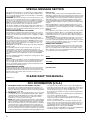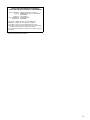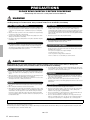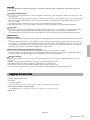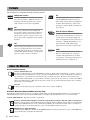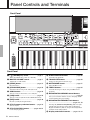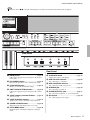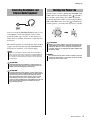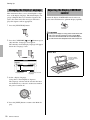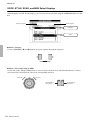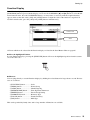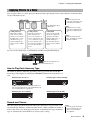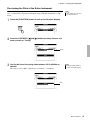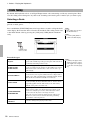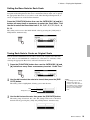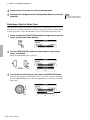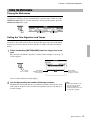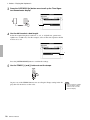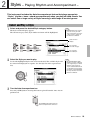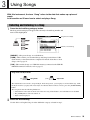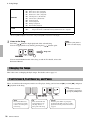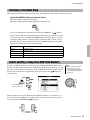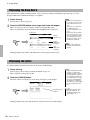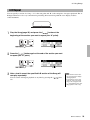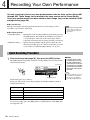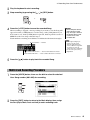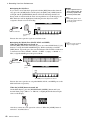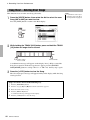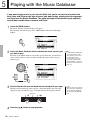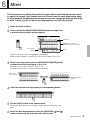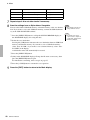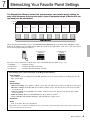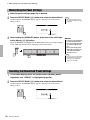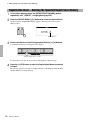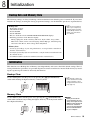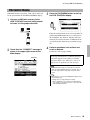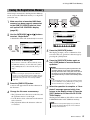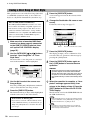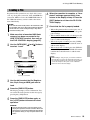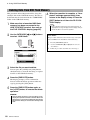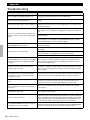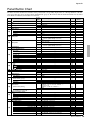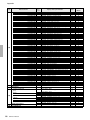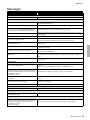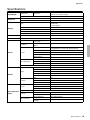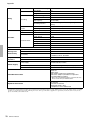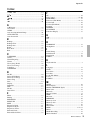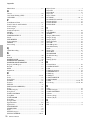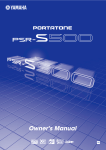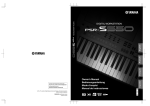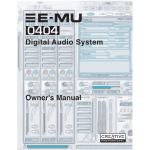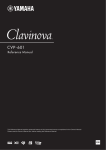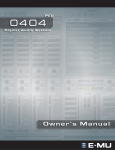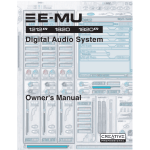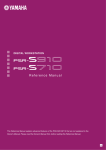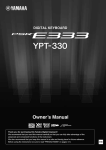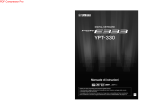Download Yamaha PSR-S650 Owner`s manual
Transcript
DIGITAL WORKSTATION Owner’s Manual Before using the instrument, be sure to read “PRECAUTIONS” on pages 4-5. EN SPECIAL MESSAGE SECTION This product utilizes batteries or an external power supply (adapter). DO NOT connect this product to any power supply or adapter other than one described in the manual, on the name plate, or specifically recommended by Yamaha. WARNING: Do not place this product in a position where anyone could walk on, trip over, or roll anything over power or connecting cords of any kind. The use of an extension cord is not recommended! If you must use an extension cord, the minimum wire size for a 25’ cord (or less) is 18 AWG. NOTE: The smaller the AWG number, the larger the current handling capacity. For longer extension cords, consult a local electrician. This product should be used only with the components supplied or; a cart, rack, or stand that is recommended by Yamaha. If a cart, etc., is used, please observe all safety markings and instructions that accompany the accessory product. SPECIFICATIONS SUBJECT TO CHANGE: The information contained in this manual is believed to be correct at the time of printing. However, Yamaha reserves the right to change or modify any of the specifications without notice or obligation to update existing units. This product, either alone or in combination with an amplifier and headphones or speaker/s, may be capable of producing sound levels that could cause permanent hearing loss. DO NOT operate for long periods of time at a high volume level or at a level that is uncomfortable. If you experience any hearing loss or ringing in the ears, you should consult an audiologist. IMPORTANT: The louder the sound, the shorter the time period before damage occurs. Some Yamaha products may have benches and / or accessory mounting fixtures that are either supplied with the product or as optional accessories. Some of these items are designed to be dealer assembled or installed. Please make sure that benches are stable and any optional fixtures (where applicable) are well secured BEFORE using. Benches supplied by Yamaha are designed for seating only. No other uses are recommended. Battery Notice: This product MAY contain a small non-rechargeable battery which (if applicable) is soldered in place. The average life span of this type of battery is approximately five years. When replacement becomes necessary, contact a qualified service representative to perform the replacement. This product may also use “household” type batteries. Some of these may be rechargeable. Make sure that the battery being charged is a rechargeable type and that the charger is intended for the battery being charged. When installing batteries, never mix old batteries with new ones, and never mix different types of batteries. Batteries MUST be installed correctly. Mismatches or incorrect installation may result in overheating and battery case rupture. Warning: Do not attempt to disassemble, or incinerate any battery. Keep all batteries away from children. Dispose of used batteries promptly and as regulated by the laws in your area. Note: Check with any retailer of household type batteries in your area for battery disposal information. Disposal Notice: Should this product become damaged beyond repair, or for some reason its useful life is considered to be at an end, please observe all local, state, and federal regulations that relate to the disposal of products that contain lead, batteries, plastics, etc. If your dealer is unable to assist you, please contact Yamaha directly. NAME PLATE LOCATION: The name plate is located on the bottom of the product. The model number, serial number, power requirements, etc., are located on this plate. You should record the model number, serial number, and the date of purchase in the spaces provided below and retain this manual as a permanent record of your purchase. Model NOTICE: Service charges incurred due to a lack of knowledge relating to how a function or effect works (when the unit is operating as designed) are not covered by the manufacturer’s warranty, and are therefore the owners responsibility. Please study this manual carefully and consult your dealer before requesting service. ENVIRONMENTAL ISSUES: Yamaha strives to produce products that are both user safe and environmentally friendly. We sincerely believe that our products and the production methods used to produce them, meet these goals. In keeping with both the letter and the spirit of the law, we want you to be aware of the following: 92-BP (bottom) Serial No. Purchase Date PLEASE KEEP THIS MANUAL FCC INFORMATION (U.S.A.) 1. IMPORTANT NOTICE: DO NOT MODIFY THIS UNIT! This product, when installed as indicated in the instructions contained in this manual, meets FCC requirements. Modifications not expressly approved by Yamaha may void your authority, granted by the FCC, to use the product. 2. IMPORTANT: When connecting this product to accessories and/ or another product use only high quality shielded cables. Cable/s supplied with this product MUST be used. Follow all installation instructions. Failure to follow instructions could void your FCC authorization to use this product in the USA. 3. NOTE: This product has been tested and found to comply with the requirements listed in FCC Regulations, Part 15 for Class “B” digital devices. Compliance with these requirements provides a reasonable level of assurance that your use of this product in a residential environment will not result in harmful interference with other electronic devices. This equipment generates/uses radio frequencies and, if not installed and used according to the instructions found in the users manual, may cause interference harmful to the operation of other electronic devices. Compliance with FCC regulations does * This applies only to products distributed by YAMAHA CORPORATION OF AMERICA. 2 not guarantee that interference will not occur in all installations. If this product is found to be the source of interference, which can be determined by turning the unit “OFF” and “ON”, please try to eliminate the problem by using one of the following measures: Relocate either this product or the device that is being affected by the interference. Utilize power outlets that are on different branch (circuit breaker or fuse) circuits or install AC line filter/s. In the case of radio or TV interference, relocate/reorient the antenna. If the antenna lead-in is 300 ohm ribbon lead, change the lead-in to co-axial type cable. If these corrective measures do not produce satisfactory results, please contact the local retailer authorized to distribute this type of product. If you can not locate the appropriate retailer, please contact Yamaha Corporation of America, Electronic Service Division, 6600 Orangethorpe Ave, Buena Park, CA90620 The above statements apply ONLY to those products distributed by Yamaha Corporation of America or its subsidiaries. (class B) COMPLIANCE INFORMATION STATEMENT (DECLARATION OF CONFORMITY PROCEDURE) Responsible Party : Yamaha Corporation of America Address : 6600 Orangethorpe Ave., Buena Park, Calif. 90620 Telephone : 714-522-9011 Type of Equipment : Digital Keyboard Model Name : PSR-S650 This device complies with Part 15 of the FCC Rules. Operation is subject to the following two conditions: 1) this device may not cause harmful interference, and 2) this device must accept any interference received including interference that may cause undesired operation. See user manual instructions if interference to radio reception is suspected. * This applies only to products distributed by YAMAHA CORPORATION OF AMERICA. (FCC DoC) 3 PRECAUTIONS PLEASE READ CAREFULLY BEFORE PROCEEDING * Please keep this manual in a safe place for future reference. WARNING Always follow the basic precautions listed below to avoid the possibility of serious injury or even death from electrical shock, shortcircuiting, damages, fire or other hazards. These precautions include, but are not limited to, the following: Power supply/AC power adaptor Water warning • Do not place the power cord near heat sources such as heaters or radiators, and do not excessively bend or otherwise damage the cord, place heavy objects on it, or place it in a position where anyone could walk on, trip over, or roll anything over it. • Only use the voltage specified as correct for the instrument. The required voltage is printed on the name plate of the instrument. • Use the specified adaptor (page 70) only. Using the wrong adaptor can result in damage to the instrument or overheating. • Check the electric plug periodically and remove any dirt or dust which may have accumulated on it. Do not open • This instrument contains no user-serviceable parts. Do not open the instrument or attempt to disassemble or modify the internal components in any way. If it should appear to be malfunctioning, discontinue use immediately and have it inspected by qualified Yamaha service personnel. • Do not expose the instrument to rain, use it near water or in damp or wet conditions, place on it any containers (such as vases, bottles or glasses) containing liquids which might spill into any openings. If any liquid such as water seeps into the instrument, turn off the power immediately and unplug the power cord from the AC outlet. Then have the instrument inspected by qualified Yamaha service personnel. • Never insert or remove an electric plug with wet hands. Fire warning • Do not put burning items, such as candles, on the unit. A burning item may fall over and cause a fire. If you notice any abnormality • When one of the following problems occur, immediately turn off the power switch and disconnect the electric plug from the outlet. Then have the device inspected by Yamaha service personnel. • The power cord or plug becomes frayed or damaged. • It emits unusual smells or smoke. • Some object has been dropped into the instrument. • There is a sudden loss of sound during use of the instrument. CAUTION Always follow the basic precautions listed below to avoid the possibility of physical injury to you or others, or damage to the instrument or other property. These precautions include, but are not limited to, the following: • Use only the stand specified for the instrument. When attaching the stand or rack, use the provided screws only. Failure to do so could cause damage to the internal components or result in the instrument falling over. Power supply/AC power adaptor • Do not connect the instrument to an electrical outlet using a multiple-connector. Doing so can result in lower sound quality, or possibly cause overheating in the outlet. • When removing the electric plug from the instrument or an outlet, always hold the plug itself and not the cord. Pulling by the cord can damage it. • Remove the electric plug from the outlet when the instrument is not to be used for extended periods of time, or during electrical storms. Location • Do not place the instrument in an unstable position where it might accidentally fall over. • Before moving the instrument, remove all connected cables. • When setting up the product, make sure that the AC outlet you are using is easily accessible. If some trouble or malfunction occurs, immediately turn off the power switch and disconnect the plug from the outlet. Even when the power switch is turned off, electricity is still flowing to the product at the minimum level. When you are not using the product for a long time, make sure to unplug the power cord from the wall AC outlet. Connections • Before connecting the instrument to other electronic components, turn off the power for all components. Before turning the power on or off for all components, set all volume levels to minimum. • Be sure to set the volumes of all components at their minimum levels and gradually raise the volume controls while playing the instrument to set the desired listening level. Handling caution • Do not insert a finger or hand in any gaps on the instrument. • Never insert or drop paper, metallic, or other objects into the gaps on the panel or keyboard. This could cause physical injury to you or others, damage to the instrument or other property, or operational failure. • Do not rest your weight on, or place heavy objects on the instrument, and do not use excessive force on the buttons, switches or connectors. • Do not use the instrument/device or headphones for a long period of time at a high or uncomfortable volume level, since this can cause permanent hearing loss. If you experience any hearing loss or ringing in the ears, consult a physician. Yamaha cannot be held responsible for damage caused by improper use or modifications to the instrument, or data that is lost or destroyed. Always turn the power off when the instrument is not in use. Even when the power switch is in standby status, electricity is still flowing to the instrument at the minimum level. When you are not using the instrument for a long time, make sure you unplug the power cord from the wall AC outlet. DMI-3 4 Owner’s Manual 1/2 NOTICE To avoid the possibility of malfunction/ damage to the product, damage to data, or damage to other property, follow the notices below. Handling and Maintenance • Do not use the instrument in the vicinity of a TV, radio, stereo equipment, mobile phone, or other electric devices. Otherwise, the instrument, TV, or radio may generate noise. • Do not expose the instrument to excessive dust or vibrations, or extreme cold or heat (such as in direct sunlight, near a heater, or in a car during the day) to prevent the possibility of panel disfiguration, damage to the internal components or unstable operation. (Verified operating temperature range: 5° – 40°C, or 41° – 104°F.) • Do not place vinyl, plastic or rubber objects on the instrument, since this might discolor the panel or keyboard. • When cleaning the instrument, use a soft, cloth. Do not use paint thinners, solvents, cleaning fluids, or chemical-impregnated wiping cloths. Saving data • Some data items (page 53) are automatically saved as backup data in the internal memory even if you turn the power off. Saved data may be lost due to malfunction or incorrect operation. Save important data to a USB flash memory (pages 57–58) or a computer (refer to the Reference Manual.) To protect against data loss through media damage, we recommend that you save your important data onto two USB storage devices/external media. Information About copyrights • Copying of the commercially available musical data including but not limited to MIDI data and/or audio data is strictly prohibited except for your personal use. • This product incorporates and bundles computer programs and contents in which Yamaha owns copyrights or with respect to which it has license to use others’ copyrights. Such copyrighted materials include, without limitation, all computer software, style files, MIDI files, WAVE data, musical scores and sound recordings. Any unauthorized use of such programs and contents outside of personal use is not permitted under relevant laws. Any violation of copyright has legal consequences. DON’T MAKE, DISTRIBUTE OR USE ILLEGAL COPIES. About functions/data bundled with the instrument • Some of the preset songs have been edited for length or arrangement, and may not be exactly the same as the original. • This device is capable of using various types/formats of music data by optimizing them to the proper format music data for use with the device in advance. As a result, this device may not play them back precisely as their producers or composers originally intended. About this manual • The illustrations and displays as shown in this manual are for instructional purposes only, and may appear somewhat different from those on your instrument. • Windows is a registered trademark of Microsoft® Corporation in the United States and other countries. • Apple, Mac and Macintosh are trademarks of Apple Inc., registered in the U.S. and other countries. • The bitmap fonts used in this instrument have been provided by and are the property of Ricoh Co., Ltd. • The company names and product names in this manual are the trademarks or registered trademarks of their respective companies. Supplied Accessories • Owner’s Manual (this book) • Data List • AC power adaptor * May not be included depending on your particular area. Please check with your Yamaha dealer. • My Yamaha Product User Registration * The PRODUCT ID on the sheet will be needed when you fill out the User Registration form. • Music rest DMI-3 2/2 Owner’s Manual 5 Formats The instrument is compatible with the following formats. GM System Level 2 XF “GM (General MIDI)” is one of the most common Voice allocation formats. “GM System Level 2” is a standard specification that enhances the original “GM” and improves Song data compatibility. The Yamaha XF format enhances the SMF (Standard MIDI File) standard with greater functionality and open-ended expandability for the future. This instrument is capable of displaying lyrics when an XF file containing lyric data is played. XG XG is a major enhancement of the GM System Level 1 format, and was developed by Yamaha specifically to provide more Voices and variations, as well as greater expressive control over Voices and effects, and to ensure compatibility of data well into the future. GS GS was developed by the Roland Corporation. In the same way as Yamaha XG, GS is a major enhancement of the GM specifically to provide more Voices and Drum kits and their variations, as well as greater expressive control over Voices and effects. SFF GE (Guitar Edition) “SFF (Style File Format)” is an original Style file format by Yamaha which uses a unique conversion system to provide high-quality automatic accompaniment based on a wide range of chord types. “SFF GE (Guitar Edition)” is an enhanced format of SFF, which features improved note transposition for guitar tracks. USB USB is an abbreviation for Universal Serial Bus. It is a serial interface for connecting a computer with peripheral Devices. It allows “hot swapping” (connecting peripheral devices while the power to the computer is on). About the Manuals Included Documents Owner’s Manual (this book) Provides overall explanations of the PSR-S650 basic functions. In this Owner’s Manual, the “Contents” on page 7, the “Panel Controls and Terminals” on page 8, and the “Panel Button Chart” on page 65 should be used when you are searching for a specific function or information The “Contents” lists basic functions of the instrument, the “Panel Controls and Terminals” provides summary about the panel controls and connectors, and the “Panel Button Chart” lists all the displays called up from the panel controls. Use one of the methods described above to find the information you are looking for. Data List Contains various important preset content lists such as Voices, Styles and Effects. Online Materials (Downloadable from the web) The following instructional materials are available for downloading from the Yamaha Manual Library. Access the Yamaha Manual Library, then enter your model name (PSR-S650, for example) in the Model Name area to search the manuals. Yamaha Manual Library http://www.yamaha.co.jp/manual/ Reference Manual (Only in English, German, French, Spanish, Portuguese, Russian, Chinese and Japanese) Explains advanced features of the PSR-S650. After reading the Owner’s Manual and you want more detailed information about PSR-S650 features, refer to the Reference Manual. To check which manual, Owner’s or Reference, contains descriptions of the desired function, refer to the Panel Button Chart on page 65. MIDI Reference (Only in English) Contains both the MIDI Data Format and the MIDI Implementation Chart, which allows you to confirm MIDI messages transmitted/recognized by this instrument. 6 Owner’s Manual Contents Supplied Accessories................................................. 5 Formats...................................................................... 6 About the Manuals ..................................................... 6 Panel Controls and Terminals Setting Up 8 5 Playing with the Music Database 46 6 Mixer 47 7 Memorizing Your Favorite Panel Settings 49 10 Memorizing the Panel Settings................................ 50 Recalling the Memorized Panel Settings................. 50 Power Requirements ............................................... 10 Registration Clear—Deleting the Specified Registration Memory............................................ 52 Auto Power Off Function.......................................... 10 Connecting a Footswitch.......................................... 10 Connecting Headphones and External Audio Equipment ............................................................ 11 8 Adjusting the Display CONTRAST control............... 12 1 Initialization.............................................................. 53 9 Using USB Flash Memory 54 Displays and Basic Operation.................................. 13 File Control Display ................................................. 55 Voices – Playing the Keyboard – Formatting USB Flash Memory ............................... 56 16 Saving the Registration Memory ............................. 57 Select and Play a Main Voice .................................. 16 Saving a User Song or User Style........................... 58 Playing Two Voices Simultaneously ........................ 17 Loading a File .......................................................... 59 Splitting the Keyboard and Playing the Left Voice with the Left Hand ................................................ 17 Deleting Data from USB Flash Memory .................. 60 Playing Drum Kits .................................................... 18 Applying Effects to a Voice ...................................... 19 Changing the Pitch of the Instrument....................... 20 Scale Tuning ............................................................ 22 Touch Response ON/OFF ....................................... 26 Using the Metronome............................................... 27 2 53 Backup Data and Memory Data .............................. 53 Turning the Power On.............................................. 11 Changing the Display Language.............................. 12 Initialization Styles – Playing Rhythm and Accompaniment – 29 10 Expanding Voices and Styles (Installing to the Expansion Category) 61 11 Connecting to a Computer 63 Appendix 64 Troubleshooting....................................................... 64 Panel Button Chart .................................................. 65 Messages ................................................................ 67 Select and Play a Style ............................................ 29 Specifications .......................................................... 69 Changing the Tempo ............................................... 34 Index........................................................................ 71 One Touch Setting ................................................... 34 3 Using Songs 35 Selecting and Listening to a Song ........................... 35 Changing the Tempo ............................................... 36 Fast Forward, Fast Reverse, and Pause ................. 36 Listening to the Demo Song..................................... 37 Select and Play a Song from USB Flash Memory ... 37 Displaying the Song Score....................................... 38 Displaying the Lyrics ................................................ 38 A-B Repeat .............................................................. 39 4 Recording Your Own Performance 40 The other functions such as the following ones are described in the Reference Manual. • Style Creator • Song Edit • Style related functions: Style Volume, Track Mute • Song related functions: Song Volume, Track Mute, Right-Part, Left-part • MIDI related functions: PC Mode, Local, External Clock, Keyboard Out, Style Out, Song Out, Initial Setup Quick Recording Procedure..................................... 40 Multi-track Recording Procedure ............................. 41 Song Clear—Deleting User Songs .......................... 44 Track Clear—Deleting a Specified Track From a User Song................................................ 45 Owner’s Manual 7 Panel Controls and Terminals Front Panel q e w r t i y !1 !2 !3 !4 u o !0 !5 @4 Front Panel q [ ] (Standby/On) switch .................... page 11 Turns the instrument’s power on or Standby. w MASTER VOLUME control .................. page 11 Adjusts the overall volume. e [DEMO] button......................................page 37 Plays the Demo. r [SONG MODE] button ..........................page 35 Switches between Song mode and Style mode. t SONG buttons ......................................page 35 Selects a Song or show music score and lyrics. y [USB] button .........................................page 35 Selects a Song or Style file in the USB flash memory. u [REC] button .........................................page 40 Records your keyboard performance. i STYLE category selection buttons.....page 29 Selects a Style. o STYLE CONTROL buttons........... pages 30–31 Controls Style playback. !0 SONG CONTROL buttons ................... page 36 Controls Song playback. !1 TRANSPOSE buttons .......................... page 20 Transposes the pitch in semitone steps. !2 METRONOME button ........................... page 27 Plays the Metronome. !3 TEMPO buttons .................................... page 34 Controls the tempo for Style, Song and Metronome playback. !4 REGISTRATION MEMORY-related buttons ............................................................... page 49 Lets you execute the function such as changing a Bank and memorizing the panel settings. !5 REGISTRATION MEMORY/Track buttons ....................................................... pages 42, 49 Pressing the [REGIST/PART[MIXER]] button at right will alternate the function of the white eight buttons: Registration Memory buttons, Song track setting buttons and Style track setting buttons. !6 Display and related controls....... pages 13–14 8 Owner’s Manual Panel Controls and Terminals NOTE • The panel controls q–@4 call up the related displays, all of which are listed in the Panel Button Chart on page 65. !6 @1 !7 !8 !9 @0 @2 @3 Rear Panel @5 @6 @7 @8 @9 #0 Rear Panel !7 [MDB] button ........................................page 46 Calls up the appropriate panel settings for the desired music genre. !8 [FILE MENU] button .............................page 55 Executes file operations such as loading and saving. !9 [FUNCTION] button .............................. page 15 Allows you to make the detailed settings. @0 ONE TOUCH SETTING buttons...........page 34 Calls up the appropriate panel settings for the current Style. @1 VOICE category selection buttons ..... page 16 Selects a Voice. @2 VOICE CONTROL buttons ................... page 19 @5 CONTRAST knob ................................. page 12 Adjusts the contrast of the display. @6 USB TO HOST terminal ....................... page 63 For connecting to a computer. @7 USB TO DEVICE terminal .................... page 54 For connecting a USB storage device. @8 SUSTAIN jack ....................................... page 10 For connecting a footswitch. @9 PHONES/OUTPUT jack........................ page 11 For connecting headphones, or a powered speaker. #0 DC IN jack ............................................. page 10 For connecting the power adaptor. Applies some effects to the keyboard performance. @3 UPPER OCTAVE buttons .....................page 20 Shifts the pitch of the keyboard in octave steps. @4 PITCH BEND wheel..............................page 20 Bends the pitch of the keyboard played sound up or down. Owner’s Manual 9 Setting Up Be sure to do the following operations BEFORE turning on the power. Make all necessary connections below BEFORE turning the power on. Auto Power Off Function Power Requirements WARNING • Use the specified adaptor (page 70). The use of other adaptors may result in irreparable damage to both the adaptor and the instrument. 1 Connect one end of the AC cable to the power adaptor. AC power adaptor To prevent unnecessary power consumption, this instrument features an Auto Power Off function that automatically turns the power off if the instrument is not operated for a specified period of time. The amount of time that will elapse before the power is automatically turned off is set by default to 30 minutes. To disable the Auto Power Off function, turn off the power, then press the [ ] (Standby/On) switch to turn on the power while holding down the lowest key. 2 Connect the power adaptor’s DC plug into the DC IN jack on the instrument’s rear panel. 3 Plug the AC adaptor into an AC outlet. CAUTION Press and hold • Unplug the AC Power Adaptor when not using the instrument, or during electrical storms. NOTE • The setting time range can be changed in the Function display. For details, refer to the Reference Manual. NOTE • The data and settings are always backed up, and are maintained even when the power is turned off. For information on the backup parameters, see page 53. 2 Connecting a Footswitch 3 AC outlet AC power adaptor The sustain function lets you produce a natural sustain as you play by pressing an optional footswitch. Plug a Yamaha FC4 or FC5 Footswitch into the SUSTAIN jack and use it to switch sustain on and off. NOTE • Make sure that the footswitch plug is properly connected to the SUSTAIN jack before turning on the power. • Do not press the footswitch while turning the power on. Doing this changes the recognized polarity of the footswitch, resulting in reversed footswitch operation. 10 Owner’s Manual Setting Up Connecting Headphones and External Audio Equipment Turning the Power On Turn down the volume by turning the MASTER VOLUME control to the left and press the [ ] (Standby/ On) switch to turn on the power. While playing the keyboard, adjust the volume level by using the MASTER VOLUME control. Press the [ ] (Standby/On) switch again for a second to turn the power to standby. You can connect the PHONES/OUTPUT jack to a set of headphones, keyboard amplifier, stereo system, powered speaker, tape recorder, or other line-level audio device to send the instrument’s output signal to that device. CAUTION The internal speakers are automatically shut off when a plug is inserted into this jack. The PHONES/OUTPUT jack also functions as an external output. • When using a power adaptor, even when the power is off, a small amount of electricity is still being consumed by the instrument. When you are not using the instrument for a long time, make sure to unplug the AC power adaptor from the wall AC outlet. NOTE • You can set the Master equalizer (EQ) which is provided to give you the best possible sound when listening through different reproduction systems. The Master equalizer (EQ) can be set in the Function display. For details, refer to the Reference Manual. NOTICE • Never attempt to turn the power off when a “Writing..” message is shown in the display. Doing so can damage the data on the flash memory and result in a loss of data. CAUTION • Avoid listening with the headphones at high volume for long periods of time; doing so may not only result in ear fatigue, it may be damaging to your hearing. CAUTION • To prevent damage to the speakers, set the volume of the external devices at the minimum setting and turn power off the devices before connecting them. Failure to observe these precautions may result in electric shock or equipment damage. Also, be sure to set the volumes of all devices at their minimum levels and gradually raise the volume controls while playing the instrument to set the desired listening level. Owner’s Manual 11 Setting Up Changing the Display Language This instrument allows you to select English or Japanese as the display language. The default display language is English, but if you switch to Japanese the lyrics, file names and some messages will be displayed in Japanese where appropriate. Adjusting the Display CONTRAST control Adjust the display CONTRAST control on the rear panel of the instrument for optimum display legibility. 1 Press the [FUNCTION] button. CAUTION • Looking at the display for a long period of time in the dark may cause eyestrain or damage to your eyesight. Make sure to use the instrument with as much ambient light as possible and also take adequate breaks and rest from use. 2 Press the CATEGORY [<] and [>] buttons repeatedly until the “Language” item appears. The currently selected display language will appear below the “Language” item. Music Rest Insert the music rest into the slots as shown. Language item The currently selected language 3 Select a display language. Using dial to select English or Japanese. The language selection will be stored in the internal flash memory so that it is retained even when the power is turned off. 4 Press the [EXIT] button to return to the Main display. 12 Owner’s Manual Setting Up Displays and Basic Operation Main Display The Main display, called up when the power is turned on, shows all of the current basic settings: Song, Style, Voice. It also includes a range of indicators that show the on/off status of a range of functions. Transpose Measure number Octave (page 20) (page 43) (page 20) USB status Appears when the USB flash memory is connected (page 55). A-B Repeat Tempo Appears when the Repeat function is on for Song playback. (page 39) (page 34) Harmony (page 19) Touch Response (page 26) Sustain (page 19) Music Database (page 46) Registration Memory / Song or Style track indication Chord Display Registration Memory bank status (page 32) (page 49) Song / Style track status (page 41) Shows currently selected item: REGIST., TR 1–8, TR 9–16 (page 49) Main Voice (page 16) Dual Voice (page 17) Left Voice (page 17) Style (page 29) Song (page 35) To Return to the Main Display Since the instrument has so many different displays, you may occasionally find yourself confused as to which operation’s display is currently shown. In such a case, return to the Main display by pressing the [EXIT] button. Owner’s Manual 13 Setting Up VOICE, STYLE, SONG, and MDB Select Displays Press one of the category selection buttons such as VOICE, STYLE, SONG, or press the [MDB] button to call up selection display for each. In each display, you can select an item as desired using the CATEGORY buttons or the dial. Previous category Next category Category Item Select a Category Use the CATEGORY [<] and [>] buttons to step in sequence through the categories. Select a Voice, Style, Song or MDB Use the dial or the [-/NO]/[+/YES] buttons to select an item as desired. Press and hold either button to continuously increment or decrement the value in the corresponding direction. Decrease Increase Press briefly to decrement. 14 Owner’s Manual Press briefly to increment. Setting Up Function Display In the Function display, you can make detailed settings for this instrument. The Function display appears when the [FUNCTION] button is pressed. In the display you can use the CATEGORY [<] and [>] buttons to select 60 different function items. Press the CATEGORY button(s) as many times as necessary until the required function appears, then use the dial or the [-/NO] and [+/YES] buttons to adjust the value of the function as required. To recall the default value, press the [-/NO] and [+/YES] buttons simultaneously. Function item Value All items which can be selected in the Function display are listed in the Panel Button Chart on page 66. Move the highlighted Position In some Function displays, pressing the [EXECUTE] button will move the highlighted position from the current one to the other one. Shortcut You can jump directly to certain Function displays by holding the related button for longer than a second. The buttons are as follows: • [FUNCTION] button ..............Scale • [DEMO] button.......................Demo Group • [ACMP] button .......................Chord Fingering • [METRONOME] button.........Time Signature-Numerator • [FREEZE] button....................Freeze Group Setting • [HARMONY] button..............Harmony Type • [TOUCH] button.....................Touch Sensitivity • [DSP] button ...........................DSP Type This can be particularly handy since such a large number of Functions are available. Owner’s Manual 15 1 Voices – Playing the Keyboard – In addition to piano, organ, and other standard keyboard instruments, this instrument has a large range of realistic Voices—including guitar, bass, strings, sax, trumpet, drums and percussion, sound effects, and a wide variety of other musical sounds. Select and Play a Main Voice In this operation, you’ll select a Main Voice and play it on the keyboard. 1 Select and press the desired Voice category button in the Voice section. The Main Voice selection display will appear. The currently selected category name, Voice number and name will be highlighted. NOTE • To change the Voice category, press another category button. MAIN VOICE selection display CATEGORY name Current selected Voice You can select the GM&XG category Voice by pressing the [PIANO] button then CATEGORY [<] button to call up the GM&XG category. 2 Select the Voice you want to play. Look at the highlighted Voice name and rotate the dial. The available Voices will be selected and displayed in sequence. The Voice selected here becomes the Main Voice. 3 Play the keyboard. • The main Voice parameters such as Volume can be set in the Function display. For details, refer to the Reference Manual. Try selecting and playing a variety of Voices. Press the [EXIT] button to return to the Main display. 16 NOTE Owner’s Manual 1. Voices – Playing the Keyboard – Playing Two Voices Simultaneously Once you press the [DUAL] button to turn the Dual Voice on, a second voice will sound that will play in addition to the Main Voice when you play the keyboard. The second voice is known as the “Dual Voice.” NOTE • The Dual Voice parameters such as Voice Volume can be set in the Function display. For details, refer to the Reference Manual. The button lights when Dual is ON. Two Voices will sound at the same time. Press the button again to turn the Dual Voice off. Selecting a Dual Voice You can select any voice as a Dual Voice. Press and hold the [DUAL] button for longer than a second to call up the Dual Voice selection display, then select a Dual Voice in the same way as selecting a Main Voice. After selecting, press the [EXIT] button to return to the MAIN display. Splitting the Keyboard and Playing the Left Voice with the Left Hand Once you press the [LEFT] button to turn the Left Voice on, you can play different Voices to the left and right of the keyboard “split point.” The Main and Dual voices can be played to the right of the split point, while the Voice played to the left of the split point is known as the “Left Voice.” NOTE • The Left Voice parameters such as Volume can be set in the Function display. For details, refer to the Reference Manual. Split point The button lights when Left Voice is ON. Left Voice Main Voice and Dual Voice Press the button again to turn the Left Voice off. Selecting a Left Voice You can select any voice as a Left Voice. Press and hold the [LEFT] button for longer than a second to call up the Left Voice selection display, then select a Left Voice in the same way as selecting a Main Voice. After selecting, press the [EXIT] button to return to the MAIN display. Owner’s Manual 17 1. Voices – Playing the Keyboard – Playing Drum Kits Drum Kits are collections of drum and percussion instruments. When you select a violin or other normal instrument—as a Main Voice, for example—all keys produce the sound of the same violin, only at different pitches. If you select a Drum Kit as the Main Voice, however, each key produces the sound of a different drum or percussion instrument. 1 Press the [DRUM KIT] button. The “Drum Kit” category appears. 2 Rotate the dial and select the Drum Kit you want to play (001–025). A good Drum Kit to start out with is 003, Standard Kit 1. Drum Kit List Voice No. 001 002 003 004 005 006 007 3 Drum Kit name Power Kit 1 Power Kit 2 Standard Kit 1 Standard Kit 2 Hit Kit Jazz Kit Brush Kit Voice No. 008 009 010 011 012 013 014 Drum Kit name Room Kit Rock Kit Electro Kit AnalogT8 Kit AnalogT9 Kit Break Kit HipHop Kit Voice No. 015 016 017 018 019 020 021 Drum Kit name Analog Kit Dance Kit Symphony Kit Cuban Kit PopLatin Kit Arabic Kit Arabic Kit 2 Play each key and enjoy the Drum Kit. Voice No. 022 023 024 025 Drum Kit name Arabic Mixture Kit Indian Kit Chinese Kit Chinese Mixture Kit NOTE • See the Drum Kit List in the separate Data List. ui ca Tr Mut ia ng e l Sh e M u ak er te C Bo ng o Co L ng a H O pe Ti m n ba le Ag L og o L M ar ac as G ui ro Sh C o la ve rt s Sl ap Ca st an et St ick s O pe n R im Sh Si ot de St ick H an d C la p H i-H at C H i-H los ed at P H i-H eda l at O pe n C ra sh Cy R m id b e Cy al 1 m ba Ta l1 m bo Co urin e w be ll Vi br as la p h us Br Br us h Ta p Example: 003 Standard Kit 1 H lic k h C h us q us Br Br Se S Ta wir l p Sn Sw ar irl e Sn Ro ar ll e S Ki oft ck Ki Sof t ck Ti gh t Ki ck Sn Sn ar are e Fl T oo igh r t Fl Tom oo rT L om Lo H w M To id m T M om id L To H mH C ig hi h n R ese To id C m e Cy ym Sp mb bal la al C C sh C up ra sh ym Cy ba R id mb l e Cy al 2 m ba Co Bon l 2 ng go a H H M Co ute n Ti ga m L ba l Ag e H og o Sa C H m ba ab Sa W asa m his ba tl W eH h G istle W uiro L oo L d on W Blo g oo ck d B H C loc ui ca k L Tr O ia ng pe n le Ji Op ng en le B Be ells ll T re e C3 18 Owner’s Manual 1. Voices – Playing the Keyboard – Applying Effects to a Voice You can apply effects to a Voice played on the keyboard by pressing the Voice Control buttons. To turn the effect off, press the button again. NOTE • You can specify the Harmony type. For details, refer to the Reference Manual. The button lights when DSP is ON. Adding Harmony This feature adds harmony notes as well as tremolo or echo effects to the Main Voice. A suitable Harmony type is automatically selected when you select a Main Voice. Adding Sustain This function adds sustain to the keyboard voices. Use it when you want to add sustain to the voices at all times, regardless of footswitch operation. The sustain function does not affect the Left Voice. Adding DSP A huge variety of DSP effects are available for applying to the Main, Dual and Left Voices. A suitable DSP type is automatically selected when you select a Main Voice. NOTE • For some Voices, sustain may not be audibly affected when the Sustain is turned on. NOTE • You can specify the DSP type. For details, refer to the Reference Manual. You can see the on/off status for the Harmony and Sustain in the Main display. Appears when Sustain is on Appears when Harmony is on How to Play Each Harmony Type The Harmony behaves differently depending on the type. Check the current Harmony Type on the display by holding the [HARMONY] button for longer than a second. Harmony types 01 to 10, 13 Press the right-hand keys while playing chords in the Auto Accompaniment range of the keyboard when the Auto Accompaniment is on (page 29). Harmony types 15 to 18 (Echo) Hold the keys. Harmony types 19 to 22 (Tremolo) Play the keys. Harmony types 23 to 26 (Trill) Hold down two keys. Reverb and Chorus The other effects provided are Reverb and Chorus. Reverb lets you play with a rich concert hall type ambience, and Chorus effect creates a thick sound that is similar to many of the same voices being played in unison. A suitable Reverb type and Chorus type are automatically selected when you select a Style or Song. NOTE • You can specify the Reverb type and Chorus type. For details, refer to the Reference Manual. Owner’s Manual 19 1. Voices – Playing the Keyboard – Changing the Pitch of the Instrument Using the Pitch Bend Wheel The Pitch Bend wheel can be used to add smooth pitch variations to notes you play on the keyboard. NOTE • The pitch bend range can be changed by setting the “PB Range” parameter on the Function display. For details, refer to the Reference Manual. Adjusting the pitch in semitones (Transpose) The overall pitch of the instrument can be shifted up or down in semitones by pressing the TRANSPOSE [+]/[-] buttons. The value is shown in the display, indicating the amount of transposition over or below the normal value between -12 and +12 (a maximum of one octave.) The setting can be reset to the initial default value “00” by pressing the [+] and [-] buttons simultaneously. NOTE • This setting does not affect the Drum Kit Voices. Changing the Pitch in Octaves You can change the playing pitch of the Main and Dual Voices in octave intervals by pressing the UPPER OCTAVE [-]/[+]buttons. The newly changed value is shown in the display between -1 and +1. The setting can be reset to the initial default value “0” by pressing the [-] and [+] buttons simultaneously. 20 Owner’s Manual NOTE • When a Drum Kit is selected, each percussion Voice assigned to the keyboard is shifted in location but not pitch. 1. Voices – Playing the Keyboard – Fine-tuning the Pitch of the Entire Instrument You can fine-tune the pitch of the entire instrument by a maximum of 1 semitone—useful when you play this instrument along with other instruments or CD music. 1 Press the [FUNCTION] button to call up the Function display. 2 Press the CATEGORY [<] and [>] buttons as many times as necessary to call up “Tuning.” NOTE • This setting does not affect the Drum Kit Voices. Tuning 3 Use the dial to set the tuning value between 415.3–466.2Hz as desired. The range is 415.3–466.2, equivalent to -1semitone – +1semitone. NOTE • Press the [EXIT] button to return to the Main display. Value Owner’s Manual 21 1. Voices – Playing the Keyboard – Scale Tuning By default, this keyboard scale is set to Equal Temperament—the same tuning as with any acoustic piano. However, the setting can be changed to any other scale according to the music genre or music style you want to play. Selecting a Scale You can select various scales for playing in custom tunings for specific historical periods or music genres. Press and hold the [FUNCTION] button for longer than a second to call up the Scale select display, then rotate the dial to select the desired Scale. The setting can be reset to the initial default value by pressing the [-/NO] and [+/YES] buttons simultaneously. NOTE • This setting does not affect the Drum Kit Voices. NOTE • Press the [EXIT] button to return to the Main display. Hold for longer than a second Preset Scale types 22 EQUAL The pitch range of each octave is divided equally into twelve parts, with each half-step evenly spaced in pitch. This is the most commonly used tuning in music today. PURE MAJOR, PURE MINOR These tunings preserve the pure mathematical intervals of each scale, especially for triad chords (root, third, fifth). You can hear this best in actual vocal harmonies—such as choirs and a cappella singing. PYTHAGOREAN This scale was devised by the famous Greek philosopher and is created from a series of perfect fifths, which are collapsed into a single octave. The 3rd in this tuning are slightly unstable, but the 4th and 5th are beautiful and suitable for some leads. MEAN-TONE This scale was created as an improvement on the Pythagorean scale, by making the major third interval more “in tune.” It was especially popular from the 16th century to the 18th century. Handel, among others, used this scale. WERCKMEISTER, KIRNBERGER This composite scale combines the Werckmeister and Kirnberger systems, which were themselves improvements on the mean-tone and Pythagorean scales. The main feature of this scale is that each key has its own unique character. The scale was used extensively during the time of Bach and Beethoven, and even now it is often used when performing period music on the harpsichord. ARABIC1, ARABIC2 Use these tunings when playing Arabic music. Owner’s Manual NOTE • “(Edited)” will appear in the display if you have created your original scale using the “Scale Tune” function (page 23). 1. Voices – Playing the Keyboard – Setting the Base Note for Each Scale When the base note is changed, the pitch of the keyboard is transposed, yet the original pitch relationship between the notes is maintained. Please make sure to specify the appropriate Base Note, if you select a scale other than Equal Temperament, or create an original scale via Scale Tune function. Press the [FUNCTION] button then use the CATEGORY [<] and [>] buttons as many times as necessary to select the “Base Note.” Use the dial to select the Base Note from C, C#, D, Eb, E, F, F#, G, Ab, A, Bb, B. The setting can be reset to the initial default value by pressing the [-/NO] and [+/ YES] buttons simultaneously. Tuning Each Note to Create an Original Scale You can tune the individual notes in cents to create your original scale. The term “cent” refers to one hundredth of a semitone (i.e., 100 cents = 1 semitone). After selecting the appropriate Base Note, follow the instructions below. 1 Press the [FUNCTION] button then use the CATEGORY [<] and [>] buttons as many times as necessary to select “Scale Tune.” 2 Use the dial to select the note to be tuned, then press the [EXECUTE] button. The tuning value is highlighted, allowing you to tune the note. Note NOTE • The settings here are linked with the Base Note. For example, if the Base Note for the original scale is changed from C to F, the tuning values for keys C–B are shifted to F–E. Tuning value (cent) 3 Use the dial to tune the note, then press the [EXECUTE] button. The tuning range is between -64 – +63. The setting can be reset to the initial default value by pressing the [-/NO] and [+/YES] buttons simultaneously. Owner’s Manual 23 1. Voices – Playing the Keyboard – 4 5 Repeat steps 2–3 to tune any of the remaining notes. Memorize the settings here to the Registration Memory as desired (page 50). Selecting a Part for Scale Tune With the initial settings, Scale Tune is applied only to the Main/Dual Voices, not to the Left Voice and Style playback. If you want to apply this setting to the Left Voice or Style playback as well as the Main/Dual Voices, follow the instructions below. 1 Press and hold the [FUNCTION] button for longer than a second to call up the Scale select display. 2 Use the CATEGORY [>] button as many times as necessary to select “Part Select.” The Part and ON/OFF status are shown. 3 Use the dial to select the part, then press the [EXECUTE] button. Select the desired part from Main/Dual Voices, Left Voice, and Style. After that, press the [EXECUTE] button so that the highlighted area will move to the ON/ OFF status. Part 24 Owner’s Manual NOTE • Press the [EXIT] button to return to the Main display. 1. Voices – Playing the Keyboard – 4 Rotate the dial to select ON (apply) or OFF (not apply), then press the [EXECUTE] button. The highlighted area will return to Part Select again. Repeat steps 3–4 as desired. ON/OFF status 5 Memorize the settings here to the Registration Memory as desired (page 50). Applying Scale Tune MIDI Messages to the Keyboard Performance You can apply Scale Tune MIDI messages received from an external MIDI device to the keyboard performance. The default setting applies MIDI messages to Song playback; however, you can change it to the keyboard performance by following the instructions below. 1 Press and hold the [FUNCTION] button for longer than a second to call up the Scale select display. 2 Use the CATEGORY [>] button as many times as necessary to select “External Scale Tune.” Owner’s Manual 25 1. Voices – Playing the Keyboard – 3 Rotate the dial to select ON (KEYBOARD). With the default setting of “OFF,” MIDI messages are applied to Song channels 1–16, not to the keyboard performance. If you set this to “ON (KEYBOARD),” the MIDI messages are applied to the keyboard performance as follows: Channel 1 = Main Voice, Channel 2 = Dual Voice, and Channel 3 = Left Voice; the other channels are not affected. ON/OFF status Touch Response ON/OFF The keyboard of this instrument is equipped with a Touch Response feature that lets you dynamically and expressively control the level of the voices with your playing strength. However, you may want to produce the same volume no matter how strongly or softly you play the keyboard, depending on the Voice. In this case, press the [TOUCH] button to turn this function off. You can see the on/off status for Touch Response in the Main display. NOTE • Touch Sensitivity, or how the sound volume responds to the playing strength, can be set in the Function display. For details, refer to the Reference Manual. Appears when Touch Response is on 26 Owner’s Manual 1. Voices – Playing the Keyboard – Using the Metronome Playing the Metronome The metronome provides a click sound, giving you an accurate tempo guide when you practice, or letting you hear and check how a specific tempo sounds. Press the [METRONOME] button to start the metronome. To stop the metronome, press the [METRONOME] button again. Time Signature Beat Number Setting the Time Signature and Tempo Normally, the metronome time signature and tempo will be determined by the current Style or Song. The current value is shown in the upper left corner of the Main display. If you want to change the time signature or tempo, follow the instructions below. 1 Press and hold the [METRONOME] button for longer than a second. The currently selected time signature is shown. In this example we’ll set up a 3/ 4 time signature. Hold for longer than a second Numerator (Number of beats per measure) Denominator (the note value or length of one beat) You can set the Numerator in this display. 2 Use the dial to select the number of beats per measure. The Bell will sound on the first beat of each measure while a metronome “click” will sound on all others. You can set the time signature from 01 to 60. Select “3” for this example. NOTE • If you start playback of the Style or Song, the metronome time signature is changed to that of the Style or Song that is playing. Owner’s Manual 27 1. Voices – Playing the Keyboard – 3 Press the CATEGORY [>] button once to call up the Time Signature Denominator display. 3 4 Use the dial to select a beat length. Select the required length for each beat: 2, 4, 8, or 16 (half note, quarter note, eighth note, or 16th note). For this example, select 4. The time signature should now be set to 3/4. 4 Press the [METRONOME] button to confirm the settings. 5 Use the TEMPO [+] and [-] buttons to set the tempo. Or press any of the TEMPO buttons once to call up the Tempo setting in the display, then use the dial to set the value. 28 Owner’s Manual NOTE • Other metronome settings such as Volume or Bell sound can be set in the Function display. 2 Styles – Playing Rhythm and Accompaniment – This instrument includes the Auto Accompaniment feature that plays appropriate “Styles” (rhythm + bass + chord accompaniment) when you play left-hand chords. You can select from a huge variety of Styles covering a wide range of musical genres. Select and Play a Style 1 Select and press the desired Style category button. The Style selection display appears. The current category name, Style number and name will be highlighted. NOTE • In addition the Preset Styles, you can create your own Style. For details, refer to the “Style Creator” chapter of the Reference Manual. Style selection display The currently selected category The currently selected Style 2 Select the Style you want to play. Look at the highlighted Style name and rotate the dial. The available Styles will be selected and displayed in sequence. See the Style list in the separate Data List. 3 Turn the Auto Accompaniment on. Press the [ACMP] button. Pressing this button again will turn the Auto Accompaniment off. NOTE • The [EXPANSION/USER] button is used for calling up your original Styles created with the Style Creator, or Styles loaded/installed from a USB flash memory (pages 59 and 61.) For details about the Style Creator, refer to the Reference Manual. The [ACMP] button lights when the Auto Accompaniment is turned on. Owner’s Manual 29 2. Styles – Playing Rhythm and Accompaniment – NOTE When the Auto Accompaniment is on... The area of the keyboard to the left of the split point (F#2) becomes the Auto Accompaniment range and is used only for specifying the Accompaniment chords. • The Split Point can be changed in the Function display. For details, refer to the Reference Manual. Split Point (F#2) Auto Accompaniment range 4 Press the [AUTO FILL IN] button to turn Auto Fill In on. The initial setting is “on.” The button lights when Auto Fill In is ON. 5 Press the [SYNC START] button to turn Synchro Start on. • You can start the Style by simply tapping the [TEMPO/ TAP] button at the required tempo—four times for time signatures in 4, and three times for time signatures in 3. You can change the tempo during style playback by pressing the button just twice. The [SYNC START] button lights indicating Synchro Start is engaged. Synchro Start When Synchro Start is on, you can start the Style by playing any key in the accompaniment range of the keyboard. To cancel or disable Sync Start, press the button again. 6 30 NOTE Press one of the MAIN VARIATION [A]–[D] buttons as desired. The selected Main Variation button flashes. Owner’s Manual • You can also press the [START/STOP] button to begin the rhythm of the selected Style. The bass and chords will begin playing as soon as you play a key in the Auto Accompaniment range of the keyboard. 2. Styles – Playing Rhythm and Accompaniment – 7 Press one of the INTRO [I]–[III] buttons. The selected Intro button lights. 8 Play a chord in the Auto Accompaniment range to start the Intro section. Try playing a C major chord. (See “Playing Auto Accompaniment Chords” on page 32.) NOTE • The Baroque Air Style in the MOVIE & SHOW category does not have a Rhythm part, and so does not produce any rhythm sound. Split Point Auto Accompaniment range Chord When the playback of the intro is finished, it automatically leads into the Main Variations. 9 Press one of the MAIN VARIATION [A]–[D] buttons. The Main Variation corresponding to the pressed button plays following an automatic fill-in. 10 Press one of the ENDING/rit. [I]–[III] buttons. NOTE • The Style Volume can be adjusted in the Function display. For details, refer to the Reference Manual. This switches to the Ending section. When the Ending is finished, the Style playback stops automatically. You can have the Ending gradually slow down (ritardando) by pressing the same ENDING/rit. button again while the Ending is playing back. Owner’s Manual 31 2. Styles – Playing Rhythm and Accompaniment – Playing Auto Accompaniment Chords For users who are unfamiliar with chords, this handy chart features common chords for your quick reference. Chords recognized by this instrument are described in the Reference Manual on the website. Indicates the root note. Major Minor Seventh Minor Seventh Major Seventh C Cm C7 Cm7 CM 7 D Dm D7 Dm7 DM 7 E Em E7 Em7 EM7 C F Fm F7 Fm7 FM7 G Gm G7 Gm7 GM7 A Am A7 Am7 AM 7 B Bm B7 Bm 7 BM 7 Easy Chords This method lets you easily play chords in the accompaniment range of the keyboard using only one, two, or three fingers. For root “C” C To play a major chord Press the root note () of the chord. Cm To play a minor chord Press the root note together with the nearest black key to the left of it. C7 To play a seventh chord Press the root note together with the nearest white key to the left of it. Cm 7 To play a minor seventh chord Press the root note together with the nearest white and black keys to the left of it (three keys altogether). Changing the Chord Fingering Type You can select the different chord fingering type such as normal chords played anywhere on the keyboard will be detected in it. Chord fingering type can be changed in the Function display. For details, refer to the Reference Manual. 32 Owner’s Manual 2. Styles – Playing Rhythm and Accompaniment – Synchro Stop When this function is selected, the accompaniment Style will only play while you are holding down chords in the Accompaniment range of the keyboard. Style playback will stop when you release the keys. To turn the function on, press the [SYNC STOP] button. To turn the function off, press the button again. The Style will play while you are playing the keys NOTE • This function cannot be used if the “FullKeyboard” is selected from the “Chord Fingering” parameter on the Function display. Style playback will stop when you release the keys Select and Play a Style from USB Flash Memory Styles on a USB flash memory connected to the USB TO DEVICE terminal can be directly selected and played. Press the [USB] button in the Style mode (page 35) and the name of the currently selected Style on the USB flash memory will appear in the display. Rotate the dial to select the desired Style, then play the Style by following the instructions on pages 29–31 NOTE • Before using a USB flash memory, be sure to read “Precautions when using the [USB TO DEVICE] terminal” on page 54. If this button is lit, press the button to turn off. The Style files must be saved either in the USB flash memory’s root directory or a first-level/second-level/third-level folder in the root directory. The directory can be moved using the CATEGORY [<]/[>] buttons. Owner’s Manual 33 2. Styles – Playing Rhythm and Accompaniment – Changing the Tempo You can use the TEMPO [+] and [-] buttons to adjust the playback tempo as required before or during playback. While the TEMPO pop-up is shown on the display, you can also use the dial to adjust the value. Pressing the TEMPO [+]/[-] buttons simultaneously resets the tempo to the default value. or The Tempo can also be changed during playback by tapping the [TAP TEMPO] button twice at the desired tempo. One Touch Setting With all the choices available on the instrument, sometimes selecting the ideal Voice to play with a Song or Style can be confusing. The One Touch Setting feature automatically selects four ideally matched Voices for the Style you’ve selected. Select the desired Style (See page 29), then press one of the ONE TOUCH SETTING [1]–[4] buttons to call up the appropriate panel settings. As soon as you play a chord with your left hand, the selected Style starts. Try selecting other ONE TOUCH SETTING [1]–[4] buttons and listen to the results. Variation Change and OTS (OTS LINK) When one of the Main Variations [A]–[D] changes to another Main Variation while OTS LINK is on, the OTS number (1–4) automatically changes according to the selected variation number. Press the [OTS LINK] button to turn on the OTS link. 34 Owner’s Manual 3 Using Songs With this instrument, the term “Song” refers to the data that makes up a piece of music. In this section we’ll learn how to select and play a Song. Selecting and Listening to a Song 1 Press the desired Song category button. The Song selection display will appear. The currently selected Song number and name will be highlighted. Song Selection display Currently selected Song [PRESET] : Nine preset Songs are available here. [USER] : This contains your recorded Songs and Songs loaded from a USB flash memory or transferred from a computer. For details about how to load Songs, refer to page 59. [USB] : This contains Songs on a USB flash memory connected to the USB TO DEVICE terminal. For details, refer to page 37. Song mode and Style mode (Lit) Song mode (Unlit) Style mode The instrument has two modes: Song and Style. In the Song mode, you can play, record and edit Songs, while the Style mode lets you play and create Styles. To alternate between the two modes, press the [SONG MODE] button. The Song mode has the following limitations: • Some buttons in the Style Control section become Song related buttons, and other buttons are disabled. • The [ACMP] button cannot be turned on. • Styles cannot be played. 2 Select the desired Song. Use the dial to call up the Songs in order within the category selected in step 1. Owner’s Manual 35 3. Using Songs PRESET USER USB Built-in Songs 001 Guitar Voice demo (Original) 002 Dance Voice demo (Original) 003 Drums Voice demo (Original) 004 Amazing Grace (Traditional) 005 Annie Laurie (Traditional) 006 Latin (Original) 007 Arabic (Original) 008 Bhangra (Original) 009 Wu Lin Hun (Original) 001–005 User Songs (Songs you record yourself) 006– Songs loaded from a USB flash memory/transferred from a computer Songs in a USB flash memory connected to the instrument * Some of the preset songs have been edited for length or arrangement, and may not be exactly the same as the original. * Preset Song 004 is displayed as “Score demo”, and preset Song 005 as “Lyric demo” in the display. 3 Listen to the Song. Press the [ ] button to begin playback of the selected Song. You can stop playback at any time by pressing the [ ] button again. NOTE • Press the [EXIT] button to return to the Main display. Song start You can turn individual tracks of the Song on and off. For details, refer to the Reference Manual. Changing the Tempo This is the same as changing the Style tempo. For details, refer to page 34. Fast Forward, Fast Reverse, and Pause These are similar to the transport controls on a CD player, letting you fast forward [f], rewind [r], and pause [o] playback of the Song. NOTE • These buttons cannot be used during Song playback by using the [DEMO] button. REW Press and hold the fast reverse button to rapidly return to an earlier point in the Song. 36 Owner’s Manual FF Press and hold the fast forward button to rapidly skip ahead to a later point in the Song. PAUSE Press the pause button to pause playback. Press this button again to resume playback from the point at which it was stopped. 3. Using Songs Listening to the Demo Song This instrument includes a Demonstration Song, showcasing the wide variety of the Preset Voices. Press the [DEMO] button to start the Demo. The Demo displays appear in the display. The Demo Song will restart when playback reaches the end. You can stop playback at any time by pressing the [DEMO] or [ ] button. You can change the repeat playback target from Demo Song to other Songs such as Preset Songs. Press and hold the [DEMO] button for longer than a second to call up the “Demo Group” selection display, and use the dial to select a repeat playback group from the table below. Press the [DEMO] button to start sequential playback of the Songs in the selected group. Demo Demo Song Preset All Preset songs User All User songs Download All Songs transferred from a computer USB All Songs on a USB flash memory connected to the instrument. Select and Play a Song from USB Flash Memory Songs on a USB flash memory connected to the USB TO DEVICE terminal can be directly selected and played. Press the [USB] button in the Song mode (page 35) and the name of the currently selected Song on the USB flash memory will appear in the display. Rotate the dial to select the desired Song, then press the [ ] button to start playback. NOTE • Before using a USB flash memory, be sure to read “Precautions when using the [USB TO DEVICE] terminal” on page 54. If this button is unlit, press it to turn it on. The Song files must be saved either in the USB flash memory’s root directory or a first-level/second-level/third-level folder in the root directory. The directory can be moved using the CATEGORY [<]/[>] buttons. Owner’s Manual 37 3. Using Songs Displaying the Song Score This instrument is capable of displaying the scores (notation) of Songs, including the preset Songs as well as Songs loaded from a USB flash memory or computer. 1 Select a Song. Follow steps 1 and 2 on page 35. 2 Press the [SCORE] button and a single-staff score will appear. There are two types of score display: single-staff and double-staff. These are alternately selected each time the [SCORE] button is pressed. NOTE Single-staff Marker Melody score Chord (Only when included) Lyric (Only when included) • When there are many lyrics in a Song, they may be displayed in two rows a measure. • Some lyrics or chords may be abbreviated if the selected Song has a lot of lyrics. • Small notes that are hard to read may be easier to read after you change the quantize setting in the Function display. For details, refer to the Reference Manual. NOTE • No lyrics and chords are shown in the double staff display. During playback, the marker will indicate the current position in the score. Displaying the Lyrics If a Song contains lyric data, the lyrics can be shown on the display. 1 Select a Song. Follow steps 1 and 2 of the procedure described on page 35. Here, select Preset Song 004 or 005. 2 Press the [LYRICS] button. The title, lyricist, and composer of the Song will appear on the display. NOTE • Songs downloaded from the Internet or commercially available Song files, including XF format files (page 6), are compatible with the lyrics display features as long as they are standard MIDI file format files containing lyric data. Lyrics display may not be possible with some files. NOTE Song title, Lyricist, Composer During playback, the lyrics and chords are shown in succession on the display. 38 Owner’s Manual • If the lyrics display shows garbled characters, try changing the display language (page 12). 3. Using Songs A-B Repeat You can specify a section of a Song—“A” is the start point and “B” is the end point—for repeat playback. The AB Repeat function is also very convenient for practicing when used along with the score display features of the instrument. A 1 B Play the Song (page 35) and press the [ ] button at the beginning of the section you want to repeat (the “A” point). Point A 2 Press the [ ] button again at the end of the section you want to repeat (the “B” point). Point B 3 After a lead-in count, the specified A-B section of the Song will now play repeatedly. You can cancel A-B repeat playback at any time by pressing the [ ] button. NOTE • The current measure number is shown in the display during playback. • If you want to set the start point “A” at the very beginning of the Song press the [ ] button before starting playback of the Song. Owner’s Manual 39 4 Recording Your Own Performance You can record up to five of your own performances and save them as User Songs 001 through 005. These Songs can be played in the same manner as the Preset Songs. Once your performances have been saved as User Songs, they can be saved to a USB storage device (page 58). Recordable data Melody performance and Style playback with chord or section changes can be recorded to any 16 tracks of the Song. Recording methods • Quick Recording ....... Immediately start recording with Style playback by pressing the [REC] button. This method automatically sets tracks 1– 3 as melody parts and tracks 9–16 as Style parts. This is especially convenient and easy when recording a new Song. • Multi Recording ........ Specify the Song number and the parts for the tracks and then start recording (page 41). This is useful when you want to record data to each track independently, one by one. NOTE • Up to approximately 30,000 notes can be recorded, if you record only to the melody tracks. Quick Recording Procedure 1 Enter the Song mode (page 35), then press the [REC] button. The [REC] button lamp lights, and the User Song number for recording will be selected automatically. User Song NOTICE • If all User Songs contain recorded data, User Song 001 will automatically be selected. If you record your performance to a Song that contains data, the previous data will be erased by the new data. NOTE Recording track Performance parts are as follows: Tracks [9]–[16] will be set for Style playback and the Record Ready mode is enabled automatically. Recording track Part recorded to each track Track 1 Main Voice performance Track 2 Left Voice performance Track 3 Dual Voice performance Tracks 9–16 Style playback with chord/section changes To cancel recording, press the [REC] button or [EXIT] button. (The [REC] button lamp turns off.) 40 Owner’s Manual • You can manually select the recorded user Song number if you select it before pressing the [REC] button. 4. Recording Your Own Performance 2 3 Play the keyboard to start recording. Stop recording by pressing the [ ] or [REC] button. or 4 Press the [+/YES] button to save the recorded Song. When recording is stopped, a message asking if you want to save the Song will appear. Press the [+/YES] button to save the Song, or the [-/NO] button if you don’t want to save. If the [+/YES] button is pressed, the Song will be saved as a MIDI file to the User Song selected in step 1. Track numbers containing recorded data are indicated with framed rectangles. NOTICE • Never attempt to turn the power off when a “Writing!” message is shown in the display. Doing so will result in a loss of the recorded data. NOTE No track number ..... No data. Track number without frame ..... Track contains data but is muted. • A message asking if you want to save the Song appears again when you select a different Song without saving. To save the Song, press the [+/YES] button; to cancel, press the [-/ NO] button. Track number with frame ...... Track contains data and is not muted. 5 Press the [ ] button to play back the recorded Song. Multi-track Recording Procedure 1 Press the [USER] button, then use the dial to select the desired User Song number (001–005) for recording. 2 Press the [EXIT] button to return to the Main display, then assign the Part (Style, Main, Dual and Left) to each recording track. Owner’s Manual 41 4. Recording Your Own Performance Assigning the Style Part If you want to record the Style playback, hold the [REC] button then immediately press the [ACMP] button. On the panel, the [REC] and [ACMP] buttons will light and the [START/STOP] button will flash, indicating that Record Ready mode is enabled with the Auto Accompaniment on. On the display, the REC indication will be highlighted, indicating that the Style Part will be assigned to Tracks 9–16 for recording. NOTICE • If you assign the Part to a Track containing data, the Recording operation will erase the previous data. NOTE • The [ACMP] button on/off cannot be changed after the Recording starts. Press and hold Immediately press ACMP (Style Part) is set to Record Ready mode. Execute the same operation again to cancel this status. Assigning the Melody Part (MAIN, DUAL and LEFT) When the [ACMP] button is turned on: Hold the [REC] button then immediately press one of the SONG Track [1]–[8] buttons to call up the PART ASSIGN display. While continuing to hold the [REC] button, repeatedly press the same Track button. The Track box indication is alternated as follows: MAIN DUAL LEFT (empty) MAIN ... . Here, assign the MAIN part to the pressed Track. Press and hold Immediately press The MAIN part is assigned to the Track 1. Execute the same operation to assign the MAIN, DUAL, and LEFT parts to the different Tracks respectively. When the [ACMP] button is turned off: On the Main display, press the [REGIST/PART [MIXER]] button until your desired Track group (“TR1-8” or “TR9-16”) is highlighted in the bottom right corner of the display. After that, execute the same operation as that of “When the [ACMP] button is turned on:” described above. 42 Owner’s Manual NOTE • The Part can be assigned only to a single Track. 4. Recording Your Own Performance 3 Play the keyboard to start recording. You can also start recording by pressing the [ ] button to play only the rhythm. When recording is started, the display automatically returns to the Main display, showing the current measure number. Current measure number NOTE • When Song memory becomes full, a message appears in the display and recording will be stopped. In this case, delete any unnecessary Song data by using Song clear (page 44) or track clear (page 45) then start recording again. Start recording 4 Stop recording by pressing the [ ] or [REC] button. or NOTE • If you press one of the ENDING/rit. [I]–[III] buttons while recording the ACMP track, recording will stop as soon as the Ending reaches to the end. When recording stops, the current measure number will return to 001 and the recorded track numbers in the display will be shown in a box border. The corresponding track button will light up in green. A message prompting you to confirm saving of the data will appear. 5 Press the [+/YES] button to save the recorded Song. Press the [+/YES] button to save the song, or the [-/NO] button if you don’t want to save the song. If the [+/YES] button is pressed, the song will be saved as a MIDI file to the User Song selected in step 1. To Record Other Tracks. Repeat steps 2 through 5 to record any of the remaining tracks. You can listen to the previously recorded tracks while recording. Previously recorded track numbers are shown in a box border. You can also mute previously recorded tracks (the muted tracks will not appear in the display) by pressing the appropriate [1/9]–[8/16] buttons while recording new tracks. NOTICE • Never attempt to turn the power off when a “Writing!” message is shown in the display. Doing so will result in a loss of the recorded data. NOTE • A message asking if you want to save the Song appears again if you select a different Song without saving your Song. To save the Song, press the [+/YES] button; to cancel, press the [-/ NO] button. Redo the Recording Simply select the track you want to re-record for recording in the normal way. The newly recorded material will overwrite the previous data. 6 Press the [ ] button to play back the recorded Song. If you want to save the Song to a USB flash Memory as backup, refer to page 58. NOTE • The Style number, Style volume and Time signature are recorded only at the top of the Song. These cannot be recorded at the middle of the Song. Owner’s Manual 43 4. Recording Your Own Performance Song Clear—Deleting User Songs NOTE This function clears an entire user Song (all tracks). 1 Press the [USER] button, then rotate the dial to select the user Song (001 to 005) you want to clear. Press the [EXIT] button to return to the Main display. 2 While holding the TRACK [8/16] button, press and hold the TRACK [1/9] button for longer than a second. Hold for longer than a second Press and hold A confirmation message will appear on the display. Press [-/NO] to cancel the Song Clear operation. If the message doesn’t appear, press the [REGIST/ PART[MIXER]] button to call up “TR 1-8” or “TR 9-16,” then try step 2 again. 3 Press the [+/YES] button to clear the Song. The clear-in-progress message will appear briefly on the display while the Song is being cleared. Songs can also be cleared in the following way. 1 2 3 4 Press the [FILE MENU] button. Press the category [<] and [>]buttons until “User Delete” appears. Rotate the dial to select a Song. Press the [EXECUTE] button. A confirmation message will appear in the display. 5 Press the [+/YES] button to clear the Song. 44 Owner’s Manual • If you want to clear a specified track, refer to the Track Clear operation on page 45. 4. Recording Your Own Performance Track Clear—Deleting a Specified Track From a User Song This function lets you delete a specified track from a User Song. 1 Press the [USER] button and rotate the dial to select the desired Song (001 to 005), then press the [EXIT] button to return to the Main display. 2 Press the [REGIST/PART [MIXER]] button a few times to call up the desired item, “TR 1-8” or “TR 9-16.” 3 Press and hold the desired track button ([1/9] to [8/16]) for longer than a second. Hold for longer than a second. A confirmation message will appear on the display. Press [-/NO] to cancel the Track Clear operation. 4 Press the [+/YES] button to clear the track. The clear-in-progress message will appear briefly on the display while the track is being cleared. Owner’s Manual 45 5 Playing with the Music Database If you want to play music in your favorite Style, but you’re not sure how to select the best Voice and Style for the type of music you want to play, simply select the appropriate Style from the Music Database. The panel settings will automatically be adjusted for the ideal combination of sounds and Style! 1 Press the [MDB] button. The music database selection display will appear. The currently selected category name, MDB number and name will be highlighted. 2 Select the Music Database which matches the music style or type you want to play. Referring to the Music Database List in the separate Data List, use the dial to select a music database. Select one that matches the image of the song you intend to play. NOTE 3 Play the chords with your left hand and the melody with your right. The Style will start playing when you play a left-hand chord to the left of the split point (page 30). Refer to page 32 for information about playing chords. NOTE Split point 4 46 Press the [ Owner’s Manual ] button to stop playback. • Music Database (MDB) files on or loaded from a USB flash memory connected to the instrument can be selected and used in the same way as the internal Music Databases. File load instructions are provided on page 59. • You can check the assigned Voice and Style at this point by pressing the [EXIT] button to return to the Main display. 6 Mixer This instrument has a Mixer feature that lets you control on/off settings for each track, or adjust the Volume, Pan, Reverb Level and Chorus Level for each track during Song or Style playback. By editing these parameters, you can change the feeling of the Song or Style. Tracks [1]–[16] can be set for Song playback, and [9]–[16] for Style. 1 2 Select the Style or Song. Press and hold the [REGIST/PART [MIXER]] button for longer than a second so that the Mixer display appears. Parameter ON/OFF status and the parameter value for each track Current track number Value Current track and its value are highlighted on the display. In this example, Track 1 is selected, set to ON, and its volume is set to 110. 3 When in the Song mode, press the [REGIST/PART [MIXER]] button to select the desired track group, 1–8 or 9–16. The button toggles between tracks 1–8 and 9– 16. In the Style mode, tracks 9–16 are selected automatically. When track 1–8 is selected When track 9–16 is selected 4 Select the desired Track by pressing the corresponding button. 5 Set the ON/OFF status of the selected track. Pressing the Track button pressed in step 4 toggles between ON (Green) and OFF. 6 Select the desired parameter by using the CATEGORY [<] and [>] buttons and change the parameter value with the dial. Owner’s Manual 47 6. Mixer 7 8 Volume Determines the Part volume. Range: 0–127 Pan Determines the Pan position. Range: 0–64–127 Reverb Level Determines the Reverb depth. Range: 0–127 Chorus Level Determines the Chorus depth. Range: 0–127 Repeat steps 4–6 to set other tracks if necessary. Save the settings here as Style data or Song data. You can select either USB flash memory or internal memory as the save destination. If you want to save to the USB flash memory, connect the USB flash memory to the USB TO DEVICE terminal. 1 Press the [EXECUTE] button to call up the STYLE CREATOR display or the SONG EDIT display for saving the data. 2 Select the save destination. Pressing the [USB] button alternates the save destination between USB flash memory and internal memory. If you want to save to USB flash memory, select “Save To USB”; if you want to save to internal memory, select “Save To USER” in the display. A default file name will automatically be created. 3 Press the [EXECUTE] button. 4 (Only in the SONG EDIT display) Change the file name as necessary, then press the [EXECUTE] button again. For instructions on naming, refer to step 4 on page 57. 5 Press the [+/YES] button to execute the save operation. 9 48 Press the [EXIT] button to return to the Main display. Owner’s Manual NOTE • The settings in the Preset Song cannot be saved. NOTE • For details, refer to the “Style Creator” chapter or “Song Edit” chapter in the Reference Manual. 7 Memorizing Your Favorite Panel Settings The Registration Memory feature lets you memorize your favorite panel settings for easy recall whenever they are necessary. Up to 64 complete setups (8 Banks of 8 setups each) can be memorized. 8 Banks Memory 1 Memory 2 Memory 3 Memory 4 Memory 5 Memory 6 Memory 7 Memory 8 When using Registration Memory, press the [REGIST/PART [MIXER]] button repeatedly until “REGIST” is highlighted at the right bottom of the Main display. With this operation, the eight buttons on the center of the panel can be used as the Registration Memory buttons. In the Style mode (page 35) In the Song mode (page 35) The color is used to indicate the current status of the individual Registration Memory [1] – [8]. • Unlighted................ Contains no data. • Lit in Green ............ Contains data and not selected. • Lit in Red ............... Contains data and currently selected. Panel Settings that can be memorized to the Registration Memory • Style settings* Style number, Auto Accompaniment ON/OFF, Split Point, Sections, Style Volume, Chord Fingering, Reverb Type, Chorus Type • Tempo • Voice settings Main Voice settings: Voice number, Volume, Octave, Pan, Reverb Level, Chorus Level, DSP Level, Dry Level Dual Voice settings: Dual ON/ OFF, Voice number, Volume, Octave, Pan, Reverb Level, Chorus Level, DSP Level, Dry Level Left Voice settings: Left ON/OFF, Voice number, Volume, Octave, Pan, Reverb Level, Chorus Level, DSP Level, Dry Level Harmony settings: Harmony ON/OFF, Harmony Type, Harmony Volume Sustain ON/OFF, DSP ON/OFF, DSP Type, Pitch Bend Range, Upper Octave • Transpose • Scale Scale, Scale Tune, Base Note, Part Select * Style number, Auto Accompaniment ON/OFF, Sections, Style Volume and Chord Fingering in the Style settings cannot be memorized and called up in the Song mode. Owner’s Manual 49 7. Memorizing Your Favorite Panel Settings Memorizing the Panel Settings 1 2 Make the panel settings (page 49) as desired. Press the REGIST BANK [-]/[+] buttons to select the desired Bank. As shown below, the REGIST display appears. The dial can also be used to change values. NOTE • The panel settings cannot be memorized during Song playback. Bank number 3 While holding the [MEMORY] button, press one of the unlit Registration Memory [1]–[8] buttons. When the REGIST is highlighted in the Main display, the pressed button lights in red, indicating that the panel settings have been memorized. NOTICE • If you press the lighted button that already contains data, the previous data will be replaced with the new one. • Do not turn off the power during this operation, otherwise the data may be damaged or lost. NOTE • You can save the entire Registration Memory data (64 setups) to the USB flash memory as backup. Recalling the Memorized Panel Settings 1 On the Main display, press the [REGIST/PART [MIXER]] button repeatedly until “REGIST” is highlighted (page 49). 2 Press the REGIST BANK [-]/[+] buttons to select the desired Bank. As shown below, the REGIST display appears. The dial can also be used to change values. Bank number 50 Owner’s Manual 7. Memorizing Your Favorite Panel Settings 3 Press one of the green-lit Registration Memory [1]–[8] buttons. The color of the pressed button will changed from green to red, indicating that the memorized panel settings have been called up. NOTE • Harmony ON/OFF setting may not be recalled, or may be automatically turned off when the Chord Fingering type is set to “FullKeyboard.” Disabling Recall of Specific Items (Freeze) Registration Memory lets you recall all the panel setups you made with a single button press. However, there may be times that you want certain items to remain the same, even when switching Registration Memory setups. For example, you may want to switch Voices or effect settings while keeping the same accompaniment Style. This is where the Freeze function comes in handy. It lets you maintain the settings of certain items and leave them unchanged, even when selecting other Registration Memory buttons. 1 Select the item to be “frozen.” Press and hold the [FREEZE] button for longer than a second to call up the Freeze Group Setting display. Use the dial to select the desired item from Style, Voice, Tempo, Transpose and Scale, then press the [EXECUTE] button. The on/off status will be highlighted, allowing you to change it. Hold for longer than a second 2 Select “ON.” Select “ON” for the item not to be recalled, or “OFF” for recall, then press the [EXECUTE] button. Since the item will be highlighted again for selection, repeat steps 1–2 (if desired), or press the [EXIT] button to return to the Main display. 3 Turn the Freeze function on by pressing the [FREEZE] button. Owner’s Manual 51 7. Memorizing Your Favorite Panel Settings Registration Clear—Deleting the Specified Registration Memory 1 On the Main display, press the [REGIST/PART [MIXER]] button repeatedly until “REGIST” is highlighted (page 49). 2 Press the REGIST BANK [-]/[+] buttons to select the desired Bank. As shown below, the REGIST display appears. The dial can also be used to change values. Bank number 3 Press and hold one of the lit Registration Memory [1]–[8] buttons. A confirmation message will appear in the display. Hold for longer than a second To cancel the Clear operation, press the [-/NO] button at this message. 4 52 Press the [+/YES] button to clear the Registration Memory pressed in Step 3. The clear-in- progress message will appear briefly on the display while the Registration Memory is being cleared. Owner’s Manual 8 Initialization Backup Data and Memory Data The following settings are always backed up, and are maintained even when the power is turned off. If you want to initialize the settings (restoring the factory programmed settings), use the Initialize operation as explained below. Backup data • • • • • • Registration memory Auto Fill In On/Off Touch ON/OFF Sustain ON/OFF File save destination in the STYLE CREATOR/SONG EDIT displays Following parameters in the Function display: Tuning, Split point, Touch sensitivity, TG mode, Style volume, Song volume, Metronome volume, Demo cancel, Language, Master EQ type, Chord fingering, Auto Power Off, Freeze, Demo Group, Demo Play Mode NOTE • You can save the Backup data to your computer, by using the Musicsoft Downloader (MSD) software. For details, refer to the Reference Manual. Memory data • User Song (recordings of your own performances, or Songs loaded or transferred from the external device) • User Style (Created by Style Creator function, or Styles loaded or transferred from the external device) • User Music Database (loaded or transferred from the external device) Initialization This function erases Backup data or Memory data independently and restores the initial default settings. The following initialization procedures are provided. Expansion contents transferred to internal flash memory by installing the expansion pack cannot be deleted by this function. Backup Clear To clear backup data, turn the power on by pressing the [ ] (STANDBY/ON) switch while holding the highest white key on the keyboard. NOTE • The Language setting cannot be restored to the default setting. Language can be changed in the Function display (page 12). Memory Clear To clear Memory data, turn the power on by pressing the [ ] (STANDBY/ ON) switch while simultaneously holding the highest white key on the keyboard and the three highest black keys. NOTICE • When you execute the Clear operation, any User Songs, User Styles or User MDBs you have purchased will also be cleared. Be sure to save any important data to a USB flash memory or a computer. Owner’s Manual 53 9 Using USB Flash Memory When a USB storage device is inserted in this instrument’s USB TO DEVICE terminal, User Songs and User Styles created on the instruments and memorized settings can be saved to or loaded from the device individually. Precautions when using the [USB TO DEVICE] terminal This instrument features a built-in [USB TO DEVICE] terminal. When connecting a USB device to the terminal, be sure to handle the USB device with care. Follow the important precautions below. Using USB Storage Devices By connecting the instrument to a USB storage device, you can save data you’ve created to the connected device, as well as read data from the connected device. NOTE • For more information about the handling of USB devices, refer to the owner’s manual of the USB device. The number of USB storage device to be used One USB storage device can be connected to the [USB TO DEVICE] terminal. Compatible USB devices Formatting USB storage media • USB storage devices (flash memory, etc.) When a USB storage device is connected or media is inserted, a message may appear prompting you to format the device/media. If so, execute the Format operation (page 56). The instrument does not necessarily support all commercially available USB devices. Yamaha cannot guarantee operation of USB devices that you purchase. Before purchasing a USB device for use with this instrument, please visit the following web page: http://download.yamaha.com/ NOTICE • The format operation overwrites any previously existing data. Make sure that the media you are formatting does not contain important data. NOTE • Other USB devices such as a computer keyboard or mouse cannot be used. Connecting USB device • When connecting a USB cable, use a cable no longer than 3 meters. • When connecting a USB device to the [USB TO DEVICE] terminal, make sure that the connector on the device is appropriate and that it is connected in the proper direction. NOTICE • Though the instrument supports the USB 1.1 standard, you can connect and use a USB 2.0 storage device with the instrument. However, note that the transfer speed is that of USB 1.1. 54 Owner’s Manual To protect your data (write-protect) To prevent important data from being inadvertently erased, apply the write-protect provided with each storage device or media. If you are saving data to the USB storage device, make sure to disable write-protect. Connecting/removing USB storage device Before removing the media from the device, make sure that the instrument is not accessing data (such as in the Save, Delete and Format operations). NOTICE • Avoid frequently turning the power on/off to the USB storage device, or connecting/disconnecting the device too often. Doing so may result in the operation of the instrument “freezing” or hanging up. While the instrument is accessing data (such as during Save, Delete, Load and Format operations) or is mounting the USB storage device (shortly after the connection), do NOT unplug the USB connector, do NOT remove the media from the device, and do NOT turn the power off to either device. Doing so may corrupt the data on either or both devices. 9. Using USB Flash Memory File Control Display USB flash memory operations, such as Save and Load can be performed from the FILE CONTROL display. 1 3 Press the [FILE MENU] button to call up the FILE CONTROL display. Connect a USB flash memory to the USB TO DEVICE terminal, being careful to insert it in the proper direction. If the file control functions are accessed while an unformatted USB flash memory is connected to the instrument, the “Format” function will automatically be selected. Format a USB flash memory following the instructions presented on page 56. 2 Check that the “CONNECT” message is shown in the upper right corner of the Main display. CONNECT 4 Perform operations such as Save and Load, as desired. For details, refer to pages 56–60. A message (information or confirmation dialog) sometimes appears in the display to facilitate operation. Refer to the “Messages” section on page 67 for an explanation of each message. NOTE • No sound will be produced if you play the keyboard while the FILE CONTROL display is showing. Also, in this state only buttons related to file functions will be active. NOTE • You cannot access the FILE CONTROL display in any of the following cases: • During Style or Song playback/recording. • When “CONNECT” is not shown in the Main display, even though a USB flash memory is connected to the USB TO DEVICE terminal. Owner’s Manual 55 9. Using USB Flash Memory Formatting USB Flash Memory A new USB flash memory must be formatted before it can be used by this instrument. NOTICE • If you format a USB flash memory that already contains data, all of the data will be erased. Be careful not to erase important data when using the format function. 5 When the operation is complete, a “Completed” message appears briefly, then returns to the display of step 2. Press the [EXIT] button to exit from the FILE CONTROL display. NOTE 1 Call up the FILE CONTROL display (page 55). 2 Use the CATEGORY [<] and [>] buttons to select “USB Format.” The display prompts you for confirmation. 3 Press the [EXECUTE] button and the display prompts you for confirmation. You can press the [-/NO] button at this message to cancel the operation. 4 Press the [EXECUTE] button again, or the [+/YES] button to execute the format operation. NOTICE • Once the format-in-progress message appears in the display, the operation cannot be canceled. Never turn off the power or remove the USB flash memory during this operation. Doing so could result in damage to the data. 56 Owner’s Manual • If the USB flash memory has been write-protected, an appropriate message will appear in the display and you will not be able to execute the operation. 9. Using USB Flash Memory Saving the Registration Memory All 64 setups memorized to the Registration Memory can be saved to the USB flash memory as a single file (extension: usr). 1 2 Make sure that a formatted USB flash memory has been properly connected to the USB TO DEVICE terminal, then call up the FILE CONTROL display (page 55). Cursor left Cursor right Delete character Select characters Use the CATEGORY [<] and [>] buttons to select “Regist Save.” A default file name will automatically be created. Cursor 5 Press the [EXECUTE] button. The display prompts you for confirmation. You can cancel the save operation at this message by pressing the [-/NO] button. 6 Press the [EXECUTE] button again, or the [+/YES] button to execute the save operation. Regist Save To Overwrite an Existing File If you want to overwrite a file that already exists in USB flash memory, use the dial or the [-/NO] and [+/YES] buttons to select the file, then go to step 5. NOTICE • The amount of time it may take to perform the save operation depends on the status of the USB flash memory. Even if this takes a long time, never turn off the power or remove the USB flash memory during this operation. Doing so could result in damage to the data. NOTE • If there is not enough capacity left in the USB flash memory, a message will appear in the display and you cannot save the data. Erase unnecessary files from the USB flash memory to make more memory available (page 60). 3 4 Press the [EXECUTE] button. A cursor will appear below the first character in the file name. Change the file name as necessary. • The [1] button moves the cursor to the left, and the [2] button moves it to the right. • Use the dial to select a character for the current cursor location. • The [8] button deletes the character at the cursor location. NOTE • If an existing file name is specified, the display prompts you for confirmation. Press [EXECUTE] or [+/YES] if it is OK to overwrite the file, or [-/NO] to cancel. 7 When the operation is complete, a “Completed” message appears briefly, then returns to the display of step 2. Press the [EXIT] button to exit from the FILE CONTROL display. The Registration Memory file will be saved to the USER FILE folder in the USB flash memory. NOTE • Perform the Load operation (page 59) if you want to recall the Registration Memory file on the USB flash memory to the instrument. Owner’s Manual 57 9. Using USB Flash Memory Saving a User Song or User Style This operation saves one of the User Songs (001–005) as a SMF File (extension: mid), or one of the User Styles as a Style File-formatted file (extension: sty). What is SMF (Standard MIDI File)? 5 Press the [EXECUTE] button. A cursor will appear below the first character in the file name. 6 Change the Destination file name as necessary. For details, refer to step 4 on page 57. The SMF (Standard MIDI File) format is one of the most common and widely compatible sequence formats used for storing sequence data. There are two variations: Format 0 and Format 1. A large number of MIDI devices are compatible with SMF Format 0, and most commercially available MIDI sequence data is provided in SMF Format 0. 1 2 Make sure that a formatted USB flash memory has been properly connected to the USB TO DEVICE terminal, then call up the FILE CONTROL display (page 55). Use the CATEGORY [<] and [>] buttons to select “User Song Save” or “User Style Save.” The Source File—a user Song name or a user Style name in the instrument—will be highlighted. Cursor The name of the file to be saved 7 Press the [EXECUTE] button. The display prompts you for confirmation. You can cancel the save operation at this message by pressing the [-/NO] button. 8 Press the [EXECUTE] button again, or the [+/YES] button to execute the save operation. NOTICE • The amount of time it may take to perform the save operation depends on the status of the USB flash memory. Even if this takes a long time, never turn off the power or remove the USB flash memory during this operation. Doing so could result in damage to the data. The source user Song name. 3 Use the dial to select the source user Song or Style. Press the [+/YES] and [-/NO] buttons simultaneously to select the first user Song or Style. 4 Press the [EXECUTE] button. The Destination Song or Style will be highlighted with the same name as that of the Source. 9 When the operation is complete, a “Completed” message appears briefly, then returns to the display of step 2. Press the [EXIT] button to exit from the FILE CONTROL display. The file will be saved to the USER FILE folder in the USB flash memory. NOTE To Overwrite an Existing File If you want to overwrite a file that already exists on the USB flash memory, use the dial or the [+/ YES] and [-/NO] buttons to select the file, then go to step 7. 58 Owner’s Manual • If an existing file name is specified, the display prompts you for confirmation. Press [EXECUTE] or [+/YES] if it is OK to overwrite the file, or [-/NO] to cancel. NOTE • Perform the Load operation (page 59) if you want to recall the User Song or User Style saved on the USB flash memory to the instrument. 9. Using USB Flash Memory Loading a File Registration files (extension: usr), Style files (extension: sty), Song files (extension: mid) and MDB files (extension: MFD) saved to the USER FILE folder in the USB flash memory can be loaded to the instrument individually. 6 When the operation is complete, a “Completed” message appears briefly, then returns to the display of step 2. Press the [EXIT] button to exit from the FILE CONTROL display. 7 Check that the file is properly loaded. NOTICE • If the same file name already exists in the instrument, it will be overwritten and erased. Especially, loading the Registration file will erase all the existing 64 setups. Keep this in mind when loading a file. 1 Make sure that a formatted USB flash memory has been connected to the USB TO DEVICE terminal, then call up the FILE CONTROL display (page 55). 2 Use the CATEGORY [<] and [>] buttons to select “Load.” • When a Registration file is loaded, press one of the Registration Memory buttons to call up the panel settings. • When a Music Database file is loaded, press the [MDB] button then confirm that the loaded file name is added on the display. • When a Song file is loaded, press the [USER] button then confirm that the loaded file name is added on the display. • When a Style file is loaded, press the [EXPANSION/USER] button in the STYLE section then confirm the loaded file name is added on the display. NOTE • When loading a Song or Style, you should set whether the DSP Effect is used for the keyboard performance, or for Song/Style playback. This is because the DSP Effect can be used only for either part. Set the “TG Mode” parameter on the Function display. Currently selected file 3 Use the dial to select the file (Registration, Style, Song or MDB) you want to load. 4 Press the [EXECUTE] button. The display prompts you for confirmation. You can cancel the load operation at this message by pressing the [-/NO] button. 5 Press the [EXECUTE] button again, or the [+/YES] button to execute the load operation. NOTICE • Once the load-in-progress message appears in the display, the operation cannot be canceled. Never turn off the power or remove the USB flash memory during this operation. Doing so may corrupt the data on the device. Owner’s Manual 59 9. Using USB Flash Memory Deleting Data from USB Flash Memory This procedure deletes Registration files, Song files and Style files in the USB flash memory. The files to be deleted must be located inside the “USER FILES” folder on the USB flash memory. 1 2 Make sure that a formatted USB flash memory has been connected to the USB TO DEVICE terminal, then call up the FILE CONTROL display (page 55). Use the CATEGORY [<] and [>] buttons to select “USB Delete.” 6 When the operation is complete, a “Completed” message appears briefly, then returns to the display of step 2. Press the [EXIT] button to exit from the FILE CONTROL display. NOTE • If the USB flash memory has been write-protected, an appropriate message will appear in the display and you will not be able to execute the operation. User Delete This procedure deletes the selected User Songs, User Styles and User MDBs in the instrument’s internal memory. 1 Press the [FILE MENU] button. 2 Use the CATEGORY [<] and [>] buttons to locate “User Delete.” 3 Follow the procedure described above from step 3. 3 Select the file you want to delete. You can press the [+/YES] and [-/NO] buttons simultaneously to select the first Song or registration file on the USB flash memory. 4 Press the [EXECUTE] button. The display prompts you for confirmation. You can cancel the delete operation at this message by pressing the [-/NO] button. 5 Press the [EXECUTE] button again, or the [+/YES] button, to execute the delete operation. NOTICE • Once the delete-in-progress message appears in the display, the operation cannot be canceled. Never turn off the power or remove the USB flash memory during this operation. Doing so could result in damage to the data. 60 Owner’s Manual 10 Expanding Voices and Styles (Installing to the Expansion Category) Installing an Expansion Pack (Extension: yep) lets you add a variety of optional Voices and Styles to each Expansion category. The installed Voices and Styles can be selected like Preset Voices and Styles, allowing you to expand your music performance and creation possibilities. Expansion Packs as sample can be downloaded from the PSR-S650 page within Yamaha Web Site (http:// www.yamaha.com/). Depending on your locale, in addition, Expansion Packs may be available for expanding Voices and Styles unique or native to your locale. 4 Press the [EXECUTE] button The display prompts you for confirmation. You can cancel the installation operation at this message by pressing the [-/NO] button. 5 Press the [EXECUTE] button again, or the [+/YES] button, to execute the installation. While the Expansion Pack is being installed, a popup window will indicate the progress. 6 When installation is completed, a message will appear prompting you to turn off the power and on again. Turn the power off, then back on. 7 Press the [EXPANSION] button in the VOICE section, select the installed Voice, then play the keyboard. 8 Press the [EXPANSION/USER] button in the STYLE section, select the installed Style then play the selected Style. NOTICE • Installing an Expansion Pack will erase the previously existing Expansion Pack data in the instrument. We recommend that you keep a copy of the Expansion Pack data in a separate USB flash memory or a computer. NOTE • The Expansion Pack to be installed must be located inside the “USER FILES” folder on the USB flash memory. NOTE • Encrypted Expansion Packs, Packs larger than approx. 16 MB, or Packs for instrument other than the PSR-S650 cannot be used. 1 2 Make sure that a formatted USB flash memory has been connected to the USB TO DEVICE terminal, then call up the FILE CONTROL display (page 55). Use the CATEGORY [<] and [>] buttons to select “Expansion Pack Installation.” About Song, Style or Registration Memory including Expansion Voices and Styles Since installing the Expansion Pack will erase any Voices and Styles previously existing in the Expansion category, please keep in mind the following points. • Any User Song/Style data using the previous Expansion Voices will produce unexpected sound. • Unexpected Voices and Styles will be called up, or no data will be called up from the Registration Memory you’ve created using the previous Expansion Voices or Styles. • Any User Song using the previous Expansion Voices or Styles will produce unexpected sound. Because of the above points, make sure to record the name of the installed Expansion Pack when you create original data, such as User Songs using Expansion Voices and Styles. 3 Use the dial to select the Expansion Pack you want to install. You can confirm the information of the selected file by pressing the [START/STOP] button. After confirming, press the [EXIT] button to return to the display of step 2. Owner’s Manual 61 10. Expanding Voices and Styles (Installing to the Expansion Category) Confirm the Information of the Expansion Pack Deleting the Expansion Voice or Style You can confirm the information of the currently installed Expansion Pack on the display. This operation deletes all the installed Voices or Styles in the Expansion category, and initializes the corresponding memory area. 1 2 3 62 Press the [FILE MENU] button. NOTICE Use the CATEGORY [<] and [>] buttons to select “Expansion Pack Information.” • Any User Song, Style and Registration Memory using the previous Expansion Contents will produce the unexpected sound. 1 2 Press the [FILE MENU] button. 3 Press the [EXECUTE] button The display prompts you for confirmation. You can cancel the installation operation at this message by pressing the [-/NO] button. 4 Press the [EXECUTE] button again, or the [+/YES] button to execute the uninstallation operation. 5 When uninstallation is completed, a message will appear prompting you to turn off the power and on again. Turn the power off, then back on. The installed area is restored to the initial factory defaults when the power is turned on. Use the CATEGORY [<] and [>] buttons to select “Expansion Pack Uninstallation.” Press the [EXECUTE] button or the [START/STOP] button to call up the information of the Expansion Pack. Owner’s Manual 11 Connecting to a Computer Connecting the instrument to a computer via a USB cable offers the following useful possibilities: • The instrument’s performance data can be recorded with DAW software on the computer, and the performance data from the computer can be played on the instrument, since the connection allows you to transmit/receive MIDI messages to/from a computer. • A file such as a Song or a Style file can be transferred between the computer and instrument with the Musicsoft Downloader application. For details, refer to the Reference Manual. MIDI (Musical Instrument Digital Interface) is a world-standard interface for communication between electronic musical instruments and music devices or computers. There are two ways to connect the instrument to a computer: Using the function included in your computer’s operating system The instrument uses the generic MIDI function included in your computer’s operating system, so there’s no need to install any extra driver software. Operating System (OS): Windows XP Professional (SP3)/XP Home Edition (SP3), Windows Vista, Windows 7, Mac OS X Version 10.5–10.6.x 1 Turn off the power of the instrument, and urn on the power of the computer. Quit any open application software on the computer. 2 Connect the instrument and the computer via a USB cable. USB TO HOST terminal USB cable 3 http://download.yamaha.com/ For instructions on installation, refer to the Install Guide included in the package file. Operating System (OS): For details about OS for Yamaha Standard USBMIDI driver, visit the URL above. NOTE • MIDI settings such as the Local Control on/off setting or the MIDI transmit/receive channel settings can be set in the Function display. For details, refer to the Reference Manual. MIDI Computer Using Yamaha Standard USB-MIDI driver When data communication is unstable or some problem occurs even though you’ve executed the above instructions, download the Yamaha Standard USBMIDI driver from the following URL then install it to your computer. Instrument Precautions when using the USB TO HOST terminal When connecting the computer to the USB TO HOST terminal, make sure to observe the following points. Failing to do so risks freezing the computer and corrupting or losing the data. If the computer or the instrument freezes, restart the application software or the computer OS, or turn the power to the instrument off then on again. NOTICE • Use an AB type USB cable of less than about 3 meters. • Before connecting the computer to the USB TO HOST terminal, exit from any power-saving mode of the computer (such as suspend, sleep, standby). • Before turning on the power to the instrument, connect the computer to the USB TO HOST terminal. • Execute the following before turning the power to the instrument on/off or plugging/unplugging the USB cable to/from the USB TO HOST terminal. • Quit any open application software on the computer. • Make sure that data is not being transmitted from the instrument. (Data is transmitted only by playing notes on the keyboard or playing back a song.) • While the computer is connected to the instrument, you should wait for six seconds or more between these operations: (1) when turning the power of the instrument off then on again, or (2) when alternately connecting/disconnecting the USB cable. MIDI Setup The MIDI settings can be set individually in the “MIDI” category of the Function display. For details, refer to the Reference Manual. Turn on the power of the instrument. The computer will automatically be set to enable MIDI communication with the instrument. Owner’s Manual 63 Appendix Appendix Troubleshooting Problem Possible Cause and Solution Power suddenly and unexpectedly turns off. This is normal and the Auto Power Off function may have been activated (page 10). If desired, disable the Auto Power Off function. When the instrument is turned on or off, a popping sound is temporarily produced. This is normal and indicates that the instrument is receiving electrical power. When using a mobile phone, noise is produced. Using a mobile phone in close proximity to the instrument may produce interference. To prevent this, turn off the mobile phone or use it further away from the instrument. Check that nothing is connected to the PHONES/OUTPUT jack on the rear panel. When a set of headphones is plugged into this jack, no sound is output. There is no sound even when the keyboard is played or when a song or style is being played back. Is “Local Control” set to ON? Make sure “Local Control” is set to ON in the Function display. Is the FILE CONTROL display showing? The instrument’s keyboard, etc., will not produce any sound while the FILE CONTROL display is showing. Press the [EXIT] button to return to the Main display. The style or song does not play back when the [START/STOP] button is pressed. Is “External Clock” set to OFF? Make sure “External Clock” is set to OFF in the Function display. Make sure that the “Style Volume” is set to an appropriate level in the Function display. The style does not sound properly. Is the split point set at an appropriate key for the chords you are playing? Set the split point at an appropriate key in the Function display. Is the [ACMP] button lit? If it is not lit, press the [ACMP] button so it lights. 64 No rhythm accompaniment plays when the [START/STOP] button is pressed after selecting the BaroqueAir Style in the MOVIE & SHOW category. This is not a malfunction. The BaroqueAir Style does not have a Rhythm part, so there is no rhythm sound for this Style. Also, this Style does not have a Fill-In section. The other parts will begin playing when you play a chord in the accompaniment. Not all of the voices seem to sound, or the sound seems to be cut off. The instrument is polyphonic up to a maximum of 64 notes. If the Dual voice or Split voice is being used and a Style or Song is playing back at the same time, some notes/sounds may be omitted (or “stolen”) from the accompaniment or Song. The footswitch (for sustain) seems to produce the opposite effect. For example, pressing the footswitch cuts off the sound and releasing it sustains the sounds. The polarity of the footswitch is reversed. Make sure that the footswitch plug is properly connected to the SUSTAIN jack before turning on the power. The sound of the voice changes from note to note. This is normal. The AWM tone generation method uses multiple recordings (samples) of an instrument across the range of the keyboard; thus, the actual sound of the voice may be slightly different from note to note. The Demo display is shown in Japanese, and/or there are Japanese characters in the display messages. Make sure the Language setting in the Function display is set to English. (See page 12) The ACMP indicator does not appear when the [ACMP] button is pressed. Always press the desired style category button first when you are going to use any Style-related function. There is no harmony sound. The Harmony effects (01–26) behave differently according to their type. Types 01–10 and 13 function when Style playback is on, chords are played in the accompaniment range of the keyboard, and a melody is played in the right-hand range. Types 15–26 will function whether Style playback is on or off. For types 23–26 you need to play two notes at the same time. The “OVER CURRENT” message is shown and the USB device does not respond. Communication with the USB device has been shut down because of overcurrent to the USB device. Disconnect the device from the USB TO DEVICE terminal, then turn the power of the instrument off and on again. Owner’s Manual Appendix Panel Button Chart The below chart lists the buttons/controllers on the panel and the corresponding displays that are called up. Numbers at the left end correspond to the ones in “Panel Controls and Terminals” (page 8). “” indicates that the detailed information is described in the Reference Manual (downloadble from website). No. Button/Controller q w [ e [DEMO] button r [SONG MODE] button t SONG buttons [PRESET] [USER] [SCORE] [LYRICS] y [USB] button *Pressing for longer than a second ] (Standby/On) switch MAIN MASTER VOLUME control * i STYLE buttons [POP & ROCK]–[EXPANSION/USER] STYLE CONTROL buttons [OTS LINK] [AUTO FILL IN] * [ACMP] !0 DEMO display FUNCTION - DEMO - Demo Group — [REC] button * INTRO [I]–[III] MAIN VARIATION [A]–[D] ENDING/rit. [I]–[III] [SYNC STOP] [SYNC START] [START/STOP] SONG CONTROL buttons [r] [f] [ ] [o] [ ] Page SONG SELECT - PRESET SONG SELECT - USER Score of the current Song LYRICS SONG SELECT - USB (when the [SONG MODE] is turned on) STYLE SELECT - USB (when the [SONG MODE] is turned off) MAIN (when the [SONG MODE] is turned on) STYLE CREATOR (when the [SONG MODE] is turned off) SONG EDIT (when the [SONG MODE] is turned on) 11 37 37 35 35 38 38 37 33 40 — — 29 — — — FUNCTION - OVERALL - Chord Fingering — — — — — — 34 30 29 — 31 31 31 33 30 30 TRANSPOSE buttons TRANSPOSE 20 !2 METRONOME buttons — FUNCTION - METRONOME - Time Signature 27 27 TEMPO TEMPO 34 34 — — FUNCTION - REGIST FREEZE — In the Song mode: REGIST TR 1-8 TR 9-16 REGIST … In the Style mode: REGIST ACMP. TR REGIST … MIXER 50 51 51 50 !3 !4 [FREEZE] [MEMORY] REGISTRATION MEMORY/SONG Track/STYLE Track buttons !5 !6 !7 !8 * [REGIST/PART [MIXER]] REGISTRATION MEMORY [1]–[8]/STYLE Track/SONG Track [1/9]–[8/16] Display and related controls [EXIT] Dial [-/NO] and [+/YES] CATEGORY [<] and [>] buttons [EXECUTE] * — — — — 13 14 14 14 15 MDB SELECT [FILE MENU] button FILE CONTROL - USB Format FILE CONTROL - Load FILE CONTROL - Regist Save FILE CONTROL - Song Save FILE CONTROL - Style Save FILE CONTROL - USB Delete FILE CONTROL - User Delete FILE CONTROL - Expansion Pack Installation FILE CONTROL - Expansion Pack Uninstallation FILE CONTROL - Expansion Pack Information FILE CONTROL - Expansion Pack Installation (When the USB flash memory is connected) + CATEGORY [>] + CATEGORY [>] + CATEGORY [>] + CATEGORY [>] + CATEGORY [>] + CATEGORY [>] + CATEGORY [>] + CATEGORY [>] + CATEGORY [>] * 49 49 [MDB] button 47 — MAIN 36 36 39 36 36 !1 * 35 STYLE SELECT — — — — — TEMPO buttons [+] and [-] [TAP TEMPO] REGISTRATION MEMORY-related buttons REGIST BANK [-] and [+] Reference Manual 11 — u o Display called up via the Button 46 55, 56 59 57 58 58 60 60 61 62 62 61 Owner’s Manual 65 Appendix No. Button/Controller *Pressing for longer than a second [FUNCTION] button + CATEGORY [>] + CATEGORY [>] + CATEGORY [>] + CATEGORY [>] + CATEGORY [>] + CATEGORY [>] + CATEGORY [>] + CATEGORY [>] + CATEGORY [>] + CATEGORY [>] + CATEGORY [>] + CATEGORY [>] + CATEGORY [>] + CATEGORY [>] + CATEGORY [>] + CATEGORY [>] + CATEGORY [>] + CATEGORY [>] + CATEGORY [>] + CATEGORY [>] + CATEGORY [>] + CATEGORY [>] + CATEGORY [>] + CATEGORY [>] + CATEGORY [>] + CATEGORY [>] + CATEGORY [>] + CATEGORY [>] + CATEGORY [>] + CATEGORY [>] + CATEGORY [>] + CATEGORY [>] + CATEGORY [>] + CATEGORY [>] + CATEGORY [>] + CATEGORY [>] + CATEGORY [>] + CATEGORY [>] + CATEGORY [>] + CATEGORY [>] + CATEGORY [>] + CATEGORY [>] + CATEGORY [>] + CATEGORY [>] + CATEGORY [>] + CATEGORY [>] + CATEGORY [>] + CATEGORY [>] + CATEGORY [>] + CATEGORY [>] + CATEGORY [>] + CATEGORY [>] + CATEGORY [>] + CATEGORY [>] + CATEGORY [>] + CATEGORY [>] + CATEGORY [>] + CATEGORY [>] + CATEGORY [>] !9 * @0 @1 VOICE buttons [PIANO]–[EXPANSION] VOICE CONTROL buttons [LEFT] [HARMONY] [TOUCH] [SUSTAIN] [DSP] 66 34 — — FUNCTION - HARMONY - Harmony Type — FUNCTION - OVERALL - Touch Sensitivity — — FUNCTION - EFFECT - DSP Type 17 17 17 17 19 — 26 — 19 19 — UPPER OCTAVE 20 VOICE SELECT (LEFT) * VOICE SELECT (DUAL) * @3 @4 — * * UPPER OCTAVE buttons PITCH BEND wheel Owner’s Manual Reference Manual VOICE SELECT (MAIN) * Page — — 21 20 — 26 — 22 23 23 24 25 51 — — — — — — — — — — — — — — — — — — — — — — — — 11 — — — — — — — — — 27 28 — — — — — — — — — — — 22 FUNCTION - VOLUME - Style Volume FUNCTION - VOLUME - Song Volume FUNCTION - OVERALL - Tuning FUNCTION - OVERALL - Pitch Bend Range FUNCTION - OVERALL - Split Point FUNCTION - OVERALL - Touch Sensitivity FUNCTION - OVERALL - Chord Fingering FUNCTION - SCALE TUNE - Scale FUNCTION - SCALE TUNE - Base Note FUNCTION - SCALE TUNE - Scale Tune FUNCTION - SCALE TUNE - Part Select FUNCTION - SCALE TUNE - External Scale Tune FUNCTION - REGIST FREEZE - Freeze Group Setting FUNCTION - MAIN VOICE - Main Volume FUNCTION - MAIN VOICE - Main Octave FUNCTION - MAIN VOICE - Main Pan FUNCTION - MAIN VOICE - Main Reverb Level FUNCTION - MAIN VOICE - Main Chorus Level FUNCTION - MAIN VOICE - Main DSP Level FUNCTION - MAIN VOICE - Main Dry Level FUNCTION - DUAL VOICE - Dual Volume FUNCTION - DUAL VOICE - Dual Octave FUNCTION - DUAL VOICE - Dual Pan FUNCTION - DUAL VOICE - Dual Reverb Level FUNCTION - DUAL VOICE - Dual Chorus Level FUNCTION - DUAL VOICE - Dual DSP Level FUNCTION - DUAL VOICE - Dual Dry Level FUNCTION - LEFT VOICE - Left Volume FUNCTION - LEFT VOICE - Left Octave FUNCTION - LEFT VOICE - Left Pan FUNCTION - LEFT VOICE - Left Reverb Level FUNCTION - LEFT VOICE - Left Chorus Level FUNCTION - LEFT VOICE - Left DSP Level FUNCTION - LEFT VOICE - Left Dry Level FUNCTION - EFFECT - Reverb Type FUNCTION - EFFECT - Chorus Type FUNCTION - EFFECT - DSP Type FUNCTION - EFFECT - Master EQ Type FUNCTION - HARMONY - Harmony Type FUNCTION - HARMONY - Harmony Volume FUNCTION - PC - PC Mode FUNCTION - MIDI - Local FUNCTION - MIDI - External Clock FUNCTION - MIDI - Keyboard Out FUNCTION - MIDI - Style Out FUNCTION - MIDI - Song Out FUNCTION - MIDI - Initial Setup FUNCTION - METRONOME - Time Signature Numerator FUNCTION - METRONOME - Time Signature Denominator FUNCTION - METRONOME - Bell FUNCTION - METRONOME - Metronome Volume FUNCTION - SCORE - Quantize FUNCTION - SCORE - Right Part FUNCTION - SCORE - Left Part FUNCTION - DEMO - Demo Group FUNCTION - DEMO - Demo Play Mode FUNCTION - DEMO - Demo Cancel FUNCTION - UTILITY - TG Mode FUNCTION - UTILITY - Auto Power off FUNCTION - LANGUAGE - Language FUNCTION - SCALE TUNE - SCALE ONE TOUCH SETTING buttons [DUAL] @2 Display called up via the Button 16 — — 20 Appendix Messages Message Description Opening Access Error! The backup data was not recalled properly when turning on the power. General Access Error! Indicates the failure in reading or writing from/to the media, USB flash memory or the internal flash memory. Media is not inserted. Displayed when accessing the media while it is not inserted. Media is not inserted. Please connect the USB flash memory to the USB TO DEVICE terminal, or change the save destination to internal memory. Displayed when accessing the media while it is not inserted. Mounting USB device. Indicates that the media is currently unavailable since the instrument is recognizing the media. The media is not formatted. Indicates the inserted media has not been formatted. The media is write-protected. Indicates that the inserted media cannot be written since it is write-protected. Set to the write-protect switch to the “overwrite” position before use. Media capacity is full. Displayed when saving data cannot be executed since the media memory becomes full. There are too many files. Indicates that saving data cannot be executed since the total number of files exceeds the capacity. The limit of the media has been reached. Indicates that saving data cannot be executed since the folder/directory structure has become too complicated. Data Error! Displayed when the Song, Style or Expansion Pack contains illegal data, or when the information of the Expansion Pack is unusable because of the Language setting. This function is not available now. Indicates the designated function is not available since the instrument is executing another job. Style Creator Do you clear original data? This message asks you whether you want to create a completely new Style from scratch. If yes, press the [+/YES] button, and press the [-/NO] button if not. NOTICE Internal memory capacity may not be large enough. (Delete unwanted style data to make more memory available if necessary.) Remaining xxxKB Internal memory capacity is not large enough to create the Style. Internal memory capacity is not large enough to save data. Style cannot be saved because available space in the internal memory is not sufficient. Not enough memory for recording. Any additional Style cannot be recorded because available space in the internal memory is not sufficient. The style cannot be used. The Style cannot be used because the source Style was not loaded properly. Song Recording Memory Full Displayed when the internal memory becomes full during recording. Song Playback File too large. Loading is impossible. Indicates that loading data cannot be executed since the file data is too large. Song Edit Do you want to edit the song? Internal memory capacity may not be large enough. (Delete unwanted data to make more memory available if necessary.) Remaining xxxKB Internal memory capacity may not be large enough to save the Song. Owner’s Manual 67 Appendix Message Description Score The song data is too large to be converted to notation. Indicates that the score cannot be displayed since the Song data is too large. The notation cannot be displayed, since this song is not allowed to display the notation. The notation cannot be displayed, since this Song is not allowed to display the notation. File Control Since the media is in use now, this function is not available. Indicates that the file control function is currently unavailable since the media is being accessed. File is not found. Indicates there is no file. Save data is not found. Displayed when the data to be saved doesn’t exist. File information area is not large enough. Indicates that saving data in the media cannot be executed since the total number of files have become too many. Data was not found. Displayed when the data to be uninstalled or confirmed the information doesn’t exist. Main Display OVER CURRENT Communication with the USB device has been shut down because of the overcurrent to the USB device. Disconnect the device from the USB TO DEVICE terminal, then turn on the power of the instrument. MIDI Receive MIDI receive buffer overflow. Displayed when too much MIDI data was received at one time and failed to proceed. NOTE • Not all the messages are listed in the table: the messages necessary to be explained only. 68 Owner’s Manual Appendix Specifications Size/Weight Dimensions WxDxH Weight Keyboard Display 946 x 405 x 137 mm (37-1/4" x 15-15/16" x 5-3/8") 7.3Kg (16 lbs. 1 oz.) Number of Keys 61 Touch Response Yes Type 320 x 240 dots QVGA B/W 4.3 inch display Contrast Yes Score Display Function Yes Lyric Display Function Yes Language English/Japanese Controller Pitch Bend Wheel Yes Panel Language Voices English Tone Generation Tone Generating Technology AWM Stereo Sampling Polyphony Number of Polyphony (Max.) 64 Number of Voices 357 + 28 Drum/SFX Kits + 480 XG + GM2 (for GM2 Song playback) + GS (for GS Song playback) Preset Voice Expansion Mega Voices 9 Live! Voices 18 Cool! Voices 22 Sweet! Voices 12 Voice Yes Wave Yes (16MB Flash ROM) Voice Set Yes Reverb 35 Compatibility Types Effects Function Preset Accompaniment Styles Compatibility Custom Other Features XG, XF, GS, GM, GM2 Chorus 44 DSP 237 Master EQ 5 Harmony 26 Dual Yes Split Yes Panel Sustain Yes Number of Preset Styles 181 Fingering Multi finger, FullKeyboard, AI Fingered Style Control Intro x 3, Ending x 3, Main x 4, Fill In x 4 SFF GE User Styles Yes Style Creator Yes Music Database 784 + External Files OTS (One Touch Setting) 4 for Each Style Owner’s Manual 69 Appendix Preset Custom Song Recording Number of Preset Songs 9 User Songs Yes Song Edit Yes Number of Songs 5 Tracks 16 Data Capacity Approx. 30,000 notes (when only “melody” tracks are recorded) Recording Function Quick Recording, Multi Recording, Song Editing Compatible Data Format Playback SMF (Format 0 & 1), XF Recording SMF (Format 0) Registration Registration Memory 8 buttons (x 8 Banks) with Freeze function Demo Demonstration Yes Metronome Yes Tempo Range 5–280 Transpose -12 – 0 – +12 Tuning 415.3–466.2Hz Octave buttons Yes Scale Yes Function Overall Controls Expansion Pack Installation Storage and Connectivity Amplifiers and Speakers Power Supply Yes Internal Memory 1,130 KB External Drives Optional USB flash Memory (via USB TO DEVICE) Connectivity USB TO HOST, USB TO DEVICE, DC IN 16V, PHONES/OUTPUT, SUSTAIN Amplifiers 12W + 12W Speakers 12cm x 2 + 3cm x 2 Power Supply Adaptor: PA-300 or an equivalent recommended by Yamaha Power Consumption 25 W (When using PA-300 power adaptor) Auto Power Off Function Yes Included Accessories • Owner’s Manual • Data List • Music Rest • My Yamaha Product User Registration • AC Power adaptor* (PA-300 or an equivalent recommended by Yamaha) * May not be included depending on your particular area. Please check with your Yamaha dealer. Optional Accessories • Adaptor: PA-300 or an equivalent recommended by Yamaha • Footswitch: FC4/FC5 • Keyboard Stand: L-6/L-7 • Headphones: HPE-150/HPE-30 * Specifications and descriptions in this owner’s manual are for information purposes only. Yamaha Corp. reserves the right to change or modify products or specifications at any time without prior notice. Since specifications, equipment or options may not be the same in every locale, please check with your Yamaha dealer. 70 Owner’s Manual Appendix Index +/YES, -/NO ...............................................................14 .............................................................................36 o ............................................................................. 36 ......................................................................... 39 f ........................................................................... 36 r ........................................................................... 36 A A-B Repeat ..................................................................39 Accessories ...................................................................5 ACMP ..........................................................................29 Auto Accompaniment Range ....................................30 AUTO FILL IN ...........................................................30 Auto Power Off ...........................................................10 B Backup ......................................................................... 53 Backup Clear .............................................................. 53 Backup data .................................................................53 Bank .............................................................................49 Base Note ....................................................................23 Beat ..............................................................................27 C CATEGORY ...............................................................14 Chord ...........................................................................32 Chord Fingering ..........................................................32 Chorus ......................................................................... 19 Clear (Song Track) ..................................................... 45 Clear (User Song) .......................................................44 Computer .....................................................................63 CONTRAST ...............................................................12 D DC IN ..........................................................................10 Delete (File Menu) ..................................................... 60 Delete (User Song) ..................................................... 44 Demo Song ..................................................................37 Dial ..............................................................................14 Display ..................................................................13–15 Drum Kit .....................................................................18 DSP ..............................................................................19 DUAL ..........................................................................17 Dual Voice ...................................................................17 E Effect ...........................................................................19 Ending ......................................................................... 31 ENDING/rit. ...............................................................31 EXECUTE ..................................................................15 EXIT ............................................................................13 Expansion Pack ...........................................................61 Expansion Styles ........................................................61 Expansion Voices ........................................................61 External Clock ..............................................................7 External Scale Tune ....................................................25 F FF ................................................................................. 36 File Control ........................................................... 55–60 FILE MENU ............................................................... 55 File Save (File Menu) .......................................... 57–58 Footswitch ................................................................... 10 Format (File Menu) .................................................... 56 Formats ......................................................................... 6 FREEZE ...................................................................... 51 FUNCTION ................................................................ 15 Function Display ........................................................ 15 G GM ................................................................................ 6 GS .................................................................................. 6 H HARMONY ............................................................... 19 Headphones ................................................................ 11 I Initial Setup ................................................................... 7 Initialization ................................................................ 53 Installation .................................................................. 61 INTRO ......................................................................... 31 K Keyboard Out ............................................................... 7 L Language ..................................................................... 12 LEFT ........................................................................... 17 Left Voice .................................................................... 17 Left-Part ........................................................................ 7 Load (File Menu) ....................................................... 59 Local .............................................................................. 7 LYRICS ....................................................................... 38 M MAIN .......................................................................... 30 Main Display .............................................................. 13 MAIN VARIATION (Style) ...................................... 31 Main Voice .................................................................. 16 Manuals ......................................................................... 6 Master Volume ........................................................... 11 MDB ............................................................................ 46 Measure ....................................................................... 13 MEMORY ................................................................... 50 Memory clear ............................................................. 53 Memory data ............................................................... 53 Message ...................................................................... 67 Metronome .................................................................. 27 MIDI .................................................................. 7, 25, 63 Mixer ........................................................................... 47 Multi Recording ......................................................... 41 Music Database .......................................................... 46 Owner’s Manual 71 Appendix Music Rest ..................................................................12 O Octave ..........................................................................20 One Touch Setting (OTS) ..........................................34 OTS LINK ...................................................................34 P Panel Button Chart ..................................................... 65 Panel Controls and Terminals ......................................8 Panel settings .............................................................. 49 Part Assign ..................................................................42 Part Select (Scale) ......................................................24 PAUSE ......................................................................... 36 PC Mode .......................................................................7 PHONES/OUTPUT ...................................................11 Pitch .............................................................................20 PITCH BEND .............................................................20 Power Adaptor ............................................................10 PRESET ......................................................................35 Preset Song ..................................................................36 Q Quick Recording .........................................................40 R REC .............................................................................40 Record ......................................................................... 40 REGIST BANK ..........................................................50 REGIST/PART [MIXER] ....................................47, 49 REGISTRATION MEMORY ....................................49 Repeat (A-B Repeat) ..................................................39 Reverb ..........................................................................19 REW ............................................................................36 Right-Part ......................................................................7 S Save ........................................................................57–58 Scale ............................................................................22 Scale Tune ...................................................................23 SCORE ........................................................................38 Section ................................................................... 30–31 SFF GE ..........................................................................6 SMF (Standard MIDI File) ........................................58 Song .............................................................................35 SONG category ...........................................................35 Song Clear ...................................................................44 SONG CONTROL ..................................................... 36 Song Edit .......................................................................7 SONG MODE .............................................................35 Song Out .......................................................................7 Song Volume .................................................................7 Specifications .............................................................. 69 Split Point ..............................................................17, 30 STANDBY/ON ...........................................................11 START/STOP .............................................................30 Style .............................................................................29 STYLE category .........................................................29 STYLE CONTROL ..............................................30–31 72 Owner’s Manual Style Creator ................................................................. 7 Style File ............................................................... 58–59 Style Mode .................................................................. 35 Style Out ....................................................................... 7 Style Volume ................................................................ 7 SUSTAIN .............................................................. 10, 19 SUSTAIN (Footswitch) ............................................. 10 Sustain (Panel) ............................................................ 19 SYNC START ............................................................ 30 SYNC STOP ............................................................... 33 T Tap Start ...................................................................... 30 TAP TEMPO .............................................................. 34 TEMPO ....................................................................... 34 Tempo (Metronome) .................................................. 27 Tempo (Song) ............................................................. 36 Tempo (Style) ............................................................. 34 Time Signature ........................................................... 27 TOUCH ....................................................................... 26 Touch Response .......................................................... 26 Touch Sensitivity ........................................................ 26 Track ............................................................................ 40 Track Clear ................................................................. 45 Track Mute .................................................................... 7 TRANSPOSE ............................................................. 20 Troubleshooting .......................................................... 64 Tuning ......................................................................... 21 Tuning (Scale) ............................................................ 23 U Uninstallation ............................................................. 62 UPPER OCTAVE ....................................................... 20 USB ......................................................................... 6, 33 USB flash memory ..................................................... 54 USB MIDI Driver ...................................................... 63 USB Song ................................................................... 37 USB Style ................................................................... 33 USB TO DEVICE ...................................................... 54 USB TO HOST .......................................................... 63 USER .............................................................. 35–36, 41 User Song ........................................................ 35–36, 40 V Voice ............................................................................ 16 VOICE category ......................................................... 16 VOICE CONTROL .................................................... 19 Volume ........................................................................ 11 Volume (Song) .............................................................. 7 Volume (Style) .............................................................. 7 X XF .................................................................................. 6 XG ................................................................................. 6 1-YEAR LIMITED WARRANTY ON ARRANGER WORKSTATION KEYBOARDS Thank you for selecting a Yamaha product. Yamaha products are designed and manufactured to provide a high level of defect-free performance. Yamaha Corporation of America (“Yamaha”) is proud of the experience and craftsmanship that goes into each and every Yamaha product. Yamaha sells its products through a network of reputable, specially authorized dealers and is pleased to offer you, the Original Owner, the following Limited Warranty, which applies only to products that have been (1) directly purchased from Yamaha’s authorized dealers in the fifty states of the USA and District of Columbia (the “Warranted Area”) and (2) used exclusively in the Warranted Area. Yamaha suggests that you read the Limited Warranty thoroughly, and invites you to contact your authorized Yamaha dealer or Yamaha Customer Service if you have any questions. Coverage: Yamaha will, at its option, repair or replace the product covered by this warranty if it becomes defective, malfunctions or otherwise fails to conform with this warranty under normal use and service during the term of this warranty, without charge for labor or materials. Repairs may be performed using new or refurbished parts that meet or exceed Yamaha specifications for new parts. If Yamaha elects to replace the product, the replacement may be a reconditioned unit. You will be responsible for any installation or removal charges and for any initial shipping charges if the product(s) must be shipped for warranty service. However, Yamaha will pay the return shipping charges to any destination within the USA if the repairs are covered by the warranty. This warranty does not cover (a) damage, deterioration or malfunction resulting from accident, negligence, misuse, abuse, improper installation or operation or failure to follow instructions according to the Owner’s Manual for this product; any shipment of the product (claims must be presented to the carrier); repair or attempted repair by anyone other than Yamaha or an authorized Yamaha Service Center; (b) any unit which has been altered or on which the serial number has been defaced, modified or removed; (c) normal wear and any periodic maintenance; (d) deterioration due to perspiration, corrosive atmosphere or other external causes such as extremes in temperature or humidity; (e) damages attributable to power line surge or related electrical abnormalities, lightning damage or acts of God; or (f) RFI/EMI (Interference/ noise) caused by improper grounding or the improper use of either certified or uncertified equipment, if applicable. Any evidence of alteration, erasing or forgery of proof-of-purchase documents will cause this warranty to be void. This warranty covers only the Original Owner and is not transferable. In Order to Obtain Warranty Service: Warranty service will only be provided for defective products within the Warranted Area. Contact your local authorized Yamaha dealer who will advise you of the procedures to be followed. If this is not successful, contact Yamaha at the address, telephone number or website shown below. Yamaha may request that you send the defective product to a local authorized Yamaha Servicer or authorize return of the defective product to Yamaha for repair. If you are uncertain as to whether a dealer has been authorized by Yamaha, please contact Yamaha’s Service Department at the number shown below, or check Yamaha’s website at www.Yamaha.com. Product(s) shipped for service should be packed securely and must be accompanied by a detailed explanation of the problem(s) requiring service, together with the original or a machine reproduction of the bill of sale or other dated, proof-of-purchase document describing the product, as evidence of warranty coverage. Should any product submitted for warranty service be found ineligible therefore, an estimate of repair cost will be furnished and the repair will be accomplished only if requested by you and upon receipt of payment or acceptable arrangement for payment. Limitation of Implied Warranties and Exclusion of Damages: ANY IMPLIED WARRANTIES, INCLUDING WARRANTIES OF MERCHANTABILITY AND FITNESS FOR A PARTICULAR PURPOSE SHALL BE LIMITED IN DURATION TO THE APPLICABLE PERIOD OF TIME SET FORTH ABOVE. YAMAHA SHALL NOT BE RESPONSIBLE FOR INCIDENTAL OR CONSEQUENTIAL DAMAGES OR FOR DAMAGES BASED UPON INCONVENIENCE, LOSS OF USE, DAMAGE TO ANY OTHER EQUIPMENT OR OTHER ITEMS AT THE SITE OF USE OR INTERRUPTION OF PERFORMANCES OR ANY CONSEQUENCES. YAMAHA’S LIABILITY FOR ANY DEFECTIVE PRODUCT IS LIMITED TO REPAIR OR REPLACEMENT OF THE PRODUCT, AT YAMAHA’S OPTION. SOME STATES DO NOT ALLOW LIMITATIONS ON HOW LONG AN IMPLIED WARRANTY LASTS OR THE EXCLUSION OR LIMITATION OF INCIDENTAL OR CONSEQUENTIAL DAMAGES, SO THE ABOVE LIMITATION OR EXCLUSION MAY NOT APPLY TO YOU. This Warranty gives you specific legal rights, and you may also have other rights which vary from state to state. This is the only express warranty applicable to the product specified herein; Yamaha neither assumes nor authorizes anyone to assume for it any other express warranty. If you have any questions about service received or if you need assistance in locating an authorized Yamaha Servicer, please contact: CUSTOMER SERVICE Yamaha Corporation of America 6600 Orangethorpe Avenue, Buena Park, California 90620-1373 Telephone: 800-854-1569 www.yamaha.com Do not return any product to the above address without a written Return Authorization issued by Yamaha. ©2009 Yamaha Corporation of America. Effective: 11/01/09 For details of products, please contact your nearest Yamaha representative or the authorized distributor listed below. Para detalles sobre productos, contacte su tienda Yamaha más cercana o el distribuidor autorizado que se lista debajo. Pour plus de détails sur les produits, veuillez-vous adresser à Yamaha ou au distributeur le plus proche de vous figurant dans la liste suivante. Die Einzelheiten zu Produkten sind bei Ihrer unten aufgeführten Niederlassung und bei Yamaha Vertragshändlern in den jeweiligen Bestimmungsländern erhältlich. Para obter detalhes de produtos, entre em contato com o representante mais próximo da Yamaha ou com o distribuidor autorizado relacionado a seguir. NORTH AMERICA CANADA Yamaha Canada Music Ltd. 135 Milner Avenue, Scarborough, Ontario, M1S 3R1, Canada Tel: 416-298-1311 U.S.A. Подробные сведения об инструменте можно получить у местного представителя корпорации Yamaha или уполномоченного дистрибьютора, указанного в следующем списке. THE NETHERLANDS/ BELGIUM/LUXEMBOURG FRANCE Yamaha Musique France BP 70-77312 Marne-la-Vallée Cedex 2, France Tel: 01-64-61-4000 Yamaha Corporation of America 6600 Orangethorpe Ave., Buena Park, Calif. 90620, U.S.A. Tel: 714-522-9011 ITALY CENTRAL & SOUTH AMERICA SPAIN/PORTUGAL MEXICO Yamaha de México S.A. de C.V. Calz. Javier Rojo Gómez #1149, Col. Guadalupe del Moral C.P. 09300, México, D.F., México Tel: 55-5804-0600 BRAZIL Yamaha Musical do Brasil Ltda. Rua Joaquim Floriano, 913 - 4' andar, Itaim Bibi, CEP 04534-013 Sao Paulo, SP. BRAZIL Tel: 011-3704-1377 ARGENTINA Yamaha Music Latin America, S.A. Sucursal de Argentina Olga Cossettini 1553, Piso 4 Norte Madero Este-C1107CEK Buenos Aires, Argentina Tel: 011-4119-7000 PANAMA AND OTHER LATIN AMERICAN COUNTRIES/ CARIBBEAN COUNTRIES Yamaha Music Latin America, S.A. Torre Banco General, Piso 7, Urbanización Marbella, Calle 47 y Aquilino de la Guardia, Ciudad de Panamá, Panamá Tel: +507-269-5311 ASIA Yamaha Music Europe Branch Benelux Clarissenhof 5-b, 4133 AB Vianen, The Netherlands Tel: 0347-358 040 Yamaha Musica Italia S.P.A. Viale Italia 88, 20020 Lainate (Milano), Italy Tel: 02-935-771 Yamaha Música Ibérica, S.A. Ctra. de la Coruna km. 17, 200, 28230 Las Rozas (Madrid), Spain Tel: 91-639-8888 EUROPE Yamaha Music U.K. Ltd. Sherbourne Drive, Tilbrook, Milton Keynes, MK7 8BL, England Tel: 01908-366700 GERMANY Yamaha Music Europe GmbH Siemensstraße 22-34, 25462 Rellingen, Germany Tel: 04101-3030 SWITZERLAND/LIECHTENSTEIN Yamaha Music Europe GmbH Branch Switzerland in Zürich Seefeldstrasse 94, 8008 Zürich, Switzerland Tel: 01-383 3990 AUSTRIA Yamaha Music Europe GmbH Branch Austria Schleiergasse 20, A-1100 Wien, Austria Tel: 01-60203900 CZECH REPUBLIC/SLOVAKIA/ HUNGARY/SLOVENIA Yamaha Music Europe GmbH Branch Austria Schleiergasse 20, A-1100 Wien, Austria Tel: 01-602039025 POLAND/LITHUANIA/LATVIA/ESTONIA Yamaha Music Europe GmbH Branch Sp.z o.o. Oddzial w Polsce ul. 17 Stycznia 56, PL-02-146 Warszawa, Poland Tel: 022-500-2925 Yamaha Music & Electronics (China) Co.,Ltd. 2F, Yunhedasha, 1818 Xinzha-lu, Jingan-qu, Shanghai, China Tel: 021-6247-2211 HONG KONG Tom Lee Music Co., Ltd. 11/F., Silvercord Tower 1, 30 Canton Road, Tsimshatsui, Kowloon, Hong Kong Tel: 2737-7688 INDIA Yamaha Music India Pvt. Ltd. 5F Ambience Corporate Tower Ambience Mall Complex Ambience Island, NH-8, Gurgaon-122001, Haryana, India Tel: 0124-466-5551 INDONESIA GREECE Philippos Nakas S.A. The Music House 147 Skiathou Street, 112-55 Athens, Greece Tel: 01-228 2160 SWEDEN PT. Yamaha Musik Indonesia (Distributor) PT. Nusantik Gedung Yamaha Music Center, Jalan Jend. Gatot Subroto Kav. 4, Jakarta 12930, Indonesia Tel: 021-520-2577 KOREA Yamaha Scandinavia AB J. A. Wettergrens Gata 1, Box 30053 S-400 43 Göteborg, Sweden Tel: 031 89 34 00 Yamaha Music Korea Ltd. 8F, 9F, Dongsung Bldg. 158-9 Samsung-Dong, Kangnam-Gu, Seoul, Korea Tel: 02-3467-3300 DENMARK YS Copenhagen Liaison Office Generatorvej 6A, DK-2730 Herlev, Denmark Tel: 44 92 49 00 FINLAND F-Musiikki Oy Kluuvikatu 6, P.O. Box 260, SF-00101 Helsinki, Finland Tel: 09 618511 MALAYSIA Yamaha Music (Malaysia) Sdn., Bhd. Lot 8, Jalan Perbandaran, 47301 Kelana Jaya, Petaling Jaya, Selangor, Malaysia Tel: 03-78030900 PHILIPPINES Yupangco Music Corporation 339 Gil J. Puyat Avenue, P.O. Box 885 MCPO, Makati, Metro Manila, Philippines Tel: 819-7551 NORWAY Norsk filial av Yamaha Scandinavia AB Grini Næringspark 1, N-1345 Østerås, Norway Tel: 67 16 77 70 ICELAND THE UNITED KINGDOM/IRELAND THE PEOPLE’S REPUBLIC OF CHINA Skifan HF Skeifan 17 P.O. Box 8120, IS-128 Reykjavik, Iceland Tel: 525 5000 RUSSIA Yamaha Music (Russia) Room 37, bld. 7, Kievskaya street, Moscow, 121059, Russia Tel: 495 626 5005 OTHER EUROPEAN COUNTRIES Yamaha Music Europe GmbH Siemensstraße 22-34, 25462 Rellingen, Germany Tel: +49-4101-3030 SINGAPORE Yamaha Music (Asia) Pte., Ltd. #03-11 A-Z Building 140 Paya Lebor Road, Singapore 409015 Tel: 6747-4374 TAIWAN Yamaha KHS Music Co., Ltd. 3F, #6, Sec.2, Nan Jing E. Rd. Taipei. Taiwan 104, R.O.C. Tel: 02-2511-8688 THAILAND Siam Music Yamaha Co., Ltd. 4, 6, 15 and 16th floor, Siam Motors Building, 891/1 Rama 1 Road, Wangmai, Pathumwan, Bangkok 10330, Thailand Tel: 02-215-2622 OTHER ASIAN COUNTRIES AFRICA Yamaha Corporation, Asia-Pacific Sales & Marketing Group Nakazawa-cho 10-1, Naka-ku, Hamamatsu, Japan 430-8650 Tel: +81-53-460-2317 Yamaha Corporation, Asia-Pacific Sales & Marketing Group Nakazawa-cho 10-1, Naka-ku, Hamamatsu, Japan 430-8650 Tel: +81-53-460-2317 OCEANIA AUSTRALIA MIDDLE EAST TURKEY/CYPRUS Yamaha Music Europe GmbH Siemensstraße 22-34, 25462 Rellingen, Germany Tel: 04101-3030 OTHER COUNTRIES Yamaha Music Gulf FZE LOB 16-513, P.O.Box 17328, Jubel Ali, Dubai, United Arab Emirates Tel: +971-4-881-5868 Yamaha Music Australia Pty. Ltd. Level 1, 99 Queensbridge Street, Southbank, Victoria 3006, Australia Tel: 3-9693-5111 NEW ZEALAND Music Works LTD P.O.BOX 6246 Wellesley, Auckland 4680, New Zealand Tel: 9-634-0099 COUNTRIES AND TRUST TERRITORIES IN PACIFIC OCEAN Yamaha Corporation, Asia-Pacific Sales & Marketing Group Nakazawa-cho 10-1, Naka-ku, Hamamatsu, Japan 430-8650 Tel: +81-53-460-2317 HEAD OFFICE Yamaha Corporation, Digital Musical Instruments Division EKB54 Nakazawa-cho 10-1, Naka-ku, Hamamatsu, Japan 430-8650 Tel: +81-53-460-3273 Yamaha Global Home http://www.yamaha.com/ Yamaha Manual Library http://www.yamaha.co.jp/manual/ U.R.G., Digital Musical Instruments Division © 2011 Yamaha Corporation ***POTY*.*-01A0 Printed in China WW73170
This document in other languages
- română: Yamaha PSR-S650
- français: Yamaha PSR-S650
- español: Yamaha PSR-S650
- Deutsch: Yamaha PSR-S650
- русский: Yamaha PSR-S650
- Nederlands: Yamaha PSR-S650
- dansk: Yamaha PSR-S650
- polski: Yamaha PSR-S650
- čeština: Yamaha PSR-S650
- svenska: Yamaha PSR-S650
- italiano: Yamaha PSR-S650
- português: Yamaha PSR-S650
- suomi: Yamaha PSR-S650