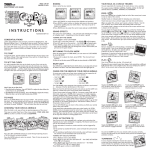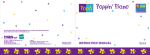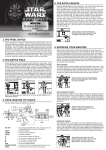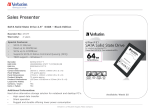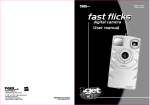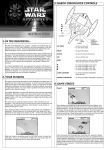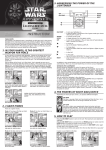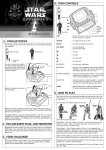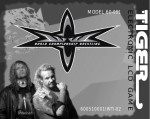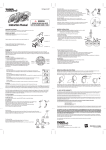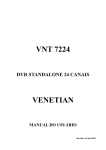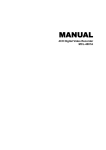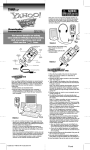Download Yahoo 59118 User's Manual
Transcript
Ages 8 & up INSERT THE BATTERIES Using a Philips® or standard screwdriver, loosen the screw on the battery compartment door on the bottom of the camera and remove the door. Insert four (4) AAA batteries, making sure to align the “+” and “-” signs as indicated inside the battery compartment. FOR Item No. 59118 Item No. 59119 Item No. 59120 INSTRUCTIONS You’ll have lots of fun with your Yahoo!® Digital Camera, but before you get started, there are a few things you should know. This package should include: 1 – Yahoo!® Digital Camera 1 – Camera strap 1 – Computer cable 1 – two-piece monitor stand 1 – Software CD ROM 2 – Instruction manuals (1 - camera, 1 - software) Minimum system requirements: Pentium™-class processor Microsoft® Windows® 95 or 98 32MB RAM 16-bit (or higher) color display 225MB free hard disk space CD-ROM drive Mouse 4 AAA batteries Replace the battery compartment door and screw. CAUTION: DOWNLOAD YOUR PHOTOS BEFORE OPENING THE BATTERY COMPARTMENT! CAMERA MEMORY WILL BE LOST IF POWER IS INTERRUPTED. TO ENSURE PROPER FUNCTION : • Do not mix old and new batteries • Do not mix alkaline, standard or rechargeable batteries • Battery installation should be done by an adult • Non-rechargeable batteries are not to be recharged • Rechargeable batteries are to be removed from the toy before being charged (If removable) • Rechargeable batteries are only to be charged under adult supervision (If removable) • Only batteries of the same or equivalent type as recommended are to be used • Batteries are to be inserted with the correct polarity • Exhausted batteries are to be removed from the toy • The supply terminals are not to be short circuited NOW YOU’RE READY! Each camera mode and function will be discussed separately. COLOR CAM Your basic color digital camera ABOUT YOUR CAMERA Slide the MODE SWITCH to the ON/STANDBY position and press the SHUTTER BUTTON. You will hear two quick beeps and the LED will light. This lets you know that the camera is ready to take pictures. VIEWFINDER Frame your subject through the VIEWFINDER and press the SHUTTER BUTTON. If there was enough light, you will hear a high-pitched beep. If there wasn’t enough light, you will hear a low-pitched beep. To adjust for this, slide the NIGHT SHOT switch to the ON position and take your photo again. LED NIGHT SHOT FRONT BACK IR FLASH VIEWFINDER – frame your subject LED – shows you that the camera is ready NIGHT SHOT – turns the NITE CAM feature on and off IR FLASH – lets you take pictures in the dark If you do not press the SHUTTER BUTTON for one (1) minute, the camera will automatically go into STANDBY mode to conserve battery power. You will hear three (3) quick beeps from high- to low-pitched to let you know. When you are ready to take a picture, press the SHUTTER BUTTON once to “wake” the camera, then again to take the picture. NOTE: You must “wake” your camera whenever it goes into STANDBY mode before you can take a photo. TO DOWNLOAD YOUR PHOTOS: Plug one end of the computer cable into the PC PORT on the bottom of the camera and connect the other end to a 9-pin serial port on your computer. TOP MODE SWITCH SELF-TIMER SHUTTER BUTTON BOTTOM PC PORT LEG STAND SOCKET MODE SWITCH – choose which “CAM” mode you want to use SELF-TIMER – set the timer and get in the picture SHUTTER BUTTON – take a picture PC PORT – attach to PC for downloading LEG – stand your camera anywhere STAND SOCKET – attach the monitor stand ATTACH THE STRAP Feed the thin part of the strap under the silver bar on the side of the camera. Download your photos using the included PhotoImpression™ 2000 software (see separate manual) NOTE: If you have performance problems, please close other software applications. NITE CAM Take pictures in low- or no-light settings. When your camera is in the ON/STANDBY mode, slide the NIGHT SHOT switch to the ON position. This will activate the infrared flash. Unlike a regular camera, you will NOT see a flash when you take picture in this mode. HEY! No RED-EYE! TO DOWNLOAD YOUR PHOTOS: Plug one end of the computer cable into the PC PORT on the bottom of the camera and connect the other end to a 9-pin serial port on your computer. Feed the woven part of the strap all the way through the thin loop and pull to tighten. Download your photos using the included PhotoImpression™ 2000 software (see separate manual) SELF-TIMER Get in the picture with your friends! Flip down the leg on the bottom of the camera and stand the camera on a shelf, counter or other surface. Look through the VIEWFINDER to make sure your friend is framed properly. Press the SELF-TIMER button. The LED will start to flash. Press the SHUTTER BUTTON. The camera will beep with each flash of the LED. You have 10 seconds to get next to your friend before the picture is taken. You will know the picture has been taken when you hear one long beep and the LED stops flashing. If you don’t press the SHUTTER BUTTON, the camera will revert to normal camera mode in 10 seconds. SPY CAM Your own security camera! Create online photo albums for the pictures you have taken. You can create many albums and create a special name for each album. Add photos to your albums with the simple to use photo uploader. Choose from photos you have taken yourself, photos your friends have sent to you online, or photos from other places on the Web. You can create a name for each photo that appears in your album. Share the fun times. You can invite your friends and family to see your photo albums. For each album, you choose who has access. You can also keep an album private so that only you can view it. Slide the MODE SWITCH to the ALARM position. Press the SHUTTER BUTTON. The LED will NOT be lit. To turn off SPY CAM feature, press SHUTTER BUTTON. Send photos to anyone that has an email address. With a few clicks, you can send an email that points to your favorite photos or send photos you have taken as online greeting cards. Slide the NIGHT SHOT switch to the ON position. Go to Yahoo!® Photos to get started. Flip down the leg on the bottom of the camera and stand the camera on your dresser, bookshelf, desk, or wherever you want it stand guard. (You can also use the monitor stand for this function.) TO GO TO YAHOO!® PHOTOS using PhotoImpression Enter PhotoImpression Click on Get Photos Click on Yahoo!® Photos Click on Yahoo!® Photos Sign up to get started The motion sensor in the camera will activate the shutter when it senses motion. The LED will remain dark and the shutter indicator (beep) will remain silent in this function so your “culprits” won’t know they have been caught. When the camera buffer is full or when the battery is low, the camera will automatically – and silently – go into STANDBY mode to conserve battery power. NOTE: It is advisable to empty the camera buffer before you use the SPY CAM mode. If the camera buffer is full, the camera will revert to the ON/STANDBY mode. The LED will blink rather than turn off. If this happens, clear the camera buffer and try again. TO DOWNLOAD YOUR PHOTOS: Plug one end of the computer cable into the PC PORT on the bottom of the camera and connect the other end to a 9-pin serial port on your computer. Download your photos using the included PhotoImpression™ 2000 software (see separate manual) NET CAM Talk to your friends online! NOTE: Pre-arrange a video meeting time with your friends. You will need to use Microsoft® NetMeeting software. (You should already have this with your Windows® software. If not, it can be downloaded from the Microsoft® web site.) For information on how to use Microsoft® NetMeeting, go to the Microsoft® web site at www.microsoft.com. THE PHOTO BUFFER Your camera can take and store 20 color photos. If the photo buffer is full and you try to take another picture you will here three beeps (high, low, high). You will need to clear your photo buffer before you can take another photo. It is recommended that you download and clear your photo buffer before creating videos. If there are already photos stored in your camera, there will not be enough memory available for a 10-second video. You can clear the photo buffer in two ways. 1. Download your photos to your computer. Then, click on the “Clear Pictures” button in the Yahoo!® Camera Window. 2. Slide the MODE SWITCH to the ALARM position. Press the SELF-TIMER and the SHUTTER BUTTON simultaneously for three (3) seconds. This will clear the photo buffer in the camera. NOTE: THIS WILL CLEAR THE MEMORY EVEN IF YOU HAVE NOT DOWNLOADED YOUR PHOTOS. IF YOU CLEAR MEMORY WITHOUT DOWNLOADING, YOUR PHOTOS WILL BE LOST. CAUTION: To avoid scratching the lens, use only a soft cloth to clean. 90-DAY LIMITED WARRANTY Tiger Electronics, Ltd. (Tiger) warrants to the original consumer purchaser of this product that the product will be free from defects in materials or workmanship for 90 days from the date of original purchase. This warranty does not cover damages resulting from accident, negligence, improper service or use or other causes not arising out of defects in materials or workmanship. Plug one end of the computer cable into the PC PORT on the bottom of the camera and connect the other end to a 9-pin serial port on your computer. During this 90-day warranty period, the product will either be repaired or replaced (at Tiger’s option) without charge to the purchaser, when returned with proof of the date of purchase to either the dealer or to Tiger. Insert the “ball” portion of the monitor stand into the base. Next, screw the stand into the bottom of the camera. Product returned to Tiger without proof of the date of purchase or after the 90-day warranty period has expired, but prior to one year from the original date of purchase, will be repaired or replaced (at Tiger’s option) for a service fee of U.S.$41.00. Payments must be by check or money order payable to Tiger Electronics, Ltd. The foregoing states the purchaser’s sole and exclusive remedy for any breach of warranty with respect to the product. All product returned must be shipped prepaid and insured for loss or damage to: Tiger Repair Department 1000 N. Butterfield Road, Unit 1023 Vernon Hills, IL 60061, U.S.A. The product should be carefully packed in the original box or other packing materials sufficient to avoid damage during shipment. Include a complete written description of the defect, a check if product is beyond the 90-day warranty period, and your printed name, address and telephone number. Slide the MODE SWITCH to the VIDEO position. Run the VideoImpression™ software (see separate manual) Set the camera and stand on top of your monitor and pivot the camera so that you are in the frame. THIS WARRANTY IS IN LIEU OF ALL OTHER WARRANTIES AND NO OTHER REPRESENTATIONS OR CLAIMS OF ANY NATURE SHALL BE BINDING ON OR OBLIGATE TIGER IN ANY WAY. ANY IMPLIED WARRANTIES APPLICABLE TO THIS PRODUCT, INCLUDING WARRANTIES OF MERCHANTABILITY AND FITNESS FOR A PARTICULAR PURPOSE, ARE LIMITED TO THE NINETY (90) DAY PERIOD DESCRIBED ABOVE. IN NO EVENT WILL TIGER BE LIABLE FOR ANY SPECIAL, INCIDENTAL, OR CONSEQUENTIAL DAMAGES RESULTING FROM POSSESSION, USE, OR MALFUNCTION OF THIS TIGER PRODUCT. VIDEO CAM Create your own 10-second video! Some states do not allow limitations as to how long an implied warranty lasts and/or exclusions or limitations of incidental or consequential damages, so the above limitations and/or exclusions of liability may not apply to you. This warranty gives you specific rights, and you may also have other rights which vary from state to state. Slide the mode switch to the VIDEO position. For more information about Tiger Electronics, our products and special promotions, please visit our web site at: www.tigertoys.com NOTE: IF THERE ARE PHOTOS STORED IN YOUR CAMERA, YOU WILL HAVE LESS MEMORY AVAILABLE, AND YOUR VIDEO WILL BE SHORTER THAN 10 SECONDS. Hold the SHUTTER BUTTON to shoot your video. Plug one end of the computer cable into the PC PORT on the bottom of the camera and connect the other end to a 9-pin serial port on your computer. Run the VideoImpression™ software (see separate manual) Run the AVI Creator software and save the file. (see separate manual) Yahoo!® Photos photos.yahoo.com Yahoo!® Photos makes sharing your photos fun! Create your own online photo albums and easily share your photos with family and friends. Go to Yahoo!® Photos (photos.yahoo.com) ®,TM, & © 2000 Tiger Electronics, Ltd. All rights reserved. 980 Woodlands Parkway, Vernon Hills, Illinois 60061, U.S.A. www.tigertoys.com. ® 2000 Yahoo! Inc. All rights reserved. PRINTED IN CHINA 031460001IWTI-02