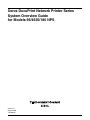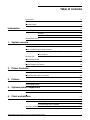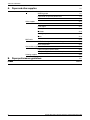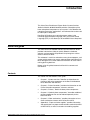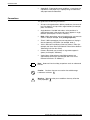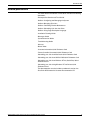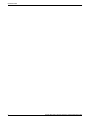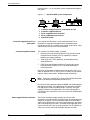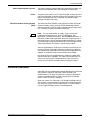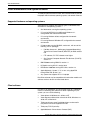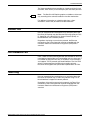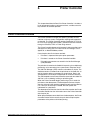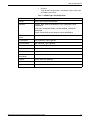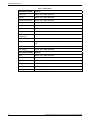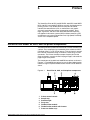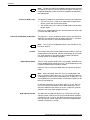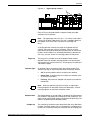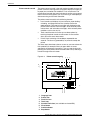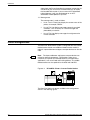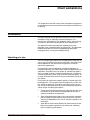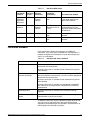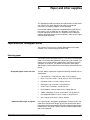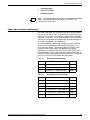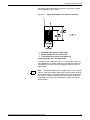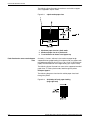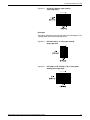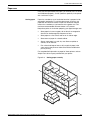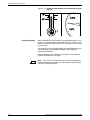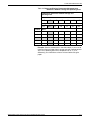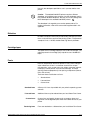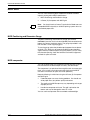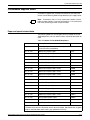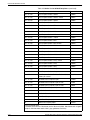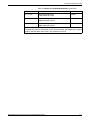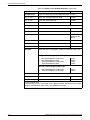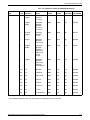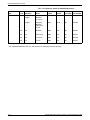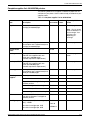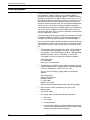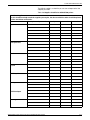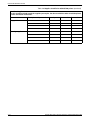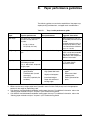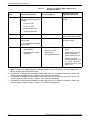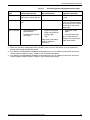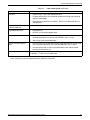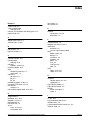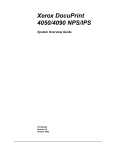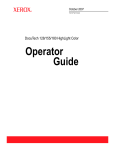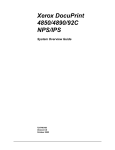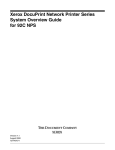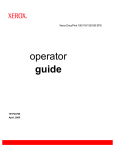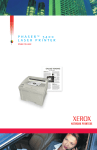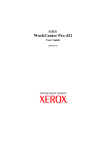Download Xerox 180 User's Manual
Transcript
Xerox DocuPrint Network Printer Series System Overview Guide for Models 96/4635/180 NPS Version 7.1 August 2000 721P86632 Xerox Corporation 701 S. Aviation Boulevard El Segundo, CA 90245 ©1997, 1998, 1999, 2000 by Xerox Corporation. All rights reserved. Copyright protection claimed includes all forms and matters of copyrightable material and information now allowed by statutory or judicial law or hereinafter granted, including without limitation, material generated from the software programs which are displayed on the screen, such as icons, screen displays, looks, etc. Printed in the United States of America. Publication number: 721P86632 Xerox® and all Xerox products mentioned in this publication are trademarks of Xerox Corporation. Products and trademarks of other companies are also acknowledged. Changes are periodically made to this document. Changes, technical inaccuracies, and typographic errors will be corrected in subsequent editions. Laser safety ! Warning: Adjustments, use of controls, or performance of procedures other than those specified herein may result in hazardous light exposure. The Xerox DocuPrint printers are certified to comply with the performance standards of the U.S. Department of Health, Education, and Welfare for Class 1 laser products. Class 1 laser products do not emit hazardous radiation. The DocuPrint printers do not emit hazardous radiation because the laser beam is completely enclosed during all modes of customer operation. The laser danger labels on the system are for Xerox service representatives and are on or near panels or shields that must be removed with a tool. DO NOT REMOVE LABELED PANELS OR PANELS NEAR LABELS. ONLY XEROX SERVICE REPRESENTATIVES HAVE ACCESS TO THESE PANELS. Ozone information This product produces ozone during normal operation. The amount of ozone produced depends on copy volume. Ozone is heavier than air. The environmental parameters specified in the Xerox installation instructions ensure that concentration levels are within safe limits. If you need additional information concerning ozone, call 1-800-8286571 to request the Xerox publication 600P83222, OZONE. Operation safety Your Xerox equipment and supplies have been designed and tested to meet strict safety requirements. They have been approved by safety agencies, and they comply with environmental standards. Please observe the following precautions to ensure your continued safety. • ! Always connect equipment to a properly grounded electrical outlet. If in doubt, have the outlet checked by a qualified electrician. Warning: Improper connection of the equipment grounding conductor may result in risk of electrical shock. XEROX DOCUPRINT 96/4635/180 NPS SYSTEM OVERVIEW GUIDE iii • Never use a ground adapter plug to connect equipment to an electrical outlet that lacks a ground connection terminal. • Always place equipment on a solid support surface with adequate strength for its weight. • Always use materials and supplies specifically designed for your Xerox equipment. Use of unsuitable materials may result in poor performance and may create a hazardous situation. • Never move either the printer or the Printer Controller without first contacting Xerox or your local Xerox operating company for approval. • Never attempt any maintenance that is not specifically described in this documentation. • Never remove any covers or guards that are fastened with screws. There are no operator-serviceable areas within these covers. • • Never override electrical or mechanical interlocks. • Never operate the equipment if you notice unusual noises or odors. Disconnect the power cord from the electrical outlet and call service to correct the problem. Never use supplies or cleaning materials for other than their intended purposes. Keep all materials out of the reach of children. If you need any additional safety information concerning the equipment or materials Xerox supplies, call Xerox Product Safety at the following toll-free number in the United States: 1-800-828-6571 For customers outside the United States, contact your local Xerox operating company. iv XEROX DOCUPRINT 96/4635/180 NPS SYSTEM OVERVIEW GUIDE Table of contents Laser safety iii Ozone information iii Operation safety iii Introduction vii About this guide vii Contents vii Conventions viii Related publications 1. 2. 3. 4. 5. System overview ix 1-1 Functional overview of the DocuPrint NPS 1-1 DocuPrint Dual Mode 1-3 Client workstations and system software 1-4 Supported hardware and operating systems 1-4 Client software 1-4 Ethernet LAN 1-5 FDDI Backbone LAN 1-5 Token Ring 1-5 Multiple network connectivity 1-6 Printer Controller 2-1 Printer Controller overview 2-1 Printer Controller components 2-2 Printer Controller software and fonts 2-4 Printers 3-1 DocuPrint NPS model 96, 4635, and 180 printer components 3-1 Printer configurations 3-6 Optional printer components 4-1 Bypass transport 4-1 Input enablement device 4-2 Client workstations 5-1 Workstations 5-1 Submitting print jobs 5-1 Communicating with the network 5-2 Job status feedback XEROX DOCUPRINT 96/4635/180 NPS SYSTEM OVERVIEW GUIDE 5-3 v TABLE OF CONTENTS A. Paper and other supplies A-1 Paper and other throughput stocks A-1 Selecting paper A-1 Paper width and printer performance A-3 Paper care A-9 Other supplies A-12 Dry ink A-12 Fuser agent A-12 Developer A-12 Diskettes A-13 Cartridge tapes A-13 Fonts A-13 MICR tools A-14 MICR Positioning and Dimension Gauge A-14 MICR comparator A-14 Consumable supplies tables Paper and special stocks tables A-15 Complete supplies list—96/4635/180 printers A-21 Ordering supplies B. Paper performance guidelines Index vi A-15 A-22 B-1 INDEX-1 XEROX DOCUPRINT 96/4635/180 NPS SYSTEM OVERVIEW GUIDE Introduction This Xerox DocuPrint Network Printer Series System Overview Guide for Models 96/4635/180 NPS provides a description of the base and optional components of your system. It also identifies the network environments, workstations, and software that can be used to submit jobs to the printer. DocuPrint NPS allows you to print documents written in the PostScript page description language (PDL) and Printer Control Language (PCL). It also allows you to send ASCII files to the printer. About this guide The Xerox DocuPrint 96/4635/180 NPS System Overview Guide provides information to help you quickly determine hardware, software, and connectivity requirements for printing from various clients to DocuPrint NPS. This reference is useful for workstation users, printer operators, and system administrators who want to understand the overall DocuPrint NPS. Managers can use the reference information to assist them in making planning decisions. Before using this guide, become familiar with its contents and conventions. Contents This section lists the contents of this guide: • Chapter 1, “System overview,” identifies and describes the function of the major components of the DocuPrint Model 96 NPS, 4635 NPS and 180 NPS. • Chapter 2, “Printer Controller,” provides the information on the Printer Controller components, software, and fonts. • • Chapter 3, “Printers,” details the base printer components. • Chapter 5, “Client workstations,” provides information on how client workstations interact with the DocuPrint NPS. • Appendix A, “Paper and other supplies,” provides information and specifications on paper and other media used with the NPS or MICR NPS, as well as instructions for ordering supplies. Chapter 4, “Optional printer components,” describes additional printer components that can be ordered separately for the DocuPrint NPS. XEROX DOCUPRINT 96/4635/180 NPS SYSTEM OVERVIEW GUIDE vii INTRODUCTION • Appendix B, “Paper performance guidelines,” summarizes the capabilities of the paper trays, duplex printing considerations, and paper stock considerations. Conventions This guide uses the following conventions: • All caps and angle brackets—Within procedures, the names of keys are shown in all caps within angle brackets (for example, press <RETURN>). • Angle brackets—Variable information, or the position of a specified argument in the command syntax, appears in angle brackets (for example, List Fonts <Pattern>). • Bold—Within procedures, text and numbers that you enter are shown in bold (for example, enter privilege operator). • “Enter”—Within procedures, the two-step process of keying in data and pressing <RETURN> (for example, enter y). • Italics—Document and library names are shown in italics (for example, the Xerox DocuPrint Network Printer Series Guide to Submitting Jobs from the Client). • Quotes—Keywords you can enter as arguments appear in quotes (for example, “USLetter”). • Vertical bars—Alternatives to specified arguments are separated by vertical bars (for example, Set Time <Time | Remote Host Name | IP Address>). Note: Notes are hints that help you perform a task or understand the text. Caution: Cautions alert you to an action that could damage hardware or software. ! viii Warning: Warnings alert you to conditions that may affect the safety of people. XEROX DOCUPRINT 96/4635/180 NPS SYSTEM OVERVIEW GUIDE INTRODUCTION Related publications The Xerox DocuPrint Network Printer Series includes the following documents: Decomposition Service and Tools Guide Guide to Configuring and Managing the System Guide to Managing Print Jobs Guide to Performing Routine Maintenance Guide to Submitting Jobs from the Client Guide to Using Page Description Language Installation Planning Guide Messages Guide System Overview Guide Troubleshooting Guide Glossary Master Index Customer Information Quick Reference Card Printer Controller Commands Quick Reference Card Submitting your Jobs from Macintosh Quick Reference Card Submitting your Jobs from UNIX & DOS Quick Reference Card Submitting your Jobs from Windows NT 4.0 (QuickPrint) Quick Reference Card Submitting your Jobs Using Windows NT 4.0 Drivers Quick Reference Card The documentation set also includes an electronic version, the DocuPrint NPS Interactive Customer Documentation CD. XEROX DOCUPRINT 96/4635/180 NPS SYSTEM OVERVIEW GUIDE ix INTRODUCTION x XEROX DOCUPRINT 96/4635/180 NPS SYSTEM OVERVIEW GUIDE 1. 1System overview This chapter introduces the DocuPrint NPS printing system and describes its hardware and software components, features, functions and modes of operation. Functional overview of the DocuPrint NPS The DocuPrint NPS system enables personal computer (PC), Sun Workstation, DEC workstation, HP/Apollo, IBM RS/6000, and Apple Macintosh users to print PostScript level 2, HP PCL5e, or ASCII documents on a high-speed Xerox DocuPrint NPS printer. The DocuPrint 96 NPS prints at a rated speed of up to 96 ppm (A4/ 8.5 x 11”) in black and white. The DocuPrint 4635 NPS prints at a rated speed of up to 135 ppm (A4/8.5 x 11”) or 154 ppm (7 x 10”) in black and white; the DocuPrint 180 NPS prints at a rated speed of up to 180 ppm (A4/8.5 x 11”) or 206 ppm (7” x 10”) in black and white. Note: Printing of 7” x 10” paper requires installation of an optional input enablement kit. This kit is available for the 4635 and 180 models. DocuPrint 96, 4635, and 180 NPS printers support: • • • • • Duplex printing • Optional high-capacity feeder/stackers. Mixed plex jobs Media handling of multiple weights, sizes and types Ordered sets of pre-collated variable stock Optional modules for enhanced finishing and output to thirdparty finishing devices The DocuPrint 96 MICR NPS, the DocuPrint 4635 MICR NPS, and the DocuPrint 180 MICR support printing of check applications that require Magnetic Ink Character Recognition (MICR) technology. XEROX DOCUPRINT 96/4635/180 NPS SYSTEM OVERVIEW GUIDE 1-1 SYSTEM OVERVIEW Refer to figure 1-1 as you read the system component descriptions that follow. Figure 1-1. 1 2 3 4 5 Customer-supplied client PC or workstation Customer-supplied network DocuPrint NPS system components Customer-supplied client PC, workstation or host Customer-supplied network Xerox-supplied Printer Controller Xerox-supplied printer interface DocuPrint printer. Users create their documents at the networked client PCs or workstations using software applications that generate either PostScript, HP PCL 5e, or ASCII output. When ready to print, users submit the documents to the Printer Controller. The customer will need to supply a network: • Ethernet local area network (LAN) with Transmission Control Protocol/Internet Protocol (TCP/IP), AppleTalk, or Novell NetWare 3.x network protocols • Token Ring with TCP/IP, AppleTalk, or Novell Netware 3.x network protocols • FDDI Fiber-Optic backbone LAN with Transmission Control Protocol/Internet Protocol (TCP/IP) or Novell NetWare 3.x network protocols. DocuPrint NPS supports multiple network connectivity, that is, the ability for protocols such as TCP/IP to run on more than one network interface. Refer to the section “Multiple network connectivity.” Note: Customers using Novell 4.1 must set the “Bindery Emulation Mode” to be backward compatible with Novell 3.12. DocuPrint NPS also provides support for SNMP, the Simple Network Management Protocol. This agent allows the connection of SNMP manager clients to DocuPrint NPS printers. Currently, the agent supports the Xerox PrinterMap client. This allows the operator to view printer status information (such as the amount of loaded paper) from a client. Xerox-supplied Printer Controller 1-2 The Printer Controller accepts the print job from the client workstation, converts the files into page images, and sends the page images to the printer. The user interface at the Printer Controller allows you to perform tasks such as monitoring job status, prioritizing jobs, and configuring the system. The optional cartridge tape drive can be used for tasks such as backing up files. The CD-ROM drive allows you to install the Printer Controller software and fonts. XEROX DOCUPRINT 96/4635/180 NPS SYSTEM OVERVIEW GUIDE SYSTEM OVERVIEW Xerox-supplied printer interface The printer interface cable provides high-speed data transport and communication between the Printer Controller and the printer. Printer The printer (also known as an IOT or print engine) accepts data from the Printer Controller and prints the document according to the print options specified by the user. The printer also provides paper stacking and optional finishing. DocuPrint Network Printing System (NPS) The entire DocuPrint Network Printing System includes the printer, Printer Controller, printer interface, and all appropriate software. “DocuPrint printer” or “printer” refers to the base printer engine (IOT) only, without the Printer Controller and interface. Note: It is your responsibility to supply, install, and maintain hardware and software on any host, PC, DECStation, Sun Workstation, HP/Apollo Workstation, IBM RS/6000 Workstation, or Macintosh system used to generate documents for printing on the DocuPrint printers. You are also responsible for obtaining, installing, and maintaining the required Ethernet LAN, FDDI fiber-optic LAN or Token Ring network, transceivers, and connecting cables. Xerox is responsible for the physical installation and service of the printer and Printer Controller hardware and software components. You are generally responsible for ensuring that the right personnel, supplies, and network hardware and software are available. DocuPrint NPS can be configured with a modem to support Sixth Sense remote dial-in capability. This allows service technicians to access your system from a remote location. There are security issues you may need to consider before installing the modem. DocuPrint Dual Mode Xerox DocuPrint Dual Mode option enables both DocuPrint NPS and IPS systems to coexist on the same Printer Controller (Sun SPARCstation). This allows the DocuPrint system to receive data streams supported by NPS and IPS, including IPDS, PostScript levels 1 and 2, HP PCL5e, and ASCII. When the system is in IPS mode, it can accept PostScript and PCL data streams in the background; however, you can print these jobs only when the system is in NPS mode. When it is in NPS mode, it cannot accept IPDS data streams in the background. XEROX DOCUPRINT 96/4635/180 NPS SYSTEM OVERVIEW GUIDE 1-3 SYSTEM OVERVIEW Client workstations and system software To send print jobs to DocuPrint NPS, the customer needs to provide the proper client hardware, operating system, and network software. Supported hardware and operating systems Xerox DocuPrint supports the following types of networked client workstations and operating systems: • • Sun Workstation running Sun operating system • PC running Windows 95/98, configured for the network environment • PC running Microsoft Windows NT, configured for the network environment • PC 386 or 486, running MS-DOS, version 6.2, with one of the following TCP/IP packages: PC running MS-DOS 6.2 and Microsoft Windows 3.1, configured for the network environment — PathWay Access 3.1, Wollongong Integrated Networking/ Transmission Control Protocol (WIN/TCP) for DOS, release 6.0 — FTP software, PC-TCP, release 3.0 or higher — Sun Personal Computer–Network File Services (PC-NFS), version 5.1 • • • • IBM RS/6000 running IBM AIX, version 4.1 • Any system that supports RFC-1179 lpr/lpd. HP/Apollo running HP-UX, version 10.01 DECStation 5000/200 running DEC Ultrix, version 4.3 Apple Macintosh, System 7, 7.5, or 8.x, using AppleTalk through EtherTalk, phase 1 or 2 DocuPrint software may be compatible with workstation models and software versions other than those listed above. Client software On your PC or workstation, you must install or set up a supported means of submitting jobs to DocuPrint NPS. Depending on your system, you can use the following: 1-4 • • Xerox drivers for Windows 3.x, 95/98, or NT • Third-party drivers; some PostScript drivers can be used in conjunction with Xerox-supplied PPD files • • Third-party TCP/IP lpd utility Xerox Document Submission software for DOS, Windows 3.x, 95/98, NT, or Macintosh Apple/Macintosh Printer Access Protocol (PAP) XEROX DOCUPRINT 96/4635/180 NPS SYSTEM OVERVIEW GUIDE SYSTEM OVERVIEW The Xerox-provided software provides an interface with the Printer Controller, which allows you to submit print jobs and check job status. Note: The DocuPrint NPS printing options available to a client user vary according to the software loaded on the client workstation. For additional information on submitting jobs from a client workstation, refer to the job submission documentation. Ethernet LAN Users of networked client workstations may send print jobs to the DocuPrint NPS printer over the Ethernet LAN using either the TCP/ IP, AppleTalk using EtherTalk Link Access Protocol (ELAP), or Novell NetWare as the network protocol. Regardless of printing or transmission protocol, the Ethernet connection to the Printer Controller must be compatible with the Institute of Electrical and Electronics Engineers (IEEE) 802.3 standard. FDDI Backbone LAN FDDI is ANSI-standard 100 megabit fiber optic backbone LAN using up to 200 km of optical fiber, or twisted copper pairs for short hops. It is available for DocuPrint NPS only in the Solaris 2.x environment, and supports TCP/IP protocol and Novell NetWare. The Sun FDDI driver is incorporated into the NPS print controller software. DocuPrint NPS supports the optical fiber implementation of FDDI. Token Ring Users of networked client workstations may send print jobs to the DocuPrint NPS printer over a Token Ring network using TCP/IP, Novell NetWare or AppleTalk network protocol. Regardless of the printing transmission protocol, the Token Ring connection to the Printer Controller must be compatible with the Institute of Electrical and Electronics Engineers (IEEE) 802.5 standard. XEROX DOCUPRINT 96/4635/180 NPS SYSTEM OVERVIEW GUIDE 1-5 SYSTEM OVERVIEW Multiple network connectivity DocuPrint NPS supports multiple network connectivity, that is, the ability for protocols such as TCP/IP to run on more than one network interface. For TCP/IP, DocuPrint NPS can support any combination of Ethernet, 100 Mbit Ethernet, Token Ring or FDDI. One interface is designated as the primary network interface. Novell NetWare can run on only the primary network interface, but the type of interface can be selected. AppleTalk can run on only one network interface, but it doesn’t have to be the primary one. 1-6 XEROX DOCUPRINT 96/4635/180 NPS SYSTEM OVERVIEW GUIDE 2. 2Printer Controller This chapter describes the DocuPrint Printer Controller. It includes a list of component hardware, software and fonts, and discusses the key elements of software operation. Printer Controller overview The Printer Controller manages print options, provides the user interface, and runs system management and diagnostic operations on demand. The Printer Controller receives PostScript, HP PCL 5e, HP PCL 5c for highlight color models, and ASCII files from the client through an Ethernet, FDDI, or Token Ring network. The Printer Controller detects which protocol is being used for a print data file that is being sent. Print data can be sent through TCP/IP, AppleTalk, or Novell NetWare packets. Once the print data file has been received: • • • Print data is separated from print option parameters Print data is stored on the Printer Controller fixed disk Print options parameters are stored in the Job Pool Manager (JPM) database. The print data is stored on the fixed disk for queuing, for multiple copy processing, or for recovering from system errors and printer faults. The Job Pool Manager (JPM) maintains a database of all jobs. The database contains a reference to the print data on the fixed disk, as well as the print options parameters for the print data. Data in the JPM database is scanned and sequenced for maximum efficiency. The JPM responds to the Printer Controller commands that affect the Job Pool, such as deleting, holding, or prioritizing jobs. When the Printer Controller begins processing a job, it sends the print data to the decomposer. The decomposer converts the print data into a bitmap in the resolution appropriate to the printing device. For a color job, one bitmap is created; the color spaces are interleaved on a pixel basis. The decomposer utilizes font data from font files stored on the Printer Controller fixed disk or font information sent to the Printer Controller with the print job. When processed data comes back from the decomposer, the Printer Controller Device Driver transmits the print data and print option parameters to the printer and initiates printing. XEROX DOCUPRINT 96/4635/180 NPS SYSTEM OVERVIEW GUIDE 2-1 PRINTER CONTROLLER When the job has been printed successfully, the print data file is deleted from the fixed disk. If there is an error at the printer (IOT) that inhibits job completion, the Printer Controller manages the recovery and completion of the job. DocuPrint can manage the processing of multiple jobs and the printing of another job simultaneously. Printer Controller components There are different Sun workstation models used for the Printer Controller, depending on your system configuration. Printer Controller components typically consist of the following hardware and features described below. Figure 2-1. 1 2 3 4 5 6 7 2-2 Printer Controller components (Sun Ultra 60) Monitor Keyboard Mouse Processor Diskette drive CD-ROM Cartridge tape drive XEROX DOCUPRINT 96/4635/180 NPS SYSTEM OVERVIEW GUIDE PRINTER CONTROLLER Figure 2-2. Components of the Sun Ultra 2 2 1 6 5 4 3 1 2 3 4 5 6 Processor Monitor Mouse and mouse pad Keyboard Diskette drive CD-ROM drive Monitor • • 20-inch monochrome gray scale monitor, or 20-inch color monitor Keyboard • Type 4, 5, or 6, 107-key keyboard Mouse • Mouse with pad Processor (CPU) • • • 256 MB of base memory High performance CPU 4.2 GB system disk drive – Additional drives (optional) – 9 GB external disk drive (optional) Diskette drive • 1.44 MB 3.5-inch diskette drive CD-ROM • Internal CD-ROM XEROX DOCUPRINT 96/4635/180 NPS SYSTEM OVERVIEW GUIDE 2-3 PRINTER CONTROLLER External Modem • US Robotics Courier V. Everything 56KB V.90 External Voice/ Data Fax/Modem and serial cable. Cartridge tape drive (optional) • • 150 MB, 1/4-inch, SCSI cartridge tape drive 8 GB, 4mm, SCSI cartridge tape drive Note: Printer Controller hardware configurations are subject to upgrade. Printer Controller software and fonts The installation of Printer Controller software is performed by your service representative once all the hardware components are in place and properly connected. The following is a summary of major software components installed on the Printer Controller: • • Xerox Printer Controller software — Customized UNIX operating system (based on the Sun operating system; not all standard operating system features are available). — DocuPrint NPS software for the user interface, printer driver, PDL decomposer, Job Pool Manager, and other operating system utilities. Licensing is required for the DocuPrint NPS software. — Xerox client protocol software (print command) downloaded to client workstations or PCs as a means to communicate with the Printer Controller. Adobe PostScript fonts Using font installation commands, you can load other Type 0, Type 1, or Type 3 PostScript fonts from a MS-DOS-formatted, 3.5-inch diskette or CD-ROM disk. Type 0 fonts must conform to a specification available from Xerox. Refer to the Xerox DocuPrint Network Printer Series Guide to Configuring and Managing the System, “Installing fonts,” for more information on font installation commands. Type 0, Type 1 and Type 3 PostScript fonts can also be downloaded with a print job. Refer to the Xerox DocuPrint Network Printer Series Guide to Using PDL, “PostScript,” for more information on PostScript fonts. • PCL fonts One bitmap font and 45 scalable PCL fonts are preinstalled on the system. A PCL font sampler is also preinstalled on the system. The 45 scalable and bitmap font files are listed in table 2-2. Additional fonts can be installed. Refer to the Xerox DocuPrint Network Printer Series Guide to Using PDL, “PCL 5,” for more information on PCL fonts. • MICR fonts For 96/4635/180 MICR systems, E13B fonts in PCL and PostScript are also provided. 2-4 XEROX DOCUPRINT 96/4635/180 NPS SYSTEM OVERVIEW GUIDE PRINTER CONTROLLER • Euro font A font for the Euro character is included for various faces such as Helvetica and Times. Table 2-1.Adobe Type 1 PostScript fonts Font Typeface Courier Courier, Bold, Oblique, BoldOblique Helvetica Helvetica, Bold, Oblique, BoldOblique, Light, LightOblique, Black, BlackOblique Condensed, Condensed Oblique, Condensed Bold, Condensed BoldOblique Narrow, Narrow Bold, Narrow Oblique, Narrow BoldOblique ITC Avant Garde Gothic Book, BookOblique, Demi, DemiOblique ITC Bookman Demi, DemiItalic, Light, LightItalic ITC Garamond Light, LightItalic, Light, LightItalic ITC Korinna Korinna, KursivRegular, Bold, KursivBold ITC Zapf Chancery MediumItalic ITC Zapf Dingbats Medium New Century Schoolbook Roman, Bold, Italic, BoldItalic Palatino Roman, Bold, Italic, BoldItalic Symbol Medium Times Roman, Bold, Italic, BoldItalic XEROX DOCUPRINT 96/4635/180 NPS SYSTEM OVERVIEW GUIDE 2-5 PRINTER CONTROLLER Table 2-2.PCL fonts Intellifont (scalable) Typeface CG Times Medium, Italic, Bold, Bold Italic Univers Medium, Italic, Bold, Bold Italic Univers Condensed Medium, Italic, Bold, Bold Italic Courier Medium, Italic, Bold, Bold Italic Letter Gothic Medium, Italic, Bold Albertus Medium (semi-bold), Extra Bold Antique Olive Medium, Italic, Bold Clarendon Condensed Bold Coronet Medium Italic Garamond Antiqua (Medium), Kursiv (Italic), Halbfett (Bold), Kursiv Halbfett (Bold Italic) Marigold Medium CG Omega Medium, Italic, Bold, Bold Italic TrueType (scalable) Typeface 2-6 Arial Medium, Italic, Bold, Bold Italic Times New Roman Medium, Italic, Bold, Bold Italic Symbol Medium Wingdings Medium Bitmap Typeface Line Printer 16.67 pitch/8.5 point medium XEROX DOCUPRINT 96/4635/180 NPS SYSTEM OVERVIEW GUIDE 3. 3Printers The Xerox DocuPrint 96 NPS, 96 MICR NPS, 4635 NPS, 4635 MICR NPS, 180 NPS, and 180 MICR NPS are versatile, high-performance printing systems. They enable personal computers and other network-connected devices (such as workstations and graphic scanners) to produce documents incorporating graphics, forms, logos, signatures, and fonts. With these DocuPrint NPS printers, management information systems (MIS) and data processing (DP) environments can have a high-performance, high-speed, PostScript, and HP PCL compatible printer. DocuPrint NPS model 96, 4635, and 180 printer components The DocuPrint NPS systems each consist of a Printer Controller and a printer. They accept print input created by client software in ASCII, PostScript Level 2, or HP PCL5e formats. This print input is passed to the Printer Controller through an Ethernet, Token Ring, or FDDI connection. The Printer Controller accepts the print job from the client workstation, converts the files into page images, and sends the page images to the printer. The components of the 4635 and 180 NPS base printer are shown in Figure 3-1. The 96 NPS base printer has one inverter feeder/stacker module, though an optional feeder/stacker module can be added as shown. Figure 3-1. 1 2 3 4 5 6 7 DocuPrint 96, 4635, and 180 printer components Printer control console Sample tray Attention light Purge tray Feeder/stacker module Feeder/stacker module with inverter Processor feeder trays XEROX DOCUPRINT 96/4635/180 NPS SYSTEM OVERVIEW GUIDE 3-1 PRINTERS Note: The DocuPrint MICR NPS models utilize the same hardware and operating system as the non-MICR NPS models. However, the Image Development systems have been modified to enable MICR font reproduction. Processor feeder trays Two processor feeder trays are located in the main part of the printer: • The main tray (tray 1) holds up to 1100 sheets of 20 pound or 80 gsm (grams per square meter) paper. • The auxiliary tray (tray 2) holds up to 600 sheets of 20 pound or 80 gsm paper. Each tray can handle paper from 8 x 10 inches/203 x 254 mm to 9.02 x 14.33 inches/230 x 364 mm. 7x10 inch (178x254mm) enablement The optional 7 x 10 inch enablement feature allows your DocuPrint 4635 NPS and 180 NPS to print on paper sized from 7 x 10 inches/ 178 x 254 mm to 9.02 x 14.33 inches/230 x 364 mm. Note: The 7 x 10 inch enablement feature is not available on the DocuPrint 96 NPS. Inverter The inverter is part of the inverter feeder/stacker module. It allows for proper collation of the print job. It directs printed output to the sample tray, when required. It also directs output to optional third-party finishing devices in the proper orientation. High-capacity feeder There is a high-capacity feeder (HCF) tray located in the bottom half of each feeder/stacker module (trays 3, 4, 5 and 6, depending on the number of feeder/stacker modules installed). Each HCF tray can hold up to 2600 sheets of 20 pound or 80 gsm paper. Note: When configured, each HCF tray can handle paper sized from 7 x 10 inches/178 x 254 mm to 17 x 14.33 inches/432 x 364 mm. To feed papers smaller than 8 inches/203.2 mm, an optional 7 x 10 inch enablement kit must be installed. 17-inch/432 mm paper can be fed only short edge first. An elevator moves the tray up or down when it is in use. The HCF trays have Paper Level switches which detect the position of the elevator to determine the fullness of the tray. Paper Size switches detect the size of the paper loaded in the trays. High-capacity stacker 3-2 The 4635 NPS and 180 NPS printers can contain up to four highcapacity stacker (HCS) bins as part of the feeder/stacker modules (stacker bins A, B, C and D). The 96 NPS printer can contain up to two high-capacity stacker (HCS) bins as part of the feeder/stacker modules (stacker bins A and B). XEROX DOCUPRINT 96/4635/180 NPS SYSTEM OVERVIEW GUIDE PRINTERS Figure 3-2. High capacity stackers Each HCS can hold 2500 sheets of 20 pound or 80 gsm paper stacked on the bin platform. Note: For large paper sizes such as 11 x 17 inches or A3, there is a stack limit of about 1500 sheets. This limit is needed to keep the total weight of the stack within safe limits for unloading and lifting. A stacking elevator maintains the paper at the proper level for stacking and lowers the stack for unloading. There is an offset mechanism that offsets printed sets toward the front or back of the HCS bin. Each HCS bin has unlinked double doors to provide you with easy, yet safe, access for unloading paper from the printer. Purge tray Attention light The purge tray is located on top of the feeder/stacker module. Aborted sheets (for example, damaged sheets or sheets cleared after a paper jam) are sent to this tray. The purge tray can hold up to 100 sheets of paper. An attention light is mounted on top of the inverter module. The attention light signals when the printer requires operator attention: • • Off. No printer problems exist that require your attention. • Flashing. The printer has stopped and requires your attention immediately. Steady light. A situation exists that needs your attention (such as low dry ink condition). Note: When the attention light starts flashing, an explanatory message appears on the printer control console display. A similar message appears on the printer controller screen. Sample button The Sample button on the 180, 4635, or 96 printer will duplicate one of the sheets in the paper path and deliver it to the sample tray. This sheet can be used to check quality and alignment while printing. The button is disabled for MICR enabled printers. Sample tray The sample tray located on top of the printer holds up to 100 sheets of paper. It receives output such as transparencies, sample prints or system files, and waste sheets that cannot be sent to the purge tray. XEROX DOCUPRINT 96/4635/180 NPS SYSTEM OVERVIEW GUIDE 3-3 PRINTERS Printer control console The printer control console is the color monitor located on top of the printer. It contains message areas and graphic displays that alert you to paper jams and other fault conditions, such as low toner. The printer control console also contains buttons that allow you to control certain functions of the printer, such as continuing an interrupted job, without returning to the Printer Controller. The printer control console has the following features: • Local controls and displays for jam clearance, paper loading/ unloading, and diagnostics/service (used by the service representative). Two types of messages are displayed on the printer control console: fault messages, which relate to printer malfunctions, and information messages, which relate to printer conditions such as low dry ink. • Touch-sensitive areas that allow you to select options by touching the printer control console screen. A tone sounds when you touch one of these areas. • Printer alarm consisting of three beeps, repeated for ten seconds. The alarm is generated by any event that stops the printer. The alarm stops after three cycles or as soon as you start to clear the fault condition (for example, when you open doors or covers specified in the clearance instructions). You can stop the alarm by pressing one of the printer control console buttons or by selecting a function through the touch screen. Figure 3-3. Printer control console 1 12 Ready 11 Printer Options 2 3 4 5 Clear 6 7 10 1 2 3 4 5 6 7 8 3-4 9 8 Language icon Printer icon Fault List icon Tools icon Guarded Tools icon (not available on the 96 NPS) Clear button Continue button Stop button XEROX DOCUPRINT 96/4635/180 NPS SYSTEM OVERVIEW GUIDE PRINTERS 9 10 11 12 Sample button Brightness control thumbwheel Icon area Message area 1. Language icon If two languages are available for your printer control console, selecting this icon allows you to choose the language for the printer control console messages. 2. Printer icon Select this icon to display the printer mimic. (This is the default display on the printer control console.) 3. Fault List icon Select this icon to display the Fault List screen. All active faults will be listed in order of occurrence. 4. Tools icon Select this icon to display call for service information and to adjust display features of the printer control console (for example, alarm loudness). 5. Guarded Tools icon This icon is reserved for the service representative and operators who have completed Advanced Customer Training (ACT/eXcellerate). 6. Clear button Select this button to clear fault messages. 7. Continue button Press this button to resume printing. 8. Stop button Press this button to stop printing. 9. Sample button The Sample button on the 180, 4635, or 96 printer will duplicate one of the sheets in the paper path and deliver it to the sample tray. This sheet can be used to check quality and alignment while printing. The button is disabled for MICR models. 10. Brightness control thumbwheel Use this thumbwheel to adjust the brightness of the printer control console display. 11. Icons Area where the following icons appear: Fault icon. This icon appears when a fault exists in the system that stops the printer or prevents it from printing. Hint icon. This icon appears when a masked fault or condition exists in the printer. See “Fault masking and the printer control console” in the Guide to Troubleshooting. ACT/eXcellerate icon. This icon appears when a maintenance task requiring an ACT/eXcellerate trained operator must be done. If you have successfully completed ACT/eXcellerate, XEROX DOCUPRINT 96/4635/180 NPS SYSTEM OVERVIEW GUIDE 3-5 PRINTERS either check the Printer Controller for messages concerning the maintenance task or touch the Guarded Tools icon to display the Guarded Tools screen. If you are not an ACT/eXcellerate trained operator, notify your lead operator or an ACT/ eXcellerate trained operator at your site. 12. Message area The message area is used as follows: • Lines 1 and 2. These lines display the current status of the printer, for example, READY. • Line 3. This line displays messages concerning masked conditions, such as low dry ink. These messages are preceded by an asterisk. • Line 4. This line displays messages that originate at the Printer Controller. Printer configurations The DocuPrint 96 NPS base system is configured with one inverter feeder/stacker module; one additional feeder/stacker module is optional. Input enablement and bypass transport devices can also be used. Note: The input enablement and bypass transport devices are offered as optional components. These options allow you to customize your printer for increased efficiency and specialized applications, such as roll feed and finishing devices. The middle feeder/stackers are also optional for the 4635 and 180 NPS. Figure 3-4. DP 96 NPS: Printer + Inverter Feeder Stacker The DocuPrint 4635 and 180 are available in the configurations shown in the following figures. 3-6 XEROX DOCUPRINT 96/4635/180 NPS SYSTEM OVERVIEW GUIDE PRINTERS Figure 3-5. Printer + Inverter Feeder Stacker + Feeder Stacker Figure 3-6. Printer + Inverter Feeder Stacker + Feeder Stacker + Bypass Transport Figure 3-7. Printer + Inverter Feeder Stacker + Feeder Stacker + Feeder Stacker Figure 3-8. Printer + Inverter Feeder Stacker + Feeder Stacker+ Feeder Stacker + Bypass Transport Figure 3-9. Printer + Inverter Feeder Stacker + Feeder Stacker + Feeder Stacker + Feeder Stacker XEROX DOCUPRINT 96/4635/180 NPS SYSTEM OVERVIEW GUIDE 3-7 PRINTERS 3-8 XEROX DOCUPRINT 96/4635/180 NPS SYSTEM OVERVIEW GUIDE 4. 4Optional printer components This chapter describes the various options available for the DocuPrint printers. These include the bypass transport and various configurations of feeders and stackers. Optional components for the DocuPrint 96 NPS, 4635 NPS or 180 NPS are illustrated in the following figure. Figure 4-1. DocuPrint 96, 4635, or 180 NPS with optional bypass transport and input enablement device. 1 2 1 2 Bypass transport paper output location Input enablement device/paper input location (DocuPrint 96 and 4635 NPS) Bypass transport The Bypass Transport option enables you to add finishers to your DocuPrint 96 NPS, 4635 NPS, or 180 NPS. Finishers increase your production capabilities by providing a wide range of finishing choices, such as stitching, shrink wrapping, and so on. When connected to the feeder/stacker, the bypass transport enables a finishing device to interface directly with your DocuPrint 96 NPS, 4635 NPS, or 180 NPS. The bypass transport meets the Xerox Document Feeding and Finishing Architecture (DFA) Level 1 specifications. XEROX DOCUPRINT 96/4635/180 NPS SYSTEM OVERVIEW GUIDE 4-1 OPTIONAL PRINTER COMPONENTS Input enablement device The input enablement device allows your DocuPrint 96 NPS, 4635 NPS, or 180 NPS to support and interface directly with feeders. This option allows you to customize your printer for increased efficiency and specialized applications, such as roll feed devices. On DocuPrint 96 and 4635 NPS, it is located on the right side of the last feeder/ stacker. On the DocuPrint 180 NPS, the input device is installed in the inverter feeder/stacker module, replacing the feed tray. It does not require the Input Enablement Kit or DFA software. The input enablement device meets the Xerox Document Feeding and Finishing Architecture (DFA) Level 1 specifications. 4-2 XEROX DOCUPRINT 96/4635/180 NPS SYSTEM OVERVIEW GUIDE 5. 5Client workstations This chapter discusses the various client workstation configurations and the processes that may be used to transfer data to the DocuPrint for printing. Workstations Print data originates with a document created by the user at a client workstation using an application software package, or at a mainframe or minicomputer. The application allows users to create and format a document according to their exact specifications. The application software provides the capability to print the document using a page description language (PDL). The application produces print data in one of the supported page description language formats, for example PostScript level 2. Submitting print jobs You can send print data directly from the application to the printer, or you can create a PDL data file on the workstation. The method you choose depends on the workstation configuration and the job submission requirements. Printing directly from the application (sometimes referred to as “transparent printing”) may require fewer steps, but depending on the application, this method may not support all available print options, such as number of copies, simplex or duplex printing, and stitching. Transparent printing is done using one of the Xerox print drivers, or by using third-party drivers which may also use the Xerox PPD file for your printer. Using a print job submission program requires a second step in the printing process. The user prints from the application to a PDL data file, usually by specifying a print driver set to print to file. The user then closes the document and uses one of the following methods to submit the job and specify print options: • The lpr command provides options for submitting print jobs. The functionality of the lpr command is dependent on the TCP/IP software installed on the workstation. • Xerox Client Software provides a print command for submitting jobs and specifying print options. The functionality of the print command is dependent on the TCP/IP software installed on the workstation. • Xerox DocuPrint Document Submission Client software for the Macintosh provides a graphical user interface for submitting jobs and specifying print options. XEROX DOCUPRINT 96/4635/180 NPS SYSTEM OVERVIEW GUIDE 5-1 CLIENT WORKSTATIONS • Xerox DocuPrint Print Submission software for Windows 3.x, Windows 95/98 and Windows NT provide graphical user interfaces for submitting jobs and specifying print options. In many cases, the workstation can be set up for more than one method of job submission. Communicating with the network After the print data has been prepared for printing and combined with print options data—either by the application software or by a print job submission utility—the print job is sent over the network. DocuPrint NPS supports TCP/IP, AppleTalk, and Novell NetWare network communications protocols. Client workstations require a network software utility that submits the job using the appropriate network protocol. While this software must be installed and running for jobs to be submitted successfully to DocuPrint, once installed, its operation is transparent to the user. Shown below are the workstations supported by DocuPrint NPS, and the networking options and job submission methods available for each client. Table 5-1. Client workstation hardware 5-2 Operating Ethernet system connection DocuPrint NPS clients Protocol; Translation requirements Job submission method Sun Solaris Microsystems SunOS Standard TCP/IP; none Print using the lpr command or Xerox Client Software. IBM PC and compatible MS-DOS Optional Ethernet interface card (for example 3Com 3C503) TCP/IP; network communication utility recommended Print to disk file, then send using the lpr command or Xerox Client Software. IBM PC and compatible Windows 3.1 Optional Ethernet interface TCP/IP or Novell Netware 3.1x; network communication utility recommended with TCP/IP Print directly from application or use Xerox DocuPrint Print Submission software for Windows. IBM PC and compatible Windows 95/98 Optional Ethernet interface TCP/IP or Novell Netware 3.1x; network communication utility recommended with TCP/IP Print directly from application or use Xerox DocuPrint Print Submission software for Windows. IBM PC and compatible Windows NT Optional Ethernet interface TCP/IP or Novell Netware 3.1x; network communication utility recommended with TCP/IP Print directly from application or use Xerox DocuPrint Print Submission software for Windows. XEROX DOCUPRINT 96/4635/180 NPS SYSTEM OVERVIEW GUIDE CLIENT WORKSTATIONS Table 5-1. Client workstation hardware Operating Ethernet system connection DocuPrint NPS clients Protocol; Translation requirements Job submission method Digital Equipment Corporation DECstation ULTRIX Optional Ethernet interface TCP/IP; none Print directly from application, or use the lpr command or Xerox Client Software. Apple Macintosh Apple OS Optional Ethernet interface AppleTalk using EtherTalk Phase I or II; none Print directly from application or use Xerox DocuPrint Print Submission Client software for the Macintosh. IBM RS/6000 IBM AIX Standard TCP/IP; none Print using Xerox Client Software. HP/Apollo HP-UX Standard TCP/IP; none Print using Xerox Client Software. Job status feedback Client workstations display fault messages and additional information, such as the status of feeder trays and output bins. If properly configured, the workstations may be able to display job status, as shown below. Table 5-2. DocuPrint job status feedback Platform Job status capability Sun Workstation Job status and job deletion are available by issuing the appropriate command at the command line. Job status information is available for jobs submitted using Xerox Client Software. IBM and compatible personal computers Job status and job deletion are available depending on the TCP/IP software installed on the workstation. You must issue the appropriate command at the command line. Job status information is available for jobs submitted using Xerox Client Software. Job status information is available using the Novell PCONSOLE utility if DocuPrint is configured with a RPRINTER or PSERVER implementation. Apple Macintosh Job status information is available at the workstation through AppleTalk. IBM RS/6000 and HP/ Apollo Job status information is available for jobs submitted using Xerox Client Software or Ipstat (native utility). To determine the status of jobs submitted using the lpr command, you must issue an lpq command at the command line. Some application software packages may provide a simplified means of obtaining job status, perhaps using icons. XEROX DOCUPRINT 96/4635/180 NPS SYSTEM OVERVIEW GUIDE 5-3 CLIENT WORKSTATIONS The job status command (lpq) is available at client workstations unless your TCP/IP network communications utilities do not support it. Xerox Client Software provides commands for listing the status of the job and for listing the queue. These commands are available for jobs submitted using Xerox Client Software. AppleTalk provides job status information at the client workstation through the print monitor function. Workstation users can also determine the status of a virtual printer. Job status via telnet 5-4 Job status is also available by establishing a telnet connection to the Printer Controller to access the user interface from your workstation. Printer and additional status information is also available. See “Using remote access” in the Guide to Configuring and Managing the System for more information. XEROX DOCUPRINT 96/4635/180 NPS SYSTEM OVERVIEW GUIDE A. APaper and other supplies This appendix provides information and specifications for the media you use with your Xerox DocuPrint 96, 4635, or 180 printer. Instructions for ordering supplies are also provided. Consumable supplies (those that are depleted during operation of the system), such as paper, dry ink, developer, fuser agent, etc., must be ordered for your printer. It is important that an adequate supply of these items be on hand for installation, and that your supply be maintained afterwards. Paper and other throughput stocks The success of any print run is greatly dependent on the proper selection, care, and handling of the stock used. Selecting paper You need to select your paper carefully. If you do not use the proper paper, you increase the probability of paper jams and misfeeds. The stocks you use must meet the specifications set forth by Xerox for operability in the printer. For additional information about paper specifications, refer to Helpful Facts about Paper, delivered with your printer. Acceptable paper stocks and sizes Your 96, 4635 or 180 printer accepts the following standard size cutsheet papers: • • • • • • • • • Recommended weight and grade: 7 by 10 inches / 178 by 254 mm (with 7-inch kit option) B5: 7.17 by 10.12 inches / 182 by 257 mm (with 7-inch option) US Letter: 8.5 by 11 inches / 216 by 279 mm US Legal: 8.5 by 14 inches / 216 by 356 mm A4: 8.27 by 11.69 inches / 210 by 297 mm B4 (European): 9.84 by 13.89 inches / 250 by 353 mm JIS B4 (Japanese): 10.12 by 14.33 inches / 257 by 364 mm US Ledger/US Tabloid: 11 by 17 inches / 279 by 432 mm A3: 11.69 by 16.54 inches / 297 by 420 mm. Use a good quality, xerographic-grade paper. For best results, use paper that is 20-pound or 80 gsm (grams per square meter) bond, xerographic grade. Xerox 4024 Dual Purpose Paper provides optimal performance in the printer. Refer to the consumable supplies table later in this appendix. XEROX DOCUPRINT 96/4635/180 NPS SYSTEM OVERVIEW GUIDE A-1 PAPER AND OTHER SUPPLIES Use paper within these parameters: • • Lightest: 16-pound or 65 gsm bond Heaviest: 110-pound or 200-gsm index. Note: It is recommended that you use 24-pound paper with MICR applications, or paper specified by your local banking regulatory authority. Characteristics The paper stock should have the following characteristics: • Low moisture content (a paper-to-moisture ratio below 5.7 percent). Paper with higher moisture content may curl and jam. • • • • Smooth surface Moisture-resistant wrapping No defects (bent edges, uneven surfaces) Grain long (parallel with the long side of paper). Paper is usually fed into the printer with the long side as the leading edge (except 11 by 17-inch or A3 paper). When you purchase paper, buy long-grain paper. Make sure the grain is parallel with the long side (long-grain) for the most reliable feeding and stacking. Special stocks Following are some guidelines for choosing and using special materials: • Labels — Must be the type designed for high-speed printers and must meet the specifications described in the section above. Loading instructions are printed on all paper trays. Use only the processor feeding trays (trays 1 and 2) for labels. Load labels in the tray with the label side up. You can direct printed labels to any output tray. Be sure the printed labels are stacked face up in the output tray, to avoid ink offsetting and jams due to delamination. • Transparencies — Must be the type designed for high-speed printers and must meet the specifications described in the section above. Loading instructions are printed on all paper trays. Load transparencies with the opaque strip to the right. All printed transparencies are delivered to the sample tray. As long as they meet your printer’s paper specifications, you can also use: A-2 • Tinted paper — Available in a variety of colors, it has many uses, including calling attention to certain printed material, separating special sections, or dividing chapters of a report. • • Preprinted paper — May be letterhead, forms, or logos. Predrilled paper — Has a varying number of holes for use in binders or binder rings. Before loading predrilled paper, fan it to remove loose plugs that could cause paper jams. Load predrilled paper in the printer with holes to the right. XEROX DOCUPRINT 96/4635/180 NPS SYSTEM OVERVIEW GUIDE PAPER AND OTHER SUPPLIES • • • Perforated paper Pre-cut or full tabs Carbonless paper. Note: The 96/4635/180 printer can print on precollated or ordered stocks, including ordered tabs. However, jam recovery is not supported with these stocks. Paper width and printer performance The width of the paper you use for your print job is directly related to the rate at which the 96, 4635, and 180 printer can print a job. The rate at which a job prints is the throughput speed and is measured in pages per minute (ppm). You will want to keep in mind the following information on the relationship of paper width to printer performance, when selecting paper for your applications. The printer operates in different pitch modes. The pitch mode the printer uses for a specific print job is based on the paper size on which that job is printed. The following tables list the pitch mode boundary values, paper widths, and related printing speeds supported on the 96/4635/180 printer. These charts show that the shorter the paper width, the higher the pitch mode and the faster the throughput speed—higher pages per minute (ppm) rate. (“Pages per minute” is synonymous with “impressions per minute.”) Table A-1. Throughput data: 96 printer Pitch Paper width Speed 5 7.4 to 12.12 in. / 188 to 308 mm 96 ppm 4 12.12 to 15.31 in. / 308 to 389 mm 77 ppm 3 15.31 to 17 in. / 389 to 432 mm Table A-2. 58 ppm Throughput data: 4635 printer Pitch Paper width Speed 8 7 to 7.4 in. / 178 to 188 mm 154 ppm 7 7.4 to 9.01 in. / 188 to 229 mm 135 ppm 6 9.01 to 10.19 in. / 229 to 259 mm 116 ppm 5 10.19 to 12.12 in. / 259 to 308 mm 96 ppm 4 12.12 to 15.31 in. / 308 to 389 mm 77 ppm 3 15.31 to 17 in. / 389 to 432 mm XEROX DOCUPRINT 96/4635/180 NPS SYSTEM OVERVIEW GUIDE 58 ppm A-3 PAPER AND OTHER SUPPLIES Table A-3. Throughput data: 180 printer Pitch Paper width Speed 8 7 to 7.4 in. / 178 to 188 mm 206 ppm 7 7.4 to 9.01 in. / 188 to 229 mm 180 ppm 6 9.01 to 10.19 in. / 229 to 259 mm 154 ppm 5 10.19 to 12.12 in. / 259 to 308 mm 128 ppm 4 12.12 to 15.31 in. / 308 to 389 mm 103 ppm 3 15.31 to 17 in. / 389 to 432 mm 77 ppm When the printing speed appears to degrade, you may be able to improve it by running the print job in a higher pitch mode. Paper size/pitch mode minimum and maximum The illustrations in this section show the pitch modes in which you can operate with the smallest and largest size papers supported by the 96/4635/180 printer. Using small paper sizes in 8-pitch mode: Printing in 8-pitch mode provides the highest throughput speed available —up to 154 ppm for the 4635 printer and up to 206 ppm for the 180 printer. (The 96 printer does not support 8-pitch mode.) However, you should keep the following in mind when you select the paper you want to use for this mode: A-4 • Paper sizes smaller than 8 inches / 203 mm are supported only when the optional 7-inch paper kit is installed on the printer. • The leading edge of any paper used in the printer cannot be less than 10 inches / 254 mm long. XEROX DOCUPRINT 96/4635/180 NPS SYSTEM OVERVIEW GUIDE PAPER AND OTHER SUPPLIES The following figure illustrates the maximum and minimum paper sizes supported in 8-pitch mode. Figure A-1. 1 2 3 8-pitch mode paper sizes (4635 and 180 only) Maximum paper size for 8 pitch mode Minimum paper size for 8 pitch mode Travel direction of sheets out of paper tray Using large paper sizes in 3-pitch mode: Large paper sizes—widths of 15.31 to 17 inches / 389 to 432 mm— are supported only in 3-pitch mode and must feed short edge first. These paper sizes slow down the throughput speed (as shown in tables above). Note: The 96/4635/180 printer can support 14 by 17-inch / 356 by 432 mm, 20 pound or 80 gsm paper stock in 3-pitch mode. However, printing performance is not guaranteed for all types of paper of this size. Heavy (110-pound / 200 gsm) and light (16-pound / 60 gsm) large papers can cause jams throughout the system and are not recommended. XEROX DOCUPRINT 96/4635/180 NPS SYSTEM OVERVIEW GUIDE A-5 PAPER AND OTHER SUPPLIES The following figure illustrates the maximum and minimum paper sizes supported in 3-pitch mode. Figure A-2. 1 2 3 Feed direction for some standard paper sizes 3-pitch mode paper sizes Maximum paper size for 3 pitch mode Minimum paper size for 3 pitch mode Travel direction of sheets out of paper tray Currently, 14 inches / 356 mm is the maximum paper length supported for long edge feeding (5 to 8 pitch mode). Any papers with long edges greater than this (such as 11 by 17 inch / 279 by 432 mm paper) must be loaded for short edge feeding (3 or 4 pitch mode). The following figures illustrate how some of the supported standard paper sizes, in various pitch modes, feed through the printer. European papers: The following diagrams show how A4 and A3 paper sizes feed through the printer. Figure A-3. A-6 A4 (210 by 297 mm) paper feeding (long edge feed) XEROX DOCUPRINT 96/4635/180 NPS SYSTEM OVERVIEW GUIDE PAPER AND OTHER SUPPLIES Figure A-4. A3 (297 by 420 mm) paper feeding (short edge feed) US Papers The following diagrams show how US Letter and US Ledger (or US Tabloid) paper sizes feed through the printer. Figure A-5. US Letter (8.5 by 11 inch) paper feeding (long edge feed) Figure A-6. US Ledger or US Tabloid (11 by 17 inch) paper feeding (short edge feed) XEROX DOCUPRINT 96/4635/180 NPS SYSTEM OVERVIEW GUIDE A-7 PAPER AND OTHER SUPPLIES B4 Papers There are two sizes of B4 paper—European or ISO (9.84 by 13.89 inches / 250 by 353 mm) and Japanese or JIS B4 (14.33 by 10.12 inches / 364 by 257 mm). European B4 feeds long edge first, while JIS B4 feeds either long edge or short edge first. A-8 Figure A-7. B4 (250 by 353 mm) paper feeding (long edge feed) Figure A-8. JIS B4 (257 by 364 mm) paper feeding (long edge feed and short edge feed) XEROX DOCUPRINT 96/4635/180 NPS SYSTEM OVERVIEW GUIDE PAPER AND OTHER SUPPLIES Paper care Once you have purchased your paper, you must be sure it is stored and conditioned properly, so that it performs optimally in the printer with a minimum of jams. Storing paper Paper has a tendency to curl under the heat that is present inside xerographic equipment. To minimize the amount of curling, use paper with low moisture content. Paper with excessive moisture content has a tendency to jam because of the greater curl. The maximum recommended moisture content is 5.7 percent. Keep these points in mind when preparing your paper storage area: • Store paper in its own wrapper; do not leave it unwrapped or where it can be damaged by dampness or heat. • • • Store paper on a flat surface and not on its side or edge. • Plan ahead and keep at least a day’s supply of paper in the same area as the printer to allow environmental stabilization prior to printing. Store reams of paper in a closed cabinet. Always store paper in a cool, dry area. Store on pallets or shelves, not on the floor. For more detailed information on paper for Xerox printers, refer to Helpful Facts about Paper, provided with your printer. Figure A-9. XEROX DOCUPRINT 96/4635/180 NPS SYSTEM OVERVIEW GUIDE Storing paper correctly A-9 PAPER AND OTHER SUPPLIES Figure A-10. Recommended temperature and humidity for paper storage Conditioning paper Because temperature and humidity affect paper performance in the printer, you need to condition paper before using it. To do this, store paper for a specified length of time in the same type of environment as your printer. The length of time you should condition your paper depends on the amount of paper and the difference between the storage and operating temperatures. Use the following chart to determine the length of time needed to condition stacked cartons of paper. Note: The numbers in the top two rows indicate the temperature difference between the storage area and the operating environment, not actual room temperatures. A-10 XEROX DOCUPRINT 96/4635/180 NPS SYSTEM OVERVIEW GUIDE PAPER AND OTHER SUPPLIES Table A-4.Paper conditioning: Recommended temperature differences between storage and operating areas Temperature differences between storage and operating areas Fahrenheit 10o 15o 20o 25o 30o 40o 50o 8.5o 11o 13o 17o 22o 28o Centigrade 5.5o Cartons Hours 1 4 8 11 14 17 24 34 5 5 9 12 15 18 25 35 10 8 14 18 22 27 38 51 20 11 16 23 28 35 48 67 40 14 19 26 32 38 54 75 Example: (See the shaded rows in the table above.) If you want to move ten cartons of paper from a storage area with a temperature of 90 oF to an operating area with a temperature of 75 oF (a 15o difference), you should do so at least 14 hours before using the paper. XEROX DOCUPRINT 96/4635/180 NPS SYSTEM OVERVIEW GUIDE A-11 PAPER AND OTHER SUPPLIES Other supplies This section describes the supplies other than paper that are necessary for installation and afterward. Your sales representative will help you place your initial supply order. Dry ink Dry ink (also called toner) is the black powder which forms the image on the printed page. There are three cartridges of dry ink in each carton. You should keep at least one extra cartridge on hand at all times. The disposable cartridges are easily changed with no mess. The consumption rate of Xerox dry ink is approximately one cartridge per 60,000 pages. Use only dry ink that is specified for use in the 96, 4635, or 180 printer, as described in the consumable supplies table. MICR dry ink MICR dry ink is the magnetic black powder which forms the image on the printed MICR document. There are three cartridges of MICR dry ink in each carton. The consumption rate of Xerox MICR dry ink is approximately one cartridge per 60,000 pages. Use only MICR dry ink in your 96/4635/180 MICR printer. The dry ink used with the 96/4635/180 MICR system is designed for MICR printing and does not function well when used in non-MICR systems. The same procedure used for non-MICR printing systems is used to add the dry ink to the 96/4635/180 MICR printer. Note: Dry ink (toner) yields are based on 7% area coverage. Your yield may vary, depending on coverage. Caution: Use only MICR dry ink in the 96/4635/180 MICR printer. Do not use standard dry ink. MICR dry ink cannot be reused. Fuser agent Fuser agent (the lubricant for the printer fuser) is a consumable item required by the 96/4635/180 printers. You should keep at least two boxes (each box contains one bottle) on hand for installation by the service representative. The consumption rate of Xerox fuser agent is approximately one bottle per 250,000 pages. For product information, refer to the consumable supplies table in this appendix. Developer Developer is not consumed by the printer but does have an effective life of approximately 1,000,000 pages per carton (600,000 per carton for MICR developer). Both kinds of developer are guaranteed by Xerox for 600,000 pages per carton. Developer is a required item and must be kept on hand. A-12 XEROX DOCUPRINT 96/4635/180 NPS SYSTEM OVERVIEW GUIDE PAPER AND OTHER SUPPLIES Use only the developer specified for use in your 96, 4635,or 180 printer. Caution: The 96/4635/180 MICR printers require a different developer, with a different part number, from the developer used in the standard 96/4635/180 printer. Be sure you use only designated MICR developer in the 96/4635/180 MICR printers. The developer is changed by your service representative. For product information, refer to the consumable supplies table in this appendix. Diskettes Diskettes are optional items that provide loading and backup of fonts, forms, and user files to and from the printing system. The processor accepts 3.5-inch, 1.44 MB, double-sided, high density diskettes. Cartridge tapes The optional 4 mm cartridge tape drive uses 5 GB or 8 GB tapes. The optional quarter-inch cartridge (QIC) tape drive uses 150 MB QIC tapes. Fonts Data can be printed on DocuPrint printers in many sizes and type styles called fonts. A font is a character set which has unique characteristics, such as type style, size, weight, orientation (portrait, landscape, inverse portrait, and inverse landscape), character spacing (fixed and proportional), line spacing, and postures (Roman, italic, and so forth). There are three classifications of fonts: • • • Standard fonts Licensed fonts Custom fonts. Standard fonts A library of 51 fonts is provided with your printer’s operating system software. Licensed fonts Additional fonts may be ordered from your local Xerox Font Center. Custom fonts Custom fonts and graphic images such as company logos and signatures can be digitized by the Xerox Font Center for use on your printer. Receiving fonts Fonts are received on a diskette from your local Xerox Font Center. XEROX DOCUPRINT 96/4635/180 NPS SYSTEM OVERVIEW GUIDE A-13 PAPER AND OTHER SUPPLIES MICR tools You can use the following tools to determine whether the MICR output is printing within MICR specifications: • • MICR Positioning and Dimension Gauge. 8 Power (X) Comparator with MICR grid. Note: You should use the Custom Transfer Assist Blade to ensure acceptable MICR line quality on all MICR printing systems that use nonstandard paper sizes. MICR Positioning and Dimension Gauge The MICR Positioning and Dimension Gauge (part number 600T80025) consists of a thin sheet of flexible plastic attached to the bottom of a piece of hard thick plastic. The gauge is provided in a kit that includes a small magnifying glass. To use the gauge, place the printed output between the two pieces of plastic. This allows you to compare the MICR output elements against industry standard output. Using this process, you can verify the character spacing, check the horizontal and vertical alignment, and look for spots and voids. MICR comparator You use the eight power (X) comparator with MICR grid to compare the characters on the MICR output to industry standard output. The comparator is an optical tool that magnifies each character eight times. It has a built-in scale that measures the size of the MICR characters and checks for spots and voids (deletions). Keep the following in mind when using the 8 Power (X) Comparator with MICR grid: • Patterned paper can cause viewing problems. You should use white paper when you perform quality evaluations. • The quality of the MICR output may vary, depending on the type of paper you use. • Handle the comparator with care. The grid is printed on the bottom and may be damaged or worn off in time. You can use the comparator with transmitted or reflected light. A-14 XEROX DOCUPRINT 96/4635/180 NPS SYSTEM OVERVIEW GUIDE PAPER AND OTHER SUPPLIES Consumable supplies tables A number of supplies are available from Xerox for your DocuPrint printer. Use the following tables to help determine your supply needs. Note: Customers in the U. S. may use the part numbers in these tables to order supplies. Customers outside the U. S. should contact their local service organization for part numbers. Paper and special stocks tables The following tables list all throughput stocks available for the 96/ 4635/180 printers, with size, order number, and a brief description for each. Table A-5.Stocks list for 96/4635/180 printers Item Description Part number Paper Xerox paper quantities are 10 reams (5,000 sheets) to a carton unless otherwise noted below. 8.5 x 11 inch 4024 Dual Purpose Paper 3R721 A4 4024 Dual Purpose Paper 3R2594 8.5 x 14 inch 4024 Dual Purpose Paper 3R727 8.5 x 11 inch 4024 Dual Purpose Paper, 3-hole 3R723 8.5 x 11 inch 4024 Dual Purpose Paper, 3-hole* 3R2193 8.5 x 11 inch 4024 Dual Purpose Paper, 4-hole 3R1983 8.5 x 11 inch 4024 Dual Purpose Paper, 4-hole* 3R3008 8.5 x 11 inch 4024 Dual Purpose Paper, 7-hole 3R1984 8.5 x 11 inch 4024 Dual Purpose Paper, 7-hole* 3R3010 8.5 x 11 inch 4024 Smooth 3R2675 8.5 x 14 inch 4024 Smooth 3R2677 8.5 x 11 inch 4200 Dual Purpose Paper 3R2047 8.5 x 14 inch 4200 Dual Purpose Paper 3R2051 8.5 x 11 inch 4200 Dual Purpose Paper, 3-hole 3R2641 8.5 x 11 inch 4200 Dual Purpose Paper, 4-hole 3R3012 8.5 x 11 inch 4200 Dual Purpose Paper, 7-hole 3R3014 8.5 x 11 inch Dual Purpose Colors—Blue 3R3052 8.5 x 11 inch Dual Purpose Colors—Blue, 3-hole 3R3068 8.5 x 14 inch Dual Purpose Colors—Blue, 3-hole 3R3084 *5/16-inch drilled holes ** Rainbow pack contains 750 sheets each of blue and yellow, 500 sheets each of green and pink, and 250 sheets each of buff, gray, goldenrod, and ivory. XEROX DOCUPRINT 96/4635/180 NPS SYSTEM OVERVIEW GUIDE A-15 PAPER AND OTHER SUPPLIES Table A-5.Stocks list for 96/4635/180 printers (continued) Item Description Part number 8.5 x 11 inch Dual Purpose Colors—Green 3R3056 8.5 x 11 inch Dual Purpose Colors—Green, 3-hole 3R3072 8.5 x 14 inch Dual Purpose Colors—Green 3R3088 8.5 x 11 inch Dual Purpose Colors—Pink 3R3058 8.5 x 11 inch Dual Purpose Colors—Pink, 3-hole 3R3074 8.5 x 14 inch Dual Purpose Colors—Pink 3R3090 8.5 x 11 inch Dual Purpose Colors—Yellow 3R3054 8.5 x 11 inch Dual Purpose Colors—Yellow, 3-hole 3R3070 8.5 x 14 inch Dual Purpose Colors—Yellow 3R3086 8.5 x 11 inch Dual Purpose Colors—Buff 3R3060 8.5 x 11 inch Dual Purpose Colors—Buff, 3-hole 3R3076 8.5 x 14 inch Dual Purpose Colors—Buff 3R3092 8.5 x 11 inch Dual Purpose Colors—Goldenrod 3R3062 8.5 x 11 inch Dual Purpose Colors—Goldenrod, 3-hole 3R3078 8.5 x 14 inch Dual Purpose Colors—Goldenrod 3R3094 8.5 x 11 inch Dual Purpose Colors—Ivory 3R3064 8.5 x 11 inch Dual Purpose Colors—Ivory, 3-hole 3R3080 8.5 x 14 inch Dual Purpose Colors—Ivory 3R3096 8.5 x 11 inch Dual Purpose Colors—Gray 3R3066 8.5 x 11 inch Dual Purpose Colors—Gray, 3-hole 3R3802 8.5 x 14 inch Dual Purpose Colors—Gray 3R3098 8.5 x 11 inch** Dual Purpose Colors, Rainbow Pack—35,000 sheets per carton** 3R3107 8.5 x 11 inch 10 Series Dual Purpose Paper 3R2950 8.5 x 11 inch 10 Series Dual Purpose Paper, 3-hole 3R2952 8.5 x 11 inch 10 Series Dual Purpose Paper, 3-hole* 3R3016 8.5 x 14 inch 10 Series Dual Purpose Paper 3R2954 8.5 x 11 inch 10 Series Smooth 3R54 8.5 x 14 inch 10 Series Smooth 3R83 8.5 x 11 inch 4024 Dual Purpose, reinforced 3-hole* 3R2057 A3 4024 Dual Purpose paper 3R91721 A3 4024 Dual Purpose paper 3R2594 *5/16-inch drilled holes ** Rainbow pack contains 750 sheets each of blue and yellow, 500 sheets each of green and pink, and 250 sheets each of buff, gray, goldenrod, and ivory. A-16 XEROX DOCUPRINT 96/4635/180 NPS SYSTEM OVERVIEW GUIDE PAPER AND OTHER SUPPLIES Table A-5.Stocks list for 96/4635/180 printers (continued) Item Description Part number 9.5 x 11 inch 65-pound divider white 2,500 sheets per carton 3R3428 11 x 17 inch 4024 Dual Purpose Paper 2500 sheets per cartons 3R729 11 x 17 inch 4024 Dual Purpose Paper, 7-hole* 2500 sheets per cartons 3R3074 *5/16-inch drilled holes ** Rainbow pack contains 750 sheets each of blue and yellow, 500 sheets each of green and pink, and 250 sheets each of buff, gray, goldenrod, and ivory. XEROX DOCUPRINT 96/4635/180 NPS SYSTEM OVERVIEW GUIDE A-17 PAPER AND OTHER SUPPLIES Table A-5.Stocks list for 96/4635/180 printers (continued) Item Description Part number Transparencies Xerox transparencies are packaged 100 sheets to a box. 8.5 x 11 inch Clear, with a white strip on the edge 3R2780 8.5 x 11 inch Clear, with removable strip 3R3108 8.5 x 11 inch Clear, high speed, with paper backing 3R3028 Labels (Gummed) Xerox labels are packaged 100 sheets to a box. 8.5 x 11 inch 33 labels per sheet 3R3139 8.5 x 11 inch 6 labels per sheet 3R3146 8.5 x 11 inch Custom form (uncut) Contact Xerox Supplies Order Service 8.5 x 11 inch 1-up label 3R4476 8.5 x 11 inch 1-up label 3R4475 8.5 x 11 inch 1-up label 3R4474 Tab stock Xerox tab stock is packaged in 5-tab sets. 250 sheets per carton. Straight collated singles (forward, top down): — — — — Non-drilled 90-pound, Index white Non-drilled 90-pound, blue Three-hole 90-pound, Index white Three-hole 90-pound, blue 3R4417 3R4425 3R4418 3R4426 Reverse collated singles (bottom up): — — Non-drilled 90-pound, Index white Three-hole 90-pound, Index white 3R4415 3R4416 Cover stock Xerox cover stock is packaged 2,500 sheets per carton. 8.5" x 11" 65-pound, blue 3R3044 8.5" x 11" 65-pound, white 3R3041 *5/16-inch drilled holes ** Rainbow pack contains 750 sheets each of blue and yellow, 500 sheets each of green and pink, and 250 sheets each of buff, gray, goldenrod, and ivory. A-18 XEROX DOCUPRINT 96/4635/180 NPS SYSTEM OVERVIEW GUIDE PAPER AND OTHER SUPPLIES Table A-6.Carbonless stocks for 96/4635/180 printers Size Parts Sequence Sheets Sheets per carton Sets per carton Cartons per pallet Part number 8.5 in. x 11 in. * 2 Reverse/ Straight Alternating CB-White CF-Canary 5000 2500 40 3R4225 2 Straight/ Double Alternating CB-White CB-White CF-Canary CF-Canary 5000 2500 40 3R4226 2 Reverse/ Straight Alternating CB-White CF-Pink 5000 2500 40 3R4227 3 Straight Alternating CB-White CFB-Canary 5010 1670 40 3R4230 3 Straight/ Double Alternating CB-White CB-White CFB-Canary CFB-Canary CF-Pink CF-Pink 5010 1670 40 3R4231 4 Straight Alternating CB-White CFB-Canary CFB-Pink CF-Goldenrod 5000 1250 40 3R4235 N/A N/A CB-White 5000 N/A 40 3R4236 N/A N/A CFB-White 5000 N/A 40 3R4238 N/A N/A CFB-Canary 5000 N/A 40 3R4239 N/A N/A CFB-Pink 5000 N/A 40 3R4240 N/A N/A CF-White 5000 N/A 40 3R4242 N/A N/A CF-Canary 5000 N/A 40 3R4243 N/A N/A CF-Pink 5000 N/A 40 3R4244 N/A N/A CF-Goldenrod 5000 N/A 40 3R4245 * All papers are packaged 500 sheets per ream, with 10 reams per carton. Each ream contains only complete carbonless sets (i.e., 501 sheets in a three-part ream for 167 sets). XEROX DOCUPRINT 96/4635/180 NPS SYSTEM OVERVIEW GUIDE A-19 PAPER AND OTHER SUPPLIES Table A-6.Carbonless stocks for 96/4635/180 printers Size Parts Sequence Sheets Sheets per carton Sets per carton Cartons per pallet Part number Reverse/ Straight Alternating CB-White CF-Canary 5000 2500 30 3R4228 3 Straight Alternating CB-White CFB-Canary CF-Pink 5010 1670 30 3R4233 N/A N/A CB-White 5000 N/A 30 3R4237 N/A N/A CFB-Canary 5000 N/A 30 3R4241 N/A N/A CF-Canary 5000 N/A 30 3R4246 N/A N/A CF-Pink 5000 N/A 30 3R4247 8.5 in. x 14 in.* 2 * All papers are packaged 500 sheets per ream, with 10 reams per carton. Each ream contains only complete carbonless sets (i.e., 501 sheets in a three-part ream for 167 sets). A-20 XEROX DOCUPRINT 96/4635/180 NPS SYSTEM OVERVIEW GUIDE PAPER AND OTHER SUPPLIES Complete supplies list—96/4635/180 printers The following table lists the supplies in addition to paper that are available for your printer. Use this table to help you determine your supplies needs. Table A-7.Complete supplies list for 96/4635/180 Items/ Part number carton Item Description Dry ink Consumption rate is approximately one 6R206 cartridge per 60,000 pages. 3/carton Expected yield / carton 180,000 pages/carton Note: Dry ink (toner) yields are based on 7% area coverage. Your yield may vary, depending on coverage. Dry ink, MICR Packaged 3 cartridges per carton. 6R819 Consumption rate is approximately one cartridge per 60,000 pages. Dry ink waste bottle 3/carton 180,000 pages/carton 93K460 Developer Packaged 2 bottles per carton. Effective life is approximately one carton per 1,000,000 pages. (2 bottles required for replacement.) 5R161 2/carton 1,000,000 pages/ carton Developer, MICR Packaged 2 bottles per carton. Effective life is approximately one carton per 600,000 pages. (2 bottles required for replacement.) 5R573 2/carton 600,000 pages/carton Fuser agent Packaged 1 bottle per carton. 8R2955 Consumption rate is approximately one bottle per 250,000 pages. 1/carton 250,000 pages/bottle Cleaning supplies Foam-tipped swabs 99P87256 Lint-free towels 35P2163 Magnetic head cleaning kit. Packaged 2 8R3811 diskettes per box. 1/4-inch cartridge head cleaning kit 9R88432 Hub and Transport Cleaner 99P87486 4 mm cartridge drive head cleaning kit 9R01189 Diskettes 3.5-inch, 1.44 MB, double-sided, high density diskettes. Packaged 10 diskettes per box. 8R7683 Cartridge tapes 1/4-inch (26-track) blank cartridge tape 9R84168 (QIC), 150MB 9R01190 4mm blank cartridge tape, 5GB 109R00314 4mm blank cartridge tape, 8GB XEROX DOCUPRINT 96/4635/180 NPS SYSTEM OVERVIEW GUIDE 10/box A-21 PAPER AND OTHER SUPPLIES Ordering supplies To avoid unnecessary downtime, always have an adequate amount of the necessary supplies. To do this, you need to establish a procedure for checking and ordering supplies. A supplies checklist is provided at the end of this chapter to help you with this task. It lists the supplies needed for the printer and contains a column for you to enter the date when you want to place the order and a column to record the date of the actual order. The consumable supplies table, above, contains a list of Xerox supplies available for the printer. It is important that you check your supplies regularly and order before you run out. Plan on approximately five working days for delivery after placing the order. You can make arrangements to receive them sooner in emergency situations. Your Xerox sales representative can help you submit the initial order of supplies needed for installation. These items include paper, dry ink, MICR dry ink, fuser agent, developer, and MICR developer. Once your printer volume is established, planning ahead and buying Xerox supplies in quantity can save you money. Your Xerox supply specialists can help you. There are two centers available to assist you: • To order Xerox paper, transparencies, labels, dry ink, MICR dry ink, developer, MICR developer, fuser agent, cartridge tapes, and diskettes, call the Xerox Supply Center at 1-800-822-2200, weekdays between 7:30 a.m. and 6:00 p.m., Pacific time. If you prefer, you may mail orders to the following address: Xerox Corporation P. O. Box 25075 Santa Ana, CA 92799-5075 • To order cleaning supplies, call the Xerox Customer Parts and Product Support Center at 1-800-828-5881, weekdays between 5:30 a.m. and 5:00 p.m., Pacific time, (U.S. only). You may also mail cleaning supply orders to the following address: Xerox Corporation Parts Marketing Center Building 214-07S P. O. Box 1020 Webster, NY 14580 Please provide the following information when placing orders: A-22 • Your customer number (provided by your Xerox sales representative) • • Your printer model Your supply order, including the following information: — Item name — Part number — Quantity desired — If your company requires a purchase order for payment of an invoice, you need to provide the purchase order number to Xerox at the time you place the order. XEROX DOCUPRINT 96/4635/180 NPS SYSTEM OVERVIEW GUIDE PAPER AND OTHER SUPPLIES The following table is a checklist you can use to keep track of the supplies you order. Table A-8.Supplies checklist for 96/4635/180 printer Checklist: Supplies Use this checklist to help record the supplies you require, the date on which the order should be placed, and the actual date of the order. Item Description and part number Quantity Date to order Date ordered Paper Transparencies Labels Dry ink MICR dry ink Developer MICR developer Fuser agent XEROX DOCUPRINT 96/4635/180 NPS SYSTEM OVERVIEW GUIDE A-23 PAPER AND OTHER SUPPLIES Table A-8.Supplies checklist for 96/4635/180 printer (continued) Checklist: Supplies Use this checklist to help record the supplies you require, the date on which the order should be placed, and the actual date of the order. Item Description and part number Quantity Date to order Date ordered Floppy disks Cleaning supplies A-24 XEROX DOCUPRINT 96/4635/180 NPS SYSTEM OVERVIEW GUIDE B. BPaper performance guidelines The following guides summarize the capabilities of the paper trays, duplex printing considerations, and paper stock considerations. Table B-1. Paper Superior performance Size range1 8 by 10 to 9 by 14 inches/203 by 254 to 229 by 356 mm. Includes: • • Trays 1 and 2 performance guide Good performance Paper smaller than 8 by 10 inches/203 by 254 mm cannot be used. For paper larger than 9 by 14 inches/229 by 356 mm, refer to the Performance Guide for trays 3, 4, 5 and 6. 8.5 by 11 inches A4 (210 by 297 mm) Weight range 20 to 110 pounds/80 to 200 gsm Capacity Tray 1: 1100 sheets, 20 pound/80 gsm paper 16 to 20 pounds/60 to 80 gsm2 Weights outside the limits shown are not recommended. Refer to the Paper Stocks Guide later in this chapter for additional information. For greater capacity, use trays 3, 4, 5 and 6 and the Autoswitch feature. Tray 2: 600 sheets, 20 pound/ 80 gsm paper Type or condition • Xerographic paper in good condition • Predrilled stock (fanned thoroughly) • Tab stock (in perfectly flat condition) Performance limits and suggested alternatives • • • • • Transparencies High-speed label stock Slightly curled paper3 Intermixed weights Paper with reinforced binding edges • Excessively curled paper4 • Manual two-sided (duplex) prints • Freshly printed offset prints 1. Optional 7 X 10 enablement kit allows 7 by 10 inches/178 by 254 mm paper size. 2. Make sure that heavy weight paper levers (located in areas 2 and 4 of the printer) are in the appropriate position for the weight of paper being used. 3. Curl direction should be determined before loading paper into trays. For additional information, refer to the “Clearing paper misfeeds and jams” chapter in your Troubleshooting Guide. 4. Curl direction should be determined before loading paper into trays. For additional information, refer to the “Clearing paper misfeeds and jams” chapter in your Troubleshooting Guide. XEROX DOCUPRINT 96/4635/180 NPS SYSTEM OVERVIEW GUIDE B-1 PAPER PERFORMANCE GUIDELINES Table B-2. Paper Superior performance Size range1 8 by 10 to 11.69 by 17 inches/ 203 by 254 to 297 by 432 mm. Includes: • • • • Trays 3, 4, 5 and 6 (or high capacity trays) performance guide Good performance Performance limits and suggested alternatives Smaller or larger sizes cannot be used. 11 by 14 inches 11 by 17 inches B4 (250 by 353 mm) A3 (297 by 420 mm) Weight range 20 to 110 pounds/80 to 200 gsm Capacity Tray 3: 2600 sheets, 20 pound/ 80 gsm paper 16 to 20 pounds/60 to 80 gsm2 Weights outside the limits shown are not recommended. For greater capacity, use the Autoswitch feature. Tray 4: 2600 sheets, 20 pound/ 80 gsm paper Type or condition • Xerographic paper in good condition • Predrilled stock (fanned thoroughly) • • • Slightly curled paper3 • Manual two-sided (duplex) prints Excessively curled paper4 • Curl direction should be determined before loading paper into tray.5 • DO NOT use mylar reinforced paper in trays 3, 4, 5 or 6. Hardware damage may result. Use trays 1 or 2. High speed label stock 1. Optional 7 X 10 enablement kit allows 7 by 10 inches/178 by 254 mm paper size. 2. Make sure that heavy weight paper levers (located in areas 2 and 4 of the printer) are in the appropriate position for the weight of paper being used. 3. Curl direction should be determined before loading paper into trays. For additional information, refer to the “Clearing paper misfeeds and jams” chapter in your Troubleshooting Guide. 4. Curl direction should be determined before loading paper into trays. For additional information, refer to the “Clearing paper misfeeds and jams” chapter in your Troubleshooting Guide. 5. Curl direction should be determined before loading paper into trays. For additional information, refer to the “Clearing paper misfeeds and jams” chapter in your Troubleshooting Guide. B-2 XEROX DOCUPRINT 96/4635/180 NPS SYSTEM OVERVIEW GUIDE PAPER PERFORMANCE GUIDELINES Table B-3. Two-sided (duplex) printing performance guide Good performance Performance limits and suggested alternatives Paper Superior performance Size range1 8 by 10 to 11.69 by 17 inches/ 203 by 254 to 297 by 432 mm. Smaller or larger sizes cannot be used. Weight range 20 to 110 pounds/80 to 200 gsm2 Weights outside the limits shown are not recommended. If show through occurs, adjust print quality or use heavier weight paper. Type or condition • Xerographic paper in good condition • Predrilled stock (fanned thoroughly) • • • Slightly curled paper3 • Paper with reinforced binding edges Excessively curled paper4 • Avoid Transparencies Tabs Refer to the Paper Stocks Guide for additional information. Stock not defined here is included in the Paper Stocks Guide, which follows. 1. Optional 7 X 10 enablement kit allows 7 by 10 inches/178 by 254 mm paper size. 2. Make sure that heavy weight paper levers (located in areas 2 and 4 of the printer) are in the appropriate position for the weight of paper being used. 3. Curl direction should be determined before loading paper into trays. For additional information, refer to the “Clearing paper misfeeds and jams” chapter in your Troubleshooting Guide. 4. Curl direction should be determined before loading paper into trays. For additional information, refer to the “Clearing paper misfeeds and jams” chapter in your Troubleshooting Guide. XEROX DOCUPRINT 96/4635/180 NPS SYSTEM OVERVIEW GUIDE B-3 PAPER PERFORMANCE GUIDELINES Table B-4. Paper stocks guide Stock type Instructions for use 16 pound/60 gsm paper • Load paper with ream wrapper seam side down. If there is no arrow on the ream wrapper, load paper in trays 3, 4, 5 and 6 only, with curl up. • • Duplexing 16 lb. paper is not recommended. Best performance can be expected from trays 3, 4, 5 and 6. 20 pound/80 gsm paper Load paper with ream wrapper seam down. If there is no arrow on the ream wrapper, load paper in trays 3 and 4 only, with curl up. 65 pound card stock 110 pound/200 gsm paper (index) Run from any tray. 20 pound or 80 gsm dualpurpose 3-hole drilled 4-hole drilled 7-hole drilled • • • Load with holes to the RIGHT. Non-tearing 3-hole • • • • • • • Load in trays 1 and 2 only. • • • Use trays 1 and 2. • • • Leave stock in wrapper until use to achieve maximum stock flatness. • Simplex only. Non-tearing Xerox carbonless paper 3-hole drilled, edge reinforced dual-purpose Transparencies— Oversized (8.5 by 14 inches, 0.5 inch white stripe/216 by 356 mm, 1 mm white strip) Preprinted stock Use the Shift task to avoid printing near the holes. Fan paper thoroughly and check for loose paper plugs prior to loading Load with holes to the RIGHT. DO NOT run two-sided (duplex) prints. Load in trays 1 and 2 only. DO NOT run two-sided (duplex) prints. Load paper in trays 3, 4, 5 and 6 only. Only Xerox carbonless paper is recommended for High speed Xerographic equipment. Load paper with holes to the right, reinforced side DOWN. In two-sided (duplex) printing, degraded print quality may occur near the reinforcement. Run with no more than 200 sheets in a tray.1 Load with the white stripe to the RIGHT in trays 1 and 2 (“shiny” side UP for best performance). Certain types of ink or insufficient drying time may cause the ink to adhere to various machine components and printed sheets. Allow at least 3 hours of drying time before using preprinted stock. CAUTION: Certain preprinted stocks lie unevenly in the feeder trays. If the right side of the stack is higher than the left in trays 3, 4, 5 and 6 SEVERE hardware damage can occur. Load the stock in trays 1 or 2 or load fewer sheets. Transparencies— Paper-backed, high-speed, removable stripe B-4 • High-speed paper-backed transparencies may be run from trays 1 and 2 with paper side DOWN. • • Run no more than 50 removable stripe transparencies at one time. Load the transparencies on top of approximately 50 sheets of paper. XEROX DOCUPRINT 96/4635/180 NPS SYSTEM OVERVIEW GUIDE PAPER PERFORMANCE GUIDELINES Table B-4. Paper stocks guide (continued) Stock type Instructions for use Tab stock • • Load into trays 1 and 2 with tabs to the LEFT. • Use tab stock in perfectly flat condition. DO NOT use deformed, bent, or damaged tabs. For best performance, print should be centered on the tab and should not extend to either edge. 9-inch cover stock 110 pound/200 gsm Load into any tray. High-speed label stock • • • Load FACE UP. • • Avoid using freshly preprinted paper. • Print the second side as soon as possible after the first side to prevent wrinkling and excessive curl. Letterhead Manual two-sided (duplex) prints Textured paper DO NOT run two-sided (duplex) prints. Load into trays with side 1 UP and top edge toward the front of the tray (avoid placing the print in line with the feed belt in trays 1 and 2). Load into trays with printed side DOWN and top edge toward the front of the tray (avoid placing the print in line with the feed belt in trays 1 and 2). Heavily textured paper may yield prints with ragged character appearance and/ or deletions. To test, print a sample sheet. 1. You can order a mylar reinforcement tray which allows a feeder tray to handle up to 500 sheets of this type of stock. Contact your service representative for additional information. XEROX DOCUPRINT 96/4635/180 NPS SYSTEM OVERVIEW GUIDE B-5 PAPER PERFORMANCE GUIDELINES Table B-5. Paper Superior performance Size range1 8 by 10 to 11.69 by 17 inches/203 by 254 to 297 by 432 mm Weight range 20 to 110 pounds/80 to 200 gsm Stacker bin performance guide Good performance Smaller or larger sizes cannot be used. Lighter than 20 pounds/80 Weights outside the limits shown gsm and no lighter than 16 here are not recommended. pounds/60 gsm Capacity Stack quality Type or condition Performance limits and suggested alternatives • Capacity automatically limited so stack weight will not exceed 30 lbs/13.g kg • Selectable with bin capacity programming (Refer to the “Bin full criteria and setting bin limits” section of the “Status and print tasks” chapter for instructions. • • • Adjust process decurler • Xerographic paper in good condition • Lighter weight stocks with low output curl • 20 pound/80 gsm and heavier stock • Intermixed stocks • • Very low to no output curl • • • • Predrilled stock Labels, preprinted forms, perforated stocks High output curl stocks can cause severe stack quality problems • Intermixed weights • Tab stock intermixed with smaller stocks results in degraded stack quality • Reinforced mylar should be limited to small stacks of 200 sheets or less or sent to the sample tray Xerographic paper in good condition No cut-outs, perforated or intermixed weights Flip paper in paper feeders Limit stack capacity to acceptable limits. 1. Optional 7 X 10 enablement kit allows 7 by 10 inches/178 by 254 mm paper size. B-6 XEROX DOCUPRINT 96/4635/180 NPS SYSTEM OVERVIEW GUIDE Index Numerics 3-pitch mode, A-5 4 mm cartridge tape ordering, A-13 8 power (X) Comparator with MICR grid, A-14 8-pitch mode, A-4 dual mode, 1-3 dual stacker, 4-1 E Ethernet connections, 5-2–5-3 description, 1-5 A Adobe Type 1 fonts, 2-5 attention light, 3-1, 3-3 B bitmap fonts, 2-4 bypass transport, 4-1 C carbonless paper, A-3 cartridge tape ordering, A-13 checklist supplies, A-23–A-24 cleaning supplies, A-21 client networking software, 1-4 workstation, 1-2 command job status, 5-4 lpq, 5-3 lpr, 5-3 conditioning paper, A-10–A-11 connections, Ethernet, 5-2–5-3 connectivity multiple, 1-6 consumable supplies table, A-15–A-21 F FDDI Backbone, 1-5 feedback, job status, 5-3–5-4 feeder trays processor, 3-2 see also high-capacity feeder fonts Adobe, about, 2-4 bitmap, 2-4 installation, 2-4 Intellifont, 2-6 MICR, 2-4 PCL, 2-4 TrueType, 2-6 type, 2-4 fuser agent, A-12, A-21 shield, A-12, A-21 H hardware network options, 5-2–5-3 supported, 1-4 high-capacity feeder, 3-2 high-capacity stacker, 3-2 hotlines ozone information, iii safety, iv D danger labels, iii developer, A-12, A-21 diskettes, A-13, A-21 documentation, ix DocuPrint IPS, 1-3 dry ink toner, A-12, A-21 waste bottle, A-21 XEROX DOCUPRINT 96/4635/180 NPS SYSTEM OVERVIEW GUIDE I ink, dry, A-21 input enablement device, 4-2 Intellifont fonts, 2-6 inverter feeder/stacker module, 3-1, 3-2 IPS dual mode, 1-3 INDEX-1 INDEX J ordering supplies, A-22 ozone, iii job status command, 5-4 feedback, 5-3–5-4 submission methods, 5-1–5-3 Job Pool Manager, see JPM JPM, 2-1 K keyboard, 2-3 L labels danger, iii selecting, A-2 LAN Ethernet, 1-5 FDDI Backbone, 1-5 Token Ring, 1-5 laser safety, iii licensing NPS, 2-4 lpq command, 5-3 lpr command, 5-3 M MICR comparator with MICR grid, A-14 dry ink, A-12, A-21 Positioning and Dimension Gauge, A-14 MICR fonts, 2-4 MICR printers, 1-1 mode, dual, 1-3 mouse, 2-3 N network communication overview, 5-2–5-3 protocols, 5-2–5-3 communications, 5-2–5-3 customer supplied, 1-2 multiple connectivity, 1-6 O operating systems requirements, 5-2–5-3 supported, 1-4 operation safety, iii INDEX-2 P page description language, see PDL paper characteristics, A-2 conditioning, A-10–A-11 feed direction, A-6–A-8 ordering, A-15–A-21, A-22–A-23 performance guides, B-1 recommended weight, grade, A-1 selecting, A-1–A-3 size, A-1 sizes, A-3–A-8 storing, A-9 supplies, A-15–A-20 PCL fonts, 2-4 PDL, 5-1 perforated paper, A-3 performance guides, paper, B-1 precut paper, A-3 predrilled paper, A-2 preprinted paper, A-2 print jobs submitting, 5-1–5-3 printer throughput speed, A-3–A-4 printer control console components, 3-4–3-6 Printer Controller description, 1-2 fonts, 2-4 installation, 2-4 overview NPS, 2-1 software, 2-4 printers bypass transport, 4-1 capabilities, 1-1 components attention light, 3-1, 3-3 high-capacity feeder, 3-2 high-capacity stacker, 3-2 inverter feeder/stacker module, 3-1, 3-2 printer control console, 3-4–3-6 processor feeder trays, 3-2 purge tray, 3-1, 3-3 sample tray, 3-1 configurations, 3-1–3-7 description, 1-3 interface cable, 1-3 protocols network communication requirements, 5-2–5-3 translation requirements, 5-2–5-3 publications, related, ix XEROX DOCUPRINT 96/4635/180 NPS SYSTEM OVERVIEW GUIDE INDEX purge tray, 3-1, 3-3 R requirements operating systems, 5-2–5-3 translation protocol, 5-2–5-3 transparencies selecting, A-2 trays elevators, 3-2 purge, 3-1, 3-3 sample, 3-1 TrueType fonts, 2-6 typeface, 2-4 S safety hotline, iv precautions, iii standards, iii sample tray, 3-1 selecting labels, A-2 paper characteristics, A-2 size, A-1–A-3 transparencies, A-2 SNMP, 1-2 software client networking, 1-4 licensing, 2-4 Printer Controller, 2-4 system, 1-4 stacker high-capacity, 3-2 tray, 4-1 status, job command, 5-4 submitting print jobs, 5-1–5-3 supplies cartridge tapes, A-13 checklist, A-23–A-24 cleaning, A-21 consumable tables, A-15–A-21 developer, A-12, A-21 diskettes, A-13, A-21 dry ink toner, A-12, A-21 waste bottle, A-21 fuser agent, A-12, A-21 shield, A-12 MICR tools, A-14 paper, A-1–A-11, A-15–A-20 supplies table, A-15–A-21 W waste bottle, dry ink, A-21 workstations client, 1-3, 1-4 description, 5-1–5-3 X Xerox Customer Parts and Product Support Center, A-22 T telephone numbers Xerox Parts and Product Support Center, A-22 tinted paper, A-2 Token Ring LAN, 1-5 toner, see dry ink translation requirements, protocol, 5-2–5-3 XEROX DOCUPRINT 96/4635/180 NPS SYSTEM OVERVIEW GUIDE INDEX-3 INDEX INDEX-4 XEROX DOCUPRINT 96/4635/180 NPS SYSTEM OVERVIEW GUIDE