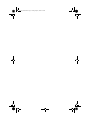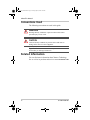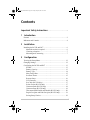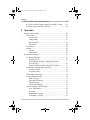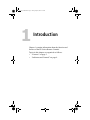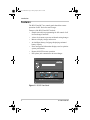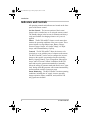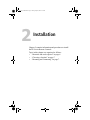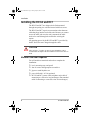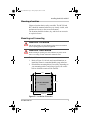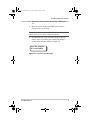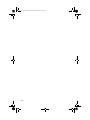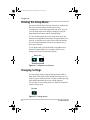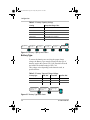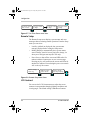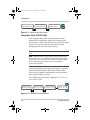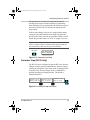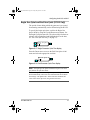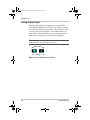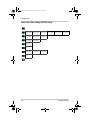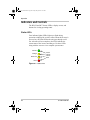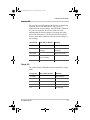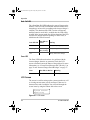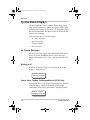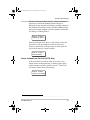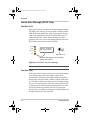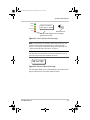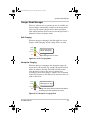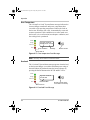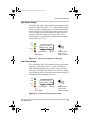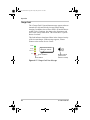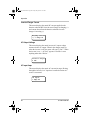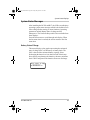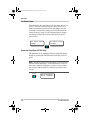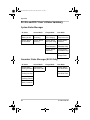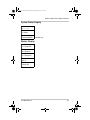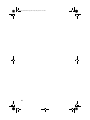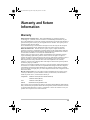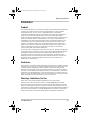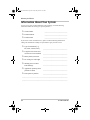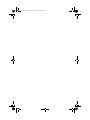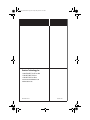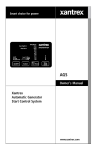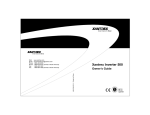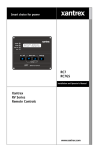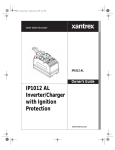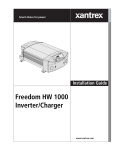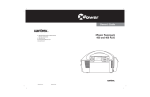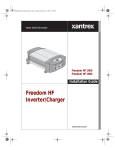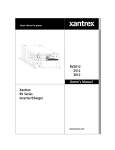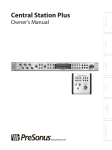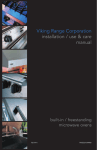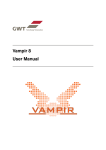Download Xantrex RC/GS User's Manual
Transcript
RC-GS_manual.book Page i Friday, May 20, 2005 4:57 PM RC/GS Remo te Co ntro l/G en S tart ing RC/GS RC7 Owner’s Manual RV Series Remote Control Manual Type RC-GS_manual.book Page ii Friday, May 20, 2005 4:57 PM RC-GS_manual.book Page i Friday, May 20, 2005 4:57 PM RV Series Remote Controls RC/GS, RC7 Owner’s Manual RC-GS_manual.book Page ii Friday, May 20, 2005 4:57 PM About Xantrex Xantrex Technology Inc. is a world-leading supplier of advanced power electronics and controls with products from 50 watt mobile units to one MW utility-scale systems for wind, solar, batteries, fuel cells, microturbines, and backup power applications in both grid-connected and stand-alone systems. Xantrex products include inverters, battery chargers, programmable power supplies, and variable speed drives that convert, supply, control, clean, and distribute electrical power. Trademarks RV Series Remote Control is a trademark of Xantrex International. Xantrex is a registered trademark of Xantrex International. Other trademarks, registered trademarks, and product names are the property of their respective owners and are used herein for identification purposes only. Notice of Copyright RV Series Remote Control Owner’s Manual © June 2005 Xantrex International. All rights reserved. Disclaimer UNLESS SPECIFICALLY AGREED TO IN WRITING, XANTREX TECHNOLOGY INC. (“XANTREX”) (a) MAKES NO WARRANTY AS TO THE ACCURACY, SUFFICIENCY OR SUITABILITY OF ANY TECHNICAL OR OTHER INFORMATION PROVIDED IN ITS MANUALS OR OTHER DOCUMENTATION. (b) ASSUMES NO RESPONSIBILITY OR LIABILITY FOR LOSS OR DAMAGE, WHETHER DIRECT, INDIRECT, CONSEQUENTIAL OR INCIDENTAL, WHICH MIGHT ARISE OUT OF THE USE OF SUCH INFORMATION. THE USE OF ANY SUCH INFORMATION WILL BE ENTIRELY AT THE USER’S RISK. Date and Revision June 2005 Revision A Part Number 975-0210-01-01 Contact Information Telephone: 1 800 670 0707 (toll free North America) 1 360 925 5097 (direct) Fax: 1 360 925 5143 (direct) Email: [email protected] Web: www.xantrex.com RC-GS_manual.book Page iii Friday, May 20, 2005 4:57 PM About This Manual Purpose The purpose of this Owner’s Manual is to provide explanations and procedures for installing and operating the RV Series Remote Controls—RC/GS and RC7. Scope The Manual provides safety guidelines, planning and setup information, installation procedures, as well as information about operating the unit. It also contains information about configuring and operating the RV Series Inverter/Charger with the RC/GS or RC7. Audience The Manual is intended for anyone who needs to install and operate the RC/GS or RC7. Installers should be certified technicians or electricians. Organization This Manual is organized into four chapters. Chapter 1 contains information about the function and features of the RV Series Remote Controls. Chapter 2 contains information and procedures to install the RV Series Remote Controls. Chapter 3 contains information about configuring the RV Series Remote Controls. Chapter 4 contains information and procedures to operate the RV Series Remote Control. iii RC-GS_manual.book Page iv Friday, May 20, 2005 4:57 PM About This Manual Conventions Used The following conventions are used in this guide. WARNING Warnings identify conditions or practices that could result in personal injury or loss of life. CAUTION Cautions identify conditions or practices that could result in damage to the unit or to other equipment. Important: These notes describe an important action item or an item that you must pay attention to. Related Information You can find more information about Xantrex Technology Inc. as well as its products and services at www.xantrex.com iv 975-0210-01-01 RC-GS_manual.book Page v Friday, May 20, 2005 4:57 PM Important Safety Instructions WARNING: Save these instructions This Owner’s Manual contains important safety and operating instructions. Before using your RV Series Remote Control, be sure to read, understand, and save these safety instructions. WARNING: Restrictions on use The RC/GS or RC7 shall not be used in connection with life support systems or other medical equipment or devices. General Precautions 1. Before installing and using the RC/GS or RC7, read all appropriate sections of this guide and any cautionary markings on the device and the devices to which it connects. 2. If the product has been damaged, see “Warranty and Return Information” on page 49. 3. Do not dismantle the product; it contains no user serviceable parts. See “Information About Your System” on page 54 for instructions on obtaining service. 4. Protect the product from rain, snow, spray, and water. v RC-GS_manual.book Page vi Friday, May 20, 2005 4:57 PM Safety Explosive gas precautions WARNING: Explosion hazard This equipment is not ignition protected. To prevent fire or explosion, do not install the RC/GS or RC7 in compartments containing flammable materials or in locations that require ignitionprotected equipment. This includes any space containing gasolinepowered machinery, fuel tanks, as well as joints, fittings, or other connections between components of the fuel system. vi 975-0210-01-01 RC-GS_manual.book Page vii Friday, May 20, 2005 4:57 PM Contents Important Safety Instructions - - - - - - - - - - - - - - - - - - - - v 1 Introduction Features - - - - - - - - - - - - - - - - - - - - - - - - - - - - - - - - - - - - - - - 2 Indicators and Controls - - - - - - - - - - - - - - - - - - - - - - - - - - - - - 4 2 Installation Installing the RC/GS and RC7 - - - - - - - - - - - - - - - - - - - - - - - Materials and tools required - - - - - - - - - - - - - - - - - - - - - - Choosing a location- - - - - - - - - - - - - - - - - - - - - - - - - - - - Mounting and Connecting - - - - - - - - - - - - - - - - - - - - - - - - 6 6 7 7 3 Configuration Viewing the Setup Menu - - - - - - - - - - - - - - - - - - - - - - - - - - Changing Settings - - - - - - - - - - - - - - - - - - - - - - - - - - - - - - Configuring the RC/GS and RC7 - - - - - - - - - - - - - - - - - - - - Set Idle - - - - - - - - - - - - - - - - - - - - - - - - - - - - - - - - - - - Battery Capacity - - - - - - - - - - - - - - - - - - - - - - - - - - - - - Battery Type - - - - - - - - - - - - - - - - - - - - - - - - - - - - - - - Max Charge Rate - - - - - - - - - - - - - - - - - - - - - - - - - - - - Set Shore Power - - - - - - - - - - - - - - - - - - - - - - - - - - - - - Remote Setup- - - - - - - - - - - - - - - - - - - - - - - - - - - - - - - LCD Contrast- - - - - - - - - - - - - - - - - - - - - - - - - - - - - - - Set Clock (RC/GS Only) - - - - - - - - - - - - - - - - - - - - - - - Select Genset (RC/GS Only) - - - - - - - - - - - - - - - - - - - - Generator Start (RC/GS Only) - - - - - - - - - - - - - - - - - - - Generator Stop (RC/GS Only) - - - - - - - - - - - - - - - - - - - Thermostat Start Enable and Disable (RC/GS Only)- - - - - Begin Gen Quiet and End Gen Quiet (RC/GS Only)- - - - - Saving Setup Choices - - - - - - - - - - - - - - - - - - - - - - - - - - 12 12 13 13 13 14 15 15 16 16 17 17 18 19 20 21 22 vii RC-GS_manual.book Page viii Friday, May 20, 2005 4:57 PM Contents RC/GS and RC7 Setup Menu Summary - - - - - - - - - - - - - - - - - 23 RV Series Inverter/Charger and RC/GS and RC7 Setup - - - 23 Auto Gen Start Setup (RC/GS Only) - - - - - - - - - - - - - - - - 24 4 Operation Indicators and Controls - - - - - - - - - - - - - - - - - - - - - - - - - - - Status LEDs- - - - - - - - - - - - - - - - - - - - - - - - - - - - - - - - Inverter LED - - - - - - - - - - - - - - - - - - - - - - - - - - - - Charge LED - - - - - - - - - - - - - - - - - - - - - - - - - - - - - Batt. Full LED - - - - - - - - - - - - - - - - - - - - - - - - - - - Error LED - - - - - - - - - - - - - - - - - - - - - - - - - - - - - - LCD Screen - - - - - - - - - - - - - - - - - - - - - - - - - - - - - - - - Buttons - - - - - - - - - - - - - - - - - - - - - - - - - - - - - - - - - - - On/Off - - - - - - - - - - - - - - - - - - - - - - - - - - - - - - - - Meter Mode - - - - - - - - - - - - - - - - - - - - - - - - - - - - - System Status Displays - - - - - - - - - - - - - - - - - - - - - - - - - - - AC Source Messages- - - - - - - - - - - - - - - - - - - - - - - - - - Waiting for AC- - - - - - - - - - - - - - - - - - - - - - - - - - - Genset Status: Pending, Cranking and Restart (RC/GS Only) - - - - - - - - - - - - - - - - - - - - - - - - - - - Starter Cooldown and Gen Start (RC/GS Only) - - - - - Genset Error Messages (RC/GS Only) - - - - - - - - - - - - - - Gen Won’t Start - - - - - - - - - - - - - - - - - - - - - - - - - - Gen Quiet Fault - - - - - - - - - - - - - - - - - - - - - - - - - - Inverter Mode Messages - - - - - - - - - - - - - - - - - - - - - - - Charger Mode Messages - - - - - - - - - - - - - - - - - - - - - - - Bulk Charging - - - - - - - - - - - - - - - - - - - - - - - - - - - Absorption Charging - - - - - - - - - - - - - - - - - - - - - - - Float Charging - - - - - - - - - - - - - - - - - - - - - - - - - - - Equalizing Charging - - - - - - - - - - - - - - - - - - - - - - - Inverter/Charger Error Messages - - - - - - - - - - - - - - - - - - Over Temperature - - - - - - - - - - - - - - - - - - - - - - - - - Overload - - - - - - - - - - - - - - - - - - - - - - - - - - - - - - - High Battery Voltage- - - - - - - - - - - - - - - - - - - - - - - Low Battery Voltage - - - - - - - - - - - - - - - - - - - - - - - viii 26 26 27 27 28 28 28 29 29 29 30 30 30 30 31 32 32 32 34 35 35 35 36 36 37 38 38 39 39 975-0210-01-01 RC-GS_manual.book Page ix Friday, May 20, 2005 4:57 PM Contents Charger Fault - - - - - - - - - - - - - - - - - - - - - - - - - - - - Meters Display - - - - - - - - - - - - - - - - - - - - - - - - - - - - - - Average Shunt Amps- - - - - - - - - - - - - - - - - - - - - - - Battery Voltage- - - - - - - - - - - - - - - - - - - - - - - - - - - Inverter/Charger Current - - - - - - - - - - - - - - - - - - - - AC Output Voltage - - - - - - - - - - - - - - - - - - - - - - - - AC Input Amps - - - - - - - - - - - - - - - - - - - - - - - - - - System Status Messages - - - - - - - - - - - - - - - - - - - - - - - Battery State of Charge - - - - - - - - - - - - - - - - - - - - - Set Shore Power - - - - - - - - - - - - - - - - - - - - - - - - - - Generator Start/Stop (RC/GS Only) - - - - - - - - - - - - - Storage Checklist - - - - - - - - - - - - - - - - - - - - - - - - - - - - - - - Preparation for Storage - - - - - - - - - - - - - - - - - - - - - - - - RC/GS and RC7 User’s Menu Summary - - - - - - - - - - - - - - - System Status Messages - - - - - - - - - - - - - - - - - - - - - - - Generator Status Messages (RC/GS Only) - - - - - - - - - - - System Status Display - - - - - - - - - - - - - - - - - - - - - - - - - Meters Display - - - - - - - - - - - - - - - - - - - - - - - - - - - - - - - 40 41 41 41 42 42 42 43 43 44 44 45 45 46 46 46 47 47 Warranty and Return Information - - - - - - - - - - - - - - - 49 975-0210-01-01 ix RC-GS_manual.book Page x Friday, May 20, 2005 4:57 PM x RC-GS_manual.book Page 1 Friday, May 20, 2005 4:57 PM 1 Introduction Chapter 1 contains information about the function and features of the RV Series Remote Controls. Topics in this chapter are organized as follows: • “Features” on page 2 • “Indicators and Controls” on page 4. RC-GS_manual.book Page 2 Friday, May 20, 2005 4:57 PM Introduction Features The RC/GS and RC7 are control panels that allow remote operation of a RV Series Inverter/Charger. Features of the RC/GS and RC7 include: • • • • • • • Simple menu-driven programming for full control of all inverter/charger functions A three-level menu to prevent accidental setting changes Meters to display voltage and current An intelligent battery fuel gauge displaying estimated battery capacity Error message and information displays used to optimize system performance Remote ON/OFF inverter operation. RJ11 phone jack connection to inverter/charger. RC/GS Re mote Control/Ge n S tarting Figure 1-1 RC/GS Front Panel 2 975-0210-01-01 RC-GS_manual.book Page 3 Friday, May 20, 2005 4:57 PM Features Connection cable requirements The RC7 and RC/GS use a telephone-style cord to connect to the RV Series Inverter/Charger (models RV2012GS, RV2012GS-15/20B, RV2012GS-20B, RV2512GS, and RV3012GS). Use only Xantrex-recommended accessories: Part number Cable Length 31-6257-00 25 feet 31-6262-00 50 feet 31-6275-00 70 feet To connect the RC/GS or RC7 to a non-GS series RV Series Inverter/Charger, use a data-standard RJ11 cable. This cable is sold separately in 25-foot (order #392-9) or 50-foot (order #392-5) lengths. Note: The RC/GS functions with non-GS series inverter/ chargers. However, not all the generator start features of the RC/ GS are compatible with non-GS series inverter/chargers. Telephone-style cable Data standard cable Figure 1-2 Remote Control Cable Types 975-0210-01-01 3 RC-GS_manual.book Page 4 Friday, May 20, 2005 4:57 PM Introduction Indicators and Controls All operating controls and indicators are located on the front panel of the remote control. ON/OFF Control The inverter portion of the inverter/ charger can be switched OFF or ON using the remote control. The standby charger in the inverter is automatic and always ready and available for charging whenever AC power is applied. Meters The RC/GS and RC7 feature several meters that monitor the operating conditions of the power center. These meters include: Average Shunt Amps, Battery Voltage, Inverter/Charger Current, AC Output Voltage, AC Input Amps, and Estimated Battery Capacity. Controls The RC/GS and RC7 allow the inverter to be switched ON or OFF with the press of a button on the remote. The RC/GS and RC7 can be used to configure the inverter/ charger to the specific system and preferences including Battery Capacity, Battery Type, Charger Rate, Shorepower Amps, and LCD screen Contrast. In addition, the RC/GS starts and stops the generator automatically or manually, allows the setting of generator make and model, sets a “quiet time” during which the generator will not start automatically, and has manual overrides for auto gen start. Status Monitoring The RC/GS and RC7 monitor operating conditions, including the AC supply, inverter operation, charger operation, battery condition, and (on the RC/GS only) generator condition. 4 975-0210-01-01 RC-GS_manual.book Page 5 Friday, May 20, 2005 4:57 PM 2 Installation Chapter 2 contains information and procedures to install the RV Series Remote Controls. Topic in this chapter are organized as follows: • “Materials and tools required” on page 6 • “Choosing a location” on page 7 • “Mounting and Connecting” on page 7. RC-GS_manual.book Page 6 Friday, May 20, 2005 4:57 PM Installation Installing the RC/GS and RC7 The RC/GS and RC7 are designed to be flush mounted through an opening in a wall and secured with four screws. The RC/GS and RC7 require no connections other than one cable that plugs into the back of the unit. Because you cannot access the cable jack once the unit is mounted, the cable needs to be routed through the wall before securing the remote. All operating power for the RC/GS and RC7 is provided by the RV Series Inverter/Charger through the cable. CAUTION Allow at least 2 ¼ inches (57 mm) of space behind the wall to accommodate the depth of the unit and allow room for the cable to bend. Materials and tools required You will need these materials and tools to complete the installation: ❐ level, measuring tape, and pencil ❐ four #6 screws and appropriate screwdriver ❐ jigsaw or small keyhole saw ❐ power drill with 1/16" bit (optional) ❐ RC/GS and RC7 remote cable (telephone-style cable if connecting to a GS-series inverter/charger, data-standard cable if connecting to a non-GS series inverter/charger). 6 975-0210-01-01 RC-GS_manual.book Page 7 Friday, May 20, 2005 4:57 PM Installing the RC/GS and RC7 Choosing a location Choose a location that is easily accessible. The RC/GS and RC7 should be mounted where they are clearly visible, with unobstructed access to the screen and buttons. The location should be indoors, dry, and free from corrosive or explosive fumes. Mounting and Connecting WARNING: Fire hazard The RC/GS and RC7 are not ignition protected. Do not install in areas requiring ignition-protected equipment. WARNING: Shock hazard Before making an opening in a wall, bulkhead, or panel, ensure there is no wiring or other obstruction within the wall. To install the remote: 1. Refer to Figure 2-1 for hole and cutout dimensions or install the remote in a standard double-gang outlet box. 2. Pilot-drill the mounting holes (if necessary, depending on your mounting surface) and, using a jigsaw, cut out the hole in which the remote will be inserted. 4-1/8" 4" CUT OUT THIS AREA 4-1/4" c-c FRONT VIEW PHONE JACK 5-3/16" c-c Figure 2-1 Installation Dimensions 975-0210-01-01 7 RC-GS_manual.book Page 8 Friday, May 20, 2005 4:57 PM Installation 3. Run the cable between the remote and the RV Series Inverter/Charger. 4. Place the ON/OFF switch on the RV Series Inverter/ Charger to the OFF position and disconnect the AC power. 5. Connect the communications cable into the RJ11 port on the inverter/charger marked “Remote Control” (Figure 2-2). Remote Control port ON/OFF switch Figure 2-2 RV Series Inverter/Charger Front Panel 6. Connect the other end of the cable into the jack on the remote (Figure 2-3). Remote cable jack Figure 2-3 RC/GS and RC7 Back View 7. Secure the remote to the wall or outlet box using the appropriate screws (4 required). 8 975-0210-01-01 RC-GS_manual.book Page 9 Friday, May 20, 2005 4:57 PM Installing the RC/GS and RC7 8. Wait for the screen to show the message “Waiting for AC.” 9. Place the ON/OFF switch on the RV Series Inverter/ Charger to the ON position. Important: The remote will not operate the RV Series Inverter/ Charger if the ON/OFF switch is in the OFF position. 10. Reconnect the RV Series Inverter/Charger to the AC source. After a brief delay, the remote will display a system status message similar to Figure 2-4. System Status: AC Available Figure 2-4 System Status Message 975-0210-01-01 9 RC-GS_manual.book Page 10 Friday, May 20, 2005 4:57 PM 10 RC-GS_manual.book Page 11 Friday, May 20, 2005 4:57 PM 3 Configuration Chapter 3 contains information about configuring the RV Series Remote Controls. The topics in this chapter are organized as follows: • “Viewing the Setup Menu” on page 12 • “Changing Settings” on page 12 • “Configuring the RC/GS and RC7” on page 13 • “RC/GS and RC7 Setup Menu Summary” on page 23. RC-GS_manual.book Page 12 Friday, May 20, 2005 4:57 PM Configuration Viewing the Setup Menu You can use the RV Series Remote Controls to configure the RV Series Inverter/Charger and the remote itself. Configuration is performed using the Setup menu. You can view the Setup menu and configure settings by using the Setup/Menu Item buttons and the Settings button. To view the Setup menu and enter Setup mode, press and hold the two Setup/Menu Item buttons for approximately five seconds, or until the screen clears, then release the buttons. You can scroll through menu items by pressing the up or down arrow buttons. To exit Setup mode, press and hold the Setup/Menu Item buttons for approximately five seconds until the screen changes back to the System Status Display. Menu Item Meter Mode Setup Figure 3-1 Setup/Menu Item Buttons Changing Settings You can change settings using the Settings button while in Setup mode. This button scrolls through menu items one at a time. If you pass the desired item or setting, continue pressing the Settings button until the item or setting reappears. You can also use the Settings button to enable or disable the equalize charge mode. Settings Figure 3-2 Settings button 12 975-0210-01-01 RC-GS_manual.book Page 13 Friday, May 20, 2005 4:57 PM Configuring the RC/GS and RC7 Configuring the RC/GS and RC7 The following menu items appear in the sequence they appear on the RC/GS and RC7. See “RC/GS and RC7 Setup Menu Summary” on page 23 for the complete menu structure. Set Idle Set Idle enables or disables the power-saving “search sense” mode feature. Refer to the RV Series Inverter/Charger Owner’s Manual for a complete description of the search sense mode. To configure Set Idle, use the Settings button to scroll to the desired setting. The default setting is Defeat. Set Idle: Defeat Set Idle: About..20W load Set Idle: ..30W Set Idle: ..40W Set Idle: ..50W Figure 3-3 Set Idle menu items Selecting Defeat disables the search sense function. The remaining selections specify the minimum wattage load that must be present on the inverter to qualify as a load and bring the inverter out of the search sense mode and begin inverting. After selecting, press the down arrow to access the next menu. Battery Capacity Battery Capacity refers to the battery’s reserve capacity in amp-hours. The RC/GS and RC7 approximate the battery state-of-charge (SOC), then estimate the battery capacity (Auto) over several charge/discharge cycles. However, setting the capacity manually assures a more accurate initial SOC calculation. The default setting is Auto. The Battery Capacity setting also sets the absorption charge time where the batteries are charged at the bulk voltage. 975-0210-01-01 13 RC-GS_manual.book Page 14 Friday, May 20, 2005 4:57 PM Configuration Table 3-1 Battery Capacity Settings Bat Capacity: Auto Setting Absorption Charge Time Auto 110 minutes (1.8 hours) 125 A-hrs 60 minutes (1 hour) 250 A-hrs 90 minutes (1.5 hours) 375 A-hrs 120 minutes (2 hours) 500 A-hrs 150 minutes (2.5 hours) 1000 A-hrs 180 minutes (3 hours) Bat Capacity: 125 A-hrs Bat Capacity: 250 A-hrs Bat Capacity: 375 A-hrs Bat Capacity: 500 A-hrs Bat Capacity: 1000 A-hrs Figure 3-4 Battery Capacity menu items Battery Type To ensure the batteries are receiving the proper charge voltage, the Battery Type must be selected for the type of batteries used in the system: GEL Cell, Flooded Lead Acid and AGM. The default setting is GEL Cell. This voltage varies depending on the batteries used, as specified below. Table 3-2 Battery Type and Charge Voltage Battery Type Bulk VDC Float VDC Equalize VDC GEL Cell 14.1 13.6 Defeated Flooded Lead Acid 14.6 13.4 15.5 AGM 14.4 13.4 15.5 Battery Type: GEL Cell Battery Type: Flooded Battery Type: AGM Figure 3-5 Battery Type menu items 14 975-0210-01-01 RC-GS_manual.book Page 15 Friday, May 20, 2005 4:57 PM Configuring the RC/GS and RC7 Max Charge Rate The battery charger’s maximum output current can be specified using the Max Charge Rate menu. The default is 100% of the maximum charge rate. Refer to the RV Series Inverter/Charger Owner’s Manual for model-specific adjustable charge rates in amps. Max Charge Rate: 100% of max Maximum Minimum Default Step Size 100% 10% 100% 10% Max Charge Rate: 90% Max Charge Rate: 80% Max Charge Rate: 20% Max Charge Rate: 10% Figure 3-6 Max Charge Rate menu items Set Shore Power The inverter monitors the AC power being drawn by both the battery charger and the AC loads connected to the inverter. If the current draw approaches the shorepower circuit breaker rating, the battery charger reduces the amount of current supplied to the batteries to provide the maximum current to the AC loads. Set Shore Power ensures the battery charger does not exceed the shorepower circuit breaker rating. This setting should match the shorepower or generator’s circuit breaker rating. The default setting is 30 amps (and above). Note: The maximum current draw from the RV3012GS charger is 28 amps. Note: This setting does not prevent the loads from exceeding the shore circuit breaker rating. Maximum Minimum Default Step Size 30 A or more 5 Amps 30 Amps 5 Amps 975-0210-01-01 15 RC-GS_manual.book Page 16 Friday, May 20, 2005 4:57 PM Configuration Set Shore Power: 30A or more Set Shore Power: 25 Amps Set Shore Power: 10 Amps Set Shore Power: 5 Amps Figure 3-7 Set Shore Power menu items Remote Setup The Remote Setup screen displays system status and error messages that occur during normal operation. From the Setup menu you can select: • • • Last Key (default) to display the last system status message displayed after exiting the Setup menu. Rolling Display to automatically show system status, state-of-charge, time left to run, time left to charge, set shore power and gen start/stop (RC/GS only). Power Saver to shut off the screen and LEDs after five minutes without a button press or new error message. Pressing any key will reactivate the screen and LEDs for another five minutes. Errors during the power saver mode will “wake up” the remote. Remote Setup: Last key Remote Setup: Power Saver Remote Setup: Rolling Display Figure 3-8 Remote Setup menu items LCD Contrast You can use the LCD Contrast menu to adjust the screen contrast to accommodate changing lighting conditions and viewing angle. The default setting is Maximum Contrast. 16 975-0210-01-01 RC-GS_manual.book Page 17 Friday, May 20, 2005 4:57 PM Configuring the RC/GS and RC7 LCD Contrast: Max Contrast LCD Contrast: 87% LCD Contrast: 62% LCD Contrast: Min Contrast Figure 3-9 LCD Contrast menu items Set Clock (RC/GS Only) Some RC/GS automatic generator start functions are based on the time of day. The clock must be properly set to ensure the programmed function will perform at the correct time. The clock uses 24-hour time and ranges from 00:00 to 23:59. To access the Set Clk menu, scroll down past the generator menus by pressing the down arrow. A flashing cursor appears below (and behind) the hour (H) or minute (M) characters in the screen. Every eight seconds the cursor alternates positions. When the cursor is under the hour digit, press the Settings button to set the hours to the current hour (00 to 23). When the cursor is under the minutes digit, press the Settings button to set the minutes to the current minute (0 to 59). Press and hold the Settings button to quickly increase the selected value, or press and release to increase the value by one unit at a time. Hour selected Set Clk: 0-23:59 HH:MM Increase value (Settings button) Figure 3-10 Set Clock display Select Genset (RC/GS Only) After setting the clock, press the up arrow once to access the Select Genset menu. Select the type and model of the generator by pressing the Settings button until the generator’s name and model is displayed. The default is Onan QuietDiesel. 975-0210-01-01 17 RC-GS_manual.book Page 18 Friday, May 20, 2005 4:57 PM Configuration Select Genset: Onan QuietDiesel Select Genset: PowerTech Diesel Select Genset: Generac Diesel Figure 3-11 Select Genset menu items Generator Start (RC/GS Only) After setting the clock and selecting a generator, set the parameters for automatically starting the generator based upon a battery voltage. Press the up arrow and scroll through the menus to view the Generator Start menu. Press the Settings button to select the required setting. Note: You cannot set the Auto Gen parameters until you set the clock. Note: When the battery voltage drops to the selected generator start setting, there is a 15-minute delay before the generator starts. If the battery voltage rises above the generator start setting during that 15-minute delay, the countdown resets itself and the generator does not start. The default Generator Start selection is Manual (Push ON). This setting disables all automatic start functions. Any other selection from the Generator Start menu enables the RV Series Inverter/Charger to automatically start the generator based upon the battery’s voltage. The available auto start voltage settings are 11.0, 11.5, 11.8, 12.0, and 12.2 VDC. Generator Start: Manual (Push ON) Generator Start: Auto at 11.0 VDC Generator Start: Auto at 11.5 VDC Generator Start: Auto at 12.2 VDC Figure 3-12 Generator Start menu items 18 975-0210-01-01 RC-GS_manual.book Page 19 Friday, May 20, 2005 4:57 PM Configuring the RC/GS and RC7 The generator can be started or stopped at any time by pressing the down arrow button until the Gen Start/Stop menu is displayed. Press and hold the On/Off button until you hear a beep from the RC/GS. Release the button after the beep sounds. If the inverter/charger senses an AC supply and the battery voltage is below the automatic start setting, the generator does not start. When you start the generator with the On/Off button, the generator starts even if an AC supply is present. Important: If the generator is manually started from the remote, a manual override is initiated and the generator will not stop automatically. Shut down the generator manually. On / Off Gen Start/Stop Press (ON/OFF) Figure 3-13 Generator Start/Stop Generator Stop (RC/GS Only) The RC/GS can be configured so that the RV Series Inverter/ Charger stops the generator automatically when the charger initiates the Absorption or the Float mode of charging. Refer to the RV Series Inverter/Charger Owner’s Manual for a detailed description of charging modes. The default is Manual (Push Off). Generator Stop: Manual (Push OFF) Generator Stop: Auto at Absorb Generator Stop: Auto at Float Figure 3-14 Generator Stop menu items 975-0210-01-01 19 RC-GS_manual.book Page 20 Friday, May 20, 2005 4:57 PM Configuration The generator can be stopped at any time by accessing the user menu until the “Gen Start/Stop: Press (On/Off)” menu is displayed. Press and hold the On/Off button until you hear a beep from the RC/GS. Release the button after the beep sounds. Note: Manually stopping the generator will set the Generator Start selection to Manual (Push On), disabling any automatic start settings. The generator will no longer automatically start after it is manually stopped with the RC/GS. On / Off Gen Start/Stop Press (ON/OFF) Figure 3-15 Generator Start/Stop (on Generator Start menu) Thermostat Start Enable and Disable (RC/GS Only) The RC/GS can be configured to enable the RV Series Inverter/Charger to start and stop the generator in response to a signal from a thermostat. The RV Series Inverter/Charger must have its Automatic Generator Start connections wired to a thermostat. For more information, see the Installation chapter in the RV Series Inverter/Charger Owner’s Manual. Enabling this setting allows the generator to automatically power an air conditioner or heater after receiving a signal from a thermostat. Each generator start and stop has a time delay of 30 seconds after the RV Series Inverter/Charger receives the thermostat signal. Gen Start/Stop: Therm Disabled Gen Start/Stop: Therm Enabled Figure 3-16 Begin Generator Quiet Time display 20 975-0210-01-01 RC-GS_manual.book Page 21 Friday, May 20, 2005 4:57 PM Configuring the RC/GS and RC7 Begin Gen Quiet and End Gen Quiet (RC/GS Only) The period of time during which the generator is prevented from starting automatically can be defined using the RC/GS. To specify the begin quiet time, scroll to the Begin Gen Quiet: 00:00 by using the Up and Down arrow buttons. Set the Begin Gen Quiet start time. The selected digit for hours or minutes will be underlined and highlighted (to set the time, see “Set Clock (RC/GS Only)” on page 17). Begin Gen Quiet 00:00 Figure 3-17 Begin Generator Quiet Time display Press the Down arrow to access the End Gen Quiet: 00:00 menu and select the appropriate end time. End Gen Quiet 00:00 Figure 3-18 End Generator Quiet Time display Note: Setting Begin Gen Quiet and End Gen Quiet to the same time defeats the quiet time mode. Note: If the generator is running when quiet time begins, it shuts down automatically. The buzzer also sounds and the screen shows the message “Gen Quiet Fault.” If the auto-start condition still exists at the end of quiet time, the generator will start. 975-0210-01-01 21 RC-GS_manual.book Page 22 Friday, May 20, 2005 4:57 PM Configuration Saving Setup Choices Once the setup options are complete, press and hold the Setup/Menu Item buttons (see Figure 3-19) for approximately five seconds or until the screen clears. The setup choices will be saved in the inverter/charger’s non-volatile memory 20 seconds after exiting the Setup menu if no other actions are taken. These settings will be preserved until changed. Note: The generator start and stop settings will not be saved if the RC/GS is disconnected or DC power is lost. Menu Item Meter Mode Setup Figure 3-19 Setup/Menu Item Buttons 22 975-0210-01-01 RC-GS_manual.book Page 23 Friday, May 20, 2005 4:57 PM RC/GS and RC7 Setup Menu Summary RC/GS and RC7 Setup Menu Summary RV Series Inverter/Charger and RC/GS and RC7 Setup Set Idle: Defeat Set Idle: About..20W load Set Idle: ...30W Set Idle: ...40W Set Idle: 50W Bat Capacity: Auto Bat Capacity: 125 A-hrs Bat Capacity: 250 A-hrs Bat Capacity: 375 A-hrs Bat Capacity: 500 A-hrs Bat Capacity: 1000 A-hrs Battery Type: GEL Cell Battery Type: Flooded Lead Acid Battery Type: AGM Max Charge Rate: 100% of max Max Charge Rate: 90% Max Charge Rate: 80% Max Charge Rate: 20% Max Charge Rate: 10% Set Shore Power: 30 A or more Set Shore Power: 25 Amps Set Shore Power: 20 Amps Set Shore Power: 10 Amps Set Shore Power: 5 Amps Remote Setup: Last Key Remote Setup: Power Saver Remote Setup: Rolling Display LCD Contrast: Max Contrast LCD Contrast: 87% LCD Contrast: 62% 975-0210-01-01 Set Shore Power: 15 Amps LCD Contrast: Min Contrast 23 RC-GS_manual.book Page 24 Friday, May 20, 2005 4:57 PM Configuration Auto Gen Start Setup (RC/GS Only) Generator Start: Manual (Push ON) Generator Start: Auto at 11.0 VDC Generator Start: Auto at 11.5 VDC Generator Stop: Manual (Push OFF) Generator Stop: Auto at Absorb Generator Stop: Auto at Float Gen Start/Stop: Therm Disabled Gen Start/Stop: Therm Enabled Generator Start: Auto at 11.8 VDC Generator Start: Auto at 12.0 VDC Generator Start: Auto at 12.2 VDC Begin Gen Quiet: 00:00 End Gen Quiet: 00:00 Select Genset: Onan QuietDiesel Select Genset: PowerTech Diesel Select Genset: Generac Diesel Set Clk:0–23:59 00:00 24 975-0210-01-01 RC-GS_manual.book Page 25 Friday, May 20, 2005 4:57 PM 4 Operation Chapter 4 contains information and procedures to operate the RV Series Remote Control. The topics in this chapter are organized as follows: • “Indicators and Controls” on page 26 • “System Status Displays” on page 30 • “Storage Checklist” on page 45 • “RC/GS and RC7 User’s Menu Summary” on page 46 RC-GS_manual.book Page 26 Friday, May 20, 2005 4:57 PM Operation Indicators and Controls The RC/GS and RC7 feature LEDs, a display screen, and buttons for viewing operating status. Status LEDs Four indicator lights (LEDs) light up or flash during operation to indicate the system’s status. When the inverter is powered on, all LEDs flash as the unit goes through a selftest. After the self-test completes, the LEDs indicate the current state of the inverter and charger. Use these LEDs along with the screen to view complete system status. Inverter Charge Batt. Full Green Yellow Yellow Red Error Figure 4-1 Status LEDs 26 975-0210-01-01 RC-GS_manual.book Page 27 Friday, May 20, 2005 4:57 PM Indicators and Controls Inverter LED The green Inverter LED indicates the inverter is on and ready to provide power from the batteries. If AC power is connected to the inverter/charger, the LED flashes. When no AC power is connected, the inverter LED is on solid, indicating that the inverter/charger is inverting (providing power from the batteries). The Inverter LED also indicates inverter status under conditions when the inverter/charger is not inverting. Inverter LED ON Other LEDs or Devices (solid) Flashing Inverter on Yellow Charge LED (flashing) Slow flash Flashing Meaning Inverter ready (charging) Search sense mode Error LED ON and buzzer sounding Inverter error Inverter off OFF Charge LED The yellow Charge LED indicates the current battery charge mode. Charge LED ON (solid) Slow flash Fast flash Other LEDs or Devices Meaning Bulk charging Absorption charging Yellow Batt. Full LED ON Float charging Very fast flash Equalize charging OFF No charging 975-0210-01-01 27 RC-GS_manual.book Page 28 Friday, May 20, 2005 4:57 PM Operation Batt. Full LED The yellow Batt. Full LED indicates the state of charge on the batteries. This LED will not illuminate until the batteries have charged up to at least 90% (according to the inverter/charger’s estimate). The duration of the LED’s on time will increase until the batteries reach 100%, at which time the LED will be on solid. In the inverter mode, the off time duration of the LED will increase until the batteries discharge to below 90%, at which time the LED will turn off. Other LEDs or Batt. Full LED Devices Meaning Solid Battery fully charged (100%) Flashing Yellow charge Battery charged 90% or higher LED (flashing) Battery below 90% charge OFF Error LED The Error LED indicates that there is a problem with the inverter/charger, batteries or generator. Check the LCD screen to find and correct the nature of the problem. For more information, see “Genset Error Messages (RC/GS Only)” on page 32 and “Inverter/Charger Error Messages” on page 37. Error Other LEDs or Devices ON (Solid) Meaning Check system LCD Screen The screen is used for setting up the system operation as well as viewing current status or error messages. It has two 16character lines and a backlight. You can scroll through the screen items by using the buttons below the screen. System Status: Equalizing Figure 4-2 LCD screen 28 975-0210-01-01 RC-GS_manual.book Page 29 Friday, May 20, 2005 4:57 PM Indicators and Controls Buttons There are four buttons on the front panel of the RC/GS and RC7 used to control the inverter and enter system operating parameters. On / Off Menu Item Settings Meter Mode Setup Figure 4-3 Button Controls On/Off The On/Off button controls the inverter section of the inverter/charger. Press this button once to turn the inverter on or off. The charger section of the inverter is not affected by this function and maintains the batteries whenever AC power is present. Use this control when you do not want the inverter to supply backup power in the event of an AC line failure. If the inverter is off, AC output power is available only as long as the AC line is present. On the RC/GS, the On/Off button also controls the generator. See “Generator Start/Stop (RC/ GS Only)” on page 44. Note: The inverter is in a ready state when AC utility power is connected and the green Inverter LED is flashing. Pressing the On/Off button while the green LED is on solid (indicating inverter mode) will cause the loss of the inverter output. Meter Mode The Meter Mode button accesses the various operating parameters such as output voltage, amperage, temperature, etc. To access the Meter Mode, press and hold the Meter Mode button for approximately five seconds. See “Meters Display” on page 41. 975-0210-01-01 29 RC-GS_manual.book Page 30 Friday, May 20, 2005 4:57 PM Operation System Status Displays The RC/GS and RC7 remote controls display the operating mode and system status by lighting one or more LEDs and/or by displaying a message on the screen. The four LEDs reflect the same information as the single tricolored LED on the RV Series Inverter/Charger. There are four types of system messages: • • • • AC source messages Inverter messages Charger messages Error messages. AC Source Messages AC source messages appear when alternating current (shore power) is present. In addition, the AC source messages describe the current activity, if any, of the generator (RC/GS only). Waiting for AC When the inverter is off and AC is not present, the screen displays “Waiting for AC.” System Status: Waiting for AC Genset Status: Pending, Cranking and Restart (RC/GS Only) When the RC/GS is set up to start the generator for a specified condition (battery voltage or thermostat signal) and that condition has been met, the screen shows “Pending Genstart.” Genset Status: Pending Genstart 30 975-0210-01-01 RC-GS_manual.book Page 31 Friday, May 20, 2005 4:57 PM System Status Displays When the initiating condition (battery voltage or thermostat signal) has occurred, the Pending Genstart message is displayed for approximately two minutes, awaiting a change in the condition or a manual override. If neither condition occurs, the inverter/charger attempts to start the generator and the RC/ GS displays “Cranking Genset.” Genset Status: Cranking Genset Once the generator starts, there is a brief delay to allow the generator to reach operating speed and for the inverter/ charger to synchronize to the generator, at which point the screen shows that AC is again available. Genset Status: AC Available Starter Cooldown and Gen Start (RC/GS Only) If the generator does not start within 60 seconds, a twominute starter cooldown message is displayed after which another attempt to start the generator occurs.1 The RC/GS will make a total of three start attempts. Genset Status: Starter Cooldown 1.These are maximum times. They vary according to the Genset you have selected. 975-0210-01-01 31 RC-GS_manual.book Page 32 Friday, May 20, 2005 4:57 PM Operation Genset Error Messages (RC/GS Only) Gen Won’t Start If the generator does not start after the three attempts, the RC/ GS displays the message “Gen won’t Start” and the red Error LED on the front panel lights. After displaying this message, the RC/GS automatically sets the Generator Start menu to “Manual (Push ON)” and no further attempts to start the generator will occur. Correct the starting problem and set the RC/GS back to the previous auto-start menu. Inverter ; Genset Status: Gen wont Start Charge Batt. Full Error Buzzer sounds 822-4A-001 Red Error LED lights and error message appears in the screen Figure 4-4 Gen Won’t Start Error Message Note: Press any arrow button to cancel the buzzer. Gen Quiet Fault If the generator has started in response to an auto start setting and is running when quiet time begins, it shuts down automatically. The buzzer also sounds and the screen shows the message “Gen Quiet Fault” and the red Error LED comes on. The remote control also emits a series of beeping sounds for up to five minutes (press any arrow button on the RC/GS to stop the alarm). If the auto-start condition still exists at the end of quiet time, the generator will start. The gen quiet period can be overridden by setting the Gen Quiet Begin and Gen Quiet End time to the same time. 32 975-0210-01-01 RC-GS_manual.book Page 33 Friday, May 20, 2005 4:57 PM System Status Displays Inverter ; Genset Status: Gen Quiet Fault Charge Batt. Full Error Buzzer sounds 822-4A-001 Red Error LED lights and error message appears in the screen Figure 4-5 Gen Quiet Fault Error Message Note: If the generator is manually started from the RC/GS, the generator will not shut down automatically. “Man Stop Only” (Figure 4-6) is displayed. Shut down the generator manually. See “Generator Start/Stop (RC/GS Only)” on page 44. Note: The Gen Quiet Fault error is not actually a system error or fault but rather an alert that the generator has stopped because of quiet time and an auto-start condition still exists. Genset Status: MAN STOP ONLY Figure 4-6 Manual Stop Only Message The Gen Quiet Fault error is automatically reset at the end of the quiet time period if no other action is taken. 975-0210-01-01 33 RC-GS_manual.book Page 34 Friday, May 20, 2005 4:57 PM Operation Inverter Mode Messages When the inverter is on (no AC present), it is either inverting or searching the AC output circuits for a load meeting the specifications set up in the Set Idle menu selection (see Figure 3-3 on page 13), if the search sense mode is selected. When the inverter is in the search sense mode, “Searching” appears in the screen and the Inverter LED will slowly flash. Inverter System Status: Searching Charge Batt. Full Error 822-4A-001 Green LED slowly flashes and “Searching” appears in the LCD Figure 4-7 Inverter in Search Mode When the inverter/charger is in the inverter mode (no AC available), “Inverting” appears in the screen and the green Inverter LED is on solid. Inverter System Status: Inverting Charge Batt. Full Error 822-4A-001 Green LED is on solid and “Inverting” appears in the LCD Figure 4-8 Inverter Mode Note: The Inverter LED flashes during the charge mode if the inverter is switched on. The Inverter LED turns off if the inverter is switched off. 34 975-0210-01-01 RC-GS_manual.book Page 35 Friday, May 20, 2005 4:57 PM System Status Displays Charger Mode Messages When AC (shore power or generator power) is available, the inverter/charger automatically switches to the charger mode. There are four separate charger modes: Bulk, Absorption, Float and Equalization. Refer to the inverter/charger Owner’s Manual for details on charger modes. Bulk Charging When the charger is charging in the Bulk mode, the screen displays “Bulk Charging” and the charge LED is on solid. Inverter System Status: Bulk Charging Charge Batt. Full Error Yellow Charge LED is on solid 822-4A-001 Figure 4-9 Bulk Charging Mode Absorption Charging When the charger is charging in the Absorption mode, the screen shows “Absorption Chg” and the Charge LED slowly flashes. In addition, the Batt. Full LED will start to flash when the battery reaches 90% state-of-charge (SOC) according to the inverter/charger’s estimate. The on duration of this LED increases as the battery SOC increases, and is on solid at 100% SOC. Inverter System Status: Absorption Chg Charge Batt. Full Error 822-4A-001 Charge LED slowly flashes. Batt Full LED flashes according to the SOC (between 90–100%). Figure 4-10 Absorption Charging Mode 975-0210-01-01 35 RC-GS_manual.book Page 36 Friday, May 20, 2005 4:57 PM Operation Float Charging When the charger is in the Float mode, the screen shows “Float Charging” and the Charge LED quickly flashes. At this point the batteries are fully charged (100%) and the Batt. Full LED is on solid. Inverter System Status: Float Charging Charge Batt. Full Error 822-4A-001 Charge LED quickly flashes. Batt Full LED is on solid. Figure 4-11 Float Charging Mode Equalizing Charging To activate the Equalize mode, press and hold the Settings button (right arrow) until the screen clears and “Equalizing” appears (approximately 6 seconds). The Charge LED will increase its flashing rate to approximately 8 flashes per second (flickering). The Equalize charge will continue for 3 hours and then automatically change back to Float. To cancel Equalize mode, press and hold the Settings button for approximately 6 seconds. If Equalization is cancelled, the screen will indicate the System Status as Absorption chg for approximately 30 seconds before returning to Float charging. CAUTION Equalizing the batteries should only be done when the batteries are fully charged (i.e., from Float mode) and only on flooded lead acid or AGM batteries. Vent caps on batteries (lead acid only) should be removed prior to running the Equalize mode. 36 975-0210-01-01 RC-GS_manual.book Page 37 Friday, May 20, 2005 4:57 PM System Status Displays CAUTION Only flooded lead acid or AGM batteries should be equalize charged. Running an equalize charge on batteries other than flooded lead acid or AGM types could permanently damage them. CAUTION Do not attempt to remove vent caps on AGM batteries. Doing so may void the warranty. CAUTION All DC loads should be disconnected during the equalize charge period due to the higher voltage (more than 15 volts DC) applied to the batteries. Note: The equalizing mode is defeated if GEL cell is selected as the battery type. Inverter System Status: Equalizing Charge Batt. Full Error 822-4A-001 Charge LED quickly flashes (8 times per second). Batt Full LED is on solid. Figure 4-12 Equalizing Mode Inverter/Charger Error Messages Error messages appear when a fault is detected with either the inverter or charger. The red Error LED lights, and the buzzer sounds. Error messages for the inverter/charger display the error condition as well as a suggested remedy. 975-0210-01-01 37 RC-GS_manual.book Page 38 Friday, May 20, 2005 4:57 PM Operation Over Temperature The “Otemp/Less Load” System Status message indicates the inverter/charger transformer and power components have exceeded a safe operating temperature. Reduce the load on the inverter. When the unit cools, it automatically resets and resumes operation. If this condition occurs often, make sure the inverter is in a cool location, has adequate ventilation, and the cooling fan is operational. Inverter Batt. Full Error ; System Status: Otemp/Less Load Charge Error Condition Remedy Buzzer sounds 822-4A-001 Error LED ON Figure 4-13 Over-temperature Error Message Note: Press any arrow button to cancel the buzzer. Overload The “Overload” System Status message appears when the load on the inverter/charger exceeds the maximum power rating of the unit. Reduce the load and restart the inverter/charger by pressing the On/Off button on the RC/GS and RC7 twice. Inverter System Status: Overload Charge Batt. Full Error Error Condition 822-4A-001 Error LED ON ; Buzzer sounds (press arrow button to cancel) Figure 4-14 Overload Error Message 38 975-0210-01-01 RC-GS_manual.book Page 39 Friday, May 20, 2005 4:57 PM System Status Displays High Battery Voltage The “Hibat/Stop Chrg” System Status message appears when the battery voltage rises above 15.7 V. This condition usually occurs only when a charging source other than the RV Series Inverter/Charger is used to charge the battery bank. Switch off any charging sources other than the RV Series Inverter/ Charger to allow the voltage level to drop. The inverter automatically resets and resumes operation when the battery voltage falls below 15.4 V. Inverter System Status: Hibat/Stop Chrg Charge Batt. Full Error Error Condition Remedy 822-4A-001 Error LED ON ; Buzzer sounds (press arrow button to cancel) Figure 4-15 High Battery Voltage Error Message Low Battery Voltage The “Lobat/Start Chrg” System Status message appears when the battery voltage drops below 10.5 volts. The red Error LED illuminates and the buzzer sounds. The inverter shuts off to prevent damage to the batteries. Provide an AC supply (such as shore power or a generator) to the inverter/charger to automatically start charging the batteries. Inverter System Status: Lobat/Start Chrg Charge Batt. Full Error Error Condition 822-4A-001 Error LED ON Remedy ; Buzzer sounds (press arrow button to cancel) Figure 4-16 Low Battery Voltage Error Message 975-0210-01-01 39 RC-GS_manual.book Page 40 Friday, May 20, 2005 4:57 PM Operation Charger Fault The “Charger Fault” System Status message appears when an internal error is detected in the inverter/charger during charging. In addition, the red Error LED is on and the buzzer sounds. After 15 minutes, the charge relay disconnects and the inverter section shuts down. The screen shows “System Status: Overload.” This fault indicates a hardware failure in the charger circuitry of the inverter/charger. If this message appears, contact Xantrex or the nearest Service Center. Inverter System Status: Charger Fault Charge Batt. Full Error Error Condition 822-4A-001 Error LED ON ; Buzzer sounds (press arrow button to cancel) Figure 4-17 Charger Fault Error Message 40 975-0210-01-01 RC-GS_manual.book Page 41 Friday, May 20, 2005 4:57 PM System Status Displays Meters Display The RC/GS and RC7 have built-in meters that monitor inverter/charger activities. To view these meters, press and hold the Meter Mode button (up arrow) for five seconds until the screen clears. Use the down arrow button to scroll through the meter displays. The information contained in these displays can be useful for troubleshooting the system. Menu Item Meter Mode button Meter Mode Setup Figure 4-18 Meter Mode Button Average Shunt Amps This meter displays the averaged current flowing through the internal shunt to and from the batteries. The inverter/charger must be wired correctly for the internal shunt to work (see the RV Series Inverter/Charger Owner’s Manual for more information). If more than one inverter/charger is used, an external shunt connected in the main line between the battery negative and the green inverter chassis ground terminal is required. Avg Shunt Amps: +/- 0 Amps DC Battery Voltage This meter displays the current battery voltage level. Use this meter to check the condition of the batteries or monitor the levels under load. Battery: 00.0 Volts DC 975-0210-01-01 41 RC-GS_manual.book Page 42 Friday, May 20, 2005 4:57 PM Operation Inverter/Charger Current This meter displays the actual DC current supplied to the batteries when the RV Series Inverter/Charger is charging (+) and current drawn from the batteries when the inverter/ charger is inverting (–). Inv/Chg Current: +/- 0 Amps DC AC Output Voltage This meter displays the actual inverter AC output voltage measured at the AC output. When in the charger mode (or when the inverter is off), the meter will read “0 VAC.” When the inverter is on, “< 40 VAC” appears if Set Idle is set to anything other than “Defeat.” Inverter Output: 0 VAC AC Input Amps This meter displays the actual AC current (in amps) flowing through the inverter’s AC input hot 1 terminal when an AC source is connected. AC Input: 1 Amps AC 42 975-0210-01-01 RC-GS_manual.book Page 43 Friday, May 20, 2005 4:57 PM System Status Displays System Status Messages After installing the RC/GS and RC7, the LCD screen displays operating system status messages which is the default screen after exiting all other setting or meter functions. Operating parameters include Battery State-of-charge and Set Shorepower. The Gen Start-Stop switch is also available from these displays. Press the down arrow to scroll through each display. When the last menu item is reached, the screen returns to the first menu item. Battery State of Charge This meter displays a bar graph representing the estimated state-of-charge (SOC) of the battery or battery bank. The SOC is based on the estimated battery capacity. Since discharging the batteries to less than one half of their amphour capacity may damage the batteries, the meter estimates the 0% SOC and protects the batteries from over discharge. Batt State of Chg: E F 975-0210-01-01 43 RC-GS_manual.book Page 44 Friday, May 20, 2005 4:57 PM Operation Set Shore Power This display has the same function as “Set Shore Power” on page 15. You can set the shore power input (from 5 to 30 amps) so the total current draw from the charger does not exceed the circuit breaker rating, to provide the maximum current to the AC loads. Use the Settings button to change this setting to match the circuit breaker rating of the AC power source. Set Shore Power: 5 Amps Set Shore Power: 30 Amps Generator Start/Stop (RC/GS Only) The generator can be manually started or stopped from this display by pressing the On/Off button on the RC/GS front panel. Note: Starting the generator from this display overrides all autostart/stop function and displays “MAN STOP ONLY” on the User Status menu. Manually stopping the generator sets the Generator Start setting to Manual (Push On), disabling any automatic start settings. On / Off 44 Gen Start/Stop: Press (ON/OFF) 975-0210-01-01 RC-GS_manual.book Page 45 Friday, May 20, 2005 4:57 PM Storage Checklist Storage Checklist Proper storage procedures extend the life of the batteries and ensure that your vehicle’s power system is ready for operation when needed. The following checklist is for battery-related storage activities. Preparation for Storage • • • • • • Check that all batteries are fully charged. Disable the Auto Gen Start feature (RC/GS only). Configure the RV to the correct shore service settings. Connect the shore power cord to a live outlet (confirm it is live). Switch the RV Series Inverter/Charger off using the remote On/Off button (charger only mode). Switch off all unnecessary AC and DC loads. WARNING Never store your vehicle indoors with the Auto Gen Start feature enabled. The generator produces dangerous fumes when it is running. 975-0210-01-01 45 RC-GS_manual.book Page 46 Friday, May 20, 2005 4:57 PM Operation RC/GS and RC7 User’s Menu Summary System Status Messages AC Source Inverter Mode Charger Mode Error Mode System Status: Waiting for AC System Status: Searching System Status: Bulk Charging System Status: Otemp/Less Load System Status: AC Available System Status: Inverting System Status: System Status: Absorption Chrg Overload System Status: Float Charging System Status: Hi Bat/Stop Chrg System Status: Equalizing System Status: Lo Bat/Start Chrg System Status: Charger Fault Generator Status Messages (RC/GS Only) AC Source Inverter Mode Charger Mode Error Mode Genset Status: Genset Status: Pending Genstart MAN STOP ONLY Genset Status: Gen Wont Start Genset Status: Pending Gen Stop Genset Status: Gen Quiet Fault Genset Status: Cranking Genset Genset Status: Starter Cooldown 46 975-0210-01-01 RC-GS_manual.book Page 47 Friday, May 20, 2005 4:57 PM RC/GS and RC7 User’s Menu Summary System Status Display Batt State of Charge: E --------- F Set Shore Power: x.x Amps Gen Start/Stop: Press (ON/OFF)* *RC/GS only Meters Display Avg Shunt Amps: +/- 0 Amps DC Battery: 00.0 Volts DC Inv/Chg Current: +/- 0 Amps DC Inverter Output: VAC 0 AC Input: 0 Amps AC 975-0210-01-01 47 RC-GS_manual.book Page 48 Friday, May 20, 2005 4:57 PM 48 RC-GS_manual.book Page 49 Friday, May 20, 2005 4:57 PM Warranty and Return Information Warranty What does this warranty cover? This Limited Warranty is provided by Xantrex Technology Inc. ("Xantrex") and covers defects in workmanship and materials in your RC7 or RC/GS Remote Control. This warranty period lasts for 36 months from the date of purchase at the point of sale to you, the original end user customer. You require proof of purchase to make warranty claims. This Limited Warranty is transferable to subsequent owners but only for the unexpired portion of the Warranty Period. Subsequent owners also require proof of purchase. What will Xantrex do? Xantrex will, at its option, repair or replace the defective product free of charge, provided that you notify Xantrex of the product defect within the Warranty Period, and provided that Xantrex through inspection establishes the existence of such a defect and that it is covered by this Limited Warranty. Xantrex will, at its option, use new and/or reconditioned parts in performing warranty repair and building replacement products. Xantrex reserves the right to use parts or products of original or improved design in the repair or replacement. If Xantrex repairs or replaces a product, its warranty continues for the remaining portion of the original Warranty Period or 90 days from the date of the return shipment to the customer, whichever is greater. All replaced products and all parts removed from repaired products become the property of Xantrex. Xantrex covers both parts and labor necessary to repair the product, and return shipment to the customer via a Xantrex-selected non-expedited surface freight within the contiguous United States and Canada. Alaska and Hawaii are excluded. Contact Xantrex Customer Service for details on freight policy for return shipments outside of the contiguous United States and Canada. How do you get service? If your product requires troubleshooting or warranty service, contact your merchant. If you are unable to contact your merchant, or the merchant is unable to provide service, contact Xantrex directly at: Telephone: 1 800 670 0707 (toll free North America) 1 360 925 5097 (direct) Fax: 1 360 925 5143 (direct) Email: [email protected] Direct returns may be performed according to the Xantrex Return Material Authorization Policy described in your product manual. For some products, Xantrex maintains a network of regional Authorized Service Centers. Call Xantrex or check our website to see if your product can be repaired at one of these facilities. 49 RC-GS_manual.book Page 50 Friday, May 20, 2005 4:57 PM Warranty and Return What proof of purchase is required? In any warranty claim, dated proof of purchase must accompany the product and the product must not have been disassembled or modified without prior written authorization by Xantrex. Proof of purchase may be in any one of the following forms: • The dated purchase receipt from the original purchase of the product at point of sale to the end user, or • The dated dealer invoice or purchase receipt showing original equipment manufacturer (OEM) status, or • The dated invoice or purchase receipt showing the product exchanged under warranty What does this warranty not cover? This Limited Warranty does not cover normal wear and tear of the product or costs related to the removal, installation, or troubleshooting of the customer's electrical systems. This warranty does not apply to and Xantrex will not be responsible for any defect in or damage to: a) the product if it has been misused, neglected, improperly installed, physically damaged or altered, either internally or externally, or damaged from improper use or use in an unsuitable environment; b) the product if it has been subjected to fire, water, generalized corrosion, biological infestations, or input voltage that creates operating conditions beyond the maximum or minimum limits listed in the Xantrex product specifications including high input voltage from generators and lightning strikes; c) the product if repairs have been done to it other than by Xantrex or its authorized service centers (hereafter "ASCs"); d) the product if it is used as a component part of a product expressly warranted by another manufacturer; e) the product if its original identification (trade-mark, serial number) markings have been defaced, altered, or removed. 50 975-0210-01-01 RC-GS_manual.book Page 51 Friday, May 20, 2005 4:57 PM Warranty and Return Disclaimer Product THIS LIMITED WARRANTY IS THE SOLE AND EXCLUSIVE WARRANTY PROVIDED BY XANTREX IN CONNECTION WITH YOUR XANTREX PRODUCT AND IS, WHERE PERMITTED BY LAW, IN LIEU OF ALL OTHER WARRANTIES, CONDITIONS, GUARANTEES, REPRESENTATIONS, OBLIGATIONS AND LIABILITIES, EXPRESS OR IMPLIED, STATUTORY OR OTHERWISE IN CONNECTION WITH THE PRODUCT, HOWEVER ARISING (WHETHER BY CONTRACT, TORT, NEGLIGENCE, PRINCIPLES OF MANUFACTURER'S LIABILITY, OPERATION OF LAW, CONDUCT, STATEMENT OR OTHERWISE), INCLUDING WITHOUT RESTRICTION ANY IMPLIED WARRANTY OR CONDITION OF QUALITY, MERCHANTABILITY OR FITNESS FOR A PARTICULAR PURPOSE. ANY IMPLIED WARRANTY OF MERCHANTABILITY OR FITNESS FOR A PARTICULAR PURPOSE TO THE EXTENT REQUIRED UNDER APPLICABLE LAW TO APPLY TO THE PRODUCT SHALL BE LIMITED IN DURATION TO THE PERIOD STIPULATED UNDER THIS LIMITED WARRANTY. IN NO EVENT WILL XANTREX BE LIABLE FOR ANY SPECIAL, INDIRECT, INCIDENTAL OR CONSEQUENTIAL DAMAGES, LOSSES, COSTS OR EXPENSES HOWEVER ARISING WHETHER IN CONTRACT OR TORT INCLUDING WITHOUT RESTRICTION ANY ECONOMIC LOSSES OF ANY KIND, ANY LOSS OR DAMAGE TO PROPERTY, ANY PERSONAL INJURY, ANY DAMAGE OR INJURY ARISING FROM OR AS A RESULT OF MISUSE OR ABUSE, OR THE INCORRECT INSTALLATION, INTEGRATION OR OPERATION OF THE PRODUCT. Exclusions If this product is a consumer product, federal law does not allow an exclusion of implied warranties. To the extent you are entitled to implied warranties under federal law, to the extent permitted by applicable law they are limited to the duration of this Limited Warranty. Some states and provinces do not allow limitations or exclusions on implied warranties or on the duration of an implied warranty or on the limitation or exclusion of incidental or consequential damages, so the above limitation(s) or exclusion(s) may not apply to you. This Limited Warranty gives you specific legal rights. You may have other rights which may vary from state to state or province to province. Warning: Limitations On Use Please refer to your product manual for limitations on uses of the product. SPECIFICALLY, PLEASE NOTE THAT THE RC7 AND RC/GS REMOTE CONTROL SHOULD NOT BE USED IN CONNECTION WITH LIFE SUPPORT SYSTEMS OR OTHER MEDICAL EQUIPMENT OR DEVICES. WITHOUT LIMITING THE GENERALITY OF THE FOREGOING, XANTREX MAKES NO REPRESENTATIONS OR WARRANTIES REGARDING THE USE OF THE XANTREX RC7 AND RC/GS REMOTE CONTROL IN CONNECTION WITH LIFE SUPPORT SYSTEMS OR OTHER MEDICAL EQUIPMENT OR DEVICES. 975-0210-01-01 51 RC-GS_manual.book Page 52 Friday, May 20, 2005 4:57 PM Warranty and Return Return Material Authorization Policy Before returning a product directly to Xantrex you must obtain a Return Material Authorization (RMA) number and the correct factory "Ship To" address. Products must also be shipped prepaid. Product shipments will be refused and returned at your expense if they are unauthorized, returned without an RMA number clearly marked on the outside of the shipping box, if they are shipped collect, or if they are shipped to the wrong location. When you contact Xantrex to obtain service, please have your instruction manual ready for reference and be prepared to supply: • The serial number of your product • Information about the installation and use of the unit • Information about the failure and/or reason for the return • A copy of your dated proof of purchase Record these details in “Information About Your System” on page 54. Return Procedure 1. Package the unit safely, preferably using the original box and packing materials. Please ensure that your product is shipped fully insured in the original packaging or equivalent. This warranty will not apply where the product is damaged due to improper packaging. 2. Include the following: • The RMA number supplied by Xantrex Technology Inc. clearly marked on the outside of the box. • A return address where the unit can be shipped. Post office boxes are not acceptable. • A contact telephone number where you can be reached during work hours. • A brief description of the problem. 3. Ship the unit prepaid to the address provided by your Xantrex customer service representative. If you are returning a product from outside of the USA or Canada In addition to the above, you MUST include return freight funds and are fully responsible for all documents, duties, tariffs, and deposits. If you are returning a product to a Xantrex Authorized Service Center (ASC) A Xantrex return material authorization (RMA) number is not required. However, you must contact the ASC prior to returning the product or presenting the unit to verify any return procedures that may apply to that particular facility. 52 975-0210-01-01 RC-GS_manual.book Page 53 Friday, May 20, 2005 4:57 PM Warranty and Return Out of Warranty Service If the warranty period for your RC7 or RC/GS Remote Control has expired, if the unit was damaged by misuse or incorrect installation, if other conditions of the warranty have not been met, or if no dated proof of purchase is available, your unit may be serviced or replaced for a flat fee. To return your RC7 or RC/GS Remote Control for out of warranty service, contact Xantrex Customer Service for a Return Material Authorization (RMA) number and follow the other steps outlined in “Return Procedure” on page 52. Payment options such as credit card or money order will be explained by the Customer Service Representative. In cases where the minimum flat fee does not apply, as with incomplete units or units with excessive damage, an additional fee will be charged. If applicable, you will be contacted by Customer Service once your unit has been received. 975-0210-01-01 53 RC-GS_manual.book Page 54 Friday, May 20, 2005 4:57 PM Warranty and Return Information About Your System As soon as you open your RC/GS Remote Control package, record the following information and be sure to keep your proof of purchase. ❐ Serial Number _______________________________ ❐ Purchased From _______________________________ ❐ Purchase Date _______________________________ If you need to contact Customer Service, please record the following details before calling. This information will help our representatives give you better service. ❐ Type of installation [e.g. RV, truck, vehicle, home] ❐ Length of time remote and inverter have been installed _________________________________ _________________________________ ❐ Battery/battery bank size _________________________________ ❐ DC wiring size and length _________________________________ ❐ Warning, Error or Panel Fault Message ❐ Appliances operating when _________________________________ problem occurred _________________________________ ❐ Description of problem _________________________________ ______________________________________________________________ ______________________________________________________________ 54 975-0210-01-01 RC-GS_manual.book Page 55 Friday, May 20, 2005 4:57 PM RC-GS_manual.book Page 56 Friday, May 20, 2005 4:57 PM Xantrex Technology Inc. 1 800 670 0707 Tel toll free NA 1 360 925 5097 Tel direct 1 360 925 5143 Fax direct [email protected] www.xantrex.com 975-0210-01-01 Printed in China