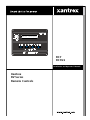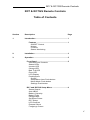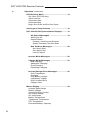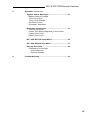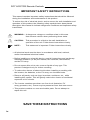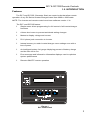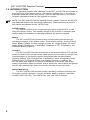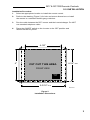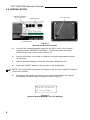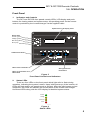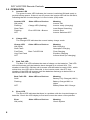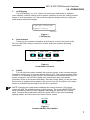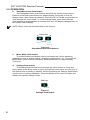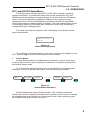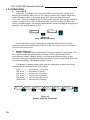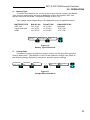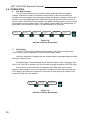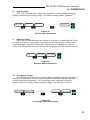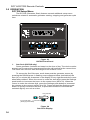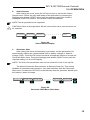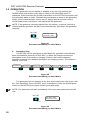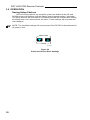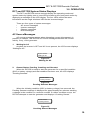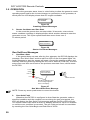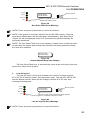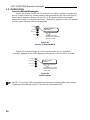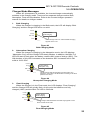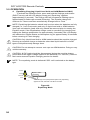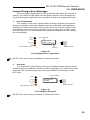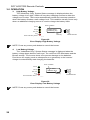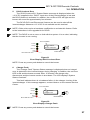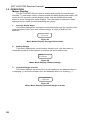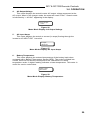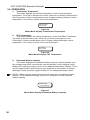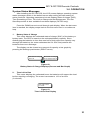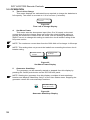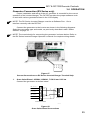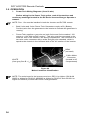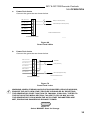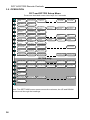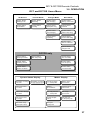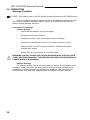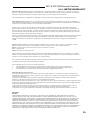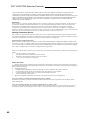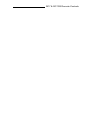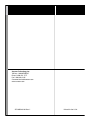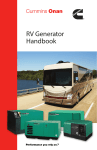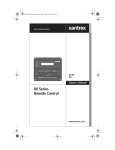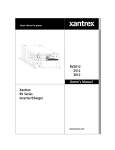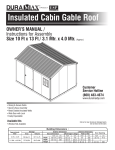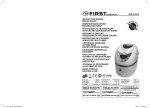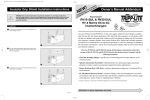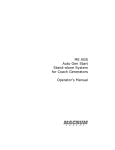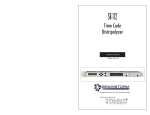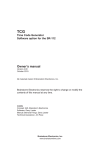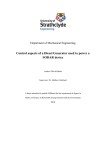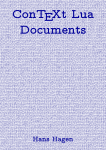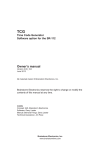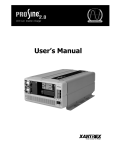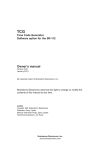Download RC7 Owners Manual
Transcript
System Status: Float Charging RC7 RC7GS Installation and Operator’s Manual Xantrex RV Series Remote Controls RC7 & RC7GS Remote Controls Notice of Copyright Xantrex RC7 and RC7GS Remote Controls Installation and Operator’s Manual © October 2002 Xantrex International. All rights reserved. Xantrex is a registered trademark of Xantrex International. Disclaimer UNLESS SPECIFICALLY AGREED TO IN WRITING, XANTREX TECHNOLOGY INC. (“XANTREX”) (a) MAKES NO WARRANTY AS TO THE ACCURACY, SUFFICIENCY OR SUITABILITY OF ANY TECHNICAL OR OTHER INFORMATION PROVIDED IN ITS MANUALS OR OTHER DOCUMENTATION. (b) ASSUMES NO RESPONSIBILITY OR LIABILITY FOR LOSS OR DAMAGE, WHETHER DIRECT, INDIRECT, CONSEQUENTIAL OR INCIDENTAL, WHICH MIGHT ARISE OUT OF THE USE OF SUCH INFORMATION. THE USE OF ANY SUCH INFORMATION WILL BE ENTIRELY AT THE USER’S RISK. Date and Revision October 2002, Revision 1 Part Number 975-0050-01-01 Contact Information Web: www.xantrex.com Email: [email protected] Phone: 1 800 670 0707 (toll free) 1 604 422 2777 (direct) Fax: 1 604 420 2145 RC7 & RC7GS Remote Controls RC7 & RC7GS Remote Controls Table of Contents Section Description Page 1. Introduction ............................................................... 1 Features ............................................................. 1 ON/OFF Control Meters Controls Status Monitoring 2. Installation ................................................................. 3 3. Operation ................................................................... 5 Front Panel ............................................................. 5 Indicators and Controls Status LEDs Inverter LED Charge LED Batt. Full LED Error LED LCD Display Push-buttons On/Off Setup/Menu Item Push-button Meter Mode Push-button Settings Push-button RC7 and RC7GS Setup Menu .............................. 9 Sense Search Auto LBCO Battery Capacity Battery Type Charge Rate Set Shore Power RC7 Setup LCD Contrast External Shunt Fuelgauge Cutout i RC7 & RC7GS Remote Controls 3. Operation (continued) RC7GS Setup Menu .............................................. 14 Set Clock (RC7GS Only) Select Genset Generator Start Generator Stop Begin Gen Quiet and End Gen Quiet Saving your Setup Choices ................................. 18 RC7 and RC7GS System Status Displays .......... 19 AC Source Messages ................................... 19 Waiting for AC Genset Status: Pending, Cranking and Genstart Starter Cooldown and Gen Start Gen Set Error Messages .............................. 20 Gen Won’t Start Gen Quiet Fault Low AC Input V Inverter Mode Messages .................................. 20 Charger Mode Messages ................................. 23 Bulk Charging Absorption Charging Float Charging Equalizing Charging Inverter/Charger Error Messages .................... 25 Over Temperature Overload High Battery Voltage Low Battery Voltage DCLD Lockout Error Charger Fault Meters Display ....................................................... 28 Average Shunt Amps Battery Voltage Inverter/Charger Current AC Output Voltage AC Input Amps Battery Temperature Transformer Temperature FET Temperature Estimated Battery Capacity ii RC7 & RC7GS Remote Controls 3. Operation (continued) System Status Messages ..................................... 31 Battery State of Charge Time Left to Run Time Left to Charge Set Shore Power Generator Start/Stop Generator Connection .......................................... 33 Onan Quiet Diesel Power Tech Wiring Diagrams (2 and 3-wire) Power Tech 2-wire Power Tech 3-wire RC7 and RC7GS Setup Menu .............................. 36 RC7 and RC7GS User Menu ................................ 37 Storage Checklist .................................................. 38 Preparation for Storage Interior Storage Exterior Storage 4. Limited Warranty ....................................................... 39 iii RC7 & RC7GS Remote Controls IMPORTANT SAFETY INSTRUCTIONS This manual contains important safety instructions that should be followed during the installation and maintenance of this product. To reduce the risk of electrical shock, and to ensure the safe installation and operation of this product, the following safety symbols have been placed throughout this manual to indicate dangerous conditions and important safety instructions. WARNING - A dangerous voltage or condition exists in this area. Use extreme caution when performing these tasks. CAUTION - This procedure is critical to the safe installation or operation of the unit. Follow these instructions closely. NOTE - This statement is important. Follow instructions closely. • All electrical work must be done in accordance with local, national, and/or international electrical codes. • Before installing or using this device, read all instructions and cautionary markings located in (or on) the manual, the controller, the batteries, and the PV array. • Do not expose this unit to rain, snow or liquids of any type. This product is designed only for indoor mounting. • To reduce the chance of short-circuits when installing or working with the inverter, the batteries, or the PV array, use insulated tools. • Remove all jewelry such as rings, bracelets, necklaces, etc., while installing this system. This will greatly reduce the chance of accidental exposure to live circuits. • The inverter contains more than one live circuit (batteries, PV array, generator, etc.). Power may be present at more than one source. • This product contains no user-serviceable parts. Do not attempt to repair this unit. SAVE THESE INSTRUCTIONS iv RC7 & RC7GS Remote Controls 1.0 INTRODUCTION Features The RC7 and RC7GS (Generator Start) are control units that allow remote operation of any RV Series Inverter/Chargers rated from 2000 to 3000 watts. NOTE: The inverter and remote control must have software version 1.3x. The RC7 and RC7GS feature: Simple menu driven programming for full control of all inverter/charger functions • • A three-level menu to prevent accidental setting changes • Meters to display voltage and current • RJ11 phone jack connection to inverter • Internal memory to retain inverter/charger menu settings even with a loss of power • An Intelligent battery fuel gauge displaying percent of battery charge and the time left to run • Error message and informative information displays used to optimize system performance • Remote ON/OFF inverter operation Figure 1 RC7 Front Panel 1 RC7 & RC7GS Remote Controls 1.0 INTRODUCTION All operating controls and indicators for the RC7 and RC7GS are located on the front panel of the remote control. The inverter, software Rev. 1.3x must be installed in both the inverter and remote. Refer to the instructions in the RVU-2 Software Upgrade Kit manual if an upgrade is required. NOTE: The RC7 and RC7GS are identical remote controls; however, the RC7GS has additional features for controlling a generator. These features are noted in this manual as available for the “RC7GS only.” On/Off Control The inverter portion of the inverter/charger can be switched OFF or ON using the remote control. The standby charger in the inverter is automatic and always ready and available for charging whenever AC power is applied. Meters The RC7 and RC7GS remotes feature several meters that monitor the operating conditions of the power center. These meters include: Average Shunt Amps, Battery Voltage, Inverter/Charger Current, AC Output Voltage, AC Input Amps, Battery Temperature, Transformer Temperature, FET Temperature, and Estimated Battery Capacity. Controls The RC7 and RC7GS allow the inverter to be switched ON or OFF with the press of a push-button on the remote. Both devices can be used to configure the inverter/charger to the specific system and preferences including Battery Capacity, Battery Type, Charger Rate, Low Battery Cutout, Shorepower Amps, External Shunt, Fuel gauge Cutout, and Display Contrast. In addition, the RC7GS starts and stops of the genset automatically or manually, allows the setting of generator make and model, sets a “quiet time” during which the genset will not start automatically, and has manual overrides for auto gen start. Status Monitoring The RC7 and RC7GS remotes monitor operating conditions including: the AC supply, inverter operation, charger operation, battery condition, generator condition (RC7GS only), Time Left to Run, and Time Left to Charge. 2 RC7 & RC7GS Remote Controls 2.0 INSTALLATION Installation Procedure: 1. Select an appropriate location to install the remote control. 2. Refer to the drawing (Figure 2) for hole and cutout dimensions or install the remote in a standard double-gang outlet box. 3. Run the cable between the RC7 remote and the inverter/charger. Do NOT use standard telephone cable. 4. Place the ON/OFF switch on the inverter to the OFF position and disconnect the AC power. 4-1/8" 4" CUT OUT THIS AREA 4-1/4" c-c FRONT VIEW PHONE JACK 5-3/16" c-c 822-4A-011 Figure 2 Installation Dimensions 3 RC7 & RC7GS Remote Controls 2.0 INSTALLATION “REMOTE CONTROL” RJ11 Connector RJ11 Connector ON/OFF Switch Inverter/Charger RC7 RC7GS Remote Control (back view) Figure 3 Remote Control Connectors 5. Connect the communications cable into the RJ11 port on the inverter/ charger marked “REMOTE CONTROL.” Connect the other end of the cable into the jack on the remote (Figure 3). 6. Secure the remote to the wall or outlet box using the appropriate screws (4 required). 7. Wait for the LCD display to show the message “Waiting for AC.” 8. Place the ON/OFF switch on the inverter to the ON position. NOTE: The remote will not operate the inverter if the inverter’s ON/OFF switch is in the OFF position. 9. Reconnect the inverter to the AC source. After a brief delay, the remote will display a system status message similar to Figure 4. System Status: AC Available Figure 4 System Status Message (in LCD display) 4 RC7 & RC7GS Remote Controls 3.0 OPERATION Front Panel 1. Indicators and Controls The RC7 and RC7GS front panels contain LEDs, LCD display and pushbuttons for viewing status and system setup. All operating power for the remote control is provided by the inverter/charger via the supplied cable. Alphanumeric LCD Display Panel Status LEDs Inverter (green) Charge (yellow) Batt. Full (yellow) Error (red) ON/OFF Push-button Menu Down Push-button Settings Selection Push-button Menu Up Push-button and Meter Mode Figure 5 Front Panel Controls and Indicators 2. Status LEDs There are four LEDs on the front panel which light solid or flash during operation, indicating the system’s status. Upon initial power-up of the inverter, all LEDs will flash as the unit goes through a self-test. After the initial power-up test completes, the LEDs will indicate the current state of the inverter and charger. Use these LEDs along with the LCD display for detailed system status. Inverter Charge Batt. Full Error 822-4A-001 Figure 6 Status LEDs 5 RC7 & RC7GS Remote Controls 3.0 OPERATION 3. Inverter LED The green Inverter LED indicates the inverter is switched ON and ready to provide backup power. If there is no AC power, the inverter LED will be ON solid, indicating that the inverter/charger is in the inverter (ON) mode. Inverter LED ON (solid) Flashing Slow Flash Flashing OFF 4. Other LEDs or Devices Charge LED (flashing) Error LED ON + Buzzer Meaning Inverter ON Inverter ready (charging) Load Sense Searching Inverter Error Inverter Switched OFF Charge LED The Charge LED indicates the current battery charge mode. Charge LED Other LEDs or Devices ON (solid) Slow Flash Fast Flash Batt. Full LED ON Very Fast Flash OFF Meaning Bulk Charging Absorption Charging Float Charging Equalize Charging Inverter Mode (no charging) 5. Batt. Full LED The Batt. Full LED indicates the state of charge on the batteries. This LED will not illuminate until the batteries have charged up to at least 90%. The duration of the LED’s ON time will increase until the batteries reach 100%, which at that time, the LED will be ON solid. In the inverter mode, the OFF time duration of the LED will increase until the batteries discharge to below 90% at which time the LED will extinguish. Batt. Full LED Solid Flashing Other LEDs or Devices OFF Meaning Battery Fully Charged (100%) Battery Charged 90% or higher Battery Below 90% Charge 6. Error LED The Error LED indicates that there is a problem with the inverter/charger or batteries. Check the LCD display to find and correct the nature of the problem. Error ON (solid) 6 Other LEDs or Devices Meaning Check System RC7 & RC7GS Remote Controls 3.0 OPERATION 7. LCD Display The LCD display is a 16 x 2 lines (32 characters total) back lit, alphanumeric display, used for setting up the system operation as well as viewing current status or error messages. You can scroll through the display items by using the push-buttons below the display. System Status: Equalizing 822-4A-002 Figure 7 LCD Display 8. Push-buttons There are four pressure-sensitive push-buttons on the front panel of the RC7 and RC7GS used to control the inverter and enter system operating parameters. On / Off Menu Item Settings Meter Mode Setup 822-4A-003 Figure 8 Push-button Controls a. On/Off The On/Off push-button controls the inverter section of the inverter/charger. Press this button once to turn the inverter ON or OFF. The charger section of the inverter is not affected by this function and maintains the batteries whenever AC power is present. On RC7GS models, this push-button also controls the generator. Refer to Generator Start/Stop. Use this control when you do not want the inverter to supply backup power in the event of an AC line failure. AC output power is available only as long as the AC line is present. NOTE: Pressing this push-button disables the inverter function. AC backup power will NOT be available during a utility outage. The green INVERTER LED must be flashing (with AC utility applied), indicating the inverter is in a ready state. Pressing this push-button while the green LED is ON solid (indicating backup mode), will cause the loss of the inverter output. On / Off 822-4A-004 Figure 9 Inverter ON/OFF Push-button 7 RC7 & RC7GS Remote Controls 3.0 OPERATION b. Setup/Menu Item Push-button The Setup/Menu Item push-buttons accesses the system setup menus. Press and hold both push-buttons for approximately 5 seconds or until the display clears, then release the buttons. Press the UP or DOWN arrow buttons to scroll through the menu items. To exit the Setup mode, press and hold both push-buttons for approximately 5 seconds until the LCD display changes back to the System Status display. NOTE: Menu items are described later in the manual. Menu Item Meter Mode Setup 822-4A-005 Figure 10 Setup/Menu Item Push-buttons c. Meter Mode Push-button The Meter Mode push-button (above) accesses the various operating parameters such as output voltage, amperage, temperature, etc. To access the Meter Mode, press and hold the Meter Mode push-button for approximately 5 seconds. d. Settings Push-button The Settings push-button scrolls through the various menus. Press this button while in the Setup mode to move through the menu items one at a time. If the desired item or setting is passed, continue pressing the Settings push-button until the item or setting reappears. This push-button is also used to enable and disable the equalize charge mode. Settings 822-4A-006 Figure 11 Settings Push-button 8 RC7 & RC7GS Remote Controls 3.0 OPERATION RC7 and RC7GS Setup Menu The Setup menu configures the RC7 and RC7GS to specific operating system parameters. To access the Setup menu press and hold the UP and DOWN arrows push-buttons for approximately 5 seconds until the LCD display clears. Choose the desired configuration settings for the system from the appropriate menu. Exit the Setup Menu by pressing both the UP and DOWN arrow push-buttons for approximately 5 seconds. The new settings will be saved in nonvolatile memory 20 seconds after exiting the Setup mode (if nothing is changed during the waiting period). The initial menu that will appear in the LCD display is the Search Sense menu shown below. Search Sense: Defeat Figure 12 Initial LCD Display Item The following menu items appear in the exact sequence they appear on the RC7. Refer to pages 36-37 for the complete menu structure. 1. Search Sense Search Sense enables or disables the power-saving “search” mode logic circuitry. Refer to the inverter’s Operator’s manual for a complete description of the Search Sense mode. To configure the Search Sense mode, use the RIGHT arrow push-button (Settings), to scroll to the desired setting. The default setting is Defeat. Search Sense: Defeat Search Sense: About 5W load Search Sense: ...10W load • • • • Search Sense: ...40W load Search Sense: > 40W load Figure 13 Search Menu Selections Defeat disables the Search Sense function. The remaining selections specify the minimum wattage load that must be present on the inverter to qualify as a load and bring the inverter out of the search mode. After selecting, press the DOWN arrow to access the next menu. 9 RC7 & RC7GS Remote Controls 3.0 OPERATION 2. Auto LBCO Automatic Low Battery Cut Out (Auto LBCO) prevents the inverter from draining the batteries below 10.9 V DC (with no load on the output). When this mode is enabled (ON), the inverter shuts OFF when the batteries reach 10.9 V DC. When it is disabled (OFF), the inverter remains ON until the batteries reach a voltage of 8.5 V DC, at which point the inverter will shut off. When AC input is available again, the inverter automatically resets and begins charging the batteries. The default setting is OFF. Auto LBCO: ON Auto LBCO: OFF Figure 14 Auto LBCO Selections Press the RIGHT arrow (Settings) to select the desired function. After selecting, press the DOWN arrow to scroll to the next menu or the UP arrow to move to a previous menu. 3. Battery Capacity Battery Capacity refers to the battery’s reserve capacity in amp-hours. The RC7 approximates the battery state-of-charge (SOC) and run-time then estimates the battery capacity (Auto) over several charge/discharge cycles. However, setting the capacity manually assures a more accurate initial SOC and run-time calculations. The default setting is Auto. The Battery Capacity setting also sets the absorption charge time where the batteries are charged at the bulk voltage. Auto -----------125 A hrs ----250 A hrs ----375 A hrs ----500 A hrs ----1000 A hrs ---- Bat Capacity: Auto 110 minutes (1.8 hours) 60 minutes (1 hour) 90 minutes (1.5 hours) 120 minutes (2 hours) 150 minutes (2.5 hours) 180 minutes (3 hours) Bat Capacity: 125 A-hrs Bat Capacity: 250 A-hrs Bat Capacity: 375 A-hrs Bat Capacity: 500 A-hrs Figure 15 Battery Capacity Selections 10 Bat Capacity: 1000 A-hrs RC7 & RC7GS Remote Controls 3.0 OPERATION 4. Battery Type To ensure the batteries are receiving the proper charge voltage, the Battery Type must be selected for the type of batteries used in the system: GEL Cell, Liquid Lead Acid and AGM. The default setting is GEL Cell. This voltage varies depending on the batteries used, as specified below. BATTERY TYPE GEL Cell Liquid Led Acid AGM BULK V DC 14.1 V DC 14.6 V DC 14.4 V DC Battery Type: GEL Cell FLOAT V DC 13.6 V DC 13.4 V DC 13.4 V DC Battery Type: Liquid Lead Acid EQUALIZE V DC Defeated 15.5 V DC 15.5 V DC Battery Type: AGM Figure 16 Battery Type Selections 5. Charge Rate The battery charger’s maximum output current can be specified using the Charge Rate menu. The default is 100% of the maximum charge rate. Refer to the inverter/charger Operator’s manual for specific system settings. Charge Rate: 100% of max Charge Rate: 90% Charge Rate: 80% • • • • Charge Rate: 20% Charge Rate: 10% Figure 17 Charge Rate Selections 11 RC7 & RC7GS Remote Controls 3.0 OPERATION 6. Set Shore Power The inverter monitors the AC power being drawn by both the battery charger and the AC loads connected to the inverter. If the current draw approaches the shorepower circuit breaker rating, the battery charger reduces the amount of current supplied to the batteries to provide the maximum current to the AC loads. Set Shore Power ensures the battery charger does not exceed the shorepower circuit breaker rating. This setting should match the shorepower or generator’s circuit breaker rating. The default setting is 30 amps. Set Shore Power 30 Amps Set Shore Power Set Shore Power Set Shore Power Set Shore Power Set Shore Power 25 Amps 20 Amps 15 Amps 10 Amps 5 Amps Figure 18 Set Shore Power Selections 7. RC7 Setup The RC7 LCD screen displays system status and error messages that occur during normal operation. From the Setup menu select: Last Key (default) to display the last system status message displayed after exiting the Setup menu. Rolling Display to automatically show system status, state-of-charge, time left to run, time left to charge, set shore power and gen start/stop (RC7GS only). Power Saver to shut off the LCD display and LEDs after five minutes without a key-press or new error message. Pressing any key will reactivate the LCD display and LEDs for another five minutes. Errors during the power saver mode will “wake-up” the remote. RC7 Setup: Last Key RC7 Setup: Power Saver RC7 Setup: Rolling Display Figure 19 Set Shore Power Selections 12 RC7 & RC7GS Remote Controls 3.0 OPERATION 8. LCD Contrast The LCD Contrast menu adjusts the contrast to accommodate changing lighting conditions and viewing angle. The default setting is Max. Contrast. LCD Contrast: Max Contrast LCD Contrast: 87% LCD Contrast: 62% • • • • • • • • LCD Contrast: Min Contrast Figure 20 LCD Contrast Selections 9. External Shunt When two inverter/chargers are utilized in a system, an additional RC7 can be used as a battery “fuel gauge.” This requires an external shunt. Refer to the inverter/charger’s operator’s manual for instructions on installing an external shunt. The External Shunt menu selects the fuel gauge unit. The default is None. External Shunt: None External Shunt: This Inverter External Shunt: Other Inverter Figure 21 External Shunt Selections 10. Fuel gauge Cutout The Fuel gauge Cutout menu sets the battery voltage zero percent state of charge (0% SOC) with no load. This is the point at which the battery has zero reserve amp-hours remaining. The Fuel gauge meter uses this number to determine the 0% battery state-of-charge voltage. The default is 9.5 VDC. Fuel gauge Cutout: 9.5VDC=0%SOC Fuel gauge Cutout: 10.3VDC=0%SOC • • • • • • • • Fuel gauge Cutout: 11.7VDC=0%SOC Fuel gauge Cutout: 11.8VDC=0%SOC Figure 22 Fuel gauge Cutout Selections 13 RC7 & RC7GS Remote Controls 3.0 OPERATION RC7GS Setup Menu The RC7GS (Generator Start) features several additional setup menu selections related to automatic generator starting, stopping and generator quiet time. Figure 23 RC7GS Front Panel 1. Set Clock (RC7GS only) Some generator functions are based on the time of day. The clock must be properly set to ensure the programmed function will perform at the correct time. The clock uses 24-hour time and ranges from 00:00 to 23:59. To access the Set Clk menu, scroll down past the generator menus by pressing the DOWN arrow. A flashing cursor appears below (and behind) the hour (H) or minute (M) characters in the display. Every eight seconds the cursor alternates positions. When the cursor is under the hour digit, press the Settings push-button to increment the hours to the current hour (00 to 23). When the cursor is under the minutes digit, press the Settings push-button to increment the minutes to the current minute (0 to 59). Press and hold the Settings pushbutton to quickly increment the time, or press and release to increment the selected digit by one unit at a time. Hour selected Set Clk: 0-23:59 HH:MM Increments Digit (Settings push-button) Figure 24 Set Clock Display 14 RC7 & RC7GS Remote Controls 3.0 OPERATION 2. Select Genset After setting the clock, press the UP arrow once to access the Select Genset menu. Select the type and model of the generator by pressing the Settings push-button (RIGHT arrow) until the genset’s name and model is displayed in the LCD readout. The default is Onan QuietDiesel. NOTE: Not all generators are supported. CAUTION: Other 30 through Other 80 are reserved for future use and must not be selected. Select Genset: Onan QuietDiesel Select Genset: PowerTech 2-Wire Select Genset: PowerTech 3-Wire • • • • • • • • Select Genset: Other 80 Figure 25 Select Genset Display 3. Generator Start After setting the clock and selecting a generator, set the parameters for automatically starting the genset based upon a battery voltage or State-ofCharge (SOC). Press the UP arrow and scroll through the menus to access the Generator Start menu. Press the Settings push-button (RIGHT arrow) until the required setting is in the LCD display. NOTE: The Auto Gen parameters can not set unless the clock is set-up first. The default Generator Start selection is Manual (Push On). This setting disables all automatic start functions. Any other selection from the Generator Start menu, enables the RC7GS to automatically start the generator based upon the battery’s state-of-charge. Generator Start: Generator Start: Generator Start: Manual (Push ON) Auto at 40% SOC Auto at 60% SOC • • • • Generator Start: Generator Start: Auto at 11.0 VDC Auto at 12.2 VDC Figure 26 Generator Start Menu Selections 15 RC7 & RC7GS Remote Controls 3.0 OPERATION The generator can be started or stopped at any time by pressing the DOWN arrow push-button (User Menu) until the Gen Start/Stop menu is displayed. Press and hold the On/Off push-button on the RC7GS front panel until the generator starts or stops. Release the push-button as soon as the generator starts. If the inverter/charger senses an AC supply while the remote control On/Off push-button is pressed, it will shut down the generator. NOTE: If the genset is manually started from the remote, a manual override is initiated and the generator will NOT stop automatically. Shut down the generator manually. On / Off Gen Start / Stop: Press (ON / OFF) 822-4A-004 Figure 27 Generator Start/Stop (on User Menu) 4. Generator Stop The RC7GS can be configured to shut down the generator automatically when the batteries reach 90 to 99% SOC, or when the charger initiates the Absorption or the Float mode of charging. Refer to the inverter/charger’s Operator’s manual for a detailed description on charging modes. The default is Manual (Push Off). Generator Stop: Generator Stop: Generator Stop: Manual (Push OFF) Auto at 90% SOC Auto at 95% SOC Generator Stop: Auto at 99% SOC Generator Stop: Generator Stop: Auto at Absorb Auto at Float Figure 28 Generator Start/Stop (on User Menu) The generator can be stopped at any time by accessing the user menu until the “Gen Start/Stop: Press (On/Off)” menu is displayed. Press the ON/Off pushbutton on the RC7GS front panel until the generator stops. NOTE: The generator will start immediately if the auto-start parameters are still met. On / Off Gen Start / Stop: Press (ON / OFF) 822-4A-004 Figure 29 Generator Start/Stop (on User Menu) 16 RC7 & RC7GS Remote Controls 3.0 OPERATION 5. Begin Gen Quiet and End Gen Quiet The period of time during which the generator is prevented from starting automatically can be defined using the RC7GS. To specify the begin quiet time, scroll to the Begin Gen Quiet: 00:00 by using the UP and DOWN arrow push-buttons. Set the Begin Gen Quiet start time. The selected digit for hours or minutes will be underlined and highlighted (refer to the Set Clock section for details on setting the time). Begin Gen Quiet 00:00 Figure 30 Start Generator Quiet Time Press the DOWN arrow to access the End Gen Quiet: 00:00 menu and select the appropriate end time. End Gen Quiet 00:00 Figure 31 End Generator Quiet Time NOTE: Setting begin and end time to 00:00 defeats the quiet time mode. NOTE: If the generator is running at the begin quiet time, it will be shut down automatically. If the auto-start parameters are met during quiet time, the buzzer will sound and the LCD displays the message “Gen Quiet Fault.” The generator will start automatically at the end of the quiet time. 17 RC7 & RC7GS Remote Controls 3.0 OPERATION Saving Setup Choices Once the setup options are complete, press and hold both the UP and DOWN arrow push-buttons until the display clears (approximately 5 seconds). The setup choices will be saved in nonvolatile memory 20 seconds after exiting the Setup menu if no other actions are taken. These settings will be preserved until changed. NOTE: The GenStart settings will not be saved if the RC7GS is disconnected or dc power is lost. Menu Item Meter Mode Setup 822-4A-005 Figure 32 Press and Hold to Save Settings 18 RC7 & RC7GS Remote Controls 3.0 OPERATION RC7 and RC7GS System Status Displays The RC7 and RC7GS remote controls display the operating mode and system status by lighting one or more LEDs located on the front panel and/or by displaying a message on the LCD display. The four LEDs reflect the same information as the single tricolored LED on the inverter/charger. There are four types of system messages: • AC source messages • Inverter messages • Charger messages • Error messages AC Source Messages AC source messages appear when alternating current (shorepower) is present. In addition, the RC7GS AC source messages describe the current activity, if any, of the generator. 1. Waiting for AC Anytime the inverter is OFF and AC is not present, the LCD screen displays “Waiting for AC.” System Status: Waiting for AC Figure 33 Waiting for AC 2. Genset Status: Pending, Cranking and Genstart When the RC7GS is setup to start the generator for a specified condition (SOC or battery voltage) and that condition has been met, the LCD displays “Pending Genstart.” Genset Status: Pending Genstart Figure 34 Pending Genstart Messages When the initiating condition (SOC or battery voltage) has occurred, the Pending Genstart message is displayed for approximately two minutes awaiting a change in the condition or a manual override. If neither condition occurs, the RC7GS attempts to start the generator and displays “Cranking Genset.” Genset Status: Cranking Genset Figure 35 Cranking Genset Messages 19 RC7 & RC7GS Remote Controls 3.0 OPERATION Once the generator starts, there is a brief delay to allow the genset to reach operating speed and for the inverter/charger to synchronize to the generator, at which point the LCD display shows that AC is again available. Genset Status: AC Available Figure 35 Cranking Genset Messages 3. Starter Cooldown and Gen Start In the event the genset does not start within 30 seconds, a two-minute starter cooldown message is displayed after which another attempt to start the generator occurs. This cycle repeats itself three more times over a 12-minute period. Genset Status: Starter Cooldown Figure 36 Starter Cooldown Messages Gen Set Error Messages 1. Gen Won’t Start If the genset does not start after the four attempts, the RC7GS displays the message “Gen Won’t Start” and the red Error LED on the front panel lights. No further attempts to start the genset will occur. Correct the starting problem and manually start the genset by setting the RC7GS to “Manual (Push On)” from the setup menu and then set it back to the previous auto-start menu, which resets the RC7GS. Inverter Genset Status: Gen wont Start Charge Batt. Full Error Buzzer Sounds 822-4A-001 Red Error LED lights and error message appears in the LCD display Figure 37 Gen Won’t Start Error Message NOTE: Press any arrow push-button to cancel the buzzer. 2. Gen Quiet Fault Whenever the RC7GS is configured to Auto Start the generator under a specified condition and the condition occurs during the gen quiet period, the LCD will display the Gen Quiet Fault message and the red Error LED will light. The remote control also emits a series of beeping sounds for up to five minutes or until the error condition is corrected. The gen quiet period can be overridden by resetting the Gen Quiet Begin and End time to 00:00. 20 RC7 & RC7GS Remote Controls 3.0 OPERATION Inverter Genset Status: Gen Quiet Fault Charge Buzzer Sounds Batt. Full Red Error LED Lights and Error Message Appears in the LCD Display and buzzer sounds. Error 822-4A-001 Figure 38 Gen Quiet Fault Error Message NOTE: Press any arrow push-button to cancel the buzzer. NOTE: If the genset is manually started from the RC7GS remote, a manual override is initiated and it will not shut down automatically. “Man Stop Only!!” (Figure 39) will be displayed in the LCD. Shut down the genset manually as previously described. NOTE: The Gen Quiet Fault error is not actually a system error or fault but rather an alert that the system has reached the selected auto-start parameter during the quiet time selected. Genset Status: Man Stop Only!! Figure 39 Genset Manual Stop Only Display The Gen Quiet Fault error is automatically reset at the end of the quiet time period if no other action is taken. 3. Low AC Input V The Low AC Input V Fault error indicates the input AC voltage is below 45 V AC (B+ is present–Power Tech generators only). The red error LED is ON and the buzzer sounds. When the AC voltage is above 45 V AC, this error message will disappear. Inverter Genset Status: Low AC Input V Charge Buzzer Sounds Batt. Full Error 822-4A-001 Red Error LED Lights and Error Message Appears in the LCD Display and buzzer sounds. Figure 40 Low AC Input V Error Message NOTE: Press any arrow push-button to cancel the buzzer. 21 RC7 & RC7GS Remote Controls 3.0 OPERATION Inverter Mode Messages When the inverter is ON (no AC present), it is either inverting or measuring the AC output circuits for a load meeting the specifications set up in the Search Sense menu selection (Figure 12 and 13), (if the Search Mode is selected). When the inverter is in the Search mode, “Searching” appears in the LCD display and the green Inverter LED will slowly flash. Inverter System Status: Searching Charge Batt. Full Error 822-4A-001 Green LED Slowly Flashes and Searching Appears in LCD Figure 41 Inverter in Search Mode When the inverter/charger is in the inverter mode (no AC available), “Inverting” appears in the LCD display and the green Inverter LED is on solid. Inverter System Status: Inverting Charge Batt. Full Error 822-4A-001 Green LED is on solid and Inverting appears in the LCD Figure 42 Inverter Mode NOTE: The Inverter LED will slowly flash during the charge mode if the inverter is switched ON and will be OFF if the inverter is switched OFF. 22 RC7 & RC7GS Remote Controls 3.0 OPERATION Charger Mode Messages When AC (shorepower) is available, the inverter/charger automatically switches to the charger mode. There are four separate charger modes: Bulk, Absorption, Float and Equalization. Refer to the inverter/charger operator’s manual for details on charger modes. 1. Bulk Charging When the charger is charging in the Bulk mode, the LCD will display “Bulk Charging” and the charge LED will be on solid. Inverter System Status: Bulk Charging Charge Batt. Full Error 822-4A-001 Yellow Charge LED is on solid and Bulk Charging appears in the LCD Figure 43 Bulk Charging Mode 2. Absorption Charging When the charger is charging in the Absorption mode, the LCD displays “Absorption Chg” and the Charge LED slowly flashes. In addition, the Batt. Full LED will start to flash when the battery reaches 90% state-of-charge (SOC). The ON duration of this LED increases as the batteries SOC increases and is ON solid at 100% SOC. Inverter System Status: Absorption Chg Charge Batt. Full Error 822-4A-001 Yellow Charge LED slowly flashes and Absorption Chg appears in LCD. Batt. Full LED flashes according to the SOC (between 90-100%). Figure 44 Absorption Charging Mode 3. Float Charging When the charger is in the Float mode, the LCD displays “Float Charging” and the Charge LED will quickly flash. At this point the batteries are fully charged (100%) and the Batt. Full LED is ON solid. Inverter System Status: Float Charging Charge Batt. Full Error 822-4A-001 Yellow Charge LED fast flashes and Float Chg appears in LCD. Batt. Full LED is ON solid. Figure 45 Float Charging Mode 23 RC7 & RC7GS Remote Controls 3.0 OPERATION 4. Equalizing Charging (Liquid Lead Acid and AGM Batteries ONLY) To activate the Equalize mode, press and hold the Settings push-button (RIGHT arrow) until the LCD display clears and “Equalizing” appears (approximately 6 seconds). The Charge LED will increase its flashing rate to approximately 8 flashes per second (flickering). The Equalize charge will continue for 3 hours and then automatically change back to Float. NOTE: Equalizing the batteries should only be done when the batteries are fully charged (i.e., from Float mode) and only on liquid lead acid or AGM batteries. Vent caps on batteries (lead acid only) should be removed prior to running the Equalize mode. If the Equalization charge mode is cancelled (by pressing and holding the Settings push-button for approximately 6 seconds), the LCD display will indicate the System Status as Absorption chg for approximately 30 seconds before returning to Float charging. CAUTION: Only Liquid Lead Acid or AGM batteries should be equalize charged. Running an equalize charge on batteries other than liquid lead acid or AGM types could permanently damage them. CAUTION: Do not attempt to remove vent caps on AGM batteries. Doing so may void the warranty. CAUTION: All DC loads should be disconnected during the equalize charge period due to the higher voltage applied to the batteries (15+ volts DC). Refer to the inverter manual Equalize Charging section for details. NOTE: The equalizing mode is defeated if GEL cell is selected as the battery type. Inverter System Status: Equalizing Charge Batt. Full Error 822-4A-001 Yellow Charge LED quickly flashes (8/second), Equalizing appears in LCD, and Batt. Full LED is ON solid. Figure 46 Equalizing Mode 24 RC7 & RC7GS Remote Controls 3.0 OPERATION Inverter/Charger Error Messages Error messages display when a fault is detected with either the inverter or charger. The red Error LED lights, and the buzzer sounds. Error messages for the inverter/charger display the error condition as well as a suggested remedy. 1. Over Temperature The “Otemp / Less Load” System Status message indicates the inverter/ charger transformer and power components have exceeded a safe operating temperature. Reduce the load on the inverter. When the unit has cooled, it will automatically reset and resume operation. If this condition occurs often, make sure the inverter is in a cool location, has adequate ventilation and the cooling fan is operational. Error Condition Inverter Charge System Status: Otemp / Less Load Batt. Full Error Error LED ON 822-4A-001 Remedy Buzzer Sounds Figure 47 Error Display–Over Temperature NOTE: Press any arrow push-button to cancel the buzzer. 2. Overload The “Overload” System Status message is displayed when the load on the inverter/charger exceeds the maximum power rating of the unit. Reduce the load and restart the inverter/charger by pressing the ON/OFF push-button on the RC7 twice. Error Condition Inverter System Status: Overload Charge Batt. Full Error Buzzer Sounds Error LED ON 822-4A-001 Figure 48 Error Display–Overload NOTE: Press any arrow push-button to cancel the buzzer. 25 RC7 & RC7GS Remote Controls 3.0 OPERATION 3. High Battery Voltage The “Hibat/Stop Chrg” System Status message is displayed when the battery voltage is too high. Switch off any other charging sources to allow the voltage level to drop. The inverter automatically resets and resumes operation when the battery reaches a safe voltage level. This condition usually occurs only when an additional charging source is used to charge the battery bank. Error Condition Inverter System Status: Hibat/Stop Chrg Charge Batt. Full Remedy Error Error LED ON Buzzer Sounds 822-4A-001 Figure 49 Error Display–High Battery Voltage NOTE: Press any arrow push-button to cancel the buzzer. 4. Low Battery Voltage The “Lobat/Start Chrg” System Status message is displayed when the battery voltage drops below a safe level. The red Error LED illuminates and the Buzzer sounds. The inverter shuts off to prevent damage to the batteries. Provide an AC supply (such as shorepower or a generator) to the inverter/ charger to automatically start charging the batteries. Error Condition Inverter System Status: Lobat/Start Chrg Charge Batt. Full Remedy Error Error LED ON 822-4A-001 Figure 50 Error Display–Low Battery Voltage NOTE: Press any arrow push-button to cancel the buzzer. 26 Buzzer Sounds RC7 & RC7GS Remote Controls 3.0 OPERATION 5. DCLD Lockout Error The “DCLD Lockout Err” System Status message is displayed when the +12 V DC supplied to the “DCLD” input wire of the inverter/charger is lost and the DCLD feature is activated. In addition, the red Error LED will light and the buzzer will sound for approximately four minutes. The DCLD (DC Load Disconnect) feature can be used to shut off the inverter/charger whenever +12 V DC is not available on this terminal. NOTE: Older units require a hardware modification to activate this feature. Refer to the instructions in the upgrade kit for DCLD. NOTE: The DCLD is not an error or fault with the system. It is an alert, indicating that the inverter is not running. Error Condition Inverter System Status: DCLD Lockout Err Charge Batt. Full Error Buzzer Sounds Error LED ON 822-4A-001 Figure 51 Error Display–DCLD Lockout Error NOTE: Press any arrow push-button to cancel the buzzer. 6. Charger Fault The “Charger Fault” System Status message is displayed when an internal error is detected in the inverter/charger during charging. In addition, the red Error LED is ON and the buzzer sounds. After 15 minutes, the charge relay disconnects and the inverter section is shut down. The LCD displays “System Status: Overload.” This fault indicates there is a hardware failure in the charger circuitry of the inverter/charger. If this message appears, contact Xantrex or the nearest Service Center. Error Condition Inverter System Status: Charger Fault Charge Batt. Full Error Buzzer Sounds Error LED ON 822-4A-001 Figure 52 Error Display–Charger Fault NOTE: Press any arrow push-button to cancel the buzzer. 27 RC7 & RC7GS Remote Controls 3.0 OPERATION Meters Display The RC7 and RC7GS have built-in meters that monitor inverter/charger activities. To view these meters, press and hold the Meter Mode push-button (UP arrow) for five seconds until the display clears. Use the DOWN arrow pushbutton to scroll through the meter displays. The information contained in these displays can be useful for troubleshooting the system. 1. Average Shunt Amps This meter displays the averaged current flowing through the internal shunt (external shunt if more than one inverter/charger is used) to and from the batteries. Avg Shunt Amps: + / - 0 Amps DC Figure 53 Meter Mode Display–Average Shunt Amps 2. Battery Voltage This meter displays the current battery voltage level. Use this meter to check the condition of the batteries or monitor the levels under load. Battery: 00.0 Volts DC Figure 54 Meter Mode Display–Battery Voltage 3. Inverter/Charger Current This meter displays the actual DC current supplied to the batteries when it is charging (+) and current drawn from the batteries when it is inverting (–). Inv / Chg Current: + / - 0 Amps DC Figure 55 Meter Mode Display–Inverter/Charger Current 28 RC7 & RC7GS Remote Controls 3.0 OPERATION 4. AC Output Voltage This meter displays the actual inverter AC output voltage measured at the AC output. When in the charger mode, the meter will read “0 VAC.” Search mode is indicated by “< 40 VAC” appearing in the display. Inverter Output: 0 VAC Figure 56 Meter Mode Display–AC Output Voltage 5. AC Input Amps This meter displays the actual ac current (in amps) flowing through the inverter’s AC INPUT HOT 1 terminal. AC Input: 1 Amps AC Figure 57 Meter Mode Display–AC Input Amps 6. Battery Temperature This meter displays the external temperature of the battery bank when equipped with a Battery Temperature Sensor (BTS). The scale is divided into counts, which do not directly correspond to the Fahrenheit or Celsius temperature scale. A higher reading indicates a lower temperature. This meter is useful for service technicians. Battery Temp: 000 Counts Figure 58 Meter Mode Display–Battery Temperature 29 RC7 & RC7GS Remote Controls 3.0 OPERATION 7. Transformer Temperature This meter displays the internal temperature of the inverter/charger’s transformer. The scale is divided into counts, which do not directly correspond to the Fahrenheit or Celsius temperature scale. A higher reading indicates a lower temperature. This meter is useful for service technicians. Xformer Temp: 000 Counts Figure 59 Meter Mode Display–Transformer Temperature 8. FET Temperature This meter displays the relative temperature of the Field Effect Transistors. The scale is divided into counts, which do not directly correspond to the Fahrenheit or Celsius temperature scale. A higher reading indicates a lower temperature. This meter is useful for service technicians. FET Temp: 000 Counts Figure 60 Meter Mode Display–FET Temperature 9. Estimated Battery Capacity This meter displays the estimated battery amp-hour capacity based upon the average amp-hours used and the rate and duration of the charging cycles. Multiply the reading by eight to arrive at the approximate battery capacity. This is only an approximation and becomes more accurate as the number of charge/ discharge cycles increases (approximately 15–20 charge/discharge cycles). NOTE: If battery power is removed from the inverter, the calculation process restarts. 15–20 charge/discharge cycles must complete to reach accurate battery capacity. Est. Bat. Cap: 00 Amp-hrs(x8) Figure 61 Meter Mode Display–Estimated Battery Capacity 30 RC7 & RC7GS Remote Controls 3.0 OPERATION System Status Messages After installing the RC7/RC7GS, the LCD screen displays operating system status messages which is the default screen after exiting all other setting or meter functions. Operating parameters include; Battery State-of-charge (SOC), Time Remaining to Run, Time Left to Charge and Set Shorepower. The Gen Start-Stop switch is also available from these displays (RC7GS only). Press the DOWN arrow to scroll through each display. When the last menu item is reached, the display wraps back to the first menu item in a continuous loop. 1. Battery State of Charge This meter displays the estimated state-of-charge (SOC) of the battery or battery bank. The SOC is based on the estimated battery capacity. Since discharging the batteries to less than one half of their amp-hour capacity may damage the batteries, the meter estimates the 0% SOC and protects the batteries from over discharge. The display can be viewed as a percent-of-capacity or bar graph by pressing the Settings push-button (RIGHT arrow). Batt State of Charge: xx% Full Batt State of Charge: E [] [] [] [] [] [] [] [] [] F Figure 62 Battery State of Charge Displays (Percent and Bar Graph) 2. Time Left to Run This meter displays the estimated hours the batteries will support the load before requiring recharging. The meter is accurate to 1/10 of an hour (6 minutes). Time Left to Run: x.x Hours Figure 63 Time Left to Run Display 31 RC7 & RC7GS Remote Controls 3.0 OPERATION 3. Time Left to Charge This meter displays the estimated hours required to charge the batteries to full capacity. The meter is accurate to 1/10 of an hour (6 minutes). Time Left to Charge: x.x Hours Figure 64 Time Left to Charge Display 4. Set Shore Power This meter sets the shorepower input (from 5 to 30 amps) so the total current draw from the charger does not exceed the circuit breaker rating, to provide the maximum current to the AC loads. Use the Settings push-button (RIGHT arrow) to change this setting to match the circuit breaker rating of the AC power source. NOTE: The maximum current draw from the 3000 kVA unit’s charger is 28 amps. NOTE: This setting does not prevent the loads from exceeding the shore circuit breaker rating. Set Shore Power: 5 Amps Set Shore Power: 30 Amps Figure 65 Set Shore Power Display 5. Generator Start/Stop The generator can be manually started or stopped from this display by pressing the On/Off push-button on the RC7GS front panel. NOTE: Starting the generator from this display overrides all auto-start/stop function and displays “Man/Stop Only!!” on the User Status menu. Stopping the generator returns the auto start/stop functions. On / Off Gen Start / Stop: Press (ON / OFF) 822-4A-004 Figure 66 Generator Start/Stop Display 32 RC7 & RC7GS Remote Controls 3.0 OPERATION Generator Connection (RV Series only) Proper installation and setup of the AC generator is essential for the correct operation of the inverter/charger. The RC7GS contains the proper software code to work with various generators listed in the LCD display. NOTE: The RV Series Inverter/Charger must be at Software Rev. 1.3x to interface correctly with the RC7GS. Connect the generator to the inverter as shown in the following diagrams. Select the generator type and model, as previously described under “Select Genset” on page 15. GEN START 1 GEN RUN 3 GEN START 2 GEN RUN 1 GEN RUN 2 NOTE: The terminal strip for connecting the generator is shown below. Refer to the RV Series Inverter/Charger Operator’s manual for complete wiring details. Figure 67 Genset Connections on RV Series Inverter/Charger Terminal Strip 1. Onan Quiet Diesel - HDKAJ, HDKAK, 7.5/8/10 and 12.5 kw Connect the generator as shown below. COM. GEN START 1 N.O. GEN START 2 START E 5A C N.C. GEN RUN 3 COM. GENRUN 1 N.O. GEN RUN 2 A GROUND STOP 5A GENSET CONNECTOR INVERTER/CHARGER 822-4A-008 Figure 68 Onan Quiet Diesel Connections 33 RC7 & RC7GS Remote Controls 3.0 OPERATION 2. Power Tech Wiring Diagrams (2 and 3-wire) Before wiring for the Power Tech option, read all instructions and cautionary markings located in the RV Series Inverter/Charger Operator’s manual. NOTE: Rev. 1.3x must be installed in both the inverter and RC7GS remote. • Both 2-wire and 3-wire Power Tech Generators require a B+ (Battery Positive) wire from the generator to the inverter to indicate the generator is running. • Power Tech supplies a gray wire on both 2-wire and 3-wire marked “12V power or +12V with engine running.” This wire must be connected to the white B+ wire in the inverter’s AC wiring compartment. The connector is a two-wire molex connector with a white and gray wire attached, which is taped to the chassis in the left-hand side of the AC section of the inverter. GRAY (not used) 2-Wire Molex Connector (located in AC compartment) WHITE (from gray Gen B +) Figure 69 Molex Connector Identification NOTE: The main board in the inverter must be a REV H or higher (S/N # AN 00655 or higher for RV2012; AS00085 or higher for RV2512; and AJ01001 or higher for RV3012) to work with Power Tech generators. 34 RC7 & RC7GS Remote Controls 3.0 OPERATION a. Power Tech 2-wire Connect the generator as shown below. 5A COM. GEN START 1 RED (from start/stop switch) N.O. GEN START 2 5A WHITE/RED (from start/stop switch) N.C. GEN RUN 3 COM. GENRUN 1 N.O. GEN RUN 2 2-WIRE CONFIGURATION INVERTER/CHARGER 822-4A-009 Figure 68 Power Tech 2-Wire b. Power Tech 3-wire Connect the generator as shown below. COM. GEN START 1 GROUND N.O. GEN START 2 START 5A BLUE (start wire) N.C. GEN RUN 3 COM. GENRUN 1 N.O. GEN RUN 2 GROUND STOP 5A YELLOW (stop/preheat wire) 3-WIRE CONFIGURATION INVERTER/CHARGER 822-4A-010 Figure 70 Power Tech 3-wire WARNING: WHEN STORING AN RV/RC7GS-EQUIPPED VEHICLE INDOORS, ENSURE THE AUTO GEN START FEATURE IS DISABLED BY RESETTING THE GENERATOR START FUNCTION TO “MANUAL (PUSH ON).” REFER TO THE RC7GS SETUP MENU SECTION. FAILURE TO DO SO MAY ALLOW THE GENERATOR TO RUN WHEN THE AUTO-START PARAMETERS ARE MET, PRODUCING DANGEROUS EXHAUST FUMES. Generator Start: Manual (Push ON) Figure 71 Select MANUAL Start for Storage 35 RC7 & RC7GS Remote Controls 3.0 OPERATION RC7 and RC7GS Setup Menu Press and hold both menu item keys for 5 seconds Search Sense: Defeat Search Sense: About 5W load Auto LBCO OFF Auto LBCO ON Bat Capacity: Auto Bat Capacity: 125 A-hrs Bat Capacity: 250 A-hrs Battery Type: GEL Cell Battery Type: Liquid Lead Acid Battery Type: AGM Charge Rate 100% of max Charge Rate: 90% Charge Rate: 80% Set Shore Power Set Shore Power Set Shore Power 25 Amps 20 Amps RC7 Setup: Last Key RC7 Setup: Power Saver RC7 Setup: Rolling Display LCD Contrast: Max Contrast LCD Contrast: 87% LCD Contrast: 62% External Shunt: None External Shunt: This Inverter External Shunt: Other Inverter Fuelgauge Cutout: 9.5VDC=0%SOC Fuelgauge Cutout: 10.3VDC=0%SOC Fuelgauge Cutout: 10.8VDC=0%SOC Generator Start: Generator Start: Manual (Push ON) 30 Amps Search Sense: ...40 W load Search Sense: > 40 W load Bat Capacity: 500 A-hrs Bat Capacity: 1000 A-hrs Charge Rate: 20% Charge Rate: 10% Set Shore Power Set Shore Power Set Shore Power 15 Amps 10 Amps 5 Amps Search Sense: ...10 W load Bat Capacity: 375 A-hrs LCD Contrast: Min Contrast Fuelgauge Cutout: 11.7VDC=0%SOC Fuelgauge Cutout: 11.8VDC=0%SOC Generator Start: Generator Start: Generator Start: Auto at 40% SOC Auto at 50% SOC Auto at 11.0 VDC Auto at 12.2 VDC Generator Stop: Generator Stop: Generator Stop: Manual (Push OFF) Auto at 90% SOC Auto at 95% SOC Select Genset: PowerTech 2-Wire Select Genset: PowerTech 3-Wire RC7GS only Generator Stop: Auto at 99% SOC Generator Stop: Generator Stop: Auto at Absorb Auto at Float Begin Gen Quiet 00:00 End Gen Quiet 00:00 Select Genset: Onan QuietDiesel Select Genset: Other 80 Set Clk: 0-23:59 00:00 Note: The SETTINGS arrow moves across the columns; the UP and DOWN arrows scroll through the headings. 36 RC7 & RC7GS Remote Controls 3.0 OPERATION RC7 and RC7GS Users Menu System Status Messages AC Source Inverter Mode Charger Mode Error Mode System Status: Waiting for AC System Status: Searching System Status: Bulk Charging System Status: Otemp / Less Load System Status: AC Available System Status: Inverting System Status: Absorption Chrg System Status: Overload System Status: Float Charging System Status: Hi Bat / Stop Chrg System Status: Equalizing System Status: Lo Bat / Start Chrg System Status: DCLD Lockout Err System Status: Charger Fault RC7GS only Genset Status: Pending Genstart Genset Status: Man Stop Only!! Genset Status: Gen wont Start Genset Status: Cranking Genset Genset Status: Low AC Input V Genset Status: Starter Cooldown Genset Status: Gen Quiet Fault System Status Display Meters Display Avg Shunt Amps: + / - 0 Amps DC Battery Temp: 000 Counts Time Left to Run: x.x Hours Battery: 00.0 Volts DC Xformer Temp: 000 Counts Time Left to Charge: x.x Hours Inv / Chg Current: + / - 0 Amps DC FET Temp: 000 Counts Set Shore Power: x.x Amps Inverter Output: VAC 0 Est. Bat. Cap: xx Amp-hrs (x 8) Gen Start / Stop: Press (ON / OFF) AC Input: 0 Amps AC Batt State of Charge: xx% Full Batt State of Charge: E [] [] [] [] [] [] [] [] [] F 37 RC7 & RC7GS Remote Controls 3.0 OPERATION Storage Checklist NOTE: This applies only to the RV Series Inverter/Charger with RC7GS Remote. Proper storage procedures extend the life of the batteries and ensure that the coach is ready for operation when needed. The following checklist is for battery-related storage activities. Preparation for Storage Interior Storage • Check that all batteries are fully charged. • Disable the Auto Gen. feature. • Configure the RV to the correct shore service settings. • Connect the shorepower cord to a live outlet (confirm it is live). • Switch the RV unit OFF using the remote’s On/Off push-button (charger only mode). • Switch OFF all unnecessary AC and DC loads. WARNING: DO NOT STORE THE COACH INDOORS WITH THE AUTO GEN START FEATURE ENABLED. THE GENERATOR PRODUCES DANGEROUS FUMES WHEN IT IS RUNNING. Exterior Storage For exterior storage, follow the same steps as above. If shorepower is not available, enable the Auto-Gen Start feature and ensure that enough fuel is available to run the generator for charging the batteries. The generator will automatically start and stop, depending on the battery’s state-of-charge. 38 RC7 & RC7GS Remote Controls 4.0 LIMITED WARRANTY What does this warranty cover? This Limited Warranty is provided by Xantrex Technology, Inc. (“Xantrex”) and covers defects in workmanship and materials in your Xantrex RC7 and RC7GS Remote Controls. This warranty lasts for a Warranty Period of 12 months from the date of purchase at point of sale to you, the original end user customer. This Limited Warranty is transferable to subsequent owners but only for the unexpired portion of the Warranty Period. What will Xantrex do? Xantrex will, at its option, repair or replace the defective product free of charge, provided that you notify Xantrex of the product defect within the Warranty Period, and provided that Xantrex through inspection establishes the existence of such a defect and that it is covered by this Limited Warranty. Xantrex will, at its option, use new and/or reconditioned parts in performing warranty repair and building replacement products. Xantrex reserves the right to use parts or products of original or improved design in the repair or replacement. If Xantrex repairs or replaces a product, its warranty continues for the remaining portion of the original Warranty Period or 90 days from the date of the return shipment to the customer, whichever is greater. All replaced products and all parts removed from repaired products become the property of Xantrex. Xantrex covers both parts and labor necessary to repair the product, and return shipment to the customer via a Xantrex-selected non-expedited surface freight within the contiguous United States and Canada. Alaska and Hawaii are excluded. Contact Xantrex Customer Service for details on freight policy for return shipments outside of the contiguous United States and Canada. How do you get service? If your product requires troubleshooting or warranty service, contact your merchant. If you are unable to contact your merchant, or the merchant is unable to provide service, contact Xantrex directly at: Phone: 1-800-670-0707 (toll-free in North America) 1-604-422-2777 (direct) Fax: 1-604-420-2145 Email: [email protected] Direct returns may be performed according to the Xantrex Return Material Authorization Policy described in your product manual. For some products, Xantrex maintains a network of regional Authorized Service Centers. Call Xantrex or check our website to see if your product can be repaired at one of these facilities. In any warranty claim, dated proof of purchase must accompany the product and the product must not have been disassembled or modified without prior written authorization by Xantrex. Proof of purchase may be in any one of the following forms: • The dated purchase receipt from the original purchase of the product at point of sale to the end user, or • The dated dealer invoice or purchase receipt showing original equipment manufacturer (OEM) status, or • The dated invoice or purchase receipt showing the product exchanged under warranty What does this warranty not cover? This Limited Warranty does not cover normal wear and tear of the product or costs related to the removal, installation, or troubleshooting of the customer’s electrical systems. This warranty does not apply to and Xantrex will not be responsible for any defect in or damage to: a) the product if it has been misused, neglected, improperly installed, physically damaged or altered, either internally or externally, or damaged from improper use or use in an unsuitable environment; b) the product if it has been subjected to fire, water, generalized corrosion, biological infestations, or input voltage that creates operating conditions beyond the maximum or minimum limits listed in the Xantrex product specifications including high input voltage from generators and lightning strikes; c) the product if repairs have been done to it other than by Xantrex or its authorized service centers (hereafter “ASCs”); d) the product if it is used as a component part of a product expressly warranted by another manufacturer; e) the product if its original identification (trade-mark, serial number) markings have been defaced, altered, or removed. Disclaimer Product THIS LIMITED WARRANTY IS THE SOLE AND EXCLUSIVE WARRANTY PROVIDED BY XANTREX IN CONNECTION WITH YOUR XANTREX PRODUCT AND IS, WHERE PERMITTED BY LAW, IN LIEU OF ALL OTHER WARRANTIES, CONDITIONS, GUARANTEES, REPRESENTATIONS, OBLIGATIONS AND LIABILITIES, EXPRESS OR IMPLIED, STATUTORY OR OTHERWISE IN CONNECTION WITH THE PRODUCT, HOWEVER ARISING (WHETHER BY CONTRACT, TORT, NEGLIGENCE, PRINCIPLES OF MANUFACTURER’S LIABILITY, OPERATION OF LAW, CONDUCT, STATEMENT OR OTHERWISE), INCLUDING WITHOUT RESTRICTION ANY IMPLIED WARRANTY OR CONDITION OF QUALITY, MERCHANTABILITY OR FITNESS FOR A PARTICULAR PURPOSE. ANY IMPLIED WARRANTY OF MERCHANTABILITY OR FITNESS FOR A PARTICULAR PURPOSE TO THE EXTENT REQUIRED UNDER APPLICABLE LAW TO APPLY TO THE PRODUCT SHALL BE LIMITED IN DURATION TO THE PERIOD STIPULATED UNDER THIS LIMITED WARRANTY. 39 RC7 & RC7GS Remote Controls IN NO EVENT WILL XANTREX BE LIABLE FOR ANY SPECIAL, DIRECT, INDIRECT, INCIDENTAL OR CONSEQUENTIAL DAMAGES, LOSSES, COSTS OR EXPENSES HOWEVER ARISING WHETHER IN CONTRACT OR TORT INCLUDING WITHOUT RESTRICTION ANY ECONOMIC LOSSES OF ANY KIND, ANY LOSS OR DAMAGE TO PROPERTY, ANY PERSONAL INJURY, ANY DAMAGE OR INJURY ARISING FROM OR AS A RESULT OF MISUSE OR ABUSE, OR THE INCORRECT INSTALLATION, INTEGRATION OR OPERATION OF THE PRODUCT. Exclusions If this product is a consumer product, federal law does not allow an exclusion of implied warranties. To the extent you are entitled to implied warranties under federal law, to the extent permitted by applicable law they are limited to the duration of this Limited Warranty. Some states and provinces do not allow limitations or exclusions on implied warranties or on the duration of an implied warranty or on the limitation or exclusion of incidental or consequential damages, so the above limitation(s) or exclusion(s) may not apply to you. This Limited Warranty gives you specific legal rights. You may have other rights which may vary from state to state or province to province. Warning: Limitations On Use Please refer to your product user manual for limitations on uses of the product. Specifically, please note that the Xantrex RC7 and RC7GS Remote Controls are not intended for use in connection with life support systems and Xantrex makes no warranty or representation in connection with any use of the product for such purposes. Return Material Authorization Policy Before returning a product directly to Xantrex you must obtain a Return Material Authorization (RMA) number and the correct factory “Ship To” address. Products must also be shipped prepaid. Product shipments will be refused and returned at your expense if they are unauthorized, returned without an RMA number clearly marked on the outside of the shipping box, if they are shipped collect, or if they are shipped to the wrong location. When you contact Xantrex to obtain service, please have your instruction manual ready for reference and be prepared to supply: • The serial number of your product • Information about the installation and use of the unit • Information about the failure and/or reason for the return • A copy of your dated proof of purchase Return Procedure 1. Package the unit safely, preferably using the original box and packing materials. Please ensure that your product is shipped fully insured in the original packaging or equivalent. This warranty will not apply where the product is damaged due to improper packaging. 2. Include the following: • The RMA number supplied by Xantrex Technology Inc clearly marked on the outside of the box. • A return address where the unit can be shipped. Post office boxes are not acceptable. • A contact telephone number where you can be reached during work hours • A brief description of the problem 3. Ship the unit prepaid to the address provided by your Xantrex customer service representative. If you are returning a product from outside of the USA or Canada In addition to the above, you MUST include return freight funds and are fully responsible for all documents, duties, tariffs, and deposits. If you are returning a product to a Xantrex Authorized Service Center (ASC) A Xantrex return material authorization (RMA) number is not required. However, you must contact the ASC prior to returning the product or presenting the unit to verify any return procedures that may apply to that particular facility. 40 RC7 & RC7GS Remote Controls Xantrex Technology Inc. Toll free 1 800 670 0707 Direct 1 604 422 2777 Fax 1 604 420 2145 [email protected] www.xantrex.com 975-0050-01-01 Rev. 1 Printed in the U.S.A.