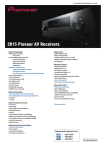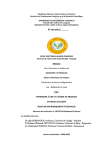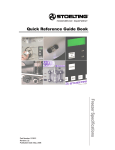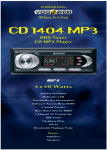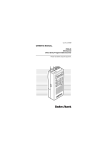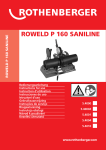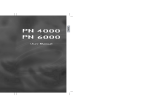Download VDO Dayton CD 2217 G User's Manual
Transcript
English
Français
Deutsch
Nederlands
2737B
2537U
2327G
2217G
Bedienungsanleitung
Gebruiksaamwijzing
Instuzioni d’uso
Instrucctiones de manejo
Modo de emprego
Dansk
Mode d’e emploi
Svenska
User manual
Português
Español
Italiano
CD
CD
CD
CD
Betenningsveiledning
Käyttöohje
Εγχειρίδιο χρήστη
www.vdodayton.com
Έλληνικά
E8
Suomi
Bruksanvisning
A
17
4
7
REL
3
wma
SOURCE
CD 2737B
IR
SOUND
PWR
MUTE
SAM
BAND
AST
PTY
AUX IN
TA
1
8
10 5
6
B
2
SCN
AF
9
CARD IN
2
1
3
13
12
11
5
4
RND
RPT
14
6
ID3
+10
-10
16
15
CARD IN
18
EJ
C
17
4
7
REL
2
1
3
wma
SOURCE
IR
SOUND
PWR
MUTE
SAM
BAND
AST
PTY
AUX IN
TA
1
9
8
10 5
6
2
SCN
AF
D
CD 2327G
11
3
12
13
5
4
RND
RPT
14
6
ID3
+10
-10
15
16
18
EJ
E
5
3
F
4
1
6
12
7
8
9
2
10
11
The Remote Control is a separate accessory.
Please contact your dealer.
G
H
SD
USB
I
J
1
R
2
3
TALK
K
188mm
8mm
L
M
15A
Pink
N.C.
C3
12V
R
RL-
FL-
FR-
RR-
RL+
FL+
FR+
RR+
SDVC
N.C.
C2
N
A
BT Mic.
B
N.C.
C1
C
Tel.Mute
Blue
L
SWRC+
White
Preamp
Out
Red
SWRC-
R
R. Amp.
Brown
Gray
Illumination Blink
Illumination Ground
Illumination Power
Illumination Switch
Microphone-In + Talk
Microphone Ground
(Headunit)
O
R
P
S
Q
T
U
V
Before Starting
Thank you for purchasing this VDO Dayton product, which has been designed and manufactured
according to applicable Safety Regulations, following the highest standards and subjected to rigorous testing. Kindly familiarize yourself with the product by reading this user manual carefully. Use the
product as intended, and keep this manual handy in your car for future reference.
Environment
This booklet is printed on low-chlorine recyclable paper.
Preventive Maintenance
To ensure good connection between the set and the detachable front, it is advisable to clean the connectors periodically with a cotton swab slightly moistened with cleaning fluid or alcohol.
TECHNICAL AND FUNCTION DATA
CD2217G
CD2327G
CD2537U
CD2737B
Power Supply
12V
12V
12V
12V
Max. Power [W]
4 x 40
4 x 40
4 x 50
4 x 50
Sinus Power [W]
4 x 20
4 x 20
4 x 25
4 x 25
Quiescent Current
≤ 3mA
≤ 3mA
≤ 3mA
≤ 3mA
Illumination
Switchable
(orange / green /
dual)
Programmable
Switchable
(orange / green /
dual)
Programmable
Switchable
(orange / green /
dual)
Programmable
Switchable
(orange / green /
dual)
Programmable
Needs calibration
Needs calibration
Needs calibration
Needs calibration
3 Bands (including 1
AST band)
2 MW Bands (including 1 AST band), 1 LW
Band
Yes
3 Bands (including 1
AST band)
2 MW Bands (including 1 AST band), 1 LW
Band
Yes
3 Bands (including 1
AST band)
2 MW Bands (including 1 AST band), 1 LW
Band
Yes
3 Bands (including 1
AST band)
2 MW Bands (including 1 AST band), 1 LW
Band
Yes
Steering Wheel
Remote Control
Speed Dependent
Volume Control
FM
MW/LW
MP3 Format
(with ID3 Tag)
WMA Format
-
Yes
Yes
Yes
CD (with ESP)
Yes
Yes
Yes
Yes
SD / MMC
-
-
USB
-
-
Bluetooth
-
-
Reads up to 2 GB
memory
V1.1 speed; reads up
to 2 GB memory
-
Reads up to 2 GB
memory
V1.1 speed; reads up
to 2 GB memory
V2.0 + EDR
BT Profiles
-
-
-
HSP, HFP, A2DP
Preamp Out
2-Channel (2V)
2-Channel (2V)
2-Channel (2V)
2-Channel (2V)
Front Panel
Flip down, Detachable Flip down, Detachable Flip down, Detachable Flip down, Detachable
Telephone Mute
Single fly lead cable
Single fly lead cable
Single fly lead cable
Single fly lead cable
Dimensions
(WxHxD)
178 x 50 x 160 mm
178 x 50 x 160 mm
178 x 50 x 160 mm
178 x 50 x 160 mm
English
INTRODUCTION
CONTENT PAGE
INTRODUCTION........................................7
Before Starting...........................................7
Environment...............................................7
Preventive Maintenance.............................7
TECHNICAL AND FUNCTION DATA........7
CONTENT PAGE.......................................8
GENERAL INFORMATION........................9
Disclaimer...................................................9
Class 1 Laser Product................................9
Disposal of batteries and accumulators
(Directive 2006/66/EC)...............................9
FCC Compliance........................................9
CE Compliance..........................................9
Protecting your headunit from theft..........10
CD player and care..................................10
FEATURES INFORMATION....................10
Notes on RDS..........................................10
Notes on audio CDs.................................10
Notes on MP3 files................................... 11
Notes on WMA files.................................. 11
Notes on folders....................................... 11
Notes on SD/MMC...................................12
Notes on USB...........................................12
Notes on Bluetooth® Technology.............12
Notes on Priority.......................................12
INSTALLATION........................................13
Connection...............................................13
Connection in vehicles equipped with
standard ISO connectors..........................13
Connection in vehicles without
standard ISO connectors..........................13
Preparation...............................................13
Connectors (fig. L, M and N)....................13
Connector A 1)..........................................13
Connector B 1).........................................13
Preamp Out..............................................13
Wires of Steering Wheel Remote
Control (SWRC)........................................13
Wire of Telephone Mute............................14
Wire of Remote Amplifier..........................14
MOUNTING..............................................14
Metal Sleeve (fig. J & K)...........................14
Connecting the Headunit (fig. L & M).......14
Mounting the Headunit (fig. U & V)...........14
Front Mounting (DIN slot).........................14
Rear Mounting (JIN slot)..........................14
Removing the Headunit (fig. T & U)..........14
Replacing the Fuse (fig. L & M)................14
Interference suppression..........................14
Location of the Bluetooth Microphone
Module......................................................15
SECURITY...............................................15
Removing the Front (fig. O - Q) ...............15
Inserting the Front (fig. R - T)...................15
FRONT PANEL AND REMOTE
CONTROL................................................16
GENERAL OPERATION..........................18
Switching On / Off.....................................18
Selecting a Source...................................18
AUDIO......................................................18
Setting the Start-up Volume.....................18
SOUND Menu..........................................18
Mute (silence)...........................................18
Balancing the Volume for Different
Sources....................................................18
RADIO......................................................18
Region Setting..........................................18
AM Band...................................................19
Select a Waveband..................................19
Select a Station........................................19
Auto-Seek Tuning.....................................19
Manual Tuning..........................................19
Storing a Station.......................................19
Auto Store (AST)......................................19
Manual Store............................................19
RADIO DATA SYSTEM (RDS).................19
Display of Station Name (PS)...................19
Alternate Frequency (AF).........................19
Traffic Programme (TP) and Traffic
Announcement (TA)..................................19
Presetting TA Volume...............................19
TA Activation / De-activation.....................19
Interrupting TA..........................................20
Enhanced other Network (EON)...............20
Programme Type (PTY)............................20
Searching for a Programme Type.............20
PTY Activation / De-activation..................20
RDS Regionalization................................20
CD OPERATION......................................20
Loading CD into the Headunit..................20
Ejecting a CD...........................................20
Playing a CD-R or CD-RW.......................20
Playing a “Copy-Protected” nonconforming audio CD................................20
Listening to Music.....................................21
Multi-Session Disc....................................21
TA / NEWS Interruption............................21
Track Selection.........................................21
Class 1 Laser Product
English
Fast-Forward or Fast-Backward a Track..... 21
Scan Feature............................................21
Repeat Feature........................................21
Random Feature......................................21
USB and SD/MMC OPERATION............21
General.....................................................21
Auto-Play..................................................21
Operations of USB and SD/MMC.............21
TA / NEWS Interruption............................21
BLUETOOTH OPERATION.....................22
General.....................................................22
Controls (fig. K)........................................22
Pairing......................................................22
Paired Devices.........................................22
Hands-Free Call.......................................22
Answer a call............................................22
Reject a call..............................................22
Hang-up a call..........................................22
Music Streaming.......................................22
AUX OPERATION....................................22
SPECIAL FUNCTIONS............................22
Clock........................................................22
Telephone Mute........................................23
Brightness Control....................................23
Illumination Colour....................................23
Security LED............................................23
Speed Dependent Volume Control (SDVC)....23
Calibration................................................23
Steering Wheel Remote Control (SWRC)......23
SOFTWARE ACCESS MENU (SAM)......25
TROUBLESHOOTING.............................28
NO POWER Verification...........................28
NO SOUND Verification...........................28
SOUND TROUBLE Verification................28
CD ERRORS Verification.........................28
USB & SD / MMC ERRORS Verification......28
Caution:
Any inappropriate use of the device
may expose the user to invisible laser rays. Which exceed the limits for
Class 1 laser products.
Disposal of batteries and
accumulators (Directive 2006/66/EC)
In many countries it is forbidden to dispose empty batteries with normal domestic waste. Please
find out the regulations that apply in your area
regarding the disposal of used batteries. Please
take care that damaged or leaked batteries will
be disposed in a professional way.
FCC Compliance
This device complies with part 15 of the FCC
Rules. Operation is subject to the following two
conditions: (1) This device may not cause harmful interference, and (2) this device must accept
any interference received, including interference
that may cause undesired operation.
CE Compliance
GENERAL INFORMATION
Disclaimer
The designs and specifications stated in this
user manual are subjected to changes without
prior notice.
VDO Dayton accepts no responsibility for data
loss on your storage cards and/or USB devices if
the data is lost while using this headunit.
Hereby, Siemens VDO Trading GmbH declares
that this device complies with the essential
requirements and other relevant provisions of
Directive 1999/5/EC.
The Declaration of Conformity is available upon
request at the following address:
Siemens VDO Trading GmbH,
Kruppstraße 105,
60388 Frankfurt am Main, Germany.
Protecting your headunit from theft
The front panel can be detached from the headunit and stored in the provided protective case to
prevent theft.
Important:
Never use force or grip the display and the
buttons too tightly when removing or attaching.
Avoid subjecting the front panel to excessive
shocks.
Keep the front panel out of direct sunlight and
high temperature.
CD player and care
Please use normal, round CDs only. If you
insert irregular, non-round, shaped CDs,
they may jam inside the headunit or not play
properly.
Check all CDs for cracks, scratches or warping before playing. Do not play CDs with one
of these symptoms.
Avoid touching or leaving fingerprints on the
recorded (non-printed) surface when handling the CDs.
If the heater is used in cold weather, moisture
may form on components inside the headunit. Condensation may cause the headunit
to malfunction. If you think that condensation
is a problem, turn off the headunit for an hour
or so to allow it to dry out and wipe any damp
CDs with a soft cloth to remove the moisture.
Road shocks may interrupt CD playback.
FEATURES INFORMATION
Notes on RDS
Many VHF stations transmit RDS (Radio Data
System) information. This radio evaluates the
RDS telegram and offers the following advantages:
PS (Program Service name): Display of station name
PTY (Programme TYpe): Station selection by
programme type
AF (Alternative Frequency): Automatic re-tuning to best alternative frequency for clearer
reception
TA (Traffic Announcement): Traffic announcements of reported road conditions
EON (Enhanced Other Network): Automatic
fade-in of traffic announcements of other
stations
PTY-NEWS: Fading in of messages and
items of news
Notes on audio CDs
10
Always store audio CDs in their protective
covers when not in use.
Always ensure that CDs are clean and dry
before inserting.
Keep CDs out of direct sunlight and do not
expose the CDs to high temperatures.
Do not attach labels, write on or apply chemicals to the surface of the CDs.
To clean a CD, wipe the CD with a soft cloth
outward from the centre.
You can play 12 cm CDs on your headunit.
The use of 8 cm CDs (with or without adapters) and of CDs with irregular shapes is not
recommended.
Please use CDs (Compact Discs) that has
this Compact Disc Digital Audio marking as
shown below.
The following CD formats are supported by the
headunit:
CD Audio (CD-DA in accordance with the
Red Book);
CD Text is not supported
CD-ROM (in accordance with Yellow Book);
CD-R/RW (in accordance with Orange Book,
part 2/3);
CD mixed mode (in accordance with Light
Yellow Book);
Only the audio tracks will be the played.
Multi-session CD (in accordance with multisession CD specification 1.0).
The following MP3 files are supported by the
headunit:
Files conforming with MPEG 1/2 or 2.5,
Layer-3
Up to 65k titles in up to 255 directories (each
data name with maximum of 32 characters)
Bit rate: This headunit can play recordings
with bit rates of 32 kbps to 320 kbps, constant or variable bit rate (VBR). The sound
quality of MP3 files generally becomes better
with an increased bit rate. To enjoy sound of
a certain quality, we recommend using discs
recorded with a bit rate of at least 128 kbps.
ID3 tag display: ID3 tag V1 and ID3 tag V2.
MP3 tracks can contain additional information
such as artist, track and album names (ID3
tags with maximum of 32 characters). Characters other than upper case and lower case
letters ("Aa to Zz") and underscore ("_") may
not display properly.
The headunit may not play the tracks in the
order that you wrote them to the storage
media.
The headunit plays on the first session if the
disc contains both CD audio tracks and MP3
files.
When playing a track with VBR, the elapsed
playing time in the display may not be accurate.
Make sure that a MP3 CD-R/RW is burned
and formatted as a data disc and NOT as an
audio disc.
MP3 files are not compatible with packet
write data transfer.
There is no "m3u" play list compatibility.
There is no MP3i (MP3 interactive) nor MP3
PRO formats compatibility.
The MP3 symbol on the display will be shown
if a MP3 track is being played.
Notes on WMA files
WMA is short for Windows Media® Audio and
refers to the audio compression technology that
is developed by Microsoft Corporation. Microsoft®, Windows Media and the Windows® logo
are trademarks or registered trademarks of Microsoft Corporation in the United States and/or
other countries.
This headunit may not playback all types of
encoded WMA files correctly, depending on
the application used to encode the files.
There may be a slight delay when starting
playback of WMA files encoded with image
data.
The headunit may not display folder name
longer than 32 characters correctly.
For files recorded in Romeo file system, only
the first 64 characters will be displayed.
The headunit will playback WMA files encoded by Windows Media Player version 9
or before. Some files encoded by newer versions may not playback.
Bit rate: This headunit can play recordings
with bit rates of 32 kbps to 320 kbps, constant or variable bit rates (VBR). The sound
quality of WMA files generally becomes better with an increased bit rate. To enjoy sound
of a certain quality, we recommend using on
discs recorded with a bit rate of at least 128
kbps.
The headunit does not support WMA files encoded in WMA Professional, WMA Lossless,
WMA Voice format or WMA with DRM.
Notes on folders
An outline of a CD-ROM with MP3/WMA files is
shown below.
MP3 file
structure
A
(001.mp3/wma)
(021.mp3/wma)
A-1
(011.mp3/wma)
(022.mp3/wma)
A-1-1
(001.mp3/wma)
(021.mp3/wma)
A-1-1-1
(007.mp3/wma)
(009.mp3/wma)
A-1-1-1-1
(031.mp3/wma)
(002.mp3/wma)
A-1-1-1-1-1
A-1-1-1-2
A-1-2
(008.mp3/wma)
(006.mp3/wma)
A-1-2-1
A-2-1
(999.mp3/wma)
(902.mp3/wma)
(667.mp3/wma)
(665.mp3/wma)
(402.mp3/wma)
(409.mp3/wma)
C-1-1
L2
(731.mp3/wma)
(005.mp3/wma)
A-2-1-2
(882.mp3/wma)
(305.mp3/wma)
C-1
L1
(231.mp3/wma)
(402.mp3/wma)
A-2-1-1
(765.mp3/wma)
(345.mp3/wma)
B-1
C
(023.mp3/wma)
(024.mp3/wma)
(091.mp3/wma)
(102.mp3/wma)
A-2
B
(071.mp3/wma)
(003.mp3/wma)
(031.mp3/wma)
(002.mp3/wma)
L3
L4
(599.mp3/wma)
(702.mp3/wma)
L5
L6
L7
Sub-folders are shown as folders in the selected
folder.
The headunit assigns the order of the folders
for playback automatically.
Folders without any MP3/WMA files will be
skipped automatically.
Up to 8-tier (layer) of folders is supported.
However, there may be a delay in the reading
of table of content (TOC) of the disc with numerous tiers. For this reason, we recommend
creating discs with no more than two tiers.
It is possible to playback up to 255 folders on
1 disc and up to 255 tracks in 1 folder.
11
English
Notes on MP3 files
Notes on SD/MMC
The headunit can support the following SD
or MMC card that has one of these markings
shown below.
The headunit can support memory cards with
up to 2 GB of memory and does not support
HC-SD (4 GB and above).
The headunit may not play SD cards with
lock function.
The headunit may not be able to read some
mini-SD or micro-SD cards with adapters.
Important Note: This headunit cannot guarantee
100% compatibility and readability for all SD or
MMC cards.
The headunit has been tested with the following brands:
SD card (SanDisk, Toshiba & Kingston)
Mini-SD (Toshiba & Kingston)
Micro-SD (Toshiba & Kingston)
MMCMobile card (Kingston)
The headunit will support memory cards
formatted in FAT8, FAT16 or FAT32 only.
Memory cards formatted in NTFS file format
may not read correctly.
The headunit will automatically playback
tracks recorded in MP3 or WMA formats from
the memory cards upon insertion of the card
into the right slot.
Notes on USB
The headunit can support most passive USB
memory sticks and battery-operated USB music
players.
The headunit can support USB device with
up to 2 GB of memory.
The headunit may not be able to read some
USB devices with more than 2 GB or some
battery-operated USB music players. Portable hard disks are mostly not supported as
they sourced high current.
The headunit supports USB specifications
version 1.1. USB devices conforming to
USB specifications version 2.0 or above are
mostly backward compatible.
Important Note: This headunit cannot guarantee
100% compatibility and readability for all USB
devices.
The headunit has been tested with the following brands:
Toshiba
Kingston
Imation
The headunit will support USB devices formatted in FAT8, FAT16 or FAT32 only. USB
devices formatted in NTFS file format may
not read correctly.
Notes on Bluetooth® Technology
Bluetooth is a short-range wireless radio connectivity technology used mainly for mobile
phones, hand-held PCs and other devices.
Bluetooth SIG Inc. owns the Bluetooth word,
marking and logos; and any use of such
marks is under license. Other trademarks
and trade names are those of their respective
owners.
Bluetooth operates in 2.4 GHz frequency
range and transmits voice and data at speeds
of up to 1 mbps within a range of up to 10 m.
The headunit supports the Handset Profile
(HSP), Handsfree Profile (HFP) and Advanced Audio Distribution Profile (A2DP).
The headunit has been verified and certified
by Bluetooth Qualification Program (BQP) for
compliance to the Bluetooth standards. For
more information, please check the Bluetooth
web site (http://www.bluetooth.com/Bluetooth/Connect/Products/) for the BQP product
listing.
Notes on Priority
For you to understand your headunit better, the
priorities of events and interruptions are summarized in a table. Incoming event with same or
higher priority (than current event) will interrupt
current event.
Priority Event
1
User-activated Mute or incoming Telephone
Mute
2*
Bluetooth (profile is according to the SAM
setting, e.g. ‚HFP 1ST‘)
3
TP lost and incoming TP/TA
4*
PTY-News (if activated in SAM)
5
USB, SD/MMC and Bluetooth (other profiles
not nominated as higher-priority)
6
PTY
7
Tuner (FM, MW and LW) and AUX
8
Volume-0
* Depends on SAM settings
12
Use the supplied mounting sleeve and the
rear screw to mount the headunit firmly in the
dashboard. Only use the supplied screws for
installation. Keep leftover installation equipment
for future use. If the installation requires drilling
of holes or other modifications to the vehicle,
please contact your dealer. This headunit is designed for the installation in the DIN-sized radio
space in the dashboard of your vehicle.
Connection
Connection in vehicles equipped with
standard ISO connectors
The headunit may be installed without major
preparation in vehicles with ISO connectors. However, some signals may have to be
adapted or connected to the ISO connectors.
Connection in vehicles without standard
ISO connectors
For vehicles with different connection requirement, ask your dealer for an adaptor cable. If
no adaptor cable is available for your vehicle,
connect the headunit as described in the
"Connectors" section.
Preparation
The device must be connected to a 12V DC
electrical system with a negative terminal to
earth (car chassis).
Warning:
Installation that does not conform
to these requirements may result in
malfunction, damage or fire!
To avoid the risk of short circuit during installation, disconnect the negative terminal of the
battery until the headunit has been securely
installed and connected.
Connectors (fig. L, M and N)
Connector A 1)
(optional) A1: Connect to the speed signal
from the speedometer of your vehicle. Some
vehicles are already prepared for it. Please
consult your dealer.
A4: Connect to the switched 12V supply
(switched on/off by the car ignition)
A5: Connect to the power supply for an electronic antenna or the control wire for the relay
of an automatic motorized antenna. Do not
use this connection for direct power supply to
the antenna motor.
(optional) A6: Connect to corresponding
dashboard wiring for the lighting control for
in-vehicle illumination.
A7: Connect to a permanent 12V supply. This
is the main power supply. Ensure that this
connection can handle a current of up to 15A.
A8: Connect to earth/ground (vehicle chassis
or negative terminal of the battery).
Pin
[A1]
[A2]
[A3]
[A4]
Signal
SDVC
Ignition
Pin
[A5]
[A6]
[A7]
[A8]
Signal
Antenna control
Pilot Light
Battery
Ground
Connector B 1)
Connector for loudspeakers (use 4-ohm loudspeakers only) wiring. Do not connect any of
the loudspeaker leads to earth or directly to
a booster/amplifier without high-level input
or via an external fader! You can connect the
loudspeaker leads directly to an amplifier with
high-level inputs. The connection is shown in the
following table.
Side & pol.
Left (+)
Left (-)
Right (+)
Right (-)
Front / colour
Green
Green / black
Grey
Grey / black
Pin
[B5]
[B6]
[B3]
[B4]
Rear / colour
White
White / black
Blue
Blue / black
Pin
[B7]
[B8]
[B1]
[B2]
1) For this accessory, please contact your dealer.
Preamp Out
You can connect a power amplifier with 2 or 4
(need to share) additional loudspeakers to this
headunit using the RCA cable (refer to pasted
connection label).
Red RCA to right channel
White RCA to left channel
Wires of Steering Wheel Remote Control
(SWRC)
Some main functions of this headunit can be
operated from your existing in-vehicle SWRC, if
available and suitable for usage. If your vehicle’s
SWRC is based on 2-wire RC-3 compatible
configuration, it can be directly connected to the
headunit’s pair of SWRC wires.
Please program the headunit to recognise
your vehicle's SWRC commands first before
using.
You may need to turn on the SWRC inside
the SAM after programming. Please check
the SAM.
In case you are not sure of the steps, please
contact your dealer for assistance.
13
English
INSTALLATION
Wire of Telephone Mute
If your mounted hands-free car kit of your mobile phone provides a mute signal wire, you can
connect this wire to the headunit’s telephone
mute wire to enable automatic interruption of
the headunit’s sound output during an incoming
phone call.
Please ensure that both wires are secured
properly and not tensioned, otherwise any
strong vibration inside the vehicle will break
the contacts apart.
Please tape and cover the connection ends
to prevent any accidental short-circuit to the
in-vehicle metal chassis.
Mounting the Headunit (fig. U & V)
This headunit can be properly installed either
from the conventional Front Mounting and/or
from Rear Mounting.
Front Mounting (DIN slot)
Rear Mounting (JIN slot)
Wire of Remote Amplifier
For certain models, there is a remote amplifier wire connected at the rear of the headunit.
Connect this wire to the “enable” signal of your
remote power amplifier, and connecting the
Preamp Out to the audio input too.
Otherwise (if there is no remote amplifier wire),
you might have to share the ‘[A5] Antenna control’ signal with the remote antenna.
Note: Check the current requirements of both
your remote amplifier and remote antenna and
make sure they do not exceed 300 mA.
Metal Sleeve (fig. J & K)
14
Ensure that the battery is disconnected.
Insert the power supply connector A into
socket A.
Insert loudspeaker connector B into socket B.
(Optional) Connect the preamp out RCApair to the leads of the power amplifier (if
present) using a pair of male-RCA cable (not
provided).
Inset the aerial plug into the aerial socket
(good reception is only possible with a good
aerial). If an antenna adaptor is needed,
please consult your dealer.
Press the REL button and detach the front
panel.
Insert both removal keys into the holes on the
front of the headunit until they lock.
Press (inward) the two catches on the side
until they unlock.
Pull out the headunit.
Replacing the Fuse (fig. L & M)
Connecting the Headunit (fig. L & M)
Remove the frame front of your headunit.
Insert the headunit through the backside of
the dashboard until the brackets on either
side is aligned with the screw holes.
Screw both sides of your headunit with
M5 x 6 mm max. length screws (for these
items, please contact your dealer).
Mount the frame front,
Finally, reconnect the negative car battery
terminal.
Removing the Headunit (fig. T & U)
MOUNTING
Install the metal sleeve in the dashboard. For
optimal performance of the headunit, the metal
sleeve should be positioned horizontally (between -10° and +30°). Fix the metal sleeve into
place with the aid of a screwdriver.
Slide the headunit into the metal sleeve until
the springs at either side of the headunit
snap into the openings of the sleeve.
Finally reconnect the negative car battery
terminal.
Replace with a 15A blade-type fuse.
The new fuse must be of exact value and
type, otherwise the headunit will not be adequately protected. Ignoring this procedure
may lead to damage of the headunit, which
will invalidate the guarantee.
Interference suppression
Most modern cars have sufficient interference
suppression. If you experience interference
generated by the vehicle, please consult your
dealer.
English
Location of the Bluetooth
Microphone Module
The distance between driver and the Bluetooth Microphone Module should be within
700 mm with no obstacle in-between. The
said module should be placed in the front
near the centre console, for example, besides the headunit.
SECURITY
Removing the Front (fig. O - Q)
1. Press the REL button, to flip-down the front.
2. Push the front lightly to the left side and pull
the front towards you.
3. Take the detachable front with you when you
leave your vehicle.
4. Keep the front in the provided protective
case.
Inserting the Front (fig. R - T)
1. Take the front from its protective case.
2. Align the front against the left-side hinge of
the headunit.
3. Push the front lightly against the left-side
hinge and insert the front into the headunit
until it clicks into position.
4. Close the front until it clicks into position.
15
FRONT PANEL AND REMOTE CONTROL
See figures A and B.
Headunit
Remote
Control
Action
Tuner
(2)
SP
Mute
LP
Power On / Off
CD, USB *, SD /
MMC * & Aux
Bluetooth *
SAM, SOUND
(1)
(1)
PWR
MUTE
(11)
CCW
Decrease (lower)
volume
Decrease (lower) volume
CW
Increase (higher)
volume
Increase (higher) volume
(10)
(2)
(2)
SP
SOURCE
-
(3)
Select previous option (for
current menu
item)
Select next
option (for
current menu
item)
LP
Change source
(n.a.)
Enter SAM menu
In SAM menu:
Select next
item
(3)
SP
SAM
AST
-
LP
Activate Auto Store
(n.a.)
(n.a.)
(4)
SP
(4)
Enter SOUND menu
SOUND
-
(5)
(5)
BAND
PTY
-
(6)
-
TA
AF
(7)
LP
(6)
SP
Change Tuner
Band
LP
Activate / deactivate station search by programme
type
SP
Activate / Deactivate Traffic Announcement
LP
Activate / Deactivate Alternate Frequency
SP
Manual search
frequency up
(PTY mode: select
next programme
type)
LP
16
Change to Tuner mode
Track fast-forward
(continuously press)
In SOUND
menu: Enter
SAM menu
In SAM menu:
Exit SAM
menu
In SAM menu:
Enter SOUND
menu
In SOUND
menu: Select
next item
In SOUND
menu: Exit
SOUND menu
(n.a.)
(n.a.)
Select
next track Select next
menu item
(A2DP
mode)
Remote
Control
(8)
(9)
Action
SP
LP
(9)
(12)
SP
LP
(10)
(7)
SP
LP
(11)
-
1
SCN
(12)
-
2
RPT
(13)
-
3
RND
(14)
Tuner
Select
previous
track
(A2DP
mode)
Select previous menu
item
Auto search frequency down
(PTY mode: starts
program search
down)
Select
previous
Select previous track track
(A2DP
mode)
Select previous menu
item
Manual search
frequency up
Select next track
(PTY mode: starts
program search up)
SP
Select preset 1
LP
Store current station into preset 1
SP
Select preset 2
LP
Store current station into preset 2
SP
Select preset 3
LP
Store current station into preset 3
SP
Select preset 4
(n.a.)
Toggle REPEAT
mode
(off / single / folder
/ all)
(n.a.)
(n.a.)
Toggle RANDOM
mode
(off / folder / all)
(n.a.)
(n.a.)
(n.a.)
(n.a.)
(n.a.)
(n.a.)
(n.a.)
(n.a.)
Jump 10 tracks backward
(for CA playback
only)
Select previous folder
(for CA playback with
folders)
Jump 10 tracks forward
for CA playback only)
Select next folder
(for CA playback with
folders)
Select preset 5
LP
Store current station into preset 5
SP
Select preset 6
LP
Store current station into preset 6
-
-
Release the front
-
-
Eject the CD (if a CD is inside)
+10
(16)
-
6
(n.a.)
(off / 10 sec per track)
SP
-
5
ID3
Select
next track Select next
(A2DP
menu item
mode)
Toggle SCAN mode
Store current station into preset 4
(15)
SAM, SOUND
Track fast-rewind
(continuously press)
LP
-10
Bluetooth *
Auto search frequency down
(PTY mode: select
previous programme type)
-
4
CD, USB *, SD /
MMC * & Aux
Toggle ID3 text
(only for MP3)
(17)
REL
(18)
EJ
Note:
* Depending on model
SP: Short Press
LP: Long Press
CA: Compressed Audio
CCW: Counter-clockwise
(n.a.): No Action
CW: Clockwise
17
English
Headunit
GENERAL OPERATION
Switching On / Off
PWR
To switch on the headunit, short-press the MUTE
knob.
PWR
To switch off the headunit, long-press the MUTE
button.
Selecting a Source
Your headunit is designed for different types of
sources, depending on your headunit model.
RADIO
CD
AUX
USB
SD/MMC
BLUETOOTH
Short-press the
button to change the
source. If the external media, e.g. CD or SD
card, is connected or inserted, the corresponding source will become available for selection.
SOURCE
AUDIO
Setting the Start-up Volume
1. Navigate the SAM * to select ‘START’.
* Please see ‘SOFTWARE ACCESS MENU (SAM)’ section
for steps on navigating the menu.
2. Turn the knob to adjust the starting volume to
a comfortable level.
Note: If the headunit was previously at a higher
volume level when you turned it off, after you
turn on the headunit, it will use the starting volume. Otherwise, the headunit will remember the
previous volume level.
SOUND Menu
You can select the different sound settings from
the SOUND menu. To navigate the SOUND
menu:
Short-press the
button to enter the
SOUND menu.
Short-press either
or
button to select
the next SOUND item; or short-press the
either
or
button to select the previous
SOUND item.
Turn the knob clockwise or counter-clockwise
to choose the option.
Long-press the
button to exit the menu.
Note: The headunit will automatically exit the
SOUND menu after 6 seconds of inaction.
SOUND
SOUND
18
Option
(◄/▼ or ►/▲)
LOUDNESS
STYLE
BASS
(only in ‘USER’ style)
TREBLE
(only in ‘USER’ style)
BALANCE
FADER
Setting
(turn the knob)
[OFF, 1, 2, 3]
[JAZZ, POP, CLASSIC,
USER, VOCAL, FLAT]
[-7 to 0 to +7]
[-7 to 0 to +7]
[L7 to 0 to R7]
[F7 to 0 to B7]
Mute (silence)
When the headunit is switched on, short-press
PWR
the MUTE
knob to mute the sound. If a media
(e.g. CD, USB or SD/MMC) is playing, it will be
paused. Short-press the same knob again to
un-mute the sound and the media will continue
playing.
Note: Turning the volume knob to ‘VOLUME
0’ will also mute the sound, but if the current
source is USB, SD / MMC or CD, the media will
continue playing in the background.
Balancing the Volume for Different
Sources
You can adjust the volume offset between your
sources, with reference to the tuner, so that inbetween switching from one source to another,
there is less annoying sudden change in volume
level and you may not need to adjust the volume
again.
You can adjust the volume-offset level for CD,
compressed audio, auxiliary and Bluetooth individually. For example, to adjust the volume offset
level of the CD:
1. Navigate the SAM to select ‘CD LEVEL’.
2. Turn the knob clockwise / anti-clockwise to
change the offset level (relative to tuner volume level).
Do the same thing for rest of the sources / types,
if necessary, to your preferences.
RADIO
Region Setting
This headunit is customizable according to the
region that you live in for best-reception. To
change the region:
1. Navigate the SAM to select ‘REGION’.
2. Turn the knob clockwise / anti-clockwise to
select your region.
AM Band
English
Manual Store
For ease of operation, you may turn-off the AM
bands, totally or individually for MW or LW, in the
case that you do not need to use them. To toggle
the AM setting:
1. Navigate the SAM to select ‘AM’.
2. Turn the knob clockwise / anti-clockwise to
turn on or off MW, LW or both (AM).
Note: After turning off a certain band (e.g. LW
OFF), LW band is not selectable when you press
the
button.
1. Short-press the
button to select the desired band – FM1, FM2, FM3, MW1, MW2
or LW.
2. Tune to a desired radio station.
3. Long-press any of the six preset buttons to
store the current radio station.
The number (of a preset station) will be displayed next to the radio frequency. For each
band, you can store up to six radio stations.
Select a Waveband
This feature is only available in the FM band.
Many FM stations broadcast RDS information.
This headunit uses RDS information to offer you
many advantages, including:
BAND
PTY
Your headunit is designed for reception of the
FM, MW and LW wavebands.
FM1
FM2
FM3 (AST)
MW1
MW2 (AST)
LW
1. Short-press the
button to change the
waveband.
BAND
PTY
Select a Station
Auto-Seek Tuning
1. Short-press either
(frequency down)
or
(frequency up) button to seek for a
station. The headunit will scan for the next
strong station.
Manual Tuning
1. Short-press either
(frequency up) or
(frequency down) button to change the radio
frequency. Continue pressing until the desired station is selected.
Storing a Station
Auto Store (AST)
SAM
Long-press the
button in any of the FM band
or MW band and the headunit will automatically
search for the first six strong stations and store
them automatically on FM3 (FM auto-store while
in FM band) or MW2 (MW auto-store while in
MW band); and under the preset memory buttons 1 to 6.
Note: AST function will work only in the Tuner
mode, otherwise nothing will happen in other
modes (to prevent accidental activation of AST
when trying to enter SAM).
AST
BAND
PTY
RADIO DATA SYSTEM (RDS)
Display of Station Name (PS)
The radio displays the name of the station instead of its frequency.
Alternate Frequency (AF)
The headunit remains tuned to the current station by continually searching for the best possible alternate frequency for reception.
Note: You can switch off the AF function, if not
required. Long-press the TA button to toggle on
or toggle off the AF function. Alternatively, go to
SAM and change the ‘AF’ menu item.
AF
Traffic Programme (TP) and Traffic
Announcement (TA)
You can activate the TA mode (includes TP) to
give priority to hear announcements related to
traffic subjects, even if you are listening to the
radio. This function is only available with RDS
on.
Presetting TA Volume
With this option, the volume for Traffic Announcements can be preset to the required
level.
1. Short-press the
button to enter SAM. TA
volume setting is the first menu item.
2. Turn the knob clockwise / anti-clockwise to
set the preferred TA volume.
SAM
AST
TA Activation / De-activation
1. Short-press
TA
AF
button to activate / de-acti-
vate TA. The indication "TP" in the display
will reflect the availability of the TA. When
traffic announcement is selected and information is received, "TA" appears on the
display.
19
Interrupting TA
If you do not wish to continue listening to a particular Traffic Announcement broadcast, you can
interrupt it without switching off the TA mode.
1. Short-press the TA button once, the headunit will return to the previous operating
mode.
AF
Enhanced other Network (EON)
EON information allows the updating of RDS
information for programme services other than
the currently tuned station. By default, this EON
function is enabled. To toggle the settings:
1. Navigate the SAM to select ‘TA EON’.
2. Turn the knob clockwise / anti-clockwise to
toggle the modes (Off, Local or Distant).
Note: The reception of distant stations, which
may be weaker due to its distance, may be bad
and the audio output may be distorted as a result.
Programme Type (PTY)
This function is available with FM only. It enables
you to select stations by programme type. There
is a coding of up to 28 pre-defined programme
types – e.g. (in Europe): PTY1 News, PTY6
Drama, PTY11 Rock music.
Searching for a Programme Type
1. Long-press
button to activate the PTY
function.
2. Short-press either
button or
button to
select the desired programme type.
3. Short-press either
button or
button
to search for PTY stations.
BAND
PTY
PTY Activation / De-activation
To change the operation mode of the PTY, you
need to change the setting in the SAM.
1. Navigate the SAM to select ‘PTY’.
2. Turn the knob clockwise / anti-clockwise to
toggle the PTY setting.
Note: Setting ‘PTY’ menu item to ‘NEWS INT’
will allow PTY-NEWS to interrupt (in a similar
way as TA interruption) when there is an incoming NEWS.
RDS Regionalization
To change the way this headunit reacts to the
environmental conditions affecting the quality of
the radio stations, you can change the setting in
the SAM.
1. Navigate the SAM to select ‘REG-RDS’.
2. Turn the knob clockwise / anti-clockwise to
toggle the REG-RDS setting.
20
CD OPERATION
Loading CD into the Headunit
PWR button
1. If not already on, short-press the MUTE
to turn on the headunit.
2. Press the REL button to flip down the front.
3. Insert the CD (label facing up) into the CD
slot.
4. Close the front.
5. The display should show “CD READ” while
still reading the disc.
When a disc is loaded, it will start playing automatically.
Note: If a CD does not automatically load, DO
NOT FORCE it into the slot. This could damage
the CD and the headunit.
Ejecting a CD
1.
2.
3.
4.
Press the REL button to flip down the front.
Press the EJECT button to eject the disc.
Remove the disc.
Close the front.
Playing a CD-R or CD-RW
Depending on the type of CD-R / CD-RW CD,
surface condition of the disc, as well as the performance and condition of the CD writer, certain
CD-R / CD-RW CD may not operate normally on
this headunit.
Playing a “Copy-Protected” nonconforming audio CD
Due to the use of copy protection schemes of
some audio CDs, which are non-conforming to
international audio CDs standards (Red Book),
these types of copy-protected disc(s) may not
play on this headunit.
In the case of multi-session disc with such
schemes, you may try to disable the multi-session ability by changing the SAM setting to allow
reading of at least the first session.
1. Navigate the SAM to select ‘MULTI-S’.
2. Turn the knob clockwise / anti-clockwise to
toggle the multi-session support.
Try playing the “copy-protected” disc again.
Note: Remember to enable the multi-session
support again in the SAM after playing this disc!
Multi-Session Disc
For multi-session discs, if the first track is a data
track, the disc will be treated as compressed
audio disc. However, if no compressed audio
file was found throughout the disc, then it will be
treated as an audio disc.
If the first track is an audio track, the disc will be
treated as an audio disc.
TA / NEWS Interruption
If TA and/or NEWS are set to ON, incoming announcements will interrupt CD playback. Your
CD will be paused and it will resume playing
after the interruption.
Track Selection
1. Short-press either
or
button to skip to
the previous or next track respectively.
Fast-Forward or Fast-Backward a Track
1. Press and hold either the
or
button to fast-forward or fast-backward the track
respectively.
Scan Feature
1. Short-press 1 button to toggle the Scan
function.
SCN OFF – No scanning of songs
SCN ON – Scan each song for between 5 to
20 seconds, depending on SAM setting
To stop scanning, short-press 1 button again.
To set the scan time in the SAM:
1. Navigate the SAM to select 'SCAN TIME'.
2. Turn the knob clockwise / anti-clockwise to
toggle the scan time (5 secs, 10 secs or 20
secs).
SCN
SCN
Repeat Feature
USB and SD/MMC
OPERATION
English
Listening to Music
General
Refer to sections on ‘Notes on SD/MMC’ and
on ‘Notes on USB’ for more information on the
compatibility and support of multimedia cards
and devices.
Auto-Play
You can use the SD or MMC card or an USB
device to play music files.
PWR
1. If not already on, short-press the MUTE
button
to turn on the headunit.
2. Insert the card or device into their respective
SD/MMC card slot or USB port.
Note: When the card or device is inserted, it will
play automatically, unless the current event (e.g.
Traffic Announcement) is of higher priority. Refer
to ‘Notes on Priority’ for more information.
Operations of USB and SD/MMC
The operations of the USB function and the
SD/MMC function are similar to the CD function.
Please refer to the section on ‘CD OPERATION’
for handling these features:
Track Selection
Fast-Forward or Fast-Backward
Scan
Repeat
Random
TA / NEWS Interruption
If TA and/or NEWS are set to ON, incoming announcements will interrupt media playback. Your
media will be paused and it will resume playing
after the interruption.
Short-press 2 button (a few times) to toggle
the Repeat function.
RPT OFF – No repeat
RPT SONG – Repeat current song
RPT DIR – Repeat current directory / folder
(for compressed audio disc with more than 1
folder only)
RPT ALL – Repeat the whole disc
RPT
Random Feature
Short-press 3 button (a few times) to toggle
the Random function.
RND OFF – No random mode
RND DIR – Random-playback all songs in
current directory / folder (for compressed
audio disc with more than 1 folder only)
RND ALL – Random-playback all songs on
the whole disc
RND
21
BLUETOOTH OPERATION
Hang-up a call
General
You can use the Bluetooth in your car to make a
phone call hands-free or stream music onto your
in-car speakers (via this headunit).
Controls (fig. K)
Bluetooth status
Button
PWR
MUTE
TALK
Inactive
Handsfree
(HFP/HSP)
Reject phone
(incoming call)
Press more Answer phone
than 2 secs (incoming call)
to start
Hang-up phone
pairing
(call active)
Musicstreaming
(A2DP)
(n.a.)
Answer
phone *
(incoming
call)
1. After you have answered the phone call, and
you wish to hang-up, simply short-press the
button again.
TALK
Music Streaming
If your Bluetooth-enabled music device has already been paired with this headunit before, simply turn on the Bluetooth function of your music
device and the headunit will react accordingly.
If 'A2DP 1ST' was selected in SAM, then the
headunit will automatically switch to Bluetooth source and starts music streaming onto
the in-car speakers.
If 'HFP 1ST' was selected in SAM, then the
headunit will light-up the
(if not already
lighted-up) only. You need to short-press the
button a few times to select Bluetooth.
If '1STDEVICE' was selected in SAM:
No Bluetooth connection active:- Behaviour is same as ‘HFP 1ST’ condition
An existing Bluetooth connection is active:- status quo as the current Bluetooth
connection is first connected.
SOURCE
* Only when 'HFP 1ST‘ is selected inside the SAM.
Pairing
To pair your Bluetooth-enabled device to this
headunit, make sure that no device is currently
streaming to this headunit first.
1. Press the
button for more than 2 seconds
to enter the pairing mode. The headunit will
enter into a “Find Me” mode.
2. Enable your device to perform a scan of
available devices to find the headunit.
For more details, please check the user manual
of your Bluetooth-enabled device.
3. Once found, you should see “DAYTON” as
the found device and you can pair your device with the headunit.
4. The default 4-digit pin is “0000”.
Note: Whenever there is at least one paired
device active, the headunit will light-up the Bluetooth icon.
TALK
Paired Devices
This headunit is able to store up to eight Bluetooth-enabled devices (consisting of a mixture of
mobile phones or music-players). If a ninth device starts pairing, it will replace the device that
was used longest ago.
Hands-Free Call
Answer a call
You will hear the ring tone from the in-car speakers.
1. To answer the call, simply short-press the
button.
TALK
Reject a call
1. If you do not wish to answer the incoming
PWR
call, simply short-press the MUTE
button.
22
AUX OPERATION
This headunit comes with an Auxiliary input (3.5
mm jack) on the front for ease of streaming your
music from your portable devices.
1. Insert your 3.5 mm plug (connected to your
portable device) into the front Aux input.
2. Short-press the
button a few times until
the display shows “AUX”.
3. Play your portable device.
SOURCE
SPECIAL FUNCTIONS
Clock
You can select automatic update of the clock
via the RDS radio signal or manually adjust the
clock yourself. The clock will be displayed when
the headunit is powered-off. In case you need
to save battery life, you may turn off the clock
display too.
1. Navigate the SAM to select ‘CLOCK’.
2. Turn the knob clockwise / anti-clockwise to
select the type of clock functions (RDS clock,
manual clock or clock off).
Note: If you select ‘MAN CLK’, menu item,
‘CLOCKSET’, is selectable as the next menu
item. Refer to the ‘SOFTWARE ACCESS MENU
(SAM)’ for adjusting the clock.
Calibration
This headunit was designed to interface with different types of hands-free kits that provide telephone mute cables. Please read the instruction
manual of your hands-free kit on its mute logic
level (either mute-high or mute-low).
1. Navigate the SAM to select ‘TEL MUTE’.
2. Turn the knob clockwise / anti-clockwise
to toggle the logic level according to your
hands-free kit type.
Note: In the case that your headunit always
remains in ‘TEL MUTE’ mode, that is, sound
is muted, you can try to reverse the logic level
(e.g. from ‘TELM HI’ to ‘TELM LO’). If this still
does not work, perhaps your hands-free kit is
not compatible with this headunit and it is best to
turn the ‘TEL MUTE’ function to ‘TELM OFF’.
CAUTION: To avoid unnecessary distraction, we advise that this procedure
be carried out with the assistance of
somebody else (front passenger).
1. While the car is stationary, press-and-hold
PWR
both MUTE
and
buttons at the same time.
2. The headunit will mute and show “RE-CALIB”
and “50 KM/H” alternatively.
3. Within 30 seconds, drive your car to 50 km/h
(about 30 mph).
Important note: Always obey the Highway Code
and the current traffic restrictions and conditions!
4. Once the speed is reached, short-press the
button and you will hear a beep and the
display will show “CALIB OK”.
5. Turn off and then turn on your headunit again
and level 1 of the SDVC is automatically
selected.
Note: This headunit’s SDVC works on frequency-based signal (PCM) rather than on widthbased signal (PWM). Some vehicles come with
PWM signals and are therefore not compatible
with this SDVC function.
Brightness Control
This headunit comes with two levels of brightness level. To adjust the brightness:
1. Navigate the SAM to select ‘BRIGHTNESS’.
2. Turn the knob clockwise / anti-clockwise to
select the brightness level.
Illumination Colour
To allow best integration into your car dashboard, the headunit comes with three types
of colours scheme, namely Orange, Green or
Mixed of Orange and Green. To change the
illumination colour:
1. Navigate the SAM to select ‘COLOR’.
2. Turn the knob clockwise / anti-clockwise to
select the colour scheme.
Security LED
The blinking security LED can deter potential
theft of your headunit, even after your front panel
is removed. However, if you wish to save your
battery life, you can turn off this LED.
1. Navigate the SAM to select ‘LED’.
2. Turn the knob clockwise / anti-clockwise to
turn on or off the blinking LED.
Speed Dependent Volume Control
(SDVC)
To compensate for surrounding noise, this function automatically increases the volume of the
headunit with respect to the car’s speed. There
are two compensation levels selectable from the
SAM. Level 1 gives a smaller increase (in volume) and level 2 gives a higher increase.
SOUND
SAM
AST
Steering Wheel Remote Control
(SWRC)
This headunit is specially designed with a programmable Steering Wheel Remote Control
(SWRC) to suit your car built-in SWRC as much
as possible.
Important note: This function supports SWRCs
that are based on analogue RC3-standard
only. Other SWRCs, especially those based on
CAN-bus, are not supported. For these SWRCs,
please consult your dealer for a suitable converter, if available.
1. While the car is stationary, press-and-hold
PWR
both MUTE
and
buttons at the same time.
2. The headunit will mute and show “PROG
SWRC” for one second.
3. After that, the headunit will prompt you the
first programmable function, that is, “VOLUME-”.
4. Rotate the volume knob clockwise or anticlockwise to navigate through the functions.
5. Match a suitable SWRC buttons (e.g. “VOL-”
or “-”) with the one of the pre-defined functions that is displayed (e.g. “VOLUME-”)
by pressing and holding the corresponding
SWRC button for more than 2 secs.
6. If the headunit recognizes the input as stable,
it will capture the key-press input, give a confirmation beep, and will show “PROG OK”.
SOURCE
23
English
Telephone Mute
. Continue programming your SWRC’s buttons
to the pre-defined as much as possible with
the same steps.
8. For those buttons that you do not need,
please disabled them by selecting “-DISABLE-” and press-and-hold the unwanted
buttons for more than 2 seconds.
Important Note: In the case that you did not
disable the unwanted SWRC buttons, due to the
complexity of the programming to cater to most
types of SWRC, the headunit may recognise an
unwanted key-press on your SWRC as one of
the valid input.
9. Continue to select “-DISABLE-” and repeat
the process to disable all unwanted buttons.
10.To exit the programming mode and SAVE all
settings, short-press the
button.
11.To exit the programming mode and DISCARD
PWR
all settings, short-press the MUTE
button.
These pre-defined functions emulate the buttons
on the front panel:
Volume Volume+
Source
Right
Left
Up
Down
Mute
-DisablePlease refer to the section on "FRONT PANEL
AND REMOTE CONTROL" for buttons' functionalities.
SAM
AST
24
It is possible to customize your headunit settings to your personal preferences via the SAM. To navigate the SAM, here are the steps:
Short-press the
button to enter the SAM.
Short-press
or
button to select the next SAM menu item; or short-press the
or
button to select the previous SAM menu item.
Turn the knob clockwise or counter-clockwise to choose the desired option.
Long-press the
button to exit the SAM.
Note: The headunit will automatically exit SAM after 6 seconds of inaction.
SAM
AST
SAM
AST
Option
Setting
Usage
(◄/▼ or ►/▲) (turn the knob)
TAVOL
[1 to 26]
Select the volume level of Traffic Announcement, News bulletins
and Alarm messages.
START
[1 to 26]
Limit the starting volume when the headunit is turned on (to prevent sudden loud surprise to the driver especially)
If the last-volume (before the headunit is turned off) is higher
than the starting volume or muted, then after turning on, the
turn-on volume is limited at the starting volume
If the last-volume is lower than the starting volume (except
muted), the turn-on volume will be at the same level as the
last-volume
CD LEVEL
[-2, -1, 0, +1, +2] Select the Compact Disc volume offset relative to the tuner volume
CA LEVEL
[-2, -1, 0, +1, +2] Select the Compressed Audio (MP3 or WMA) volume offset relative
to the tuner volume
AUX LEVEL
[-2, -1, 0, +1, +2] Select the Auxiliary volume offset relative to the tuner volume
BT LEVEL
[-2, -1, 0, +1, +2] Select the Bluetooth volume offset relative to the tuner volume
BEEP
[OFF, ON]
Activate / Deactivate the confirmation beep tone
SDVC
[OFF, 1, 2]
Select the Speed Dependent Volume Control (SDVC) compensation level (only when pin A1 is connected and calibrated; please
refer to the ‚INSTALLATION‘ page)
Level 1 gives a smaller increase (in volume) while level 2 gives
a greater increase (in volume) with respect to the vehicle’s
speed
SWRC
[OFF, ON]
Activate / Deactivate the steering wheel remote control
TEL MUTE
[OFF, LO, HI]
Select the logic level of your connected hands-free car kit (HFK)
mute cable
Select ‘TELM OFF’ if no HFK is connected
Select ‘TELM LO’ if the incoming HFK mute signal is at 0V
Select ‘TELM HI’ if the incoming HFK mute signal is at 12V
Please refer to the instruction manual of your purchased HFK.
CLOCK
[OFF, RDS,
Select ‚CLOCK RDS‘ to activate the RDS clock or ‚CLOCK MAN‘ to
MAN]
set the clock manually.
Note: Selecting ‚CLOCK OFF‘ will disable the clock display when
the headunit is in stand-by / off mode; hence, it will help prolong
your battery.
CLOCK SET [12H hh:mm,
If ‚CLOCK MAN‘ is selected, this menu item is available for cus(available
tomization.
24H HH:MM]
when 'CLOCK
Short-press
or
button to select the 12H/24H-digit,
MAN' is sehour-digit or minute-digit
lected)
Rotate the knob to adjust the selected digits
25
English
SOFTWARE ACCESS MENU (SAM)
Option
Setting
Usage
(◄/▼ or ►/▲) (turn the knob)
BRIGHTNESS [1, 2]
Select the level (1 or 2) of brightness for the display and button
illumination.
Level 2 is brighter than level 1
COLOR
[ORANGE,
Select the colour of the display and button illuminations.
GREEN,
MIXED]
LOGIC
[OFF, ON]
Logic On:
When the headunit is in stand-by mode (or power-on mode) before your vehicle ignition is turned off, the headunit will remain
in stand-by mode (or will turn-on mode) after the same ignition
is turn on again.
You may still operate the headunit for 1 hour even when your
vehicle ignition is turned off.
Logic Off:
The headunit will remain in stand-by mode when the vehicle
ignition is turned on again regardless of its previous state.
Turning-on the headunit is prevented when the vehicle ignition
is not turned on
Note: 'LOGIC' function will work correctly only when both A4 and
A7 pins are connected correctly (refer to ‘INSTALLATION’ page).
LED
[OFF, ON]
Select 'LED OFF' to turn off the flashing security light when the
detachable front panel is removed.
MULTI-S
[OFF, ON]
Select 'MULTI OFF' to turn off support for multi-session discs and
only the 1st session is playable. This is useful for playing copy-protected discs.
SCROLL
[OFF, ONCE,
Select the scroll mode for the song details (e.g. title, artists, etc).
ON]
'SCRL ONCE' will scroll the song details once
'SCRL ON' will continuously scroll the song details
SCAN TIME
[5S, 10S, 20S] Select the scanning time (5 sec, 10 sec or 20 sec) for the 1
feature when playing the inserted media (e.g. CD, USB, SD /
MMC)
REGION
[EUROPE,
Select the tuner according to the regional standards.
AMERICA,
ASIA, LATAM]
AF
[OFF, ON]
Select 'AF OFF' to prevent the headunit from choosing alternate
frequencies.
AM
[AM OFF, MW
Choose your AM modes:
OFF, LW OFF, 'AM OFF’ will disable MW and LW bands
AM ON]
'MW OFF' will suppress MW bands
'LW OFF' will suppress LW band
REG-RDS
[RDS OFF, REG Select the various Radio Data System (RDS) modes:
OFF, REG ON, Select 'REG ON' to maintain regional programme
REG AUTO]
Select 'REG AUTO' to switch programme when the next signal
is stronger
Select 'REG OFF' to directly switch to the program of the next
region
Select 'RDS OFF' to turn off the RDS feature
SCN
26
27
English
Option
Setting
Usage
(◄/▼ or ►/▲) (turn the knob)
TA EON
[OFF, LO, DX]
Select 'EON DX' to allow distant EON stations broadcast.
Note: The quality of reception (and hence sound output) of the
distant EON stations may be poor
PTY
[PTY OFF, PTY Select the various Programme Type (PTY) modes:
ON, NEWS INT] Select 'PTY OFF' to turn off this PTY function
Select 'PTY ON' to turn on this PTY function
Select 'NEWS INT' to turn on the PTY function and to allow
NEWS interrupt on top of the TA interrupt
Activate the Bluetooth function as follows:
BLUETOOTH [BT OFF, HFP
1ST, A2DP 1ST, Select 'HFP 1ST' to allow the first detected Bluetooth handsfree
1ST DEVICE]
device (HFP or HSP profile) to take priority (including interrupting current A2DP connection)
Select 'A2DP 1ST' to allow the first detected Bluetooth music
streaming device (A2DP profile) to take priority (including interrupting current HFP/HSP connection)
Select '1ST DEVICE' to allow the first connected Bluetooth
device to maintain connection (no interruption)
Select 'BT OFF' to de-activate the Bluetooth function
TROUBLESHOOTING
SOUND TROUBLE Verification
Maybe, it will happen that your headunit will not
function as you expected it to be. Before calling
for service, please read this user manual and
review carefully the setting values. You may find
that a function cannot work properly with the
values you defined. Nevertheless, if you need to
send your headunit for reparation, always send
it complete with detachable front (do not try to
open the headunit to service it by yourself).
The sound level is too low during traffic announcements.
Adjust the volume setting for traffic announcements (see "Presetting TA Volume").
In the case whereby your headunit freezes,
please flip down the front and use a pen or pencil to poke the "RESET" hole.
NO POWER Verification
The headunit does not function.
Make sure that the headunit is well inserted
in the dashboard (see MOUNTING).
Make sure that the headunit is well connected (see INSTALLATION).
Switch on the headunit again.
The headunit does not function and the display screen does not light up.
Check the fuse (see INSTALLATION).
NO SOUND Verification
The display screen lights up but the headunit
gives no sound (or only a whistle).
Increase the volume; and if you are listening
to the radio station, move to an area where
the reception of the station is better.
Check the antenna and its connection (see
INSTALLATION).
Check if the radio station search is finished.
Verify the speakers' connections (see INSTALLATION) and the speakers balance
(SOUND SETTINGS).
There is no sound from the loudspeakers (front and rear) from any of the
sources.
There is no sound from the sub woofer
after having connected an external amplifier.
Verify your external amplifier installation.
Check the connection of the external
amplifier to the PREAMP OUT (see
INSTALLATION).
28
CD ERRORS Verification
During playback, the headunit does not function and displays “CD ERROR”.
Make sure that the CD is properly inserted
into the headunit.
Check whether the headunit contains a CD.
Make sure that the CD is correctly inserted;
not dirty, exotic or damaged; and the front of
the headunit is properly shut.
USB & SD / MMC ERRORS Verification
The headunit cannot connect to the MP3 player /
USB / SD / MMC device.
The inserted device must use the Microsoft
Windows FAT System.
The headunit does not support portable USB
hard disk (note that the sourcing current of
the portable hard disk is beyond the headunit's capability)
Check the encoding formats of the songs on
your device (see "Notes on MP3" and "Notes
on WMA").
English
Français
Deutsch
Nederlands
2737B
2537U
2327G
2217G
Bedienungsanleitung
Gebruiksaamwijzing
Instuzioni d’uso
Instrucctiones de manejo
Modo de emprego
Dansk
Mode d’e emploi
Svenska
User manual
Português
Español
Italiano
CD
CD
CD
CD
Betenningsveiledning
Käyttöohje
Εγχειρίδιο χρήστη
www.vdodayton.com
Έλληνικά
E8
Suomi
Bruksanvisning

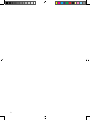
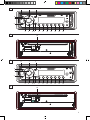



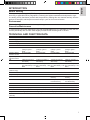
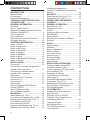




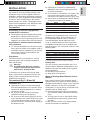

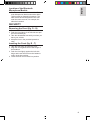
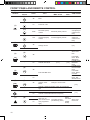

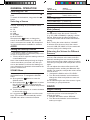
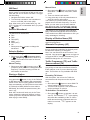

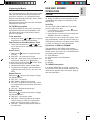
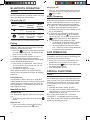


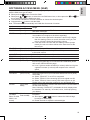
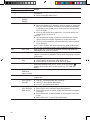

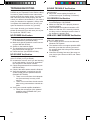

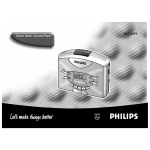
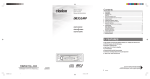

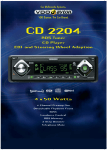
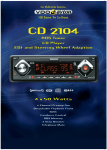

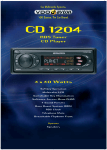

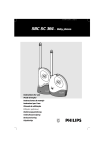
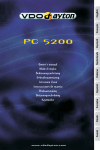
![front cover_CD1107_1327 new [Geconverteerd].ai](http://vs1.manualzilla.com/store/data/007414261_1-964964ba40677a53b0ff9d76767674e5-150x150.png)