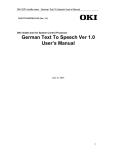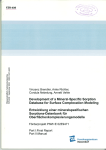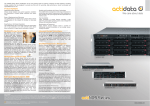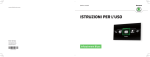Download VDO CD 1737 X User manual
Transcript
SCH A/PS MMC REL PTY VOL MODE PUSH SEL AF/ REG LOUD SCAN TA MUTE 1 CD 1737X RPT INT RND 2 3 4 10 5 +10 6 DISP BAND A B C F 15A AUX Ant. Lout Rout D Lin Rin E 1 16 1 2 2 3 4 3 5 15 14 13 6 4 7 5 8 12 11 10 9 3 F G 3 1 2 188mm 58mm 4 H 1 I 4 2 1 3 4 J K A 3 2 1 B L M 5 INTRODUCTION Before Starting Thank you for purchasing this VDO Dayton product which has been designed and manufactured according to applicable Safety Regulations, following the highest standards and subjected to rigorous testing. Kindly familiarise yourself with the product by reading this user manual carefully. Use the product as intended, and keep this manual handy in your car for future reference. Environment This booklet is printed on low-chlorine recyclable paper. PREVENTIVE MAINTENANCE To ensure good connection between the set and the detachable front, it is advisable to clean the connectors with a cotton swab slightly moistened with cleaning fluid or alcohol periodically. CONTENT PAGE INTRODUCTION ....................................... 7 Before Starting ......................................... 7 Environment ............................................ 7 PREVENTIVE MAINTENANCE .................. 7 CONTENT PAGE ....................................... 7 GENERAL INFORMATION ......................... 8 Disclaimer ............................................... 8 Class 1 Laser Product ............................ 8 FEATURES ................................................ 8 RDS (Radio Data System) ...................... 8 Notes on audio CDs ............................... 8 Notes on MP3 files .................................. 9 Notes on WMA files .................................. 9 Notes on OGG files ............................... 10 Notes on Folders ................................... 10 Notes on Bluetooth® ............................. 11 INSTALLATION ....................................... 12 Installation ............................................. 12 Connection in vehicles equipped with standard ISO connectors ...................... 12 Connection in vehicles without standard ISO connectors ...................... 12 Preparation ............................................ 12 Connectors (fig. C) ................................ 12 Electronic or Motorised Antenna ........... 12 MOUNTING ............................................. 13 Metal Sleeve (fig. F and G ) .................... 13 Connecting the Radio (fig. C) ................ 13 Mounting the Radio (fig. G and H) ......... 13 Removing the Radio (using the two removal keys supplied) (fig. J) .............. 13 Replacing the Fuse (fig. C) ................... 13 Interference Suppression ..................... 13 FRONT PANEL AND REMOTE CONTROL14 Front Panel Remote Control Function(s) ............................................ 14 SECURITY .............................................. 15 Removing the Front (fig. A and I) ........... 15 Replacing the Front (Fig. K and L) ........ 15 GENERAL OPERATION .......................... 15 Switching On/Off .................................... 15 Setting the Start-up Volume ................... 15 Selecting a Source ................................ 15 Sound Controls ..................................... 15 RADIO OPERATION ................................ 16 Select a waveband ................................ 16 Select a station ...................................... 16 FM Stereo Operation (Remote Control only) ....................................................... 16 Memorising Radio Stations ................... 16 RADIO DATA SYSTEM (RDS) ................. 16 Display of Station Name (PS) ................ 17 Automatic frequency (AF) ....................... 17 Traffic Announcements (TA) .................. 17 Programme Type Selection (PTY) ......... 17 CD OPERATION ...................................... 17 Loading CD in the CD player ................ 17 Pausing a CD ........................................ 17 Ejecting a CD ......................................... 17 CD playback .......................................... 17 Compressed Audio playback ................ 17 Playing a CD-R or CD-RW .................... 18 Playing a “copy protected” nonconforming audio CD ............................ 18 Listening to CD/MP3/WMA/OGG ........... 18 Track/File Selection ............................... 18 SD/MMC/USB OPERATION .................... 18 General .................................................. 18 Pausing ................................................. 18 File Selection ......................................... 18 7 Designs and specifications are subject to changes without prior notice. z Do not damage cables of the safety systems (airbag etc.). (Lines are normally specially marked, e.g. by labels.) z Do not use inspection lamps to test the voltage, since excessively high currents can damage / destroy electronic components. z Do not use any pinch or cut connectors. Solder all cable connections. Insulate all solder points with shrinkable hose or insulating tape. z If there are earth connections on the chassis, insert toothed washers. Remove paint and dirt first, if necessary. z Use only the parts included with the unit to ensure proper installation. The use of unauthorized parts can cause malfunctions. z Avoid installing the unit where it would be subject to high temperature, such as from direct sunlight, or from hot air, from the heater, or where it would be subject to dust, dirt or excessive vibration. Class 1 Laser Product FEATURES BLUETOOTH® CAR UNIT ....................... 19 General .................................................. 19 Controls (fig. D) ..................................... 19 Pairing your cell phone and Bluetooth® remote box ............................................. 20 Answering an incoming call .................. 20 Re-dialling last called number .............. 20 Ending a call .......................................... 20 State of the LED on the Bluetooth® car unit ......................................................... 20 TROUBLESHOOTING ............................. 21 Symptoms Cause/Remedy ................... 21 GENERAL INFORMATION Disclaimer RDS (Radio Data System) Any inappropriate use of the device may expose the user to invisible laser rays. Which exceed the limits for Class 1 laser products. Caution: Any inappropriate use of the device may expose the user to invisible laser rays. Which exceed the limits for Class 1 laser products. Important Information z Only trained specialists may install the system. z Observe the automotive industry quality standards. z Fire hazard. During drilling, be careful not to damage hidden cable harness, the fuel tank and fuel lines. z Never drill into supporting or safety-relevant chassis parts. It is essential to observe the following when installing components in the passenger compartment: z Ensure that the driver has a clear all-round view. z Increased risk of injury in the event of an accident. Do not install components in the inflation range of the airbag or in areas where the head or knees may knock against them. 8 Many VHF stations transmit RDS information. The navigation radio evaluates the RDS telegram and offers the following advantages: z PS (Program Service name): Display of station name. z Radio text: Display of additional information concerning the radio station. z PTY (Program TYpe): Station selection by program type. z AF (Alternative Frequency): Automatic re-tuning to best alternative frequency. z TA (Traffic Announcement): Traffic announcements. z EON (Enhanced Other Networks): Automatic fade-in of traffic announcements of other stations. z NEWS: Fading in of messages and items of news. Notes on audio CDs You can play 12 cm CDs on your CD player. The use of 8 cm CDs (with or without adapter) and of CDs with irregular shapes is not recommended. CD formats The following CD formats are supported by the CD player: z CD Audio (CD-DA in accordance with the Red Book Standard); A maximum of 22 CD Text titles is displayed in the title list. z CD-ROM (in accordance with Yellow Book) z CD-ROM XA (mode 2, form 1, in accordance with Green Book) z CD-R/RW (in accordance with Orange Book, part 2/3) z CD Text with CD Audio (in accordance with Red Book) z CD Mixed Mode (in accordance with Light Yellow Book); Only the audio tracks are played. z CD-Extra; Only the audio tracks are played. z Multi-session CD (in accordance with multisession CD specification 1.0) Notes on MP3 files The following MP3 files are supported by the CD player: z Files conform with MPEG1/2 or 2.5-Layer 3. z Up to 345 titles in up to 99 directories (each data name with 32 characters). z Bit rate: Maximum of 320 kbit/s, constant or variable. The sound quality of MP3 files generally becomes better with an increased bit rate. This unit can play recordings with bit rates from 8 kbps to 320 kbps, but in order to be able to enjoy sound of a certain quality, we recommend using only discs recorded with a bit rate of at least 128 kbps. z Text display: ID3 tag V1 and ID3 tag V2. MP3 tracks can contain addition information such as artist, track and album names (ID3 tags with maximum not more than 12 characters). Characters other than uppercase/lowercase letters (“Aa to Zz”) and underscore (“_”) may not be displayed. z The unit may not play the first track in the order that you wrote them to the disc. z The unit plays only the first session if the disc contains both CD audio tracks and MP3 files. z When playing a disc of 8k bps or variable bit rate (VBR), the elapsed playing time in the display window may not be correct. z Make sure that a MP3 CD-R/CD-RW is burned that is formatted as a data disc and NOT as an audio disc. z MP3 files are not compatible with packet write data transfer. z There is no m3u play list compatibility. z There is no compatibility with the MP3i (MP3 interactive) or mp3 PRO formats. z The MP3 symbol will be shown in the display if a MP3 is being played. z Files are compatible with the ID3 Tag Ver. 1.0, 1.1, 2.2, 2.3 and 2.4 formats for display of album (disc title), track (track title), artist (track artist) and comments. Ver. 2.x of ID3 Tag is given priority when both Ver. 1.x and Ver. 2.x exist. Notes on WMA files z WMA is short for Windows Media ™ Audio and refers to an audio compression technology that is developed by Microsoft Corporation. WMA data can be encoded by using Windows Media Player version 9 or lower. z This unit may not operate correctly depending on the application used to encode WMA files. z Depending on the version of Windows Media Player used to encode WMA files, album names and other text information may not be correctly displayed. z There may be a slight delay when starting playback of WMA files encoded with image data. z The maximum number of characters which can be displayed for a folder name is 64. z In case of files recorded according to the Romeo file system, only the first 64 characters can be displayed. z This unit plays back WMA files encoded by Windows Media Player version 7, 7.1, 8 and 9. z You can only play back WMA files in the frequencies 32, 44.1 and 48 kHz. z The sound quality of WMA files generally becomes better with an increased bit rate. This unit can play recordings with bit rates from 48 kbps to 320 kbps (CBR) or from 48 kbps to 320 kbps (VBR), but in order to be able to enjoy sound of a cer tain quality, we recommend using discs recorded with a higher bit rate. This unit doesn’t support the following formats. z Windows Media Audio 9 Professional (5.1ch) z Windows Media Audio 9 Lossless z Windows Media Audio 9 Voice 9 Notes on OGG files The following OGG files are supported by the CD player: z Files conform with Vorbis I specifications. z Up to 99 titles in up to 99 directories (each data name with 32 characters maximum). z Bit rate: Maximum of 192 kbit/s encoding. The sound quality of OGG files generally becomes better with an increased bit rate. This unit can play recordings with bit rates from 8 kbps to 192 kbps. z Text display: *0.60 + 1em format (Vorbis I). OGG information can contain information such as title, artist, track-number, album name, version, etc. Characters other than digits (“0 to 9”) uppercase/lowercase letters (“Aa to Zz”) and underscore (“_”) may not be displayed. z The unit may not play the first track in the order that you wrote them to the disc. z The unit plays only the first session if the disc contains both CD audio tracks and OGG files. z When playing OGG files, the elapsed playing time in the display window may not be correct. z Make sure that a OGG CD-R/CD-RW is burned that is formatted as a data disc and NOT as an audio disc. z When playing discs with MP3/WMA/OGG files and audio data (CD-DA) such as CD-EXTRA and MIXED-MODE CDs, both types can be played only by switching mode between MP3/WMA/OGG and CD-DA. z The folder selection sequence for playback and other operations becomes the writing sequence used by the writing software. For this reason, the expected sequence at the time of playback may not coincide with the actual playback sequence. However, there also is some writing software which permits setting of the playback order. z Some audio CDs contain tracks that merge into one another without a pause. When these discs are converted to MP3/WMA/OGG files and burned to a CD-R/CD-RW/CD-ROM, the files will be played back on this player with a short pause between each one, regardless of the length of the pause between tracks on the original audio CD. Notes on Folders z An outline of a CD-ROM with MP3/WMA/OGG files on it is shown below. Sub folders are shown as folders in the folder currently selected. Important z When naming a MP3/WMA/OGG file, add the corresponding file name extension (.mp3, .wma or .ogg). z This unit plays back files with the file name extension (.mp3, .wma or .ogg) as a MP3/ WMA/OGG file. To prevent noise and malfunctions, do not use these extensions for files other than MP3/WMA/OGG files. z This unit allows playback of MP3/WMA/OGG files on CD-ROM, CD-R and CD-RW discs. Disc recordings compatible with level 1 and level 2 of ISO9660 and with the Romeo and Joliet file system with sector format in Mode 1 or Mode 2 Form 1 can be played back. Other formats cannot be played reliably. z It is possible to play back multi-session compatible recorded discs. z MP3/WMA/OGG files are not compatible with packet write data transfer. z The maximum number of characters which can be displayed for a file name, including the extension (.mp3, .wma or .ogg), is 64, from the first character. 01 (ROOT) 02 (001.mp3/001.wma/001.ogg) (010.mp3/010.wma/010.ogg) 03 (011.mp3/011.wma/011.ogg) (020.mp3/020.wma/020.ogg) 04 (021.mp3/021.wma/021.ogg) (030.mp3/030.wma/030.ogg) 05 L1 L1 = Level 1 10 L2 L3 L2 = Level 2 L3 = Level 3 Notes z This unit assigns folder numbers. The user cannot assign folder numbers. z It is not possible to check folders that do not include MP3/WMA/OGG files. (These folders will be skipped without displaying the folder number.) z MP3/WMA/OGG files in up to 8 tiers of folders can be played back. However, there is a delay in the start of playback on discs with numerous tiers. For this reason we recommend creating discs with no more than 2 tiers. z It is possible to play back up to 99 folders on one disc. ® Notes on Bluetooth Bluetooth® is a short-range wireless radio connectivity technology used mainly for mobile phones, hand-held PCs and other devices. Bluetooth® operates in 2.4 GHz frequency range and transmits voice and data at speeds up to 1 megabit per second within a range of about 10m (about 30 feet). Bluetooth® was launched by a special interest group (SIG) that comprises of Ericsson Inc., Intel Corp., Nokia Corp., Toshiba and IBM in 1998. z The Bluetooth ® word mark and logos are owned by the Bluetooth SIG, Inc. and any use of such marks is under license. Other trademarks and trade names are those of their respective owners. Protecting your unit from theft The front panel can be detached from the head unit and stored in the provided protective case to prevent theft. z If the front panel is not detached from the head unit within five seconds of turning off the ignition, a warning tone will sound and the front panel will open. Important z Never use force or grip the display and the buttons too tightly when removing or attaching. z Avoid subjecting the front panel to excessive shocks. z Keep the front panel out of direct sunlight and high temperatures. z A few seconds after turning the ignition switch to on or off, the front panel automatically moves. When this happens, your fingers may become jammed in the panel, so keep your hands away from it. CD player and care z Use only CDs that have either of the two Compact Disc Digital Audio marks as shown below. z Use only normal, round CDs. If you insert irregular, non-round, shaped CDs they may jam in the CD player or not play properly. z Check all CDs for cracks, scratches or warping before playing. CDs that have cracks, scratches or are warped may not play properly. Do not use such discs. z Avoid touching the recorded (non-printed) surface when handling the disc. z Avoid leaving fingerprints on the CD when removing it. z Always store audio CDs in their protective covers when not in use. z Always ensure that CDs are clean and dry before inserting. z Keep discs out of direct sunlight and do not expose the discs to high temperatures. z Do not attach labels, write on or apply chemicals to the surface of the discs. z To clean a CD, wipe the disc with a soft cloth outward from the centre. z If the heater is used in cold weather, moisture may form on components inside the CD player. Condensation may cause the CD player to malfunction. If you think that condensation is a problem turn off the CD player for an hour or so to allow it to dry out and wipe any damp discs with a soft cloth to remove the moisture. z Road shocks may interrupt CD playback. 11 Cleaning the unit Do not clean using cleaning fluid, alcohol or other solvents. Use only a damp cloth. CD-R/CD-RW discs z When CD-R/CD-RW discs are used, playback is possible only for discs which have been finalized. z It may not be possible to play back CD-R/CDRW discs recorded on a music CD recorder or a personal computer because of disc characteristics, scratches or dirt on the disc, or dirt, condensation, etc., on the lens of this unit. z Playback of discs recorded on a personal computer may not be possible, depending on the application settings and the environment. Please record with the correct format. (For details, contact the manufacturer of the application.) z Playback of CD-R/CD-RW discs may become impossible in case of direct exposure to sunlight, high temperatures, or the storage conditions in the vehicle. z Titles and other text information recorded on a CD-R/CD-RW disc may not be displayed by this unit (in the case of audio data (CD-DA)). z Read the precautions with CD-R/CD-RW discs before using them. INSTALLATION Use the supplied mounting sleeve and the strap bracket to mount the car radio firmly in the dashboard. Only use the supplied screws and nets for installation. Keep leftover installation equipment for future use. If the installation requires drilling of holes or other modifications to the vehicle, contact your nearest dealer. This set is designed for the installation in the radio space in the dashboard. Installation 1. If the space is to small, enlarge it as shown in figure F. 2. Install the sleeve in the dashboard (see figure G). z Slide the sleeve in the dashboard. z Push the tabs down with a screw driver. 3. Insert the radio into the sleeve. 4. Connect the cables as shown in figure C. 5. Attach the bracket to the radio and mount it an the chassis (see figure H). 12 Connection in vehicles equipped with standard ISO connectors The radio may be installed without major preparation in vehicles equipped with ISO connectors. Some signals may have to be adapted or connected to the ISO connectors. Connection in vehicles without standard ISO connectors For vehicles with different connection requirement, ask your dealer for an adaptor cable. If no adaptor cable is available for your vehicle, connect the radio as describe in the "Connectors" section. Preparation The device must be connected to a 12V DC electrical system with a negative terminal to earth (car chassis). Warning: Installation that does not conform to these requirements may result in malfunction, damage or fire! To avoid the risk of a short circuit during installation, disconnect the negative terminal of the battery until the set has been securely installed and connected. Connectors (fig. C) Connector A 1) a- Power Supply 1 2 3 Yellow/red wire A4: Connect to the switched 12V supply (switched on/off by the car ignition. Red wire A7: Connect to a permanent 12V supply. This is the main power supply. Ensure that this connection can handle a current of 15A. Brown wire A8: Connect to earth (car chassis). Electronic or Motorised Antenna Connect pin A5 to the power supply for an electronic antenna or the control wire for the relay of an automatic motorised antenna. Do not use this connection for direct power supply to the antenna motor. Connector B 1) Mounting the Radio (fig. G and H) Loudspeakers (use 4 ohm loudspeakers only) Do not connect any of the loudspeaker leads to earth or directly to a booster/amplifier without high level input or via an external fader! You can connect the loudspeaker leads directly to an amplifier with high level input: This radio can be properly installed either from conventional Front Mounting and/or from Rear Mounting. Connecting 4 loudspeakers Side & pol. Front/colour Pin Left (+) Left (-) Right (+) Right (-) 1 Green [B5] Green/black [B6] Grey [B3] Grey/black [B4] Rear/colour Pin White White/black Blue Blue/black [B7] [B8] [B1] [B2] ) For this accessory, contact your dealer. Line out You can connect a power amplifier with 2 or 4 additional loudspeakers to this set using the labelled RCA cable. z Red socket to right channel z White socket to left channel. Audio In You can connect external audio equipment via the labelled AUX-in RCA cables. z Red wire for Right Channel input z White wire for Left Channel input. MOUNTING Metal Sleeve (fig. F and G ) Install the metal sleeve in the dashboard. For optimal performance of the CD player, the metal sleeve should be positioned horizontally (between -10° and +30°). Fix metal sleeve into place by pressing the metal tags outwards using a screwdriver. Front Mounting z Slide the radio into the metal sleeve until the springs at either side of the radio snap into the openings of the sleeve. z Finally reconnect the negative car battery terminal. Rear Mounting z Choose a position where the screw holes of the mounting bracket and the screw holes of the radio become aligned and tighten the screws at 2 places on each side. z Only use M5 screws that are not longer than 6 mm. Removing the Radio (using the two removal keys supplied) (fig. J) z Press the REL button and open the front panel. z Insert both removal keys into the holes on the front of the set until they lock. z Pull out the radio. Replacing the Fuse (fig. C) z Replace with a 15A blade-type fuse. The new fuse must be of exactly this value and type otherwise the set will not be adequately protected. Ignoring this procedure may lead to damage to the set, which will invalidate the guarantee. Interference Suppression Most modern cars have sufficient interference suppression. If you experience interference generated by the car, consult your dealer. Connecting the Radio (fig. C) z Ensure the battery is disconnected. z Insert power supply connector A’ into socket A. z Insert loudspeaker connector B’ into socket B. z (Optional) Insert the line-out connector into the corresponding socket. z (Optional) Insert the AUX connector into the corresponding socket. z Insert aerial plug into the aerial socket (good reception is only possible with a good aerial). If an antenna adaptor is needed, please consult your dealer. 13 FRONT PANEL AND REMOTE CONTROL 8. DISP 5. Toggle the display modes 9. VOL/SEL 15. Turn: increase/decrease volume Short press: select sound controls (VOLume, BALance, FADer) Long press: select special functions (Start IN, VOLume, Time ADJust, TA VOLume, EON, DSP None/Classic/Rock/ Pop/Flat) See fig. A and E. Front Panel Remote Control Function(s) 1. 1. Switch On / Off the set 2. PTY 10. Select stations by program type 3. BAND/ENT 3. Change FM/AM band/ Enter (in function selection) 4. TA 9. Activate/deactivate Traffic Announcement Search 5. M1...M6 16. 6. AF/REG 7. 14 8. 13. Radio: Short press: recall memorised radio stations Long press: store selected radio stations SD/MMC/USB/CD: Press to activate special control functions (Play/Pause, Repeat, Introduce (10 sec.), Random, Skip 10 tracks back, Skip 10 tracks forward) Toggle AFREGionalisation Radio: Short press: auto-seek a station (auto mode)/ stop the frequency (manual mode) Long press: activate manual tuning mode SD/MMC/USB/CD: Short press: select the previous or next track/file Long press: Review/ Fast-forward the current track 10. USB Port Port for inserting USB devices 11. SD/MMC Slot Slot for inserting Flash Memory Cards 12. Mute 12. Mute/demute audio level 13. SCH/A/PS 4. Radio: Short press: Scan the 6 preset radio stations for 5 sec. per station Long press: Search and store six radio stations SD/MMC/USB/CD: Activate track/file search (song selection mode) 14. MODE 2. Change source between the FM/AM, CD, USB, SD/ MMC and Auxiliary modes 16. CD Load Slot Slot to load/unload CD 17. EJECT Button Eject/reload CD 18. LCD Screen Shows all information and functions 19. REMOTE CONTROL Sensor Receives signal from the IR Remote Control 20. RESET Button Reset if the unit is malfunctioning 21. SCAN / LOUD 6. Short Press: scan for a radio station broadcast for 5 sec. then scan for the next station, press again to stop Long Press: toggle loudness 7. 11. Short press: select Mono/ Stereo Long press: select Local/ Distant Reception Toggle sound equalization 14. Increase/decrease volume Selecting a Source Your car radio is designed for different types of sources. z RADIO z CD z USB z SD/MMC z AUX Press the MODE button to select the source. SECURITY Sound Controls Removing the Front (fig. A and I) Volume 1. Press the REL key, to flip-down the front. 2. Pull the front towards you. Follow the diagram mounted on the back of the detachable unit. 3. Take the detachable front with you when you leave the car. 4. Keep the front in its protective cover. Please make sure you can still hear the traffic (horns, sirens..….) z Turn the volume knob to adjust the volume. Note: You can adjust the start-up volume (IN VOL). When the start-up volume is set to maximum level, it may be extremely loud when you switch on the set. See: Setting the Start-up Volume Replacing the Front (Fig. K and L) 1. Take the front from its protective cover. 2. Insert the front into radio until it clicks into position. 3. Close the front until it clicks into position. Note 1: If you hear a warning signal, the front is not properly replaced! Note 2: To ensure good connection between the set and the detachable unit, it is advisable to clean frequently the connections with a cotton swab from time to time! Note 3: Do not touch the electrical contacts when removing or replacing the front panel! GENERAL OPERATION Switching On/Off Press button to switch the set on or off. Setting the Start-up Volume 1. Long press the VOL/SEL knob to enter the special functions mode. 2. Press the knob till you see "IN VOL XX", where "XX" is the starting volume. 3. Turn the knob to adjust the IN VOL to a comfortable level. Note: If the radio was previously at a higher volume level when you turned off the radio: After you turn on the radio, the radio will use the starting volume. Otherwise the radio will remember the previous volume level. Balance To change the balance between the amount of sound output on the left and right side. 1. Press the VOL/SEL knob to select the sound control Balance (BAL). 2. Turn the knob to adjust the level of sound output to the left and right speakers. Bass (only when DSP is off) To change the enhancement of low frequency. 1. Press the VOL/SEL knob to select the sound control Bass (BAS). 2. Turn the knob to adjust the level of bass enhancement. Treble (only when DSP is off) To change the enhancement of high frequency. 1. Press the VOL/SEL knob to select the sound control Treble (TRE). 2. Turn the knob to adjust the amount of treble enhancement. Fader To change the amount of sound output to the front and rear speakers. 1. Press the VOL/SEL knob to select the sound control Fader (FAD). 2. Turn the knob to adjust the level of sound output to the front and rear speakers. 15 Equalizer Auto Store Press the EQ button on the remote control to select one of the programmed equalizer settings. z None (NONE) z Classic (CLAS) z Rock (ROCK) z Pop (POP) z Flat (FLAT) Long press the SCH/ A /PS button, the radio will search for the six strongest stations and store them automatically under the preset memory buttons 1 through 6. Mute Press the Mute button to mute the sound. If a CD is playing, it will be paused. Press the Mute button again to restore the sound and the CD will continue playing. Loudness Radio and Remote Control Long press the Loud button to enhance the high and low frequency sound quality. RADIO OPERATION 1. Press the button to switch the set on. If the set is not in RADIO mode: 2. Press the MODE button to select RADIO. Select a waveband Your radio is designed for reception of the FM and AM wavebands. z FM 1 z FM 2 z FM 3 z AM 1 z AM 2 Press the BAND/ENTER button to select the desired radio band. Scan (Remote Control only) This function allows you to scan the stations or the presets of the current band. Short Press the SCAN button and the radio will start scanning. When it receives a radio signal, the screen will flash 10 times and show the reception frequency. The radio will continue scanning using this pattern. When the desired station is reached, press the SCAN button again to stop scanning. Preset Scan Short Press the SCH/ A /PS button, the radio pauses for 5 sec. at each preset station. When the desired station is reached, press the button again to select this station. FM Stereo Operation (Remote Control only) If the stereo signal becomes to weak (bad reception of the radio station): 1. Press the ST/LOC button on the remote control until MONO appears in the display of the radio. 2. Press this button again and STEREO appears in the radio display. Memorising Radio Stations Press button (frequency down) or (frequency up) to seek for a station. The tuner will scan down or up to the next strong station. 1. Press the Band Button to select the desired band, FM1, FM2, FM3, AM1 or AM2. 2. Tune in the desired radio station. 3. Long press any of the 6 Preset buttons to store the radio station. The number will be displayed next to the radio frequency. For each band you can store up to six radio stations. Manual Tuning RADIO DATA SYSTEM (RDS) Long press either one of the buttons or to select manual tuning. Press button (frequency down) or (frequency up) until the desired radio station is selected. If there is no further action for 10 sec., the radio will switch back to auto tuning mode. This feature is only available with the FM band! Many FM stations broadcast RDS information. All RDS related features e.g. TA, NEWS etc... will be deactivated when option ‘RDS’ is set to ‘OFF’. This set uses the RDS information to offer you many advantages including: Select a station Seek tuning 16 Display of Station Name (PS) The radio displays the name of the station instead of its frequency. Automatic frequency (AF) The set remains tuned to the current station by continually searching for the best possible alternative frequency for reception. Note: The AF function is preset. You can switch off AF if not required. Press the AF/REG button and select OFF. Traffic Announcements (TA) You can activate the TA mode to give priority to hear announcements related to these subjects (even if you do not listen to the radio). This function is only available with RDS on. Presetting TA Volume With this option the volume for Traffic Announcements can be preset to the required level. 1. Long press the knob to select the TA VOL setting. 2. Turn the VOL knob clockwise to set volume “louder” and counter-clockwise “softer” depending on your requirements. Activate/deactivate TA Press TA button to activate/deactivate TA. When traffic announcement is selected and information is received TP appears in the display. Interrupting Traffic Announcement If you do not wish to continue listening to a particular Traffic Announcement mode, you can interrupt it without switching off the mode. 1. Press TA button once, the set will return to the previous operating mode. Note: You can switch off RDS features if not required. 2. Press the AF/REG button and select the option OFF. Programme Type Selection (PTY) This function is available with FM only. It enables you to select stations by programme type. There is a coding of up to 28 pre-defined programme types – e.g. (in Europe): PTY1 News, PTY6 Drama, PTY11 Rock music. 1. Short press this button to display the PTY information, the display is flashing. 2. Press either the or button to search for PTY stations. 3. Long press the PTY button to display the programme type. Turn the VOL knob to select the programme required. 4. Press the PTY button again to confirm the selection. CD OPERATION Loading CD in the CD player 1. Press the button to switch the set on. 2. Press REL button to open the front. 3. Insert the CD (label facing up) into the CD slot. When a disk is loaded it will be played automatically. Note: If a CD does not automatically load, DO NOT FORCE it into the slot, this could damage the CD and the set. 4. Close the front. Pausing a CD Radio: 1. Short press the to pause or resume playing. Remote Control: 1. Long press the on the remote control to pause or resume playing. Ejecting a CD 1. 2. 3. 4. Press REL to open the front. Press the EJECT button to eject the CD. Remove the disc. Close the front. CD playback This CD player is suitable only for 12 cm disc and can read both audio and MP3/WMA/OGG format CD. Please do not use irregular shaped CD. Compressed Audio playback You are able to listen to MP3 files that conform to MPEG1/2 & 2.5-Layer 3 at bit rate up to 320 kbps or Variable Bit Rate (VBR) burned with ID3 tag. You are also able to listen to WMA files that conform to version 9 or below at bit rate up to 320 kbps and OGG files that conform to Vorbis I at bit rate up to 128 kbps. The files can be burned on a CD-R or CD-RW disc in ISO9660 level 1 and 2 format are also supported. 17 Playing a CD-R or CD-RW Skipping Track or Files Depending on the type of CD-R/CD-RW CD, surface condition of the disc, as well as the performance and condition of the CD writer, certain CD-R/CD-RW CD may not operate normally on this unit. 1. Long press the –10 button to skip backward 10 tracks or files. 2. Long press the +10 button to skip forward 10 tracks or files. Playing a “copy protected” nonconforming audio CD 1. Long press the SCH A/PS button. 2. Use the VOL knob (radio) or buttons (remote control) to select the desired track or file. 3. Long press the ENTER button to play the selected track or file. Due to use of copy protection schemes of some audio CDs, which are non-conformance to international audio CDs standards (Red Book), these type of copy protected disc(s) may not play on this set. Select a Track or File SD/MMC/USB OPERATION Listening to CD/MP3/WMA/OGG General If the first track is a data track, the disc will be treated as MP3/WMA/OGG disc. (If no MP3/ WMA/OGG file was found throughout the disc, then it will treat as audio disc). If first track is an audio track, the disc will be treated as audio disc. If TA are set to ON, announcements will interrupt CD playback. You can use the smart card or multimedia card or an USB device to play music files. 1. Press the button to switch the set on. 2. Insert the USB device into the USB port or the SD/MMC card into the SD card slot. When an USB device or SD/MMC card is inserted it will be played automatically. Track/File Selection Track Advance 1. Short press the or button to skip to the next track or file, forward or backward. Fast Forward 1. Long press the or button to skip to fast forward or backward the track or file, once it reaches the next track or file the fast forward function is terminated. Repeating a Track or File To continually repeat the current track. 1. Long press the RPT (REPEAT) button to repeat the track/file currently playing. Random Feature 1. Long press the RDM (RANDOM) button to play the tracks or files in random order. Intro Feature 1. Long press the INT button to scan the track or files. Each track or file will be played for 10 seconds. To stop scanning, press the button again and the current track or file will be played. 18 Pausing Radio: 1. Short press the to pause or resume playing. Remote Control: 2. Long press the (Pause) button on the remote control to pause or resume playing. File Selection File Advance 1. Short press the or button to skip to the next file, forward or backward. Fast Forward / Review 1. Long press the or button to skip to fast forward or backward the file, once it reaches the next file the fast forward function is terminated. Repeating a File To continually repeat the current track. 1. Long press the RPT (REPEAT) button to repeat the file currently playing. Random Feature 1. Long press the RDM (RANDOM) button to play the files in random order. Intro Feature Important Notes on SD/MMC/USB 1. Long press the INT button to scan the files. Each file will be played for 10 seconds. 2. To stop scanning, press the button again and the current file will be played. Smart Card or Multimedia Card Skipping Files 1. Long press the –10 button to skip backward 10 files. 2. Long press the +10 button to skip forward 10 files. Select a File 1. Long press the SCH A/PS button. 2. Use the VOL knob (radio) or buttons (remote control) to select the desired file. 3. Long press the ENTER button to play the selected file. Search for File Name/Title To search for a file name or a title (using 3 letters) follow the procedure below. 1. Press the SCH A/PS button twice. AÄÄwill appear in the display. 2. Turn the VOLUME knob to select the first letter. 3. Press the VOLUME knob to enter the first letter. 4. Turn the VOLUME knob to select the second letter. 5. Press the VOLUME knob to enter the second letter. 6. Turn the VOLUME knob to select the third letter. 7. Press the BAND/ENT button to search for the file name. 8. If more than one name or title has the same letters turn the VOLUME knob to select the desired name or title. 9. Long press the BAND/ENT button to start playback. Root Search for Directories 1. Press the SCH/A/PS/ button three times. ROOT/ will appear in the display. 2. Turn the VOL/SEL knob to select the directory. 3. Press the BAND/ENT button to playback the first song in the selected directory. z The unit can read up to 2 Gb. Insert the flash memory card into the SD/MMC slot on the front of the set. Notes: z This unit may not play all SD cards with lock function. z Some SD/MMC devices may not operate correctly using this unit. z This unit is not responsible any data loss. Please backup your data! USB Stick Plug in the USB device into the USB port on the front of the set. Notes: z This unit can connect to MP3 player/USB device (Microsoft® WindowsTM System only). z This unit can direct search the *.MP3 file in the USB device. z This unit can support WMA files. z This unit can play the 48K byte - 320K byte rate music files. z This unit cannot operate some special USB devices, e.g.. Mac system or security lock systems. z Some USB devices may not operate correctly. BLUETOOTH® CAR UNIT (Available on CD1737X only) General You can use the Bluetooth® car unit in your car to call hands free. To do so, you have to connect your cellular phone (must have the Bluetooth® function) by pairing to the Bluetooth® car unit. Controls (fig. D) 1. VOL+ 2. LED 3. TALK 4. MIC 5. VOL- increase the volume shows that the cellular phone is connected press to accept /to reject a call microphone to talk with the other party decrease the volume Interrupt play 1. Press the "1"/PLAY (PLAY/PAUSE) button to pause the track being played. In pause mode the display is flashing. 2. Press the "1"/PLAY (PLAY/PAUSE) button again to or resume playing. 19 Pairing your cell phone and Bluetooth® remote box 1. Press the VOL+ on the Bluetooth® remote box. The LED on the remote box will start flashing fast, the pairing mode is activated. z Refer to cell phone’s user manual to learn who to put your cell phone into pairing mode. z The default PIN is 0000 2. After pairing, the LED on the car unit will flash every 3 or 4 seconds to indicate that the unit is in call waiting mode for receiving and making calls. Answering an incoming call 1. The ring tone will sound from the car radio speaker. 2. Short press the TALK button to answer the call. 3. Now you can talk hands free via the microphone of the Bluetooth® car unit and listen from the car audio speaker instead of your cellular phone. During talking, the LED on the Bluetooth® car unit light continuously. 4. You can adjust the volume by means of the VOL+ and VOL- button on the car radio. 5. To receive a call directly on your cell phone, press the TALK button longer then 3 seconds. Re-dialling last called number 1. In call waiting mode, press the TALK button twice, the last called number will be re-dialled. Ending a call 1. Press the TALK button once and the Bluetooth® car unit will return to the call waiting mode. State of the LED on the Bluetooth® car unit State Pairing Not connected Connected Ringing Talking 20 LED Status flashes fast Off Lights every 4 sec. for 2 sec. Lights continuously Lights continuously Note: The Bluetooth® compatibility depends on the solution integrated into the Bluetooth® car unit and the cell phone to be paired with. The firmware of the cell phone may vary from region to region and manufacturer to manufacturer. TROUBLESHOOTING CD ERRORS Verify: May be, it will happen that your car radio will not functioning as you expected it to. Before calling for service, please read this user manual and review carefully the setting values: you may find that a function cannot work properly with the value, you defined. Nevertheless, if you need to send your set for reparation, always send it complete with detachable front (do not try to open the car radio to service it yourself). During the use of the CD player, the set does not function and displays CD ERROR. z The CD is properly inserted into the CD player. z The player contains at last one CD. z The CD is correctly inserted; no dirty, exotic or damaged disc; the front of the of the player is properly shut. Symptoms Cause/Remedy NO POWER Verify: The radio does not function. z The set is well inserted in the dashboard (see MOUNTING). z The set is well connected (see INSTALLATION). The set does not function and the display screen does not light up. z Switch off the set. z Check the fuse (see INSTALLATION). SD/MMC/USB ERRORS Verify: The set can not connect to the MP3 player/USB/ SD/MMC device. z The inserted device must use the Microsoft Windows System. z The inserted device must support 48 Kb – 320 Kb rate music files. NO SOUND Verify: The display screen lights up but the set gives no sound (or only a whistle). z Increase the volume: if you are listening to the radio, move to an area where the reception of the station is better. z Check the antenna and its connection (see INSTALLATION). z Check if the station search is finished. Verify the speakers connections (see INSTALLATION) and the speakers balance (SOUND SETTINGS) There is no sound from the loudspeakers (front and rear), either from the radio or from CD. There is no sound from the subwoofer after having connected an external amplifier. Verify your external amplifier installation: z Connection of the external amplifier on LINE OUT (see INSTALLATION). SOUND TROUBLE Verify: The sound level is to low during traffic announcements. Adjust the volume setting for traffic announcements (see Presetting TA Volume). 21

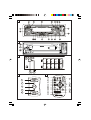

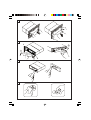

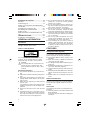
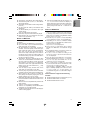


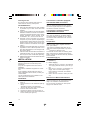
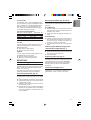
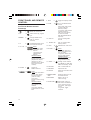

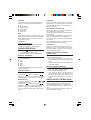



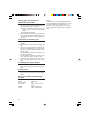
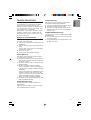

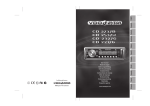
![front cover_CD1107_1327 new [Geconverteerd].ai](http://vs1.manualzilla.com/store/data/007414261_1-964964ba40677a53b0ff9d76767674e5-150x150.png)