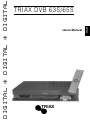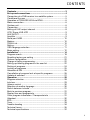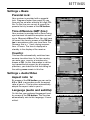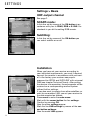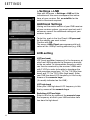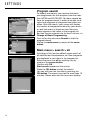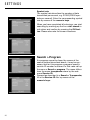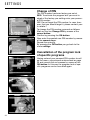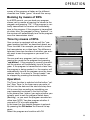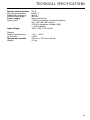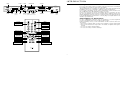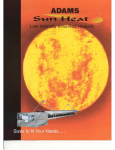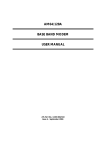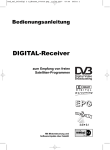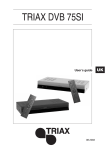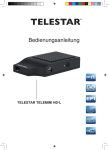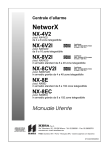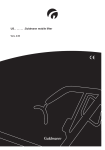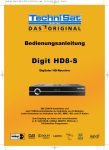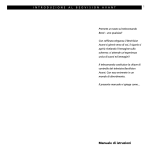Download Triax DVB 65S User's Manual
Transcript
ENGLISH DIGITAL * DIGITAL * DIGITAL TRIAX DVB 63S/65S Users Manual TRIAX 1 I NT RODUCTION Safety Instructions For your own safety, please read the Safety Instructions carefully before putting your new receiver into operation. The manufacturer is not liable for damage caused by unauthorised handling or by non-compliance with the safety instructions. Do not place anything on top of the equipment as this would cover the ventilation slots allowing the heat to escape. Don’t ever open the receiver ! You might expose yourself to an electric shock. Repairs must only be carried out by authorised personnel. Empty batteries from the remote control must not be thrown into the household rubbish, but must be correctly disposed (handed in to the retailer, special waste). Interruption of Operation: In case of lightning storms or stop of operations of some length the receiver should be disconnected from the mains. In the following cases, you should switch off the receiver and consult an expert: • the power supply cable or the power supply socket is damaged • the receiver has been exposed to moisture, or liquids have penetrated • in case of major maloperation • in case of heavy exterior damage. 2 CONTENTS Contents ...................................................................................... 3 Set-up and connections ............................................................ 4 Connection of a DVB-receiver to a satellite system ..................... 5 Conditional Access ...................................................................... 5 Operation of TRIAX SR 50/55 via RC65 ....................................... 6 Mains connection ......................................................................... 6 Outdoor unit ................................................................................. 6 Connection ................................................................................... 6 Setting of UHF-output channel .................................................... 8 VCR / Super VHS-VCR ................................................................ 9 AUX IN/OUT ................................................................................. 9 Amplifier ....................................................................................... 9 Serial port /USB ......................................................................... 10 Modem ....................................................................................... 10 TRIAX-Link ................................................................................. 10 Setting ........................................................................................ 11 OSD-language selection ............................................................ 11 Basis setting ............................................................................... 12 Installation ................................................................................ 14 Program search .......................................................................... 18 Resetting factory pre-setting ..................................................... 21 System configuration ................................................................. 22 Change of basic programming ................................................... 22 Setting up/deleting programs in the user list ............................. 22 Sorting of programs ................................................................... 24 Locking of programs .................................................................. 25 Alteration of PIN ......................................................................... 26 Cancellation of program lock of specific programs ................... 26 Update of software .................................................................... 27 Operation .................................................................................. 28 Program selection ...................................................................... 28 Info-box ...................................................................................... 29 Volume control ........................................................................... 30 Selection of another language ................................................... 30 Switch between tv/radio ............................................................ 31 Back to previous program .......................................................... 31 Display time and programinfo .................................................... 31 Other program information / Transponderinfo ........................... 31 Videotext .................................................................................... 32 EPG ............................................................................................ 32 Timer .......................................................................................... 33 Trouble shooting ........................................................................ 34 Technical terms .......................................................................... 35 Technical specifications ............................................................. 37 3 SET-UP AND CONNECTIONS Helpful Hints With the so-called “On Screen Display” the operation of the receiver is simplified, and the number of remote control keys minimised. All functions are displayed on the screen and can be controlled by means of a few buttons. Connected functions are compiled as “MENUS”. The function selected is marked with a blue line. In the bottom half of the screen a short comment on the function marked is displayed. Concepts displayed in the OSD menu are printed extra bold in this operating instruction. E.g.: Call up the main menu by means of the menu button. Now select the menu line settings by marking the corresponding line by means of the cursor. Confirm with OK. 4 SET-UP AND CONNECTIONS Connection of a DVB-receiver to a satellite system a. b. c. d. e. f. g. h. Connect the LNB to the LNB-input (LNB IN) on the DVB-receiver Connect the LNB-output (LNB OUT) on the DVB-receiver to the LNB-input on the analog receiver Mains connection Connect the terrestrial aerial to the aerial input (RF IN) on the DVB-receiver Scart-connection of an analog receiver to Input AUX of the DVB Scart-connection of a VCR to the VCR-scart-socket of the DVB Scart-connection of the DVB-receiver to the tv-set. Optional: Connection of the HF-output of the analog receiver to the HF-input of your tv-set. Analog receiver d TV TV AERIAL a AERIAL e b g VORSICHT! ELEKTROSCHOK-GEFAHR NICHT ÖFFNEN! CAUTION! RISK OF ELECTRIC SHOCK DO NOT OPEN! PARALLEL PORT AERIAL DC 13/18V MAX 0,4 A AUX IN/OUT SERIAL PORT RECEIVER 2 TV TELEPHONE USB TV AUDIO OUT DOLBY DIGITAL/PCM R AC 230 V 50 Hz MAX 30 VA L POWER ON/OFF VCR c f HI-FI system VIDEO AUDIO IN Digital R L AERIAL Conditional Access / Reception of Pay-TV The receiver has the possibility to receive Pay-TV programmes in 3 different standards. The Viaccess standard is embedded, so if you want to receive programs in this standard, you just insert the smart card in the card reader. Additionally to this, there are two so-called Common Interface slots. Here it is possible to insert different Conditional Access Modules, for different standards (CONAX, Irdeto, Viaccess, Nagravision, Cryptoworks, etc.) Your program provider or your retailer can assist you in finding the suitable CAM. The smart card giving you access to the programs is then inserted in the card reader of the appropriate CAM. 5 SET-UP AND CONNECTIONS Operation of TRIAX SR50/SR55 via RC65 The standard remote control for TRIAX DVB65S is RC65. This RC65 has the option to operate the analogue receivers TRIAX SR50 and SR55. The factory programming of RC65 is to be a single mode RC for DVB63S/65S only, ie the button SAT2 has no function. By pressing "OK" at the same time as pressing "SAT2", RC65 turns into a dual mode RC. SAT1: Operation of TRIAX DVB63S/65S SAT2: Operation of TRIAX SR50/55 RC65 can be re-programmed to a single mode unit by pressing "OK" at the same time as "SAT1". Connection The following indications a b c etc. refer to the drawing on page 5 Mains connection The receiver must not be connected to the mains until the receiver has been completely connected to the corresponding components. This ensures that you do not damage the receiver or other components. Outdoor Unit Connection of one receiver a. Connect the LNB-input of the receiver by means of a suitable coaxial cable to your ODU-LNB. Please also note chapter 5 “Installation”. Connection of an extra receiver to a single reception system b If an extra receiver is to be connected to a single reception system (e.g. analog receiver or ADR-receiver), you can connect the LNB-input of the extra receiver to the LNB-output of the DVB-receiver by means of a suitable coaxial cable. To provide the extra receiver with satellite signals, your DVB-receiver must be in the “Stand By” mode. If the DVB-receiver is switched on, this will take over the LNB-control with priority. 6 SET-UP AND CONNECTIONS Connection to a TV set By means of a SCART cable: To have the best possible picture quality you should connect receiver and tv by means of a SCART cable. Procedure: g Connect receiver (SCART-socket tv) and tv (SCART-socket) by means of a SCART-cable. If your tv is equipped accordingly, this will automatically shift to AV and thus to satellite reception when switching on the receiver. By means of a HF cable: If your tv is not provided with a SCART-socket, the receiver must be connected to the aerial input of the tv. When using this type of connection, the sound can only be reproduced in mono. To connect HF cable, proceed as follows: h Connect the receiver (HF-output) with a suitable tv-connection cable to the aerial input of the tv. The cable coming from the terrestrial aerial is connected to the Input terrestrial aerial of the receiver. c Having made all connections, you connect the receiver by means of the power supply cable delivered with the receiver to a 230V/50 Hz wall outlet. Now switch on the receiver by pressing the “standby” or “Numeric” buttons. Now tune in your tv to the transmitter channel of the receiver. Select a free program place on the tv and set it to channel 38 (see the user manual of the tv, if necessary). If you don't get a clear picture on channel 38, this or an adjacent channel could already be occupied by a program which you receive by means of the aerial. You can check this by disconnecting for a very short time the aerial cable from the connector Input terrestrial aerial of the receiver. If you thus for a short time get a clear picture, you should set another transmitter channel in the range 21 to 61 for the receiver. 7 SET-UP AND CONNECTIONS Setting of the UHF-output channel Follow this procedure: Call up the main menu by means of the menu button. Main menu > Settings Now select the menu line Settings, by marking the corresponding line by means of the cursor. Confirm with OK. This produces the sub-menu Settings. Now mark the menu line Audio/Video by means of the cursor. Confirm with OK. The sub-menu Audio/Video appears. > Settings > Audio/Video Now select the menu line UHF-output channel, by marking it by means of the cursor. Set your tv to a free UHF-channel between 21 and 61. Enter the new output channel on your receiver by means of the numeric keys. The new UHF-channel is now shown in the display of the 8 SET-UP AND CONNECTIONS receiver, and the receiver now transmits on the channel shown. If interference-free reception is still not possible on this channel, you must repeat the procdure until a suitable channel is found. When an optimum UHF-channel has been found, be sure to store this on your tv. In the menu Audio/Video further settings may now be made, or you may return to normal mode by means of the MENU-button. This setting is automatically stored when you exit from the menu. If your tv has automatic frequency search, you set your receiver to an arbitrary UHF-channel and start the automatic frequency search of the tv. Repeat the procedure until you find a suitable output channel and store this on your tv. It might now be necessary to fine-tune the channel on the tv-set. VCR f Connect the VCR to the SCART-socket VCR. On reproduction, the VCR delivers a switching signal to the receiver. This automatically causes the VCR signal to be transmitted to the tv. Super VHS - VCR If you have a Super VHS-VCR, you can record in SuperVHS-quality from your DVB-receiver. NB: This setting is effective for the SCART-sockets TV and VCR on your receiver. AUX IN/OUT e Auxiliary connector for the connection of an analog receiver, an extra tv or VCR (AV2). Amplifier Analog To obtain the best possible sound quality you can connect the receiver to a HiFi-amplifier. To do so you must connect the Cinchsockets Audio R and Audio L on the receiver by means of a suitable cable to an input on your HiFi-amplifier (e.g. CD or AUX; NB: The phono input is not suitable!). Digital If your amplifier has a corresponding electric input, you connect the socket AUDIO OUT DIGITAL to the electric input of your amplifier. The sampling rates 16, 22,05, 24, 32, 44,1 and 48 KHz are available. 9 SET-UP AND CONNECTIONS Serial port RS 232 The RS 232-port is used to update the software and preprogramming via PC. USB The Universal Serial Bus connector is intended for high-speed data transfer, for example between the receiver and a PC. In case the satellite receiver is used in connection with “Internet-via-satellite”, this connection is used as data transfer to the PC. Modem Your TRIAX DVB 65S has a build-in telephone modem. The modem is designed for connection to the analogue public switched telephone network (PSTN). The Modem control is part of the application control of your satellite receiver. The user has no direct access to the modem. The modem will be used from the application automatically, as result of user actions via remote control in dialog with the OnScreen-Display, e.g. for ordering of Pay-Per-View services, Home-Shopping or other software controlled applications. The modem will never start a call if the telephone line is in use. (Off hook detection). The modem interrupts a connection immediately, after detecting a second telephone device becomes active at the same line, when connected. Installation: Disconnect the receiver from the mains before connecting the modem. Connect the modem plug of the receiver via the standard telephone line with the telephone plug at the wall outlet. Connect the receiver to the mains again. NOTE! TRIAX DVB 63S has no build-in modem. TRIAX-link With TRIAX DVB 63S/65S you can extend the operation also to include operation from another room. The only thing you need is a simple TRIAX-link receiver. From the RF output a coax cable is installed feeding the signal into another room. In this room you connect to the TRIAX-link receiver and then to the TV set in this room. Via the remote control it is now possible to operate the receiver, although it is placed in the other room. 10 SETTINGS Settings When you have connected your new receiver and put it into service, you can optimise the receiver to your own needs. OSD-language Under this menu you can set the menu language according to your own choice to the languages German, English, French, Italian, Turkish, Norwegian, Finnish, Danish, Swedish and Spanish. To change the OSD-language, proceed as follows: Call up the main menu by means of the menu-button Now select the menu line OSD-language, by marking it by means of the cursor. Confirm with OK. The sub-menu OSD-language appears. Mark the language preferred by means of the cursor. The cursor buttons up/down move the cursor one line up or down respectively, the cursor buttons left/right turn to next or previous page, respectively. 11 SETTINGS Store by pressing OK. The back-button takes you back to the main menu. Basic setting In order to optimise the DVB-receiver you can set it to your own needs. Call up the main menu by pressing menu. Mark the line settings by means of the cursor. Confirm by pressing OK. Now the sub-menu Settings appears. Main menu > settings Other basic settings Now mark the line basic setting by means of the cursor. Confirm with OK. The menu basic setting (basis) appears. With the cursor buttons up/down you can move the cursor within the menu. When selecting a menu, you must observe the screen insertions. 12 SETTINGS Settings > Basis Parental lock: Your receiver is provided with a parental lock. Programs locked (see page 25) can thus only be set after entering a 4-digit PINNo. On this line you can set or cancel the parental lock by means of the OK-button. Time difference GMT (hrs.): Your receiver is provided with a timer, being synchronised via satellite reception according to Greenwich Mean Time. You just have to correct the time by means of the OK-button in accordance with your local time. For Germany this is + 1 hour, during summertime +2 hours. The time is displayed in standby in the display of the receiver. Country: This function automatically switches from summer to winter time. In the line country you enter your country of residence by means of OK. As this information is not being transmitted at present by all program providers, you should for the time being let the setting none remain in this line. Settings > Audio/Video Aspect ratio tv: By means of the OK-button you can set to 4:3 or 16:9. in accordance with the aspect ratio of your tv. This function automatically adapts the aspect ratio to your tv. Language (audio and subtitle): On this line your preferred languaged is set by means of the OK-button. This function automatically sets to this language, if transmitted. 13 SETTINGS Settings > Basis UHF-output channel See page 7. SCART-mode: In this line set by means of the OK-button in accordance with your tv FBAS, RGB or S-VHS. For standard-tv you let the setting RGB remain. Subtitling: In this line set by means of the OK-button you can select subtitle on or off. Installation When you have set your receiver according to your individual requirements, you must if required now set the receiver in accordance with your aerial. In the factory your receiver was preprogrammed to ASTRA and EUTELSAT with universal LNB (see chapter Technical Terms). After putting the receiver into operation, these programs will be received on a corresponding receiver system without further settings. If you also want to receive from other satellites, or want to use another LNB, you set your receiver to the data required as follows: Press menu to enter the main menu. Mark with the cursor-button the line settings. Confirm by pressing OK. Now the menu settings appear. Mark the line LNB-settings by means of the cursor-button up/down. Now the menu LNB appears. 14 SETTINGS > Settings > LNB The following settings can be made in this sub-menu: DiSEqC on/off DiSEqC (see Chapter Technical Terms) is used for the control of major aerial systems. On this line the DiSEqC is switched on/off by means of the OK-button. Setting of matrix switch and LNB-features The menu lists the 4 switch criteria of DiSEqC-control. Your receiver has been pre-programmed to receive ASTRA in switch setting A/A and EutelSat in a multiswitch setting B/ A. If the matrix switch of your receiver system is built differently, or receives from other satellites, you can adapt the receiver to suit your needs as follows: Select the satellite or DiSEqC-setting you want to change (e.g. DiSEqC AB/no satellite) by marking this line by means of the cursor-button up/down. Press the OK-button. A list of different satellites now appears. Mark by means of the cursor-button the satellite you want to select. By means of the cursor-button up/down the cursor is moved one line up or down, with the cursorbutton left/right you go to the next or previous page. If the satellite wanted is not listed, you select a free place, marked UserX (e.g. User1). Confirm with OK. The field marked is now being inserted in the place previously marked in the menu >Settings>LNB. 15 SETTINGS > Settings > LNB Now edit the menu > Settings > LNB until the indications of this menu correspond the indications of your receiver. Set no satellite for the switch criteria not required. Additional Settings Having set the matrix-switch of your DVB-receiver of your receiver system, you must now test and if necessary correct the additional settings of your receiver system. To do this, mark in the line Check LNB proceed for the satellite you want to test. Confirm with OK. The menu >LNB>Check now appears with indication of the DiSEqC-setting selected (e.g. A/B). LNB-setting LOF low band: LOF (local oscillator frequency) is the frequency at which an LNB transforms the frequency received to the so-called 1st intermediate frequency which can then be received by the receiver. LNBs work with 2 LOFs in order to be able to transform the total reception range from 10.7 to 11.8 GHz (lowband) and 11.7 to 12.75 GHz (high band). Enter your LNB low-band LOF-frequency in this line by means of the numeric keys. ( Is usually indicated on the LNB ) LOF high band Enter your LNB high-band LOF frequency in this line by means of the numeric keys. Switching LOF low/high: Enter in this line by means of the numeric keys the frequency at which your LNB switches from low-band to high-band. 16 SETTINGS Test-Transponder The following sub-entries of this menu only have to be entered if you want to test a satellite signal from a satellite (User 1 to 17) which has been entered by yourself. Transponder frequency: Enter in this line by means of the numeric keys a frequency at which digital programs are being transmitted. Polarisation: Enter in this line by means of the OK-button the polarisation level (horizontal or vertical), at which the program wanted is transmitted. Symbol rate: The symbol rate describes the number of data transmitted per second, e.g. 27000 (27000 symbols per second). Enter the corresponding symbol rate by means of the numeric keys. FEC-rate: With FEC the error bit correction is set in accordance with the value of the selected transponder. Enter the corresponding FEC by means of the OK-button. It may be 1/2, 2/3, 3/4, 5/6, 7/8 or AUTO. Signal: This line displays the signal strength if you have stated the correct indications of the test transponder. red bar: Poor reception, no digital reception possible. yellow bar: good reception green bar: very fine reception 17 SETTINGS Program search As already mentioned, your receiver has been pre-programmed for the reception from the satellites ASTRA and EUTELSAT. You have several options for program search in order to be able to receive new programs or programs from other satellites. After the search, your screen will display the number of programmes found by your receiver, and how many of these are new. New programs appear in red colour in the program list, and can then be entered into the user’s list acc. to Change of Basic Programming. First call up the sub-menu Search to start the program search. Call up the main menu by means of the menubutton Main menu > search > all Activation of the function all will cause search of all satellites and transponders set. New programs are displayed in red colour in the program list. Select the menu line all by marking it up by means of the cursor-button. Confirm with OK. Start search appears on the screen. Press the OK-button to start the search. You can exit from the function by pressing the OK-button. The search may last for more than 15 minutes. Please also note the on-screen display. 18 SETTINGS Search > Satellite Under this menu item you can make a search for a special satellite. In that case all other satellites are not being searched. Select the menu line satellite by marking it by means of the cursor-button. Confirm with OK. Start search appears on the screen. However, first you have to select the satellite which you want to search. For this purpose, press the button OK. A menu window with the four satellite positions now appears. Mark up the satellite wanted by means of the cursor-button. Press the button OK to start the search. By pressing the button OK you can exit from the function. The search may last for more than 15 minutes. Please also note the screen insertions. Search > Transponder Under this menu item you can search a transponder (see Technical Terms) of programs. To do this, it is necessary to enter the transponder data. Select the menu line Transponder by marking it by means of the cursor-button. Confirm with OK. The menu > search > transponder appears. Satellite Select in this line the satellite of the transponder wanted. Mark up the line by means of the cursor buttons. Confirm with OK. Transponder frequency: Enter the frequency wanted in this line by means of the numeric keys. Polarisation: Enter in this line by means of the OK-button the polarisation level (horisontal or vertical), at which the program wanted is transmitted. 19 SETTINGS Symbol rate: The symbol rate describes the number of data transmitted per second, e.g. 27000 (27000 symbols per second). Enter the corresponding symbol rate by means of the numeric keys. When you have completed all enterings, you start searching by marking up the line start search in red colour and confirm by pressing the OK-button. Please also note the screen insertions. Search > Program If a program cannot be found by means of the search method described above, it may be necessary that for this program a program-specific service-ID-number is entered. In that case call up the menu > Search > program. The menu differs from the menu transponder alone by the submenu Service ID. Proceed as described in > Search > Transponder, fill in the Service-ID-No. by means of the numeric keys. 20 SETTINGS Resetting factory pre-setting Delete all program memory You can reset the factory pre-set LNB-setting at any time. If the program list is out of date due to changes by the program providers, you all also delete completely and then make a new search. Call up the main menu by means of the menubutton. Now select the menu line settings by marking it red by means of the cursor-button. Confirm with OK. The sub-menu > settings now appears. Main menu > settings Mark up the menu line factory pre-settings by means of the cursor-button. Confirm with OK. The sub-menu > factory pre-settings now appear. Activate factory pre-setting This function will reset the programming pre-set in the factory, and your own settings will be deleted. Delete all programs This function deletes all program memory. Mark up the line wanted by means of the cursorbutton. Confirm with OK. Please also note the on-screen display. 21 SETTINGS System configuration This sub-menu displays the specific data of the equipment. Mark up this line in the sub-menu Settings by means of the cursor-button. Confirm with OK. The back-button or the menu-button will allow you to exit from the menu. Change of basic programming If you are not satisfied with the pre-programming of your receiver you can change the program list to suit your needs. This function is also needed for sorting the programs after searching. For this purpose, please note the following: Your receiver has two program lists: The user’s list and the total list. The user’s list lists the programs which you can call up by means of the numeric keys and the program buttons up/down. The total list lists all programs, the pre-programmed programs and all programs which can be received after searching. New programs are displayed in red colour in this list after searching and can then be transferred from the total list to the user’s list. Setting up/deleting programs in the user’s list In order to set up or delete programs in the user’s list, proceed as follows: Call up the main menu by pressing the menubutton. Mark up with the cursor-button the line tv-programs to record tv-programs, or radioprograms to record radioprograms. Confirm with OK. The sub-menu > Programs now appears. Mark up the line Select by means of the cursorbutton. Confirm with OK. Now the menu > Programs > select appears. 22 SETTINGS Here all packages with corresponding programs are listed. Already existing programs are displayed in white colour, just found programs in red colour. Programs which already are in the user’s list are provided with a red cross. Encoded programs are marked with a key. Now, mark up by means of the cursor-button a program or package you want to edit. By pressing the button OK this field is now provided with a red cross (setting up in the user’s list). If a single program is set up, the menu insertion turns transparent and the picture shown in the background. If the red cross is removed, the program marked up will be deleted from the user’s list. However, it is maintained in the total list and can be set up in the user’s list again at any time. If you mark a package, the setting affects the entire package. If you mark a program, only the program marked is affected. Programs which are being set up in the user’s list, are being added at the end of the user’s list and can be sorted to the place wanted. 23 SETTINGS Sorting of programs To sort the user’s program list to suit your needs, proceed as follows: Call up the main menu by means of the menubutton. Now mark up the line tv-programs by means of the cursor-button to sort tv-programs, or radio programs to sort radio programs. Confirm with OK. Now the sub-menu > Programs appears. Mark up the line sort by means of the cursorbutton.. Confirm with OK. Now the user’s program list appears. By means of the cursor-button mark up the program you want to place in another place of the list. Confirm with OK. Now you can move the program marked up by means of the cursor-button to the place in the program list where you want to place it. Or by means of the numeric keys enter the program place to which you want to set the program. The program place is displayed in the menu. By pressing the OK-button the program is placed in the place marked up. Repeat this procedure until the program list is in accordance with your wishes. By pressing the menu-button you will get back to normal mode. 24 SETTINGS Locking of programs If you wish so, you can lock programs. A locked program will not be displayed on the screen, until after setting the program you have entered your personal PIN-number. Once this number has been entered, the lock will remain cancelled until the receiver is switched off again (Standby) To lock a program, proceed as follows: Call up the main menu by pressing the menubutton. By means of the cursor-button mark up the line tv-programs to lock tv-programs, or radio programs to lock radio programs. Confirm with OK. Now the sub-menu > Programs appears. Markup the line lock by means of the cursor-button. Confirm with OK. Now the user’s program list appears. Mark up by means of the cursor-button the program you want to lock. Confirm with OK. The program is now provided with a red cross. Repeat this procedure, until you have locked the programs wanted. By pressing the menu-button you go back to normal mode. To activate the parental lock you must enter your personal PIN-number in the following sub-menu Change PIN and then as described on page 13 (Parental lock) activate the parental lock. EPG The programs to be a part of the EPG function (max. 30) are to be marked. They are marked in the very same way as in the operation described above. Hereafter program information from exactly those programs is shown when activating the “i-button”, if these information’s are transmitted by the provider. 25 SETTINGS Change of PIN The PIN-number has been factory pre-set at 0000. To activate the program lock you must in stead of the factory pre-setting enter your personal PIN-number. NB ! Do not forget the PIN-number. In case, however, that you should forget it, please contact your tv-retailer ! To change the PIN-number, proceed as follows: Mark up the line Change PIN by means of the cursor-button. Confirm by pressing the OK-button. Now enter the wanted new PIN-number by means of the numeric keys. Repeat the entering. By pressing the OK-button you go back to the menu settings. Cancellation of the program lock of specific programs Having entered your personal PIN-number to call up the menu, you proceed as described on page 25 and remove the red crosses by means of the OK-button. In this way the program lock of specific programs can be cancelled again. 26 SETTINGS Software TRIAX A/S has the right of ownership of the software. As the owner of DVB 63S/65S you have the right to apply the software for this equipment. No kind of re-engineering or copying of the software for other purposes must be made without a written permission from TRIAX A/S. TRIAX A/S reserves the right to alter the software at any time. Update of software TRIAX DVB 63S/65S can currently be upgraded with new software made available by TRIAX. The entire operation of the receiver is part of this software. The majority of the features are obtained through this software. The update can take place in different ways: 1. Via the TRIAX web site: www.triax.dk 2. Via download from satellite Update via PC Your TRIAX DVB 63S/65S can be updated with the latest software from the TRIAX web site. Here you will find necessary instruction too. Download via satellite TRIAX provides the latest software via the satellite 5 dgr. east. This in practice means that you have to have reception possibility of signals from this position in order to make use of this facility. Please note that the menu’s and part of the operation can change after an update. 27 OPERATION Power ON/OFF Switch on the receiver by pressing the ON/OFF button of the receiver or remote control. When you again press the ON/OFF button of the receiver or remote control, the receiver is switched off. The receiver is now in standby mode, and the display shows the time. To completely disconnect the receiver from the mains press the mains switch on the back of the receiver. Switch on the receiver, press the mains switch again. Program selection By means of the program up/down-buttons. You can step up or down the programs by one program place by means of the program buttons up/down of the receiver or remote control. By means of the numeric keys Enter the wanted program number by means of the numeric keys. E.g. 1for program place 1 1, subsequently 4 for program place 14 2, subsequently 3, subsequently 4 for program place 234 When entering multi-digit program numbers you have approx. 3 seconds time after having activated a button to complete your entering. If you only want to enter a one-digit or two-digit number, you can expedite the switch-over process by pressing the button OK after entering the digits. 28 OPERATION By means of the program list: Press the List-button. A program list now appears. In tv-mode only tv-programs appear, and in radiomode only radio programs. The actually set program appears in blue colour. Now you can mark up red the program wanted by means of the cursorbutton. By pressing the OK-button, the program now selected is set up. The cursor-buttons up/ down move the cursor to the next/previous line of the text. The cursor-buttons left/right move to top/ bottom, respectively, of the page. Calling up locked programs If a program with parental lock is called up, the message PIN-number appears on the screen. Enter your PIN-number by means of the numeric keys. Now the program wanted is set up. In order to facilitate the operation, this PIN-number is only asked once in an operational phase. The parental lock is only activated again after a new start of the receiver. Infobox After each change of programs, a infobox will appear for a short while displaying the program place and program name. Moreover, features such as e.g. TxT for video text, 16/9 for 16/9 transmissions or A/B for different audio channels (e.g. multi-lingual movies or different radio transmitters). Survey of Icons Video text Mono channel 1 Dolby AC-3 Mono channel 2 TV format Subtitling Multi-lingual (audio) Scrambled program 29 OPERATION Volume control You can control the volume of your receiver. This facilitates the use of the receiver as in this way you have all important functions in your remote control and thus only seldom have to use the remove control of your tv. Adjust the volume of your receiver by means of the button Volume + to be louder and by the button Volume - to be weaker. By pressing the button Mute the sound is switched off/on respectively by again pressing this button. Selection of another language If a transmission is multi-lingual, you can set to another language. Press Selection of language-button "A/B". A list of the actually transmitted languages now appears on the screen. Mark up the language preferred by means of the cursor-button. Confirm with OK. Now you will receive the transmission in the language set up. However, after a program change the receiver will reset to the pre-programmed language. You can also receive mono transmissions with your receiver. You can switch between audio channel MONO1 and MONO2 by means of the button A/B. Multilingual, press A/B, select “Multilingual” and press OK. Selecting Mono 2 on the same “Multilingual”, press A/B and A/B. Selecting other subtitles If a program transmit subtitles in several languages it is possible to changes to another language. By pressing the “red” button a list with the transmitted languages appear on the screen. By means of the cursor-button , select the language and confirm with OK-button. 30 OPERATION Switch between tv/radio Besides tv-programs, the pre-programming also includes radio programes. In this case the tv-picture is not displayed, but only the name of the program. Switch-over to radio reception by means of the button tv/radio. The receiver now switches over to the radio program you listened to last. When you press the button tv/radio again, you switch over to the tv-program you watched last. Back to the previos program When you press the back-button of the remote control, you go back to the program you watched last. If you press the button again, you go to the program you watched before. Display time and program info This function displays program information on the program switched on, if such data are transmitted by the program provider. Press the OK-button to see information on the program switched on. By pressing OK-button again you get information’s about the NEXT transmission. Pressing OK-button a third time the display disappears. In the lower half of the picture the present time, name of the present program and transmission, indicating start and stop time, now appears. Other program information By pressing the Yellow-button you will get additional program information, if transmitted. By pressing the OK-button during this display, you will get hints on the next transmission. To stop this display, press the Yellow-button again. Transponder-Info When you press the Green-button you will get data on the transponder set up. Press the Green-button again to stop the display. 31 OPERATION Video text If transmitted, the video text is displayed on your tv. Use the remote control of your tv to operate video text. In case of disturbances on your tv, like e.g. interference of video text and picture, you must set your receiver to CVBS-operation. (Settings>Audio/Video, SCART mode). EPG When pressing “i” on your Remote Control, the EPG appears on the screen. You will then get a list of all the programs being transmitted at the actual time. This list is called the NOW-list. By pressing “>” and “<” on the RC you get this cross-channel list showing the programs transmitted at another time of the day. With “>” you go forward in time, and with “<” you go backwards. The EPG list contains programs from different program providers. Exactly which of the providers you want to be included in this list can be defined in a separate menu. Updating of EPG The EPG is automatically updated twice a day, at 5 a.m. and 5 p.m. on these programs witch is chosen in the EPG list. The display shows “EPLd” when updating EPG. Manuel updating of EPG can be done this way. The receiver must be switch on , press the standby-button , the display now shows “ - - - - “ for 3 sec. In this period you can press the “ i “ button and the updating of EPG will start. To stop EPG updating press the standby-button . NOTE: It can take about 2 min. before the receiver goes in standby mode, dependent on how many EPG data to be stored. Some provider only transmit NOW and NEXT information’s. These programs can only be included in the EPG by selecting the program for more than 5 sec. Survey Besides the information concerning transmissions from different program providers – but within the very same time frame, you can get a complete 32 OPERATION survey of the program of today on the different channels too. Press ”green” to recall this survey. Booking by means of EPG In all EPG menu’s, you can book any program shown just by means of moving the cursor to the program and pressing ”OK”. If the program is currently transmitted the receiver will immediately tune to the program. If the program is transmitted at a later time, the program is being ”booked”, i.e. the receiver will automatically tune to the program once the transmission starts. Timer by means of EPG Your receiver is equipped with as well the ”program booking function” as described above, as a Timer function if for example you want to record the transmission on a video tape. The difference between those two functions is whether you actually want to see the program or you want it recorded. You can mark any program just by means of moving the cursor to the program and pressing ”red-button”. If the program is currently transmitted the receiver will immediately tune to the program. If the program is transmitted at a later time, the program is being marked, i.e. the receiver will automatically tune to the program once the transmission starts. A receiver in “record-mode” can be stopped by pressing the standby-button. Operation The Timer function is selected via the button ”yellow” New Timer. In the timer menu you enter in the first line the date and the start and stop time. If it is a one-time recording or something you want repeeded is entered in the first line too. In the second line ( status ) you enter whether you actually want to see the program Noted down (Booking) , or you want the program recorded on video tape (VCR). You also program whether it concerns a TV or a radio program. In the lower line the desired program is entered. By pressing the OK-button the channel list appears. Select the program and confirm with OK 33 TROUBLE SHOOTING When all the data are entered, you just confirm by activating the ”accept function” (yellow). Now your receiver automatically starts on the desired time and tunes to the desired program. Trouble Shooting What is the problem Corrective action Check mains cable and sockets No picture, no sound, display on Short-circuit in LNB-supply Defective or no cable connection Defective LNB Wrong ODU set up ODU set up incorrectly Switch off the receiver, repair the short-circuit, switch on the receiver Check all cable connections Replace the LNB Set correct ODU up Set up the ODU again In the picture small square boxes (small bricks) arise periodically. Periodically the receiver switches to still image - no sound. Periodically the screen turns black, "No signal" is displayed Heavy rain or snow Remove snow from ODU ODU incorrectly set up The dish is too small in the place of reception There is an obstacle between dish and satellite (e.g. a tree) Set up ODU correctly Use a larger dish Install the dish in a place with a clear view. Sound OK, no picture Set to a radio program Switch to TV Picture and sound disturbed in programs which were OK before ODU placed incorrectly or defective Program transferrred to another transponder Program no longer being transferred Check ODU Make a search (see "Installation") Set to wrong mode Set mode to SAT1 Remote control does not work 34 What might the reason be No picture, no sound, no display No mains voltage None TECHNICAL TERMS Aerial cable: Connecting cable between the modulator of the satellite receiver and the aerial input of the tv, as an alternative if there is no SCART-socket. AV: see SCART Coaxial cable: Connecting cable between LNB and satellite receiver, for the transmission of signals received and power supply of the LNB. Data compression/MPEG1/MPEG2 For the transmission of the present tvstandard (625 lines and 50 Hz image replication frequency) there is a digital data quantity of 216 Mbit/s. This would require band widths which are not available, neither terrestrially nor for satellites. Therefore a reduction of the data quantity is made through data reduction. In Europe MPEG-2 has been determined as a universal standard of data compression. MPEG2 is an extension of MPEG1. Deemphasis: Adaptation of the audio frequencies to the transmitter signal, determined by the transmission parameters of the satellite. DiSEqC Digital Satellite Equipment Control: A digitalt control signal for the control of the DiSEqC-compatible components of the ODU via the coaxial cable. DVB Digital Video Broadcastning: a digital, universal transmission technique for picture, graphics, sound and text. Also for all kinds of data and in any possible and suitable quality. Frequency: Physical quantity, states number of oscillations per second, measured in Hertz (Hz). Frequency range: a) Satellite and LNB, respectively: 11 GHz range from 10,70 GHz to 11,70 GHz 12 GHz range from 11,70 to 12,75 GHz b) Receiver: IF or 1.MF 950 to 2150 MHz Frequency unit / Description / Oscillations per second 1 Hz 1 Hertz 1 1 kHz 1 Kilohertz 1.000 Hz 1 MHz 1 Megahertz 1.000.000 Hz 1 GHz 1 Gigahertz 1.000.000.000 Hz Intermediate Frequency (IF): The frequency range radiated from the satellite cannot be transmitted through a cable and is therefore converted by the LNB in the IF range from 950 to 2150 MHz. In this way transmission and processing in the receiver is made possible. 1. IF = Intermediate frequency. LNB/LNC (Low Noise Blockconverter): Receiver unit in the focal point of the dish, converts the frequency range of the satellite to the IF of the receiver. LOF: Local oscillator frequency, statement in MHz or GHz, depending on LNB and frequency range received. Reception frequency of the receiver = the transmitter frenquency of the satellite - LOF. Modulation with 22 KHz For universal LNB to switch to high frequency range. 35 TECHNICAL TERMS Modulator Circuit in the satellite receiver or the VCR, for connection to the tv by means of an aerial cable. Mode determines whether a mono or stereo program is received. Satellite receiver: The signals received and converted by the LNB cannot be processed by the tv. In the satellite receiver they are processed in such a way that at its outputs there are audio and video signals (AV) which are transmitted to the tv. Multifeed: ODU, consisting of a dish and several LNBs for the reception from several satellites. SCART: Connector at tv-sets, VCRs, satellite receivers and other entertainment electronics for the transmission of audio (sound) and video (picture) signals (AV). ODU (OutDoor Unit): The equipment installed outside, consisting of parabolic/offset dish and one or more LNBs for the reception from one or several satellites. Transponder: Processes one or several programs at the satellite, viz. reception of data from the earth station, amplification and reradiation to the earth. Parabolic Dish: Parabolically shaped dish of metal or covered with plastic for collimation of the electromagnetic waves radiated from the satellite, in a focal point.. Universal LNB: Designation for a three-band LNB. For reception of the areas FFS (10,70 11,70 GHz), BBS (11,70 - 12,50 GHz) and FFS High Band (12,50 - 12,75 GHz). The total area is divided into two bands: Low Band: 10,70 - 11,80 GHz; LOF 9750 MHz High Band: 11,70 - 12,75 GHz; LOF 10600 MHz Polarisation level: For optimum utilisation of the frequency ranges available, satellites transmit adjacent programs with opposite polarisation (horizontal and vertical or turning to the left or to the right). For the reception Power Supply: of both polarisation levels two single LNBs are supplied with power through LNBs or one V/H-LNB are required. the coaxial cable, the receiver delivering a voltage of 14 or 18 Volt. Receiver: see satellite receiver Satellite: Name of the satellite, usually with name and position in the orbit, ASTRA 19° East EUTELSAT 13° East 36 Viacces Digital coding system. TECHNICAL SPECIFICATIONS DBS-Tuner Input frequency range Input level range Noise level DBS tuner input Input impedance Output for 1. IF Output impedance IF-wideband tuner AFC-capture bandwidth Demodulation Symbol rate Viterbi rates: Roll-off Factor Demultiplexing: Demultiplexing Video decoding: Video: Video standard Active picture surface Picture aspect ratio Picture material 16:9 Audio: Audio compression Audio mode Sampling frequencies Audio parameter: Output level L/R Output impedance THD Cross-talk Dynamic range Audio parameter: Input level /l/r Input impedance Audio parameter: Output level Sampling frequencies Video parameter input: Input level FBAS Input level RED Input level GREEN Input level BLUE Teletext filter Entering of teletext data TV SCART: Output: VCR-SCART: Input: Output: 950 ... 2150 MHz -65 dBm ... -25 dBm 12 dB max. F-connector 75 Ohm 950…2150 MHz (loop-through) 75 Ohm 36 MHz +/- 3 MHz Shaped QPSK 2 ... 45 Mbauds, SCPC compatible FEC Viterbi and ReedSolomon 1/2, 2/3, 3/4, 5/6, 7/8, automatic adaptation 35% Acc. to ISO 13818-1 MPEH-2 and MPEG-1 compatible Up to MP@ML (main profile @ main level) PAL / 25 Hz 720 Pixel x 576 lines 4 : 3 / 16 : 9 Automatic adaptation to 16:9 tv (via SCART) Letterbox filtering for 4:3 tv MPEG-1 & MPEG-2 Layer I and II Dual (main/sub), stereo 32 kHz, 44.1 kHz, 48 kHz, 16 kHz, 22.05 kHz, 24 kHz Output analog 0.5 r.m.s. (nominal) 600 Ohm > 80 dB (1 kHz) < - 65 dB > 85 dB Input analog 0,5 V r.m.s. (nominal) > 40 kOhm Output digital / electrical (SP/DIF): 0,5 V ss at 75 Ohm 32 kHz, 44.1 kHz, 48 kHz via Cinch socket 1 Vs-s +/- 0.3 dB at 75 Ohm 0,7 Vs-s+/-0.1Vp-p at 75 Ohm 0,7 Vs-s+/-0.1Vp-p at 75 Ohm 0,7 Vs-s+/-0.1Vp-p at 75 Ohm acc. to ETS 300 472 standard (CVBS) acc. to ITU-R BT.653.2 lines: 6-22 and 320-335 CVBS with RGB or only CVBS or only S-VHS-switchable CVBS with RGB or S-VHS CVBS or S-VHS 37 TECHNICAL SPECIFICATIONS AUX-SCART: Input Output: Serial port RS 232: Type Bitrate Connector Function USB port: Type: Bitrate CVBS and RGB CVBS RS 232, bi-directional 38 kBit/s max. D-SUB-connector, 9-pole Update f. operating software Bulk Modus (quasi DMA): 2,5 Mbit/s Generic EP (Interrupt): 0,4 Mbit/s Connector USB-Connector B-Type Function Data transmission between IRD and PC Modem: TS1-V32bis Type: The integrated modem supports the standard ITU-T: V 32bis (14400 bit/s). Modem approval: The modem is approved according the European Telecommunications Standards Institute (ETSI): TBR21, January 1998 EG201121 Advisory Notes The European Telecommunications Standards Institute is recognised according to Council Directive 83/189/EEC of 28 March 1983 laying down a procedure for the provision of information in the field of technical standards and regulations. The harmonised standard referred to above has been produced according to a Mandate issued in accordance with the relevant procedures of Directive 83/189/EEC. PLL-modulator: Output frequency range Aerial indput Input impedance Output level Output impedance LNB power supply: LNB current LNB voltage vertical LNB voltage horizontal UHF, channel 21 to 61 47 ... 862 MHz 75 Ohm 70 dBµV +/- 3 bD 75 Ohm 400 mA max.; short-circuit proof <14,0 V without load, 11,5 V at 400 mA <20 V without load, > 17,5 V at 400 mA LNB switch-off in standby 22 kHz-modulation 22 kHz +/- 2 kHz, amplitude 0.6 V +/- 0.2 V Program memory/satellite positions: Program number favorite list tv: 999 tv-programs (P1 to P999) Program number favorite list radio: 999 radio programs (r1 to r999) Program number: Package list tv/radio A total of 4000 programs available in package list Number of active max. 4 (DiSEqC 1.0, SAT POSITION / satellite positions: SAT OPTION) Total number For each of the 32 satellite positions of satellite positions 32 a transponder (home-transponder) is stored. This transponder makes it possible to make automatic program search on the different satellite positions. 38 TECHNICAL SPECIFICATIONS Remote control system: Sub-system addresse Modulation frequency: Infrared wave length Power supply: Power input: Input voltage: RC-5 8 (SAT 1) 36 kHz 950 nm Mains connection <29 W (in operation, horizontal polarisation / 400 mA LNB current) <20 W (in operation, without LNB) < 3 W (standby) 180 V…250 V / 50 Hz A/C General Ambient temperature: Air humidity Dimensions: (wxdxh) Weight: +15° ... +35°C < 80% 370 mm x 270 mm x 65 mm 2,2 kg 39 IN T RO D U CT ION Telephone line LNBindput Aerial input Connector to analogue RX Connector to TV Safety Instructions VORSICHT! ELEKTROSCHOK-GEFAHR NICHT ÖFFNEN! CAUTION! RISK OF ELECTRIC SHOCK DO NOT OPEN! PARALLEL PORT AERIAL DC 13/18V MAX 0,4 A SERIAL PORT TELEPHONE USB RECEIVER 2 LNBoutput TV AUX IN/OUT Serial port Parallel port (option) TV AUDIO OUT DOLBY DIGITAL/PCM R USB port AC 230 V 50 Hz MAX 30 VA L To aerial Optical Digital/ input on output analog the TV (optional) audio output VCR Connector to VCR 230 volt mains For your own safety, please read the Safety Instructions carefully before putting your new receiver into operation. The manufacturer is not liable for damage caused by unauthorised handling or by non-compliance with the safety instructions. Do not place anything on top of the equipment as this would cover the ventilation slots allowing the heat to escape. Don’t ever open the receiver ! You might expose yourself to an electric shock. Repairs must only be carried out by authorised personnel. POWER ON/OFF on/off mains switch Empty batteries from the remote control must not be thrown into the household rubbish, but must be correctly disposed (handed in to the retailer, special waste). Interruption of Operation: On/off Mute Teletext stop back Numeric buttons SAT/Terr.TV Program list RED YELLOW Program +/cursor op/down OK Input voltage: RC-5 8 (SAT 1) 36 kHz 950 nm Mains connection <29 W (in operation, horizontal polarisation / 400 mA LNB current) <20 W (in operation, without LNB) < 3 W (standby) 180 V…250 V / 50 Hz A/C General Ambient temperature: Air humidity Dimensions: (wxdxh) Weight: +15° ... +35°C < 80% 370 mm x 270 mm x 65 mm 2,2 kg Volume +/cursor left/right BLUE GREEN EPG OK TV/Radio Menu SAT1 mode = TRIAX DVB65/63 Remote control system: Sub-system addresse Modulation frequency: Infrared wave length Power supply: Power input: In case of lightning storms or stop of operations of some length the receiver should be disconnected from the mains. In the following cases, you should switch off the receiver and consult an expert: • the power supply cable or the power supply socket is damaged • the receiver has been exposed to moisture, or liquids have penetrated • in case of major maloperation • in case of heavy exterior damage. Teletext Teletext size Language set. TECHNICAL SPECIFICATIONS SAT2 mode = TRIAX SR55/50 2 39