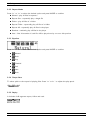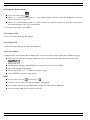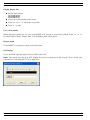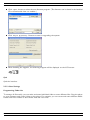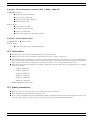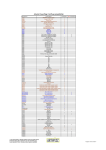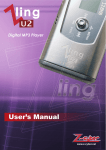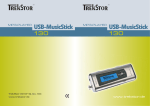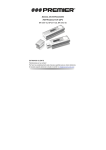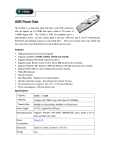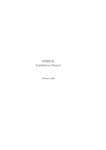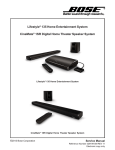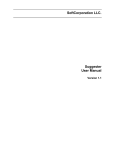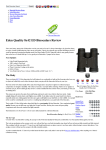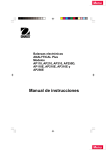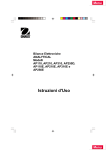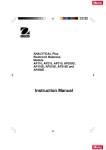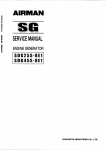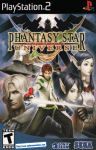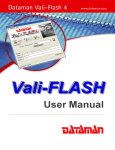Download TrekStor USB-MusicStick MusicStick 100 User's Manual
Transcript
USB-MusicStick 100 Inhaltsverzeichnis 1 2 Introduction 1.1 Preface . . . . . . . . . . . . . . . . . . . 1.2 Features . . . . . . . . . . . . . . . . . . 1.3 Specifications . . . . . . . . . . . . . . . 1.4 Minimum System Requirement . . . . . . 1.5 Driver Installation . . . . . . . . . . . . . 1.5.1 Installation Procedure for Windows 1.5.2 Installation Procedure for Windows . . . . . . . . . . . . . . . . . . . . . . . . . . . . . . . . . . . . . . . . . . . . . . . . . . 98 / 98SE . . . . ME / 2000 / XP . . . . . . . . . . . . . . . . . . . . . . . . . . . . . . . . . . . . . . . . . . . . . . . . . . . . . . . . . . . . . . . . . . . . . . . . . . . . . . . . . . . . . . . . . . . . . . . . . . . . . . . . . 1 1 1 1 2 2 2 2 Getting started 2.1 Product Illustration: . . 2.1.1 LCD screen . . 2.2 Operation . . . . . . . 2.2.1 Play Menu . . . 2.2.2 Repeat Mode . 2.2.3 Equalizer . . . . 2.2.4 Tempo Rate . . 2.2.5 Replay . . . . . 2.2.6 Replay Time . . 2.2.7 Replay Gap . . 2.2.8 Lyric Display . . 2.3 Menu . . . . . . . . . . 2.3.1 Record Mode . 2.3.2 Voice Mode . . 2.3.3 Phone Book . . 2.3.4 System Setting 2.3.5 Other Settings . . . . . . . . . . . . . . . . . . . . . . . . . . . . . . . . . . . . . . . . . . . . . . . . . . . . . . . . . . . . . . . . . . . . . . . . . . . . . . . . . . . . . . . . . . . . . . . . . . . . . . . . . . . . . . . . . . . . . . . . . . . . . . . . . . . . . . . . . . . . . . . . . . . . . . . . . . . . . . . . . . . . . . . . . . . . . . . . . . . . . . . . . . . . . . . . . . . . . . . . . . . . . . . . . . . . . . . . . . . . . . . . . . . . . . . . . . . . . . . . . . . . . . . . . . . . . . . . . . . . . . . . . . . . . . . . . . . . . . . . . . . . . . . . . . . . . . . . . . . . . . . . . . . . . . . . . . . . . . . . . . . . . . . . . . . . . . . . . . . . . . . . . . . . . . . . . . . . . . . . . . . . . . . . . . . . . . . . . . . . . . . . . . . . . . . . . . . . . . . . . . . . . . . . . . . . . . . . . . . . . . . . . . . . . . . . . . . . . . . . . . . . . . . . . . . . . . . . . . . . . . . . . . . . . . . . . . . . . . . . . . . . . . . . . . . . . . . . . . . . . . . . . . . . . . . . . . . . . . . . . . . . . . . . . . . . . . . . . . . . . . . . . . . . . . . . . . . . . . . . . . 3 3 3 3 3 4 4 4 4 5 5 5 6 6 7 8 8 11 A Important Notice A.1 Trouble Shooting . . . . . . A.2 Precautions . . . . . . . . . A.3 Safety precautions . . . . . . A.4 Trademark Acknowledgment A.5 Liability . . . . . . . . . . . A.6 Copyright . . . . . . . . . . . . . . . . . . . . . . . . . . . . . . . . . . . . . . . . . . . . . . . . . . . . . . . . . . . . . . . . . . . . . . . . . . . . . . . . . . . . . . . . . . . . . . . . . . . . . . . . . . . . . . . . . . . . . . . . . . . . . . . . . . . . . . . . . . . . . . . . . . . . . . . . . . . . . . . . . . . . . . . . . . . . . . . . . . . . . . . . . . . . . . . . . . . . . . . . . . 15 15 16 16 17 17 17 B Warranty and service B.1 Warranty Conditions . . . . . . . . . . . . . . . . . . . . . . . . . . . . . . . . . . . . . 19 19 . . . . . . . . . . . . . . . . . . . . . . . . . . . . . . . . . . I 1 Introduction 1.1 Preface Thank you for using the USB-MusicStick 100 . This User’s Manual provides detailed instructions and illustrations to help you enjoy your new player. To ensure proper operation, please read the manual carefully. 1.2 Features Support MP3 and WMA Audio Files Equalizer with 7 Presets Selectable Play Modes 7 Colors LCD Display One Touch Recording Button Support Multiple Music Folders Support Public/Security Partitions Bootable in Win98/SE/ME 1.3 Specifications Music Format : MP3, WMA Bit Rate : 8K bps - 320K bps Equalizer : Natural/ Rock/ Pop/ Classic/ Soft/ Jazz/ Bass Play Mode : Normal/ Folder/ Repeat One/ Repeat All/ Repeat from Folder/ Random/ Intro Voice Recording : 10 hours on 128MB of high quality voice recording Display : 7 colors LCD PC Interface : USB 1.1 Power Supply : Single AAA alkaline battery for 10 hours continuous playtime Earphone : Stereo headphones Signal to Noise Ratio : > 85dB Power Output : 5mW + 5mW Frequency Range : 20Hz - 20KHz Dimensions : 100mm (L) x 35mm (W) x 22mm (H) 1 1 Introduction Weight : 40g (without battery) Language : Multi-Language Operating System : Win98/98SE/ME/2000/XP/Mac OS 8.6+ All specifications are subject to change without notice. 1.4 Minimum System Requirement Windows 98/ 98SE, Windows ME, Windows 2000 and Windows XP One available USB Port CD ROM drive required for driver installation (Windows 98/ 98SE only) 1.5 Driver Installation 1.5.1 Installation Procedure for Windows 98 / 98SE Do not connect the USB-MusicStick 100 to the computer before software installation. Insert CD ROM driver and run ’Setup.exe’ from ”Macerv3/Application”folder. Connect the USB-MusicStick 100 to the computer with provided USB cable. After installation, you will see ”Removable Disk¨ıcon in ’My Computer’ . 1.5.2 Installation Procedure for Windows ME / 2000 / XP Windows ME / 2000 / XP already has driver built-in. support. Connect the USB-MusicStick 100 to the computer with provided USB cable and power on. Computers will automatically detect the USBMusicStick 100 and install necessary driver. After installation, you will see ’Removable Disk’ icon in ’My Computer’ . 2 TrekStor 2 Getting started 2.1 Product Illustration: 1 2 3a 3b 4 5 6 7 8 9 10 11 12 USB Connection Jack LCD Display Volume Control ’-’ Volume Control ’+’ ’ ’ Backward Button ’ ’ Forward Button ’ ’ Play / Pause Button Earphone Jack Microphone Battery Box ’Mode’ Button ’Record’ Button ’Hold’-Switch B 2.1.1 LCD screen 2.2 Operation B Press and hold ’ ’ to turn on the player. Press again to start playing music. If you are not in the Music mode, press MODE for 2 seconds to enter Music Mode ’ or ’’ select MSC and press MODE to enter. Press ’ 2.2.1 Play Menu During music playing, press MODE for 1 second to access Play Menu. You will see the Repeat Mode, EQ Mode, Tempo Rate and A-B Replay Mode, Replay Time and Replay Gap below. Press ’ ’ or ’ ’ and press MODE to select. 3 2 Getting started 2.2.2 Repeat Mode Press ’ ’ or ’’ to select the desired option and press MODE to confirm. Normal : play all files in sequence Repeat One : repeatedly play a single file Folder : play all files of a folder Repeat Folder : repeatedly play all files of a folder Repeat All : repeatedly play all files in the player Random : randomly play all files in the player Intro : first 10 seconds of each file will be played one by one as a title preview 2.2.3 Equalizer Press ’ ’ or ’’ to select the desired option and press MODE to confirm. Natural Rock Pop Classical Soft Jazz Bass 2.2.4 Tempo Rate ’ or ’’ to adjust the play speed. To select quick or slow speed of playing files: Press ’ 2.2.5 Replay It includes: A-B segment repeat, follow and read. 4 TrekStor 2.2 Operation A-B Segment Repeat Mode Select the A-B replay ’ once while playing a track to mark the beginning of section When ’B-’ start blinking, press ’’ again to where you want the section to end (B). It will repeat When ’A-’ start blinking, press ’ where you want to start (A). the marked section (A=>B) continuously. To cancel the operation, press EXIT 2.2.6 Replay Time To set how many times the file replays. 2.2.7 Replay Gap To set how many seconds two files are separated. 2.2.8 Lyric Display It supports LRC VO.2 format file to display lyric on the LCD screen while music plays. Displaying Lyric: Copy your lyric file to the player (make sure lyric file has the same file name with music file) During music playing, press MODE for 1 second to view the lyric display. Lyric will automatically display Or you can press ’+/-’ to read lyric page by page. Press MODE to go back music mode Note: If lyric exists, the icon will change to If there is no lyric file, ID3 tag information will appear. If the music file has no tag information, music file name will be displayed. Do not exceed 1000 bytes words in Lyric file. USB-MusicStick 100 5 2 Getting started 2.3 Menu Press MODE for 2 seconds to access the Main Menu. Note: You can access the Main Menu by press in the MODE for 2 seconds from anywhere in the submenu or during music playing. 2.3.1 Record Mode It records voice through internal microphone. There are three states of recording: Record, Pause and Stop. Recording Voice Press to start recording. Press ’B’ to pause. Press ’B’ for 2 seconds to stop and save the recording. In the Record Mode, you can access submenu by pressing the MODE for 1 second. You will see the FINE REC, LONG REC, FINE VOR and LONG VOR. Press ’ ’ or ’ ’ and press MODE to select. Note: Fine mode uses 32k bit rate that will have better recording quality but shorter recording time. Long mode uses 8k bit rate that will have longer recording time but not as good quality as in Fine mode. In VOR mode, if there is effective sound, record will continue; if no effective sound, the player will be in the pause state of recording and show waiting icon. If the recording time exceeds 60 minutes, time will display as hh:mm. If the low power situation appears (including low battery power in LCD), the player will stop recording and save the record file. Then you should change the battery at this moment Recording file will be saved in the root folder generally. But if recording file exists under a folder, you can select that folder to save recording file. 6 TrekStor 2.3 Menu Playing Record File Access Voice Mode. Select the voice playing record mode. ’ or ’’ to select the record file. Press ’ Press ’B’ to play. 2.3.2 Voice Mode ’ or ’’ When playing recorded file, you can press MODE for 1 second to access Voice Mode. Press ’ to select Repeat Mode, Tempo Rate, or A-B Replay while music plays. Repeat Mode Press MODE to access the repeat mode sub-menu. A-B Replay It only has A-B segment repeat, but no follow and read. Note: The record voice file is in ACT format.You need to install the Sound Convert Tool 2.0 into your computer for converting ACT File to WAV File. USB-MusicStick 100 7 2 Getting started 2.3.3 Phone Book It allows you to store your personal phone data into the player. Please find the Fairy Address program from our provided CD ROM driver disk, and click ’PhoneBook_Setup.exe’ under ’PhoneBook’ folder to install. Go to ’Start ! Programs ! Fairy Address ! Fairy Address’ to run the program ’Go to File’ , and Click ’New’ to start Grouping Name: [Enter Group Name] and press ’Append grouping’ to create group(s). If you want to delete group(s), please go to Edit and choose ’Delete Group’ . Name: [Enter Contact Name] and Tel:[Enter Telephone Number]. Click to highlight selected group. Go to Edit and choose ’Insert Card’ to insert data card. Editing data card: Select data card and press mouse right click and choose ’modify’ to edit, ’delete’ to clear the data card, ’move up’ and ’move down’ to re-arrange the position Save: Go to File and click ’Save’ , the TelAddbk.DAT (default name) file will be saved at c:/program files/Flary Address. You can also click ’Save As’ to save in your own file name, but the MP3 player only recognizes the default ending DAT. File to execute. Connect your player to your PC, you can simply copy the TelAddbk.DAT file to the root folder of the MP3 player. Unplug the player and go to the main menu book. to enter the phone 2.3.4 System Setting It gives you options to change the way your player displays, records and plays the files stored. Press the Forward Button or Backward Button to select the desired setting and press MODE to confirm. 8 TrekStor 2.3 Menu Record Time To set the time and date for record file: Press ’+/-’ to set year/month/day ’ or ’’ to change data Press ’ Press MODE to confirm. Backlight Time To set the duration of the backlight staying on the LCD screen: ’ or ’’ to adjust Press ’ Press MODE confirm. Languages To select the language for the LCD display: ’ or ’’ to select different languages. Press ’ Auto-Off To set a time between 0 and 60 seconds for auto-off: Power Save Mode – If no click at the stop mode within the setting time, the player will turn off automatically; if select 0 second, it will never be auto-off. Sleeping Mode – After the lapse of preset sleeping time, the player will turn off automatically. Replay Mode To set the replay format: Hand Mode – During the A-B Replay, set the stop point manually. OR Auto Mode – During the A-B Replay, the stop point is set automatically. It is applied to listen to recitation. USB-MusicStick 100 9 2 Getting started Contrast Setting To adjust the LCD contrast level (1-20). Online Mode To select the player to show either Multi Drive, Normal Drive or Encrypted Drive in the computer. Note: The player can be formatted with partitions. Please read the ’Partition and Encrypt’ section below. Memory Info To check the total capacity of the disk. Firmware Upgrade To improve the function of the Player, you may do the firmware upgrade: Access the Main Menu, then select System Setting. Select Firmware Upgrade and press MODE to confirm. Connect the Player to the computer with provided USB cable and power on. Run the Firmware Upgrading Tool, then click ’select new firmware file’ button. 10 TrekStor 2.3 Menu Click ’Open’ button to select the new firmware program. (The firmware can be found in the installed CD or downloaded from our website.) Click ’Begin upgrading’ Button to start for upgrading the system. When finishing the upgrade, the following diagram will be displayed on the LCD screen: Quit Quit the interface. 2.3.5 Other Settings Programming Folder List To manage all files easily, you can make and name individual folder to store different files. Plug the player to your computer and create folders to the player. For example, you can create and name different Music folders and Voice folders to store music files and voice files. USB-MusicStick 100 11 2 Getting started During Music mode or Voice mode, you can access the folder list by pressing MODE for 1 second. And you can enter folder submenu from there. ’ or ’’ to select the desired folder, and press MODE to confirm. Use the ’ Deleting File To delete files in Music Mode and Voice Mode: ’ or ’’ to select ’Single File’ or ’All Files’ . Press ’ When the ’Delete File’ menu appears, use ’ ’ or ’’ to choose Yes or No. Note: ’Delete All’ means all the files in the chosen List will be deleted. You can use this MP3 player as normal USB Drive. It supports Pubic and Security partitions that allows you to store your important data with password protection. In addition, you can also format it to be bootable under Windows 98/98SE/ME. Partition and Encrypt To divide the USB disk into two parts: Connect the Player with the computer with the USB cable. Run the MP3 Player Disk Tool. After filling in all the items on the ’Format’ menu, click ’start’ . 12 TrekStor 2.3 Menu Access the ’Partition and Encrypt’ menu. After input all the items, click ’start’ . The setting has completed. Click ’OK’ . There are two disks. Open the second one, which consists of 3 documents. (2 concealed and 1 carried on with its size 300K). USB-MusicStick 100 13 2 Getting started 6. Carry on the document ’RdiskDecry.exe’ , and input the username and password. Note: The operation of dividing one disk into two parts will delete data. Please store them before the operation. Don’t miss your username and password. Otherwise you can’t complete the removable disk decryption with the password and lose the data. 14 TrekStor A Important Notice A.1 Trouble Shooting Symptom: No Power! Possible Reason: Check: whether the battery is exhausted. whether the battery has not been properly installed Actions: Please: replace with a new battery. re-install it according to the polarity. Symptom: No Sound from the Earphones! Possible Reason: Check: whether the jack is detached from the unit. whether the VOLUME is set to ”0”. whether the battery is exhausted. whether the plug is contaminated / oxidized. for corrupted MP3 or WMA file. Actions: Please: re-install the earphones again. increase the volume. replace with a new battery. clean the jack. download the files again. Symptom: Invalid Character on LCD Screen! Possible Reason: The language isn’t supported. Actions: Please: visit our website to see whether a new revision firmware is released. 15 A Important Notice Symptom: Fail to download or upload of MP3 / WMA / WAV file! Possible Reason: Check: whether the battery is exhausted. the connection of USB cable. whether the USB cable is damaged whether memory is full. Actions: Please: replace with a new battery. re-plug the cable at both ends. replace a new USB cable. release some memory space by deleting some files. Symptom: Cannot Record Voice! Possible Reason: Memory is full. Actions: Please: release some memory space by deleting some files. A.2 Precautions The MP3 player does not support NTFS and FAT32. It only supports FAT16. When battery level is too low, it will power off automatically. You have to replace a new battery. The USB Disk can be hot unplugged if no write action is being performed. However, if data has been moved to the USB Disk, then Eject or Safe removal action is needed to prevent the data loss. Eject can be used to ensure the data integrity. Under Windows, select the disk icon and click the right button of the mouse, then select ’eject’ . This will empty the write cache. Below shows the file size that is required for each minute of CD audio converted to MP3 format. The higher the bit rate, the higher the file size is needed. ) 236KB/min ) 471KB/min 128kbps ) 940KB/min 192kbps ) 1.37KB/min 256kbps ) 1.83KB/min 320kbps ) 2.29KB/min – 32kbps – 64kbps – – – – Remark: All data for reference only. A.3 Safety precautions Make sure you do not use the unit with purpose which doesn’t exist on the manual. Please read this manual carefully before using this product. Do not convert, disassemble or repair the USB-MusicStick 100 at your discretion. Make sure that TrekStor support and repair service is the only place in charge for repairs. Please also read section B and acknowledge the Warranty Conditions. 16 TrekStor A.4 Trademark Acknowledgment A.4 Trademark Acknowledgment Microsoft Windows, Windows 98, Windows ME, Windows 2000, and Windows XP are registered trademarks of Microsoft Corporation. Other names and products not mentioned above may be registered trademarks of their respective companies. A.5 Liability Do not use the USB-MusicStick 100 in any other manner than specified in this manual. TrekStor has no liability for lost data, regardless of the cause, recovery of lost data or the consequences from any loss of data. The specifications and features are subject to change without notice or obligation. A.6 Copyright No part of this manual may be reproduced, translated or transmitted in any form or by any mean, electronic or mechanical, including photocopying, recording or by any information storage and retrieval, without permission in writing from TrekStor GmbH & Co. KG USB-MusicStick 100 17 B Warranty and service B.1 Warranty Conditions Disclaimer and terms of the warranties: 1. If there is a faulty USB-MusicStick 100 which meets with our limited warranty TrekStor can either arrange the repair or replacement of the USB-MusicStick 100 at our option. We have no responsibility to replace the USB-MusicStick 100 if it is damaged by accident, abuse or misapplication. 2. TrekStor shall have no liability for lost data, regardless of the cause, recovery of lost data or the consequences from any loss of data. Under no circumstance shall TrekStor or our dealers be liable for any incidental, special or consequential damages that result from the use of the USB-MusicStick 100 or related documentation, including any kind of damage or loss of property, financial loss or loss of data. In no event shall our total liability to you for all damages, losses, and causes of action exceed the amount paid by you for the USB-MusicStick 100 . 3. The following cases are charged for service regardless of the term of guarantee: Malfunction after exceeding the warranty period. Malfunction due to misapplication or damage caused by careless handling. (Do not use the USB-MusicStick 100 in any other manner than specified in this manual). Malfunctions due to other devices. Damage due to improper repairing services received from other service centers. Disassembling or altering of the USB-MusicStick 100 for other purposes. If you need to return or replace your USB-MusicStick 100 please contact your local dealer. 19 TrekStor TrekStor TrekStor GmbH & Co. KG USB-MusicStick 100 - Manual MS100-ET-V3.0-EN-041110a