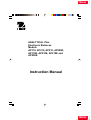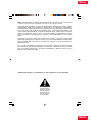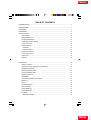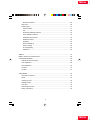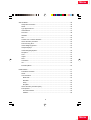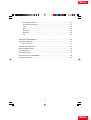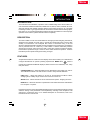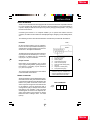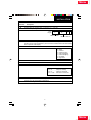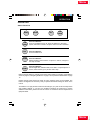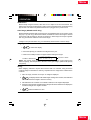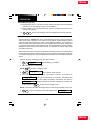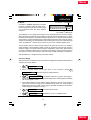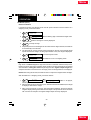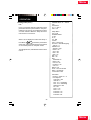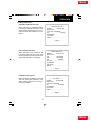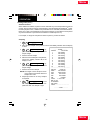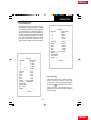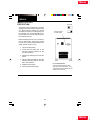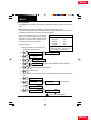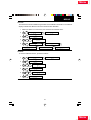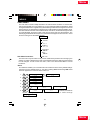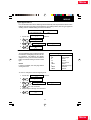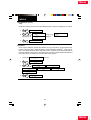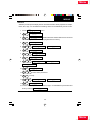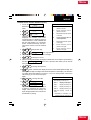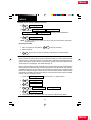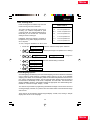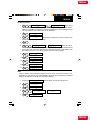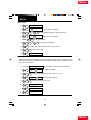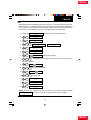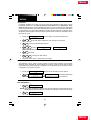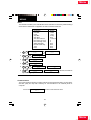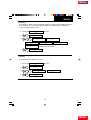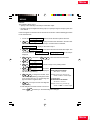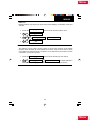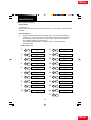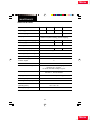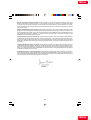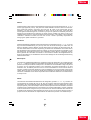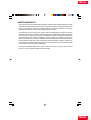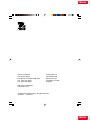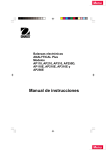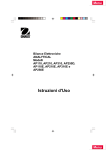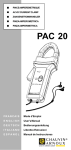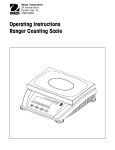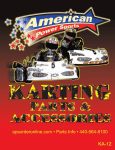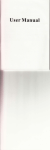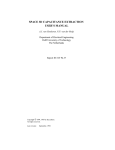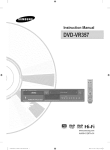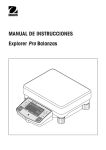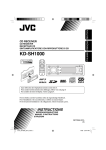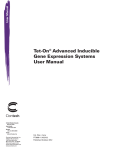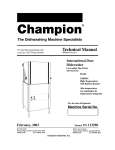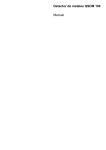Download - Frank`s Hospital Workshop
Transcript
Menu ANALYTICAL Plus Electronic Balances Models AP110, AP210, AP310, AP250D, AP110E, AP210E, AP310E and AP250E Instruction Manual Menu Menu NOTE: THIS EQUIPMENT HAS BEEN TESTED AND FOUND TO COMPLY WITH THE LIMITS FOR A CLASS A DIGITAL DEVICE, PURSUANT TO PART 15 OF THE FCC RULES. THESE LIMITS ARE DESIGNED TO PROVIDE REASONABLE PROTECTION AGAINST HARMFUL INTERFERENCE WHEN THE EQUIPMENT IS OPERATED IN A COMMERCIAL ENVIRONMENT. THIS EQUIPMENT GENERATES, USES, AND CAN RADIATE RADIO FREQUENCY ENERGY AND, IF NOT INSTALLED AND USED IN ACCORDANCE WITH THE INSTRUCTION MANUAL, MAY CAUSE HARMFUL INTERFERENCE TO RADIO COMMUNICATIONS. OPERATION OF THIS EQUIPMENT IN A RESIDENTIAL AREA IS LIKELY TO CAUSE HARMFUL INTERFERENCE IN WHICH CASE THE USER WILL BE REQUIRED TO CORRECT THE INTERFERENCE AT HIS OWN EXPENSE. THIS DIGITAL APPARATUS DOES NOT EXCEED THE CLASS A LIMITS FOR RADIO NOISE EMISSIONS FROM DIGITAL APPARATUS AS SET OUT IN THE INTERFERENCE-CAUSING EQUIPMENT STANDARD ENTITLED “DIGITAL APPARATUS”, ICES-003 OF THE DEPARTMENT OF COMMUNICATIONS. CET APPAREIL NUMERIQUE RESPECTE LES LIMITES DE BRUITS RADIOELECTRIQUES APPLICABLES AUX APPAREILS NUMERIQUES DE CLASSE A PRESCRITES DANS LA NORME SUR LE MATERIEL BROUILLEUR: “APPAREILS NUMERIQUES”, NMB-003 EDICTEE PAR LE MINISTRE DES COMMUNICATIONS. Unauthorized changes or modifications to this equipment are not permitted. The exclamation point within the triangle is a warning sign alerting you of important instructions accompanying the product. Menu Menu TABLE OF CONTENTS INTRODUCTION ............................................................................................................. 1 DESCRIPTION ................................................................................................................ 1 FEATURES ..................................................................................................................... 1 UNPACKING ................................................................................................................... 2 INSTALLATION ............................................................................................................... 3 Environment ............................................................................................................. 3 Weigh Below Hook ................................................................................................... 3 Leveling the Balance ................................................................................................ 4 Installing the Pan Assembly ..................................................................................... 4 In-Service Cover ....................................................................................................... 4 RS232 Interface ....................................................................................................... 5 Hardware .............................................................................................................. 5 Output Formats ..................................................................................................... 5 RS232 Commands ................................................................................................... 5 Connecting Power .................................................................................................... 8 Spare Fuse ............................................................................................................... 8 Self Test ................................................................................................................... 8 OPERATION ................................................................................................................... 9 Switch Functions ...................................................................................................... 9 Symbols Used for Operation of the Balance .......................................................... 10 Navigating the Menus ............................................................................................. 11 Operational Guide/Index ........................................................................................ 12 Turning the Balance On ......................................................................................... 13 Display Indications ................................................................................................. 13 Stabilization ............................................................................................................ 14 Auto Range (AP250D and E Only) ......................................................................... 14 Weighing ................................................................................................................ 14 Taring ..................................................................................................................... 14 Percent Weighing ................................................................................................... 15 Parts Counting ........................................................................................................ 16 Check Weighing ..................................................................................................... 17 Animal Weighing .................................................................................................... 18 Fill Guide ................................................................................................................ 19 Reference Weight ............................................................................................... 19 i Menu Menu Reference Number ............................................................................................. 20 High Point ............................................................................................................... 20 Printing Data ........................................................................................................... 21 Time and Date .................................................................................................... 21 List ...................................................................................................................... 22 Automatic Calibration Printout ............................................................................ 23 User Calibration Printout .................................................................................... 23 Calibration Test Printout ..................................................................................... 23 Statistics Printout ................................................................................................ 24 Sampling ............................................................................................................. 24 Percent Weighing ............................................................................................... 25 Parts Counting .................................................................................................... 25 Check Weighing ................................................................................................. 26 FillGuideTM ........................................................................................................... 26 MENUS .......................................................................................................................... 27 MENU LOCK-OUT PROTECTION ................................................................................ 28 CALIBRATION MENU ................................................................................................... 29 Calibration Menu Protection ................................................................................... 29 Auto Calibration ...................................................................................................... 29 User Calibration ...................................................................................................... 30 Cal Test .................................................................................................................. 31 Cal End ................................................................................................................... 31 USER MENU ................................................................................................................. 32 User Menu Protection ............................................................................................. 32 Reset ...................................................................................................................... 32 Averaging Level ...................................................................................................... 33 Stability Range ....................................................................................................... 33 Auto-Zero ............................................................................................................... 34 Dual Range Function .............................................................................................. 34 Exiting User Menu .................................................................................................. 34 ii Menu Menu SETUP MENU ............................................................................................................... 35 Setup Menu Protection ........................................................................................... 36 Reset ...................................................................................................................... 36 Type Approved/LFT ................................................................................................ 37 Unit Selection ......................................................................................................... 37 Functions ................................................................................................................ 38 Statistics ................................................................................................................. 39 Net .......................................................................................................................... 40 Custom Unit or Volume Selection .......................................................................... 40 Good Laboratory Practices ..................................................................................... 42 Parts Counting Error ............................................................................................... 43 Check Weighing Options ........................................................................................ 43 Sample Displays ..................................................................................................... 44 Animal Weighing Options ....................................................................................... 46 Fill Option ............................................................................................................... 46 Time ....................................................................................................................... 47 Adjust ..................................................................................................................... 48 Date ........................................................................................................................ 49 Lockswitch .............................................................................................................. 50 List .......................................................................................................................... 50 Exit Setup Menu ..................................................................................................... 50 PRINT MENU ................................................................................................................ 51 Print Menu Protection ............................................................................................. 51 Reset ...................................................................................................................... 52 Communication ...................................................................................................... 52 Baud Rate ........................................................................................................... 53 Data Bits ............................................................................................................. 53 Parity ................................................................................................................... 54 Stop Bits ............................................................................................................. 54 Good Laboratory Practices (GLP) .......................................................................... 54 Print Options ........................................................................................................... 55 Auto Print Feature .............................................................................................. 55 Initialize ............................................................................................................... 56 iii Menu Menu Print Stable Data Only ........................................................................................ 57 Print Numeric Data Only ..................................................................................... 57 Time .................................................................................................................... 58 Date .................................................................................................................... 58 Reference ........................................................................................................... 58 Difference ........................................................................................................... 59 List ...................................................................................................................... 59 CARE AND MAINTENANCE ......................................................................................... 60 TROUBLESHOOTING .................................................................................................. 60 Error Codes List ..................................................................................................... 61 SERVICE INFORMATION ............................................................................................. 63 REPLACEMENT PARTS ............................................................................................... 63 ACCESSORIES ............................................................................................................. 63 SPECIFICATIONS ......................................................................................................... 64 DECLARATION OF CONFORMITY .............................................................................. 65 LIMITED WARRANTY ................................................................................................... 69 iv Menu Menu INTRODUCTION INTRODUCTION This manual covers Installation, Operation and Troubleshooting for the Ohaus ANALYTICAL Plus Series of Electronic balances, Models AP110, AP210, AP310, AP250D, AP110E, AP210E, AP310E and AP250E. Suffixes after the basic model number are: D = Moveable FineRangeTM and E= Type Approved with CE conformance and bear official markings (Max, Min, Class, etc.) on a serial number plate located on the side of the balance. To ensure proper operation of the balance, please read this manual completely. DESCRIPTION The Ohaus ANALYTICAL Plus Series balances are high precision weighing instruments, designed to be versatile, accurate, easy to operate and will provide years of service with virtually no maintenance. The Analytical Plus series is constructed using a die-cast aluminum base finished with a durable corrosion resistant epoxy powder paint. The weighing area is protected from air currents by a draft shield. It contains solid-state precision electronics PC boards, and a seven and a half, 0.5 inch digit, Vacuum Fluorescent display. Each balance operates through a series of menus which enhances operation. A built in lockswitch prevents preset settings from being changed. FEATURES Analytical Plus balances contain four main display menus which enable you to calibrate and configure the balance for specific operating requirements. MENU When ON TARE switch is pressed and released with MENU displayed, allows access to the calibration, user, setup and print menus. CALIBRATION Menu - Allows the balance to be calibrated by using either Auto, User or Test calibration methods. The test function is used to verify the last calibration. USER Menu - Allows the balance to be set for environmental conditions. Reset, averaging level, stability range and auto-zero functions can be set. SETUP Menu - Allows the balance to be customized for specific weighing functions. PRINT Menu - Allows the selection of parameters under which the balance will interface to a computer or a printer. Each of these menus contain selectable parameters which can be entered via the front panel switches. Storing of the parameters is accomplished by selecting at the completion of all selections in a particular menu. For a detailed description of each feature, refer to the individual menus in this manual. 1 Menu Menu INSTALLATION UNPACKING Your ANALYTICAL Plus balance was shipped with the following items: • • • • • • Pan assembly (including pan, shield, ring and assembly instructions) In-service cover AC power cord Spare fuse Instruction manual Warranty card Remove the contents from the carton and carefully remove all packing material. It is recommended to save the carton and packing material for storing and/or transporting the balance. Verify that all of the components have been included and there has been no damage during shipment. REAR VIEW ANALYTICAL Plus BALANCE Pan Ring In-Service Cover Shield 2 Menu Menu INSTALLATION INSTALLATION Environment The balance should always be used in an environment which is free from excessive air currents, corrosives, vibration, and temperature or humidity extremes. These factors will affect displayed weight readings. DO NOT install the balance: • • • • next to open windows or doors causing drafts or rapid temperature changes. near air conditioning or heat vents. near vibrating, rotating or reciprocating equipment. near magnetic fields or devices that may generate magnetic fields (i.e. motors, alternators, etc.) • on an unlevel work surface. Install the balance in the location where it will be used before proceeding. Weigh Below Hook A weigh below hook is provided inside the bottom cover under the protective plate shown in the illustration. To access the weigh below hook, carefully turn the balance on it's side, loosen the screw which secures the cover plate, rotate the plate to clear the hole, then secure the plate in that position. Return the balance to an upright position. Mount the balance on a stable, level elevated platform and install a hook. Weigh Below Hook Cover Plate 3 Menu Menu INSTALLATION Leveling the Balance The balance is equipped with a level indicator on the floor of the weighing chamber and two adjustable leveling feet at the rear. Adjust the leveling feet until the bubble appears in the center circle of the level indicator. Level Indicator Leveling Feet Installing the Pan Assembly 1. Place the shield onto the keyed bushing and press it down into place. The bent tabs must be facing upward and the shield should be flat against the chamber floor. 2. Place the ring over the shield. The lip on the bottom of the ring should fit against the shield to keep it from moving. Pan Ring 3. Insert the pan in the load receiver hole, matching the key on the pan shaft with the slot in the hole. Gently press the pan down into place. Shield Keyed Bushing In-Service Cover Place the cover snugly over the display unit. 4 Menu Menu INSTALLATION RS232 INTERFACE ANALYTICAL Plus balances are equipped with a bi-directional RS232 compatible interface for communication with printers and computers. When the balance is connected directly to a printer, displayed data can be output at any time by simply pressing PRINT, or by using the Auto Print feature. Connecting the balance to a computer enables you to operate the balance from the computer, as well as receive data such as displayed weight, weighing mode, stability status, etc. The following sections describe the hardware and software provided with the balance. Hardware TARE * On the rear of the balance, a 9-pin subminiature “D” connector is provided for interfacing to other devices. The pinout and pin connections are shown in the adjacent illustration. PRINT * The balance will not output any data unless pin 5 (CTS) is held in an ON state (+3 to +15 V dc). Interfaces not utilizing the CTS handshake may tie pin 5 to pin 6 to defeat it. Output Formats Data output can be initiated in one of three ways: 1) By pressing PRINT; 2) Using the Auto Print feature; 3) Sending a print command (“P”) from a computer. The output format is illustrated in the RS232 command table which follows. 1 2 3 4* 5 6 7 8 9* 5 V dc (5 mA max.) Data Out (TXD) Data In (RXD) Tare (External signal) Clear To Send (CTS) Data Terminal Ready (DTR) Ground Request To Send (RTS) Print (External signal) * External PRINT and/or TARE switches may be installed as shown in the diagram. Momentary contact switches must be used. RS232 Commands All communication is accomplished using standard ASCII format. Only the characters shown in the following table are acknowledged by the balance. Any other commands, control characters or spaces are ignored. Commands sent to the balance must be terminated with a carriage return (CR) or carriage return-line line feed (CRLF). For example, a tare command should appear as shown in the adjacent diagram. Data output by the balance is always terminated with a carriage return - line feed (CRLF). TARE COMMAND Field: Length: T 1 CR LF 1 1 5 Menu Menu INSTALLATION RS232 COMMAND TABLE Command Character ? Description Print current unit. Field: Mode Stab CR Length: 5 1 1 Grams, Dwt, Carat, Oz Av, Oz t, Grain, Tael 1, Tael 2, Tael 3, Momme, Custom Unit xI xM blank if stable “ ? ” if unstable 0 1 2 Set averaging level to “x”, where x = 0, 1, 2 Places balance in mode “x”, where x = 1 to 11 (see table). If unit is not already enabled, command will be ignored. P Print display data 1 2 3 4 5 6 7 8 11 Field: Weight Length: 10 1 When “numeric only” displaydata is selected for output in the RS232 menu, the Mode field is not output. hhmmss TIME TIME mmddyy DATE DATE % # AC C E F M xD ID xxxxID LF 1 = = = = = = = = = = = = minimum level maximum level grams pennyweight carats avoidupois ounces troy ounces grains taels mommes custom unit Mode Stab CR LF 5 1 1 1 Same as ? command Displayed weight sent right justified w/lead zero blanking. Nine characters include: decimal point (1) weight (7 max)) polarity (1): blank if positive “ - ” if negative Set current time to “hh: mm: ss”, hh is between 0 - 23. Print current time. Set current date “mmddyy”. Print current date. Print current % ref. Print current ref., any function. Abort calibration /Test. Start an auto calibration. Go to initial state of current function. Print current function. Same as mode button. Set 1 second print delay (set x = 0 for OFF, or x = 1 for ON). Print current ID string. Enter ID string (xxxx limit to 8 characters). 6 Menu Menu INSTALLATION Command Character xS T V Description Set stable data only printing (set x = 0 for OFF, or x = 1 for ON. Same effect as pressing on tare button. Print EPROM version Field: Model # 1 EPROM # Length: 6 16 Balance Model x# x% xF CR LF 1 1 “98101-xx Sr#x.xx” Set current ref., any function, CW takes two reference separated by a space. Doanloads reference weight “x” for percent mode. “x” must be in grams. Command is ignored if percent mode is disabled. If percent mode is enabled, balance will automatically switch to percent mode display. Set current function to “x”. x = 0 to 6. Setup menu must be unlocked. 0 = None 1 = Percent 2 = Parts Counting 3 = Check Weighing 4 = Animal Weighing 5 = Fill Guide 6 = High Point xZ xSL Z nnnA Set Auto Zero to “x”. x = 0 for OFF, x = 1 for ON Set stability level. User menu must be unlocked. x = 0 to 3 Zero request (Gross tare) if Net/Gross enabled. Set Auto Print feature to “nnn” (see table). nnn = 0 nnn = S nnn = C nnn = 1-256 Turns feature OFF Output on stability Output is continuous Sets Auto Print interval Esc L Prints listing of Setup and Print menu settings. Esc R Resets Setup and Print menus to factory defaults. CAUTION: This will reset RS232 configuration. Esc S Save current settings. 7 Menu Menu INSTALLATION Connecting Power 2. Make sure the doors to the weighing chamber are closed. 2. Connect the power cord receptacle to the plug on the rear of the balance. 3. Plug the power cord only into a convenient grounded AC outlet. The balance signals one long beep to indicate power has been applied. 115V Before connecting the power cord, check that the line voltage switch located at the rear of the balance is set correctly for your location. If not, use a small screwdriver to set the switch correctly. For 100-120 V∼ 230V 1. For 220 240 V∼ Line Voltage Switch Power Connection Spare Fuse A spare fuse is provided in the fuse holder as shown in the diagram. All models use a T 160 mA/250 V fuse. Active Fuse Spare Fuse Fuse Holder Self Test When power is applied to the balance, it begins a self test cycle. During this time, the display cycles as shown. NOTE: Sr shown in the display is the software revision and may be different in your balance. After the self test is completed, the display turns off. Allow the balance to stabilize for about 2 hours before using it. s R 3.1 c h e c · · 8 Menu Menu OPERATION OPERATION Switch Functions PRINT ON TARE OFF MODE PRINT MODE OFF ON TARE Press and Release: Turns on the balance if it is off, zeros the balance. In the menu system, this button is used to accept a choice or enter a submenu. Press and Release: Turns the balance off. Press and Release: Selects weighing units functions or options. In menus, changes to next step or value. Press and Release: Sends weight data, statistical data, GLP data to computer/printer. In menus, allows returning to a previous menu step. Before using the balance, carefully review the Symbols Used for Operation of the Balance shown on page 10, Navigating the Menus on page 11and Operational Guide/Index on page 12. Please read the entire manual as there are many features which can be enabled. The balance is shipped from the factory ready to operate with default settings as shown in the menus. The balance is a high precision instrument and will give you years of service if kept clean and handled carefully. If you have any problems operating the instrument or require additional information, please feel free to contact our Customer Service Department at (800) 526-0659. 9 Menu Menu OPERATION Symbols Used for Operation of the Balance This instruction manual uses certain symbols to explain various operational procedures and actions that occur. Examples of the symbols used are shown as follows: Pushbutton Switches: ON TARE ON TARE ON TARE = NORMAL PRESS AND RELEASE = MULTIPLE PRESS = PRESS AND HOLD FOR DESIRED DISPLAY Display Area: DISPLAY AREA - AS A RESULT OF USER ACTION DISPLAY AREA - AUTO CHANGE OCCURS DISPLAY AREA -SWITCHES BACK AND FORTH 10 Menu Menu OPERATION Navigating the Menus There are four menus used in the balance: CALIBRATION USER SETUP To enter the menus, the ON TARE PRINT button is pressed and held until MENU is displayed. When released, CAL is displayed which is the Calibration menu. When in the menus, repeated pressing of menus. CALIBRATION USER advances through the MODE SETUP PRINT END MENU Each menu contains selections (submenus) which can be set for specific operations. The MODE button is used to advance though the submenu selections. The ON TARE button enters or accepts the submenu selection and returns to the beginning of the submenu selection. The PRINT button is used to backup in the submenu if a change is desired. The following sample illustrates the USER menu and submenu items USER END USER RESET YES NO ON AL DUAL 0 1 OFF 2 ON AUTO ZERO STABILTY NOTE: Each menu is constructed in the form of a loop. Advancing from one submenu item to the next by using the MODE button will eventually return to the beginning of the menu * Only on AP250D Models. 0 1 OFF 2 3 RULES: Use Use MODE ON TARE button to advance. button to enter or accept submenu. Use PRINT button to backup. After selections are made, always exit menus through END MENU to store settings. 11 Menu Menu OPERATION Operational Guide/Index The Operational Guide/Index lists the pages for all balance operations and options. After settings are made, exit menus to save settings. FUNCTION TO OPERATE SETUP (See pages) (See pages) 1. Turning the Balance ON 13 ---2. Weighing (grams) 14 ---3. Taring 4. Percent Weighing 14 15 ---38 5. Parts Counting 6. Check weighing 16 17 38, 43 38, 43 7. Animal Weighing 8. Fill Guide 18 19 38, 46 38, 46 9. High Point 10. Printing Data 20 21 to 26 38 50, 51, 55 to 59 11. List 12. Menu Lockout 22 28 50, 59 ---- 13. Calibration 14. Net /Gross Weighing 29 to 31 ---- ---40 15. Custom Units 16. GLP ------- 40 42, 54 17. Time 18. Date ------- 47, 48 49 19. Lockswitch 20. Legal for Trade ------- 50 35, 37 21. Changing Units 22. Statistics ------- 37 39 23. Averaging Level 24. Stability ------- 32, 33 32, 33 25. Auto Zero 26. Dual Range (AP250D) ------- 32, 34 32, 34 27. Reset User 28. Reset Setup ------- 32 36 29. Reset Print 30. Communications ------- 52 52 to 54 12 Menu Menu OPERATION Turning the Balance ON 1. 2. After the Self Test in the Installation Section is completed (power applied to the balance), make sure the pan on the balance is clear, then, close the chamber doors. ON TARE ap25FD sR3.1 s ˛ g 0.00000 g I Display Indications The following table describes each of the display indicators. DISPLAY INDICATORS grams check weighing limits pennyweight custom unit/volume carats net indicator ounces parts counting troy ounces percent weighing grains stability indicator taels gross (total) indicator mommes fill guide user calibration indicator center of zero capacity guide 13 Menu Menu OPERATION Stabilization Before initally using the balance, allow time for it to adjust to its new environment. The balance only requires to be plugged in to warm up. Recommended warm up period is twenty (20) minutes. The balance is powered whenever it is plugged into a power source. Auto Range (AP250D and E Only) Modes AP250D and E offer both a fine range (0.01 mg readability from 0 to 52 g) and a coarse range (0.1 mg over 52 g). When first turned on, the balance is in the fine range. It remains in this range until the weight on the pan exceeds 52 g. When weight on the pan is greater than 52 g, the balance switches to the coarse range. If weight on the pan falls below 52 g, it automatically switches back to the fine range. Weighing 1. ON TARE to rezero the display. 2. Place the object(s) or material to be weighed on the pan. 3. Wait for the stability indicator to appear before reading the weight. STABILITY INDICATOR s 200.0000 I I IgI I I I I I I I I I I I I I I I I I CAPACITY GUIDE NOTE: The capacity guide (bars) indicates the percentage of the current weight to the balance capacity. The example above illustrates a 200 gram weight, (balance full capacity 210 grams). Taring When weighing material or objects that must be held in a container, taring stores the container weight in the balance’s memory, separate from the weight of the material in the container. 1. Place an empty container on the pan. Its weight is displayed. 2. ON TARE , the display blanks until stable weight readings are received, then indicates zero. The container’s weight is stored in memory. 3. Add material to the container. As material is added, its net weight is displayed. 4. Removing the container and material from the pan will cause the balance to display the container’s weight as a negative number. 5. ON TARE resets the balance to zero. 14 Menu Menu OPERATION Percent Weighing Percent Weighing is enabled only when the EXAMPLE Percent Function is selected under the Setup menu. Refer to page 38. Percent weighing A 10g reference load is set for 20%: permits you to place a reference load on the • A subsequent load of 100 g will be balance, then view other loads as a percentdisplayed as 200%. age of the reference. The load you place on the platform as a reference may be displayed as • A subsequent load of 200 g will be displayed as 400%. any percentage you select from 5% to 100% (in 1% increments). One hundred percent does not necessarily have to represent the reference load. Subsequent loads, displayed as a percentage of the reference are limited only by the capacity of the balance. The default setting is Reference 100%. To perform percent weighing when in a weighing mode, use the following procedure: 1. ON TARE % pCT cONI I I I I I I I I I I I I I I I I I I I I . 2. Place an empty container on the pan (if one will be used). 3. ON TARE % seT 100 I I I I I I I I I I I I I I I I I I I I I . This is the current reference percentage. NOTE: The reference percentage can be changed to any value from 5 to 100. 4. MODE NOTE: % seT 5 I I I I I I I I I I I I I I I I I I I I I increments to % seT 100I I I I I I I I I I I I I I I I I I I I I . does not return to a lower number. Instead, it sends Set x% PRINT command through the RS232 Interface, where x = 5 to 100. 5. When the selected reference value appears on the display, place the reference load in the container (or directly on the pan if no container is used). 8. ON TARE %s 100.0 I I I I I I I I I I I I I I I I I , display indicates the reference load as the percent- age entered. The bar graph indicates the load relative to the capacity of the balance. 9. Remove the reference load from the balance and replace it with another load. The second load is displayed as a percentage of the reference. 10. MODE %s 100.0000 I I IgI I I I I I I I I I I I to view alternate display in units. 11. To restart percent weighing at any time, 12. ON TARE ON TARE % pCT cONI I I I I I I I I I I I I I I I I I I I I . to exit to a weighing mode. 15 Menu Menu OPERATION Parts Counting Parts Counting is enabled only when the Parts Counting Function is selected in the Setup menu. Refer to page 38. In the parts counting mode, the balance displays the quantity of parts you place on the pan. Since the balance determines the quantity based on the average weight of a single part, all parts must be reasonably uniform in weight. The accuracy of parts counting results is determined by the error level entered in PC Err of the Setup Options submenu. Refer to page 43. The default setting for PC Err is off. To perform parts counting when in a weighing mode, use the following procedure: 1. ON TARE 2. ON TARE PC PC pc cON I I I I I I I I I I I I I I I I I I I I I . aDD 5 I I I I I I I I I I I I I I I I I I I I I . The balance requires a sample of the parts to use as a reference for counting. The default for the sample size is 5 parts, but this can be changed to 10, 20, 30, 40, 50, or 100 parts by (Larger samples yield MODE more accurate results). Add the required number of sample pieces to the pan. 3. ON TARE PC 5 5I I I I I I I I I I I I I I I I I I I I I (indicates 5 pieces). 4. If Add X is displayed, the sample is too small to provide results within the selected error level (PC Error of the Setup Options submenu). NOTE: X represents the number of additional parts needed to provide a sufficient sample. 5. Add the required number of parts, then ON TARE again. 6. To count additional pieces, add them to the pan. The display indicates the actual number of pieces based on their sample size. Tolerance will be within whatever was selected under the Parts Counting Error Level. NOTE: If the balance controls are not touched, the sample size is stored in memory. You can continue to use the balance to measure quantities as long as the samples to be measured are of the same weight. 7. MODE to display the weight of the pieces on the pan. 8. MODE again to display the number of pieces. ON 9. To restart parts counting, TARE 10. MODE PC pc cON I I I I I I I I I I I I I I I I I I I I I . , the balance returns to a weighing mode. 16 Menu Menu OPERATION Check Weighing Check Weighing is enabled only when the Check Weighing Function is selected in the Setup menu. Refer to page 38. Refer to page 43, Check Weighing Options under the Setup menu to set the Reference Type and Display Type options. In the check weighing mode, a reference weight can be set into the balance either as a reference weight on the pan or as a user entered number. The balance display shows either under, accept or over as each sample is weighed. If reference weight was selected under CW Options submenu: 1. With the balance in the weighing mode, ON TARE seT Ref I I I I I I I I I I I I I I I I I I I I I . NOTE: If reference number was selected, go to step 7. 2. Place a sample weight on the pan which is considered to be the under limit for check weighing. ON TARE 3. seT Ref I I I I I I I I I I I I I I I I I I I I I . 4. Place a sample weight on the pan which is considered to be the over weight limit for check weighing. 5. ON TARE . The display blanks until a stable reading is achieved, then it goes to either the (Normal, None or Sign) display type previously selected in CW Options submenu to indicate under, over or acceptacle limits of the objects being weighed. 6. Check weighing can now be made by removing a sample and placing a new sample on the pan. If reference number was selected under the CW Options submenu: 7. With the balance in the weighing mode, 8. MODE 9. ON TARE 10. MODE 11. ON TARE ON TARE seT Ref I I I I I I I I I I I I I I I I I I I I I . to return to weighing. UNDER 000.0000 g indicates under value with first digit flashing. until the first digit (under weight) is correctly displayed. to accept the value. 12. Repeat steps 10 and 11and set all digits to the desired value. When the last digit is entered, display changes to an over value to be entered with the first digit flashing OVER 000.0000 NOTE: PRINT g . allows going back. 17 Menu Menu OPERATION Check Weighing (Cont.) 13. Repeat steps 10 and 11 to set the over value. When the last digit is entered, the display indicates one of three display modes for check weighing. 14. Check weighing can now be performed by removing a sample and placing a new sample on the platform. 15. allows other weighing units to be displayed if previously selected. MODE Animal Weighing Animal Weighing is enabled only when Animal Weighing Function is selected under the Setup menu. Refer to page 38. To set options, refer to page 46, Animal Weighing Options under the Setup Options submenu. Under normal weighing conditions, the movement of animal subjects on the balance platform causes unstable fluctuating display readings and corresponding inaccuracies in the weighing result. The Animal Weighing mode is a feature designed to minimize these fluctuations through a combination of several digital signal processing techniques. When used in this mode, the balance automatically detects the presence of a subject placed on the platform and starts an animal weighing cycle. The balance samples the weight data for a variable sampling interval and processes the data to filter out the instabilities by the live animal. With the balance in a weighing mode, proceed as follows: 1. a_ıcON I I I I I I I I I I I I I I I I I I I I I (Animal Weighing Container). ON TARE 2. Place the container on the platform. NOTE: 3. ON TARE MODE to return to weighing mode. ReaDy I I I I I I I I I I I I I I I I I I I I I . The container weight is tared. 4. Place the subject in the container. The balance indicates a countdown to a_ı 0 I I I I I I I I I I I I I I I I I I I I I . This cycle accommodates for movement. The balance then displays the actual weight of the subject with flashing unit indicator and returns to ReaDy I I I I I I I I I I I I I I I I I I I I I after approximately six seconds. Repeat steps 1 through 4 for another subject or ON TARE to start another weighing cycle. NOTE: If Auto Print is enabled, the display returns to ready in approximately one second. 5. MODE to return to weighing mode while display shows ReaDy I I I I I I I I I I I I I I I I I I I I I . 18 Menu Menu OPERATION Fill Guide FILLGUIDETM BAR GRAPH Fill Guide is enabled only when Fill Guide Function is selected under the Setup menu. Refer to page 38. To set options, refer to page 46, Fill Options under the Setup Options submenu. FILLGUIDETM INDICATOR The FillGuideTM is a bar graph which appears in the upper right hand portion of the display. When the load on the balance is at the balance's capacity, all of the segments are on. When the load is at half capacity, only the first half of the segments are on. During normal operation of the balance, the bar graph displays the relationship between the load on the pan and the capacity of the balance. In the Fill Guide mode, the bar graph can be set to a desired target value. The FillGuideTM feature can be used in any one of the available weighing units. The Fill Option under the Setup Options submenu provides two choices for a reference weight (similar to check weighing). Either a mass can be placed on the pan and used as a reference weight or a number can be entered to establish the weight value. Both methods are used to establish a reference for a 100% bar graph reading. Target parameter provides two choices, one is fill to the reference, the other to zero weight and Target = to reference.. With the balance in a weighing mode, proceed as follows: Reference Weight With the balance in a weighing mode, and if reference weight was selected under Fill Options submenu proceed as follows: 1. seT Ref I I I I I I I I I I I I I I I I I I I I . ON TARE 2. Place a sample weight on the pan which is the reference weight seT Ref I I I I I I I I I I I I I I I I I I I . Assumes 50 grams weight reference. 3. ON TARE s 50.00 I I Ig•I I I I I I I I I I I I I I I I I . The display indicates a 50 gram mass (target = reference. For target = to zero, display shows 0.0000 as the actual weight of the sample with the bar graph at 100%. 4. The Fill Guide feature can now used by placing samples on the pan. If the sample is equal to the reference weight used to calibrate the fill mode, the actual weight is displayed with a full bar graph. When target is selected, the balance will show the normal weight of the object on the pan. 5. ON TARE 6. MODE seT Ref I I I I I I I I I I I I I I I I I I I I to exit the fill option mode. s 0.00000 I I IgI I I I I I I I I I I I I I I I I , the balance is now in a weighing mode. 19 Menu Menu OPERATION Fill Guide (Cont.) Reference Number If reference number was selected under the Fill Option submenu with the balance in a weighing mode, proceed as follows: 1. ON TARE 2. ON TARE 3. MODE 4. ON TARE seT RefI I I I I I I I I I I I I I I I I I I I . 00000.00 g . Set the flashing digit to the desired weight value. until the first digit is correctly displayed. to accept the digit. 5. Repeat steps 3 and 4 until all digits are set. When the last digit is entered , the balance is automatically in the fill mode. 6. The fill mode can now be used by placing samples on the pan. If the sample weight equals the reference weight, the bar graph indicates 100%, the weight is displayed. 7. ON TARE 8. MODE seT RefI I I I I I I I I I I I I I I I I I I I to exit the fill option mode. s 0.00000 I I IgI I I I I I I I I I I I I I I I I , the balance is now in a weighing mode. High Point High Point is enabled only when High Point Function is selected under the Setup menu. Refer to page 38. High point is a feature which permits a number of samples to be weighed with the balance storing the lowest sample weight and the highest sample weight. The samples which are in between the low and high points are disregarded and not displayed. NOTE: When using this function, the balance does not respond to weights below 100 digits. With the balance in a weighing mode, proceed as follows: 1. ON TARE hi pT s LIMIT 0.00 I I IgI I I I I I I I I I I I I I I I I , LIMIT is dis played, indicating the function is on. 2. Place the first sample on the balance pan. When the balance has stabilized, the weight is displayed. Remove the weight. 3. Place a second sample on the pan. After the balance stabilizes, the second sample weight is displayed if it is greater than the first sample. This procedure can be continued with a number of samples. The highest weight sample is always displayed. 20 Menu Menu OPERATION High Point (Cont.) 4. ON TARE To view the lowest and highest sample weight. The display LIMIT flashes, the lowest sample weight is displayed followed by two short beeps, the display then indicates the highest sample weight for a few seconds then automatically changes back to the normal weighing mode. 40g 20g 5g 4g 2g NOT DISPLAYED ORDER SAMPLES TAKEN IN 5. To use the High Point function again, repeat steps 1 through 4. 6. MODE s 0.00000 g to exit High Point and return to a weighing mode. Printing Data Printing data to an external computer or printer requires that the communications parameters in the Print menu be set first. Refer to page 51 Print menu. A wide variety of printing options are available, refer to page 55, Print Options under the Print menu and set the desired options before proceeding. To print data, PRINT . This section defines the various printing setups with printing samples. Time and Date When time and date are entered in the balance through the Setup menu and with both Time and Date options set to ON under the Print Options submenu, each printout starts with the time and date on the first line. 6/22/95 1:00:30 PM 21 Menu Menu OPERATION Printing Data (Cont.) List List is a convienent method of examining which parameters are set up in the balance. The parameters do not show up on the display but print out when selected. Both the Setup and Print menus have a List function. When LIST is displayed in either the Setup or Print Menu, ON TARE causes the parameters of the User, Setup and Print menus to be printed on an external printer or computer screen. The sample shown, indicates the status in three menus. AP250D 98101-35 183 User Menu AL = 1, Stb = 1 AZT = On Sr# 3.0 Setup Menu LFT is Off Enabled Modes: g, dwt, ct, oz, oz t, GN custom Tael = Hong Kong Function = Animal Weighing AW Lev = 1 Statistics On Std Dev = Pop Mean = On Sum = On Max = On Min = On Diff = On Net = On GLP Time/Date On Bal Id = On User Id = On Project # = On Cal = On Name = On Time = US 8:24:06 AM Date = US 6/22/95 Lock Switch is Off Print Menu RS-232 = 2400: N: 7: 2 Print Options Auto Print = Off Interval = 6 Non - PL = 100.0000g Non - PH = 200.0000g Stable Print = Off Nu = Off Time = On Date = On Print Ref = On Print Ref = On Print Diff = Off 22 Menu Menu OPERATION Printing Data (Cont.) Automatic Calibration Printout When performing an Automatic calibration with CAL option (GLP submenu of the Setup Options submenu set to ON), a printout is made after calibration is completed. - - - - - AUTO SPAN CAL - - - - - 6/22/95 8:42:24 AM Bal Id 183 Auto. Cal. completed ! Dif: - 0.00136g ID 2000000 PR 10000 Name........................................ - - - - - END - - - - - User Calibration Printout When performing User calibration with CAL option (GLP submenu of the Setup Options submenu set to ON), a printout is made after calibration is completed. - - - - - USER SPAN CAL - - - - - 6/22/95 8:52:21 AM Bal Id 183 Cal: 200.0000g Old: 200.0398g Dif: 0.0398g Wt. Ref...................................... ID 2000000 PR 10000 Name........................................ - - - - - END - - - - - Calibration Test Printout When performing a Calibration Test with with CAL option (GLP submenu of the Setup Options submenu set to ON), a printout is available. - - - - - CAL TEST - - - - - 6/22/95 8:47:02 AM Bal Id 183 Cal. test completed ! Dif: -0.00045g ID 2000000 PR 10000 Name........................................ - - - - - END - - - - - 23 Menu Menu OPERATION Printing Data (Cont.) Statistics Printout When statistics is enabled, a printout can be made with any of the major balance functions such as; Percent, Parts Counting, Check Weighing, Animal Weighing and FillGuideTM. Under the Setup Options menu, Statistics has parameters such as Enable, Standard Deviation, Mean, Sum, High, Low and Difference which can be turned on or off. Statistics can be printed any time the balance is operational and statistics is enabled (turned on). For example, to weigh ten samples and obtain a printout, proceed as follows: Sampling 1. PRINT sTaRT . 2. Place the first sample on the platform, wait for the stability indicator S on the display to show. 3. PRINT sN 1 ap- pears and the printer outputs the first sample weight. 4. Remove the first sample. 5. Place the second sample on the platform, wait for the stability indicator S on the display to show. 6. PRINT sN 2 ap- pears and the printer outputs the second sample weight. 7. Remove the second sample. NOTE: The weight of each sample is shown on the display and printed. Maximum sample size = 256. 8. Repeat procedure for as many samples as required. 9. PRINT sTop to end the sampling procedure. Printout completes the data. See sample at right. - - - - - START - - - - 6/22/95 1:40:00 PM 1 200.0369 g 2 200.0372 g 3 200.0370 g 4 200.0369 g 5 200.0371 g 6 200.0372 g 7 200.0372 g 8 200.0369 g 9 200.0369 g 10 200.0371 g - - - - - - - - - - - - - - - - - - - - -- SD Pop. 0.000119 Mean 200.037030 Sum 2000.03720 Max. 200.03720 Min. 200.03690 Diff 0.00030 Finish 1:43:17 PM Bal Id 183 ID 2000000 PR 10000 Name...................................... - - - - - - END - - - - - - 24 Menu Menu OPERATION Printing Data (Cont.) Percent Weighing Statistical printouts of Percent Weighing are similar to sampling statistics. Loads on the balance platform may be displayed as a percentage of a defined sample. To obtain a printout in this mode, the balance must be set up in Percent Weighing. Refer to basic Sampling procedure for operation. The sample illustration shown at the right had the balance reference set to 100% using a weight of 25.22573 grams. - - - - - START - - - - 6/22/95 9:58:00 AM 1 20 Pcs 2 14 Pcs 3 11 Pcs 4 25 Pcs 5 23 Pcs - - - - - - - - - - - - - - - - - - - - -- SD Pop. 5.31 Mean 18.60 Sum 93.0 Max. 25.0 Min. 11.0 Diff. 14.0 Finish 10:01:00 AM PC Ref 0.888604 g Bal Id 183 ID 2000000 PR 10000 Name.................................... - - - - - START - - - - 6/22/95 10:53:24 AM 1 100.0% 2 148.9% 3 46.9% 4 70.4% 5 94.0% - - - - - - - - - - - - - - - - - - - - -- SD Pop. 34.077 Mean 92.040 Sum 460.20 Max. 148.90 Min. 46.90 Diff 102.00 Finish 10:53:39 AM Bal Id 183 ID 2000000 PR 10000 Name...................................... - - - - - - END - - - - - - Parts Counting When the balance is in a Parts Counting mode, each time a batch of items are counted, they can be recorded statistically by pressing PRINT as described in the Sam- pling procedure. The example shown on the left used a five piece sample weight of 80.2273 grams. - - - - - - - - END - - - - - - 25 Menu Menu OPERATION Printing Data (Cont.) Check Weighing - - - - - START - - - - 6/22/95 12:09:29 PM 1 5.96781 g CW UNDER 0.00397 g 2 14.84395 g CW OVER 2.98037 g 3 20.50947 g CW OVER 8.64589 g 4 5.96424 g CW UNDER 0.00753 g 5 8.93100 g CW ACCEPT 8.93100 g -----------------------SD Pop. 5.654601 Mean 11.243294 Sum 56.21647 Max. 20.50947 Min. 5.96424 Diff 14.54523 Finish 12:12:57 PM Min Ref 5.97177 g Max Ref 11.86358 g Bal Id 183 ID 2000000 PR 10000 Name..................................... When the balance is in a Check Weighing mode, each sample can be checked to print an under, accept or over weight on the printout by setting the Print Options parameter Difference to ON. Use the procedure described in Sampling to obtain data by pressing PRINT each time a sample is weighed. - - - - - START - - - - 6/22/95 12:09:29 PM 1 17.28667 g Fill Dif 7.95202 g 2 31.75109 g Fill Dif 6.51240 g 3 13.85533 g Fill Dif 11.38335 g 4 200.0372 g Fill Dif 174.7985 g 5 28.18002 g Fill Dif 2.94133 g -----------------------SD Pop. 71.216407 Mean 58.222062 Sum 291.11031 Max. 200.03720 Min. 13.85533 Diff 186.18187 Finish 1:30:25 PM Fil Ref 25.23869 g Bal Id 183 ID 2000000 PR 10000 Name..................................... - - - - - - END - - - - - - FillGuideTM When the balance is in the FillGuideTM mode, each sample can be checked against the defined FillGuideTM full capacity and to print the difference on the printout by setting the Print Options parameter Difference to ON. Use the procedure described in Sampling to obtain data by pressing PRINT each time a sample is weighed. - - - - - - END - - - - - - 26 Menu Menu MENUS MENUS Each submenu of the AP Balance contains numerous selections which can be set for specific operations. To customize the operation of the balance for specific measurements, functions and printing, it is necessary to make selections in each menu. The following illustration identifies the major items in each menu. The factory default settings are shown in bold type. CAL PRINT SETUP AUTO USR TEST END USER RESET YES/NO AL 0, 1, 2 STABILITY 0, 1, 2, 3 AUTO ZERO ON/OFF -dUAL-* ON/OFF END, USER RESET YES/NO RESET YES/NO LFT ON/OFF SETUP OPTIONS (Cont.) SEL g, dwt, ct, oz, oz t, UNIT 1 (grain), t UNIT 2 (mommes), UNIT 3 (custom) PC Error CW Option Reference Type Displays Type End, CW Opts. FUNCTIONS None Percent Parts Counting Check Weighing Animal Weighing FillGuideTM High Point AW Option AW0, AW1, AW2, AW3 Fill Option Reference Type Target Direction End, Fill Opts. SETUP OPTIONS Statistics Enable Standard Dev. Mean Sum High Low Difference End, Statistics End TIME Type Set Adjust End, Time Custom Units Factor Density End GLP Time BAL ID # ID # Project # Cal Name End, GLP Data Bits 7 or 8 Parity Bit Odd, Even, None Stop Bits 1 or 2 End, Comm. GLP ID # Project # End LOCKSWITCH PRINT OPTIONS Auto Print Initialize Auto Pt. Stable Data Numeric Data Time Date Reference Difference End, Print Opts. LIST LIST END, SETUP END, PRINT DATE Type Set End, Date Net COMMUNICATION Baud 300, 1200, 2400, 4800, 9600 * For AP250D only. 27 Menu Menu MENUS MENU LOCK-OUT PROTECTION Unlocked The menus can be locked out to prevent settings from being changed. When locked out, Setup and Print menus may still be accessed for viewing but settings may not be changed. The word SAFE will be displayed before the menus indicating they have been locked out. Remove plug to access switch. Locked Before setting menus for Lock or Unlock in the Loc SW section, this lock-out switch must be set to Unlock. After selections are made, set this switch to Lock. 1. Turn the balance OFF. 2. Locate the hole plug next to the RS-232 Interface connector at the rear of the balance. 3. Remove the hole plug to access the switch. 4. Using a small screwdriver, slide the switch to the right to lock out, or to the left to unlock menus. For verified balances: Place verification label over hole with switch in locked position. Fully verified balances are sealed with the Setup menu locked out. 5. Replace the hole plug. 6. Turn the balance ON again. 28 Menu Menu MENUS CALIBRATION MENU Analytical Plus balances features Auto, USER and TEST calibration methods. Auto is a method where the balance calibrates itself using internal calibrated masses. USER is a method where the balance can be calibrated using an external mass of known value by entering that value into the balance. Test allows the stored calibration data to be tested against the internal mass being used for the test. The following figure illustrates the sequence in which submenus appear on the Calibration menu. Item shown bolded is a default setting. CALIBRATION MENU AUTO USR Enter # TEST END, Calibration Calibration Menu Protection NOTES: 1. Calibration may be locked out to prevent unauthorized personnel from changing calibration. If calibration has been locked out, you can only access Test. 2. To lock out calibration menu, after calibration, refer to the section titled Menu Lock-Out Protection. Auto Calibration Auto calibration is used when it is desired to calibrate the balance automatically. Proceed as follows: 1. Make sure there is no load on the pan and close the chamber doors. 2. ON TARE ^]emu . 3. ON TARE 4. ON TARE cal NOTE: DO NOT DISTURB THE BALANCE WHEN -CIS DISPLAYED. g CAL auTo . -c-I I I I I I I I I I I I I I I I I I I I -c-I I I I I I I I I I I I I I I I I I I I . -c-I I I I I I I I I I I I I I I I I I I I -c-I I I I I I I I I I I I I I I I I I I I s 0.00000I I I I I I IgI I I I I I I I I I I I I . 29 Menu Menu MENUS User Calibration User calibration is used when it is desired to calibrate the balance using a mass of known value. NOTE: Before beginning user calibration, make sure masses are on hand. If you are in the calibration menu and realize masses are not available or you do not want to calibrate, exit the menus and return to normal weighing. Refer to the adjacent table for correct mass values to use with the balance. For optimum calibration, the exact value of masses should be known. The value will be entered to four decimal places during the procedure. USER CALIBRATION MASSES MODEL AP110S AP210S AP310S AP250D Proceed as follows: ON TARE 3. ON TARE 4. MODE 5. ON TARE 6. MODE 7. ON TARE 100 g 200 g 300 g 200 g Calibration weights must meet or exceed ASTM Class 1 Tolerance. In Europe, use OIML Class E2 weights. 1. Make sure there is no load on the pan and close the chamber doors. 2. MASS VALUE ^]emu cal . CAL auTo CAL . useR 200.0000 the value of last calibration mass is displayed. g to change value of flashing digit. to accept value. 8. Repeat steps 6 and 7 and set the numbers to match the value of the selected calibration mass. 9. ON TARE 10. ON TARE XXX 11. + grams 12. ON TARE cal 0I I IgI I I I I I I I I I I I I I I I I . -c-I I I I I I I I I I I I I I I I I I I I cal cal 200I I IgI I I I I I I I I I I I I I I I I = required mass. 200I I IgI I I I I I I I I I I I I I I I I . -c-I I I I I I I I I I I I I I I I I I I I s IIIIIIIIIIIII I . 200.0000I I I IgI I ä = User Calibration Indicator 30 Menu Menu MENUS Cal Test This feature checks the calibration against last stored calibration information. The Cal Error display indicates the difference since the last automatic calibration. 1. Make sure there is no load on the pan and close the chamber doors. 2. ON TARE 3. ON TARE 4. MODE TesT 5. ON TARE -c-I I I I I I I I I I I I I I I I I I I I ^]emu cal . CAL auTo CAL . -c-I I I I I I I I I I I I I I I I I I I I CAL 0.00000 ERROR . g s g 0.00000I I I gI I I I I I I I I I I I I I I I I . Cal End To exit the calibration menus, proceed as follows: 1. ON TARE 2. ON TARE 3. MODE 4. ON TARE 5. MODE 6. ON TARE ^]emu cal CAL . auTo CAL . eND . cal eND MENU s . . 0.00000I I I gI I I I I I I I I I I I I I I I I . 31 Menu Menu MENUS USER MENU The User menu is used to adapt the balance to environmental conditions. It contains submenus which enable you to turn features on or off, and program balance parameters. Reset changes all submenus to original factory default settings. Reset does not appear if menu has been locked out. AL specifies the averaging level. STB specifies the desired stability range. Auto Zero sets the automatic zero threshold. Dual, when set on, enables dual range function on model AP250D. End User is used to exit the User menu and store the selections. The following figure illustrates the sequence in which submenus appear on the User menu. Items shown in bold type are the default settings. USER MENU RESET YES/NO AL 0, 1, 2 STABILITY 0, 1, 2, 3 AUTO ZERO ON/OFF -dUALON/OFF User Menu Protection END, User The User menu may be locked out to prevent unauthorized personnel from changing the settings. If -SAFE- is displayed, the User menu has been locked out. Settings may be viewed but not changed. To lock out the User menu, refer to the section titled Menu Lock-Out Protection. Reset This submenu enables you to reset all User menu selections to the factory default settings: Averaging Level 1, Stability Range 1, Auto-Zero Tracking ON and Dual Range ON. Reset does not appear if the menu has been locked out. 1. ON TARE 2. MODE useR . 3. ON TARE ReseT . 4. ON TARE yes . 5. MODE 6. ON TARE ^]emu to select ReseT yes cal . or NO yes . If . is selected, the balance signals a long beep . Reset values are stored only if exited through eND usR . 32 Menu Menu MENUS Averaging Level Averaging level compensates for vibration or excessive air currents. Factory default setting is shown in bold type. AL 0 reduced stability, fastest stabilization time AL 1 normal stability, normal stabilization time AL 2 more stability, slow stabilization time NOTE: Averaging level does not affect balance accuracy, but it does affect stabilization To view or change the averaging level: al 1. Access the Averaging Level 2. ON TARE 3. MODE 4. ON TARE al 1 to select submenu. . al al 0 through al 2 . . Stability Range The stability range specifies the weighing results must be within a preset tolerance limit for a certain time to turn the stability indicator ON. When a displayed weight changes beyond the allowable range, the stability indicator turns OFF, indicating an unstable condition. Factory default setting is shown in bold type. Stb 0 Smallest range: stability indicator is ON only when displayed weight is within a preset tolerance limit for one second. Stb 1 Normal range. Stb 2 Larger range. Stb 3 Largest range: stability indicator is ON when displayed weight is within a preset tolerance limit for several seconds. When the RS232 interface is configured to print stable data only, the stability range also governs data output. Displayed data will only be output if it is within the selected stability range. To view or change the stability range: sTB 1. Access the Stability Range 2. ON TARE 3. MODE 4. ON TARE sTB 1 to select sTB submenu. . sTB 0 through sTB 3 . . 33 Menu Menu MENUS Auto-Zero Auto-Zero minimizes the effects of temperature changes and shift on the zero reading. The balance maintains the zero display until the threshold is exceeded. Factory default setting is shown in bold type. OFF Turns Auto-Zero OFF. On Turns Auto-Zero ON. To view or change the auto-zero setting: aUTO-0 1. Access the Auto-Zero 2. ON TARE 3. MODE to select 4. ON TARE aUTO-0 oN submenu. . or oN off . . Dual Range Function Enables dual range operation on model AP250D only. To turn the feature ON, proceed as follows: 1. Access the Dual -Dual- 2. ON TARE 3. MODE to select 4. ON TARE -Dual- submenu. . oN or oN off . . Exiting User Menu To exit the User menu and store settings, proceed as follows: 1. Access End Usr 2. ON TARE 3. MODE 4. ON TARE submenu. eND usR . useR eND MENU s . 0.00000I I IgI I I I I I I I I I I I I I I I I . 34 Menu Menu MENUS SETUP MENU The Setup menu is used to customize the operation of the balance for your specific requirements. It contains submenus which enable you to turn features on or off, and program balance parameters. Reset changes all submenus to original factory default settings. Reset does not appear if menu has been locked out. LFT sets the balance for type approved operation. SEL (selection) specifies one of nine weighing units with a custom unit for specialized applications. Functions contains six mutually exclusive items, only one at a time can be selected for operation. The functions are: Percent, Parts Counting, Check Weighing, Animal Weighing, FillGuideTM or High Point. Several of these functions have submenus under the Setup Options Menu which permit various options to be selected and printed. Setup Options contains submenus as follows: Statistics, Net, Custom Units, Good Laboratory Practices, Parts Counting Error, Check Weighing Options, Animal Weighing Options, Fill Options, Time, Date, Lock Switch, List and End. The following figure illustrates the sequence in which submenus appear on the Setup menu. Areas shaded only appear in the menu if the appropriate function or weighing unit is selected. Items shown in bold type are the default settings. SETUP MENU RESET YES/NO LFT ON/OFF SELECTION, UNITS g, dwt, ct, oz, oz t, UNIT 1 (grain), t, UNIT 2 (mommes), UNIT 3 (custom) FUNCTIONS None Percent Parts Counting Check Weighing Animal Weighing FillGuideTM High Point SETUP OPTIONS Statistics Enable ON/OFF Standard Dev. pop, sample, OFF Mean ON/OFF Sum ON/OFF High ON/OFF Low ON/OFF Difference ON/OFF End, Statistics Net ON/OFF SETUP OPTIONS (Cont.) Custom Units, Unit 3 Factor Mantissa Enter # Exponent -3, -2, -1, 0, 1, 2, 3 LSD .5, 1, 2, 5, 10, 100 Density none, l, ml, fl oz, qt End GLP Time /Date ON/OFF Bal ID ON/OFF ID # ON/OFF Proj. # ON/OFF Cal ON/OFF Name ON/OFF End, GLP1 Parts Counting Error % .1,. 25, .5, 1, 2.5, 5, OFF Check Weighing Opts. Reference. Ref. Weight, # Display. norm, none, sign End, CW Options SETUP OPTIONS (Cont.) Fill Options Ref. Weight, # Target To ref, to zero End, Fill Options End, Setup Options TIME Set Enter # Type US, Euro Adjust End, Time DATE Set Enter # Type US, Euro End, Date LOCKSWITCH Cal YES/NO User YES/NO Setup YES/NO Print YES/NO End, Locksw LIST END, Setup Animal Weighing Options AW0, AW1, AW2, AW3 35 Menu Menu MENUS Setup Menu Protection SETUP MENU FACTORY DEFAULTS The Setup menu may be locked out to prevent unauthorized personnel from changing the settings. If -SAFE- is displayed, the Setup menu has been locked out. Settings may be viewed but not changed. To lock out the Setup menu, refer to the section titled Menu Lock-Out Protection. Unit Selection Functions Statistics Net Conversion Factor Mantissa Exponent LSD Density GLP Animal Weighing PC Error Level Check Weighing Reference Display Fill Options Reference Target Time Date Lockswitch Menu Cal User Setup Print Reset This submenu enables you to reset all Setup menu selections to the factory default settings shown in the table. Reset does not appear if the menu has been locked out. NOTES: 1. Default settings of the Lockswitch menu only appear if the hardware Lock-out switch is set to the locked position. 2. Function related options shown in itailics in the table only appear if that function is enabled. 1. ON TARE 2. MODE 3. ON TARE ReseT . 4. ON TARE yes . 5. MODE 6. ON TARE ^]emu cal 1.000000 0 1 None Off AW1 OFF Ref Wt. Normal Ref Wt. To Ref U.S. U.S. Yes No Yes No . . seTup yes ReseT grams None All-Off Off NO or . If yes . is selected, the balance signals a long beep. 36 Menu Menu MENUS Type Approved/LFT LFT can be set to ON or OFF. Selecting ON automatically sets the parameters shown in the table to conform to type approved requirements. For sealing method, refer to Type Approved Sealing section. Default setting are shown as follows: Lockswitch Menu Print Stable Data Only 1. Access the 2. ON TARE 3. MODE 4. ON TARE Setup Locked ON lfT submenu. . oN oN or off . . lfT Unit Selection The Unit Selection (SEL) submenu permits the selection of weighing units for use during operation. The balance can display weights in every unit of measure listed in table. The default setting is shown in bold type. Weighing Units g dwt ct oz ozt UNIT1 t UNIT2 UNIT3 NOTE: If Taels is enabled, see next page before exiting the menu. Grams Pennyweight Carats Ounces Troy ounces Grains Taels (see note) Mommes Custom To view or change the various weighing units: 1. Access the 2. ON TARE 3. MODE 4. ON TARE sel oN" submenu. . g oN" or g off" g . for next unit status. 5. Repeat steps 2 through 4 for each unit. 6. ON TARE sel . 37 Menu Menu MENUS Unit Selection (Cont.) Taels If taels are enabled, choose one of three different taels: Hong Kong, Singapore, or Taiwan. 1. ON TARE 2. MODE Tael 1 t (Hong Kong), (Singapore), or Tael 3 t (Taiwan). 3. oN ON TARE t oN t . Tael 2 t . Functions The Functions submenu permits the selection of only one function. These functions are: Percent, Parts Counting. Check Weighing, Animal Weighing, FillGuideTM, High Point or None. The default setting is none. Only one function at a time can be selected for balance operation. Selection of a function, other than None or Percent, requires additional selections to that function be reviewed in the section titled Setup Options. 1. Access the 2. ON TARE 3. MODE 4. ON TARE fUNCTN NONe submenu. . pcT c_ı , hi pT . fUNCTN pc , a_ı , , fIll , . 38 Menu Menu MENUS Statistics Statistics provides printed display data of: Standard Deviation either population or sample, Mean, Sum, High, Low and Difference readings. Each can be individually set ON or OFF. 1. Access SETUP menu. opT ION5 2. ON TARE sTaT5 3. ON TARE emaBle . . Enable allows the statistics feature to be turned off without losing the individual settings programmed into memory. 4. ON TARE 5. MODE 6. ON TARE 7. MODE 8. ON TARE 9. MODE oN oN ON TARE 11. MODE 12. ON TARE 13. MODE 14. ON TARE off or . . emaBle . sTD D . sa^]ple , sa^]ple pop. 10. . off , . sTD D . to select other parameters. to accept. or oN off . . ^]eam 15. Continue the same procedure to set Sum, High, Low and Difference parameters and finish by selecting eND . 39 Menu Menu MENUS Net Weight shown on the display can be referred to as a zero value (gross value) or tare value (net value). When enabled the display value also has GROSS/NET Indicator turned ON, this feature will allow you to obtain a zero value by a long press on ON TARE . A short press is a tare. Net Weight - the weight of a material or sample after deducting the weight of its packaging or container with which it had previously been weighed. Gross Weight - the weight of object or sample (Net Weight) including container or packaging. NOTE: When in a weighing mode, switches between Gross weight and Net weight. MODE The Net function can be set either ON or OFF. 1. Access the 2. ON TARE 3. MODE 4. ON TARE meT menu under the Setup Options menu. oN . oN meT or off . . Custom Unit or Volume Selection Custom Unit is enabled when Unit 3 under Unit Selection is selected. When you need to display weight measurements in a weighing unit other than those provided standard with the balance, this feature can be used to create your own custom weighing unit. It permits you to enter a conversion factor which the balance will use to convert grams to the desired unit of measure. Conversion Factor x Weight Weight in = in grams custom unit SCIENTIFIC NOTATION Conv. Factor Conversion factors are expressed in scientific notation and entered into the balance in three parts: Number Between 0.1 and 1.999999 Power of 10 Mantissa Exp. 123.4 = .1234 x 1000 = .1234 x 103 12.34 = .1234 x 100 = .1234 x 102 • a number between 0.1 and 1.999999 called the mantissa 1.234 = .1234 x 10 = .1234 x 101 .1234 = .1234 x • a power of 10 called the exponent .01234 = .1234 x 1 = .1234 x 100 .1 = .1234 x 10-1 .001234 = .1234 x .01 = .1234 x 10-2 • a least significant digit (LSD) .000123 = .123 x .001 = .123 x 10-3 40 Menu Menu MENUS Custom Unit or Volume Selection (Cont.) EXPONENTS cuNIT 1. Access the UNITS E-3 Moves decimal point 3 places to the left. . E-2 Moves decimal point 2 places to the left. . The E-1 Moves decimal point 1 place to the left. E0 Leaves decimal point in normal position. E1 Moves decimal point 1 place to the right. E2 Moves decimal point 2 places to the right. E3 Moves decimal point 3 places to the right. submenu under the Setup Options menu. 2. ON TARE 3. ON TARE facTOR 1.000000 UNITS mantissa of the current conversion is displayed. The mantissa of the current conversion factor is displayed. This is a number between 0.1 and 1.999999 with the first digit flashing. For conversion factors outside of this range, the exponent will be used to move the decimal point. 4. MODE 5. ON TARE changes first digit. 1.000000 UNITS . next digit flashes. 6. Repeat steps 4 and 5, and set value of all digits. 7. PRINT to backup for errors. 8. After the last digit is entered, the display indicates the current exponent preceded by e the letter 0 UNITS . There are 7 exponent value which you can choose from (see table). 9. MODE 10. ON TARE to change the exponent. . When released, the display shows the current least significant digit. The least significant digit is the digit in the last decimal place on the display. The selection you make causes the balance to count by 1’s, 2’s or 5’s in this position. There are 6 LSD settings you can choose from (see table). LSD’s 11. MODE to change the LSD. 12. ON TARE facTOR 13. MODE DeNsITy LSD .5* Adds one decimal place display counts by 5’s. . LSD 1 Display counts by 1’s. . Den- LSD 2 Display counts by 2’s. sity permits the selection of the density of a liquid by measuring the volume by weight. If the Factor is the density of a liquid, the appropriate unit of volume can be selected for printing. LSD 5 Display counts by 5’s. LSD 10 Display counts by 10’s. LSD 100 Display counts by 100’s. * Sensitivity to vibration is increased with this LSD setting. 41 Menu Menu MENUS Custom Unit or Volume Selection (Cont.) 14. ON TARE 15. MODE . NONe lITeR , fl 02 , ^]l , . Selecting NONE disables the ·uaRT volumetric units. 16. ON TARE . DeNsITy NOTE: To use this function the printer must be on and all communication parameters must be set first. Operating Procedure 1. Place a container on the platform, ON TARE to tare the container . 2. Fill the container. 3. PRINT , printer will now print out quantity of selected unit of measurement. Good Laboratory Practices Good Laboratory Practices (GLP) submenu allows the selection of Time, Balance Identification Number, Identification Number, Project Number, Calibration and Name data to be printed. The purpose of this submenu is to permit the printing of the above selected items. These items are not displayed. The default setting is off. When an external printer is used, and all items are set ON and the balance is calibrated, the printer will print out calibration data for audit trail purposes and will indicate date, and time. The Balance ID number is entered through the RS232 command xxxxID. It should be noted that the ID number and Project number must be entered in the Print/GLP submenu before printed data is available. Since all of the settings for the GLP submenu are done in a similiar manner, only one example is shown. 1. Access the submenu under SETUP Options menu. 9lp 2. ON TARE TI^]e . 3. ON TARE oN . 4. MODE 5. ON TARE or oN TI^]e off . . 6. Repeat steps above for Balance ID#, ID#, Project#, Calibration and Name. 42 Menu Menu MENUS Parts Counting Error Parts counting Error is enabled only when the Parts Counting Function is selected. ERROR LEVELS OFF Disables error level limits. The parts counting error level is the level of accuracy you consider acceptable for parts counting results. The adjacent table lists error levels that you can choose from. The default setting is shown in bold type. .1 % ±0.1% acceptable error. .25 % ±0.25% acceptable error. .5 % ±0.5% acceptable error. 1% ±1.0% acceptable error. EXAMPLE: With 5 Pct selected, 100 parts on the platform may yield a displayed count from 95 to 105 parts. 2.5 % ±2.5% acceptable error. 5% ±5.0% acceptable error. To view, change or disable the PC Error Level: 1. Access the 2. ON TARE PC % submenu under the Setup Option submenu. pC eRR seT .1 indicates percentage of acceptable error. Settings are shown in table. 3. MODE % seT .1 ••• % seT 5 to change the percentage error limits, 4. ON TARE 5. MODE eND . 6. ON TARE opT ION5 . PC pC eRR SETUP when the desired setting is reached. Check Weighing Options Check Weighing is enabled only when the Check Weighing Function is selected. This feature may be used for check weighing or package weight control in any one of the available weighing units. When in use, the display will show the relationship between the load on the pan, and the selected target weight. The bar graph will visibly display where the weight of the load falls in relationship to the under, acceptable, and over limits. The balance also displays UNDER, ACCEPT, and OVER messages as appropriate. The default settings are: Reference = Reference weight, Display = normal. Two choices are provided for programming the Reference Weight. One choice is the use of a mass (package, container, etc,) and the other is a number which can be entered as a high and low limit. Three choices are provided for programming the display: normal, none, and sign. Sample displays are shown on the next page. 43 Menu Menu MENUS SAMPLE DISPLAYS NOTE: Samples of the displays for check weighing are shown as follows using a reference weight of 50 grams. The over limit was set at 55 grams, and the lower limit was set at 45 grams. NORMAL DISPLAYS s IIIIIIIIIIIIIIIIIIIIIIIIIIIIIIIIIIIIIIIIII 55.0000 gá à s IIIIIIIIIIIIIIIIIIIIIIIIIIIIIIIIIIIIIIIIII 50.00000 á à s IIIIIIIIIIIIIIIIIIIIIIIIIIIIIIIIIIIIIIIIII 45.00000 á à s IIIIIIIIIIIIIIIIIIIIIIIIIIIIIIIIIIIIIIIIII 55.00000 gá à s IIIIIIIIIIIIIIIIIIIIIIIIIIIIIIIIIIIIIIIIII 50.00000 á à s IIIIIIIIIIIIIIIIIIIIIIIIIIIIIIIIIIIIIIIIII 55.00000 gá à OVER When normal is selected, the display indicates the actual weight. ACCEPT UNDER NONE DISPLAYS OVER When none is selected, the numeric section of the display is blank if the values exceed the limits. Numbers appear only if they are within the limits. ACCEPT UNDER SIGN DISPLAYS OVER s When sign is selected, the display spells in words; HIGH, LOW or ACCEPT with no weight values showing. hi6h ACCEPT s accepT s lo_ı UNDER IIIIIIIIIIIIIIIIIIIIIIIIIIIIIIIIIIIIIIIIII g áà IIIIIIIIIIIIIIIIIIIIIIIIIIIIIIIIIIIIIIIIII g áà IIIIIIIIIIIIIIIIIIIIIIIIIIIIIIIIIIIIIIIIII g áà 44 Menu Menu MENUS Check Weighing Options (Cont.) The following procedure describes how to set up the balance for all choices. Before starting, the Check Weighing option must have been selected under the Functions submenu. 1. Access the c_ı opT 2. ON TARE Ref 3. ON TARE Ref _ıT 4. MODE submenu under the Setup Options submenu. (reference). (reference weight). Ref _ıT NU^]BeR . If REF WT is selected, a sample reference is used later to set the weight parameter into the balance. If NUMBER is selected, a number representing the sample weight has to be entered manually. See section titled Check Weighing. 5. ON TARE Ref . 6. MODE Display . 7. ON TARE NOR^]al . 8. MODE NOR^]al , 9. ON TARE Display . 10. MODE eND . 11. ON TARE c_ı opT . 12. MODE eND . 13. ON TARE opT ION5 . SETUP NONe , si9m . 45 Menu Menu MENUS Animal Weighing Options Animal Weighing Options is enabled only when Animal Weighing Function is selected. The balance samples the weight data for a variable sampling interval and processes the data to filter out the instabilities by the live animal. The strength of the filtering activity as well as the duration of the sampling period can be adjusted by selecting one of four AW OPT levels, 0 through 3. 0 is the least amount of processing, as well as the shortest sampling interval while level 3 is the maximum processing amount and the longest sampling interval. AW3 should be used for an active subject. The default setting is AW1. 1. Access the 2. ON TARE 3. MODE submenu under the Setup Option submenu. a_ı opT a_ı 1 . a_ı 1 a_ı 3 , , a_ı 0 4. ON TARE a_ı opT . 5. MODE eND . 6. ON TARE opT ION5 . SETUP a_ı 2 , for desired sensitivity. Fill Option Fill Option provides two choices for a reference weight (similar to check weighing). Either a mass can be placed on the pan and used as a reference weight or a number can be entered to establish the weight value. Both methods are used to establish a reference for a 100% bar graph reading. Target parameter provides two choices, one is fill to the reference, the other to zero. The following procedure describes how to set up the balance for all choices. Before starting, the Fill Function must have been selected. 1. MODE 2. Access the to select the desired weighing unit, g, dwt, oz, etc. f IllopT 3. ON TARE Ref 4. ON TARE Ref _ıT submenu under the Setup Options submenu. (reference). (reference weight). 46 Menu Menu MENUS Fill Option (Cont.) 5. Ref _ıT MODE . If REF WT is NU^]BeR selected, a sample reference weight is used later to set the weight parameter into the balance. If NUMBER is selected, a number representing the desired sample weight has to be entered. Select either REF WT or NUMBER. 6. ON TARE Ref 7. MODE TaR9eT . . When target is selected, the balance will show the normal weight of the object on the pan. 8. ON TARE 9. MODE . or TO Ref . When zero is se- TO 2eR0 lected, the balance indicates the weight as a negative number after the reference is set in the main menu. When an object is placed on the balance that weighs exactly what the reference was set to, the display shows zero with a full bar graph. 10. ON TARE TaR9eT . 11. MODE eND . 12. ON TARE f IllopT . 13. MODE eND . 14. ON TARE opT ION5 . SETUP Time Time is a feature which enables the balance to be set to the current time in either U.S.A. standards (12 hour periods) or European/Military standards (24 hour periods). The default setting is US Standard. To enter time, proceed as follows: 1. Access the T I^]e submenu which is under the Setup menu. 2. ON TARE Type . 3. ON TARE us . 4. MODE 5. ON TARE us Type or euRo . . 47 Menu Menu MENUS Time (Cont.) 6. MODE 7. ON TARE 8. MODE 9. ON TARE NOTE: 10. MODE 11. ON TARE 12. MODE 13. ON TARE seT 12 . 00 a or 1 to change flashing digits to current local hour. MODE 00 first two digits are flashing. flashes the last two digits. a will back up display. PRINT or MODE changes minutes display. to accept. AM or PM is flashing, A for AM, P for PM. to select AM or PM. seT . Adjust Adjust is a feature which enables the internal clock of the balance to be corrected + or - 59 seconds a day. The internal clock is accurate to within 8 seconds a day. To enter or subtract time, proceed as follows: 1. Access the aD∆`usT submenu which is under the Time submenu. 2. ON TARE 3. MODE 4. ON TARE 5. MODE to change seconds from 0 to 9. 6. ON TARE aD∆`usT . 7. MODE eND . 8. ON TARE T I^]e . aD` 00 . First digit is flashing. to change first digit (ten seconds) from 0 to +5 or -5. aD` 00 , seconds digit is flashing. 48 Menu Menu MENUS Date Date is a feature which enables the balance to be set to a U.S.A. date standard or European date standard. U.S. standard has the month, date followed by the year each separated by (/) in the printout. The European date standard has the day first, followed by the month and then the year each separated by a period. The default setting is US Standard. 1. Access the DaTe submenu which is under Setup menu. 2. ON TARE Type . 3. ON TARE us . 4. MODE 5. ON TARE Type . 6. MODE seT . 7. ON TARE 00.00.00 8. MODE us or euRo . flashes first two digits. to change the first flashing digit to current month for US or day for European standard. 9. ON TARE 10. MODE 11. ON TARE 12. MODE ON 3.00.00 . to change flashing digit. 3.1.·5 . to change year. 13. TARE seT . 14. MODE eND . DaTe . ON 15. TARE NOTE: At power up, if Time in the GLP submenu is set to ON, the display flashes SET T I^]e for about 1.5 seconds to prompt setting of time and date. 49 Menu Menu MENUS Lockswitch Lockswitch enables you to lock out one or more menu selections. Each menu can be individually locked on or off after all functions have been set. The Calibration, User, Setup and Print menus can be individually locked on or off by selecting the appropriate menu and then locked by the switch located under the front of the control panel. See Menu Lockout Section. Cal Test under Calibration remains functional with the Lockswitch On or Off. Before performing the lockout procedure, decide which functions of the balance are to be locked on or off. 1. Access the 2. MODE 3. ON TARE 4. MODE locs_ı submenu which is under the Setup menu. to access either Calibration, User, Setup or Print menus. to access selected desired menu. yes to select or NO . YES = locked, NO = not locked. 5. ON TARE 6. MODE to accept. to change to other menus. 7. To change other menus, repeat steps 2 through 5. List This submenu can be used to output a listing of current menu settings via the RS232 interface. When selected, all menu settings for the User, Setup and Print menus will be output either to an external printer or computer. To use this feature, your balance must be connected to a computer or printer. l IsT 1. Access the 2. ON TARE submenu under the Setup or Print menus. l IsT . . . . . . . . The display indicates a series of dots traveling right to left when the balance is sending information. Exit Setup Menu 1. SETUP MODE eND . NOTE: If any Setup parameter is different from previous settings, indicator SETUP in the display flashes while the balance is storing new settings. Proceed with next step. 2. ON TARE seTup . 50 Menu Menu MENUS PRINT MENU The Print menu provides a number of options which includes: reset, communications, good laboratory practices, print options, and list. Reset sets all submenus contained in the Print menu to factory default settings. Communication specifies baud rate, number of data bits, parity bit type and stop bits. GLP Good laboratory practices permits the entering of your own identification number and project number which shows up on printing. Print Options Enables/ disables Auto print feature, specifies time interval for automatic output of displayed data and/ or exclude a range of weights from being output. The following items can be turned on or off: Stable data-only feature, numeric only or full display data for output, time and date. Items shown in bold type are default settings. Items shown in italics in the print menu below appear only if the appropriate Functions are turned on. PRINT MENU RESET YES/NO PRINT OPTIONS Auto Print Cont, interval, on stb,off Initialize Auto Print Interval, non print lo, non print hi Stable Data ON/OFF Numeric Data ON/OFF Time ON/OFF Date ON/OFF Reference ON/OFF COMMUNICATION Baud 300, 1200, 2400, 4800, 9600 Data Bits 7 or 8 Parity Bit Odd, Even, None, 1, 0 Stop Bits 1 or 2 End, Comm. End, Print Options GLP ID # Project # End,GLP LIST END, PRINT Print Menu Protection The Print menu may be locked out to prevent unauthorized personnel from changing settings. If SAFE is displayed, the Print menu has been locked out. Settings may be viewed but not changed. To lock out the Print menu or unlock, refer to the section titled Menu LockOut Protection. 51 Menu Menu MENUS Reset This submenu enables you to reset all Print menu selections to the factory default settings shown below. Reset does not appear if the menu has been locked out. Function Baud Rate Data Bits Parity Stop Bits Auto Print Auto Print interval Non Print Low Limit Non Print High Limit Stable data Only Numeric Data Only Time Date 1. ON TARE 2. MODE 3. ON TARE ReseT . 4. ON TARE yes . 5. MODE 6. ON TARE ^]emu Default br2400 7 data none 2 stop OFF 1 second 0 0 OFF OFF OFF OFF cal . pR INT yes ReseT . NO or . If yes . is selected, the balance signals a long beep and all selections reset to factory settings. Communication The Communication submenu contains submenus which permit the setting of: baud rates, data bits, parity and stop bits necessary for communications to an external printer or computer. Access the co^] submenu under the Print menu. 52 Menu Menu MENUS Baud Rate This submenu is used to select the desired baud rate. There are five available baud rates to choose from: 300, 1200, 2400, 4800 and 9600. The default setting is 2400 baud. To view or change the baud rate: BaUD 1. Access the 2. ON TARE 3. MODE 4. submenu. BR 1200 . BR 1200 , BR 2400 BR 4800 , BR 1200 . Normal baud rate is 2400. ON TARE BaUD BR ·600 , , BR 300 , . Data Bits To set the number of data bits to 7 or 8: 1. Access the 2. ON TARE 3. MODE 4. ON TARE DaTa 7 DaTa submenu. . or 7 DaTa DaTa 8 DaTa . . 53 Menu Menu MENUS Parity Parity can be set to Odd, Even or None. The default setting is None. To set parity, proceed as follows: paR ITy 1. Access the 2. ON TARE 3. MODE NONe . NONe -oDD- 4. submenu. ON TARE , -e- , . paR ITy . Stop Bits The number of stop bits can be set to 1 or 2. The default setting is 2. To set stop bits, proceed as follows: 1. Access the 2. ON TARE 3. MODE 4. ON TARE sTop 2 sTop submenu. . or 2 sTop sTop 1 sTop . . Good Laboratory Practice (GLP) This submenu enables the storage of an identification number and/or a project number. When entered into the balance, the identification number and project number are available when printing. The reason the entries are made under the Print submenu, is that when legal for trade operation (LFT) is enabled, the Setup submenu is locked out, leaving the Print submenu free to make entries. 1. Access the 9lp 2. ON TARE iD NO 3. ON TARE 0000000 4. MODE submenu. . first digit is flashing. changes the value of the first digit. 54 Menu Menu MENUS Good Laboratory Practice (GLP) (Cont.) NOTE: 5. ON TARE 6. MODE allows going back to the previous digit for correction. MODE accepts value and moves to second digit. to change next digit. 7. Repeat steps 4 through 6 to change all digits. 8. ON TARE iD NO 9. MODE pR NO 10. ON TARE 11. MODE . to enter project number. and repeat steps 3 through 7. . pR NO Print Options This submenu contains additional features which can be set and include Auto Print, Initialize Auto Print, Stable Data only, Numeric Data only, Time, Date and Reference data and Difference. To change any of the above listed options, enter the submenu. Auto Print Feature When enabled, the Auto Print feature causes the balance to automatically output display data in one of three ways: continuously, at user specified time intervals, or upon stability. To select one of these Auto Print methods, or to turn the feature off: 1. Access the 2. ON TARE 3. MODE off ON TARE submenu. . off iNTeR 4. aUTOp or aUTOp , oN sTB cONT , . . NOTE: If you select interval to automatically output data at user specified time intervals, the interval is entered in the Initialize submenu which follows. 55 Menu Menu MENUS Initialize This submenu allows you to: • Specify a time interval (in seconds) for automatic output. • Exclude a range of weights from being output, or specify a range for output, by the Auto Print feature. It does not appear on the Print menu if Auto Print is set to OFF. Use the following procedure to set these features: iN IT 1. Access the 2. ON TARE submenu under the Print Options submenu. displays if Interval was selected in the Auto Print iNTeR submenu and you may continue with step 3. If interval was not selected, NON-pl 3. ON TARE is displayed. Proceed to step 7. iNT 1 current interval from to enter time interval for automatic data output. The iNT 1 to iNT 256 (in seconds) is displayed. 4. MODE 5. ON TARE iNTeR 6. MODE NON-pl 7. ON TARE to increase or 000.0000 to decrease the interval number. PRINT . to enter a range of non printing values. , the current value for the low end of the range is displayed with the first digit flashing. 8. to change the number, start MODE with the first digit (flashing). Change the value to any number from -9 to +9. A minus sign will light to indicate a negative value. 9. ON TARE To exclude data WITHIN SELECTED RANGE: SET non-PL < non-PH Example: non-PL=7g, non-PH=11g Values <7 OR >11 will be output. To exclude data OUTSIDE SELECTED RANGE: Set non-PL > non-PH to accept it and the next digit will Example: non-PL=11g, non-PH=7g Values >7 AND <11 will be output. begin flashing. 10. Set all digits in the same manner. If an error is made, PRINT to backup to the desired digit and change it. 56 Menu Menu MENUS Initialize (Cont.) 11. After the last digit is entered, NON-pl 12. MODE NON-ph for the high limit. 13. ON TARE 0000000 is displayed again. indicates current high end value. 14. Repeat steps 8 through 10 to change the numbers as required. 15. After the last digit is entered, NON-ph 16. MODE eND . 17. ON TARE iN IT . displayed again. Print Stable Data Only When enabled, this feature permits only stable display data to be output. To set the feature ON or OFF, proceed as follows: 1. Access the 2. ON TARE 3. MODE 4. ON TARE sTaBle off submenu under the Print Options menu. . off sTaBle or oN . . Print Numeric Data Only This submenu is used to select numeric data only, or full display data for RS232 output. Set this feature ON to output numeric display data only, or OFF to output full display data as follows: 1. Access the 2. ON TARE 3. MODE 4. ON TARE NU off submenu under the Print Options menu. . or off NU oN . . 57 Menu Menu MENUS Time When the Time function is set ON, allows the balance to output the current time to the printer. To set the Time feature ON or OFF, proceed as follows: 1. Access the 2. ON TARE 3. MODE 4. ON TARE T I^]e off submenu under the Print Options menu . off T I^]e or oN . . Date When the Date function is set ON, allows the balance to output the current date to the printer. To set the Date feature ON or OFF, proceed as follows: 1. Access the 2. ON TARE 3. MODE 4. ON TARE DaTe off submenu under the Print Options menu . off DaTe or oN . . NOTE: With Print Time or Date set to ON, if either current Time or Date has not been set in Setup menu, “Set Time/Date !” is sent through the RS232 Interface with each press of PRINT button. Reference When the Reference function is set ON, prints the value of weight used as a reference in either Check Weighing, Fill Guide, Percent and Parts Counting modes. When set to Current, the printer prints the current reference immedediately. 1. Access the 2. ON TARE 3. MODE cURReNT 4. ON TARE Ref off submenu under the Print Options menu . off , oN or . Ref . 58 Menu Menu MENUS Difference Difference data is only output to the printer when Check Weighing or Fill GuideTM mode was selected. 1. Access the 2. ON TARE 3. MODE 4. ON TARE D Iff off submenu under the Print Options menu . off D Iff or oN . . List This submenu can be used to output a listing of current menu settings via the RS232 interface. When selected, all menu settings for the User, Setup and Print menus will be output either to an external printer or computer. To use this feature, your balance must be connected to a computer or printer. 1. Access the 2. ON TARE l IsT submenu under the Setup or Print menus. l IsT . . . . . . . The display indicates a series of dots traveling right to left when the balance is sending information. 59 Menu Menu MAINTENANCE CARE AND MAINTENANCE To keep the balance operating properly, the housing and platform should be kept clean and free from foreign material. If necessary, a cloth dampened with a mild detergent may be used. Keep calibration masses in a safe dry place. TROUBLESHOOTING SYMPTOM PROBABLE CAUSE(S) REMEDY Unit will not turn on. Power cord not plugged in or properly connected to balance. Check power cord connections. Incorrect weight reading. Balance was not re-zeroed before weighing. Press ON TARE with no weight on the pan, then weigh item. Balance not properly calibrated. Recalibrate correctly. Cannot display weight in desired unit or cannot access desired weighing mode. Desired unit/mode not set to ON in Unit Selection of Setup menu. See Unit Selection section of Setup menu. Unable to store menu settings/changes. End not being used to exit menus. You MUST use End to exit menus and save settings. RS232 interface not working. Print menu settings not properly set up. Verify interface settings in Print menu correspond to those of peripheral device. Cable connections. Check cable connections. Random segments displayed or display locks up. Microprocessor locks up. Turn power off, then turn on again. If condition persists, unit must be serviced. Unable to change settings. Lock set ON. (LFT set ON) Set Lock switch to OFF. Unstable readings. Vibration on table surface. Place balance on a stable surface or change averaging level. Error message display. See Error Codes list. 60 Menu Menu MAINTENANCE Error Codes List The following list describes the various error codes and which can appear on the display and the suggested remedy. Data Errors 0.0 Internal data errors. If error persists, the balance must be serviced. 1.0 Internal data errors. If error persists, the balance must be serviced. Tare Errors 2.0 Illegal tare operation or balance is unable to stabilize within time limit after taring. Environment is too hostile or balance needs recalibration. Calibration Errors 3.0 Incorrect or no calibration weight used for User calibration. Recalibrate with correct weights. 5.0 Auto calibration failed. Environment is to hostile, recalibrate the balance. RS232 Errors 4.4 RS232 buffer is full (if installed). May occur if no printer or computer is connected to the interface. To clear buffer, turn balance off or enter Print menu and select END. 4.5 Function is disabled by the Lock switch. User Errors 7.0 User entry out of range (custom factor, non-pH, non-pL, etc...) 7.1 Bad percent (%) mode, sample too low. 7.2 Number outside of display capacity. Over-Under Load Errors 8.0 Hardware error causing an internal weight signal which is too low. Check if platform or platform support is off. If not, the balance must be serviced. 8.2 Internal power on error. Turn the power off, then turn it back on. 8.3 Hardware error caused by an internal weight signal which is too high. Check load on the platform which may be excessive. If error persists, the balance must be serviced. 61 Menu Menu MAINTENANCE Error Codes List (Cont.) System Errors 5.1 thrrough 5.9 System errors. Turn the power off, then turn it back on. If error persists, have the balance serviced. Checksum Errors 9.7 Invalid setup data checksum. Check Setup, User, and Print menus settings. If possible, try to enter menus and exit using END to restore menu settings. May be caused by a faulty component, or in rare cases, a severe static charge. If error persists, balance must be serviced. If your balance displays ERR 9.7 briefly at switch-on, please follow the procedure below: Switch balance on: 1. ON TARE ^]emu 11. ON TARE ReseT 2. MODE useR 12. PRINT eND 3. ON TARE ReseT 13. ON TARE seTup 4. ON TARE yes 14. MODE pR INT 5. ON TARE ReseT 15. ON TARE ReseT 6. PRINT eND usR 16. ON TARE yes 7. ON TARE useR 17. ON TARE ReseT 8. MODE seTup 18. PRINT eND 9. ON TARE ReseT 19. ON TARE pR INT 10. ON TARE yes 20. MODE eND 21. ON TARE 62 Menu Menu MAINTENANCE SERVICE INFORMATION If the Troubleshooting section does not resolve or describe your problem, you will need to contact an authorized Ohaus Service Agent. For Service assistance in the United States, please call Ohaus Corporation toll-free at (800) 526-0659. An Ohaus Product Service Specialist will be available to help you. If you have to dispose of the instrument, contact your OHAUS agency. REPLACEMENT PARTS OHAUS Part No. Power Cords: U.S. 120 V∼ European 230 V∼ European 240 V∼ 6569-00 76212-00 76448-00 Pan (AP110, AP210 and AP250D models) Pan (AP310 models) 9773-00 9773-01 Pan Shield 9773-02 Pan Ring 9773-03 Leveling Foot 9773-04 In-Service Cover 9773-78 Fuse (T 160 mA/250 V for all models) 90167-42 ACCESSORIES Anti-Theft Device Density Determination Kit Storage Cover 77401-00 77402-00 9773-79 Calibration Masses - ASTM Class 1 Tolerance: 100 g 200 g 49015-11 49025-11 63 Menu Menu MAINTENANCE SPECIFICATIONS MODEL AP110 AP210 AP310 AP250D Capacity (g) 110 210 310 52/210 Readability (mg) 0.1 Weighing modes g, oz, ct, dwt, (3) taels, oz t, gn, mommes, 1 custom unit, parts counting, percent weighing, 0.01/0.1 Repeatability (Std. dev.) (mg) 0.1 0.2 0.02/0.1 Linearity (mg) ±0.2 ±0.5 ±0.03/0.2 Tare range Stabilization time (sec) To capacity by subtraction 4 8 Sensitivity drift (10 - 30 °C) ±2 ppm/ °C Operating temperature range 50° to 104°F/10° to 40°C Relative humidity max. 80 % Installation category Pollution degree Calibration Internal calibration weights Power requirements 12/5 II 2 Motorized internal and manual external Stainless steel - measured to ±0.1 mg at an air density of 1.2 mg/cm3 on virtual mass with density 8.0 g/cm3 100-120 V∼, 110 mA, 50/60Hz 220-240 V∼, 55 mA, 50/60Hz Display (in/cm) Vacuum fluorescent (0.5/1.3 high) Pan size (in/cm) 3.5/9 Free height above pan (in/cm) 9.5/24 Dimensions (WxHxD) (in/cm) 7.7 x 12.2 x 15.7 19.5 x 31 x 40 Net weight (lb/kg) 22.5/10.2 64 Menu Menu Ohaus Corporation, 19A Chapin Road, Pine Brook, New Jersey, 07058-9878, USA Declaration of Conformity We, Ohaus Corporation, declare under our sole responsibility that the balance models listed below marked with “CE” - are in conformity with the directives and standards mentioned. Konformitätserkärung Wir, die Ohaus Corporation, erklären in alleiniger Verantwortung, dass die untenstehenden Waagentypen, gekennzeichnet mit “CE” - mit den genannten Richtlinien und Normen übereinstimmen. Déclaration de conformité Nous, Ohaus Corporation, déclarons sous notre seule responsabilité, que les types de balance ci-dessous cité - munis de la mention “CE” - sont conformes aux directives et aux normes mentionnées ci-après. Declaración de Conformidad Nosotros, Ohaus Corporation, declaramos bajo responsabilidad exclusiva que los modelos de balanzas indicados a continuación - con el distintivo “CE” - están conformes con las directivas y normas citadas. Dichiarazione di conformità Noi, Ohaus Corporation, U.S.A, dichiariamo sotto nostra unica responsabilità, che i tipi di bilance specificati di seguito - contrassegnati con la marcatura “CE” - sono conformi alle direttive e norme citate. Balance Type/Waagentyp/Type de balance/Modelo de balanza/Tipo di biliancia AP Marked with: gekennzeichnet mit: munis de la mention: con el distintivo: contrassegnati con la marcatura: Year of attachment of the CE mark Jahr der ersten Eichung Année de la premère vérification Año de la primera verificación annodella prima verifica Directive Richtlinie Directive Directiva Direttiva Standard Norm Norme Norma Norma EEC 73/23 & SR734.26 Low Voltage EWG 73/23 & SR734.26 Niederspannung CEE 73/23 & SR734.26 Basse tension CEE 73/23 & SR734.26 Baja tensión CEE 73/23 & SR734.26 Bassa tensione EN61010-1:1993+A2:1995, CAN/CSA-C22.2 No. 1010.1-92 UL Std. No. 3101-1 Safety requirements EN61010-1:1993+A2:1995, CAN/CSA-C22.2 No. 1010.1-92 UL Std. No. 3101-1 Sicherheitsbestimmungen EN61010-1:1993+A2:1995, CAN/CSA-C22.2 No. 1010.1-92 UL Std. No. 3101-1 Règles de sécurité EN61010-1:1993+A2:1995, CAN/CSA-C22.2 No. 1010.1-92 UL Std. No. 3101-1 Disposiciones sobre seguridad EN61010-1:1993+A2:1995, CAN/CSA-C22.2 No. 1010.1-92 UL Std. No. 3101-1 Norme di sicurezza EEC 89/336 & SR 734.5 Electromagnetic compatibility EN61326-1:1997 (class B) +A1:1998 FCC, Part 15, class A, AS/NZS4251.1 Emissions EN61326-1:1997+A1:1998, AS/NZS4252.1 Immunity EWG 89/336 & SR 734.5 EN61000-4-11:1994 Disturbance Elektromagnetische Verträglichkeit EN61326-1:1997 (class B) +A1:1998 FCC, Part 15, class A, AS/NZS4251.1 Funkstörungen CEE 89/336 & SR 734.5 EN61326-1:1997+A1:1998, AS/NZS4252.1 Immunität Compatibilité électromagnétique EN61000-4-11:1994 Rückwirkung EN61326-1:1997 (class B) +A1:1998 CEE 89/336 & SR 734.5 FCC, Part 15, class A, AS/NZS4251.1 Emissions parasites Compatibilidad electromagnética EN61326-1:1997+A1:1998, AS/NZS4252.1 Immunité EN61000-4-11:1994 Perturbation CEE 89/336 & SR 734.5 EN61326-1:1997 (class B) +A1:1998 Compatibilità elettromagnetica FCC, Part 15, class A, AS/NZS4251.1 Radiointerferencias EN61326-1:1997+A1:1998, AS/NZS4252.1 Inmunidad EN61000-4-11:1994 Perturbacion EN61326-1:1997 (class B) +A1:1998 FCC, Part 15, class A, AS/NZS4251.1 Radiointerferenze EN61326-1:1997+A1:1998, AS/NZS4252.1 Immunità EN61000-4-11:1994 Perturbazioni 01 T2110 EEC 90/384 NAWI EWG 90/384 FNSW CEE 90/384 BFNA CEE 90/384 PBNA CEE 90/384 BFNA EN45501 Non Automatic Weighing Instruments EN45501 für nicht selbsttätige Waagen EN45501 balances à fonctionnement non automatique EN45501 para balanzas no automátäcas EN45501 per bilance a funzionamento non automatics 65 Menu Menu ISO 9001 Certificate for Ohaus Corporation. Ohaus Corporation, USA, was examined and evaluated in 1994 by the Bureau Veritas Quality International, BVQI, and was awarded the ISO 9001 certificate. This certifies that Ohaus Corporation, USA, has a quality system that conforms with the international standards for quality management and quality assurance (ISO 9000 series). Repeat audits are carried out by BVQI at intervals to check that the quality system is operated in the proper manner. ISO 9001-Zertifikat für Ohaus Corporation. Die Firma Ohaus Corporation, USA, wurde 1994 durch das Bureau Veritas Quality International BVQI geprüft, und erhielt das ISO 9001 Zertifikat. Dieses bescheinigt, dass Ohaus Corporation, USA über ein Qualitätssystem verfügt, welches den internationalen Normen für Qualitätsmanagement und Qualitátssicherung (ISO 9000er-Reihe) entspricht. Anlässlich von Wiederhol-Audits durch das BVQI wird periodisch überprüft, ob das Qualitätssystem zweckmässig gehandhabt wird. Certificat ISO 9001 pour Ohaus Corporation. La société Ohaus Corporation, USA, a été contrôlée en 1994 par Bureau Veritas Quality International BVQI et a obtenu le certificat, degré ISO 9001. Celui-ci atteste que Ohaus Corporation, USA, dispose d’un système qualité correspondant aux normes internationales pour la gestion de la qualité et pour I’assurance qualité (degré ISO 9000). Des audits réguliers effectués par la BVQI vérifient si le système qualité est appliqué de facon appropriée. Certificado ISO 9001 para Ohaus Corporation. La firma Ohaus Corporation, USA, ha sido inspeccionada por la Bureau Veritas Quality International (BVQI) y ha obtenido el certificado ISO 9001. Esto acredita que Ohaus Corporation, USA, dispone de un sistema de calidad que cumple las normas internacionales para gestión y garantfa de calidad (ISO serie 9000). Con ocasión de las inspecciones de repetibilidad por parte de la BVQI, se comprueba periódicamente si el sistema de calidad se manipula de forma correcta. Certificato ISO 9001 per la Ohaus Corporation. ll sistema di garanzia della qualità della Società Ohaus Corporation, USA è certificato ISO 9001 sin dal 1994 dall Bureau Veritas Quality International BVQI, e così fomice la dimostrazione che il suo sistema die Garanzia Qualità soddisfa i massimi requisite. ll sistema della garanzia della qualità Ohaus Corporation viene verificato periodicamente dall BVQI, dando cosi evidenza di. 66 Menu Menu Notice Certified scales,scales used for legal applications have the general type designation E...5 / V...5 and EU type Approval (T2110). The year of the initial verification is shown next to the CE mark. Such scales are verified in the factory and carry the “M” mark on the actual scale and the packaging. The year of the initial verification is shown next to the CE mark. If the letter M is shown against a solid background, the scale may be put into operation immediately. Should the background be partitioned and hatched, the scale must be verified at its place of use by the certified Ohaus service. If national regulations limit the duration of the validity of the verification certificate in individual countries, the end user of such a scale is personally responsible for arranging the repeat verification in good time. Hinweise Geeichte/eichpflichtige Waagen tragen die allgemeine Typenbezeichnung E... 5 / V...5. Für sie liegt eine EU Bauartzulassung vor (T2110). Das Jahr der ersten Eichung ist neben dem CE Zeichen aufgeführt. Solche Waagen sind ab Werk geeicht und tragen die Kennzeichnung “M” auf dem Gerät selbst und auf der Verpackung. Erscheint der Buchstabe M auf vollem Grund, darf die Waage sofort in Betrieb genommen werden. Ist der Grund geteilt und schraffiert, muss die Waage am Verwendungsort durch den zertifizierten Ohaus Service ortsgeeicht werden. Sofern gemäss den nationalen Vorschriften in den einzelnen Staaten die Güitigkeitsdauer der Eichung beschränkt ist, ist der Betreiber einer soichen Waage für die rechtzeitige Nacheichung selbst verantwortlich. Remarques Les balances vérifiées/admissibles à la vérification portent la désignation de modèle générale E...5 / V ... 5. Elles font l’objet d’une approbation de modèle UE (T2110). L’année de la vérification primitive est indiquée à côté de la marque CE. Ces balances sont vérifidées d’origine et portent la marque “M” sur I’appareil lui-même et sur l’emballage, Si la lettre M apparaît sur un fond totalement vert, la balance peut être mise en service immédiatement. Si le fond est divisé et hachuré, la balance doit être vérifiée sur le lieu d’ustilisation par le service après-vente Ohaus certifié. Dans les pays où la durée de validité de la vérification est limitée par des prescriptions nationales, l’utilisateur est lui-même responsable de la vérification ultérieure d’une telle balance en temps voulu. Notas Las balanzas verificadas/verificables llevan la designatión general E...5 / V ...5 y cuentan con una aprobación de modelo UE (T2110). EL año de la primera verficación está indicado al lado del distintivo CE. Estas balanzas están verificadas en fábrica y Ilevan la designatión “M” sobre el propio aparato y sobre el embalaje. Cuando la letra M aparece sobre fondo sólido, la balanza se puede poner inmediatamente en funcionamiento. Si el fondo está dividido y rayado, la balanza ha de ser verificada en el lugar de uso por el sevicio técnico Ohaus certificado. Si la duración de la validez de la verificación está limitada de acuerdo con las normas de los distintos países, el propio usuario de tal balanza es responsable de la verificación posterior a su debido tiempo. 67 Menu Menu Avvertenza Le bilance approvate hanno la denominazione del modello E... 5 / V ...5. Per esse esiste un’appprovazione CE del tipo (T2110). L’anno delia prima verifica è indicato a fianco della marcatura CE. I tipi marcati con un contrassegno “M” su sfondo verde pieno possono essere impiegati da subito. I tipi marcati con ii contrassegno “M” su sfondo nero/barrato diagonalmente dovranno essere verificati sul luogo d’installazione da parte d’un tecnico autorizzato dal Servizio Assistenza Ohaus o ispettore dell’Ufficio Metrico. Queste bilance sono state verificate in fabbrica e recano il contrassegno “M” sull’apparecchio stesso, e sull’imballo. É obbligo dell’untente denunciare la detenzione dello strumento all’ufficio metrico competente per territorio e sottoporio alia prescritta verifica periodica come da disposizioni ministeriali. 68 Menu Menu LIMITED WARRANTY Ohaus products are warranted against defects in materials and workmanship from the date of delivery through the duration of the warranty period. During the warranty period Ohaus will repair, or, at its option, replace any component(s) that proves to be defective at no charge, provided that the product is returned, freight prepaid, to Ohaus. This warranty does not apply if the product has been damaged by accident or misuse, exposed to radioactive or corrosive materials, has foreign material penetrating to the inside of the product, or as a result of service or modification by other than Ohaus. The warranty period shall begin at the date of installation, or three months from shipment to the buyer, whichever occurs first. A properly completed Warranty Registration Card must be received by Ohaus within 30 days from date of purchase to initiate coverage under the warranty. No other express or implied warranty is given by Ohaus Corporation. Ohaus Corporation shall not be liable for any consequential damages. As warranty legislation differs from state to state and country to country, please contact Ohaus or your local Ohaus dealer for further details. Menu Menu Ohaus Corporation 19A Chapin Road, Pine Brook, NJ 07058-9878, USA Tel: (973) 377-9000, Fax: (973) 593-0359 OHAUS UK Ltd 64 Boston Road Beaumont Leys Leicester LE4 1AW England With offices worldwide. www.ohaus.com © Ohaus Corporation 2001, all rights reserved. 709101E 0102/2.12 Menu