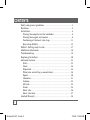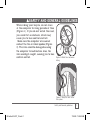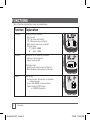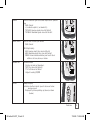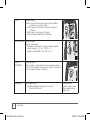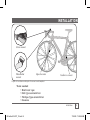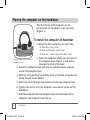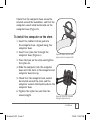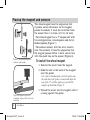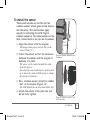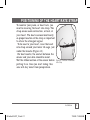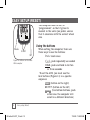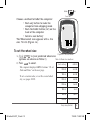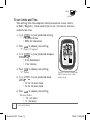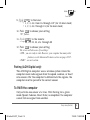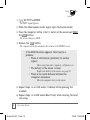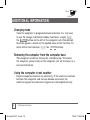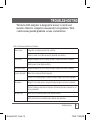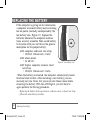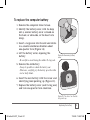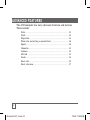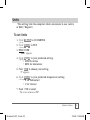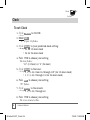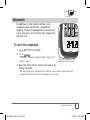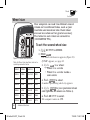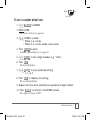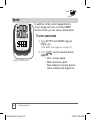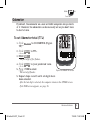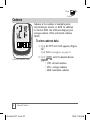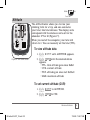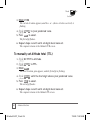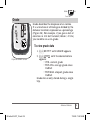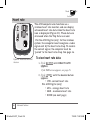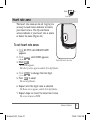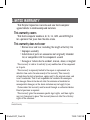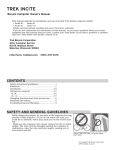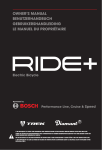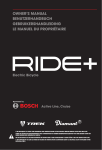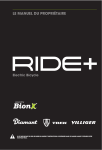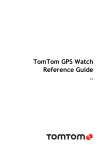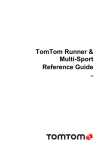Download Trek Bicycle Computer User's Manual
Transcript
Trek Incite ACH and ACH Digital Bicycle Computer Owner’s Manual This manual explains the installation and use of the Trek Incite ACH and ACH Digital bicycle computers. Please read this manual carefully and save it for future reference. If you do not understand the information in this manual, or you have a question about your Incite ACH computer that this manual does not cover, consult your Trek dealer. If you have a question or problem that your Trek dealer can’t handle, contact us at: Trek Bicycle Corporation Attn: Customer Service 801 W. Madison Street Waterloo, Wisconsin 53594 http://www. trekbikes.com 920.478.4670 © Copyright Trek Bicycle Corporation 2006 All rights reserved 06 Incite ACH 07_13.indd 1 7/14/06 7:25:51 AM Contents Safety and general guidelines.......................................................... 1 Functions.......................................................................................... 2 Installation........................................................................................ 5 Placing the computer on the handlebar...................................... 6 Placing the magnet and sensors.................................................. 8 Positioning of the heart rate strap ........................................... 11 Easy setup (ReSet)..................................................................... 12 ReStart- Getting ready to ride........................................................ 17 Additional information................................................................... 18 Troubleshooting.............................................................................. 19 Replacing the battery..................................................................... 20 Advanced features........................................................................... 22 Units........................................................................................... 23 Clock........................................................................................... 24 Stopwatch................................................................................... 25 Wheel size and setting a second wheel...................................... 26 Speed.......................................................................................... 30 Odometer.................................................................................... 31 Cadence....................................................................................... 32 Altitude....................................................................................... 33 Grade.......................................................................................... 35 Heart rate................................................................................... 36 Heart rate zone........................................................................... 37 Limited Warranty............................................................................ 38 ii 06 Incite ACH 07_13.indd 2 7/14/06 7:25:52 AM Safety and general guidelines While riding your bicycle, do not stare at the computer for long periods of time (Figure 1). If you do not watch the road, you could hit an obstacle, which may cause you to lose control and fall. Make sure the computer wire cannot contact the tire or wheel spokes (Figure 2). The wire could be damaged causing the computer to malfunction. Also, the wire could get caught, causing you to lose control and fall. Figure 1- Watch the road when riding. Figure 2- Keep the wire out of the spokes Safety and General guidelines 06 Incite ACH 07_13.indd 1 7/14/06 7:25:52 AM Functions Table 1- Function abbreviations, names and explanations Function Explanation Altitude Height relative to sea level. CUR- Current TRP- Trip (since last Restart) TTL- Total gained since last ReSet MAX- Highest value since last ReSet Effective range: FT -1250 to +30180 M -381 to +9200 Cadence Revolutions of the crankset per minute Displays in whole numbers Highest reading: 240. ACH Digital (only) AVG- Average cadence since last Restart MAX- Maximum cadence since last Restart Clock Time of day Displays in hours and minutes, or stopwatch showing seconds. 12-hour with AM/PM or 24-hour format Highest reading: 23:59 (clock) or 23:59:59 (stopwatch) Functions 06 Incite ACH 07_13.indd 2 7/14/06 7:25:53 AM Grade Ratio of elevation gain to distance expressed as percentage. CUR- Current +/- indicates uphill (+) or downhill (-) TRP AVG- Average grade since last Restart TRP MAX- Maximum grade since last Restart Heart rate Rate of heart in beats per minute CUR- Current ACH Digital (only) AVG- Average heart rate since last ReSet MAX- Maximum heart rate since last Restart ZONE- Arrows indicate whether your heart rate is within a set zone, above, or below Odometer Distance ridden Displays in miles or kilometers. TRP- Trip (since last Restart) TTL- Total since last ReSet Highest reading: 99,999 Pacer Always displays Indicates whether current speed is above or below average speed Displayed by arrow pointing up (above) or down (below). Functions 06 Incite ACH 07_13.indd 3 7/14/06 7:25:54 AM Speed Always displays Current speed of the bicycle in miles per hour (MPH) or kilometers per hour (KPH) AVG- Average speed since last Restart, displayed to tenths. MAX- Highest value since last Restart Highest readings: 80.5 mph or 129.6 kph Temperature Always displays Current temperature Displayed in Fahrenheit or Celsius in whole numbers. Lowest reading: -2° F +/-2°, -19° C +/-1° Highest reading: 140° F +/-2°, 60° C +/-1° Wheel selection Always displays The computer can calculate from two programmed wheel sizes, and this indicates which wheel setting is currently in use by computer, Wheel 1 or Wheel 2 BACKLIGHT ACH Digital (only) Provides backlight to display for 5 seconds. To activate, Push Set. Note: Backlight requires power; excessive use will reduce battery life. Functions 06 Incite ACH 07_13.indd 4 7/14/06 7:25:55 AM Installation Stem mount Handlebar mount Speed sensor Cadence sensor Figure 3- Location on bicycle of sensors and computer Tools • • • • needed: Electrical tape Slot-type screwdriver Phillips-type screwdriver Scissors Installation 06 Incite ACH 07_13.indd 5 7/14/06 7:25:56 AM Placing the computer on the handlebar The Trek Incite ACH computer can be mounted on the handlebar or on the stem (Figure 3). To install the computer on handlebar 1. Select the bar clamp that fits your bike. 31.8mm bars: large clamp 25.4mm and 26.0mm: small clamp 22.2mm bar: small clamp with rubber shim 2. Insert the handlebar clamp into the back of the computer base (Figure 4) and slide it towards the front of the base. 3. Insert the rubber friction pad into the computer base, aligned across the computer base. Figure 4- Clamp and friction pad in computer base 4. With the wire pointing toward the front of the bike, wrap the bar clamp around the handlebar. 5. Insert the screw through the washer and into the computer base. 6. Tighten the screw until the computer base cannot rotate on the handlebar. 7. Slide the computer into the computer base until the front of the computer and computer base line up. Installation 06 Incite ACH 07_13.indd 6 7/14/06 7:25:57 AM Check that the computer base cannot be rotated around the handlebar, and that the computer cannot slide backwards on the computer base (Figure 5). To install the computer on the stem 1. Insert the rubber friction pad into the computer base, aligned along the computer base. 2. Insert two nylon ties through the computer base (Figure 6). 3. Place the base on the stem and tighten the nylon tie. Figure 5- Make sure the computer cannot be bounced off. 4. Slide the computer into the computer base until the front of the computer and computer base line up. 5. Check that the computer base cannot be rotated around the stem and the computer cannot slide backwards on the computer base. 6. Tighten the nylon ties and trim the excess length. Figure 6- Nylon tie threaded through computer base Installation 06 Incite ACH 07_13.indd 7 7/14/06 7:25:57 AM Placing the magnet and sensors The wheel magnet must be aligned so that it passes across the sensor. As the magnet passes the sensor, it must be no further from the sensor than 1 to 3mm (1/32 to 1/8 inch). The wheel magnet has a ‘T’ shaped slot with two configurations: round spokes and flat or bladed spokes (Figure 7). The cadence sensor, with the wire, mounts near the crankset. It must be aligned so that the magnet passes within 1-3mm, and in line with the small line on the sensor (Figure 8). Figure 7- Installing magnet on round or oval spokes To install the wheel magnet 1. Remove the screw from the magnet. 2. Slide the slot in the back of the magnet over the spoke. For a flat or bladed spoke, start the spoke near the end where the spoke is round, and align the top of the ‘T’ with the spoke as you slide the magnet up the blade (Figure 7). Figure 8- Magnet placed on crankarm, aligned with sensor on chainstay 3. Thread the screw into the magnet until it is snug against the spoke. Installation 06 Incite ACH 07_13.indd 8 7/14/06 7:25:58 AM To install the sensor These instructions are written for the cadence sensor, which goes on the frame’s left chainstay. The instructions apply equally to installing the ACH Digital cadence sensor or the wheel sensor on the fork- where there is no wire on the sensor. 1. Align the sensor with the magnet. The magnet must pass across the line on the sensor (Figure 9). 2. Orient the sensor so that the clearance between the sensor and the magnet is between 1 to 3mm. The sensor can be rotated around the crank about 45 degrees. If needed, the sensor and magnet can be moved up or down the crank and bike frame to change the amount of clearance. 1.0 3.0mm Figure 9- Magnet alignment and clearance 3. For a wireless sensor, install the rubber “foot” in the sensor (Figure 10). The ACH Digital has an integrated rubber foot. 4. Attach the sensor with nylon ties, but do not fully tighten. Figure 10- Wireless sensor, foot, and fork blade Installation 06 Incite ACH 07_13.indd 9 7/14/06 7:25:59 AM 5. With the computer in the computer base, check the alignment of the sensor and magnet by spinning the wheel and noting if the computer is displaying cadence (or for the wheel sensor, speed). If the computer shows cadence (RPM) or current speed, the sensor is reading the magnet. If the computer is not displaying a value, realign the sensor and magnet until one is displayed. 6. Tighten the nylon ties and trim the excess length (Figure 11). Figure 11- Trim excess nylon tie length 10 Installation 06 Incite ACH 07_13.indd 10 7/14/06 7:25:59 AM Positioning of the heart rate strap To monitor your pulse, or heart rate, you must be wearing the heart rate strap. The strap senses each contraction, or beat, of your heart. The beat is sensed electrically, so proper location of the strap is important to attain the strongest signal. To be near to your heart, wear the heart rate strap around your lower rib cage, just under the breasts (Figure 12). For best results, the contact between the sensor and your skin should be moist. Wet the ribbed section of the sensor before putting it on. Once you start riding, this area will stay moist from perspiration. Figure 12- Position of the heart rate strap Installation 06 Incite ACH 07_13.indd 11 11 7/14/06 7:25:59 AM Easy setup (ReSet) The computer must be set, or “programmed,” so that it gives its readout in the units you prefer, and so that it calculates with the correct wheel size. Mode Using the buttons Scroll Set Figure 13- Buttons on the Incite ACH computer 12 When setting the computer, there are three ways to use the buttons: Push- touch once Cycle- push repeatedly as needed Hold- push and hold in for two or three seconds To set the ACH, you must use the four buttons (Figure 13) in a specific sequence: Set• (button on the right) •Mode (button on the left) Scroll (two bottom buttons, push either one- the computer will scroll in a different direction) Easy setup (ReSet) 06 Incite ACH 07_13.indd 12 7/14/06 7:26:00 AM Set Mode Scroll Choose a method to ReSet the computer: • Push any button to wake the computer from shipping mode • Push the ReSet button (AC) on the back of the computer • Install a new battery The Wheel select icon appears with a tire size: 700-23 (Figure 14). INCITE ACH To set the wheel size 1. Cycle Scroll to your preferred wheel size Figure 14- Tire size screen (options are shown on Table 2). Table 2- Wheel size selections 2. Push Set• to select. The computer displays KMH. Continue “To set Units and Time” on the next page. To set a custom value, or set the second wheel size, see pages 26-29. (last setting) 650-23 700-20 26-1.50 700-23 26-1.90 700-25 26-1.95 700-28 26-2.0 700-32 26-2.1 700-35 26-2.2 700-38 2075 (custom) Easy setup (ReSet) 06 Incite ACH 07_13.indd 13 13 7/14/06 7:26:01 AM Set Mode Scroll To set Units and Time This setting tells the computer which conversion to use: metric or SAE (“English”), which clock style to use (12-hour or 24-hour) and sets the time. 1. Cycle Scroll to your preferred setting: • MPH for miles • KPH for kilometers 2. Push Set• to choose your setting. “F” (Figure 15) appears. 3. Cycle Scroll to your preferred temperature setting: • F for Fahrenheit • C for Celsius 4. Push Set• to choose your setting. “12” flashes. 5. Cycle Scroll to your preferred clock setting: • 12 for 12-hour clock • 24 for 24-hour clock Figure 15- Set Units screen items (which show up one at a time during set-up) 6. Push Set• to choose your setting. The hour flashes: • “12” (12-hour) • “0” (24-hour) 1414 Easy setup (ReSet) 06 Incite ACH 07_13.indd 14 7/14/06 7:26:02 AM Set Mode Scroll 9. Cycle Scroll to the hour: • 1, 2, 3, etc. from 1A through 12P (for 12-hour clock) • 1, 2, 3, etc. through 24 (for 24-hour clock) 10. Push Set• to choose your setting. “00” flashes. 11. Cycle Scroll to the minute: • 00, 01, 02, 03, etc. through 59 12. Push Set• to choose your setting. The screen will show one of two things: • SPD - you are ready to ride. However, your computer has many other features; see the Advanced Features section on pages 22-37. • PAIR? - see next section. Pairing (ACH Digital only) The ACH Digital computer uses a wireless system where the computer reads radio signals from the speed, cadence, or heart rate sensors. For the computer to differentiate the signals, the computer must be paired to the correct sensor. To PAIR the computer Only activate one sensor at a time. Until Pairing for a given mode (Speed, Cadence, Heart Rate) is completed, the computer cannot tell one signal from another. Easy setup (ReSet) 06 Incite ACH 07_13.indd 15 15 7/14/06 7:26:03 AM Set Mode Scroll 1. Cycle •Mode to SPEED. The PAIR? signal appears. 2. Make the wheel sensor send a signal (spin the bicycle wheel). 3. Place the computer within 3 feet (1 meter) of the sensor and hold the Set• button. The screen changes to PAIR.... 4. Release the Set• button. The computer works for a moment, then returns to the SPEED screen. If the ERROR screen appears, there may be a problem: • There is interference (proximity to another signal) Move away from other computers, cell phones, etc. • The battery in the sensor is weak Replace the battery in the sensor- see page 20. • There is too much distance between the computer and sensor. Move the computer closer to the sensor. 5. Repeat steps 1-4 in CAD mode (Cadence) while spinning the crankset. 6. Repeat steps 1-4 in HR mode (Heart Rate) while wearing the heart rate strap. 16 Easy setup (ReSet) 06 Incite ACH 07_13.indd 16 7/14/06 7:26:03 AM Set Mode Scroll ReStart- Getting ready to ride Your computer stores data for two intervals- since last ReSet and since last ReStart. ReSet sets ALL data to zero. ReStart sets only the Trip data to zero. To ReStart (set the Trip data to zero) The trip data includes five modes for seven total sets: • ODOMETER TRP • SPEED AVG, MAX • ALTITUDE TRP, MAX • GRADE AVG • CLOCK (Stopwatch) Figure 16- Stopwatch mode showing time with seconds 1. Cycle •Mode to CLOCK. 2. Cycle Scroll to Stopwatch (Figure 16). 3. Hold Set• and then at the same time, Hold •Mode. Stopwatch setting reads ‘00:00.00’ indicating trip mode is set to zero. To start the trip modes Any input of distance or cadence will start the stopwatch and other trip modes. ReStart 06 Incite ACH 07_13.indd 17 17 7/14/06 7:26:04 AM Set Mode Scroll Additional information Changing mode Once the computer is programmed and installed, it is very easy to use. To change to different modes (functions), simply Cycle the •Mode button on the left of the computer until the desired function appears, shown by the spelled name of the function. To move within that function, Cycle the Scroll buttons. Removing the computer from the computer base The computer is held on its base by a flexible snap. To remove the computer, press firmly on the computer (not on the base) in a rearward direction. Using the computer in wet weather Bicycle computers function on electricity. If the electrical contacts between the computer and its base become saturated, the electrical signals may become irregular or interrupted entirely. 18 Additional Information 06 Incite ACH 07_13.indd 18 7/14/06 7:26:05 AM Troubleshooting The Incite ACH computer is designed to be easy to install and maintain. However, computers occasionally have problems. Table 3 shows some possible problems, causes, and solutions: Table 3- Common problems and solutions Blank screen Computer is in shipping mode. Push a button. Battery is dead, or installed incorrectly. Reinstall good battery. Erratic data Magnet misaligned or too far away. Re-adjust magnet and sensor placement. Battery power is low. Replace battery. No current speed Speed is incorrect. Magnet misaligned or too far away. Re-adjust magnet and sensor placement. Wheel size is incorrect. ReSet computer. Sensor is not reading magnet properly. Readjust magnet and sensor alignment. No cadence Magnet is not reading sensor properly. Readjust magnet and sensor alignment. Contacts between computer and base are not touching because computer is not on base. Reinstall. No heart rate Heart rate strap battery power is low. Replace battery. Heart rate strap is not contacting skin. Moisten and reposition. Troubleshooting 06 Incite ACH 07_13.indd 19 19 7/14/06 7:26:05 AM INCITE Replacing the battery If the computer is giving erratic information, a computer or sensor battery may be running low on power (normally accompanied by the low battery icon, Figure 17). Replace the batteries whenever the computer malfunctions, or every 6 months. Take an old battery to the store with you, but this is the generic description for the proper battery: ACH computer and heart rate strap • CR2032, lithium cell, 3 volts ACH wheel sensor • 23 AE 12v Figure 17- Low battery icon ACH Digital- computer, sensors, heart rate strap • CR2032, lithium cell, 3 volts When the battery is removed, the computer automatically resets function totals to Zero. After installing a new battery, you can manually set your totals, but you must note those values before removing the battery. With the ACH Digital, you will have to again perform the Pairing procedure. Replacing the battery in the speed sensor, cadence sensor, or heart rate strap follows the same basic procedure. 20 ACH Replacing the Battery 06 Incite ACH 07_13.indd 20 7/14/06 7:26:06 AM To replace the computer battery 1. Remove the computer from its base. 2. Identify the battery cover, with its deep slot (a similar battery cover is found on the back, or skin-side, or the heart rate strap). 3. Insert a large coin into the slot and rotate in a counter-clockwise direction about one-quarter turn (Figure 18). 4. Lift the battery cover, exposing the battery. Be careful to avoid losing the rubber O-ring seal. Figure 18- Removing battery cover 5. Remove the old battery. It may be possible to shake the battery out. Otherwise, carefully pry the battery up with a thin tool or knife blade. 6. Insert the new battery with the ‘cross’ and identifying label pointing up (Figure 19). 7. Replace the battery cover (and O-ring seal) and turn one-quarter turn clockwise. Figure 19- The ‘cross’ on the battery points up Replacing the battery 06 Incite ACH 07_13.indd 21 21 7/14/06 7:26:07 AM Advanced features The ACH computer has many advanced functions and features. These include: Units........................................................................................... 23 Clock........................................................................................... 24 Stopwatch................................................................................... 25 Wheel size and setting a second wheel...................................... 26 Speed.......................................................................................... 30 Odometer.................................................................................... 31 Cadence....................................................................................... 32 Altitude....................................................................................... 33 Grade.......................................................................................... 35 Heart rate................................................................................... 36 Heart rate zone........................................................................... 37 22 06 Incite ACH 07_13.indd 22 7/14/06 7:26:08 AM Units This setting tells the computer which conversion to use: metric or SAE (“English”). To set Units 1. Cycle •Mode to ODOMETER. 2. Cycle Scroll to TRP. 3. Hold Set•. “KMH” appears. 4. Cycle Scroll to your preferred setting: • MPH for miles • KPH for kilometers 5. Push Set• to choose your setting. “F” appears. 6. Cycle Scroll to your preferred temperature setting: • F for Fahrenheit • C for Celsius 7. Push Set• to select. The screen returns to TRP. Advance features 06 Incite ACH 07_13.indd 23 23 7/14/06 7:26:08 AM Mode Set Scroll Clock To set Clock 1. Cycle •Mode to CLOCK 2. Hold Set• “12” (Figure 14) flashes. 3. Cycle Scroll to your preferred clock setting: • 12 for 12-hour clock • 24 for 24-hour clock 4. Push Set• to choose your setting. The hour flashes: “12” (12-hour) or “0” (24-hour) 5. Cycle Scroll to the hour: • 1, 2, 3, etc. from 1A through 12P (for 12-hour clock) • 1, 2, 3, etc. through 24 (for 24-hour clock) 6. Push Set• to choose your setting. “00” flashes. 7. Cycle Scroll to the minute: • 1, 2, 3, etc. through 60 8. Push Set• to choose your setting. The screen returns to Time. 24 Advanced features 06 Incite ACH 07_13.indd 24 7/14/06 7:26:09 AM Set Mode Scroll Stopwatch In addition to the clock function, your computer also works like a stopwatch, keeping track of hundredths of seconds for up to 24 hours. At 24 hours, the stopwatch restarts at 0. To start the stopwatch 1. Cycle •Mode to CLOCK. 2. Cycle Scroll. “00:00.00” appears (instead of Zero, Figure 20 shows a time). Figure 20- Stopwatch mode showing time with seconds 3. Spin the front wheel, either by hand or by riding the bike. The stopwatch starts automatically when the wheel turns. It also turns off automatically if the wheel quits turning for 3 seconds. Advanced features 06 Incite ACH 07_13.indd 25 25 7/14/06 7:26:10 AM Set Mode Scroll Wheel size Your computer can read two different sizes of wheels on two different bikes, such as your road bike and mountain bike. Each wheel size can be custom set for greater accuracy. The totals for each wheel are cumulative (ODOMETER TTL). To set the second wheel size 1. Cycle •Mode to SPEED. Figure 21- Wheel selection icons Table 4- Wheel size selections and corresponding numerical value 26 700-20 2086 650-23 700-23 2096 26-1.50 2010 700-25 2105 26-1.90 2045 700-28 2136 26-1.95 2050 700-32 2155 26-2.0 2055 700-35 2168 26-2.1 2068 700-38 2180 26-2.2 2075 2. Hold Set•. The wheel selection icon appears (Figure 21). If PAIR? appears, see page 16. 3. Cycle Set• to a wheel: • Wheel 1 is a circle • Wheel 2 is a circle inside a semi-circle 4. Push Scroll to select. A number representing wheel size appears. 5. Cycle Scroll to your preferred wheel size (options are shown on Table 4). 6. Push • Mode to select. The computer returns to SPD. Advanced features 06 Incite ACH 07_13.indd 26 7/14/06 7:26:11 AM Set Mode Scroll To set a custom wheel size 1. Cycle •Mode to SPEED. 2. Hold Set•. The wheel selection icon appears. 3. Cycle Set• to a wheel: • Wheel 1 is a circle • Wheel 2 is a circle inside a semi-circle 4. Push Scroll to select. A number representing tire size appears. 5. Cycle Scroll to the 4-digit number (e.g. “2155”). 6. Push Set•. The first digit flashes. 7. Cycle Scroll to your preferred setting: • 0, 1, or 2 8. Push Set• to choose your setting. The second digit flashes. 9. Repeat until you have selected your preferred 4-digit number. 10. Push •Mode to return to the SPEED screen. The computer returns to SPD. Advanced features 06 Incite ACH 07_13.indd 27 27 7/14/06 7:26:11 AM Set Mode Scroll To measure rollout for wheel size Table 1 approximates the circumference of each tire size. Instead of using an approximation, you can measure the actual circumference of your wheel. You need a helper, your bike, and a smooth floor with enough room to roll the bike about 7 feet (245 cm) in a straight line. 1. With the valve stem of the front wheel directly over the floor Figure 22), sit on the bike. Figure 22- Measuring rollout for wheel size 2. Have your helper mark the floor at the valve stem. 3. While you sit on the bike, have the helper roll the bike forward one revolution of the wheel, so that the valve stem is again directly over the floor. 4. Mark the new location of the valve stem. 5. Measure the distance between the marks, in millimeters. If you can only measure in inches, convert to millimeters by multiplying by 25.4. 6. Use the result to program your computer, following the instructions on page 25. 28 Advanced features 06 Incite ACH 07_13.indd 28 7/14/06 7:26:12 AM Set Mode Scroll To select the wheel size 1. Cycle •Mode to ODOMETER. 2. Cycle Scroll to TRP. 3. Hold both left and right Scroll buttons to change to your preferred setting (Figure 23): • Wheel 1 • Wheel 2 The computer returns to the TRP screen. INCITE MPH F ODO Figure 23- Wheel icons ACH Advanced features 06 Incite ACH 07_13.indd 29 29 7/14/06 7:26:13 AM Set Mode Scroll Speed In addition to the current speed which is always displayed, there are other SPEED features which you can access, shown below. To view speed data 1. Cycle •Mode until SPEED appears (Figure 24). If the PAIR? screen appears, see page 16. Figure 24- SPEED screen 30 2. Cycle Scroll until the desired datum appears: • AVG - average speed • MAX- maximum speed • Pacer indicates if current speed is above or below AVG (Figure 24). Advanced features 06 Incite ACH 07_13.indd 30 7/14/06 7:26:14 AM Set Mode Scroll Odometer By default, the odometer on a new or ReSet computer always starts at ‘0’. However, the odometer can be manually set so you don’t have to start at zero. To set Odometer total (TTL) 1. Cycle •Mode to ODOMETER (Figure 25). 2. Cycle Scroll to TTL. 3. Hold Set•. The first digit of five flashes. 4. Cycle Scroll to your preferred value. 5. Press Set• to select. The next digit flashes. Figure 25- ODOMETER screen 5. Repeat steps 4 and 5 until all digits have been selected. After the last digit is selected, the computer returns to the SPEED screen. If the PAIR screen appears, see page 16. Advanced features 06 Incite ACH 07_13.indd 31 31 7/14/06 7:26:15 AM Set Mode Scroll Cadence INCITE Cadence is the number of complete pedal revolutions per minute, or RPM. In addition to Current RPM, the ACH also displays your average cadence (AVG) and fastest cadence (MAX). To view cadence data ACH Figure 26- CADENCE screen 32 1. Cycle •Mode until CAD appears (Figure 26). If the PAIR screen appears, see page 16. 2. Cycle Scroll until the desired datum appears: • CUR- current cadence • AVG - average cadence • MAX- maximum cadence Advanced features 06 Incite ACH 07_13.indd 32 7/14/06 7:26:16 AM Set Mode Scroll Altitude The ACH altimeter allows you to view your climbing total for a trip, and also calculates your total, like total distance. The display units correspond with the distance units set for the odometer: FT or M (Figure 27). When you restart the computer, your total will return to 0. You can manually set the total (TTL). To view altitude data 1. Cycle •Mode until ALTITUDE appears. Figure 27- ALTITUDE screen 2. Cycle Scroll until the desired datum appears • TTL- total altitude gain since ReSet • CUR- current altitude • TRP- altitude gain since last ReStart • MAX- maximum altitude To set current altitude (CUR) 1. Cycle •Mode to ALTITUDE. 2. Cycle Scroll to CUR. Advanced features 06 Incite ACH 07_13.indd 33 33 7/14/06 7:26:17 AM Set Mode Scroll 3. Hold Set•. The current elevation appears, and the + or - (above or below sea level) is flashing. 4. Cycle Scroll to your preferred value. 5. Push Set• to select. The first digit flashes. 6. Repeat steps 4 and 5 until all digits have been set. The computer returns to the Altitude CUR screen. To manually set Altitude total (TTL) 1. Cycle •Mode to Altitude. 2. Cycle Scroll to TTL. 3. Hold Set•. The total elevation gain appears, and the first digit is flashing. 4. Cycle Scroll until the first digit shows your preferred value. 5. Push Set• to select. The next digit flashes. 6. Repeat steps 4 and 5 until all digits have been set. The computer returns to the Altitude TTL screen. 34 Advanced features 06 Incite ACH 07_13.indd 34 7/14/06 7:26:18 AM Set Mode Scroll Grade Grade describes the steepness of an incline. It is a function of altitude gain divided by the distance travelled, expressed as a percentage (Figure 28). For example, if you gain 6 feet of elevation in 100 feet traveled (183cm / 47.2m), you would be on a 6% grade. To view grade data 1. Cycle •Mode until GRADE appears. Figure 28- GRADE screen 2. Cycle Scroll until the desired datum appears: • CUR- current grade • TRP AVG- average grade since ReStart • TRP MAX- steepest grade since ReStart Grade data is only stored during a single trip. Advanced features 06 Incite ACH 07_13.indd 35 35 7/14/06 7:26:18 AM Set Mode Scroll Heart rate The ACH computer also functions as a wireless heart rate monitor, and can display advanced heart rate data when the heart rate icon is displayed (Figure 29). These data are all erased when the Trip Data is erased. For the ACH Digital (only): In this wireless system, the computer must recognize a radio signal sent by the heart rate strap. To receive the correct signal, the computer must be “paired” to the heart rate strap. See page 16. Figure 29- Heart rate and heart rate icon To view heart rate data 1. Cycle •Mode until HEART RATE appears. If the PAIR screen appears, see page 16. 2. Cycle Scroll until the desired datum appears: • CUR- current heart rate For ACH Digital (only) • AVG - average heart rate • MAX - maximum heart rate • ZONE (see next page) 36 Advanced features 06 Incite ACH 07_13.indd 36 7/14/06 7:26:19 AM Set Mode Scroll Heart rate zone INCITE The heart rate zone can be set to give you an easy-to-read visual indicator of where your heart rate is. The Up and Down arrows indicate if your heart rate is above or below the zone (Figure 30). To set heart rate zones ACH 1. Cycle •Mode until HEART RATE appears. 2. Cycle Scroll until ZONE appears. Figure 30- Heart rate zone 3. Hold Set• SET ZONE appears. Then the Up arrow appears and the first digit flashes. 4. Cycle Scroll to change the first digit. 5. Push Set• to select The next digit flashes. 6. Repeat until the high value is selected. The Down arrow appears, and the first digit flashes. 7. Repeat steps 4-6 to set the lower limit value. The screen returns to ZONE. Advanced features 06 Incite ACH 07_13.indd 37 37 7/14/06 7:26:21 AM Limited Warranty Trek Bicycle Corporation warrants each new Incite computer against defects in workmanship and materials. This warranty covers Trek Incite computer models 6i, 8i, 9i, 11i, ACH, and ACH Digital for a period of two years from the date of sale. This warranty does not cover • Normal wear and tear, including the length of battery life • Improper assembly • Installation of parts or accessories not originally intended for, or compatible with the component as sold • Damage or failure due to accident, misuse, abuse, or neglect This warranty is void in its entirety by any modification of the component or its parts. This warranty is expressly limited to the repair or replacement of a defective item and is the sole remedy of the warranty. This warranty extends from the date of purchase, applies only to the original owner, and is not transferable. Trek is not responsible for incidental or consequential damages. Some states do not allow the exclusion of incidental or consequential damages, so the above exclusion may not apply to you. Claims under this warranty must be made through an authorized dealer. Proof of purchase is required. This warranty gives the consumer specific legal rights, and those rights may vary from place to place. This warranty does not affect the statutory rights of the consumer. Limited Warranty 06 Incite ACH 07_13.indd 38 7/14/06 7:26:21 AM