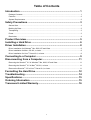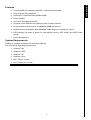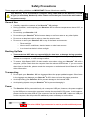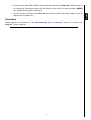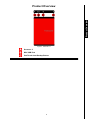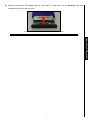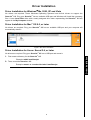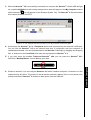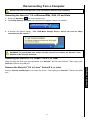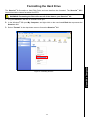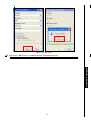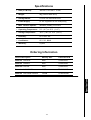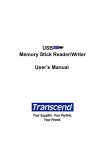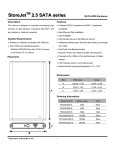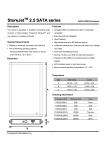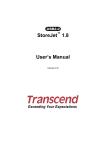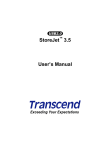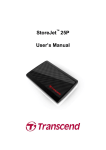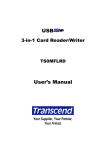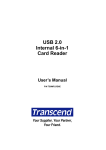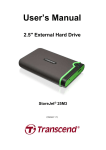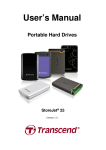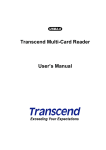Download Transcend Information STOREJET 2.5 IDE User's Manual
Transcript
StoreJet™ 2.5 IDE User’s Manual Table of Contents Introduction ......................................................................................... 1 Package Contents ............................................................................................................................. 1 Features ............................................................................................................................................ 2 System Requirements ....................................................................................................................... 2 Safety Precautions .............................................................................. 3 General Use ...................................................................................................................................... 3 Backing Up Data................................................................................................................................ 3 Transporting ...................................................................................................................................... 3 Power ................................................................................................................................................ 3 Reminders ......................................................................................................................................... 4 Product Overview................................................................................ 5 Installing a Hard Drive ........................................................................ 6 Driver Installation ................................................................................ 8 Driver Installation for Windows® Me, 2000, XP and Vista ................................................................. 8 Driver Installation for Mac™ OS 9.0, or Later ..................................................................................... 8 Driver Installation for Linux™ Kernel 2.4, or Later .............................................................................. 8 Connecting to a Computer ................................................................. 9 Disconnecting from a Computer...................................................... 11 Removing the StoreJet™ 2.5 in Windows® Me, 2000, XP and Vista................................................ 11 Removing the StoreJet™ 2.5 in Mac™ OS 9.0, or Later ................................................................... 11 Remove the StoreJet™ 2.5 in Linux™ Kernel 2.4, or Later ............................................................... 11 Formatting the Hard Drive ................................................................ 12 Troubleshooting ................................................................................ 14 Specifications .................................................................................... 15 Ordering Information ........................................................................ 15 Transcend Limited Warranty............................................................ 16 1 Congratulations on purchasing Transcend’s StoreJet™ 2.5. This tiny, Ultra-portable, Hi-Speed USB storage device is the perfect data management system for uploading, downloading, storing and transferring your vital data and information. With a huge storage capacity and Hi-Speed USB 2.0 data transfer rates, the compact StoreJet™ 2.5 is ideal for storing and transferring your files, folders, documents, photos, music and e-work between it and any desktop, or notebook computer. In addition, the StoreJet™ 2.5 comes with a very useful software (please see the Software User’s Manual for detailed instructions) pack that can (used in Windows®) increase your productivity. The User’s Manual and accompanying Software User’s Guide are written to help you get the most from your new device, please read both in detail before using the StoreJet™ 2.5. Package Contents The StoreJet™ 2.5 package includes the following items: • StoreJet™ 2.5 • Driver CD • Mini USB to USB A-Type cable (USB Y cable) • Quick Instruction Guide 1 Introduction Introduction Introduction • Hi-Speed USB 2.0 compliant and USB 1.1 backwards compatible • Easy Plug and Play installation • Optional 2.5” Hard Disk Drive (80GB/120GB) • Ultra-Portability • OneTouch Auto-Backup function • Powered via the USB port. No external power or battery needed • Hi-Speed data transfer rates up to 480Mbits (60MB) per second • Additional StoreJet Software pack: StoreJet™ elite (helps you manage your data) • LED indicates the status of power on, data transfer activity, HDD locked, and HDD Power saving. • Power Management System Requirements Desktop or notebook computer with a working USB port. One of following Operating Systems (OS): • Windows® Me • Windows® 2000 • Windows® XP • Windows® Vista • Mac™ OS 9.0, or later • Linux™ Kernel 2.4, or later 2 Introduction Features Safety Precautions Your StoreJet™ 2.5 is connected to a computer using a Mini USB (on the StoreJet™) to USB A-Type (on a Desktop, Notebook) cable. Please ensure that you connect the cable ends to the ports correctly. General Use • Carefully unpack the contents of the StoreJet™ 2.5 package. • During operation, avoid exposing your StoreJet™ 2.5 to extreme temperatures above 60℃, or below 5℃. • Do not drop your StoreJet™ 2.5. • Do not allow your StoreJet™ 2.5 to become damp or wet from water or any other liquids. • Do not use a damp/wet cloth to wipe or clean the exterior case. • Do not use or store your StoreJet™ 2.5 in any of the listed environments: o Direct sunlight o Next to an air conditioner, electric heater or other heat sources o In a closed car that is in direct sunlight Backing Up Data • Transcend does NOT take any responsibility for data loss, or damage during operation. If you decide to store data on your StoreJet™ 2.5 we strongly advise that you regularly backup the data to a computer, or other storage medium. • To ensure High-Speed USB 2.0 data transfer rates when using your StoreJet™ 2.5 with a computer, please check that the computer has the relevant USB drivers. If you are unsure about how to check this, please consult the computer or motherboard User’s Manual for USB driver information. Transporting • Do not pack your StoreJet™ 2.5 into luggage without the proper padded support. Other items in the luggage may damage your StoreJet™ 2.5 if it does not have the proper protection. • Avoid squeezing your StoreJet™ 2.5 to prevent damage to the internal HDD. • Avoid placing objects onto your StoreJet™ 2.5 to prevent damaging it. Power • The StoreJet™ 2.5 is powered directly via a computer USB port; however, the power supplied by the USB port on some older computers is below the required 5V DC power. In this instance, please connect the other USB A-Type connector from the provided USB Y cable to a USB port on the computer, this will provide the additional power necessary to run the drive. The other USB A-Type connector is used to provide additional power. 3 Safety These usage and safety guidelines are IMPORTANT! Please follow them carefully. Please use the Mini USB to USB A-Type cable that came with the StoreJet™ 2.5 to connect it to a computer, and always ensure that the cable you are using is in good condition. NEVER use a cable that is frayed or damaged. • Ensure nothing is resting on the USB cable and that the cable is not located where it can be tripped over or stepped on. Reminders Always follow the procedures in the “Disconnecting from a Computer” section to remove your StoreJet™ from a computer. 4 Safety • Product Overview Product Overview Figure 1. StoreJet 2.5 Screws x 2 Mini USB Port OneTouch Auto-Backup Button 5 Installing a Hard Drive Installing a Hard Drive If you purchased a StoreJet™ 2.5 (TS0GSJ25R/S/B) that does not have a Hard Disk Drive already installed, please read this section, otherwise you can skip to the “Driver Installation” section. 1. Open the StoreJet™ 2.5 by removing the two screws from either side of the top cover, as indicated in Figure 2. Remove the screws from the top cover 2. Remove the cover revealing a control board adapter; this converts the IDE interface connector of the hard drive to a Mini USB 2.0 interface. Figure 3. Remove the top cover revealing the IDE adapter 3. It is IMPORTANT! to properly line up and then plug in the IDE connector pins on the hard drive to the adapter sockets. Do NOT force the pins into their sockets and do NOT insert the hard disk at an angle; otherwise, you may damage the IDE connector pins. If a pin on the hard drive gets bent, do not panic; simply straighten the pin gently using a pair of tweezers. Figure 4. Connect the hard drive to the IDE adapter 6 Installing a Hard Drive the diagram. 4. Carefully reinsert the IDE adapter and its connected 2.5” hard drive into the StoreJet™ 2.5 and reattach the screws to the top cover. Installing a Hard Drive Figure 5. Reinsert the adapter plus drive and reattach the screws 7 Driver Installation Driver Installation for Windows® Me, 2000, XP and Vista No drivers are required. These Windows® Operating Systems have built-in drivers to support the StoreJet™ 2.5. Plug your StoreJet™ into an available USB port and Windows will install the necessary files. A new Local Disk drive with a newly assigned drive letter representing the StoreJet™ 2.5 will appear in the My Computer window. Driver Installation for Mac™ OS 9.0, or Later No drivers are required. Plug your StoreJet™ 2.5 into an available USB port and your computer will automatically detect it. Figure 6. Mac Driver Installation Driver Installation for Linux™ Kernel 2.4, or Later 1. First create a directory for the StoreJet™ 2.5. Example: mkdir /mnt/Storejet 2. Then, mount the StoreJet™ 2.5. Example: mount –a –t msdos /dev/sda1 /mnt/Storejet 8 Driver Installation No drivers are required. Plug your StoreJet™ 2.5 into a USB port and mount it. Connecting to a Computer If you want to use the StoreJet™ 2.5 as an External Hard Disk Drive to upload/download data to, or from your computer you will need to connect it to a USB port on the computer using the provided . Large End Small End Extra USB connector used to provide additional power Figure 7. Mini USB to USB A-Type Cable (USB Y cable) 1. Plug the small end of the USB Y cable into the Mini USB port on the StoreJet™ 2.5. 2. Plug the large end of the cable into an available USB port on your desktop, or notebook computer. * On some older computers, the power supplied by the USB port is below the required 5V DC power. In Use with a Computer this instance, please connect the other USB A-Type connector from the provided USB Y cable to another USB port on the computer. This will provide the additional power necessary to run the drive. Figure 8. Connecting to a Computer 9 3. When the StoreJet™ 2.5 is successfully connected to a computer the StoreJet™’s Power LED will light up, a new Local Disk drive with a newly assigned drive letter will appear in the My Computer window and a Hardware icon will appear on the Windows System Tray. The StoreJet™ 2.5’s internal hard drive comes formatted for NTFS. Figure 9. *F: is an example drive letter, the letter in your "My Computer" window may differ 4. At this stage the StoreJet™ 2.5 is a Peripheral device and is powered by the computer’s USB port. You can use the StoreJet™ 2.5 as an external hard drive in conjunction with your computer to upload/download data. You can download data to the StoreJet™ 2.5 simply by dragging and dropping files, or folders onto the Local Disk drive letter that represents the StoreJet™ 2.5. 5. If you have setup the bundled Transcend StoreJet™ elite you can press the StoreJet™ 2.5’s Figure 10. OneTouch Auto-Backup Button 6. Please be advised, if you are using the StoreJet™ 2.5 with a notebook computer, it is better to run the notebook using AC power. The reason for this is that the notebook’s battery will run out of power more quickly because the StoreJet™ 2.5 needs to draw power from the USB port. 10 Use with a Computer OneTouch “Backup Button” once to Backup your data. Disconnecting from a Computer NEVER disconnect the StoreJet™ from a Computer when its LED is flashing. Removing the StoreJet™ 2.5 in Windows® Me, 2000, XP and Vista 1. Select the Hardware icon on the system tray. 2. The Safely Remove Hardware pop-up window will appear. Select it to continue. Figure 11. Safely Remove Hardware 3. A window will appear stating, “The ‘USB Mass Storage Device’ device can now be safely removed from the system.” Figure 12. Safe to Remove Hardware WARNING! To prevent data loss, always use this procedure to remove the StoreJet™ from Windows® Me, 2000, XP and Vista. Removing the StoreJet™ 2.5 in Mac™ OS 9.0, or Later Remove the StoreJet™ 2.5 in Linux™ Kernel 2.4, or Later Execute umount /mnt/Storejet to un-mount the device. Then unplug your StoreJet™ 2.5 from the USB port. 11 Use with a Computer Drag and drop the Disk icon that represents your StoreJet™ 2.5 into the trashcan. Then unplug your StoreJet™ 2.5 from the USB port. Formatting the Hard Drive The StoreJet™ 2.5 contains a Hard Disk Drive and can therefore be formatted. The StoreJet™ 2.5’s internal hard drive comes formatted for NTFS. WARNING! Formatting the Disk will erase all of the data on your StoreJet™ 2.5. 1. Plug the StoreJet™ 2.5 into an available USB port. 2. In the Windows® OS open My Computer, and right-click on the new Local Disk that represents the StoreJet™ 2.5. Figure 13. Formatting the drive 12 Use with a Computer 3. Select “Format” in the drop down menu to format the StoreJet™ 2.5. 4. Figure 14. Format options Use with a Computer 5.4. Click on the “OK” button to complete and exit formatting the drive. 13 Troubleshooting If a problem occurs with your StoreJet™ 2.5, please first check the information listed below before taking your StoreJet™ 2.5 for repair. If you are unable to solve a problem from the following hints, please consult your dealer, service center, or local Transcend branch office. We also have FAQ and Support services on our websites. Software CD cannot auto-run in Windows® Go to the Device Manager in the Control Panel and enable the Auto-Insert function of the CD-ROM drive. Alternatively, you can manually run the “StoreJet.EXE” file on the driver CD. Operating system cannot detect the StoreJet™ 2.5 Check the following: 1. Is your StoreJet™ 2.5 properly connected to the USB port? If not, unplug it and plug it in again. If it is properly connected, try using another available USB port. 2. Are you using the USB cable that came in the StoreJet™ 2.5 pack? If not, try using the Transcend USB cable to connect the StoreJet™ to the computer. 3. The StoreJet™ 2.5 is powered directly via a computer USB port; however, the power supplied by the USB port on some older computers is below the required 5V DC power. In this instance, please connect the other USB A-Type connector from the USB Y cable to a USB port on the computer. This will provide the additional power necessary to run the drive. The other USB A-Type connector is used to provide additional power. 5. Is the USB port enabled? If not, refer to the user’s manual of your computer (or motherboard) to enable it. Cannot Power ON Check the following: 1. Check that your StoreJet™ 2.5 is properly connected to the USB port on the computer. 2. Check that the USB port is working properly. If not, try using an alternative USB port. Cannot find the file that was just copied to the StoreJet™ You should always open a transferred file in its new location to ensure it has transferred successfully. Re-copy the file and refer to the “Disconnecting from a Computer” section to remove the StoreJet™ 2.5 after the copy process is completed. A File that was just deleted still appears Re-delete the file and refer to the “Disconnecting from a Computer” section to remove the StoreJet™ 2.5 after the delete process is completed. 14 Troubleshooting 4. Is your StoreJet™ 2.5 connected to the Mac™ keyboard? If yes, unplug it and plug it into an available USB port on your Mac™ Desktop. Specifications • Size (L x W x H): 129 mm × 79.9 mm × 13 mm • Weight: 88g (without hard drive) • Storage Media: 2.5-inch IDE Hard Disk Drive • Power Supply: 5V DC supplied from the USB port(s) • Max. Transfer Speeds: 480Mbits (60MB) per second • Operating Temperature: 5℃ (41℉) to 55℃ (131℉) • Storage Temperature: -40℃ (-40℉) to 70℃ (158℉) • Humidity: 8% to 90% RH • Certificates: CE, FCC, BSMI • Warranty: 2-years Ordering Information Memory Size Transcend P/N StoreJet™ 2.5 Silver 0GB TS0GSJ25S StoreJet™ 2.5 Blue 0GB TS0GSJ25B StoreJet™ 2.5 Red 0GB TS0GSJ25R StoreJet™ 2.5 80GB Sliver 80GB TS80GSJ25S StoreJet™ 2.5 120GB Titanium 120GB TS120GSJ25T Specifications Device Description 15 Transcend Limited Warranty “Above and Beyond” is the standard we set ourselves for customer service at Transcend. We consistently position ourselves to be significantly above the industry norm, which is all part of our commitment to Customer Satisfaction. All Transcend information, Inc. (Transcend) products are warranted and tested to be free from defects in material and workmanship and to conform to the published specifications. During the warranty period should your Transcend StoreJet™ 2.5 fail under normal use in the recommended environment due to improper workmanship or materials, Transcend will repair the product or replace it with a comparable one. This warranty is subject to the conditions and limitations set forth herein. Duration of Warranty: The Transcend StoreJet™ 2.5 is covered by this warranty for a period of two (2) years from the date of purchase. Proof of purchase including the date of purchase is required to collect on the warranty. Transcend will inspect the product and decide whether to repair or replace it. Transcend reserves the right to provide a functional equivalent product, or a refurbished replacement product. Limitations: This warranty does not apply to product failure caused by accidents, abuse, mishandling, improper installation, alteration, acts of nature, improper usage, or problems with electrical power. In addition, opening or tampering with the product casing, or any physical damage, abuse or alteration to the product’s surface, including all warranty or quality stickers, product serial or electronic numbers will also void the product warranty. Transcend is not responsible for recovering any data lost due to the failure of a hard drive device. Transcend’s StoreJet™ 2.5 must be used with devices that conform to the recommended industry standards. Transcend will not be liable for damages resulting from a third party device that causes the Transcend StoreJet™ 2.5 to fail. Transcend shall in no event be liable for any consequential, indirect, or incidental damages, lost profits, lost business investments, lost goodwill, or interference with business relationships as a result of lost data. Transcend is also not responsible for damage or failure of any third party equipment, even if Transcend has been advised of the possibility. This limitation does not apply to the extent that it is illegal or unenforceable under applicable law. Disclaimer: The foregoing limited warranty is exclusive. There are no other warranties, including any implied warranty of merchantability or fitness for a particular purpose. This warranty is not affected in any part by Transcend providing technical support or advice. Online Registration: To expedite the warranty service, please register your Transcend Product within 30 days of purchase. Register online at http://www.transcendusa.com/registration Transcend Information, Inc. www.transcendusa.com *The Transcend logo is a registered trademark of Transcend Information, Inc. *All logos and marks are trademarks of their respective companies. 16 Warranty * The specifications mentioned above are subject to change without notice.