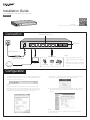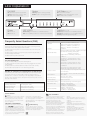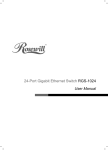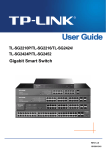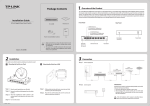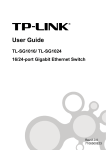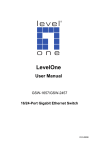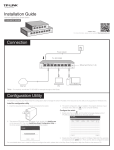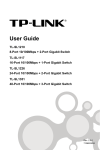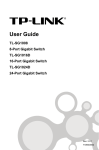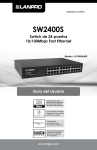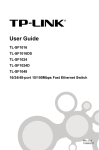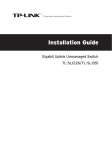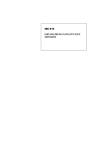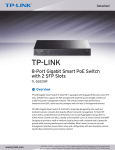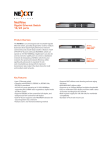Download TP-Link TL-SG2210P Quick Installation Guide
Transcript
Installation Guide 8-Port Gigabit Smart PoE Switch with 2 SFP Slots TL-SG2210P 7106504968 REV2.0.0 For more information, please visit our website: http://www.tp-link.com Connection Ethernet Ports (1-8) SFP Slots AC Power Cord Note: PoE Devices DC Power Adapter PC IP Camera AP IP Phone 1. PoE ports can also connect to non-PoE devices, but only transmit data. 2. Maximum PoE power is 15.4W for each PoE port and 53W for all PoE ports. Internet Configuration 1. To access the GUI of the switch, open a browser and type the default management address http://192.168.0.1 in the address field of the browser, then press the Enter key. 2. Enter admin for both the User Name and Password in the lower case letters. Then click the Login button or press the Enter key. Note: To log in to the switch, the IP address of your PC should be set in the same subnet as that of the switch. The IP address is 192.168.0.x (”x” is any number from 2 to 254). Subnet Mask is 255.255.255.0. For details, please refer to Appendix B in the User Guide on the resource CD. 3. After a successful login, the main page will appear as follows, and you can click the menu on the left side to configure the corresponding functions. Note: For more details about how to configure the switch, see the User Guide on the resource CD. LED Explanation PoE MAX System PoE Status (port 1-8) On: 46W≤Total power supply<53W Flashing: Total power supply= 53W Off: Total power supply<46W Flashing: System running normally On/Off: System running abnormally On: PoE power provided Flashing: Current-overload/Short-circuit Off: No PoE power provided Power Link/Act (port 1-8) SPF1/SFP2 On: Power on Off: Power off On/Flashing: Connected to a 1000Mbps device Off: Non-1000Mbps device or no device is connected On(Green): Connected to a 1000Mbps device On(Yellow): Connected to a 10/100Mbps device Flashing: Transimitting/receiving data Frequently Asked Questions (FAQ) General Specifications Q1. The Power LED is not lit Standard The Power LED should be lit when the power system is working normally. If the Power LED is not lit, please check as follows: A1: Make sure the DC power cord is connected to the switch with power source properly. A2: Make sure the voltage of the power supply meets the requirements of the input voltage of the switch. A3: Make sure the power source is ON. Protocol Data Transfer Rate Q2. The Link/Act LED is not lit when a device is connected to the corresponding port It is recommended that you check the following items: A1: Make sure that the cable connectors are firmly plugged into the switch and the device. A2: Make sure the connected device is turned on and works normally. A3: The cable must be less than 100 meters long (328 feet). Network Media(Cable) Q3. Why are some ports not supplying power for PoE devices? Number of Ports If all PoE PDs power consumption exceeds 53W, a priority will be arranged among the ports. The port with smaller number has higher priority. For example, Port 1, 2 and 5 is consuming 15.4W respectively. If an additional PD with 12W is inserted to Port 3, the system will cut off the power of Port 5 because of the overload. Environmental and Physical Specifications LED Indicators PoE Ports (RJ45) Transfer Method MAC Address Learning Operating Temperature Storage Temperature 0˚C~40˚C (32˚F~104˚F) -40˚C~70˚C (-40˚F~158˚F) Frame Filter Rate Operating Humidity Storage Humidity 10%~90% non-condensing 5%~90% non-condensing Frame Forward Rate SAFETY NOTICES Cautions Do not use this product near water, for example, in a wet basement or near a swimming pool. Avoid using this product during an electrical storm. There may be a remote risk of electric shock from lightning. COPYRIGHT & TRADEMARKS Specifications are subject to change without notice. is a registered trademark of TP-LINK TECHNOLOGIES CO., LTD. Other brands and product names are trademarks or registered trademarks of their respective holders. No part of the specifications may be reproduced in any form or by any means or used to make any derivative such as translation, IEEE802.3, IEEE802.3u,IEEE802.3ab, IEEE802.3ad, IEEE802.3af, IEEE802.3x, IEEE802.1p, IEEE802.1q, IEEE802.1d, IEEE802.1s, IEEE802.1w, IEEE802.3z CSMA/CD Ehternet:10Mbps (Half Duplex) 20Mbps (Full Duplex) Fast Ethernet: 100Mbps (Half Duplex) 200Mbps (Full Duplex) Gigabit Ethernet: 2000Mbps (Full Duplex) 10Base-T: UTP Cat. 3, 4, 5 cable (maximum 100m) EIA/TIA-568 100 STP (maximum 100m) 100Base-TX: UTP of Cat. 5 or above (maximum 100m) EIA/TIA-568 100 STP (maximum 100m) 1000Base-T: UTP of Cat. 5e or above (maximum 100m) EIA/TIA-568 100 STP (maximum 100m) 8 10/100/1000Mbps Auto-Negotiation RJ45 ports and 2 SFP slots Power, System, Link/Act, PoE MAX, PoE Status, SFP1, SFP2 PoE Ports: Port1-Port8 Total Power Supply: 53W Store and Forward Automatically learning, automatically aging 10Base-T: 14881pps/Port 100Base-Tx: 148810pps/Port 1000Base-T: 1488095pps/Port 10Base-T: 14881pps/Port 100Base-Tx: 148810pps/Port 1000Base-T: 1488095pps/Port FCC STATEMENT transformation, or adaptation without permission from TP-LINK TECHNOLOGIES CO., LTD. Copyright © 2014 TP-LINK TECHNOLOGIES CO., LTD. All rights reserved. http://www.tp-link.com CE Mark Warning This is a class A product. In a domestic environment, this product may cause radio interference, in which case the user may be required to take adequate measures. This equipment has been tested and found to comply with the limits for a Class A digital device, pursuant to part 15 of the FCC Rules. These limits are designed to provide reasonable protection against harmful interference when the equipment is operated in a commercial environment. This equipment generates, uses, and can radiate radio frequency energy and, if not installed and used in accordance with the instruction manual, may cause harmful interference to radio communications. Operation of this equipment in a residential area is likely to cause harmful interference in which case the user will be required to correct the interference at his own expense. This device complies with part 15 of the FCC Rules. Operation is subject to the following two conditions: 1) This device may not cause harmful interference. 2) This device must accept any interference received, including interference that may cause undesired operation. Any changes or modifications not expressly approved by the party responsible for compliance could void the user’s authority to operate the equipment.