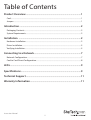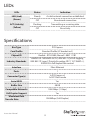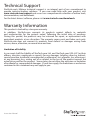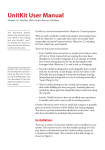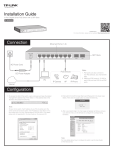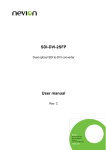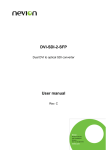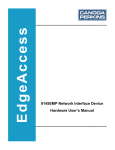Download StarTech.com PCI Express Gigabit Ethernet Fiber Network Card w/ Open SFP - PCIe SFP Network Card Adapter NIC
Transcript
PCI Express Gigabit Ethernet Fiber Network Card with Open SFP Slot PEX1000SFP2 *actual product may vary from photos DE: Bedienungsanleitung - de.startech.com FR: Guide de l'utilisateur - fr.startech.com ES: Guía del usuario - es.startech.com IT: Guida per l'uso - it.startech.com NL: Gebruiksaanwijzing - nl.startech.com PT: Guia do usuário - pt.startech.com For the most up-to-date information, please visit: www.startech.com Manual Revision: 07/03/2014 FCC Compliance Statement This equipment has been tested and found to comply with the limits for a Class B digital device, pursuant to part 15 of the FCC Rules. These limits are designed to provide reasonable protection against harmful interference in a residential installation. This equipment generates, uses and can radiate radio frequency energy and, if not installed and used in accordance with the instructions, may cause harmful interference to radio communications. However, there is no guarantee that interference will not occur in a particular installation. If this equipment does cause harmful interference to radio or television reception, which can be determined by turning the equipment off and on, the user is encouraged to try to correct the interference by one or more of the following measures: • Reorient or relocate the receiving antenna. • Increase the separation between the equipment and receiver. • Connect the equipment into an outlet on a circuit different from that to which the receiver is connected. • Consult the dealer or an experienced radio/TV technician for help. Use of Trademarks, Registered Trademarks, and other Protected Names and Symbols This manual may make reference to trademarks, registered trademarks, and other protected names and/or symbols of third-party companies not related in any way to StarTech.com. Where they occur these references are for illustrative purposes only and do not represent an endorsement of a product or service by StarTech.com, or an endorsement of the product(s) to which this manual applies by the third-party company in question. Regardless of any direct acknowledgement elsewhere in the body of this document, StarTech.com hereby acknowledges that all trademarks, registered trademarks, service marks, and other protected names and/or symbols contained in this manual and related documents are the property of their respective holders. Instruction Manual Table of Contents Product Overview...................................................................................1 Card................................................................................................................................................................. 1 Jumper........................................................................................................................................................... 1 Introduction.............................................................................................2 Packaging Contents.................................................................................................................................. 2 System Requirements............................................................................................................................... 2 Installation ..............................................................................................2 Hardware Installation............................................................................................................................... 2 Driver Installation....................................................................................................................................... 3 Verifying Installation................................................................................................................................. 5 Connecting to a Network.......................................................................7 Network Configuration............................................................................................................................ 7 Card to Card Direct Configuration....................................................................................................... 8 LEDs...........................................................................................................9 Specifications...........................................................................................9 Technical Support...................................................................................11 Warranty Information.............................................................................11 Instruction Manual i Product Overview Card Link LED Activity LED Jumper SFP Slot JP2 Jumper JP2 Jumper Note: See the “Card to Card Direct Configuration” section on the following pages for further details on jumper configuration. Instruction Manual 1 Introduction Packaging Contents • 1x 1 Port PCI Express Gigabit SFP Network Card • 1x Low Profile Bracket • 1x Driver CD • 1x Instruction Manual System Requirements • PCI Express enabled computer with an available PCI Express slot • Windows® 8 / 8.1 (32/64bit), 7 (32/64), Vista (32/64), XP (32/64), Windows Server® 2012, 2008 R2, 2003, Mac OS 10.5 and up (Tested up to 10.9), Linux 2.4.x, 2.6.x and 3.5.0, Microsoft Hyper-V® Installation Hardware Installation WARNING! PCI Express cards, like all computer equipment, can be severely damaged by static electricity. Be sure that you are properly grounded before opening your computer case or touching your PCI Express card. StarTech.com recommends that you wear an anti-static strap when installing any computer component. If an anti-static strap is unavailable, discharge yourself of any static electricity build-up by touching a large grounded metal surface (such as the computer case) for several seconds. Also be careful to handle the PCI Express card by its edges and not the gold connectors. 1. Turn your computer off and any peripherals connected to the computer (i.e. Printers, external hard drives, etc.). Unplug the power cable from the rear of the power supply on the back of the computer and disconnect all peripheral devices. 2. Remove the cover from the computer case. See documentation for your computer system for details. 3. Locate an open PCI Express slot and remove the metal cover plate on the rear of the computer case (Refer to documentation for your computer system for details). NOTE: This card will work in PCI Express slots of additional lanes (i.e.x4, x8, or x16 slots). Instruction Manual 2 4. Gently insert the card into the open PCI Express slot and fasten the bracket to the rear of the case. NOTE: If installing the card into a small form factor/low profile system, replacing the pre-installed full profile bracket with the included low profile installation bracket may be necessary. 5. Place the cover back onto the computer case. 6. Insert the power cable into the socket on the power supply and reconnect all other connectors removed in Step 1. Driver Installation Windows NOTE: The card may auto-install using native drivers, however it is recommended to use the procedure below to update to the latest driver version. 1. Upon starting Windows, if the Found New Hardware dialog appears on the screen, cancel/close the window and insert the included Driver CD into the computer’s CD/ DVD drive. 2. If AutoPlay is enabled, select the “Open folder to view files” option when the dialog appears. 3. Open the “PEX1000MMSC2_SFP2_Driver” folder, and run the “Setup.exe” application within the appropriate Operating System folder for the system you are using. Instruction Manual 3 4. If AutoPlay is disabled, browse to your CD/DVD drive, open the “PEX1000MMSC2_ SFP2_Driver” folder, and run the “Setup.exe” application within the appropriate Operating System folder for the system you are using. 5. Follow any on-screen instructions to complete the software installation. NOTE: You may be prompted to restart your system. Mac OS 1. Insert the provided CD into your DVD/CD-ROM drive. 2. For OS 10.7 and up, browse to the “\PEX1000MMSC2_SFP2_Driver\MacOS\MacOS 10.7\Packages” folder on the disc and then run the “dstroot.pkg” application to start the install. Instruction Manual 4 NOTE: For OS 10.4-10.6, please run the appropriate “.pkg” application from the applicable OS version folder for the system you are using. 3. Follow the on-screen instructions to complete the installation. Verifying Installation Windows 1. From the main desktop or start menu, right-click on “Computer” (“My Computer” in XP), then select “Manage.” 2. In the Computer Management window, select “Device Manager” from the left window panel. Windows 8.1 users can right click on the “Start” button and click “Device Manager.” Instruction Manual 5 3. Under the Network Adapters category should be a “Realtek PCIe GBE Family Controller” device. “Right-click” on the device and select “Properties” to make sure it is installed and working correctly. Mac OS 1. Open the “System Profiler” by clicking the Apple symbol in the top left corner, select “About this Mac”, then select “More Info.” 2. On the next screen, select “System Report” and under the “Ethernet Cards” heading within the “Hardware” category should be an “ethernet” device. Instruction Manual 6 Software Utility The PCI Express Fiber Gigabit Ethernet Adapter also includes an optional monitoring and maintenance software utility. Run the “setup.exe” file located within the “PEX1000MMSC2_SFP2_Utility” folder on the included CD to provide access to configuration settings as well as testing and reporting statistics. Connecting to a Network Network Configuration For connector type, cabling requirements, and maximum segment distance when connecting the PCI Express Gigabit Ethernet Adapter to your network, please refer to the following table: Speed Connector Port Speed Half/Full Duplex Cable Max. Distance 1000Base-SX SC, LC 2000 Mbps MMF (62.5μm) 220 m 2 km 1000Base-SX SC, LC 2000 Mbps MMF (50μm) 550 m 1000Base-LX SC, LC 2000 Mbps SMF(9, 10μm) 10, 20, 50 km 1000Base-BX SC, LC 2000 Mbps SMF(9, 10μm) 20, 40 km Instruction Manual 7 1. Install your desired SFP into the SFP slot on the card. 2. Prepare a network cable with corresponding connectors for the two end devices. One end to the PCI Express Fiber Gigabit Ethernet Adapter and the other to a 1000Mbps fiber port on the network switch. 3. Connect the network cable to the connector on the PCI Express Fiber Gigabit Ethernet Adapter. This network cable consists of two individual cables: one for “transmission (TX)”, and the other for “reception (RX)”. 4. Connect the other end of the network cable to a 1000BASE-SX/LX switch. 5. i. Insert the cable that is connected to the transmit (TX) connector on the PCI Express Fiber Gigabit Ethernet Adapter into the receive (RX) connector on the network switch. ii. Insert the cable that is connected to the receive (RX) connector on the PCI Express Fiber Gigabit Ethernet Adapter into the transmit (TX) connector on the network switch 6. When the cable is properly connected to two end devices, turn on the power to the PC. 7. Check the LNK (Link) LED. The LED will come on when the PCI Express Fiber Gigabit Ethernet Adapter is receiving a good link signal from the connected device, or switch. Card to Card Direct Configuration The PCI Express Fiber Gigabit Ethernet Adapter allows for a card-to-card direct fiber connection. One adapter should be set to “auto negotiation mode” while the other should be set to “1000 Mbps full duplex mode” when two card adapters are connected to each other via fiber connectors. Follow the below jumper settings to create a direct configuration: 1. Auto negotiation (default setting): Set the JP2 jumper configuration for “Card A” to jumper position “2 and 3.” 2. 1000Mbps full duplex: Set the JP2 jumper configuration for “Card B” to jumper position “1 and 2.” Instruction Manual 8 LEDs LEDs Status Indication LNK (Link) Steady A valid network connection established. (Green) Off No network connection. ACT (Activity) Flashing Transmitting or receiving data. (Yellow) Off No activity. Specifications Bus Type PCI Express Card Profile Standard Profile (LP bracket incl.) Chipset ID Realtek - RTL8168E; Marvell - 88E1111B1 Industry Standards IEEE802.3z 1000BASE-SX/LX, IEEE 802.1Q VLAN tagging, IEEE 802.1P Layer 2 Priority Encoding, RFC 1157 SNMP v1, IEEE 802.3x full duplex flow control Interface Fiber Ethernet Ports 1 Connector Type(s) 1x PCI Express x1 1x SFP Slot Female Auto MDIX Yes Buffer Size 48 KB Compatible Networks 1000 Mbps (1 Gbps) Full Duplex Support Yes Maximum Data Transfer Rate Instruction Manual 2000Mbps (Full-Duplex) 9 OS Compatibility Windows® 8 / 8.1 (32/64bit), 7 (32/64), Vista (32/64), XP (32/64), Windows Server® 2012, 2008 R2, 2003, Mac OS 10.5 and up (Tested up to 10.9), Linux 2.4.x, 2.6.x and 3.5.0, Microsoft Hyper-V® Note Fiber data transfer speeds and distances are dependent on the SFP used (sold separately) Product Dimensions (LxWxH) 118mm x 19mm x 118mm Product Weight 51g LED Indicators 1x Link (Green) 1x Activity (Yellow) Power Consumption 3.2W Max Humidity 5-95% RH (Non-condensing) Operating Temperature 0°C to 45°C (32°F to 113°F) Storage Temperature -20°C to 70°C (-4°F to 158°F) Instruction Manual 10 Technical Support StarTech.com’s lifetime technical support is an integral part of our commitment to provide industry-leading solutions. If you ever need help with your product, visit www.startech.com/support and access our comprehensive selection of online tools, documentation, and downloads. For the latest drivers/software, please visit www.startech.com/downloads Warranty Information This product is backed by a two year warranty. In addition, StarTech.com warrants its products against defects in materials and workmanship for the periods noted, following the initial date of purchase. During this period, the products may be returned for repair, or replacement with equivalent products at our discretion. The warranty covers parts and labor costs only. StarTech.com does not warrant its products from defects or damages arising from misuse, abuse, alteration, or normal wear and tear. Limitation of Liability In no event shall the liability of StarTech.com Ltd. and StarTech.com USA LLP (or their officers, directors, employees or agents) for any damages (whether direct or indirect, special, punitive, incidental, consequential, or otherwise), loss of profits, loss of business, or any pecuniary loss, arising out of or related to the use of the product exceed the actual price paid for the product. Some states do not allow the exclusion or limitation of incidental or consequential damages. If such laws apply, the limitations or exclusions contained in this statement may not apply to you. Instruction Manual 11 Hard-to-find made easy. At StarTech.com, that isn’t a slogan. It’s a promise. StarTech.com is your one-stop source for every connectivity part you need. From the latest technology to legacy products — and all the parts that bridge the old and new — we can help you find the parts that connect your solutions. We make it easy to locate the parts, and we quickly deliver them wherever they need to go. Just talk to one of our tech advisors or visit our website. You’ll be connected to the products you need in no time. Visit www.startech.com for complete information on all StarTech.com products and to access exclusive resources and time-saving tools. StarTech.com is an ISO 9001 Registered manufacturer of connectivity and technology parts. StarTech.com was founded in 1985 and has operations in the United States, Canada, the United Kingdom and Taiwan servicing a worldwide market.