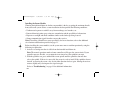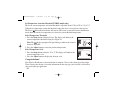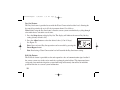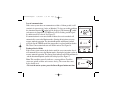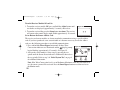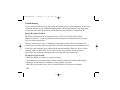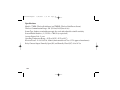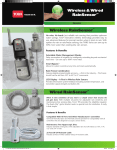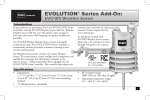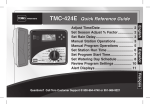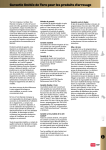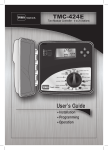Download Toro RainSensors User's Manual
Transcript
RainSensorAlpha7 3/10/2005 3:31 PM Page I Wireless Rain Sensor Series Rain Sensor, Model TWRS and Rain/Freeze Sensor, Model TWRFS User’s Guide RainSensorAlpha7 Contents 3/10/2005 3:31 PM Page II Page Getting Started . . . . . . . . . . . . . . . . . . . . . . . . . . . 1 Receiver Module Features . . . . . . . . . . . . . . . . . . 4 Installing the Receiver Module . . . . . . . . . . . . . . 5 Initial Sensor System Test. . . . . . . . . . . . . . . . . . . 8 Sensor Module Features . . . . . . . . . . . . . . . . . . . . 9 Installing the Sensor Module . . . . . . . . . . . . . . . 10 Freeze Sensor Site Selection. . . . . . . . . . . . . . . . 13 Set Temperature Activation Threshold. . . . . . . . 14 Water Conservation Feature . . . . . . . . . . . . . . . . 15 Smart Bypass Feature . . . . . . . . . . . . . . . . . . . . . 16 Water Delay Feature . . . . . . . . . . . . . . . . . . . . . . 16 Signal Strength Display Feature. . . . . . . . . . . . . 17 Battery Strength Display Feature . . . . . . . . . . . . 17 Dry Out Feature . . . . . . . . . . . . . . . . . . . . . . . . . 18 Fail Safe Feature . . . . . . . . . . . . . . . . . . . . . . . . . 18 Turn Receiver Module Off and On . . . . . . . . . . 20 Set or Restore the Sensor Address Code . . . . . . 20 Sensor Module Battery Replacement. . . . . . . . . 21 Troubleshooting . . . . . . . . . . . . . . . . . . . . . . . . . 22 Specifications . . . . . . . . . . . . . . . . . . . . . . . . . . . 24 Warranty Information . . . . . . . . . . . . . . . . . . . . . 25 Electromagnetic Compatibility. . . . . . . . . . . . . . 26 Introduction The Toro Wireless RainSensor system, model TWRS for rain sensing and TWRFS for rain and freeze sensing, is a powerful water conservation and management tool that connects your automatic irrigation system to actual environmental factors vital to the health and maintenance of your landscape. Without sensor input, the controller simply turns the sprinklers on and off based on a routine irrigation schedule. Linking controller operation to real-time rain and/or freeze conditions eliminates unnecessary irrigation and dramatically reduces resource consumption–all without compromising the health and beauty of your landscape. And–it’s wireless. No cable to run or holes to drill. Simple installation and setup delivers reliable, intelligent sensor control in a matter of minutes. i RainSensorAlpha7 3/10/2005 3:31 PM Page 1 The wireless sensor system is comprised of a programmable, weather-resistant receiver module and a sensor module with built-in transmitter. The receiver installs next to the irrigation controller and connects to the controller’s 24 Vac power source and sensor input terminals (if equipped) or splices directly into the irrigation valve common wire. The sensor module is installed within range of the receiver in a location that best represents the landscape’s sun/shade exposure and can provide reliable communication from the sensor to the receiver. Once activated by preset rain or low temperature levels (Rain/Freeze model only), the sensor communicates to the receiver via ultra high-frequency radio signal. The receiver responds by placing the controller’s automatic watering schedule on hold or by simply opening the valve common circuit to prevent sprinkler valve operation. When watering is once again needed, the sensor system automatically resets, allowing automatic irrigation to resume. More than just an accurate rain switch, the wireless sensor system actually adapts to your landscape with the simple, yet sophisticated Water Conservation feature. Just choose the conservation level that corresponds to your landscape soil type and the sensor location. A dry-out period, adjusted for actual rainfall duration, is automatically placed after the sensor system resets to effectively delay automatic watering until it is actually needed. Other standard features include a Smart Bypass button that gives you manual control over the sensor system with a single touch, system status indicators to see at glance that your sensor system is active and watering is on hold, watering delay to postpone automatic watering from 1 to 5 days, air temperature displayed for Rain/Freeze sensors and even a Fail-safe mode to allow irrigation in case the sensor system is not performing properly. TM 1 RainSensorAlpha7 3/10/2005 3:31 PM Page 2 Getting Started The wireless rain sensor system is designed for easy installation, setup and years of trouble-free operation. In most cases, the system components can be installed and fully operational within minutes. All you will need is a Phillips screwdriver and basic do-it-yourself skills. If you have problems with any portion of the installation, or the product does not seem to function properly, refer to the Troubleshooting section on page 22 first. If the problem is not listed, or the remedy does not seem to help, call the Toro Irrigation help line at 1-877-345-8676 for assistance. Here’s all there is to it: Step 1 The receiver is installed and connected to your irrigation system controller. 2 Step 2 The sensor and receiver are tested at close range to verify operation. RainSensorAlpha7 3/10/2005 3:31 PM Page 3 Step 4 Step 3 The sensor is adjusted to the preferred rainfall activation level. A sensor installation site is chosen and the system is tested again to verify operation. Step 6 Step 5 The sensor is installed using the Quick Clip mounting bracket or pipe-mount adapter. TM The operating features are set to your preferences. 3 RainSensorAlpha7 3/10/2005 3:31 PM Page 4 Receiver Module Features 1– Setup Button–Accesses the sensor system operating features. 2– Adjust Button–Scrolls through and selects settings within the system operating features. 3– Mast Antenna–Adjusts easily for best signal reception. 4– Digital Display–High-resolution LCD screen provides visual reference for sensor system operating features. 5– Sensor Status Indicators–Illuminates when sensor system is active and automatic watering is on hold. Flashes when sensor is active but has been bypassed to enable automatic watering. 6– Smart Bypass Button–Multi-functional use. Pressed to bypass sensor operation, allowing automatic watering to resume. Switches the Water Delay feature on and off. 7– Water Conservation LEDs–Indicate the Water Conservation feature level selected (Minimum, Medium or Maximum). 8– Hinged Cover–Opens downward for receiver control access. Closed position protects receiver when installed outdoors. 3 4 5 6 2 7 1 TM 4 8 RainSensorAlpha7 3/10/2005 3:31 PM Page 5 Installing the Receiver Module Important: Installation of this product must comply with national and local building and electrical codes. For assistance, contact a professional irrigation system contractor in your area. The receiver module is suitable for either indoor or outdoor installation. Select a location next to the controller that provides the following conditions: • The display screen is clearly visible and the control buttons are easily accessed. • The connection cable can reach the controller wiring terminal strip without straining. • The antenna will be unobstructed and is able to be adjusted. Figure 1 1. Install one of the provided stainless steel screws into the wall at the intended receiver location. Leave a 1/8" (3mm) gap behind the screw head. Note: Use screw anchors if installing the receiver on drywall or masonry. 2. Hang the receiver on the screw ensuring the keyhole slot drops down onto the screw shaft. Back the screw out as necessary for good fit. 3. Install a second screw through the lower tab to secure the receiver. 4. Route the connection cable through the bottom of the controller cabinet to the wiring connection terminals. Important: If the receiver module is installed outdoors, be sure to keep the cover in the closed position when you do not need to view the display or access the control buttons. 5 RainSensorAlpha7 3/10/2005 3:31 PM Page 6 6 Red Red White Brown Connecting the Receiver Wires CAUTION: The receiver requires continuous 24 Vac power for operation. Connecting to 110 Vac or higher will result in irreparable damage. Ensure power to the controller has been removed prior to connecting the receiver wires. The sensor system is designed to work with most makes and models of irrigation controllers. • If your controller is equipped for sensor connection, follow the steps in Wiring Procedure I. • If your controller is not equipped for sensor connection, use Wiring Procedure II on page 7. Wiring Procedure I (sensor-ready) Figure 2 - Normally-closed Sensor Note: Refer to your controller user’s guide for the type of sensor required: Normally Closed Jumper (NC) or Normally Open (NO). 1. Locate the sensor connection terminals, PUMP/ 24 VAC MV COM SENSOR 3 4 1 2 usually labeled “SENSOR” or “SN.” Remove the jumper if one is installed. 2. Attach the White wire to either sensor terminal (disregard + and – symbols). Red Red To Valves 3. For a normally-closed sensor, attach the White Brown wire to the remaining sensor terminal. Brown Yellow Tape back the Yellow wire. See Figure 2. X Page 7 3 4 PUMP/ MV COM SENSOR 24 VAC Red 2 Red 1 Red Red White Yellow Brown X To Valves Figure 4 - Splice Valve Common 1 2 3 4 PUMP/ MV COM Common To Valves and Pump/MV 24 VAC Red Wiring Procedure II (no sensor feature) 1. Locate the valve common wire terminal, generally labeled “C” or “COM”, and remove all common wires for valves, pump relay, etc. 2. Attach the White wire to this terminal. 3. Splice the Brown wire to the common wires and insulate the connection using a wire nut or electrical tape. Tape back the Yellow wire. See Figure 4. 4. Attach the Red wires to the 24 Vac terminals. Figure 3 - Normally-open Sensor Red For a normally-open sensor, attach the Yellow wire to the remaining sensor terminal. Tape back the Brown wire. See Figure 3. 4. Attach the Red wires to the 24 Vac terminals. Important Most controllers with sensor connections also provide a control switch to bypass sensor operation if necessary. Check the switch setting to make sure it is not in the Bypass or Active position. White 3:31 PM White 3/10/2005 Yellow RainSensorAlpha7 Red Red White Brown X Yellow 7 RainSensorAlpha7 3/10/2005 3:31 PM Page 8 Initial System Test Before installing the sensor module, test the sensor at close range to verify operation. Once this test has been completed satisfactorily, the sensor module can be installed. If a problem occurs during the test procedure, refer to “Troubleshooting” on page 22. 1. Apply power to the controller and check its operation to confirm that it works properly. 2. When power to the receiver is first applied, the “Min” Figure 5 Figure 6 Water Conservation indicator will illuminate. The rain sensor receiver (TWRS) will display alternating boxes (Figure 5). The rain/freeze sensor receiver (TWRFS) will display two flashing bars (Figure 6). 3. Hold the sensor next to the receiver. Press and hold Figure 8 Figure 7 the sensor test spindle as shown in Figure 7. Important: The test spindle must held down for least of 15 seconds to establish communication. The Sensor Status indicator will illuminate (Figure 8), the Antenna symbol will flash and the signal bars Figure 9 (TWRS) Figure 10 (TWRFS) will appear. Release the test spindle. The TWRS receiver will display alternating boxes (Figure 9) and the TWRFS receiver will display the current air temperature (Figure 10). 8 RainSensorAlpha7 3/10/2005 3:31 PM Page 9 Sensor Module Features 1– Rain Threshold Adjustment–Adjusts the rain sensor to accumulate 1/8", 1/4", 1/2" or 3/4" (3mm, 6mm,12mm or 19mm) of rainfall before signaling the receiver to hold watering. (Factory default setting 1/4" (6mm). 2– Sensor Test Spindle–Pressed to manually activate the sensor for setup and test procedures. 3– Batteries (not shown)–Two 3V lithium batteries, installed at time of manufacture, will provide approximately five years of service under normal use conditions. 4– Antenna–Positioned downward for maximum signal transmission strength. 5– Pipe-mount Adapter–Replaces Quick Clip mounting bracket to enable installation on 1/2" (13mm) diameter Schedule 40 PVC pipe. 6– Quick Clip Mounting Bracket–Simplifies sensor module installation. Adjustable pivot point for easy vertical alignment. 1 2 6 3 4 TM 5 9 RainSensorAlpha7 3/10/2005 3:31 PM Page 10 Installing the Sensor Module Choosing the right installation site for the sensor module is the key to getting the maximum benefit from your sensor system. Select a sensor installation site that provides the following conditions: • Unobstructed exposure to rainfall–away from overhangs, tree branches, etc. • Protected from irrigation spray, rainwater accumulation and the possibility of submersion. • Exposure to sunlight and shade conditions similar to the landscape being watered. • Strong communication signal from the sensor to the receiver. Note: If installing a Rain/Freeze sensor specifically for freeze detection, refer to the additional site selection considerations provided on page 13. Before installing the sensor module, test the system once more to confirm operation by using the following test procedure: 1. Activate a watering zone that is visible from the intended installation site. Note: The manual operations mode of some controllers will bypass the sensor circuit. If your controller operates like this, set an automatic start time to have the sprinklers run now. 2. With the sprinklers on, press and hold the sensor spindle until the sprinklers shut off, then release the spindle. If the test is successful, the sensor is ready to install. If the sprinklers do not shut off, try moving the sensor a few feet in either direction and test again. Moving the receiver antenna slightly may also improve the signal strength. Refer to “Troubleshooting” on page 22 for additional information. 10 RainSensorAlpha7 3/10/2005 3:31 PM Page 11 3. Adjust the Rain sensor to the preferred rainfall threshold activation point. Figure 11 The settings are indicated in 1/8", 1/4", 1/2" and 3/4" on one side of the cap, and 3mm, 6mm, 12mm and 19mm on the other. First, turn the cap to align 1/8 1/4 the stationary pin with the vertical slot. Guide the cap to the preferred 1/2 3/4 horizontal slot position, then turn it just enough to engage the pin. Note: The 1/8" (3mm) setting is not recommended for high humidity or foggy locations. 4. To install the sensor module on a rain gutter, simply position the Quick Clip bracket on the lipped edge of the gutter and secure by tightening the thumb screw (Figure 12). The sensor module can also be Figure 13 Figure 12 mounted to any solid structure, such as a fence or the side of a roof using the Quip Clip bracket and two stainless steel screws as shown in Figure 13. Note: For optimum signal strength, the antenna wire should hang straight down. Ensure antenna is not in contact with any metal object or structure. 11 RainSensorAlpha7 3/10/2005 3:31 PM Page 12 A pipe-mount adapter is provided to enable sensor installation on a secured section of 1/2" (13mm) diameter Schedule 40 PVC pipe. Note: Metal pipe or conduit may interfere with radio signal transmission and is not recommended. Remove and replace the Quick Clip bracket with the pipe-mount adapter. Ensure the friction washer is installed between the adapter and housing tabs as shown in Figure 14. Check the sensor for vertical alignment. To Figure 14 adjust, loosen the Phillips screw slightly, align as needed and tighten screw. See Figure 15. Figure 15 Washer 12 RainSensorAlpha7 3/10/2005 3:31 PM Page 13 Freeze Sensor Site Selection In addition to the rain sensor site conditions listed on page 10, the following conditions are necessary to ensure optimum freeze sensor operation. For best results, the sensor should be: • Located in the coldest portion of the landscape. • Away from direct exposure to morning sunlight. • Away from any heat producing or storing device, equipment or appliance such as a pool/spa, heater, water heater, chimney or hot air vent pipe. CAUTION: The rain/freeze sensor module should be regularly inspected for damage and manually tested to ensure proper operation. The Toro Wireless Rain/Freeze sensor system is NOT intended for farm/crop freeze protection and must not be used for this purpose. Important: Visual checks and prudent manual watering suspension must be used in conjunction with any freeze sensor. A freeze sensor should only be relied upon as an aid to conscientious watering practices, including frequent visual checks. Air temperatures may be above freezing while the ground and vegetation temperatures remain below freezing. Due to sensor location and sunlight exposure, actual air temperature may be lower than measured by the sensor. Operation of the sprinkler system during these conditions may cause icing. Freeze sensor response time may not coincide with extremely rapid temperature drop, enabling automatic irrigation to occur. 13 RainSensorAlpha7 3/10/2005 3:31 PM Page 14 Set Temperature Activation Threshold (TWRFS models only) The freeze sensor temperature activation threshold is adjustable from 35°F to 45°F or 2°C to 7°C. When the air temperature reaches the threshold setting, the freeze sensor activates the receiver. The Freeze Sensor Status indicator will turn on. The sensor system will return to the Monitor mode when the outside air temperature rises above the sensor threshold temperature. Select Temperature Threshold Figure 16 1. Press the Setup button to display Freeze. The display will indicate the current temperature threshold setting. See Figure 16. Note: The display prompt will begin flashing to indicate the selected feature is adjustable. 2. Press the Adjust button to select the preferred temperature. Figure 17 Select Temperature Scale 1. Press the Setup button to display °F or °C. The display will indicate the current temperature scale. 2. Press the Adjust button to display the alternate scale. Congratulations! Your Wireless RainSensor system installation is complete. Now, to take advantage of the unique Water Conservation feature, review the information on the next page and select the level that best suits your landscape application. 14 RainSensorAlpha7 3/10/2005 3:31 PM Page 15 Water Conservation Feature – By simply choosing the Minimum, Medium or Maximum conservation level that corresponds to your landscape’s soil type and the sensor location, a dry-out period, adjusted for actual rainfall duration, is inserted after the Figure 18 sensor system resets to delay the resumption of automatic watering. Each Water Conservation level represents a baseline value that is automatically adjusted to compensate for rainfall duration. Min (display number 1) – sets baseline at no days of delay. Med (display number 2) – sets baseline at one day of delay. Max (display number 3) – sets baseline at two days of delay. To assist in choosing which conservation setting to use, review the chart in Figure 18. First select the landscape soil type. Now, drop down to the row that best describes the sun/shade coverage of the sensor location. The level indicated where the two conditions meet is Figure 19 the suggested starting point. That’s all there is to it! 1. Press the Setup button to display Water Save. The display will indicate the current water conservation level setting and the corresponding level indicator will be illuminated. See Figure 19. Note: The display prompt will begin flashing to indicate the selected feature is adjustable. 2. Press the Adjust button to select level 1, 2 or 3. 15 RainSensorAlpha7 3/10/2005 3:31 PM Page 16 Smart Bypass Feature Pressing the Smart Bypass button switches an active sensor system Figure 20 Off and places it in the Bypass mode. When the sensor is bypassed, the controller resumes automatic watering operations as scheduled. The Sensor Status indicator and the Bypass display prompt will flash to indicate when the sensor system is in the Bypass mode. See Figure 20. The Bypass mode will remain in effect until the sensor system automatically resets and returns to the Monitor mode or is manually canceled by pressing the Smart Bypass button again. Water Delay Feature The Water Delay feature provides a convenient method of postponing irrigation from 1 to 5 days when rain or freeze conditions are expected. The number of Water Delay days is selected in the Water Delay screen, then activated and canceled by pressing the Smart Bypass button. 1. Press the Setup button to display the Water Delay screen. Figure 21 2. Press the Adjust button to select 1.0 to 5.0 days. See Figure 21. • To activate the Water Delay period, press the Smart Bypass button. The number of days remaining in the delay period is alternately displayed. Automatic watering will resume when the display reaches 0.0. Note: Water Delay can not be activated while the sensor system is in the Active mode. • Once activated, Water Delay operation can be canceled by pressing the Smart Bypass button. 16 RainSensorAlpha7 3/10/2005 3:31 PM Page 17 Signal Strength Display This feature displays sensor signal strength on a digital scale ranging from 0.0 to 10.2 1. Press the Setup button as needed to display the antenna icon and the Figure 22 digital readout. The display will indicate the strength of the last received signal. See Figure 22. Important: A signal strength value less than 2.0 is not reliable and may cause inconsistent operation. Relocate the sensor as needed to increase the signal strength. Refer to “Resolving Reception Problems” on page 22 for additional information. Battery Strength Display This feature displays sensor battery strength on a bar scale. The strength of the battery is indicated by the height of the bar stack: No bar = a dead battery to six bars = full strength. 1. Press the Setup button as needed to display the battery symbol and Figure 23 the bar scale. See Figure 23. Note: Low battery strength is indicated when the battery symbol appears on the main display. To prevent possible loss of communication, battery replacement is recommended. Refer to “Sensor Module Battery Replacement” on page 21. 17 RainSensorAlpha7 3/10/2005 3:31 PM Page 18 Dry Out Feature The Dry Out feature is provided to override the Water Conservation baseline level, allowing the dry-out delay period to be set in 0.5-day increments from 0.5 to 4.0 days. Note: Before using the Dry Out feature, allow the sensor system to normalize by cycling through rain and/or freeze activation several times. 1. Press the Setup button to display Dry Out. The display will indicate the current Dry Out day setting (factory default is 0.0). Figure 24 2. Press the Adjust button to select the desired value (0.5 to 4.0 days). See Figure 24. Note: Once activated, Dry Out operation can be canceled by pressing the Smart Bypass button. Note: Reselecting a Water Conservation level will override the Dry Out feature setting. Fail Safe Feature The Fail Safe feature is provided to alert and respond to a loss of communication signal and/or if the sensor system stays in the active mode for a prolonged period of time. This important feature safeguards your automatic irrigation system from being inadvertently shut off for an indefinite period of time due to a sensor system malfunction. 18 RainSensorAlpha7 3/10/2005 3:31 PM Page 19 Loss of communication If the sensor system does not communicate within a 24-hour period, it will Figure 25 remain in its current state (Active or Monitor). To alert you to this condition, the Attention Required symbol will be displayed. The Antenna symbol and current air temperature (TWRFS only) will be flashing and the signal bar indicator will be cleared. See Figure 25. If communication is not restored within 48 hours, the receiver module will Figure 26 automatically revert to the Monitor mode, allowing the irrigation system to resume automatic operation. The Attention Required and Antenna symbols will flash. On the TWRFS model, the temperature is replaced with two dashes. The Water Conservation indicators will flash in unison. See Figure 26. Prolonged Active Mode If the sensor system remains in the Active mode for seven consecutive days, it will automatically revert to the Monitor mode, allowing the irrigation system to resume automatic operation. The Sensor Status indicator will flash continuously and the Attention Required symbol will be displayed. See Figure 27. Figure 27 Note: This condition generally indicates a sensor problem. Check the sensor test spindle to make sure it moves freely. (The sensor discs must be dry for this test). • To reset the sensor system, press the Smart Bypass button one time. 19 RainSensorAlpha7 3/10/2005 3:31 PM Page 20 Turn the Receiver Module Off and On 1. To turn the receiver module Off, press and hold the Adjust button until Figure 28 two dashes are displayed (approximately 5 seconds), then release. 2. To turn the receiver On, press the Setup button two times. The receiver will return to the normal display mode within approximately 10 seconds. Set or Restore the Sensor Address Code The receiver and sensor modules are factory-matched to communicate using a specific address code. If you have purchased a new sensor module or it becomes necessary to reset the address code, use the following procedure to reestablish communications: 1. Press and hold the Smart Bypass button until all three Water Figure 29 Conservation indicators are illuminated and the display prompt begins blinking (approximately 15 seconds). See Figure 29. 2. Activate the sensor module at close range by pressing the test spindle until the Sensor Status indicator is illuminated, then release the test spindle. Refer to step 3 of “Initial System Test” on page 8 for additional information. Note: If the Water Conservation level is set to Medium or Maximum ,or the Dry Out feature is in use, the sensor system will be activated. Press the Smart Bypass button to reset the receiver to the Monitor mode. 20 RainSensorAlpha7 3/10/2005 3:31 PM Page 21 Sensor Module Battery Replacement 1. Unscrew and remove the bottom cap from the sensor housing. 2. Grasping the edges of the circuit board assembly, carefully slide the circuit board assembly out of the housing. 3. Remove the battery cover and batteries. 4. Insert two new 3V CR2032 (or equivalent) batteries with the positive (+) side facing toward the retaining clip. Note: Properly dispose of the used batteries according to the battery manufacturer’s recommendations. 5. Install the battery cover. 6. Align the circuit board assembly with the housing guide slots and carefully insert it into the housing. The circuit board will fit only when oriented properly. The bottom edge of the circuit board and housing will be even when fully inserted. 7. Thread the antenna wire through the hole in bottom cap. Screw the cap onto the housing and tighten by hand. Figure 30 Battery Cover 21 RainSensorAlpha7 3/10/2005 3:31 PM Page 22 Troubleshooting If you encounter problems at any point in the installation process, or the components do not seem to function properly, try the Troubleshooting procedures first. If the problem is not listed or the remedy does not resolve the problem, call the Toro Irrigation help line at 1-800-664-4740. Solving Reception Problems The Wireless RainSensor has an operating range of 500' (152.4m) LOS (Line-of-Site). Note: Line-of-Site is a radio signal transmission measurement standard equivalent to an open field site with no obstructions. However, in most cases, there are buildings or other objects between the sensor and receiver modules that can reduce signal strength. Most residential and light commercial buildings do not reduce the signal enough to pose problems under normal conditions. However, there are some structures with very thick, dense walls, or that involve large amounts of radio frequency interference due to electronic equipment that can reduce the sensor signal range. To improve signal strength: • Move the antenna away from any large metal object. • Avoid indoor receiver locations where cellular or cordless phones have trouble with reception. • Mount the sensor and receiver modules as close together as possible. • Move the sensor module to one side if is installed directly over the receiver module. 22 RainSensorAlpha7 3/10/2005 3:31 PM Page 23 The receiver display is blank. • Check the 24 Vac power connections. The red power wires from the receiver must be connected to the controller’s 24 Vac power source. Make sure the power wires are not connected to the station or pump/master valve terminals. These terminals only provide 24 Vac power when the controller is operating the sprinkler zones. The sensor module does not activate the receiver at close range. • The receiver module may not recognize the sensor module address code. See “Set or Restore Sensor Address Code” on page 20. • Remove and replace the sensor module batteries. The sensor system works, but the controller does not respond to the sensor. • Check the Yellow or Brown wire connection. The Brown wire must be used for Normally Closed (NC) controller operation and Yellow wire for Normally Open (NO) operation. • The Brown wire must be used when splicing into the valve common wire. • Make sure the controller’s “Sensor Bypass” switch is not in the Bypass or Active position. 23 RainSensorAlpha7 3/10/2005 3:31 PM Page 24 Specifications Models: TWRS (Wireless RainSensor) and TWRFS (Wireless Rain/Freeze Sensor) Wireless Communication Range: 500' (152.4m) LOS (line-of site) Sensor Type: Industry-standard hygroscopic disc stack with adjustable rainfall sensitivity Sensor Module Batteries: (2) 3V cells - CR2032 (or equivalent) Average Battery Life: 5 years Operating Temperature Range: -20°F to 120°F (-29°C to 49°C) Receiver Power: 22–28 Vac/Vdc, 100mA (from controller w/Class 2, UL-approved transformer) Relay Contacts Output: Normally Open (NO) and Normally Closed (NC) 3A at 24 Vac 24 The Toro Promise – Five-year Limited Warranty The Toro Company and its affiliate, Toro Warranty Company, pursuant to an agreement between them, jointly warrants, to the owner, each new piece of equipment (featured in the current catalog at date of installation) against defects in material and workmanship for for a period described below, provided they are used for irrigation purposes under manufacturer's recommended specifications. Product failures due to acts of God (i.e., lightning, flooding, etc.) are not covered by this warranty. Neither Toro nor Toro Warranty Company is liable for failure of products not manufactured by them even though such products may be sold or used in conjunction with Toro products. During such warranty period, we will repair or replace, at our option, any part found to be defective. Your remedy is limited solely to the replacement or repair of defective parts. Return the defective part to your local Toro distributor, who may be listed in your telephone directory Yellow Pages under "Irrigation Supplies" or "Sprinkler Systems," or contact The Toro Warranty Company P.O. Box 489, Riverside, California, 92502. Phone (800) 664-4740 for the location of your nearest Toro distributor or outside the U.S., call (951) 688-9221. This warranty does not apply where equipment is used, or installation is performed in any manner contrary to Toro’s specifications and instructions, nor where equipment is altered or modified. Neither Toro nor Toro Warranty Company is liable for indirect, incidental or consequential damages in connection with the use of equipment, including but not limited to: vegetation loss, the cost of substitute equipment or services required during periods of malfunction or resulting non-use, property damage or personal injury resulting from installer’s actions, whether negligent or otherwise. Some states do not allow the exclusion or limitation of incidental or consequential damages, so the above limitation or exclusion may not apply to you. All implied warranties, including those of merchantability and fitness for use, are limited to the duration of this express warranty. Some states do not allow limitations of how long an implied warranty lasts, so the above limitation may not apply to you. This warranty gives you specific legal rights and you may have other rights which vary from state to state. The Toro Wireless RainSensor series is covered by this warranty for a period of five years from the date of installation. 25 RainSensorAlpha7 3/10/2005 3:31 PM Page 26 Electromagnetic Compatibility Domestic: This device complies with FCC rules Part 15. Operation is subject to the following two conditions: (1) This device may not cause harmful interference and (2) this device must accept any interference that may be received, including interference that may cause undesirable operation. This equipment generates and uses radio frequency energy and if not installed and used properly, that is, in strict accordance with the manufacturer's instructions, may cause interference to radio and television reception. It has been type tested and found to comply with the limits for a FCC Class B computing device in accordance with the specifications in Subpart J of Part 15 of FCC Rules, which are designed to provide reasonable protection against such interference in a residential installation. However, there is no guarantee that interference will not occur in a particular installation. If this equipment does cause interference to radio or television reception, which can be determined by turning the equipment off and on, the user is encouraged to try to correct the interference by one or more of the following measures: Reorient the receiving antenna, relocate the remote control receiver with respect to the radio/TV antenna or plug the irrigation controller into a different outlet so that the irrigation controller and radio/TV are on different branch circuits. If necessary, the user should consult the dealer or an experienced radio/television technician for additional suggestions. The user may find the following booklet prepared by the Federal Communications Commission helpful: "How to Identify and Resolve Radio-TV Interference Problems". This booklet is available from the U.S. Government Printing Office, Washington, DC 20402. Stock No. 004-000-00345-4. Important: Changes or modifications to this unit, not expressly approved by the party responsible for compliance, could void the authority to operate the equipment. FCC ID: OF7TWRS IC: 3575A-TWRS © 2005 The Toro Company, Irrigation Division 26 Form Number 373-0332 Rev. A