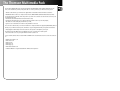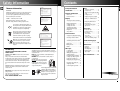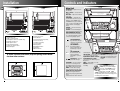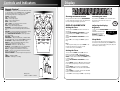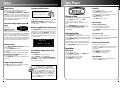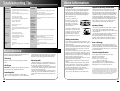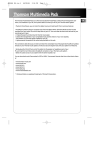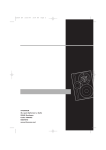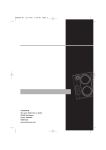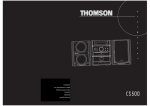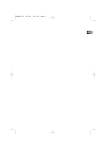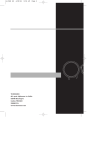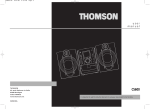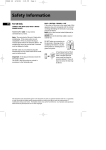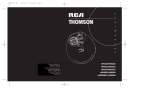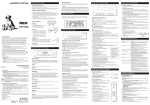Download Technicolor - Thomson A3300 User's Manual
Transcript
The Thomson Multimedia Pack The Thomson Multimedia Pack is an offer that includes the MusicMatch jukebox Music Management software, to be installed on your PC, and a patch cable to connect your PC to your Thomson stereo system. - Thanks to this software, you will enter the digital music world and benefit from numerous features : - MusicMatch Jukebox allows to compress music files into MP3 & WMA* (Windows Media Audio) formats recorded from your audio CDs, and to keep them on your PC. You could also use other audio sources for your recordings (vynil, tape), - It makes the search and download of internet music easier, - It allows the management of your compressed music and the creation of your own playlists, - The Jukebox is a true audio player installed on your PC, - It gives access to thousands of net radios today available on the web. The connection cable allows you to listen and share the compressed music files played by MusicMatch jukebox directly on your Thomson audio system, and thus to enjoy the digital music with your system’s rich features. - Simply plug the 3.5mm PC-pin end of the cable into the speaker or headphone jack of your PC, and insert the twin RCA ends to the @/AUX connection of your Thomson audio system. - Select the audio source on your system with the switch located on @ You can download music files encoded in MP3 or WMA* from several internet sites. Here a few sites to discover : - www.thomson-music.com - www.emusic.com - www.real.com - www.mp3.com - www.mpeg.org - www.windowsmedia.com * : Windows Media is a registered trademark of Microsoft Corporation. EN u s e r m a n LE CD-R / RW COMPATIB M ALTIMA DIGITAL AUDIO SYSTE US SIMULTANEO LOAD PLAY AND u CHANGER 5 DISC SYSTEM DIMMER DEMO em woofer syst ered sub built-in pow a POWER / ECO RECORD L PROG. / sub woofer SET VOLUME TRO EQ CON WOOFER/ KEVLAR/ RDS TIMER OM/FLAT SIC CUST M SOUND SYSTE by DISC SKIP OPEN/CLOSE VMAx BAND/ DECK 1/2 UP DIRECT . AUTO PROG DISC 1 DISC 2 DO ESS DISC ACC DISC 3 DISC 4 DISC 5 SUBWOO SOURCE PHONES LAR KEV EAKER SYSTEM SPEA AY 3W SET TUNE/PRE WN PUSH OPEN SP AY 3W l KEVLAR LAR K E V KER SYSTEM POP/JAZZ ROCK /CLAS POWERED CLOCK / FER E SE FER SUBWOO DECK-2 PLAYBACK C DECK FULL LOGI DIGITAL PA R AT E ENC E LOSURE SP AK ER SY ST M BACK REC/PLAY DECK-1 C DECK FULL LOGI DIGITAL E POWERED M PUSH OPEN SE PA R AT E ENC E LOSURE SP AK ER SY ST THOMSON multimedia 46/47 quai A. Le Gallo 92648 Boulogne Cedex FRANCE RCS nanterre B 322 019 464 55140070 www.thomson-multimedia.com A3300/A3500 Safety Information EN Thomson Information CAUTION! Invisible laser radiation when open. Avoid exposure to beam. Class 3B laser product. This system must be opened only by qualified technicians to prevent accidents caused by the laser beam. LASER λ = 780 nm, P max = 5 mW Rating Information: At bottom of the unit this unit comply with the existing requirements Contents ADVARSEL! USYNLIG LASERSTRÅLNING VED ÅBNING NAR SIKKERHEDSAFBRYDERE ER UDE AF FUNKTION. UNGDÅ UDSAETTELSE FOR STRÅLNING. VORSICHT! UNSICHTBARE LASERSTRALUNG WENN ABDECKUNG GEÖFFNET UND SICHERHEITS– VERRIEGELUNG ÜBERBRÜCKT. NICHT DEM LASERSTRAHL AUSSETZEN! CAUTION – INVISIBLE LASER RADIATION WHEN OPEN AND INTERLOCKS FAILED OR DEFEATED. AVOID EXPOSURE TO BEAM. ATTENTION – RAYONNEMENT LASER INVISIBLE DANGEREUX EN CAS D'OUVERTURE ET LORSQUE LA SECURITE EST NEUTRALISEE. EXPOSITION DANGEREUSE AU FAISCEAU. In accordance with the rating plate of the unit, this unit complies with current standards concerning electrical safety and electromagnetlc compatibility. Please respect the environment Before throwing any batteries away, consult your distributor who may be able to take them back for specific recycling. Have a Blast- Just Not in Your Eardrums Make sure you turn down the volume on the unit before you put on headphones. Increase the volume to the desired level only after headphone are in place. For UK Only CONNECT THE MAIN LEAD INTO A MAINS POWER SOCKET POWER SUPPLY 230V. It must not be connected to D.C. mains. Note; The mains lead of the set is fitted with a molded plug. If the mains socket are not compatible or if for any reason the plug is removed please follow the directions below. The molded plug cannot be rewired and if removed must be disposed of safely. DO NOT under any circumstances plug the severed plug into any mains socket as this could result in electric shock. Important: If the plug is removed, rewire the new plug as follow: The wires in the mains plug are coloured in accordance to the following code: BLUE = NEUTRAL/BROWN = LIVE CLASS 1 LASER PRODUCT LASER KLASSE 1 APPAREIL A LASER DE CLASSE 1 LUOKAN 1 LASERLAITE KLASS 1 LASERAPPARAT VARNING– OSYNLIG LASERSTRÅLNING NÄR DENNA DEL ÄR ÖPPNAD OCH SPÄRRAN ÄR URKOPPLADE. BETRAKTA EJ STRÅLEN. VARO! AVATTAESSA JA SOUJALUKITUS OHITETTAESSA OLET ALTTIINA NÄKYMÄTTÖMÄLLE. LASERSÄTEILYLLE ÄLÄ KATSO SÄTEESEEN. If the colours of the wires in the mains lead of this apparatus may not correspond with the coloured markings identifying the terminals in your plug, proceed as follows: BLUE wire to the terminal coded N (Neutral) or coloured black. BROWN wire to the terminal coded L (Live) or coloured red. DO NOT make any connection to the terminal in the plug which is marked by the letter E or by the earth symbol or coloured green or green and yellow. A fused plug must be fitted with a 3A fuse approved by ASTA or BS1362 and fuse covers must be always be securely replaced. If you set does not work, the fuse may be blown. Safety Information Installation . . . . . . . . . .2 Controls & Indicators Main Unit . . . . . . . . . . . . . . .3 Remote Control . . . . . . . . . .4 Display Showing the Demonstration . . . . . . . . . . . . . . . . . . . . . . . .5 Display Alarm/Clock . . . . . . .5 Setting the Time . . . . . . . . .5 Setting the Timer . . . . . . . . .5 Activating the Timer . . . . . .5 Adjusting the Display Brightness . . . . . . . . . . . . . . .5 Sleep Mode . . . . . . . . . . . . . .5 Sound Features Using Preset Equalizer Curves . . . . . . . . . . . . . . . . . . . . . . . .6 Creating a Custom Curve . . . . . . . . . . . . . . . . . . . . . . . .6 Activating Surround Sound . . . . . . . . . . . . . . . . . . . . . . . . .6 Subwoofer . . . . . . . . . . . . . . .6 Muting Audio . . . . . . . . . . . .6 VMAx . . . . . . . . . . . . . . . . . . . .6 CD Player Loading Discs . . . . . . . . . . . .6 Playing Discs . . . . . . . . . . . . .6 Mixing the Play Order . . . . .6 Sampling Tracks . . . . . . . . . .6 Repeating the Play Order . .6 Setting Up a CD program . .7 Playing a Program List . . . . .7 Displaying the Program list . . . . . . . . . . . . . . . . . . . . . . . .7 Deleting a Program List . . . .7 Skipping a Disk . . . . . . . . . . .7 Searching through a CD . . .7 EN Tuner Tuning to a Station . . . . . . .7 Using Presets . . . . . . . . . . . .8 Auto Preset Program (for FM only) . . . . . . . . . . . . . . . . . . . .8 Setting Presets . . . . . . . . . . .8 Suppressing Stereo Signal . . . . . . . . . . . . . . . . . . . . . . . .8 Tuning to an RDS Station . . . . . . . . . . . . . . . . . . . . . . . .8 Displaying RDS Station Information . . . . . . . . . . . . .8 Searching by Program Type (PTY) . . . . . . . . . . . . . . .8 Tape Player Playing a Tape . . . . . . . . . . .9 Continuous Play . . . . . . . . . .9 Recording . . . . . . . . . . . . . . .9 From Tuner . . . . . . . . . . . . .9 From CD . . . . . . . . . . . . . . .9 Tape to Tape . . . . . . . . . . . .9 From an Auxiliary Input . .9 Troubleshooting Tips . . . . . . . . . . . . . . . . . . .10 Maintenance Cleaning . . . . . . . . . . . . . . .10 CD Player . . . . . . . . . . . . . . .10 Handling CDs . . . . . . . . . . . .10 Cleaning CDs . . . . . . . . . . . .10 Tape Player . . . . . . . . . . . . .10 More Information . . . .11 A3300/A3500 1 Installation A3300 8 AM LOOP OPTICAL OUT 2 FM 75 Ω 4 OPTICAL OUT 2 8 FM 75 Ω 1 AUX IN R 4 AUX IN R L 1 L 6 R + 6 R + R - ~ + + L 5 MAIN SPEAKERS 6 Ω - L + 7 ~ 7 L - + R 5 R - + R - WOOFER SPEAKERS 6 Ω 1. FM Antenna Jack 2. AM Loop Antenna Jack 3. Auxiliary Out Connector (A3500 only) 4. Auxiliary In Connector 5. Main Speaker Jacks 6. Surround Speaker Jacks 7. Subwoofer Speaker Jacks 8. Optical Output R MAIN SPEAKERS 6 Ω - L + WOOFER SPEAKERS 6 Ω Unpacking the system: You should have: • one main unit (with 2 speakers); • one remote control; • one AM loop antenna; • one user’s guide; • Warranty Card • MusicMatch CD Rom • Audio Cable • FM antenna wire 10 cm 10 cm 10 cm DIGITAL AUDIO SYSTEM ALTIMA CD-R / RW COMPATIBLE 5 DISC CHANGER SIMULTANEOUS PLAY AND LOAD SYSTEM DIGITAL MULTIFUNCTION DISPLAY DIMMER DEMO POWER / ECO CD DISPLAY CLOCK / RDS TIMER RECORD PROG. / SET ROCK/CLASSIC CUSTOM/FLAT POP/JAZZ KEVLAR VOLUME BASS BOOST TUNE/PRESET SOUND SYSTEM EQ CONTROL DISC SKIP PHONES SOURCE OPEN/CLOSE X-SURROUND BAND/ DECK 1/2 DISC 1 DISC 2 DISC 3 UP DIRECT DISC ACCESS AUTO PROG. DISC 4 DISC 5 DO WN PUSH OPEN PUSH OPEN DECK-1 REC/PLAYBACK DIGITAL FULL LOGIC DECK 2 PLAYBACK DECK-2 DIGITAL FULL LOGIC DECK 5 cm L 3 STOP/TUNE/PRESET — Stops CD track and tape operations, selects tune or presets mode. SKIP FORWARD — Increments radio frequency , CD tracks, fast forward tape or preset up. SKIP BACKWARD — Decrements radio frequency, CD tracks, rewind tape or preset down. PLAY/PAUSE — Plays or pauses CD and tape. CLOCK/RDS — Shows clock time and enters clock setting mode. Shows RDS information in Tuner Mode (FM) for Thomson models. TIMER — Enters timer setting mode and turns the mode on/off. BAND / DECK 1/2 /AUTO PROG.— Changes among tuner bands. Enters auto-preset program in FM mode. Switches between deck 1 and 2 on EN DIGITAL AUDIO SYSTEM ALTIMA CD-R / RW COMPATIBLE 5 DISC CHANGER SIMULTANEOUS PLAY AND LOAD SYSTEM built-in powered subwoofer system DIMMER DEMO POWER / ECO CLOCK / RDS KEVLAR/WOOFER/EQ CONTROL TIMER ROCK/CLASSIC CUSTOM/FLAT RECORD PROG. / SET POP/JAZZ KEVLAR PHONES VOLUME SUB WOOFER TUNE/PRESET SOUND SYSTEM DISC SKIP OPEN/CLOSE SOURCE BAND/ DECK 1/2 by VMAx DIRECT DISC ACCESS AUTO PROG. DISC 1 DISC 2 DISC 3 DISC 4 DISC 5 DO WN PUSH OPEN PUSH OPEN DECK-1 REC/PLAYBACK PLAYBACK DECK-2 DIGITAL FULL LOGIC DECK DIGITAL FULL LOGIC DECK SIMULTANEOUS PLAY AND LOAD SYSTEM A3500 eq control / built-in powered subwoofer system POWER DIMMER DEMO SUB WOOFER ECO CLOCK / RDS TIMER ROCK/CLASSIC CUSTOM/FLAT POP/JAZZ RECORD PROG. / SET VOLUME KEVLAR SOUND SYSTEM DISC SKIP OPEN/CLOSE /TUNE/PRESET by PHONES SOURCE BAND/ DECK 1/2 VMAx DISC 1 AUTO PROG. DISC 2 DISC 3 DIRECT DISC ACCESS DISC 4 DISC 5 UP To ensure sufficient ventilation, keep the spacings shown below free from other surfaces: 10 cm SURROUND SPEAKERS 8 Ω - OPEN/CLOSE — Opens or closes the disc tray. DISC 1 - DISC 5 — Selects disc 1, 2, 3, 4, or 5. DISC SKIP — Skips to the next CD in the tray. POWER/ECO — Turns the unit on/off. When the unit is on, press briefly to enter STANDBY mode. In STANDBY mode, press and hold for 2 seconds to enter ECO (power saving, without clock display) mode. PHONES — Jack for connecting headphones. SOURCE— Selects the CD player/ tuner/ tape player/ external source DEMO/DIMMER/CD DISPLAY — Turns the feature demonstration on or off, adjusts display contrast, selects among display options. UP SURROUND SPEAKERS 8 Ω AUX OUT - A3300 Main Unit A3500 AM LOOP EN Controls and Indicators DO WN cassette player. SUB WOOFER — Turns sub woofer PROG/SET - Enters program or seton or off (to enhance the bass). ting mode for CD and tuner mode. EQ CONTROLS (ROCK / CLASSIC, VOLUME — Increases/ decreases CUSTOM/FLAT POP / JAZZ) volume. selects among the different preset EQ options. VMAx — Turns VMAx on or off. RECORD - Starts tape recording. Tip: In STANDBY mode (press POWER off), the system displays the time. Press POWER to turn the system on in the previously used mode. Press CD, TAPE, TUNER, or AUX (Remote only) to select the corresponding mode. Look at the display icons to identify the current mode. 3 Display Controls and Indicators EN EN Remote Control POWER/ECO — Turns the unit on/off. When the unit is on, press briefly to enter STANDBY mode. In STANDBY mode, press and hold for 2 seconds to enter ECO (power saving, without clock display) mode. TUNER — Selects tuner CD — Selects CD player TAPE — Selects tape player AUX — Selects external input. MUTE — Mutes volume VOL+ or VOL- — Increases/ decreases volume EQ— Selects equalizer presets STOP — Stops CD and tape playback NEXT/FWD — Increments CD track and setting options; searches forward through CD; fast forward tape PREV/REV — Decrements CD track and setting options; searches backward through CD; rewind tape (Press NEXT/FWD OR PREV/REV to tune up or down tuner frequency) DISC SKIP — Skips to next CD REPEAT/RDS — Repeats a track, CD, or all CDs. When the radio (FM only) is active, displays RDS information PLAY/PAUSE — Plays and Pauses the CD or tape MIX/PTY — Turns on/off random listening, selects search by program type in tune mode. S WOOFER — Turns on or off sub woofer INTRO/CT — Turns INTRO mode on or off to play the first 10 seconds of each track, shows RDS time. FM ST. — Toggles between FM stereo and mono. SLEEP — Press to select the time interval in minutes before the unit turns off. PRESET UP/DOWN — Selects next/ previous preset station VMAx — Activates VMAx. RECORD — Starts tape recording. TUNER TAPE AUX S WO O E.Q. FER POWER/ECO Showing the Demonstration Activating the Timer Not operational in CD mode. Press DEMO/DIMMER to turn on/off demonstration mode. The demonstration scrolls through all display operations. Press and release TIMER to turn on/off the alarm. The alarm is active when the clock icon indicator is lit. DISPLAY ALARM/CLOCK Adjusting the Display Brightness VOL NE EV PR XT Setting the Time RE D W FW VOL RE Battery Size: “AAA” or “UM-4” or “R03” 4 SOURCE CD C ORD STOP MUTE REPEAT/RDS DISK SKIP FM ST. MIX/PTY INTRO/CT PRESET DOWN UP . SLEEP 1. Press and hold CLOCK until the hour flashes on the display. 2. Press SKIP FORWARD / BACKWARD to set the hour and then press CLOCK to shift to minute digits. 3. Press SKIP FORWARD / BACKWARD to set the minute. 4. Press SET to save settings and STOP to quit setting. Note: • When system is ON, you can press CLOCK to display the current time for about 2 seconds. • Clock cannot be set in FM Mode. 1. Press and hold DEMO/DIMMER for more than 2 seconds. 2. While the dimmer is disDIM 2 played, press and release DIMMER to select the desired level (DIMM 0 - 3). Sleep Mode You can select the time interval in minutes before the unit turn off automatically. Press SLEEP on the remote to select among OFF, 5,15, 30, 45, 60, 90 & 120 minutes. (Remote only) Setting the Timer 1. Press and hold TIMER until the ON and hour flashes on the display ( ON - timer on time ). 2. For setting time, press SKIP FORWARD / BACKWARD to set the hour and then press TIMER to shift to minute digits. 3. Press SKIP FORWARD / BACKWARD to set the minute. 4. Press TIMER to change to OF (timer off time) with hour flashing. Repeat steps 2 & 3 for timer off time setting. 5. Press TIMER to select source. Press SKIP FORWARD / BACKWARD to select between CD /TUNER / AUX / TAPE) 6. Press TIMER to set volume. Rotate the VOLUME knob to set desired volume level. 7. Press SET to save settings or STOP to quit setting. 5 Sound Features EN Using Preset Equalizer Curves Press ROCK/CLASSIC, CUSTOM/FLAT, POP/JAZZ on the main unit or EQ on the remote to toggle among FLAT, ROCK, JAZZ, POP, CLASSICAL & CUSTOM. The display shows briefly the selection. Creating a Custom Curve 1. Press CUSTOM/FLAT on the main unit or EQ on the remote to select CUSTOM mode. 2. While "CUSTOM" is displayed, press SKIP FORWARD/BACKWARD or PREV/REV / NEXT/FWD on the remote to cycle among displayed bass-, mid-, and treble - range levels. 3. While BAS, MID, or TRE is displayed, adjust VOLUME to set the associated gain between -10 - +10. CD Player SUB WOOFER Press SUB WOOFER to turn on/off boosting the bass frequency. Muting Audio Press MUTE on the remote to cut the sound. (Remote Only) MUTE VMAx Press VMAx to enjoy enriched sound quality. This feature gives you: 1. Better width and depth for vocal and instrumental sound. 2. More powerful presence for studio recording. 3. Enhanced surround effects with greater flexibility in positioning speakers. MID+08 EN Setting Up a CD Program Deleting Program List You can program the CD player to play up to any 32 tracks on the CDs in the tray. 1. While the CD player is stopped, press PROG/SET to enter program mode. The system displays the next available program number: “- - P:01,” with “- -” flashing, prompts you for the first track in the program list. 2. Press SKIP FORWARD / BACKWARD to select a track (press DISC SKIP or DISK 1 - DISK 5 to select a track from a different disc). 3. Immediately press SET to assign the selected track to the program number. After 3 seconds, you are prompted for the next track in the program list. (In CD program mode, PROG icon will be lit.) 5 P:01 While in PROGRAM mode, press and hold STOP for 5 seconds. The system displays the message CLEAR. Skipping a Disk Press DISC SKIP. Searching Through a CD Press and hold SKIP FORWARD/ BACKWARD to search through a CD as it is playing. Playing a Program List While in PROGRAM mode, press PLAY. CD PLAYER Loading Discs 1. Press SOURCE repeatedly to select CD mode. 2. Press OPEN/CLOSE to open the drawer. 3. Insert up to five discs with label face up. (Press DISC SKIP to rotate the disc carrier.) 4. Press OPEN/CLOSE to close the drawer. Loaded disc position icon lights. Playing Discs 6 Press PTY/MIX to turn on/off the playing of tracks in random order. Sampling Tracks Press INTRO to play the first 10 seconds of each track on the current disc, all discs in the tray, or turn INTRO mode off. (Remote Only) (Note: You may also press REPEAT to select 1 disc or all discs before activating INTRO & SHUFFLE functions) 1. While the CD player is stopped, press SET to enter PROGRAM mode. 2. Press SET repeatedly to list each track assignment in the program list. Tuner built-in powered subwoofer system DEMO KEVLAR/WOOFER/EQ CONTROL TIMER ROCK/CLASSIC CUSTOM/FLAT Tip: While playing a CD, press and hold SKIP-FORWARD or BACKWARD for more than 2 seconds to search through the CD. RECORD PROG. / SET POP/JAZZ KEVLAR VOLUME SUB WOOFER TUNE/PRESET SOUND SYSTEM DISC SKIP PHONES Press REPEAT to repeat the current track, current disc, all discs, or turn REPEAT mode off. (Remote only) DIMMER POWER / ECO CLOCK / RDS Repeating the Play Order Tips: You can create a program of up to 32 tracks. Press CD DISPLAY repeatedly to view elapsed track time, track number, track remain time and disc remain time. Caution: Do not push to force closing of the tray during CD playback or tray opening. Displaying the Program List SOURCE Press SKIP FORWARD/ BACKWARD to select frequencies. by OPEN/CLOSE VMAx BAND/ DECK 1/2 DIRECT DISC ACCESS AUTO PROG. DISC 1 Tuning to a Station DISC 2 DISC 3 UP Press PLAY/PAUSE to begin or pause play, and STOP to stop play. Select a specific disc by pressing DISC 1 - DISC 5. Press SKIP FORWARD/ BACKWARD to select a specific track. Play and load simultaneously by: 1. Press OPEN/CLOSE to open the tray while a CD is playing 2. Load/change discs for available trays by pressing DISC SKIP. 3. Press OPEN/CLOSE to close the tray. Mixing the Play Order DISC 4 DISC 5 DO WN 1. Press SOURCE to select TUNER. 2. Press BAND to select between FM/MW/LW radio band. 87.50 MHz Tip: Your audio system has 32 preset stations. 7 Tuner EN Using Presets The tuner can be either TUNE or PRESET mode. When in PRESET mode, the PROG light is on. Press SKIP FORWARD / BACKWARD or PRESET UP / DOWN on the remote control to access the previous or next preset station. The display first shows the preset program number and after a few seconds, the frequency and the preset program number will be displayed. (FMPR:01 is FM preset 1) Auto Preset Programming (for FM only) Press and hold PR:01 BAND/DECK1/2/AUTO PORG. button for 2 second to scan stations in the selected band. The stations will then be stored as preset channels. A maximum 32 stations can be stored. Beware of your preset channels being erased accidentally because the scanning and storing process is automatic upon pressing the button. You can stop the automatic scan by pressing any button, but the erased stations cannot be recovered. Setting Presets 1. Press SKIP FORWARD/ BACKWARD to access the desired frequency. 2. Press the PROG/SET button once. 3. The most recently accessed program location will be displayed. 4. If a different program location is preferred, press SKIP FORWARD / BACKWARD to move to the desired preset number (1-32). 5. Press PROG/SET to store the selected frequency at that preset. Tape Player Tuning to an RDS Station PUSH OPEN PUSH OPEN DECK-1 REC/PLAYBACK DIGITAL FULL LOGIC DECK Tip: RDS stations broadcast on FM only. When the tuner detects an RDS signal, the RDS icons turns on. PLAYBACK DECK-2 DIGITAL FULL LOGIC DECK Playing a Tape Tip: You can play a tape from either deck. 1. Press PRESET to access preset station or press SKIP FORWARD/ BACKWARD to desired frequency. 2. If RDS station found, RDS lights on display with station name shown. Displaying RDS Station Information Toggle REPEAT/ RDS to display the frequency, station name (PS), station type (PTY), clock time (CT), or radio text (RT). In CT mode, press INTRO/CT key to replace the displayed time by RDS station time. If clock time is not yet set, this information will be shown as clock time automatically. BBC No... SCIENC...12:05 1. Press SOURCE repeatedly to select TAPE. 2. Press the cassette door to open it. 3. Insert a tape into the door and push the door closed. 4. Press BAND/DECK 1/2 to select deck 1 or 2. 5. Press SKIP FORWARD / BACKWARD to position the tape to the desired starting position. 6. Press PLAY. Continuous Play 1. Insert tape in both deck 1 and 2. 2. Press PRESET UP on the remote control to enable continuous play. “C” will appear before the counter. 3. Press BAND/DECK 1/2 to select which deck to start playback first. 4. When the tape in the selected deck finishes playback, the next deck will automatically start playback. Press PRESET DOWN to disable continuous play. Recording Searching by Program Type (PTY) (Remote Only) 1. Press MIX/PTY to enter PTY selection 2. Toggle MIX/PTY to select a PTY mode. 3. Within 5 seconds, press PRESET SKIP FORWARD/ BACKWARD to search for a station broadcasting the selected type of program. From Tuner 1. Insert a tape into deck 1. 2. Press SOURCE repeatedly to select TUNER and to access the desired radio band. 3. Tune to the station to be recorded. 4. Press RECORD to begin recording. 5. Press STOP to end recording. EN From CD 1. Insert a tape into deck 1. 2. Press SOURCE repeatedly to select CD. 3. Insert the disc(s) to be recorded. 4. Select the track, CD, or program to be recorded. 5. Press RECORD to begin recording. 6. CD begins to play. 7. Press STOP to end recording. Tape to Tape Synchronize Recording 1. Insert the destination tape in deck 1. 2. Insert the source tape into deck 2. 3. Press RECORD . The playback and recording start simultaneously. Normal Recording 1. Insert the destination tape in deck 1. 2. Insert the source tape into deck 2 and press PLAY. 3. Press RECORD when ready to record. From an Auxiliary Input 1. Insert the cassette in deck 1. 2. Check that the auxiliary device has been connected correctly to the AUX connector on the back of the audio system. 3. Start playback on the auxiliary device. 4. Press RECORD to begin recording. 5.. Press STOP to end recording. Tape Counter You can keep track of tape position with the tape counter. Press PROG. to reset. Suppressing Stereo Signal Press FM ST to toggle between FM mono and stereo for stereo FM stations. (Remote Only) 8 Tip: You can search for stations using one of the following program types: RDS NEWS (news), AFFAIR ( news and documentaries), INFO (weather, medical), SPORT (sports), EDUCAT (education), DRAMA (series and plays), CULTUR (religion), SCIENC (science and technology), VARIED (miscellaneous), POP M (pop music), ROCK M (rock music), MOR M (middle-of-the road music), LIGHTM (light music), CLASSI (classical music), OTHERM (unclassified music), ALARM (alarm). 9 More Information Troubleshooting Tips Solution Problem Problem Solution Check power cord for a secure connection. System will not turn on Unplug the unit for a moment, and then plug into Check if something is causing the system to vibrate. power source again. If so, move the system. Check the outlet by plugging in another device. Make sure the speakers are at least 3 feet away or on a different surface from the main unit. Increase the volume setting. Check connection to speakers. No sound Check that you have selected the appropriate function: CD, TAPE, Tuner. Make sure mute is off. Check antenna connection. Poor radio reception Move antenna. Turn off nearby electrical appliances, such as hair CD button will not respond, or does not change discs when you press DISC SKIP Check that CD is in the tray. CD does not play back to CD. Distorted or noisy tape recordings Inspect the tape heads and clean and demagnetize. Remote control does not work Check that the batteries are properly installed. Check that CD label is facing up. Check that PAUSE mode is not on. Check that CD function is selected. Use CD Lens Cleaner. Clean the disc. Check the system is plugged into power source. Point the remote directly at the system’s front Clean the disc. Move closer to the system. Check disc for warping, scratches, or other dam- Remove any obstacles between the remote and the age. system. Maintenance Disconnect the audio system from the power source before performing any maintenance. Cleaning Clean the exterior of the system using a soft dust cloth. CD Player CAUTION! This system operates with a laser. It must be opened by only a qualified technician. Handling CDs • Do not touch the signal surfaces. Hold CDs by the edges, or by one edge and the hole. Do not affix labels 10 To prevent deterioration of sound quality, periodically open the door of each deck and clean the magnetic heads, pinch roller, and capstan with a cotton bud dipped in alcohol. Also, demagnetize the head by playing a demagnetizing cassette (available through an audio equipment store). • Remove the batteries to avoid leakage if you do not use your remote control for more than one month. Discard leaky batteries immediately as leaking batteries may cause skin burns or other personal injuries. Dispose of batteries in the proper manner, according to provincial and local regulations. Any battery may leak electrolyte if mixed with a different battery type, if inserted incorrectly, if all batteries are not replaced at the same time, if disposed of in fire, or if an attempt is made to charge a battery not intended to be recharged. To protect recordings one or both sides of a tape, remove the corresponding tab. If you later want to record on the tape, affix a piece of adhesive tape over the hole. Side A Protection Quit Slacking - A little bit of slack in your tapes can cause scratches on the tape, or worse yet, the tape could break. If you notice some slack in the tape, use a pencil to tighten it up before you insert it. Side B Protection A B or adhesive tapes to the label surfaces. Do not scratch or damage the label. CDs rotate at high speeds inside the player. Do not use damaged (cracked or warped) CDs Cleaning CDs • Dirty CDs can cause poor sound quality. Always keep CDs clean by wiping them gently with a soft cloth from the inner edge toward the outer perimeter. • If a CD becomes dirty, wet a soft cloth in water, wring it out well, wipe the dirt away gently, and then remove any water drops with a dry cloth. • Do not use record cleaning sprays or antistatic agents on CDs. Also, never clean CDs with benzene, thinner, or other volatile solvents which may cause damage to disc surface EN Headset Safety A Replace weak batteries. panel. CD sound skips Important Battery Information Switch to another function (TAPE, Tuner) and then dryer, vacuum cleaner, microwave, fluorescent lights. Tape Player Safety Precautions • Never open the cabinet under any circumstances. Any repairs or internal adjustments should be made only by a trained technician. • Never operate this product with the cabinet removed. • Do not touch the player with wet hands. If any liquid enters the player cabinet, take the player to a trained technician for inspection. • This compact disc player uses a laser to read the music on the disc. The laser mechanism corresponds to the cartridge and stylus of a record player. Although this product incorporates a laser pick-up lens, it is completely safe when operated according to directions. • Discs rotate at high speed inside the player. Do not use damaged, warped, or cracked discs. Prevent damage to this product, set switch for proper voltage. • Do not touch the pick-up lens which is located inside the disc compartment. To keep dust from collecting on the pick-up lens, do not leave the compartment door open for an extended period of time. If the lens becomes dirty, clean it with a soft brush, or use an air blower brush designed for camera lenses. • Do not expose this appliance to rain and moisture. • Do not play your headset at a high volume. Hearing experts warn against extended high-volume play. • If you experience a ringing in your ears, reduce volume or discontinue use. • You should use extreme caution or temporarily discontinue use in potentially hazardous situations. Even if your headset is an open-air type designed to let you hear outside sounds, don’t turn up the volume so high that you are unable to hear what is around you. Don’t Infringe This product should only be used for the purposes for which it is sold, that is, entertainment, violating no copyright law. Any attempts to use this product for which it is not intended is unlawful and therefore not condoned by Thomson multimedia. Technical Specification Power supply: 230V~50Hz for Thomson models, Dimensions ( H x W x D mm): Unit size - 329 x 306 x 400 Speaker - A3300 - 329 x 240 x 245 - A3500 - 329 x 240 x 275 Tape deck: Response curve: 125Hz-8kHz (-5dB) CD player: Response curve (+/- 2dB): 20Hz to 20 kHz Rating Plate: Look for it at the back of the set. The descriptions and characteristics given in this document are given as a general indication and not as a guarantee. In order to provide the highest quality product possible, we reserve the right to make any improvement or modification without prior notice. The English version serves as the final reference on all products and operational details should any discrepancies arise in other languages. 11