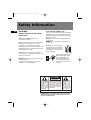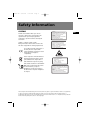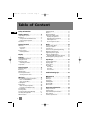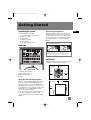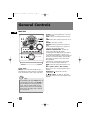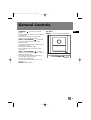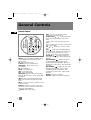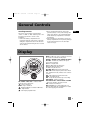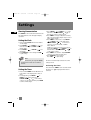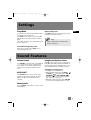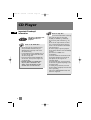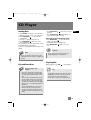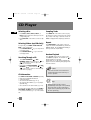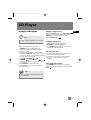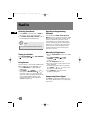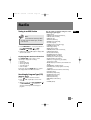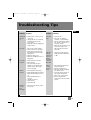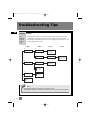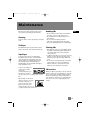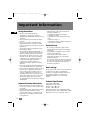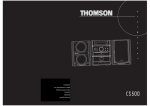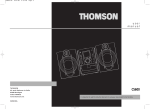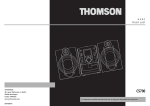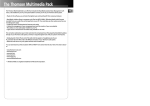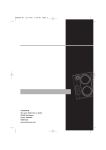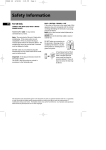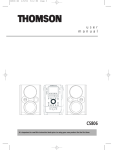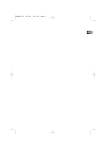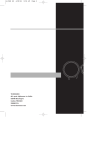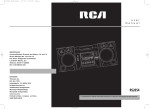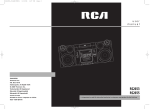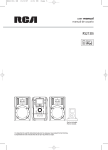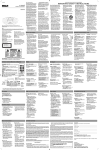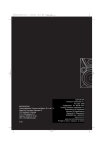Download Technicolor - Thomson CS520 User's Manual
Transcript
CS520 EN 2/23/04 3:56 PM Page 2 THOMSON 46, quai Alphonse Le Gallo 92648 Boulogne Cedex FRANCE 55875970 www.thomson.net CS520 EN 2/23/04 3:56 PM Page 3 user manual ET TUNE/PRES R TAPE AU X CD NE TU SOURCE - PRESET + CU ST OM VOLUME RO CK JAZZ C SI AS CL ER PO P D IS C B ON/ECO M N U BAND/ PROG AUTO CLOCK TIMER RECORD DEMO PROG/SET CD INFO DISC 5 DISC 4 DISC 3 DISC 2 DISC 1 ANGER 5 DISC CH BLE CD-R / RW COMPATI CS520 It is important to read this instruction book prior to using your new product for the first time. CS520 EN 2/23/04 3:56 PM Page 4 Safety Information EN For UK Only CONNECT THE MAIN LEAD INTO A MAINS POWER SOCKET POWER SUPPLY 230V. It must not be connected to D.C. mains. Note: The mains lead of the set is fitted with a molded plug. If the mains socket are not compatible or if for any reason the plug is removed please follow the directions below. The molded plug cannot be rewired and if removed must be disposed of safely. DO NOT under any circumstances plug the severed plug into any mains socket as this could result in electric shock. BLUE = NEUTRAL / BROWN = LIVE If the colors of the wires in the mains lead of this apparatus may not correspond with the colored markings identifying the terminals in your plug, proceed as follows: BLUE wire to the terminal coded N (Neutral) or colored black. BROWN wire to the terminal coded L (Live) or colored red. DO NOT make any connection to the terminal in the plug which is marked by the letter E or by the earth symbol or colored green or green and yellow. A fused plug must be fitted with a 3A fuse approved by ASTA or BS1362 and fuse covers must be always be securely replaced. If you set does not work, the fuse may be blown. Important: If the plug is removed, rewire the new plug as follow: The wires in the mains plug are colored in accordance to the following code: CAUTION RISK OF ELECTRIC SHOCK DO NOT OPEN THE LIGHTNING FLASH AND ARROWHEAD WITHIN THE TRIANGLE IS A WA R N I N G S I G N ALERTING YOU OF "DANGEROUS VOLTAGE" INSIDE THE PRODUCT. CAUTION: TO REDUCE THE RISK OF ELECTRIC SHOCK, DO NOT REMOVE COVER (OR BACK). NO USERS E RV I C E A B L E PA R T S I N S I D E . R E F E R S E RV I C I N G TO QUALIFIED SERVICE PERSONNEL. THE EXCLAMATION POINT WITHIN THE TRIANGLE IS A WARNING SIGN ALERTING YOU OF I M P O R TA N T INSTRUCTIONS A C C O M PA N Y I N G T H E P R O D U C T. SEE MARKING ON BOTTOM / BACK OF PRODUCT WARNING: TO PREVENT FIRE OR ELECTRICAL SHOCK HAZARD, DO NOT EXPOSE THIS PRODUCT TO RAIN OR MOISTURE. CS520 EN 2/23/04 3:56 PM Page 5 Safety Information CAUTION! Invisible laser radiation when open. Avoid exposure to beam. Class 1 laser product. This system must be opened only by qualified technicians to prevent accidents caused by the laser beam. LASER λ = 780 nm, P max = 5 mW Rating Information: At bottom/rear of the unit. This unit comply with the existing requirements ADVARSEL! USYNLIG LASERSTRÅLNING VED ÅBNING NAR SIKKERHEDSAFBRYDERE ER UDE AF FUNKTION. UNGDÅ UDSAETTELSE FOR STRÅLNING. VORSICHT! UNSICHTBARE LASERSTRALUNG WENN ABDECKUNG GEÖFFNET UND SICHERHEITS– VERRIEGELUNG ÜBERBRÜCKT. NICHT DEM LASERSTRAHL AUSSETZEN! CAUTION – INVISIBLE LASER RADIATION WHEN OPEN AND INTERLOCKS FAILED OR DEFEATED. AVOID EXPOSURE TO BEAM. ATTENTION – RAYONNEMENT LASER INVISIBLE DANGEREUX EN CAS D'OUVERTURE ET LORSQUE LA SECURITE EST NEUTRALISEE. EXPOSITION DANGEREUSE AU FAISCEAU. In accordance with the rating plate of the unit, this unit complies with current standards concerning electrical safety and electromagnetic compatibility. Please respect the environment Before throwing any batteries away, consult your distributor who may be able to take them back for specific recycling. Have a Blast- Just Not in Your Eardrums Make sure you turn down the volume on the unit before you put on headphones. Increase the volume to the desired level only after headphone are in place. CLASS 1 LASER PRODUCT LASER KLASSE 1 APPAREIL A LASER DE CLASSE 1 LUOKAN 1 LASERLAITE KLASS 1 LASERAPP ARAT VARNING– OSYNLIG LASERSTRÅLNING NÄR DENNA DEL ÄR ÖPPNAD OCH SPÄRRAN ÄR URKOPPLADE. BETRAKTA EJ STRÅLEN. VARO! AVATTAESSA JA SOUJALUKITUS OHITETTAESSA OLET ALTTIINA NÄKYMÄTTÖMÄLLE. LASERSÄTEILYLLE ÄLÄ KATSO SÄTEESEEN. The descriptions and characteristics given in this document are given as a general indication and not as a guarantee. In order to provide the highest quality product possible, we reserve the right to make any improvement or modification without prior notice. The English version serves as the final reference on all products and operational details should any discrepancies arise in other languages. EN CS520 EN 2/23/04 3:56 PM Page 6 Table of Content Safety Information EN Unpacking the system . . . . . . . . . . . . . . . . . . . .2 Back View . . . . . . . . . . . . . . . . . . . . . . . . . . . . . . .2 Using the FM and AM Antennas . . . . . . . . .2 Connecting the Speakers . . . . . . . . . . . . . . .2 Installation . . . . . . . . . . . . . . . . . . . . . . . . . . . . . .2 Sampling Tracks . . . . . . . . . . . . . . . . . . . . . . . .11 Repeat . . . . . . . . . . . . . . . . . . . . . . . . . . . . . . . .11 Random Playback . . . . . . . . . . . . . . . . . . . . . . .11 Setting Up a CD Program . . . . . . . . . . . . . . . . .12 Playing a Program List . . . . . . . . . . . . . . . . .12 Displaying the Program List . . . . . . . . . . . .12 Edit Program List . . . . . . . . . . . . . . . . . . . . .12 Clear Program Location . . . . . . . . . . . . . . .12 General Controls . . . . . . . . . . . . . . .3 Radio . . . . . . . . . . . . . . . . . . . . . . .13 Main Unit . . . . . . . . . . . . . . . . . . . . . . . . . . . . . . .3 Front View . . . . . . . . . . . . . . . . . . . . . . . . . . . .3 Top View . . . . . . . . . . . . . . . . . . . . . . . . . . . . .4 Remote Control . . . . . . . . . . . . . . . . . . . . . . . . .5 Installing Batteries . . . . . . . . . . . . . . . . . . . . .6 Selecting Tuner Band . . . . . . . . . . . . . . . . . . . .13 Tuning to a Station . . . . . . . . . . . . . . . . . . . . . .13 Using Presets . . . . . . . . . . . . . . . . . . . . . . . . . . .13 Auto Preset Programming (FM only) . . . . . . .13 Manually Setting Presets . . . . . . . . . . . . . . . . .13 Suppressing Stereo Signal . . . . . . . . . . . . . . . .13 Tuning to an RDS Station . . . . . . . . . . . . . . . . .14 Displaying RDS Station Information . . . . .14 Searching by Program Type (PTY) . . . . . . . . . .14 Getting Started . . . . . . . . . . . . . . . .2 Display . . . . . . . . . . . . . . . . . . . . . . .6 Settings . . . . . . . . . . . . . . . . . . . . . .7 Showing Demonstration . . . . . . . . . . . . . . . . . .7 Setting the Clock . . . . . . . . . . . . . . . . . . . . . . . . .7 Setting the Timer . . . . . . . . . . . . . . . . . . . . . . . .7 Activating the Timer . . . . . . . . . . . . . . . . . . .7 Sleep Mode . . . . . . . . . . . . . . . . . . . . . . . . . . . . .8 Sound Features . . . . . . . . . . . . . . . .8 Volume Control . . . . . . . . . . . . . . . . . . . . . . . . . .8 Bass Boost . . . . . . . . . . . . . . . . . . . . . . . . . . . . . .8 Muting Audio . . . . . . . . . . . . . . . . . . . . . . . . . . .8 Preset Equalizer Curves . . . . . . . . . . . . . . . . . . .8 Creating Custom curves . . . . . . . . . . . . . . . . .8 CD Player . . . . . . . . . . . . . . . . . . . . .9 Important CD and mp3 Information . . . . . . . .9 Notes on CD-R/RW Discs . . . . . . . . . . . . . . . .9 Notes on mp3 Discs . . . . . . . . . . . . . . . . . . . .9 Loading Discs . . . . . . . . . . . . . . . . . . . . . . . . . . .10 Playing Discs . . . . . . . . . . . . . . . . . . . . . . . . . . .10 Notes on Simple mp3 Discs . . . . . . . . . . . . .10 Play and Load Simultaneously . . . . . . . . . .10 Stop Playback . . . . . . . . . . . . . . . . . . . . . . . . . .10 Selecting a Disc . . . . . . . . . . . . . . . . . . . . . . . . .11 Selecting Folders (mp3 CDs Only) 11 Searching Through a CD . . . . . . . . . . . . . . . . .11 CD Information . . . . . . . . . . . . . . . . . . . . . . . . .11 1 Tape Player . . . . . . . . . . . . . . . . . . .15 Selecting Tape Player . . . . . . . . . . . . . . . . . . . .15 Playing a Tape . . . . . . . . . . . . . . . . . . . . . . . . . .15 Tape Counter . . . . . . . . . . . . . . . . . . . . . . . . . . .15 Recording . . . . . . . . . . . . . . . . . . . . . . . . . . . . .15 From Tuner . . . . . . . . . . . . . . . . . . . . . . . . . .15 From CD . . . . . . . . . . . . . . . . . . . . . . . . . . . . .15 From an Aux . . . . . . . . . . . . . . . . . . . . . . . . .15 Troubleshooting Tips . . . . . . . . . . .16 Maintenance . . . . . . . . . . . . . . . . .18 Cleaning . . . . . . . . . . . . . . . . . . . . . . . . . . . . . .18 CD Player . . . . . . . . . . . . . . . . . . . . . . . . . . . . . .18 Tape Player . . . . . . . . . . . . . . . . . . . . . . . . . . . .18 Handling CDs . . . . . . . . . . . . . . . . . . . . . . . . . . .18 Cleaning CDs . . . . . . . . . . . . . . . . . . . . . . . . . . .18 CD Lens Care . . . . . . . . . . . . . . . . . . . . . . . . . . .18 Important Information . . . . . . . . .19 Safety Precautions . . . . . . . . . . . . . . . . . . . .19 Headset Safety . . . . . . . . . . . . . . . . . . . . . . . . .19 Important Battery Information . . . . . . . . . . .19 Don’t Infringe . . . . . . . . . . . . . . . . . . . . . . . . . .19 Technical Specification . . . . . . . . . . . . . . . . . . .19 CS520 EN 2/23/04 3:56 PM Page 7 Getting Started Connecting the Speakers Unpacking the system You should have the following: • one main unit (with 2 main speakers); • one remote control; • one FM antenna; • one AM loop antenna; • one user’s guide; • one Thomson Warranty Card EN Match the red wire (on the left speaker) to red terminal for the left speaker (L) on the back of the unit and the black wire (on the left speaker ) to the black terminal for left speaker (L). Follow the same procedure to connect the right (R) speaker. Speaker Wire Connection Back View L R + L + MAIN SPEAKERS 6Ω AUX IN R 4 1 AM LOOP 2 FM 75Ω 3 Push Speaker terminal tab down to insert wire. Release tab to lock wire in the terminal. NOTE: Make sure the insulation is completely removed from the ends of the speaker wires at all connection points. Installation To ensure sufficient ventilation, keep the spacings shown below free from other surfaces: Front View ON/ECO 10 cm NER TU SOURCE TAP E TUNE/PRESET AU X D C mp3 R JAZZ C SSI CLA E I S PRESET VOLUME S CU PO P D AM Loop antenna Jacks. FM Antenna Connector. Main Speaker Jacks. Aux In. C RO 1. 2. 3. 4. 10 cm TO M - K C CLOCK N UM TIMER B RECORD BAND/ AUTO PROG PROG/SET + 10 cm DEMO CD INFO DISC 1 DISC 2 DISC 3 DISC 4 DISC 5 CD-R / RW COMPATIBLE 5 DISC CHANGER Using the FM and AM Antennas Before you use your audio system, you’ll want to make sure both the FM and AM antennas are positioned properly. Connect the FM antenna to the FM connector on the back of the unit. Uncoil it, making sure it is fully extended. (you may even want to tape it to the wall behind the unit if possible. The higher the better.) You’ll also need to connect the AM antenna loop to the back of the unit if you listen to AM stations. Rotate the AM loop antenna for better reception. Side View 10 cm 5 cm 2 CS520 EN 2/23/04 3:56 PM Page 8 General Controls Main Unit EN ON/ECO N ER TU SOURCE TAP E TUNE/PRESET AU X D C mp3 C RO TO M - K JAZZ VOLUME C SSI CLA I E D R + S CU PO P S PRESET C CLOCK N UM B TIMER RECORD BAND/ AUTO PROG PROG/SET DEMO CD INFO DISC 1 DISC 2 DISC 3 DISC 4 DISC 5 CD-R / RW COMPATIBLE 5 DISC CHANGER Front View ON/ECO - Press and hold in standby mode to enter ECO (power saving, without clock display) mode. Press briefly to turn on and off the unit. Tips: In STANDBY mode (press ON/ECO off), the system displays the time. Press ON/ECO to turn the system on in the previously used mode. Press CD, TAPE, TUNER, or AUX (Remote only) to select the corresponding mode. Look at the display icons to identify the current mode. 3 SOURCE - Selects among CD player, tuner, tape player and AUX. CLOCK - Enters clock setting mode; shows clock time. TIMER - Enters timer setting mode; Turns on/ off timer. RECORD - Starts tape recording. PROG/SET - Enters program mode for CD and Tuner. In Clock and Timer setting mode - Applies new settings for Clock and Timer modes. BAND/AUTO PROG/CD INFO - In CD mode selects among displaying disc details. In simple mp3 mode - Displays the total number of folders and total number of tracks on the current disc when playback is completely stopped; shows the current track number, current folder name and the total time of the current track during playback. In Tuner mode - Changes among tuner bands. Enters auto preset program in FM mode. DEMO - Turns the feature demonstration on or off. DISC 1 / DISC 2 / DISC 3 / DISC 4 / DISC 5 Direct access to the corresponding disc tray for playback. OPEN/CLOSE - Opens and closes disc compartment. PLAY / PAUSE - In CD mode - Plays and pauses CD; In Tape mode - Plays and pauses tape playback. CS520 EN 2/23/04 3:56 PM Page 9 General Controls TUNE/PRESET — In CD mode - Stops CD playback. In simple mp3 mode - Returns to the first track on the current disc. In Tuner mode - Sets tune or preset mode. In Tape mode - Stops tape playback. PRESET + / SKIP FORWARD - In CD mode Goes to the next CD track; selects the next program location. In Tuner mode - Tunes up radio frequency; selects the next preset station. In Tape mode - Fast forwards tape. In Clock or Timer mode - Increases hour and minute digit. PRESET - / SKIP BACKWARD - In CD mode - Goes to the previous CD track; selects the previous program location. In Tuner mode - Tunes down radio frequency; selects the previous preset station. In Tape mode - Rewinds tape. In Clock or Timer mode - Decreases hour and minute digit. VOLUME - Adjusts volume. Top View EN PHONES — Jack for connecting headphones. PHONES 4 CS520 EN 2/23/04 3:56 PM Page 10 General Controls Remote Control EN ON/ECO - keep pressing briefly STANDBY mode to enter ECO (power saving, without clock display) mode. EQ - Selects equalizer presets. B. BOOST - Turns on or off Bass Boost. OPEN•CLOSE - Opens and closes disc compartment. CD - Selects CD player. TUNER - Selects radio tuner. TAPE - Selects tape player. AUX - Selects external input. REPEAT•RDS - Repeats a track, CD or all CDs in CD mode. When the radio is active, displays RDS information. •PTY - Turns on/off random listening in CD mode. Selects search by program type in tune mode. FM ST - Selects between stereo and mono sound in FM tuner mode. INTRO•CT - Turns intro mode on or off to play the first 10 seconds of each track in CD mode. In tuner mode, shows RDS time. MUTE - Mutes audio output. 5 SLEEP - Press to select the time interval in minutes before the unit turns off. FOLDER•PRESET / - In Simple mp3 modeGoes to the next and previous folder in stop mode. In Tuner mode - Selects next/ previous preset station. In Clock or Timer mode - Increases / decreases the hour or minute digit. VOL or - Decreases or Increases volume level. STOP - In CD mode - Stops CD playback; In Simple mp3 mode - Returns to the first track on the current disc. In program mode - Clears program; In Tape mode - Stops tape playback. PLAY/PAUSE - In CD mode - Plays and pauses CD; In Tape mode - Plays and pauses tape playback. SKIP BACKWARD - In CD mode - Goes to the previous CD track and setting options; searches backward through CD; In Tape mode Rewinds tape; In Tuner mode - Tunes down radio frequency. SKIP FORWARD - In CD mode - Goes to the next CD track and setting options; searches forward through CD; In Tape mode - Fast forwards tape; In Tuner mode - Tunes up radio frequency. RECORD - Starts tape recording. DISC SKIP - Skips to the next disc in CD mode. CS520 EN 2/23/04 3:56 PM Page 11 General Controls Installing Batteries The remote control must be inserted with 2 "AAA" or "UM-4" or "R03" batteries prior to use. Follow the steps below to ensure correct installation. 1. Remove the battery compartment door (located at the back of the remote control) by sliding the compartment door in the direction of the arrow and then lifting the door out and off the cabinet. 2. Before inserting the batteries, observe the polarities (that is, + and -) of the battery, then relate the polarities to the engraved diagram inside the battery compartment. Now insert the batteries. 3. After installation of the batteries, replace the battery compartment door in place by sliding it in the opposite direction of the arrow (the reverse of step 1). EN Display N ER TU TAP E AU X D C RO C ST O M mp3 K CU JAZZ IC SS CLA I E D R PO P S C N UM B CD / TUNER / TAPE / AUX - indicates which mode the unit is currently at. - Timer is activated. SLEEP - Sleep is activated. - Random playback is activated in CD mode. mp3 - mp3 indicator. - Currently in playback mode. INTRO - In CD mode, intro is activated so the first 10 seconds of each track will be played. REPEAT 1 / REPEAT 1 DISC / REPEAT ALL DISC / ALL DISC - In CD mode, indicates the repeat option that is activated. REPEAT 1 - Repeat track. REPEAT 1 DISC - Repeat current disc. REPEAT ALL DISC - Repeat all disc. ALL DISC - Play all discs once. FM / MW / LW - Radio band in tuner mode. MHz / kHz - Radio frequency unit in tuner mode. ST - In FM tuner mode, indicates stereo sound is selected. RDS - RDS signal detected in tuner mode. PROG - In program mode. REC - In tape mode, indicates tape is recording. BASS BOOST - X bass is activated. FLAT / ROCK / POP / JAZZ / CLASSIC / CUSTOM - The preset equalizer currently selected. VOL - Volume level indicator. DISC 1,2,3,4,5 - The corresponding disc icon lights to show which disc compartment is loaded. The current playing disc will flash. 6 CS520 EN 2/23/04 3:56 PM Page 12 Settings Showing Demonstration EN Press DEMO to turn on/off demonstration mode. The demonstration scrolls through all display operations. Setting the Clock 1. Press and hold CLOCK until the hour flashes on the display. 2. Press PRESET or PRESET + to set the hour and then press CLOCK to shift to minute digits. 3. Press PRESET or PRESET + to set the minute. 4. Press PROG/SET to save settings and STOP to quit setting. 3. Press PRESET or PRESET + on the main unit or FOLDER•PRESET or on the remote control to set the minute. 4. Press TIMER to change to OF (timer off time) with clock time flashing. Repeat steps 2 & 3 for timer off time setting. 5. Press TIMER to select source. Press PRESET or PRESET + on the main unit or FOLDER•PRESET or on the remote control to select between CD / TUNER / TAPE / REC TU. If REC TU is selected, select the preset station by pressing PRESET or PRESET + on the main unit or FOLDER•PRESET or on the remote control. 6. Press TIMER to set volume. Adjust VOLUME control to select desired volume level. 7. Press PROG/SET to save settings. Press STOP to quit setting. Note: When system is ON, you can press CLOCK to display the current time for about 2 seconds. The timer is automatically activated once timer setting is saved. Activating the Timer Setting the Timer 1. Press and hold TIMER until the ON and clock hour flashes on the display ( ON - timer on time ). 2. For setting time, press PRESET or PRESET + on the main unit or FOLDER•PRESET or on the remote control to set the hour and then press TIMER to shift to minute digits. 7 Press and release TIMER to turn on/off the alarm. The timer icon is displayed when timer is activated. CS520 EN 2/23/04 3:56 PM Page 13 Settings Sleep Mode You can select the time interval in minutes before the unit turns off automatically. Press SLEEP on the remote to select among OFF, 120, 90, 60, 45, 30, 15 and 5 minutes. (Remote Only) The “SLEEP” icon lights on the display when sleep mode is activated. Adjust Sleep Time EN Press SLEEP again when the remaining sleep time is displayed to change sleep time. Note: Sleep is automatically de-activated when the unit is turned off. View Remaining Sleep Time When sleep is activated, press SLEEP once to view remaining sleep time. Sound Features Volume Control Turn VOLUME on the main unit or press VOL or on the remote control to adjust volume level. The bars on the volume display increases and decreases to show the change in volume level. BASS BOOST Press B. BOOST on the remote control to turn on/off boosting the bass frequency. The BASS BOOST icon lights on the display when it is activated. Using Preset Equalizer Curves Press EQ on the remote control to toggle among FLAT, ROCK, POP, JAZZ, CLASSIC and CUSTOM. A black bar appears above the EQ indicator to show the current EQ setting (not available for FLAT). Creating a Custom Curve 1. Press EQ to select CUSTOM mode. 2. While CUSTOM is displayed, press PRESET or PRESET + on the main unit or SKIP BACKWARD or SKIP FORWARD on the remote control to cycle among displayed bass- and treble - range levels. 3. While BAS or TRE is displayed, adjust VOLUME to set the associated gain between -10 - +10. Muting Audio Press MUTE on the remote to cut the sound. (Remote Only) 8 CS520 EN 2/23/04 3:56 PM Page 14 CD Player Important CD and mp3 Information EN CD-R / RW This unit is compatible with CD-RW/ CD-R discs for playback. Notes on CD-R/RW Disc: • Do not affix any type of labels to either side (recordable or labeled side) of a CD-R/RW disc as this may result in the unit malfunctioning. • To avoid damages to the CD-R/RW disc, do not open the disc compartment door while the disc is being read. • Do not load an unrecorded CD-R/RW disc into the unit. This may take a longer time to read the disc. • Playback capability for CD-RW discs may vary due to variations in the quality of the CD-RW disc and the recorder used to create the disc. 9 Notes on mp3 Disc: • Use .mp3 as the extension when converting audio files into mp3 for saving onto CD-R(W) or CD-ROM, e.g. Abc08.mp3. Do not use any other extension e.g. .doc, .pdf. • Do not use the .mp3 extension for other text or non-audio data files as this may result in serious malfunction and harmful noise interference. • For better quality in mp3 disc playback, the CD quality should be recorded 128kbps or above. • Disc data size > 650MB is not recommended. • Total files should not exceed 412 and the total folders should not exceed 100. It also depends on the length of the file/folder names. • For mixed mode discs, only one mode will be selected for playback depending on the recording format. • To ensure good performance, wait until the disc changer completely reads the disc before proceeding. • mp3 files in CD ROM EXTRA format disc cannot be recognized. CS520 EN 2/23/04 3:56 PM Page 15 CD Player Loading Discs 1. Press SOURCE repeatedly on the main unit or CD on the remote control to select CD mode. 2. Press OPEN/CLOSE to open the disc compartment. 3. Insert up to 5 discs with label face up. 4. Press OPEN/CLOSE again to close the disc compartment. The occupied disc tray icons light and the current disc number shows on the display. If the disc is a mp3 CD, the mp3 icon lights on the display. • Press PLAY/PAUSE in stop mode to begin playback. • Press PLAY/PAUSE during playback to to pause disc.Press again to resume. Play and load simultaneously by: 1. Press OPEN/CLOSE to open the disc tray while a CD is playing. 2. Load/change discs for available trays. 3. Press OPEN/CLOSE again to close the tray. Attention: Note: Be sure to remove all discs from the disc compartment before moving or transporting the unit! Do not push to force closing of the tray during CD playback or tray opening. Stop Playback Play and Pause Discs Notes on Simple mp3 Playback: • This unit is compatible with simple mp3 discs. Text information can not be show (e.g. ID3 tags, song name, album, artists, etc.). • It is strongly recommended that you use a single folder structure for simple mp3 discs. If there are more than only layer of folders, the tracks may be rearranged. (Refer to pg. 17 for simple mp3 playback sequence) • The first 100 folders from the first 8 folder levels can be read on this unit. • The unit reads the first 412 files from each discs and the first 255 files in each folder. During playback, press STOP to stop playback. Tips: In completely stop mode for mp3 CDs, press STOP again to return to the first track of the current disc. The total number of tracks on the current disc is displayed (TT). 10 EN CS520 EN 2/23/04 3:56 PM Page 16 CD Player EN Selecting a Disc Sampling Tracks • Press DISC 1, DISC 2, DISC 3, DISC 4, or DISC 5 on the main unit to directly access the corresponding disc. • Press DISC SKIP on the remote control to skip discs. Press INTRO•CT on the remote control to play the first 10 seconds of each track on the current disc, all discs in the tray, or turn intro mode off. INTRO is displayed when sampling is activated. Repeat Selecting Folders (mp3 CDs Only) In stop mode, press BAND / AUTO PROG / CD INFO to enter folder mode. • Press FOLDER•PRESET to go to the previous non-empty folder. • Press FOLDER•PRESET to go to the next non-empty folder. Searching Through a CD • Press SKIP BACKWARD / SKIP FORWARD on the main unit or or on the remote control to skip to the previous or next track. • Press and hold SKIP BACKWARD / SKIP FORWARD on the main unit or or on the remote control to search through a CD while it is playing. CD Information Press BAND / AUTO PROG / CD INFO repeatedly to view the following CD information: • elapsed track time, • the current track number (e.g. TRK 09), • the current folder number (e.g. FLD 03) (simple mp3 CDs only), • the total time of the current track (e.g. T04:16) In stop mode for simple mp3 discs, press BAND / AUTO PROG / CD INFO to view Total Track (e.g. TT 200) and Total Folders (e.g. TF 03) on the current disc. 11 Press REPEAT•RDS on the remote control to repeat the current track (REPEAT 1), current disc (REPEAT 1 DISC) , all discs (REPEAT ALL DISC), or turn repeat mode off (ALL DISC). Random Playback Press •PTY on the remote control to turn on/off random playback. The random icon is displayed when it is activated. All the tracks on one disc will be shuffled and played once before shuffling and playing tracks from the next disc. Note: The first 99 tracks of each disc will be shuffled and played once before any of them is repeated. Tips: Random playback can be activated simultaneously with repeat 1 disc (randomly play tracks from one disc repeatedly) or repeat all discs (randomly play tracks from all discs repeatedly.). CS520 EN 2/23/04 3:56 PM Page 17 CD Player Setting Up a CD Program Tips: You can create a program of up to 32 tracks. 1. While the CD player is stopped, press PROG/SET to enter program mode. The system displays the next available program number (-- -- P:01). 2. Press the corresponding disc number on the main unit or DISC SKIP on the remote control to select disc. Refer to the Disc Number display to see the disc that is selected. 3. Press SKIP BACKWARD / SKIP FORWARD on the main unit or or on the remote control to select track to enter into memory. 4. Press PROG/SET to save your settings. 5. Repeat steps 2 to 4 to store more tracks into program memory. Playing a Program List EN While in PROGRAM mode , press PLAY/PAUSE . If you are not currently in program mode, press PROG/SET to enter program mode before pressing PLAY/PAUSE . Display Program List 1. While the CD player is stopped, press PROG/SET to enter PROGRAM mode. 2. Press PROG/SET repeatedly to view each track assignment in the program list. Edit Program List 1. Follow “Display Program List” steps until the location to be edited is displayed. 2. Repeat steps 2 to 4 under “Setting Up a CD Program “ to edit the track to store into memory. Clear Program Location Press PROG/SET repeatedly until the program location to be cleared is displayed. Press and hold STOP to clear. Note: Only the first 99 tracks from each disc can be programmed. 12 CS520 EN 2/23/04 3:56 PM Page 18 Radio EN Selecting Tuner Band 1. Press SOURCE on the main unit or TUNER on the remote control to enter Tuner mode. 2. Press BAND / AUTO PROG / CD INFO to select between MW, LW or FM Radio band. Tips: Your audio system has 32 preset stations. Auto Preset Programming (FM only) Press and hold the BAND / AUTO PROG / CD INFO button for 2 seconds to scan stations in FM band. The stations will then be stored as preset channels. A maximum of 32 stations can be stored. Beware of your preset channels being erased accidentally because the scanning and storing process is automatic upon pressing the button. You can stop the automatic scan by pressing any button, but the erased stations cannot be recovered. Manually Setting Presets Tuning to a Station Press SKIP BACKWARD to select frequencies. or SKIP FORWARD Using Presets The tuner can be in either TUNE or PRESET mode. When in PRESET mode, the PROG light is on. • Press TUNE/PRESET to toggle TUNE and PRESET mode. • Press PRESET or PRESET + on the main system or FOLDER•PRESET or on the remote control to access the previous or next preset station. The display first shows the preset program number and after a few seconds, the frequency will be displayed. (FMPR:01 is FM preset 1) 13 1. Press the TUNE/PRESET button to enter TUNE mode. 2. Press SKIP BACKWARD or SKIP FORWARD to access the desired frequency. 3. Press the PROG/SET button once. 4. The most recently accessed program location will be displayed. 5. If a different program location is preferred, press PRESET - v or + to move to the desired preset number (1-32). 6. Press PROG/SET to store the selected frequency at that preset. Suppressing Stereo Signal Press FM ST to toggle between FM mono and stereo mode. (Remote Only) “ST” is displayed in stereo mode. CS520 EN 2/23/04 3:56 PM Page 19 Radio Tuning to an RDS Station Note: RDS stations broadcast on FM only. When the tuner detects an RDS signal, the RDS icons turns on. 1. Press TUNE/PRESET to access preset station or press SKIP BACKWARD or SKIP FORWARD to desired frequency. 2. If RDS station found, RDS lights on display with station name shown. Displaying RDS Station Information Press REPEAT•RDS on the remote control repeatedly to display the following: • frequency, • station name (PS), • station type (PTY), • clock time (CT), or • radio text (RT). In CT mode, press the INTRO•CT key to replace the displayed time with RDS station time. Searching by Program Type (PTY) (Remote Only) 1. Press • PTY to enter PTY selection 2. Press • PTY repeatedly to select a PTY mode. 3. Within 5 seconds, press SKIP BACKWARD or SKIP FORWARD to search for a station broadcasting the selected type of program. You can search for stations using one of the following program types: • NEWS (news), • AFFAIR ( news and documentaries), • INFO (weather, medical), • SPORT (sports), • EDUCAT (education), • DRAMA (series and plays), • CULTUR (religion), • SCIENC (science and technology), • VARIED (miscellaneous), • POP M (pop music), • ROCK M (rock music), • MOR M (middle-of-the road music), • LIGHTM (light music), • CLASS (classical music), • OTHERM (unclassified music), • WEATHE (weather, medical), • FINANC (stock market reports), • CHILD (children’s programs), • SOCIAL (sociology, history, geography, psychology, society), • RELIGI (any aspect of beliefs, faith and God or Gods), • PHONE (public forum b phone), • TRAVEL (feature and programs concerning travelling), • HOBBY (recreational activities and leisure), • JAZZ (jazz music), • COUNTR (country music), • NATION (national music), • OLDIES (oldies music), • FOLK M (folk music), • DOCUME (documentaries), • TEST, • ALARM (alarm). EN 14 CS520 EN 2/23/04 3:56 PM Page 20 Tape Player EN Selecting Tape Player Press SOURCE on the main unit or TAPE on the remote control to select tape mode. Playing a Tape 1. In tape mode, press on the cassette door to open it. 2. Insert a tape into the door and push the door closed. 3. Press SKIP BACKWARD / SKIP FORWARD to position the tape to the desired starting position. 4. Press PLAY to begin playback. 5. Press PAUSE to pause playback. From CD 1. Insert a tape into deck . 2. Press SOURCE repeatedly on the main unit to select CD then press DISC SKIP on the remote control or DISC1 / DISC2 / DISC 3 / DISC 4 / DISC 5 on the main unit to select the disc to be recorded. 3. Press SKIP BACKWARD or SKIP FORWARD to select the track to be recorded. or Press PROG/SET to enter program mode. 4. Press RECORD to begin recording. 5. press STOP to end recording. From AUX Tape Counter You can keep track of tape position with the tape counter. Press PROG/SET to reset. Recording From Tuner 1. Insert a tape into deck. 2. Press SOURCE repeatedly on the main unit or TUNER on the remote control to select Tuner . 3. Press BAND to access the desired radio band. 4. Press SKIP BACKWARD or SKIP FORWARD to tune to the station to be recorded. 5. Press RECORD to begin recording. 6. press STOP to end recording. 15 1. Insert a tape into tape deck. 2. Check that the auxiliary device has been connected correctly to the AUX connector on the back of the system. 3. Start playback on the auxiliary device. 4. Press RECORD to begin recording. 5. Press STOP to end recording. CS520 EN 2/23/04 3:56 PM Page 21 Troubleshooting Tips EN Problem Solution Problem Solution System will • Check power cord for a secure not turn connection. on • Unplug the unit for a moment, and then plug into power source again. • Check the outlet by plugging in another device. CD sound skips • Clean the disc. • Check disc for warping, scratches, or other damage. • Check if something is causing the system to vibrate. If so, move the system. • Make sure the speakers are at least 3 feet away or on a different surface from the main unit. CD button will not respond, or does not change discs when you press DISC SKIP • Switch to another function (TAPE, Tuner) and then back to CD. Remote control does not work • Check that the batteries are properly installed. • Replace weak batteries. • Check the system is plugged into power source. • Point the remote directly at the system’s front panel. • Move closer to the system. • Remove any obstacles between the remote and the system. No sound Poor radio reception • Increase the volume setting. • Check connection to speakers. • Check that you have selected the appropriate function: CD, TAPE, Tuner. • Make sure mute is off. • Make sure headphones are not plugged in. • Check antenna connection. • Move antenna. • Turn off nearby electrical appliances, such as hair dryer, vacuum cleaner, microwave, fluorescent lights. CD does not play • Check that CD is in the tray. • Check that CD label is facing up. • Check that PAUSE mode is not on. • Check that CD function is selected. • Use CD lens cleaner. • Clean the disc. • Try another CD. Distorted or noisy tape recordings • Inspect the tape heads, clean it if necessary. 16 CS520 EN 2/23/04 3:56 PM Page 22 Troubleshooting Tips EN Problem Solution mp3 playback sequence is out of order • Check that the mp3 disc is created with a single folder structure. Refer to the diagram below for playback sequence details on multi-level folder structure. • For example, folders and songs from level 2 are played before moving on to play folders and songs from level 3. LEVEL 1 A LEVEL 2 LEVEL 3 LEVEL 4 D 8 Song 1.1.1 9 Song 1.1.2 Folder 1.1 Folder 1 10 E Song 1.1.3 G Folder 1.2 Folder 1.2.1 13 14 15 B Song 1.2.1.1 Song 1.2.1.2 Song 1.2.1.3 F Folder 2 Folder 2.1 11 12 Song 2.1.1 Song 2.1.2 3 Song 2.2 4 Song 2.3 5 Song 2.4 C Folder 3 6 Song 3.1 7 Song 3.2 1 Song 4 2 Song 5 Note: • Folder playback sequence is indicated by the letters A to G. • Song playback sequence is indicated by the numbers (1 to 15) in front of the song name. 17 CS520 EN 2/23/04 3:56 PM Page 23 Maintenance Disconnect the audio system from the power source before performing any maintenance. Cleaning Clean the exterior of the system using a soft dust cloth. Handling CDs EN • Do not touch the signal surfaces. Hold CDs by the edges, or by one edge and the hole. • Do not affix labels or adhesive tapes to the label surfaces. • Do not scratch or damage the label. CDs rotate at high speeds inside the player. • Do not use damaged (cracked or warped) CDs CD Player CAUTION! This system operates with a laser. It must be opened by only a qualified technician. Tape Player To prevent deterioration of sound quality, periodically open the door of each deck and clean the magnetic heads, pinch roller, and capstan with a cotton bud dipped in alcohol. Also, demagnetize the head by playing a demagnetizing cassette (available through an audio equipment store). To protect recordings one or both sides of a tape, remove the corresponding tab. If you later want to record on the tape, affix a piece of adhesive tape over the hole. Side A Protection Side B Protection A Quit Slacking - A little bit of slack in your tapes can cause scratches on the tape, or worse yet, the tape could break. If you notice some slack in the tape, use a pencil to tighten it up before you insert it. B Cleaning CDs • Dirty CDs can cause poor sound quality. Always keep CDs clean by wiping them gently with a soft cloth from the inner edge toward the outer perimeter. • If a CD becomes dirty, wet a soft cloth in water, wring it out well, wipe the dirt away gently, and then remove any water drops with a dry cloth. • Do not use record cleaning sprays or antistatic agents on CDs. Also, never clean CDs with benzene, thinner, or other volatile solvents which may cause damage to disc surface CD Lens Care When your CD lens gets dirty it can also cause the system to output poor sound quality. To clean the lens you will need to purchase a CD lens cleaner which can maintain the output sound quality of your system. For instructions on cleaning the CD lens, refer to the ones accompanying the lens cleaner. A 18 CS520 EN 2/23/04 3:56 PM Page 24 Important Information Safety Precautions EN • Never open the cabinet under any circumstances. Any repairs or internal adjustments should be made only by a trained technician. • Never operate this product with the cabinet removed. • Do not use your System immediately after transporting it from a cold place to a warm place, as condensation may cause the system to malfunction. • Keep your unit away from humid areas and abnormally hot places. • Do not touch the player with wet hands. If any liquid enters the player cabinet, take the player to a trained technician for inspection. • This compact disc player uses a laser to read the music on the disc. The laser mechanism corresponds to the cartridge and stylus of a record player. Although this product incorporates a laser pick-up lens, it is completely safe when operated according to directions. • Discs rotate at high speed inside the player. Do not use damaged, warped, or cracked discs. • Do not touch the pick-up lens which is located inside the disc compartment. To keep dust from collecting on the pick-up lens, do not leave the compartment door open for an extended period of time. If the lens becomes dirty, clean it with a soft brush, or use an air blower brush designed for camera lenses. • The apparatus shall not be exposed to dripping and splashing. • Any battery may leak electrolyte under the following circumstances: - if mixed with a different battery type, - if inserted incorrectly, - if all batteries are not replaced at the same time, - if disposed of in fire, or - if an attempt is made to charge a battery not intended to be recharged. Headset Safety • Do not play your headset at high volume. Hearing experts warn against extended highvolume play. • If you experience ringing in your ears, reduce volume or discontinue use. • You should use with extreme caution or temporarily discontinue use in potentially hazardous situations. Even if your headset is an open-air designed to let you to hear outside sounds, do not turn up the volume so high that you are unable to hear what is around you. Don’t Infringe This product should only be used for the purposes for which it is sold, that is, entertainment, violating no copyright law. Any attempts to use this product for which it is not intended is unlawful and therefore not condoned by Thomson. Technical Specification Important Battery Information • Remove the batteries to avoid leakage if you do not use your remote control for more than one month. • Discard leaky batteries immediately as leaking batteries may cause skin burns or other personal injuries. Dispose of batteries in the proper manner, according to provincial and local regulations. 19 Power supply: 230V~50Hz Dimensions ( H x W x D mm): Unit size - 265 x 200 x 325 Speaker - 268 x 200 x 212 Tape deck: Response curve: 125Hz-8kHz (-5dB) CD player: Response curve (+/- 2dB): 60Hz to 5kHz Rating Plate: Look for it at the back of the set.