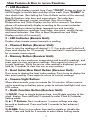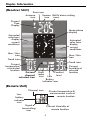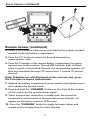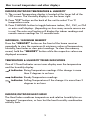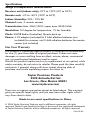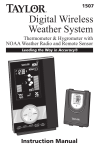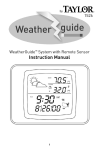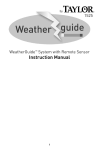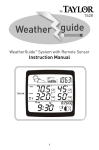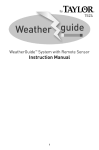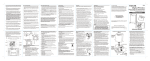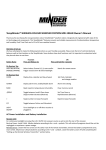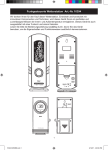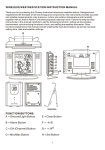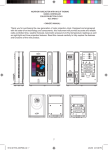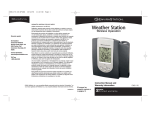Download Taylor 1506 User's Manual
Transcript
1506 Digital Wireless Weather System Thermometer & Hygrometer with Remote Sensor Leading the Way in Accuracy® Instruction Manual Thank you for purchasing the Taylor® Digital Wireless Weather System: Thermometer & Hygrometer with Remote Sensor. This state-of-the art measurement instrument is engineered and designed to meet the highest quality standards…to assure you uncompromising accuracy and consistently dependable, convenient performance. In order to optimize its function, please read this instruction manual carefully before use…and keep it handy for future reference. Description of Parts Receiver Unit 16 Line 1 Line 2 Line 3 7 4 3 1 8 9 10 11 5 6 15 14 2 Remote Unit 13 12 1 Main Features & How to Access Functions 1 - LCD Readout: Line 1: Clock displays current time. Press “CLOCK” button on front of unit to toggle to month/date and day of the week. Press “ALARM” to view alarm time. (See Setting the Time & Alarm section of this manual). Line 2: Displays color bars and moon phase. The color bars graphically represent current conditions (See How to Read Temperatures and Other Displays section of this manual). The Moon phase will automatically display according to the current calendar. Line 3: Displays indoor/outdoor temperatures and humidity, minimum/maximum readings, heat index, dew point, comfort levels, and trend indicators. (See How to Read Temperatures and Other Displays section of this manual.) 2 - LED Indicator (Remote Unit): Flashes when remote sensor transmits a reading. 3 - Channel Button (Receiver Unit): Press to view the readings of channel 1, 2, 3 or auto scroll (which will show each display for 10 seconds). Press and hold 3 seconds to search for a remote sensor signal. 4 - Memory Button (Receiver Unit): Press once to view maximum temperature and humidity readings, and press again to view minimum readings. Press again to return to current readings. While the min or max reading is displayed, press and hold for 3 seconds to clear the min or max memory. 5 - Heat Index/Dew Point Button (Receiver Unit): Press once to display the heat index reading. Press twice to display the dew point reading. Press again to return to current readings. 6 - Snooze/Light Button: When alarm sounds, press to snooze for 10 minutes. When receiver unit is operating on battery power, press to activate backlight and view LCD screen. 7 - Multi-Function Button (Receiver Unit): 1) CLOCK Press to toggle between time, month/date and day of the week display. Press and hold 3 seconds to enter Clock & Calendar Setting mode. 2) p / q Buttons: Press to advance / reverse settings one step forward or backward. Press and hold 3 seconds to fast advance / reverse. 3) ALARM: Press to view alarm time and to enable or disable the alarm. Press and hold for 3 seconds to enter Alarm Setting mode. 2 Display Information (Receiver Unit) Zone icon Antenna Snooze Bell & alarm setting icon icon icons Current Time Display Moon phase display Animated color bars display current conditions Animated color bars display current conditions Max / Min icon Max / Min icon Trend icon Trend icon Current temperature at selected location Current channel selected icon Heat index icon Comfort level Low Battery indicator icon Current humidity at selected location (Remote Unit) Channel icon Current temperature & measurement scale at remote location Low battery indicator icon Signal transmitting icon Current Humidity at remote location 4 How To Set Up Your Wireless Thermometer • Place the receiver unit as close as possible to the remote unit. This will ensure easy synchronization between the transmission and reception of signals as you set up your wireless thermometer. After set up is completed, position the receiver unit and remote unit within effective transmission range. Note: The effective range is vastly affected by the building materials and where the receiver and remote units are positioned. Try various set ups for the best results. Shorten the distance between receiver and remote units when necessary. Important: Though the remote unit is weather proof, it should be placed away from direct sunlight, rain, snow and should never be submerged in water. Power Sources Important: Insert the power supply cord into the home receiver first, then install batteries into the remote unit: Home Receiver 1. Insert the AC adaptor jack into the back of the unit, then insert the cord into a 120V household outlet. 2. Three AAA alkaline batteries may be used as a back up or alternate power source: Lift off the battery compartment on the back of the unit, install 3 alkaline AAA batteries according to the polarity indicated, and close the battery cover. Note: to conserve battery power, the LCD screen will not be continuously lit when the receiver unit is running only on batteries. To view the screen, press the Snooze/Light button on the front of the receiver unit. Remote Sensor 1. Lift off the bracket stand, located on the back of the unit, to access the battery compartment cover. 2. Remove the 4 screws that secure the battery compartment cover and then remove the cover. 3. Select the Channel setting by sliding the CH switch to Channel 1 to register the first sensor, included in this package. Note: Maximum 3 remote sensor units can be registered. Should you purchase one or two additional remote units (Model 1438, sold separately) to expand your thermometer monitoring capabilities to multiple locations, slide the CH switch to Channel 2 to register the second sensor and select Channel 3 to register the third sensor. 5 Power Sources (continued) ' 'AAA ' 'AAA Remote Sensor (continued) 4. Insert 2 AAA alkaline batteries as indicated by the polarity symbols marked inside the battery compartment. 5. Press the F/C button to select the desired temperature measurement scale. 6. Press the Tx button in the remote battery compartment to send a transmission to the receiver. The red LED Indicator light will flash when a signal is transmitted. Remote unit temperature updates will then be transmitted between 30 second and 2 minute 30 second intervals. Note: If dashes are still displayed on the receiver unit, press the Tx button to send a transmission. 7. Replace the battery compartment cover, replace and tighten screws and reattach the bracket stand. 8. Press and hold the “CHANNEL” button on the front of the receiver unit to search for the remote sensor signal. 9. When transmission connection is established, the respective temperature and humidity of the selected remote channel will appear on the home receiver's LCD screen. 10. Press the “CHANNEL” button to toggle between indoor and remote sensor temperature/humidity displays. 6 Power Sources (continued) Low Battery Warning: when the batteries on the receiver unit or the remote unit are low, the Low Battery Indicator icon will light up on the relevant displays. Follow the steps above to replace the batteries. Note: When replacing batteries in the remote unit, remember to clear the corresponding channel of the receiver unit by 1) pushing the channel button to select the respective channel. 2) holding the channel button for 3 seconds to clear the registration. 3) registering the channel again. A maximum of 3 remote sensor units can be registered. One remote sensor is included. To purchase additional Remote Sensors (Taylor model 1438), please call 1-877-858-0065 Monday-Friday 9am to 6pm CST or visit www.partshelf.com. Setting the Time & Alarm 1. Radio-Controlled Clock The Home Receiver will automatically start synchronizing the clock after battery/adapter installation or reset. To force searching of the radio-controlled Atomic Clock signal , press the “ “ button in the battery compartment during normal mode. The antenna icon ( ) will appear near the Time display during synchronization. If the “ ” icon disappears afterwards, Atomic time signal is not available at the moment. Try other locations later. Place the unit away from source of interference such as mobile phones, appliances, TV etc. When the Atomic Clock is successfully synchronized, a full strength antenna icon ( ) will appear. The Atomic Clock will have a daily synchronization at 2:00 am everyday. Each reception cycle is 2.5 minutes minimum and 10 minutes maximum. 2. U.S. Time Zone & DST Setting Press the “ZONE“ button on the back of the unit to select between Pacific (“PA”), Mountain (“MO”), Central (“CE”) and Eastern (“EA”) time zones. Press and hold “ZONE” to enter DST (Daylight Saving Time) setting mode. Press “p“or “q“ on the front of the unit to enable or disable the DST setting. Press “ZONE” to confirm DST setting. 7 Setting the Time & Alarm (continued) 3. Clock & Calendar Press “CLOCK” on the front of the unit to toggle between time, calendar and day of the week displays. The clock may be set to display in 12 or 24 hour format, and the calendar may be set to display in Month/Day or Day/Month format. This set up procedure will also allow manual setting of the time and date: Press and hold the “CLOCK” button on the front of the unit. The unit will beep and the time display will show 12H or 24H. Press “p”or “q“ buttons to select data in the following sequence: 12/24 hour>hour >minutes>year>Day/Month or Month/Day>month>date. After each selection press the “CLOCK” button to enter. Press the “CLOCK” button after the last entry to return to the time display. 4. MOON PHASE The Moon phase will automatically display according to current calendar. 5. ALARM SETTING Press and hold "ALARM" on the front of the unit. The alarm time and an “AL “ icon will appear in the clock display. The hour digits will flash. Press “p”or “q“ buttons to change the alarm hour and then press "ALARM" to confirm the hour. The minutes digits will flash. Press “p”or “q“ buttons to change the alarm minutes and then press “ALARM” to confirm the minutes. The LCD will return to the clock display and the bell icon ( ) will indicate that the alarm is enabled. To disable the alarm, “ALARM” button until the bell icon disappears. Press “CLOCK” to return to the clock display. 6. SNOOZE / LIGHT When alarm sounds, press “SNOOZE / LIGHT” on the front of the unit to trigger the snooze alarm. A “Zz” icon will appear above the time display. To stop the alarm for one day, press “ALARM” button. To disable the alarm, “ALARM” button until the bell icon disappears. Press “CLOCK” to return to the clock display. Press “SNOOZE / LIGHT” for an extended backlight when the adapter is not connected. 8 How to read temperature and other displays INDOOR/OUTDOOR TEMPERATURE & HUMIDITY 1. The current Temperature display is located at the lower left of the LCD screen. The Humidity display is on the lower right. 2. Press “C/F“ button on the back of the unit to select °F or °C temperature scale. 3. Press CHANNEL button to toggle between indoor, Ch1, Ch2, or Ch3 or auto scroll displays (depending on how many remote sensors are in use).The auto scroll option will display the indoor readings and remote sensor readings for 10 seconds each. MAXIMUM / MINIMUM MEMORY Press the “MEMORY” button on the front of the home receiver repeatedly to view the maximum & minimum values of temperature, humidity, heat index or dew point readings. To clear the memory record, hold the “MEMORY” button while the respective values are displayed onscreen. TEMPERATURE & HUMIDITY TREND INDICATORS One of 3 Trend Indicator arrow icons display near the temperature and the humidity display. indicates: Rising Temperature readings if the change is more than 2 degrees in an hour indicates: Steady Temperature readings indicates: Falling Temperatures if the change it is more than 2 degrees in an hour. INDOOR/OUTDOOR HEAT INDEX The Heat Index combines temperature and relative humidity for an “apparent” temperature, or how hot the heat-humidity combination actually feels. 9 How to read temperature and other displays (continued) In normal mode, press the “Heat Index/Dew Point” button on the front of the home receiver once. The “HEAT INDEX” icon will appear. The heat index will appear in the lower left display. Press the “CHANNEL” button to toggle between indoor home receiver and outdoor remote sensor heat indexes. During conditions indicating a high heat index, a Heat Index Alert Indicator will appear on screen: CAUTION EXTREME CAUTION DANGER EXTREME DANGER Exercise more fatiguing than usual Heat cramps, exhaustion possible Heat exhaustion likely Heat stroke imminent INDOOR/OUTDOOR DEW POINT Dew point is the saturation point of the air, or the temperature to which the air has to be cooled in order to get condensation. In normal mode, press the “Heat Index/Dew Point” button on the front of the home receiver twice. The “DEW POINT” icon will appear. The dew point will appear in the lower left display. Press the “CHANNEL” button to toggle between indoor home receiver and outdoor remote sensor dew points. INDOOR/OUTDOOR COMFORT LEVEL The effects of temperature and humidity are combined and determine an Indoor/Outdoor Comfort level, which appears next to the humidity display on the LCD screen: COMF WET DRY Comfortable level, ideal range for both temperature & humidity Contain excess moisture Contain inadequate moisture 10 Color Bar Graphs The color graphs are designed as an intuitive way to gauge the weather at a glance. The left color bar graph represents the respective Indoor/Outdoor temperature, heat index or dew point of the current display mode. The right graph represents the respective Indoor/Outdoor humidity. As the measurements change, the number of illuminated bars changes automatically. Trouble-Shooting Disconnected Signals • If the receiver unit does not receive a transmission from a remote unit channel for 1 hour, the display will show dashes. To correct this problem: 1. Go to the remote location of that channel to check that the unit is properly positioned, within the appropriate transmission range. 2. If new batteries are faulty on the initial installation, install fresh batteries. If you did not notice the Low Battery icon warning and the product performed correctly after initial set up, the batteries have lost their charge. Replace batteries (see the Power Sources section of this manual.) 3. Check to make sure the transmission path is clear of obstacles and interference. Note: This equipment has been tested and found to comply with the limits for a Class B digital device, pursuant to Part 15 of the FCC Rules. These limits are designed to provide reasonable protection against harmful interference in a residential installation. This equipment generates, uses and can radiate radio frequency energy and, if not installed and used in accordance with the instructions, may cause harmful interference to radio communications. However, there is no guarantee that interference will not occur in a particular installation. If this equipment does cause harmful interference to radio or television reception, which can be determined by turning the equipment off and on, the user is encouraged to try to correct the interference by one or more of the following measures: --Reorient or relocate the receiving antenna. --Increase the separation between the equipment and receiver. Modifications not authorized by the manufacturer may void users authority to operate this device. 11 Trouble-Shooting (continued) Transmission Collision Signals from other household devices, such as doorbells, home security systems and entry controls, may interfere. This is normal and does not affect the general performance of this product. The transmission will resume once the interference recedes. Precautions This Wireless Thermometer with Remote Sensor is engineered to give you years of satisfactory service if you handle it carefully, following these guidelines: 1. The receiver is intended for indoor use only. It is not sealed against moisture and could be damaged if used outdoors. 2. Do not immerse the unit in water. If you spill liquid on it, dry immediately with a soft, lint-free cloth. 3. Do not clean the unit with abrasive or corrosive materials. This may scratch plastic parts and corrode electronic circuits. 4. Do not subject unit to excessive force, shock, dust, temperature or humidity. This may result in malfunction, shorter electronic life span, damaged battery or distorted parts. 5. Do not tamper with the unit's internal components. Doing so will invalidate the warranty on this product and may cause damage.The unit contains no user-serviceable parts. 6. Do not mix old and new batteries. 7. Always read the instruction manual before operating this product. 8. Do not dispose of batteries in fire. Batteries may explode or leak. Important: Though the remote unit is weather proof, it should be placed away from direct sunlight, rain, snow and should never be submerged in water. Also please note that below 32ºF / 0ºC the LCD readout on the remote unit may begin to fail display. When this happens the remote will still transmit correct temperature readings to the receiver unit but can not be viewed at the remote location. When the temperature rises above 32ºF / 0ºC the display will begin to function normally again. 12 Specifications Range of temperature measurement: Receiver unit (indoor only): 32°F to 122°F (0°C to 50°C) Remote unit: -4°F to 140°F (-20°C to 60°C) Indoor Humidity: 20% - 99% RH Channel: max. 3 remote sensors Transmission: Max. 30M (100 ft.) open area, RF434 MHz Resolution: 0.2 degree for temperature, 1% for humidity Clock: WWVB Radio-Controlled, Quartz back-up Power: 4.5V adapter (included) & 3 AAA alkaline batteries (not included) for receiver unit 2 AAA alkaline batteries for remote sensor (not included) One Year Warranty This product is warranted against defects in materials or workmanship for one (1) year from date of original purchase. It does not cover damages or wear resulting from accident, misuse, abuse, commercial use, or unauthorized adjustment and/or repair. Should this product require service (or replacement at our option) while under warranty, do not return to retailer. Please pack the item carefully and return it prepaid, along with store receipt showing date of purchase and a note explaining reason for return to: Taylor Precision Products 2220 Entrada Del Sol Las Cruces, New Mexico 88001 www.taylorusa.com There are no express warranties except as listed above. This warranty gives you specific legal rights, and you may have other rights which vary from state to state. Made to our exact specifications in China. © 2006 Taylor Precision Products and its affiliated companies, all rights reserved. Taylor® and Leading the Way in Accuracy® are registered trademarks of Taylor Precision Products and its affiliated companies. All rights reserved. 1506 05.06