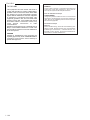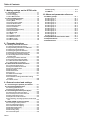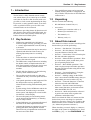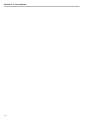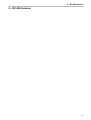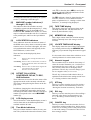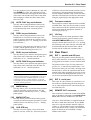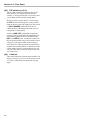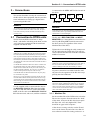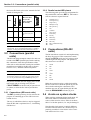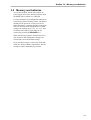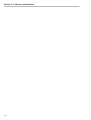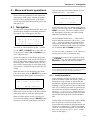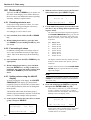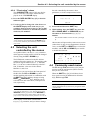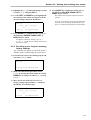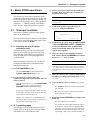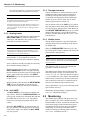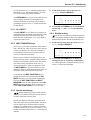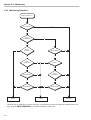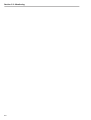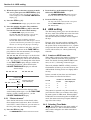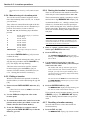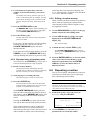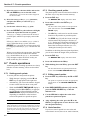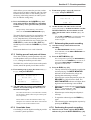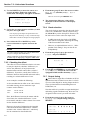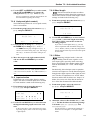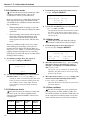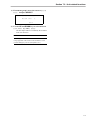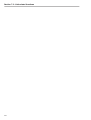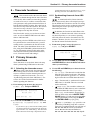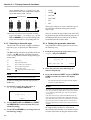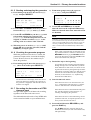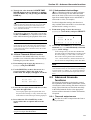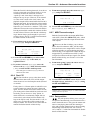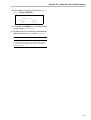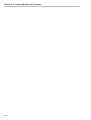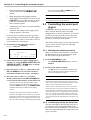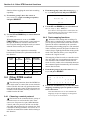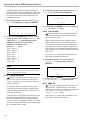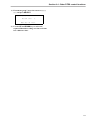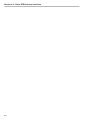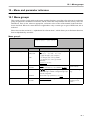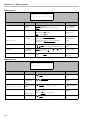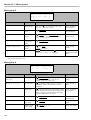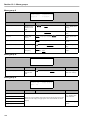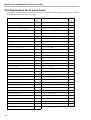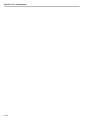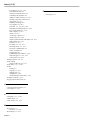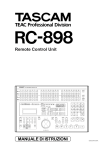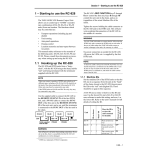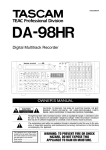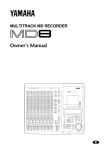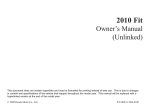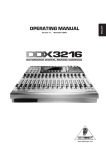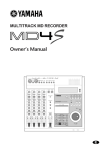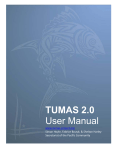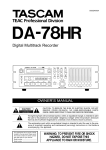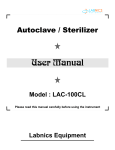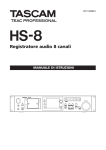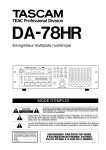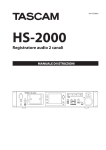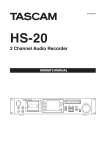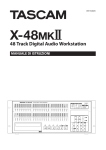Download Tascam RC-898 User's Manual
Transcript
» RC-898 Remote Control Unit OWNER’S MANUAL D00376100A For U.S.A TO THE USER This equipment has been tested and found to comply with the limits for a Class A digital device, pursuant to Part 15 of the FCC Rules. These limits are designed to provide reasonable protection against harmful interference when the equipment is operated in a commercial environment. This equipment generates, uses, and can radiate radio frequency energy and, if not installed and used in accordance with the instruction manual, may cause harmful interference to radio communications. Operation of this equipment in a residental area is likely to cause harmful interference in which case the user will be required to correct the interference at his own expense. CAUTION Changes or modifications to this equipment not expressly approved by TEAC CORPORATION for compliance could void the user's authority to operate this equipment. i – 1.00 For the consumers in Europe WARNING This is a Class A product. In a domestic environment, this product may cause radio interference in which case the user may be required to take adequate measures. Pour les utilisateurs en Europe AVERTISSEMENT Il s'agit d'un produit de Classe A. Dans un environnement domestique, cet appareil peut provoquer des interférences radio, dans ce cas l'utilisateur peut être amené à prendre des mesures appropriées. Für Kunden in Europa Warnung Dies is eine Einrichtung, welche die Funk-Entstörung nach Klasse A besitzt. Diese Einrichtung kann im Wohnbereich Funkstörungen versursachen ; in diesem Fall kann vom Betrieber verlang werden, angemessene Maßnahmen durchzuführen und dafür aufzukommen. Table of Contents 1 –Introduction 1.1 Key features .............................................. 1-1 1.2 Unpacking ................................................. 1-1 1.3 About this manual .................................... 1-1 1.4 Precautions and recommendations........ 1-2 1.4.1 Environmental conditions ............................ 1-2 1.4.2 Battery backup .......................................... 1-2 1.4.3 Digital audio cables .................................... 1-2 1.4.4 Reference clock in a digital studio ................ 1-3 1.5 Accessories............................................... 1-3 2 –RC-898 features 2.1 Front panel ................................................ 2-2 [1] REC FUNCTION keys ...................................... 2-2 [2] INPUT MONITOR keys ..................................... 2-2 [3] ALL SAFE key ............................................... 2-2 [4] ALL INPUT key and indicator ........................... 2-2 [5] AUTO MON key and indicator ........................... 2-2 [6] CLOCK indicators (INT, WORD and VIDEO) ........ 2-2 [7] TC indicators (24, 25, 29, 30, DF) ....................... 2-2 [8] MACHINE number indicators (1 through 6, E1, E2) 2-3 [9] LOCK STATUS indicators ................................ 2-3 [10] OFFSET, PULL UP/DN, CONFIDENCE, DELAY, TC REC, VARI indicators ................................... 2-3 [11] LCD display screen ...................................... 2-3 [12] Time Mode indicators .................................... 2-3 [13] TAPE TIME display ....................................... 2-3 [14] MEMORY NO. display .................................... 2-3 [15] LOCATE TIME/VALUE display ........................ 2-3 [16] Numeric keypad ........................................... 2-3 [17] STR key ...................................................... 2-3 [18] RCL key ...................................................... 2-3 [19] CANCEL key ................................................ 2-3 [20] ENTER/LOAD key ......................................... 2-4 [21] PRESET key ................................................ 2-4 [22] F1 through F10 function keys ......................... 2-4 [23] SHIFT key ................................................... 2-4 [24] ESCAPE key ................................................ 2-4 [25] Cursor keys................................................. 2-4 [26] SELECT key ................................................ 2-4 [27] DATA INC/DEC key and indicator .................... 2-4 [28] JOG dial and SHUTTLE wheel......................... 2-4 [29] CAPTURE key .............................................. 2-4 [30] REPEAT key and indicator ............................. 2-4 [31] MACHINE key .............................................. 2-4 [32] CHASE key.................................................. 2-4 [33] AUTO PLAY key and indicator ........................ 2-5 [34] PRRL key and indicator ................................. 2-5 [35] RHSL key and indicator ................................. 2-5 [36] AUTO PUNCH key and indicator...................... 2-5 [37] MARK IN key ............................................... 2-5 [38] MARK OUT key ............................................ 2-5 [39] CUE STR key ............................................... 2-5 [40] Transport controls........................................ 2-5 [41] LOC key...................................................... 2-5 2.2 Rear Panel ................................................. 2-5 [42] EXT 1 – parallel and GPI port .......................... 2-5 [43] EXT 2 - serial port ......................................... 2-5 [44] REMOTE OUT connector ............................... 2-5 [45] DIP switches (1 & 2) ...................................... 2-6 [46] Contrast ..................................................... 2-6 3 –Connections 3.1 Connection to DTRS units ....................... 3-1 3.1.1 Machine IDs .............................................. 3-1 3.2 Connections (parallel units) .................... 3-2 3.2.1 Connections (GPI event units) ...................... 3-2 3.2.2 Parallel control/GPI pinout ........................... 3-2 3.3 Connections (RS-422 units) ..................... 3-2 3.4 A note on system clocks.......................... 3-2 3.5 Memory and batteries............................... 3-3 4 –Menu and basic operations 4.1 Navigation.................................................. 4-1 4.1.1 Invalid operations ...................................... 4-1 4.2 Data entry .................................................. 4-2 4.2.1 Resetting values to zero .............................. 4-2 4.2.2 Fast setting of values .................................. 4-2 4.2.3 Setting values using the VALUE display ......... 4-2 4.2.4 “Fine-tuning” values ................................... 4-3 4.3 Selecting the unit controlled by the menus............................................................ 4-3 4.4 Commonly-used menus ........................... 4-3 4.4.1 Assigning menus to function keys ................ 4-4 4.4.2 Recalling menus using the function keys ....... 4-4 4.5 Storing and recalling user setups ........... 4-4 4.5.1 Saving the current setup ............................. 4-4 4.5.2 Recalling a user setup or restoring factory settings ......................................................... 4-5 5 –Basic DTRS operations 5.1 Transport controls .................................... 5-1 5.1.1 Selecting the unit to which operations refer .... 5-1 5.1.2 Formatting tapes ........................................ 5-1 5.1.3 Arming tracks ............................................ 5-2 5.1.4 ALL SAFE ................................................. 5-2 5.1.5 Transport controls...................................... 5-2 5.1.6 Shuttle mode ............................................. 5-2 5.2 Monitoring ................................................. 5-2 5.2.1 ALL INPUT ................................................ 5-3 5.2.2 INPUT MONITOR keys ................................. 5-3 5.2.3 Shuttle monitoring...................................... 5-3 5.2.4 Shuttle muting ........................................... 5-3 5.2.5 Monitoring flowchart ................................... 5-4 5.2.6 Monitoring tables ....................................... 5-5 6 –Location functions 6.1 Reference modes ...................................... 6-1 6.2 Setting the precision ................................ 6-1 6.3 Setting a relative time reference.............. 6-1 6.3.1 “Return-to-zero” ........................................ 6-2 6.4 ABS setting................................................ 6-2 6.4.1 A note on ABS frame rate ............................ 6-2 6.4.2 Selecting Time Mode .................................. 6-2 6.5 Location operations.................................. 6-3 6.5.1 Setting the location pre-roll value .................. 6-3 6.5.2 Auto play .................................................. 6-3 6.5.3 “Instant” location ....................................... 6-3 6.5.4 Manual entry of a location point .................... 6-4 6.5.5 Editing a location ....................................... 6-4 6.5.6 Storing the location in a memory .................. 6-4 6.5.7 Recalling a location memory ........................ 6-4 6.5.8 Repeated entry of location points.................. 6-5 6.5.9 Editing a location memory ........................... 6-5 6.6 Repeating a section .................................. 6-5 6.7 Punch operations...................................... 6-6 6.7.1 Setting punch points .................................. 6-6 6.7.2 Checking punch points ............................... 6-6 6.7.3 Editing punch points .................................. 6-6 6.7.4 Undo function............................................ 6-6 6.7.5 Setting pre-roll and post-roll times ................ 6-7 6.7.6 Crossfade times ......................................... 6-7 6.7.7 Rehearsing the punch recording ................... 6-7 6.7.8 Performing the punch recording ................... 6-7 TOC-i Table of Contents 7 –Making settings on the DTRS units 7.1 Track operations....................................... 7-1 7.1.1 Track delay ............................................... 7-1 7.1.2 Track copying ........................................... 7-1 7.1.3 Rec Mute function ...................................... 7-2 7.2 Unit-related functions............................... 7-2 7.2.1 Chasing to ABS sync .................................. 7-2 7.2.2 Key Mode ................................................. 7-2 7.2.3 Chasing with an offset ................................ 7-3 7.2.4 Auto Offset function ................................... 7-3 7.2.5 Checking the offset .................................... 7-4 7.2.6 Clock selection .......................................... 7-4 7.2.7 Output timing ............................................ 7-4 7.2.8 Varispeed (pitch control) ............................. 7-5 7.2.9 Input selection........................................... 7-5 7.2.10 Word length............................................. 7-5 7.2.11 Dither ..................................................... 7-5 7.2.12 Confidence mode ..................................... 7-6 7.2.13 Reference levels ....................................... 7-6 7.2.14 Meter modes ............................................ 7-6 7.2.15 Sine oscillator .......................................... 7-6 8 –Timecode functions 8.1 Primary timecode functions .................... 8-1 8.1.1 Selecting the timecode source ..................... 8-1 8.1.2 Synthesizing timecode from ABS times ......... 8-1 8.1.3 Selecting a timecode type ............................ 8-2 8.1.4 Setting the generator start time .................... 8-2 8.1.5 Starting and stopping the generator .............. 8-3 8.1.6 Checking the generator progress .................. 8-3 8.1.7 Recording the timecode on a DTRS timecode track ............................................... 8.1.8 Chasing to external timecode ....................... 8.1.9 Chasing with a timecode offset. .................... 8.1.10 Auto Timecode Offset function ................... 8.1.11 Independent clock settings ........................ 8-3 8-4 8-4 8-5 8-5 8.2 Advanced timecode functions................. 8-5 8.2.1 Timecode output source ............................. 8-5 8.2.2 Synchronization of timecode........................ 8-6 8.2.3 Pull up and pull down ................................. 8-6 8.2.4 Error bypass ............................................. 8-6 8.2.5 Rechase mode ........................................... 8-6 8.2.6 Fast LTC................................................... 8-7 8.2.7 MIDI Timecode output ................................. 8-7 8.2.8 Park position ............................................. 8-7 8.2.9 Individual recording status while chasing timecode ....................................................... 8.2.10 Video resolve ........................................... 8-8 8-8 9 –External control and settings 9.1 Controlling the parallel port device ........ 9-1 9.2 Controlling GPI devices ........................... 9-1 9.2.1 Setting up GPI devices ................................ 9-1 9.2.2 Setting the trigger points ............................. 9-1 9.3 Controlling the serial port (9-pin) ........... 9-2 9.3.1 Selecting the serial port device..................... 9-2 9.3.2 Location pre-roll on the serial unit ................ 9-2 9.3.3 Serial unit timing source ............................. 9-3 9.3.4 Split mode on the serial unit ........................ 9-3 9.3.5 Controlling recording operations on the serial unit .............................................................. 9-3 9.4 Other DTRS control functions ................. 9-4 9.4.1 Choosing a control protocol ........................ 9-4 9.4.2 Track mapping functions ............................. 9-4 9.4.3 Timecode track mapping ............................. 9-5 9.4.4 Remote track arming .................................. 9-5 9.4.5 Device emulation ....................................... 9-5 9.4.6 Recording delay......................................... 9-5 9.4.7 Fast wind speed......................................... 9-6 TOC-ii 9.4.8 Cue-up tally ............................................... 9.4.9 MMC ID..................................................... 9-6 9-6 10 –Menu and parameter reference 10.1 Menu groups ......................................... 10-1 10.1 Menu group 0 ........................................... 10-1 10.1 Menu group 1 .......................................... 10-2 10.1 Menu group 2 ........................................... 10-2 10.1 Menu group 3 ........................................... 10-3 10.1 Menu group 4 ........................................... 10-3 10.1 Menu group 5 ........................................... 10-4 10.1 Menu group 6 ........................................... 10-4 10.1 Menu group 7 ........................................... 10-5 10.1 Menu group 8 ........................................... 10-5 10.1 Menu group 9 ........................................... 10-6 10.1 Menu group A........................................... 10-6 10.1 Menu group E ........................................... 10-6 10.1 Menu group F ........................................... 10-7 10.2 Alphabetical list of menu items ........... 10-8 10.3 Specifications ....................................... 10-9 10.4 Dimensions ........................................... 10-9 Section 1.1 - Key features 1 – Introduction The RC-898 is a fully-featured remote control unit, which allows you to control up to six DTRS units (DA-98, DA-88 or DA-38 units) with a single cable, as well as units implementing the Sony P2 protocol, or using parallel control. As an alternative to parallel control, up to five GPI eventcontrolled units can be connected. • 1.2 Unpacking The box contains the following. • • In addition to providing almost all functions available from the front panels of the DTRS units, the RC-898 in some cases actually extends the capabilities of the basic DTRS system. 1.1 Key features • • • • • • • • • • • DTRS units controlled by the RC-898 are locked to sample accuracy, providing you with a “virtual” digital multitrack recorder, with up to 48 tracks. Up to 99 location memories may be entered (or captured) and edited to frame accuracy, for marking important points in a recording project. Timecode values are entered and edited using a positive-feel numeric keypad. The DTRS units’ transport functions, including the shuttle control, are duplicated on the RC898. These transport controls may also be used to control the RS-422 or parallel external machine. The RC-898 also features a jog dial, allowing frame-by-frame manual location. The jog dial can also be used as a data entry control for the entry of location point and other values. Auto-punch operations are fully supported. The RC-898 provides one-key operation for rehearsal and recording with automated punch points. System settings, for the DTRS units and for the RC-898 itself, are made using a convenient menu system, and displayed on a clear backlit 20-character x 4-line display. The most frequently-accessed setting menus can be assigned to function keys, so that they may be easily recalled. Lighted indicators give an instant indication of the status of the most important functions. All timecode formats are supported, as well as pull-up/pull-down, making the RC-898 the ideal choice for post-production work in both the movie and video fields. Up to ten different setups can be stored and recalled, allowing instant re-configuration, not only of the RC-898, but also of all DTRS units connected to it. RC-898 Remote Control Unit (x 1) Accessories: • Remote/sync connection cable (x 1) • Remote/sync terminator (x 1) • This manual (x 1) • Warranty card (x 1) 1.3 About this manual This manual is written in sections according to the function that you will be performing. • • Section 1 - “Introduction”: This section. Section 2 - “RC-898 features”: The front and rear panel features of the RC-898. • Section 3 - “Connections”: How to hook up the RC-898 with other equipment. • Section 4 - “Menu and basic operations”: How to use the menu system, and the basic principles of operating the RC-898. • Section 5 - “Basic DTRS operations”: The main everyday transport and other operations that you will perform when using the RC-898 with DTRS units. • Section 6 - “Location functions”: Using the location functions of the RC-898. • Section 7 - “Making settings on the DTRS units”: more advanced DTRS settings, that you will probably not need to make every day. • Section 8 - “Timecode functions”: Functions related to timecode and DTRS units. • Section 9 - “External control and settings”: Other control functions, and control of units other than DTRS (P2, GPI, etc.). • Section 10 - “Menu and parameter reference”: A guide to the menu items, together with parameters and default values. Please check both the Table of Contents and the Index when you are searching for a particular function or operation. There is also a guide to the different menu screens available on the RC-898 (10, “Menu and parameter reference”). When describing a control, display or connector, the name of the control is emphasized, as: “Press the STR key [17]”, or “the CONFIDENCE indi1-1 Section 1.4 - Precautions and recommendations cator [10] will light”. The number in brackets following the name of the control is the number of the control as shown on the front panel illustration, as well as that used in the appropriate sections describing the front and rear panels. A special font is used for showing the messages that appear on the LCD display screen [11], for example: 9Pin Locate Preroll. When describing a value as shown on the TAPE TIME [13], MEMORY NO [14], or LOCATE TIME/VALUE [15] displays, the following font is used: 00:23:45:12 or on. Some functions of the RC-898 apply to all DTRS recorders, some only to DA-98 units, some to DA38 units and some to DA-88 units with the SY-88 synchronizer board fitted. Wherever appropriate, this manual will use combinations of the following symbols to show what operations may be performed with the different units in the DTRS range: Unit Symbol in text All units No symbol DA-88 with SY-88 88 DA-38 38 DA-98 98 This manual may also make references to the manuals of the DTRS units and the SY-88. In the case of the DA-98 and DA-38, these references will be made in terms of section numbers (e.g. “4.2” and “4-5” respectively). In the case of the DA-88 and SY-88, page numbers will be provided (e.g. “p16” and “p5-7” respectively). 1.4 Precautions and recommendations As with every precision piece of electronic equipment, common-sense precautions apply with the RC-898. However, you should note the following points in particular with regard to the operation of the unit: 1.4.1 Environmental conditions The RC-898 can be operated in most environments, but we suggest that you keep the environmental conditions within the following limits: • 1-2 Ambient temperature between 5° and 35° C (41° and 95° F). • • Relative humidity should be between 30% and 80% non-condensing Avoid spraying polish, insecticides, etc. near the RC-898. WARNING If you need to clean the unit, use a soft cloth, moistened if necessary with a little detergent and water. Do not use abrasive cleaners or solvents such as alcohol or thinner. • Avoid subjecting the RC-898 to jolts, sudden shocks, etc. WARNING If you have to return the unit for service or repair, use the original packing materials if possible. If the unit is to be transported to a recording location, etc., use a suitable transport case with sufficient shock protection. TASCAM does not accept responsibility for damage resulting from neglect or accident. 1.4.2 Battery backup The RC-898 requires no power supply of its own, drawing its power from the DTRS units to which it is connected. Location memories and configuration settings are stored using a battery backup system. The battery should provide power for several years of use. When the battery eventually degrades to the point where it cannot provide enough power to retain settings, the message Memory Error will be shown on the display screen (this can be removed by pressing the ESCAPE key). When this message appears, all memories (location memories and configuration settings) are cleared and reset to the default settings. If you see this message, contact your TASCAM dealer for details of battery replacement. Do not attempt to replace the battery by yourself. 1.4.3 Digital audio cables When making connections between TASCAM digital audio units, always use genuine TASCAM cables. This applies particularly to any T-DIF dig- Section 1.5 - Accessories ital audio connections between DTRS recorders, DTRS recorders and digital mixing consoles, etc. WARNING Only use TASCAM-supplied and TASCAM-approved cables when making such connections. Though the cables and connectors may resemble computer cables, they serve different purposes, and meet a different set of specifications. The use of cables other than TASCAM cables will at best cause the equipment to work erratically, and at worst cause damage to the equipment. If the use of cables other than TASCAM cables causes or results in damage, the warranty is voided. 1.4.4 Reference clock in a digital studio It is likely that the RC-898 will be operated in an environment where there is more than one digital audio source available. If this is the case, you must make sure that all digital audio sources in the setup are driven by the same reference clock signal (“word clock” or “Word sync”). If different clock sources are used throughout a setup, it is actually possible to damage speakers, etc. because of mismatches. 1.5 Accessories Despite the powerful range of functions which may be controlled from the RC-898, the unit is relatively compact. It may be found convenient to mount the RC-898 on a roll-around stand, available as CS-898. Should you need extension meters from the tape decks, this can be achieved using MU-8824 meter units and appropriate mounting hardware (MK8924). 1-3 Section 1.5 - Accessories 1-4 2 - RC-898 features 2 – RC-898 features 2-1 Section 2.1 - Front panel ual tracks when ALL INPUT is turned off again. Start recording or re-set the REC FUNCTION keys to restore this. This section gives a brief overview of the front and rear panel controls and their functions. 2.1 Front panel [1] REC FUNCTION keys [5] These keys with integral indicators allow you to set and view the track arming status of up to six DTRS units attached to the RC-898, or five DTRS units and another recorder. Tracks 1 through 8 apply to the first unit, 9 through 16 to the second, and so on. Pressing this key is the equivalent of pressing the INSERT key on a connected DA-38, and pressing both the AUTO INPUT and INSERT keys on a DA-88. It is used in punch modes to switch automatically between tape and source when punching in and out automatically. The indicator lights when this function is active. The last eight are used to control tracks 41 through 48 (the sixth DTRS unit) or may be used for the two analog and four digital tracks of a P2 recorder, as marked (A1, A2, and D1 through D4). These keys are only available for this purpose when recording is enabled for the P2 unit (see 9.3.5, “Controlling recording operations on the serial unit”). When used to control the P2 unit in this way, the last two REC FUNCTION keys are unused. [2] Note that the status of the INPUT MONITOR keys on a DA-98 will be overridden by the AUTO MON key. However, when AUTO MON is turned off again, the original status of these keys will be restored. INPUT MONITOR keys Changing the REC FUNCTION status of DA-98 tracks while AUTO MON is on will lose the relationship between the REC FUNCTION and INPUT MONITOR status for individual tracks when AUTO MON is turned off again. Start recording or re-set the REC FUNCTION keys to restore this. These keys with integral indicators allow you to set and view the input monitoring status of the tracks of any DA-98 units attached to the RC-898. See section 7.1 of the DA-98 manual for details of the operation of these keys, which function in the same way as the keys on the RC-898. When the RC-898 is used to control DA-88 and DA-38 units, the keys cannot be used, but the indicators still reflect the current monitoring status, on a track-by-track basis, of the connected units. [3] [4] 2-2 [6] ALL INPUT key and indicator CLOCK indicators (INT, WORD and VIDEO) These indicators correspond to the indicators with the same names on the currently-selected DTRS unit. ALL SAFE key This key (with integral indicator) is equivalent to turning off all the REC FUNCTION keys [1]. When all tracks are safed in this way, the ALL SAFE indicator lights. When the ALL SAFE mode is turned off (the indicator goes out), the previous track arming status will be restored. AUTO MON key and indicator This key performs the same function as the AUTO MON key on a DA-98. However, the DA-88 and DA-38 are not equipped with a key with this label, so the function is slightly different when controlling one of these units. To use the RC-898 to change the clock source on a DTRS unit , see 7.2.6, “Clock selection”. [7] TC indicators (24, 25, 29, 30, DF) These indicators correspond to the system timecode type of the currently-selected DTRS unit. This key (with integral indicator) performs the function of the ALL INPUT key on the connected DTRS units. The indicator lights when the function is active. Here, the 29 on the RC-898 panel is an abbreviation for “29.97”. The DF indicator will light if the timecode is in drop-frame format.The supported timecode types are therefore: The INPUT MONITOR keys on a DA-98 also affect the switching between source and tape. Changing the REC FUNCTION status of any tracks while the ALL INPUT function is on will lose the relationship between the REC FUNCTION and INPUT MONITOR status for individ- 24 25 29 29 DF 30 30 DF 24fps (cine) 25fps (PAL/SECAM) 29.97 (NTSC color non-drop) 29.97 (NTSC drop-frame) 30fps (NTSC mono) 30fps drop-frame (NTSC color) Section 2.1 - Front panel NOTE 30 fps drop-frame is only supported by DA-98 units. To change the timecode type used by the system, see 8.1.3, “Selecting a timecode type” . [8] MACHINE number indicators (1 through 6, E1, E2) This indicator shows the machine currently selected for control with the transport keys. , using the MACHINE key [31]. 1 through 6 refer to DTRS units. E1 and E2 refer to VTRs, etc. which may be connected to the RC-898. E1 is connected to the parallel port, and E2 to the 9-pin RS-422 port [9] LOCK STATUS indicators These indicators show the current lock status of the DTRS units as they chase to external synchronization sources. For units 2 through 6, the external synchronization master will typically be the first DTRS unit (1) in the chain. There are four modes displayed by these indicators: On The slave unit is chasing the master and is locked to it. Fast flashing The slave unit is in chase mode, is in fast forward or rewind mode, and is not locked to the sync master. Slow flshing The slave unit is in chase mode, stopped, and is not locked to the sync master. Off The unit is not in chase mode. [10] OFFSET, PULL UP/DN, CONFIDENCE, DELAY, TC REC, VARI indicators code; TC, or absolute time; ABS) in use by the currently-selected DTRS unit and shown on the TAPE TIME indicator [13]. The REL indicator, when lit, shows that the current time, relative to a user-defined reference point, as explained in 6.3, “Setting a relative time reference”, is currently being displayed. [13] This display shows the current tape time on the currently-selected unit. The time reference is shown by the indicators at [12]. [14] [15] It is also used to show time values which are set as control parameters in various menu screens. [16] The +/– key is also used with relative times, as explained in the relative time setting section in see 6.3, “Setting a relative time reference”. [18] [12] Time Mode indicators Only one of these indicators will be lit at any one time. They indicate the timecode reference (time- Numeric keypad The ten number keys are used for direct entry of values for location memories, etc., to select location memories for store, recall, etc., or for the entry of time values into LCD display menu parameters. The +/– key is used to change a positive to a negative value, or vice versa. In addition, changing the values from the front panel of a DTRS unit connected to the RC-898 will change the status of this indicator, if the unit’s number corresponds to the current MACHINE number [8]. LCD display screen LOCATE TIME/VALUE display This display shows the time of the location memory currently referenced by the MEMORY NO. indicator [14] or entered using the numeric keypad [16]. [17] This 20-character x 4-line backlit display screen is used to show and set the different parameters available with the RC-898. MEMORY NO. display This 2-digit counter shows the location memory which is currently in use (for storage, recall or location). These indicators are used to show the status of the appropriate mode on the currently-selected unit. The status is changed using the menus on the display screen. [11] TAPE TIME display STR key This key is used to start the process for storing a timecode value to a location memory. See 6.5.6, “Storing the location in a memory” for details. RCL key This key is used to start the process for recalling a timecode value from a location memory. See 6.5.7, “Recalling a location memory” for full details. [19] CANCEL key This key is used to cancel the selection of a location memory with the number keys, before storing a time to it or recalling a time. It may also be used to cancel the setting of a numerical value if it has been wrongly entered. 2-3 Section 2.1 - Front panel [20] ENTER/LOAD key This key is used to confirm the entry of numerical values of location times or memories or when used with the SHIFT key [23], transfers the data shown in the LOCATE TIME/VALUE display [15] to the parameters being set in the display screen. [21] PRESET key This key is used to assign specific software menus to the function keys [22]. See 4, “Menu and basic operations” for details of menu operations. [22] F1 through F10 function keys These keys are used with frequently-used menus, so that one keypress will bring up these menus. The keys may be “shifted” [23] to provide a second bank of 10 less frequently-used menu keys. [23] SHIFT key This key is used to provide a second bank of ten function keys for quick access to frequently-used menus. It is also used with the UP and DOWN keys [25] to use them as NEXT and PREVIOUS keys for the selection of machines in the display screen menus. It is also used in conjunction with the ENTER/ LOAD key [20] to transfer entered values to the parameters being set in the display screen. [24] ESCAPE key This key is used to move “up” through the menu tree to the preceding menu screen. [25] Cursor keys The cursor keys are represented in this manual by the words: • • up keyUP down keyDOWN • left keyLEFT • right keyRIGHT These keys are used to navigate through the menu system and the parameters available. The UP and DOWN keys are also used with the SHIFT key [23] to choose the connected unit on which the menu operation will be performed (when shifted, they are known as the NEXT and PREVIOUS keys, repsectively). within each screen. For details of menu operations, see 4, “Menu and basic operations”. 2-4 [26] SELECT key This key is used as an “enter” key, to select an item or to confirm the entry of a value. [27] DATA INC/DEC key and indicator This key, with its integral indicator, is used to change the function of the JOG dial [28] between controlling the transport (indicator is unlit) and incrementing or decrementing the values being edited in the LOCATE TIME/VALUE display [15] (indicator is lit). [28] JOG dial and SHUTTLE wheel These controls work with DTRS units and with units connected to the EXT 2 control port [43]. They are used to simulate the “rock and roll” of an open-reel tape deck, allowing precise positioning of the controlled units. The indicators above the controls show the current direction of the medium’s movement. When the DATA INC/DEC indicator [27] is lit, the JOG dial acts as a data editing control for the least significant field of the value shown in the LOCATE TIME/VALUE display [15]. [29] CAPTURE key When this is pressed, the current time is displayed on the LOCATE TIME/VALUE display [15] where it may be edited and stored as a location memory, or used for “one-shot” location purposes. [30] REPEAT key and indicator This key serves the same function as the REPEAT key on the DTRS units, repeating playback between the memory locations assigned for repeat (see 6.6, “Repeating a section”). The integral indicator will light steadily when repeat mode is selected and the current time is between these two locations, and flash when repeat mode is selected, and the current time is outside these locations. [31] MACHINE key Pressing this key repeatedly will cycle the machine number indicators [8]. The indicator which is lit shows which machine will be controlled by the transport controls of the RC-898. [32] CHASE key Pressing this CHASE key together with the unit number toggles the chase mode of the appropriate unit. See 7.2.1, “Chasing to ABS sync” and 8.1.8, “Chasing to external timecode” for further details. Section 2.2 - Rear Panel It is also possible to select “Machine 0” (only with this CHASE key). This will control the second (first slave) DTRS unit, and toggle the chase status of this unit, with all other slave units in the chain then changing to reflect the chase status of this first slave unit. [33] AUTO PLAY key and indicator This key with its integral indicator works with DTRS units. It allows the units to start playing back automatically when a location point is reached. [34] PRRL key and indicator This key with its integral indicator works with DTRS units. It is used to locate the tape to the punch-in position, minus the pre-roll time set for punch operations (see 6.7.5, “Setting pre-roll and post-roll times”). For instance, if the punch pre-roll value is set to 5 seconds, and the punch-in point is “00:55:12:12”, the unit will finish locating at 00:55:07:12. [35] RHSL key and indicator This key allows you to rehearse auto-punch operations on the units connected to the RC-898. For full details, see 6.7, “Punch operations”. [36] AUTO PUNCH key and indicator This key allows you to perform auto-punch operations on the units connected to the RC-898. For full details, see 6.7, “Punch operations”. NOTE The two keys above do not work in the same way as the rehearsal and auto punch keys on DTRS units. Even if you are an experienced user of DTRS equipment, we recommend that you read 6.7, “Punch operations” to get a full understanding of punch operations when using the RC-898 to control recording operations. [37] MARK IN key This key allows you to set and check the punch-in point for automatic punch operations. For full details of how to use this key, see 6.7.1, “Setting punch points”. [38] MARK OUT key This key allows you to set and check the punchout point for automatic punch operations. For full details of how to use this key, see 6.7.1, “Setting punch points”. [39] CUE STR key This key is used to capture a series of location points (a cue list) “on the fly”. Successive presses of this key will store the current position to a location memory, and automatically increment the location memory number, ready for the next store operation. The memories can later be “fine-tuned” using the jog dial [28] in the appropriate mode. [40] Transport controls These transport controls duplicate those available on DTRS units. They may also be used to control units connected to the E1 (parallel) and E2 (9-pin serial) ports when the appropriate machine is selected ([8] and [31]). [41] LOC key This key provides one-touch operation to allow location to the memory position shown on the LOCATE TIME/VALUE display [15]. If a location pre-roll time has been set (see 6.5.1, “Setting the location pre-roll value”) the pre-roll offset will be subtracted from the location value, and the location will be to that new calculated value. 2.2 Rear Panel [42] EXT 1 – parallel and GPI port This port provides parallel control and tally signals or GPI control for event control, which may be triggered from a small “cue list” in the RC-898. The pinout for this 15-pin ’D’-sub connector is given in 3.2, “Connections (parallel units)”. You will need to make your own cable, referring to the the table above, and to the equivalent table in the manual of the other equipment if you wish to control an external unit through parallel control, or if you wish to send GPI events from the RC-898. [43] EXT 2 - serial port This 9-pin ‘D’-sub connector is used for the control of devices implementing the Sony P2 protocol. A cable designed for P2 connections may be used with this port. [44] REMOTE OUT connector This connector is used for the control of the DTRS units. It should be connected to the REMOTE IN/ SYNC IN of the first DTRS unit in the chain. Only use a TASCAM cable, as supplied with the RC-898, to make this connection. If your DTRS units are at a greater distance than the cable provided (e.g. your machine room is some distance from your control room), consult your TASCAM dealer for details of the availability of longer DTRS control cables. 2-5 Section 2.2 - Rear Panel [45] DIP switches (1 & 2) The two DIP switches are both on when in the down position. As shipped from the factory, switch 1 is off (up) and switch 2 is on (dow), and you probably will not need to change them. However, when a passive device is connected to the EXT 1 connector and power is not provided from the device to the tally supply pin, this switch 1 (TALLY POWER) should be set to the on (down) position, allowing the RC-898 to use its own power for this purpose. Switch 2, GND LIFT (ground lift) controls the isolation of the ground of the RC-848/DTRS system from the ground of devices attached to the EXT 1 and EXT 2 ports. Usually this switch is in the on (down) position, but you may need to turn it off (up) if your system suffers from hum problems. However, a full discussion of ground loops and their associated problems is outside the scope of this manual, and we recommend that you consult one of the many reference works on this subject if necessary. [46] Contrast This control alters the contrast on the backlit LCD display screen [11]. Use it to set the screen so that it is easily visible from your preferred viewing angle. 2-6 Section 3.1 - Connection to DTRS units 3 – Connections This section describes not only the connection of the RC-898 to other equipment, but also provides some information on setting up a digital audio system using the RC-898. is connected to the SYNC OUT of the last unit in the chain. RC-898 DA-98 IN OUT Cable supplied with RC-898 DA-88 DA-38 OUT IN OUT IN PW-88S PW-88S Terminator WARNING All connections to the RC-898 should be made with the power to all units turned off. If this is not done, the operation of the units may become unstable, and damage may possibly occur. 3.1 Connection to DTRS units The RC-898 and DTRS units form a “daisychain”, with the RC-898 being at the head, and the “tail” unit being terminated with the terminator supplied with the RC-898. NOTE When you connect a number of DTRS units which are of different types, including DA-98s, the DA-98 units should be at the head of the chain immediately following the RC898. Any DA-38 and DA-88 units should then be connected following the DA-98s. If there is more than one DA-98 in the chain, they should be connected together, before the DA38s and DA-88s. The order of the DA-38 and DA-88 units is not important. If a DTRS unit other than a DA-98 is used as a master unit, the automatic Output TC Source function and Timecode Offset functions of the DA-98 may not work correctly (see the DA-98 Owner’s Manual, 10.5 and 13.2). In additoin, remote control operation may not work correctly. If the DTRS units are DA-88s and DA-38s only, they may be connected in any order. However, if you are operating a mixed set of DA-38s, and DA-88s fitted with the SY-88 synchronizer board, we suggest that the SY-88-equipped DA-88 should follow the RC898, allowing it to serve as a timecode slave, and a DTRS chase master for the DA-38s. Use the suppled cable to connect the RC-898 to the REMOTE IN/SYNC IN of the first DTRS unit, and a PW-88S cable to connect the SYNC OUT of the first unit to the REMOTE IN/SYNC IN of the next unit, and so on, until the terminator WARNING Turn off power to all units when making connections. If you do not do this, there is a possibility that the RC-898 will malfunction or even be damaged. The RC-898’s REC FUNCTION and INPUT MONITOR keys 1 through 8 now control the first unit, Keys 9 through 16 control the next unit in the chain, and so on (regardless of the actual Machine IDs of the units). Tighten the screws holding the cable connector to the RC-898 and to the DTRS unit. This will prevent accidental disconnection of the RC-898 in the middle of a session. WARNING Use only TASCAM cables to connect the RC-898 to the first DTRS unit, and to connect the DTRS units to each other. If the use of cables other than TASCAM cables causes or results in damage to the units, the warranty is voided. No power connection is needed for the RC-898. All power for the operation of the RC-898 is supplied by the first DTRS unit. NOTE The TASCAM TM-D8000 digital mixing console also allows the control of DTRS units. However, it is not possible to use a TM-D8000 and RC-898 for control of DTRS units in the same setup. Naturally, however, a TM-D8000 console can be used to mix the audio to and from DTRS units controlled by an RC-898 unit. 3.1.1 Machine IDs Set the machine IDs of the DTRS units so that the IDs run in a sequence from the unit at the “head” of the chain, closest to the RC-898 (lowest possible ID) to the “tail” unit (highest ID). There should be no gaps in this sequence. A DA-88 uses a rotary switch to set the ID and uses 0 as the lowest ID, and a DA-38 or DA-98 uses software to make this setting, and uses 1 as 3-1 Section 3.2 - Connections (parallel units) the lowest ID. Refer to the units’ manuals for full details of setting the ID. How the ID is set (see the unit’s manual for details) Unit DA-98 1 1 Menu system (see 9.2) ON DA-88 0 1 Rotary switch on OFF rear panel (see p23– 24) DA-38 1 1 Tape counter menu system (see 7-2) ON NOTE When you set the machine IDs, you can set the ID of any machine first, but we recommend doing this in a standard sequence, working from the head of the chain to the tail. 3.2 Connections (parallel units) The RC-898 allows transport control of a unit connected to the EXT 1 parallel port. Before making this connection, check the specifications of the other unit to ensure that the control pins available match those provided by the RC-898, as shown below in 3.2.2, “Parallel control/GPI pinout”. NOTE The RC-898 provides only transport control for a unit connected to the parallel port. Functions such as track arming, etc. are not possible when using the EXT 1 parallel port. If a passive unit that does not supply power to the tally supply pin (8) is being used, switch 1 (TALLY POWER) of the RC-898 [45] must be set on (down) to allow the RC-898 to provide this power. 3.2.2 Parallel control/GPI pinout The following table gives the pin assignments for the parallel/GPI connector (EXT 1). GPI connections are shown in square brackets: 1 2 3 4 5 6 7 8 9 10 11 12 13 14 15 STOP/[Event 1] PLAY/[Event 2] FF/[Event 3] REW/[Event 4] REC/[Event 5] N/C Common Tally supply PLAY tally FF tally REW tally STOP tally REC tally REC COMMAND tally GND 3.3 Connections (RS-422 units) The RC-898 allows control of a unit implementing the Sony P2 protocol. This connection is made through the EXT 2 serial port [43], using a serial cable designed for this purpose. The pinout for this connector is as follows: 1 2 3 4 5 6 7 8 9 Shield RX+ TX– GND — GND RX– TX+ Shield Make the connection using a cable designed for RS-422 connection (check the pinout of your P2 device before making the connection). This machine may now be controlled by the RC-898 when the E2 MACHINE indicator [8] is lit. 3.2.1 Connections (GPI event units) The EXT 1 parallel port may also be used for the purpose of controlling up to five GPI event-controlled devices. The way in which these devices may be triggered from the RC-898 is explained in 9.2, “Controlling GPI devices”. 3-2 3.4 A note on system clocks When working with many digital audio units, all these units must be fed from the same clock source (either word or video). If this is not done, there is a risk that speakers, etc. may be damaged. Note that this clock master is entirely different from the timecode master in a studio setup. It is perfectly possible for a clock slave to be a timecode master and vice versa. Section 3.5 - Memory and batteries 3.5 Memory and batteries As you have noticed, the RC-898 requires no power supply of its own, drawing its power from the DTRS units to which it is connected. Location memories and configuration settings are stored using a battery backup system. The battery should provide power for several years of use. When the battery eventually degrades to the point where it cannot provide enough power to retain settings, the message Memory Error will be shown on the diaply screen (this can be removed by pressing the ESCAPE key). When this message appears, all memories (location memories and configuration settings) are cleared and reset to the default settings. If you see this message, contact your TASCAM dealer for details of battery replacement. Do not attempt to replace the battery by yourself. 3-3 Section 3.5 - Memory and batteries 3-4 Section 4.1 - Navigation 4 – Menu and basic operations The RC-898 sets parameters on the connnected units using a menu system, with the parameters and their values displayed on the LCD display screen and selected and entered using cursor and data entry keys. 4.1 Navigation The menus are arranged hierarchically, from a top (master) menu, through to individual parameters. The master “top” menu appears like this: Select Menu >0 1 2 8 9 A 3 4 5 6 7 E F /Loct The cursor is represented here by the > symbol. Use the LEFT and RIGHT keys to move the cursor along a row, and the UP and DOWN keys to move it between rows. As the cursor moves over the menu group numbers, the bottom line of the screen will change to show an abbreviated summary of the contents of the menu group. In the example above, the contents of the 0 menu group are: track delay, track copy settings, varispeed and the location pre-roll setting. When the cursor is over the menu group which you wish to enter, press the SELECT key to enter the menu group (menu group 0 is shown here): Vari 1 Spd 0000 Vari Speed Machine Fix + 1 0.0% In this menu, there are two editable fields, as you will see if you move the cursor with the LEFT and RIGHT cursor keys. The cursor changes so that the field which is currently to be edited is highlighted by an underline cursor. Group Dly/Tr.C/Vari >Delay enter. For the purposed of this example, we will examine the Vari Spd menu. Trk Copy Loc Pre sample Again, the bottom line of the display shows an abbreviated version of some or all of the settings made in the menu to which the cursor points. When in a menu group, use the cursor keys to move between options, and press SELECT when the cursor is to the left of the menu you wish to The first editable field is the Fix field, which may be changed between the values of Fix and Vari. The second field is the numerical field which sets the amount of the varispeed as a percentage of normal speed. The values of both fields are set with the UP and DOWN cursor keys. As soon as a value is changed, it is set. There is no need to press any key to confirm the entry. To return to a level above the current level, press the ESCAPE key. You can continue pressing the ESCAPE key until the top menu is reached. NOTE Note that the Machine value (i.e. which machine is being controlled) cannot be set in this way (this is explained in 4.3, “Selecting the unit controlled by the menus”). 4.1.1 Invalid operations Some operations are only possible on certain models of DTRS recorder. For instance, timecode functions are only available on the DA-98 and DA-88 units equipped with the SY-88 board, and dithering is only possible with DA-38 and DA-98 units. If you attempt to perform an operation on a unit where this operation is impossible, the message Not available! will be shown on the display screen to let you know that you cannot perform this operation on the connected DTRS unit. Another kind of invalid operation is when a DTRS unit can perform a certain operation, but the selected operation cannot be performed under the current set of conditions (e.g. TDIF word length cannot be set while analog inputs are selected). In these cases, the word Inoperable will be shown on the display. 4-1 Section 4.2 - Data entry 4.2 Data entry Typically, the UP and DOWN keys are used to set the values in the display screen menus. However, there are one or two additional features regarding data entry which are explained here. 4.2.1 Resetting values to zero 2) With the cursor as shown (next to the Machine Offset menu item), press SELECT again: Machine Offset Machine 1 +00:00:00:00 In the case of large numerical values, it is sometimes tedious to keep pressing the cursor keys until the value returns to zero. Accordingly, to reset a value to zero: 1) Press and hold down either the UP or DOWN key. 2) While holding down this key, press the other (i.e. DOWN if you are holding the UP key, and vice versa). 4.2.2 Fast setting of values In addition to being able to reset large values to zero, it also sometimes necessary to input large values. This can be done easily in the following way: 1) Press and hold down the UP or DOWN key (as appropriate). 2) While holding down this key, press and hold down the SELECT key. As long as this key is held down, the values will change quicker than if this UP or DOWN key on its own is held down. ABS 3) Use the numeric keypad to enter the offset time (use the +/– key to change between positive and negative offset). The values entered using the keypad will appear in the LOCATE TIME/VALUE display [15], and “fill up” from the right. For instance, if the time to be entered is 01:23:07:10, the following keys should be pressed: Key 1 2 3 0 7 1 0 Display shows 00:00:00:01 00:00:00:12 00:00:01:23 00:00:12:30 00:01:23:07 00:12:30:71 01:23:07:10 The display will flash while the numbers are being entered, to show that the value has not yet been confirmed. Negative values are shown on the LOCATE TIME/ VALUE display by a period after the last “frames” digit of the display. NOTE 4.2.3 Setting values using the VALUE display As well as using the LCD display, the LOCATE TIME/VALUE LED display [15] and numeric keypad [16] may be used for entry of time values into certain parameters which are set through the menu system. The machine offset value from menu group 3, which is expressed in hours, minutes, seconds and frames, is a useful example of this operation. If you enter the wrong number by mistake, you can press the CANCEL key of the numeric keypad to reset the number to the previous value. 4) Press and hold down the SHIFT key [23] and then press the ENTER/LOAD key [20]. If the value is a valid one (i.e. you do not attempt to enter 71 frames in a second, etc.), it will be transferred from the LED display, which will stop flashing, to the LCD display screen: Machine 1) In the top level menu, move the cursor to menu group 3 and press SELECT: >McnOffset TimeMode Ctrl Trk +00:00:00:00 4-2 Prt Offset Machine +01:23:07:10 1 ABS Arm ABS Invalid values will be rounded down to the nearest valid value (e.g. a value of 78 seconds will be rounded down to 59 seconds). Section 4.3 - Selecting the unit controlled by the menus 4.2.4 “Fine-tuning” values The JOG/SHUTTLE controls [28] may also be used to “fine-tune” the values entered and displayed on the LED VALUE display. the unit controlled by the menu’s other parameters, as in the example menu below.: TC Frame Mode Machine 1) Press the DATA INC/DEC key [27] so that the indicator lights. 1 30DF 2) Use the jog dial to change the value shown on the VALUE display in the same way as you would use them to locate a tape (i.e. the jog dial increments (clockwise) or decrements (counterclockwise) the numbers. NOTE The jog dial can only be used for data entry and editing of values which may be entered through the VALUE display, not for values which may be entered only on the LCD display screen. 4.3 Selecting the unit controlled by the menus As explained above, the Machine parameter which appears in many menus cannot be changed directly using the UP or DOWN keys. The DTRS units connected to the RC-898 are numbered in order, starting at 1. The machine with the lowest logical number (see 3.1.1, “Machine IDs”), i.e. the one connected directly to the RC898, is Machine 1, the next in the chain is Machine 2, and so on. However, as you can see from the front panel of the RC-898, the UP and DOWN keys have another meaning when used in combination with the SHIFT key [23], and they change to being NEXT and PREVIOUS keys, allowing you to select the next unit in the chain, or the previous one, respectively. NOTE 1) Press and hold down the SHIFT key 2) While holding down the SHIFT key, press the UP or DOWN (NEXT or PREVIOUS) key to increment or decrement the Machine number. The machine number can be set from 1 through 6. Other menus will present the 6 units on one screen (where there is only an on/off parameter). In these cases, use the LEFT and RIGHT keys to select the machine, and the UP and DOWN keys to enable or disable the function: Shuttle on Mute » » off Machine » 1 » » » 2 3 4 5 6 4.4 Commonly-used menus The F1 through F10 function keys [22] may be used to recall the ten functions (menu screens) that you use most often. When the SHIFT key [23] is held down, these keys can be used as an additional ten function keys; F11 through F20. NOTE The menu-to-key assignments made on the RC-898 are entirely independent of any menu-to-key assignments made on the RC-898. This selection has no effect on the transport or location section of the RC-898 and vice versa. The unit shown on the MACHINE indicator [8] selected with the MACHINE key [31] is independent of any settings made on the LCD display screen to select the unit whose parameters are to be set. If the display screen shows a menu with a parameter, and you want to change Machine 4-3 Section 4.5 - Storing and recalling user setups If you have not assigned a menu to a function key, the default (factory) menu-to-key assignments will be used as follows: Key Menu Menu group F1 F2 F3 F4 F5 F6 F7 F8 F9 F10 F11 F12 F13 F14 F15 F16 F17 F18 F19 F20 Track Delay Time Track Copy Vari Speed Locate Preroll Machine Offset Time Mode Timecode Offset TC Frame Mode Generate Start Time Generate Mode Crossfade Tome Confidence Mode Output TC Source Repeat Start/End Analog In/Out Ext TC Abs Diff Tape TC Rel Diff Gen TC 0 0 0 0 3 3 4 5 8 8 1 9 5 3 2 E E E E E 4.4.1 Assigning menus to function keys To assign a menu to a function key: 1) Use cursor keys and the SELECT key until you see the menu you want to assign to a function key. Push Shuttle Preset Function 1) Simply press the function key where you have previously assigned the menu you want to recall. If you have not assigned a menu to the function key that you press, the display will remain unchanged. 2) If you used the SHIFT key [23] to assign the menu to F11 through F20, press and hold down the SHIFT key before pressing the function key to recall the “shifted” menu. 4.5 Storing and recalling user setups The RC-898 allows you to store and recall almost all parameters set using the menu system, so the same remote control unit can be used with a variety of different equipment setups with the minimum of reconfiguration. This is a great time-saver, as not only are the RC898’s parameters stored and recalled, but the settings for the DTRS units connected to the RC-898 are also stored and recalled. In this way, up to six DTRS units can be reconfigured to preset configuration patterns with the press of one key. 4.5.1 Saving the current setup 1) From the top menu, move the cursor to menu group F, and press SELECT: 2) Press the PRESET key [21]: Function 4.4.2 Recalling menus using the function keys Key Key DispTime Monitor The “Shuttle Monitor” screen is an example only. The current menu title will be displayed on the bottom line of the display. 3) Press the function key to which you wish to assign the menu. To use the second “bank” of function keys, press and hold down the SHIFT key [23] before pressing the function key. Mode FrameDisp >Setup Setup 2) Move the cursor to Setup (as shown above), and press SELECT: Setup Load 0123456789F As you can see, there are 10 user setups, numbered from 0 through 9, and a factory setup (F). Naturally, you can reload the factory settings, but you cannot overwrite them with your own settings; you must choose one of the 10 user areas. 4-4 Section 4.5 - Storing and recalling user setups 3) Highlight the Load field, and change it so that it reads Save, using the UP key. 4) Press SELECT to confirm the load,or any of the following: ESCAPE, DOWN, LEFT or RIGHT keys to cancel 4) Use the LEFT and RIGHT keys to highlight the user memory into which you wish to store the current settings, and press the UP key. The selected user setup will replace the current settings. Setup Are you sure? If you try to load from a setup into which data has not been saved, the display will briefly show No Data, and the load operation will not take place. 0 Save 123456789F 5) Press SELECT to confirm the save, or any of the following: ESCAPE, DOWN, LEFT or RIGHT keys to cancel. The display will briefly show Executing..., and the current settings will be saved into the user setup. 4.5.2 Recalling a user setup or restoring factory settings Any of the ten user setups, as well as the factory defaults, can be recalled, using the screen above. 1) From the top screen, select menu group F, and select the Setup menu: Setup Load 0123456789F 2) Make sure that the left parameter shows Load by moving the cursor under it, and the DOWN key to change its value to Load from Save. 3) Move the cursor under the user area (or factory setting, represented by F), and press the UP key to recall the setup. Setup Are you sure? 0 Load 123456789F 4-5 Section 4.5 - Storing and recalling user setups 4-6 Section 5.1 - Transport controls 5 – Basic DTRS operations This section covers the basic operations of controlling the DTRS units connected to the RC-898. For details of how to make parameter settings, etc. and timecode operations, see 4, “Menu and basic operations”, 7, “Making settings on the DTRS units” and 10, “Menu and parameter reference”. 5.1 Transport controls The transport controls on the RC-898 replicate those on the DTRS units. The logic of the transport controls is such that any mode can be entered from any other mode. There is no need to go through STOP. 5.1.1 Selecting the unit to which operations refer Generally speaking, the unit controlled by the transport keys will be the first unit in the chain (the other units in the chain are assumed to be using the ABS chase protocol through DTRS synchronization. However, transport operations, etc. can also be performed on individually-selected machines other than the first one: 1) Press the MACHINE key [31]. The word MACHINE will start to flash in the LOCATE TIME/VALUE display [15]. 2) Use the numeric keypad to enter the number(one digit only) of the machine that you want to control . This number will be shown in the LOCATE TIME/ VALUE display [15], and the appropriate MACHINE number indicator[8] will light. If you enter a machine number of 0, this is equivalent to setting all DTRS units except the first into slave mode, to follow the first unit. Machine 7 is equivalent to a unit attached to the parallel port [42], and machine 8 is equivalent to a unit attached to the serial port [43]. 5.1.2 Formatting tapes The Hi8 tapes used in DTRS units must be formatted. This can be done either from the DTRS units themselves, or from the RC-898. 1) Insert a new tapeor tapes into the DTRS unit or units. Make sure that it is rewound to the beginning of the tape. NOTE Do not use a tape which has previously been used for recording video. 2) From menu group 9, move the cursor to Format, and press SELECT: Format Machine off 1 44.1 k 3) In this menu, as well as using the NEXT (SHIFT + UP) and PREVIOUS (SHIFT + DOWN) keys to select an individual unit, all DTRS units connected to the RC-898 can be selected to format tapes together. 4) Move the cursor to the sampling frequency field, and use the UP and DOWN keys to choose between 44.1 and 48 (kHz). NOTE If a digital signal is received at the DIGITAL IN connector of the DTRS unit, and digital input has been selected (see 7.2.9, “Input selection”), the sampling frequency is decided by the frequency of the incoming signal and cannot be changed. 5) Move the cursor to the “control” field and use the UP key to change the setting from off to ready 6) Press the UP key again to change ready to on. The FORMAT indicator on each selected DTRS unit will light. The three values for this parameter prevent accidental formatting of a tape. 7) Press and hold the RECORD key and press the PLAY key. The tape will start to be formatted. It is possible to record audio and format a tape at the same time. This is done by arming the tracks before step 5 above. However, if you do this, you should not interrupt the formatting process halfway through a tape. Once you start formatting a 5-1 Section 5.2 - Monitoring tape from the beginning, you should wait until the end of the tape before rewinding and ejecting it. NOTES The display shows a negative ABS time for a few seconds at the beginning of the tape. While a negative time is shown, no audio can be recorded on the tape. We suggest that you leave a blank header of at least 30 seconds at the beginning of the tape. This can be marked as a virtual “zero point” if you like (see 6.3, “Setting a relative time reference”). 5.1.3 Arming tracks The tracks of the DTRS units are armed using the REC FUNCTION keys with their indicators. These keys and indicators only work for tracks of units that are actually connected. NOTE Before recording, you should make sure that either digital or analog inputs, as required, have been selected (see 7.2.9, “Input selection”) and the appropriate clock settings have been made (see 7.2.6, “Clock selection”). 5.1.5 Transport controls The RC-898 shares a common interface with all DTRS units with regard to transport functions (including entering end exiting record mode). Consult the relevant portions of the DTRS unit manual if you are unsure of the way in which transport operations are carried out. One exception to this is the LOC key [41] which does not appear on the front panel of DTRS units. It is used to locate the tape to the value shown on the LOCATE TIME/VALUE display [15]. For full details of how this key is used and the location facilities available from the RC-898, see 6, “Location functions”. 5.1.6 Shuttle mode The RC-898 incorporates a jog dial and shuttle wheel to allow precise positioning of the tape in the DTRS units. When the DATA INC/DEC indicator [27] is not lit, moving either of these controls will control the selected unit(s) appropriately. NOTE Armed tracks, i.e. those which are ready for recording, are shown by their indicators flashing. Tracks which are actually recording are shown by their indicators being steadily lit. When a DA-88 or DA-38 track is recording, the INPUT MONITOR indicator will light, showing that the monitoring for the tracks is from the input source, rather than being off-tape. The INPUT MONITOR keys are not operational with a DA-88 or DA-38 unit. When operating a DA-98 unit, the INPUT MONITOR keys are operational, and can be used to change between off-tape and source monitoring. 5.1.4 ALL SAFE The ALL SAFE key [3] prevents accidental arming of tracks. When lit, all REC FUNCTION indicators go out, and the keys of both the RC-898 and the DTRS unit or units (see 7.2.2, “Key Mode” below) are locked (pressing them will not arm tracks). When the ALL SAFE key is pressed to turn off the safe operation, the arming status of all tracks will return to what it was before the ALL SAFE key was pressed. 5-2 When the currently-selected unit is recording, the jog and shuttle controls are disabled (this prevents accidental interruption of a take). The indicators will go out 10 seconds after the jog/shuttle controls are last used. The shuttle wheel allows forward motion at the following speeds (relative to normal speed): 8 x, 4 x, 2 x, 1 x, 1/2, 1/4. The same speeds, except for 1 x, are available in reverse mode. The further the shuttle wheel is turned away from the center position in either the clockwise or counterclockwise direction, the faster the tape will be moved. The jog dial allows very precise positioning of the tape to frame accuracy. Monitoring during shuttling is explained below (see 5.2.3, “Shuttle monitoring”). 5.2 Monitoring The monitoring of off-tape and input source signals is complex, and varies a little between the DA-88 and DA-38 units, and the DA-98 units, due to the latter being provided with track-by-track switching facilities between source and off-tape monitoring, as well as the confidence mode method of off-tape monitoring while recording (see 7.2.12, “Confidence mode”). Section 5.2 - Monitoring Use the flowchart (5.2.5, “Monitoring flowchart” and tables (5.2.6, “Monitoring tables”) for reference to the monitoring modes available. 1) From menu group 9, move the cursor to StlMon and press SELECT: Shuttle The AUTO MON key [5] is used in punch recording, providing automatic switching between source and off-tape monitoring as the punch-in recording progresses. See 6.7, “Punch operations” for full details. 5.2.1 ALL INPUT The ALL INPUT key [4] allows the switching of monitoringso that the output from all tracks on the currently-selected unit, or all units if the Key Mode has been enabled (see 7.2.2, “Key Mode”) is from the input source. 5.2.2 INPUT MONITOR keys These keys [2] are only operational when controlling a DA-98 unit. They are used to select off-tape or source monitoring on a track-by-track basis. For full details of how these keys are used, see section 7 of the DA-98 manual. However, these indicators will always show the track monitoring status, regardless of the model of DTRS unit connected to the RC-898. This can be seen most clearly in punch-in mode (see 6.7, “Punch operations”), when in conjunction with the AUTO MON key [5], these indicators automatically change to show the monitoring status of the tracks as the punch operations proceed. Monitor on off » Machine » 1 » 2 » 3 » 4 » 5 6 2) Use the UP and DOWN keys to switch shuttle monitoring on and off on a per-machine basis. 5.2.4 Shuttle muting 98 DA-98 units incorporate a shuttle muting feature. The shuttle muting for DA-98 is enabled or disabled from the RC-898 in the following way: 1) From menu group 2, move the cursor to Shtl Mute, and press SELECT: Shuttle Mute on off Machine » » 1 » 2 » 3 » 4 » 5 6 2) Use the UP and DOWN keys to change the setting between on and off for each machine. For a full explanation of shuttle muting, see section 8.6.2 of the DA-98 manual. Using the RC-898 REC FUNCTION keys to change the status of any tracks while the ALL INPUT function is on will lose the relationship between the REC FUNCTION and INPUT MONITOR status for individual tracks when ALL INPUT is turned off again. Start recording or reset the REC FUNCTION keys to restore this 5.2.3 Shuttle monitoring 38 98 Shuttle monitoring can be enabled or disabled on a per-machine basis for DA-38 and DA98 units connected to the RC-898. Briefly, the shuttle monitoring, when turned on, mutes the replay from unarmed tracks, and monitors the input source of armed tracks when the machine is in shuttle mode. A fuller explanation of shuttle monitoring is given in section 9.1 (4) of the DA-38 manual, and section 7.1.3 of the DA-98 manual. 5-3 Section 5.2 - Monitoring 5.2.5 Monitoring flowchart What do I listen to ? ALL INPUT ? Y N REC FUNCTION ? Y N Y STOP FF,REW ? AUTO MON ? N Y JOG/ SHUTTLE ? N Y JOG/ SHUTTLE ? N Y Y MUTE SHTL MON ? PLAY ? N Y AUTO MON ? N N Y N N TAPE SHTL MON ? Y SOURCE This flowchart is applicable to DA-98 operations, provided that you have not made any manual monitor settings using the INPUT MONITOR keys, and that confidence mode is off. 5-4 5.2 - Monitoring 5.2.6 Monitoring tables Table 1: DA-88 and DA-38 PLAY REC STOP, FF. REW JOG/ SHUTTLE Tape ALL INPUT on Source ALL INPUT off AUTO MON off AUTO MON on REC FUNCTION on REC FUNCTION off Tape Tape Mute REC FUNCTION on Tape Source Source REC FUNCTION off Tape Tape Mute See below Table 2: DA-88 and DA-38 shuttle modes (ALL INPUT off, AUTO MON on) JOG/SHUTTLE JOG/ SHTL MON off Tape JOG/SHTL MON on REC FUNCTION on REC FUNCTION off Source Mute Table 3: DA-98 PLAY REC ALL INPUT on ALL INPUT off STOP, FF. REW JOG/ SHUTTLE Selectable Selectableb Source AUTO MON off REC FUNCTION on Selectablea Source Selectableb REC FUNCTION off AUTO MON on REC FUNCTION on REC FUNCTION off Tape Source Source See belowbc Selectableb a. “Selectable” means that when confidence mode is in operation, the INPUT MONITOR keys can be used to switch between source and off-tape monitoring. b. When the shuttle mute function is active (see 8.6.2 in the DA-98 manual), output is muted in these modes c. When shuttle monitoring is turned off here, monitoring is off-tape, and when it is turned on, the input source is monitored 5-5 Section 5.2 - Monitoring 5-6 Section 6.1 - Reference modes 6 – Location functions The RC-898 can store and recall up to 100 location memory positions, allowing you to find key points in a recording project easily. The contents of location memories (timecode values) are displayed on the LOCATE TIME/VALUE LED display [15], and the number of the current location memory is displayed on the MEMORY NO. 2-digit LED display [14]. little time by ignoring the “frames” field when entering and locating to location memories. NOTE The location and synchronization accuracy is not affected by this function. Accordingly, the RC-898 provides you with a way to do this: 1) From the F menu group, move the cursor to FrameDisp and press SELECT: 6.1 Reference modes Before proceeding with an explanation of the way in which location operations are carried out, it is necessary to examine the way in which times are displayed on the RC-898. The RC-898 can use one of three time reference modes to show the tape times of the DTRS units connected to it, as shown on the timecode indicators [12]: ABS, REL and TC. ABS refers to the absolute time, as determined from the servo track of the DTRS tape. TC refers to timecode read from the timecode track of the DTRS unit. However, since the RC898 does not accept timecode directly, this need not be actual timecode, but in the case of a DA-98 or DA-88, may be pseudo-timecode, “synthesized” from the ABS values (see 8.1.2, “Synthesizing timecode from ABS times”). REL refers to the time value, relative to a userdefined reference point (see 6.3, “Setting a relative time reference”). Cue points may be set “on-the-fly” or entered manually, and copied from a cue list. All cue points may be edited and “trimmed” to frame accuracy. For faster entry and editing, cue points may optionally be displayed and edited to second accuracy, ignoring the “frames” field. 6.2 Setting the precision The RC-898 typically displays to frame-based precision (although in fact, the location and synchronization is to sample precision). However, it is not always necessary to work to this degree of accuracy, and you may want to save a Frame Display on 2) Use the UP or DOWN key to change from on to off. When frame display is set on, the last two digits of the display will be used for the frames field of location memories, and the RC-898 expects frames to be entered as part of time values. When set to off, the frames field is ignored (i.e. always assumed to be zero). 6.3 Setting a relative time reference This operation is equivalent to pressing the “reset” button on a numerical tape counter to set the value to “0000”. When the RC-898 is in relative mode, the time shown on the TAPE TIME display [13] becomes relative to a zero point which you set. This zero point is referenced to the first DTRS unit in the chain. 1) From the F menu group, move the cursor to DispTime and press SELECT: Display Time Absolute 2) Use the UP or DOWN key to change Absolute to Relative. The REL indicator [12] will light to show that the RC-898 is now displaying times in relative mode. 6-1 Section 6.4 - ABS setting 3) When the tape is at the time you want to make the “zero” point, press the CAPTURE key [29]. The current time value from the first DTRS unit will be displayed on the LOCATE TIME/VALUE display [15]. 2) Press the 0 key on the numeric keypad, followed by ENTER/LOAD. The LOCATE TIME/VALUE display will now show the actual time value of the “zero point”. 3) Press the LOC key [41]. 4) Press the STR key [17]. The MEMORY NO. display [14] will start to flash. 5) Press the numeric keypad’s 0 key, and then press the ENTER/LOAD key [20] to enter the current time into the 00 location memory. The TAPE TIME display will now show 00:00:00:00, showing that it is now at zero, relative to the time you have just captured. If the display shows something other than 00:00:00:00, this means that the tape is now at a position other than the point where you captured the time (i.e. the tape was playing or recording). All times now are relative to this time. Any locations will now be shown on the TAPE TIME display relative to the new 00 memory. For example, if the relative “zero point” is set to 00:30:00:00, when the tape is at the absolute location of 00:45:00:00, the value shown on the TAPE TIME display will be 00:15:00:00 (45 – 30). However, even though the value shown on the TAPE TIME display changes, neither the actual tape position nor values shown on the LOCATE TIME/VALUE display are affected. Absolute settings 00:00:00:00 00:45:00:00 The tape will return to the nominal “zero point” and the TAPE TIME display will show 00:00:00:00. 6.4 ABS setting The ABS setting allows you to use the subcode on the servo track of the DTRS unit as the time reference of the RC-898. Usually, this starts at 00:00:00:00, and continues for the length of the tape. However, there are some options available with the ABS mode, which increase the flexibility of the system. These are described in 8.1.2, “Synthesizing timecode from ABS times”, and allow you to start with an offset, etc. when synsthesizing timecode. 6.4.1 A note on ABS frame rate When ABS is selected, the number of frames per second is different from that in any timecode mode. For details of setting SMPTE/EBU frame rates, see 8.1.3, “Selecting a timecode type”. Timecode (whether SMPTE or EBU) contains a fixed number of frames per second. However, the ABS method of timing works in a slightly different way. In three seconds of time, there are 100 frames. These frames are allocated as follows: Relative settings 00:00:00:00 .00:30:00:00 New 00:15:00:00 TAPE TIME display “zero” point A minus value is shown on the displays either with a leading minus sign (–) on the TAPE TIME display, or with a leading period (.) on the LOCATE TIME/VALUE display. 6.3.1 “Return-to-zero” Since the RC-898 works on time-based, rather than counter-based, references, there is no dedicated “RTZ” control. However, you can return to the zero point using the following procedure: 1) Press the RCL key [18]. The MEMORY NO. indicator will start to flash. 6-2 Second Number of Maximum frame frames value displayed 00 – 01 01 – 02 02 – 03 33 33 34 32 32 33 This pattern is repeated every three seconds, as you will notice when you set frame values using the menu system in ABS mode. When multiple DTRS units are connected together in DTRS sync mode, the master unit always outputs ABS timings to the slave unit(s). 6.4.2 Selecting Time Mode Each DTRS unit in the chain capable of using timecode (i.e. DA-98 and DA-88/SY-88 units) can be changed to use either timecode or ABS timing. 98 88 Section 6.5 - Location operations The time mode selected here is the reference time mode for punch operations, location operations, etc. 1) From menu group 0, move the cursor to Loc Pre, and press SELECT: Locate Pre-roll 1) From menu group 3, move the cursor to TimeMode and press SELECT: Time 00min00sec Mode TC ABS Machine » » 1 » 2 » 3 » 4 » 5 6 In the above screen, all machines are referenced to the ABS time. 2) Use the UP and DOWN keys to select between ABS and TC settings. NOTES Note that these settings show the way in which the position on the DTRS unit is shown on the TAPE TIME display and may also be used to control the chase mode of the DTRS units as described in 8.1.8, “Chasing to external timecode”. 6.5 Location operations Location transport operations on the RC-898 are mainly controlled using the LOC key [41]. This key, which has no equivalent on the DTRS units, allows the instant location of the tape to the value shown in the LOCATE TIME/VALUE display. However, it is also possible to set a locate pre-roll time, and if this is set to a non-zero value, locating to a position will move the tape to the time shown in the display, minus the pre-roll value. 2) Use the LEFT and RIGHT keys to move between the min and sec fields, and set the values using the UP and DOWN keys. It is also possible to use the numeric keypad here. The “hours” and “frames” digits of the value shown in the LOCATE TIME/VALUE display will be ignored, and only the “minutes” and “seconds” used. The maximum value that may be set here is 59min59sec, and the minimum value is 00min00sec. It is not possible to have a negative pre-roll time. NOTES The values set here apply to the RC-898 location functions, and are not affect settings made on the DTRS units connected to the RC-898. The values set here do not apply to the auto-punch operation pre-roll time, which is set using a separate menu (see 6.7.5, “Setting pre-roll and post-roll times”). 6.5.2 Auto play When the DTRS unit reaches the location point, it will normally go into stop mode. However, if the AUTO PLAY indicator [33] is on, the unit will automatically start playing when the location point is reached. For example, if the pre-roll time is set to 5 seconds, and the time shown in the LOCATE TIME/ VALUE display is 01:23:03:02, when the LOC key is pressed, the tape will locate to 01:22:58:02. This allows time for cueing, slave unit lock-up, etc. 6.5.3 “Instant” location NOTE 2) At any point following the capture, press the LOC key to return to the location point that has just been captured. In the following explanations, in the interests of clarity and brevity, we will refer to the units locating to the location time. This should always be assumed to be the location time minus the location offset, unless specifically mentioned otherwise. 6.5.1 Setting the location pre-roll value To set the pre-roll value which will be used by location operations: If you are playing back or recording, and you wish to mark a point for later one-time location: 1) Press the CAPTURE key [29] at the point where you wish to return. It is not necessary to stop the tape before pressing LOC. Location can be performed while the unit’s transport is in any mode, including fast forward and rewind. You can now “fine-tune” this time value (see 6.5.5, “Editing a location”). This location point may also be stored in a location memory (see 6.5.6, “Storing 6-3 Section 6.5 - Location operations the location in a memory”) and recalled for later use. 6.5.4 Manual entry of a location point You can also use the numeric keypad to enter a time value manually from a cue list, etc. to which you can locate. Time values are entered from the right of the display, which is cleared as soon as a number key is pressed. For instance, to enter a value of 01:25:34:12, the following keys should be pressed: 1 00:00:00:01 (display is cleared and starts flashing) 2 00:00:00:12 5 00:00:01:25 3 00:00:12:53 4 00:01:25:34 1 00:12:53:41 2 01:25:34:12 ENTER/LOAD (stops display flashing and enters the value) 6.5.6 Storing the location in a memory There are 100 memories into which location time values may be stored, numbered from 00 to 99. The location memory which is currently in used is shown in the 2-digit MEMORY NO. display [14]. As mentioned above (6.3, “Setting a relative time reference”), location 00 is used for special purposes, such as storing the “zero” reference point in relative time mode. We therefore suggest that you do not use location memory 00 as a general location point. NOTE Location memories stored on the RC-898 are completely independent of either the MEMO 1 and MEMO 2 points stored in the DTRS units, or of the 10 extra memory locations which may be stored in a DA-98 unit. 1) Enter or capture a location time (you do not need to press ENTER in this case). 2) Press the STR key [17]. Note that the ENTER/LOAD key [20] is used to confirm the entry. If you make a mistake entering the value, you can stop the entry procedure with the CANCEL key [19]. The display will stop flashing. This time value can now be used for “instant” location (simply press the LOC key [41]) or stored in a location memory for further use (see 6.5.6, “Storing the location in a memory”). 6.5.5 Editing a location When a location has been captured or entered as described above, it can be edited using the jog dial [28]. 1) Ensure that the DATA INC/DEC indicator [27] is lit. If this indicator is not lit, the JOG dial will control the tape transport. 2) Use the JOG dial to adjust the value of the location point. The LOCATE TIME/VALUE display will stop flashing, and the MEMORY NO. display [14] will start to flash. 3) Use the numeric keypad [16] to enter the number of the location memory into which you want to store the value. The number will “fill up” from the right. If you want to store the time value in memory 03, for example, you only need to press the 3 key, but if you want to store it in memory 13, press the 1 key, followed by the 3 key. You can also use the JOG dial as a data dial (when the DATA INC/DEC indicator [27] is lit) to select the location memory. 4) Press the ENTER/LOAD key [20]. The MEMORY NO. display will stop flashing, and the value is stored in the location memory. If you enter the wrong location memory, press the CANCEL [19] key. The MEMORY NO. display will stop flashing and will return to its previous value. 3) To confirm this edited value, either locate to the position that you have just edited, or store the edited value into the location memory. 6.5.7 Recalling a location memory 4) To use the JOG dial as a transport control again, press the DATA INC/DEC key so that the indicator goes out. 1) Press the RCL key [18]. 6-4 To recall and locate to a time value stored in a location memory: The MEMORY NO. display [14] will start to flash. Section 6.6 - Repeating a section 2) Use the numeric keypad [16] to enter the number of the location memory you want to recall. The number will “fill up” from the right. If you want to recall memory 03, for example, you only need to press the 3 key, but if you want to recall memory 13, press the 1 key, followed by the 3 key. 3) Press the ENTER/LOAD key [20]. The MEMORY NO. display will stop flashing, and the time value stored in that memory will appear on the LOCATE TIME/VALUE display. 4) Press the LOC key [41]. The tape will locate to the location point that has just been recalled. If you enter a location memory in which nothing has been stored, this is not an error, but the LOCATE TIME/VALUE display will show 00:00:00:00. If you enter the wrong location memory, press the CANCEL [19] key. The MEMORY NO. display will stop flashing and return to its previous value.. 6.5.8 Repeated entry of location points You can also use the CUE STR key [39] to store a series of location points as a tape is played. 1) Recall a location memory. The location memory immediately after the recalled memory will be overwritten, so make sure that it is a location you do not want to keep. 2) Start playing (or recording) the tape. The order of steps 1) and 2) can be reversed. 3) Press the CUE STR key. The current tape location will be stored into the location memory following the one you have just recalled. No confirmation is necessary. The LOCATE TIME/VALUE display will now show the value of the time just stored in the location memory, and the MEMORY NO. display will show the memory number in which it has been stored. Pressing the CUE STR key again will store the new tape location into the next memory location. These location memories can be recalled and edited in the same way as location memories entered in any other way. There is also one level of undo available to replace one location memory which may have been entered accidentally. See 6.7.4, “Undo function” for details. Note that there is no “redo” function available. 6.5.9 Editing a location memory When a memory has been recalled, it is possible to edit it, either by replacing the contents with a value entered from the numeric keypad or using the jog/shuttle controls: 1) Use the DATA INC/DEC key [27] to set the jog/ shuttle controls into data editing mode. 2) Use the JOG dial [28] to “nudge” the values displayed on the LOCATE TIME/VALUE display [15]. The value will flash. 3) Confirm the entry with the STR key [17]. The LOCATE TIME/VALUE display will stop flashing, and the MEMORY NO. display [14] will start to flash. 4) Press the ENTER/LOAD key to store the edited value to the same location memory, or the numeric keypad, followed by the ENTER/ LOAD key to store the edited value to a different location. 6.6 Repeating a section You can set two points, independently of the location memories, which allow you to repeat playback continuously between them. NOTE The points that are set here using the RC-898 are independent of any repeat points set on the DTRS units. When repeat times are set using the RC-898, the repeat function is not available from the DTRS front panel. 1) From menu group 3, move the cursor to Repeat, and press SELECT: Repeat Start/End Machine 1 30ND Start 00:00:00:00 2) Use the DOWN key to select the Start parameter if it is not already visible. 6-5 Section 6.7 - Punch operations 3) Move the cursor to the time fields, and use the UP and DOWN keys to set the time value. Alternatively, you can use the numeric keypad to set the time value. 4) Move the cursor to the Start parameter, and press the UP key to select the End parameter. 6.7.2 Checking punch points The punch points can be checked and recalled in the same way as any other location memory. 1) Press the RCL key. The MEMORY NO. display will start to flash. 2) Press either the IN or the OUT key, as appropriate. 5) Set the time values for the End point. 6) Press the REPEAT key (the indicator will light) to start the repeat between the two points. The Start and End times must be at least 5 seconds apart, otherwise repeat play cannot take place. If the End time is set, and the Start time is set to a time after the End time, when the REPEAT key is pressed, the two time points will be swapped, so that the Start comes before the End. When you are editing the repeat times, the DTRS unit tries to take into account the fact that the End should follow the Start, and automatically attempts to adjust the entries as they are made so that they are consistent. The time value of the punch-in or the punch-out point will be shown on the LOCATE TIME/ VALUE display. • The LOC key can be now be used for instant location to the punch-in or punch-out point. • The PRRL key [34] will also locate to the preroll time minus the punch pre-roll time (see 6.7.5, “Setting pre-roll and post-roll times” for details of setting this value). This is independent of the location pre-roll time (see 6.5.1, “Setting the location pre-roll value”). In addition to checking the actual punch positions, you can also check the length of the punch time: 1) Press the RCL key. The MEMORY NO. display will start to flash. 2) Press and hold down the IN key. 6.7 Punch operations Automatic punch recording operations are closely linked to location memory, and so are described here. 6.7.1 Setting punch points To set the punch-in and punch-out points: • While the tape is playing, press the IN and OUT keys as appropriate at the right time. • Alternatively, you can use the numeric keypad to enter a time value for the in or out point. • While the LOCATE TIME/VALUE display is flashing, press the IN or OUT key as appropriate. The display will stop flashing, and the MEMORY NO. display will show in or ot, depending on whether the value has been stored as the punch-in or punch-out point. NOTE Setting a punch-out time which comes before the punch-in time is meaningless, and will not be automatically corrected by the RC-898. If you try to perform a punch operation with the punch points set in this way, the tape will locate to the punch-in point (minus the punch pre-roll time) and then stop. 6-6 3) While holding down the IN key, press the OUT key. The time between the two punch points will be shown on the LOCATE TIME/VALUE display. 6.7.3 Editing punch points 1) Press the RCL key, followed by the IN or OUT key. The punch-in or punch-out value (as appropriate) will be shown on the LOCATE TIME/VALUE display. 2) If the DATA INC/DEC indicator [27] is not lit, press the DATA INC/DEC key so that the indicator is lit. 3) Use the JOG dial to adjust the value of the punch-in or punch-out point. 4) After adjusting the value, press the IN or the OUT key as appropriate to store the new value into the punch memory. 6.7.4 Undo function If you have stored a punch in or out value and overwritten it in error, there is an “undo” function, Section 6.7 - Punch operations which allows you to restore the previous version. Only one level of undo is allowed, and if no value has been stored in the in or out memory prior to the wrong value being entered, no undo is possible. To undo the wrong entry: 1) Press and hold down the CANCEL key, and press either the IN or the OUT key, depending on the memory store operation that you want to undo. The previously-stored memory value will be shown on the LOCATE TIME/VALUE display. This undo function can also be used with the “onthe-fly” location memory store function (see 6.5.8, “Repeated entry of location points”)to delete a cue point entered in error. In this case, the CUE STR key, rather than the IN or OUT key, should be pressed while the CANCEL key is held down. 1) From menu group 1, move the cursor to X-fade and press SELECT: Crossfade Machine 060 6.7.7 Rehearsing the punch recording 1) Arm the track(s) which will be used for recording. The REC FUNCTION indicators [1] of these tracks will flash, and the INPUT MONITOR indicators [2] will light. 2) Press the AUTO MON key [5]. This corresponds to pressing the AUTO MON key of a DA-98 unit or the INSERT key of a DA-38, or pressing the AUTO INPUT and INSERT keys together on a DA-88 unit. The PRRL key can be used to locate to the punchin time, minus the punch pre-roll time set here. Preroll Postroll Machine 1 Pre Post 00m05s 00m03s 2) The times may be set up to a maximum of 59 minutes, 59 seconds, using the cursor keys or the numerical keypad. The values shown above (5 seconds and 3 seconds) are the factory default values for pre-roll and postroll, respectively. These values are also the minimum values. Any attempt to set a value less than these will cause the setting to revert to the minimum value. 6.7.6 Crossfade times Crossfading is used in digital recording to provide a “seamless” punch operation. ms Use the UP and DOWN keys to change the value, or the last digits of a value entered with the numeric keypad. 6.7.5 Setting pre-roll and post-roll times 1) From menu group 1, move the cursor to Pre/ Post, and press SELECT: 1 2) On DA-98 units, the time can be set from 10ms to 200ms in 10ms increments. On DA38 and DA-88 units, the increments are still 10ms, but the time can be set from 10ms to 90ms. Please note that there is no “redo” function. These times used for punch operations only, and are independent of the pre-roll time described in 6.5.1, “Setting the location pre-roll value”. Time 3) Press the RHSL key [35]. • The tape will locate to the punch pre-roll point and start playing. The INPUT MONITOR indicators of the armed tracks will go out, showing that monitoring is off-tape. • When the tape reaches the punch-in point, the RECORD key [40] will start to flash. The INPUT MONITOR indicators will light, showing that source monitoring is now enabled. • When the tape reaches the punch-out point, the RECORD key will go out. The INPUT MONITOR indicators will also go out . • When the tape reaches the post-roll point, it will stop. • To repeat the rehearsal, press the RHSL key again. • The rehearsal can be interrupted at any time by pressing the STOP key. 6.7.8 Performing the punch recording 1) With the tracks armed, and the AUTO MON indicator lit, press the AUTO PUNCH key [36]. 6-7 Section 6.7 - Punch operations • The tape will locate to the punch pre-roll point and start playing. The INPUT MONITOR indicators of the armed tracks will go out, showing that monitoring is off-tape. • When the tape reaches the punch-in point, the RECORD key [40] will light, and the RECORD FUNCTION indicators of the armed tracks will also light steadily. • The INPUT MONITOR indicators will light, showing that source monitoring is now enabled. • When the tape reaches the punch-out point, the RECORD key will go out and the RECORD FUNCTION indicators of the armed tracks will start to flash. The INPUT MONITOR indicators will also go out . • When the tape reaches the post-roll point, it will stop. • To repeat the take, press the AUTO PUNCH key again. • The take can be interrupted at any time by pressing the STOP key. • Check the punched material by pressing the PRRL key and locating to the punch pre-roll point . If the AUTO PLAY indicator is lit while the pre-roll location is taking place, playback will start automatically when the pre-roll point is reached. NOTE When you are satisfied with the take, remember to turn off the AUTO MON setting and unarm the tracks. 6-8 Section 7.1 - Track operations 7 – Making settings on the DTRS units This section covers the operations which relate to the DTRS units, other than those specifically related to timecode. 7.1 Track operations The following series of operations relate to individual tracks of the DTRS units connected to the RC-898. 7.1.1 Track delay When recording or playing back, tracks on a DTRS unit may be delayed by up to 7200 samples, or advanced relative to other tracks up to a value of 200 samples. This is possible due to the design of the recording and monitoring heads in the DTRS mechanism. 1) From menu group 0, move the cursor to Delay and press SELECT: delay times for different DTRS units in the chain easily (to slip times, etc.). When track 48 is shown on the display, pressing the UP key will select tracks 41-48. Subsequent presses of the UP key will select the other DTRS units in order, working towards the head of the chain. 4) Move the cursor to the numerical value field and use the UP and DOWN keys or the numeric keypad to enter a value. The +/– key of the numeric keypad allows you to enter negative values here, as shown by the period after the last digit in the LOCATE TIME/VALUE display. 5) If you prefer to work in sample values, rather than milliseconds, move the cursor to the msec field and change it to sample with the DOWN key. The delay value is now converted to samples at the current sampling frequency, and is up to 4 digits long. 7.1.2 Track copying Track 01 Delay Time 000 msec 2) Use either the UP key or the numeric keypad to change the track number by individual track. NOTE The track number here may be set from 01 to 48. Tracks refer only to DTRS units, not to any other equipment which may be using the REC FUNCTION switches of tracks 41 through 46. 3) When track 1 is shown, you can press the DOWN key to select the eight tracks of the first DTRS unit. Continue pressing the DOWN key to select the tracks in groups of eight for the subsequent DTRS units (i.e. 9-16, 17-24, etc.): Track Delay Time This operation allows the assignment of inputs (either digital or analog) on a track-by-track basis. This facility is not available on DA-88 units. This means that a patchbay is not required to reroute input signals 38 98 As well as external inputs, tracks which have already been recorded can be used as recording sources. This feature therefore allows tracks to be copied within a unit. It does not allow routing or copying of tracks between machines, nor does it allow the combination (“ping-pong” of tracks). For these operations, an external patching or mixing system is required. For further details of this feature, consult section 8.11 of the DA-98 manual, or 4-7 of the DA-38 manual. 1) From menu group 0, move the cursor to Trk Copy and press SELECT: Track Copy Mcn 1 Input 12345678 (Ana) 12345678 off Tape Track 1-8 000 msec Any changes to the delay time made when a group fo eight tracks is shown will affect the delay time of all tracks on the unit. This allows you to set the 7-1 Section 7.2 - Unit-related functions 2) To enable track copying on the selected machine, move the cursor to off and use the UP key to change it to on. In the screen above, analog inputs 1 through 8 are routed to destination tracks 1 through 8 (shown on the bottom line of the display)on a “one-to-one” basis. 3) To change the routing of the inputs, use the UP and DOWN keys to select the different inputs or tape tracks to be used as recording sources. “daisy-chain” described in 3.1, “Connection to DTRS units” To set sync chase mode on or off for a particular DTRS unit: 1) Press the CHASE key [31]. The word CHASE will start to flash in the LOCATE TIME/VALUE display. 2) Use the numeric keypad to enter the number of the DTRS unit that you want to set. The screen below shows tracks 1 through 4 accepting digital inputs 1 through 4, while the signals previously recorded on these tracks are copied to tracks 5 through 8. Track Copy Mcn Input 1234 (Dig) Tape 12345678 on 7.1.3 Rec Mute function 98 The rec mute function allows you to prevent any input signals from reaching armed tracks, which would otherwise be recording. This may be used to record periods of silence, etc. This muting is available on a track-by-track basis. 1) From menu group 1, move the cursor to Rec Mute, and press SELECT: Rec Mute Mcn Chase mode is enabled, and the slave is now locked to the master. fast flash Chase mode is enabled, but the slave unit is not yet locked (the slave unit is in fast forward, rewind, etc.). slow flash Chase mode is enabled, but the slave unit is not yet locked (unit is in stop mode) Chase mode is disabled (or the unit is turned off off or not connected). on When the master unit (ID 1) is controlled, the slave units which have their chase mode set will chase the master unit. As they lock, the LOCK STATUS indicators will light steadily, as will the CHASE indicators on the DTRS units. 1 NOTE On Off » » » » » » » » Trk 1 2 3 4 5 6 7 8 2) Use the LEFT and RIGHT cursor keys to select a track, and the UP and DOWN keys to turn the muting on and off. 7.2 Unit-related functions The following functions affect the settings of the whole unit, on a unit-by-unit basis. 7.2.1 Chasing to ABS sync Units which are not the first unit in the chain will typically chase the first unit in the chain using the ABS synchronization facility. This is different from chasing to timecode, which is described in 8.1.8, “Chasing to external timecode”. Chasing to a DTRS master requires that there is a properly-terminated sync and control 7-2 The appropriate LOCK STATUS indicator [9] will now show the chase status of the DTRS unit, as will the CHASE indicators on the DTRS units.. 1 1234 Track This will toggle the chase status of the DTRS unit between on and off. If the CHASE key is pressed followed by the numeric keypad 0 key, this will toggle the chase status of all slave DTRS units. Remember that DA-88 units, although their ID numbering starts at 0, should be regarded as starting at 1. The IDs for DA-38 and DA-98 units start at 1 in any case. 7.2.2 Key Mode Using this function, you can select either all DTRS units connected to the RC-898, or just one unit, to be controlled by the ALL SAFE [3], ALL INPUT [4] and AUTO MON [5] keys. Section 7.2 - Unit-related functions 1) From menu group F, move the cursor to Key Mode, and press SELECT: Key Mode 3) Use the numeric keypad to enter an offset value which is shown on the LOCATE TIME/VALUE display. The +/- key of the numeric keypad is used to change between positive and negative values. The offset value may be ±2 hours relative to the master time. All 2) Use the UP or DOWN key to select between All and Individual. If you select Individual, only that unit currently selected for control (see 5.1.1, “Selecting the unit to which operations refer”) will be controlled by the three keys mentioned above. If you select All, then all DTRS units connected will respond to the commands of the ALL SAFE, ALL INPUT and AUTO MON keys. NOTE There is an “invisible” field immediately to the right of the frames field. If you place the cursor there and increment or decrement the value, you can change the time as a whole (as the frame field passes its maximum value, the seconds field will increment). The Auto Offset function described below can also be used to set the offset. 7.2.3 Chasing with an offset It is not always required that the DTRS units are in perfect synchronization with each other. For instance, it may be that three DTRS units are being used for video post-production purposes. The dialog and Foley tracks of a project have been recorded on one DTRS tape (up to eight tracks), and the backing music has been recorded on two more tapes (16 tracks). Obviously, the units replaying the two music tapes should be synchronized to each other, but the music may need to be “slipped” relative to the dialog and Foley unit (which is, in turn, synchronized to the timecode on the video, as described in 8.1.8, “Chasing to external timecode”). Once the dialog and Foley is synchronized to the video timecode, “slipping” the two music units is accomplished in the following way: 1) From menu group 3, move the cursor to Mcn Offset and press SELECT: Machine You can also use the cursor keys to enter a value directly on the display screen. 4) Transfer the value to the display screen by pressing and holding down the SHIFT key [23] and pressing the ENTER/LOAD key [20]. 5) Use the SHIFT and UP (NEXT) keys to select any other units which will chase with an offset. When the master DTRS unit plays, the slave units should now chase at the offset value you have set up. If an offset value is set on any unit or units, and the Time Mode is set to ABS, the OFFSET indicator [10] will light. If you need to “fine-tune” these values, you can use the UP and DOWN keys to adjust the value of the offset while monitoring the playback of the units. If adjustment finer than a frame is required, it is suggested that you use the Track Delay function (see 7.1.1, “Track delay”). Offset Machine +00:00:00:00 7.2.4 Auto Offset function 2 ABS 2) Choose the first machine which will take the chase offset (in the illustration above, we show machine 2) by using the SHIFT and UP (NEXT) keys. In addition to the manual offset entry, it is also possible to set an offset automatically by following the procedure below: 1) From menu group 3, move the cursor to McnOffset and press SELECT. 7-3 Section 7.2 - Unit-related functions 2) Use the RIGHT key to move the cursor to a second “invisible” field to the right of the frames field. The display will appear as follows: 1) From menu group E, move the cursor to either Abs Diff (absolute) or Rel Diff (relative). There is no need to press SELECT here. Machine Offset Machine AUTO 2) The appropriate difference value will be displayed on the bottom line of the display screen. 2 OFFSET 3) Locate the two tapes (master and slave) so that they have the right offset. You can play up the tapes and pause them once they have been lined up, or carry out the next step while either or both of the tapes is being replayed. 4) Press either the UP or DOWN key at the correct offset time to capture and store the offset. 7.2.6 Clock selection The word clock (as opposed to the timecode clock source) of a DTRS unit is usually selected using the CLOCK key on the front panel. However, the RC-898 can be used to select the input clock. • In ABS time mode, the clocks of all DTRS units will be set together, following the setting of the first machine in the chain. • However, as explained below in 8.1.11, “Independent clock settings”. they can also be set independently. NOTES The value entered in this way can be edited using the technique described above. later 1) From menu group 9, move the cursor to Clock, and press SELECT: Offsets cannot be set from unformatted tapes, nor if either tape is displaying a negative ABS value. Clock Machine 1 7.2.5 Checking the offset The offset of a slave DTRS unit relative to its master may be checked (“absolute” difference), as well as the difference (if any) between the intended offset and the actual offset (“relative” difference). In practice, usually there will be no difference between the intended and actual offset, resulting in a relative difference of zero. As an example, consider the following: A slave machine has its offset set to +00:10:00:00, and while chasing, the two machines’ tape counters read as follows: Master Slave 10:15:12:12 10:05:12:08 Here, the difference between the master and the slave times (the “absolute difference” is now 00:10:00:04, and this is what is shown if we examine the absolute difference. Int 2) Use the UP and DOWN keys to select between Int and Word and (in the case of SY-88equipped DA-88s and DA-98 units) Video. 7.2.7 Output timing On the DA-88, regardless of whether an SY-88 synchronizer board is fitted or not, there is a facility to use either Digital or Analog output mode for exact synchronization when dubbing between DTRS units, etc. 88 Note that while it is possible to output both digital and analog signals simultaneously, there two sets of signals will be out of sync with each other. 1) From menu group 9, move the cursor to OutputTim (output timing) and press SELECT: Output However, the result of subtracting the intended offset from the absolute difference is 4 frames, and this is the “relative difference”, which may also be examined as described below: 7-4 Digital Timing » » » » » » Analog Machine 1 2 3 4 5 6 Section 7.2 - Unit-related functions 2) Use the LEFT and RIGHT keys to select a unit, and the UP and DOWN keys to change the setting between Digital and Analog. See p15 and pp25-26 of the DA-88 manual for further information regarding this facility. 7.2.8 Varispeed (pitch control) The DTRS design allows for ±6.0% speed control, in 0.1% increments. 7.2.10 Word length 38 98 The DA-38 and DA-98 units are able to accept digital data at their digital I/O connectors at either 16-bit, 20-bit or 24-bit word lengths. These settings are made in the following way: 1) From menu group 2, move the cursor to Word Len, and press SELECT: TDIF 1) From menu group 0, move the cursor to Vari Spd, and press SELECT: Vari Word Machine 16 Speed Machine Fix 1 + Length 1 bit 2) Use the UP and DOWN keys to select between 16, 20 and 24 bit word length of incoming data, which will be converted to 16 bits for recording purposes. 0.0% 2) Use the UP key to change Fix to Vari, or the DOWN key to change Vari to Fix. The VARI indicator [10] will light if Vari is selected, even if the setting is 0.0%, and will go out if Fix is selected, even if the setting is not zero. 3) Move the cursor to the right (numeric) field, and use the UP and DOWN keys to set the value. NOTE The varispeed function is only available if the unit clock has been set to internal (see 7.2.6, “Clock selection”) and the video resolve function (see 8.2.10, “Video resolve”) is off. 7.2.9 Input selection DTRS units can accept either digital or analog inputs. The choice of which inputs are to be used for each machine is made in the following way: 1) From menu group 9, move the cursor to InputSel and press SELECT: If you select a value higher than 16, you may want to experiment with the Dither settings (see 7.2.11, “Dither”, below), as this may help with distortion, though a little may be lost from the signalto-noise ratio. 7.2.11 Dither 38 98 Dithering, in digital audio, is the technique of adding a known noise signal to a lowlevel input signal, especially when converting from a word length with a higher number of bits than the destination (see 7.2.10, “Word length” above). Paradoxically, this technique removes quantization noise and improves overall distortion figures, though at the slight expense of the signal-to-noise ratio. The DA-38 implements an “on/off” dither function, and the DA-98 allows two “shapes” of dither. See section 4-8 of the DA-38 manual or 8.13 of the DA-98 manual for further details. 1) From menu group 1, move the cursor to Dither and press SELECT: Dither Input Select Machine Digital Analog Machine » » » 1 » 2 » 3 1 » off 4 5 6 2) Use the UP and DOWN keys to select between the digital and analog input sources for each unit. In the screen above, units 1 through 4 are accepting analog signals, while 5 and 6 are using TDIF 1 digital inputs. 2) Allowable values for DA-38 units are on and off. The DA-98 allows the following settings to be made: off, triangular and rectangular. See the section 8.13 of the DA-98 manual for a discussion of rectangular vs. triangular dither modes. 7-5 Section 7.2 - Unit-related functions 7.2.12 Confidence mode 98 The DA-98 allows off-tape monitoring while recording (confidence mode). This can be switched on or off on a per-machie basis. However, since there is a slight delay between the input signal and its replay in confidence mode, you should not use confidence mode in the following circumstances: • When making punch recordings, as you will not be able to hear the exact timings for punch operations. • When operating a mixed chain of DA-98s and other units. The delay introduced by confidence mode on the DA-98 will make these tracks appear to be out of time with the other tracks. However, confidence mode can be very useful when making test recordings so that you can instantly hear the effects of different dither settings (see 7.2.11, “Dither”), or to monitor possible clipping at high recording levels on a test take, allowing you to “back off” the level a little before making a final recording. 1) From menu group 9, move the cursor to ConfdMod and press SELECT: Confidence Analog In/Out Reference Level Machine -16 1 dB 2) Use the UP and DOWN keys to select between -16, -18 and -20 dB. The appropriate reference level indicator(s) next to the meters on the DA-98 unit will light. See section 8-7 of the DA-98 manual for further details of reference levels. 7.2.14 Meter modes 98 On the DA-98, the peak hold time and the decay ballistics of the meters can be changed. 1) From menu group 2, move the cursor to MeterMode and press SELECT: Level Meter Machine Peak 0 Hold sec Mode 1 Release Fast 2) Move the cursor to the Peak Hold setting, and choose between the following values: 0 through 9 seconds (in 1-second increments) and continue. Mode Machine 1) From menu group 2, move the cursor to Ref Level and press SELECT: 1 The continue setting sets an infinite peak hold time. The peak levels can be reset by setting the time to 0 seconds. off 2) Use the UP and DOWN keys to select between the three states: off, ready and on. Confidence mode is selected using this three-state switch to prevent accidental switching of the unit into confidence mode, which might otherwise cause confusion when performing monitoring operations. 3) Move the cursor to the Release setting, and choose between the following release times: Fast, Medium and Slow. The meter functions are described in section 8.8 of the DA-98 manual. 7.2.15 Sine oscillator 7.2.13 Reference levels The reference level for analog I/O on the DA98 can be set to one of three standard values: European, TASCAM and SMPTE. These levels correspond to: 98 Standard 7-6 Reference level Nominal level Maximu m level TASCAM –16dBFS +4dBu +20dBu European –18dBFS +4dBu +22dBu SMPTE –20dBFS +4dBu +24dBu 98 The DA-98 incorporates a sine oscillator for line-up purposes at either 440Hz or 1kHz. The level of the oscillator is a full bit +16dBu (but cannot be compared to transient signals, on account of the constant nature of a sine-wave oscillator). Section 7.2 - Unit-related functions 1) From menu group 2, move the cursor to Sine Osc. and press SELECT. Sine Oscillator Machine 1 off 2) Use the UP and DOWN keys to select between off, 440 Hz and 1 kHz. All other inputs will be overridden by the oscillator when it is turned on. WARNING When using the oscillator, turn down the levels of all monitoring equipment in the control room and studio to avoid possible damage to your ears (and speakers, etc.). 7-7 Section 7.2 - Unit-related functions 7-8 Section 8.1 - Primary timecode functions 8 – Timecode functions This section describes the timecode-based functions available through the RC-898. Note that while the RC-898 contains no timecode generator or reader of its own, it is able to control the timecode generators and synchronization facilities of DA-98 and DA-88/SY-88 units. Since the DA-38 does not have any timecode facilities, this section does not have any relevance if you are using a setup composed of only DA-38 units. 98 88 synthesized timecode (as described in 8.1.2, “Synthesizing timecode from ABS times” below). 8.1.2 Synthesizing timecode from ABS times As mentioned earlier, linear timecode does not necessarily have to be striped on a tape for the DTRS unit to be able to use the TC setting. The subcode can be used to synthesize timecode, eliminating the need to pre-stripe the tape for timecode-based work. 98 88 In addition, the DA-98 can add offsets to the ABS value, so that the timecode values can start at any desired position, or can create a repeating timecode pattern for tracks of nominal 10 or 20 minutes’ duration. See also 10.2.3 and 10.2.4 of the DA-98 manual for further details. 98 Note that in this section, we use the term “timecode” to refer to SMPTE/EBU timecode rather than to ABS timecode. When using a chain of DTRS units which are to be synchronized to external timecode, you will usually need to synchronize the first unit in the chain. The other units should then chase to the first, using the DTRSABS synchronization facility. For information related to this and to other non-timecode-related synchronization features, see 9, “External control and settings”. 8.1 Primary timecode functions These functions cover the basic timecode setup when synchronizing DTRS units to timecode. 8.1.1 Selecting the timecode source When using a DA-98 unit, the timecode used for recording can be from one of three different sources: external, from the internal generator, or off-tape (“synthesized” timecode—see 8.1.2, “Synthesizing timecode from ABS times”). See section 10.5 of the DA-98 manual for further details regarding this function. 98 1) From menu group 8, move the cursor to TcRec Src and press SELECT: TC Record Tape 1 ABS 2) Use the SHIFTed UP and DOWN keys (NEXT and PREVIOUS) to select the DTRS unit whose values you will change. 3) Use the UP and DOWN keys to choose between the following: • TC Track: The timecode is read from the timecode track striped on the tape. Full details of these operations are given in 8.1.7, “Recording the timecode on a DTRS timecode track”.. • ABS: The timecode is “synthesized” from the ABS time (i.e. the ABS values are read and used as timecode). • 98 ABS-Ofs: You can add or subtract an offset from the ABS values to arrive at the final synthesized timecode value. If you select ABS-Ofs, use the numeric keypad [16] to enter an offset value on the LOCATE TIME/ VALUE display [15] and enter it into the offset value on the display screen using the SHIFT and ENTER/LOAD keys [23]+[20]. • 98 ABS-13 and ABS-23: provide a convenient way of dividing a tape into “sessions”. Timecode is synthesized with a pre-roll time of xx:57:00:00, the session is assumed to start at xx:00:00:00, and finishes at xx:10:00:00 or xx:20:00:00, depend- TC If you select Tape, there will be another parameter shown which will correspond to the timecode type selected in 6.4, “ABS setting”. This shows the kind of timecode on the tape: striped timecode or Mode Mode 1 2) Use the UP and DOWN keys to select between External TC, Generator TC and Tape. TC Machine Source Machine External 1) From menu group 5, move the cursor to Tape TC, and press SELECT: 8-1 Section 8.1 - Primary timecode functions ing on whether ABS-13 or ABS-23 has been selected. The value of xx varies, depending on the starting “hour” chosen. • 30 DF • 30 NDF • 29.97 DF • 29.97 NDF • 25F • 24F 98 Timecode values etc… 0 3 13 16 26 29 These types will not, of course, affect the type of any timecode which has already been used to stripe a tape. 39 Absolute time in minutes from start of tape (ABS-13 setting) If you select ABS-13 or ABS-23, use the UP and DOWN keys to select the starting hour. In the illustration above, the starting hour is 0. 8.1.3 Selecting a timecode type They are used for the type of timecode which will be produced by the internal timecode generator of a DTRS unit (DA-98 or SY-88) or the synthesis from ABS timecode of these units. 8.1.4 Setting the generator start time The RC-898 can work with a number of different timecode types, as shown by the TC indicators [7]. The DTRS unit’s internal generator can be set in the following way: The 29 on the RC-898 panel is an abbreviation for “29.97”. The DF indicator will light if the timecode is in drop-frame format.The supported types are therefore: 1) From menu group 8, move the cursor to Gen Start, and press SELECT: Generate Start Machine 24 25 29 29 DF 30 30 DF 24fps (cine) 25fps (PAL/SECAM) 29.97 (NTSC color non-drop) 29.97 (NTSC drop-frame) 30fps (NTSC mono) 98 30fps drop-frame (NTSC color) NOTE 30 fps drop-frame is only supported by DA-98 units. To select or change the timecode type used by a DTRS unit: 1) From menu group 5, move the cursor to TC Frame and press SELECT: TC Frame Mode Machine 1 30DF 2) Use the SHIFTed UP and DOWN keys (NEXT and PREVIOUS) to select the unit where you will make settings. 3) Use the UP and DOWN keys to change between the following settings: 8-2 00:00:00:00 Time 1 30DF 2) Enter the generator start time using the numeric keypad [16]. 3) Press and hold down SHIFT and press ENTER/ LOAD to transfer the value to the display screen. You can also use the cursor keys and the display screen to set the value here. NOTES The frame value at the bottom right of the screen is not set here. The procedure for setting this is described in detail in 8.1.3, “Selecting a timecode type”, and is accessed from menu group 5. If the timecode source is synthesized ABS timecode, the timecode type may be changed by changing the timecode type of the ABS “timecode”. It is not possible to receive one type and convert it for recording, however. If timecode is being recorded from an external source, thetype cannot be changed. We suggest that you choose a value such as 00:57:00:00, allowing a few minutes of leadin on the tape before the program material starts. Section 8.1 - Primary timecode functions 8.1.5 Starting and stopping the generator 1) From menu group 8, move the cursor to Gen Mode and press SELECT: 1) From menu group 8, move the cursor to TcTrkRec and press SELECT: TC Generate Mode 00:57:00:00 Mcn 1 30DF Track enable Mode Stop Continue 2) Use the LEFT and RIGHT cursor keys to move between the Run/Stop and Mode fields. 3) Use the UP and DOWN keys in the Mode field to determine whether the generator will Continue from the last point where it was stopped, or whether it will be Reset to the starting value as set above when restarted. 4) When the cursor is on the Run/Stop field, use the UP key to start the generator, and the DOWN key to stop it again. 8.1.6 Checking the generator progress While the generator screen above is visible, the generator’s output can be viewed in the display screen. However, there is also another way to check the generator: » disable Machine Run/Stop Record » 1 » 2 » 3 » 4 » 5 6 2) Use the UP and DOWN keys to arm the timecode track on the required DTRS unit(s). Make sure that all other units’ timecode tracks are disabled. NOTE Remember, as mentioned earlier, that it is usually necessary to record timecode on only one unit; the other units in the chain can use the DTRS chase facility. However, it may be necessary, if dubbing audio tracks, etc. between DTRS units, to transfer timecode simultaneously with the audio tracks. When a unit’s timecode track is armed for recording, and that machine is selected, as shown by the MACHINE indicators [8], the TC REC indicator [10] on the RC-898 (as well as the TC REC indicator on the DTRS unit) will light. 3) Rewind the tape to the beginning. 1) From menu group E, move the cursor to Gen TC (there is no need to press SELECT): Ext Tape >Gen TC TC Abs Diff Rel Diff TC 01:02:34:12 30DF The bottom line of the display shows the current timecode value being output by the generator. If the generator is stopped, it will show the value at which it was stopped. 8.1.7 Recording the timecode on a DTRS timecode track This procedure applies to all timecode recording, regardless of the timecode source used. The dedicated timecode tracks of any DTRS units can be armed and safed on a per-machine basis: It is possible to start recording timecode halfway through the tape, but it can make later synchronization difficult. For this reason, we advise recording timecode all the way through the tape from the start (unless you use the ABS-13 or ABS-23 preset functions to convert ABS time into synthesized timecode, as described in 8.1.2, “Synthesizing timecode from ABS times”). 4) Start the timecode source. If the timecode source is an external source (see 8.1.1, “Selecting the timecode source”), start the source so that timecode is transmitted from it. If the timecode source is the DTRS internal generator, start the generator as described in 8.1.5, “Starting and stopping the generator”. If the timecode source is the ABS timing, used to synthesize timecode, no separate operation is necessary to start the timecode source. 5) Press and hold down the RECORD key and press the PLAY key. The TC REC indicator on the RC-898 (if the DTRS unit is selected) as well as the DTRS units, will light steadily. 8-3 Section 8.1 - Primary timecode functions 6) To check the off-tape timecode as it is being recorded, from menu group E, move the cursor to Tape TC (there is no need to press SELECT)): Ext >Tape Gen TC TC Abs Diff Rel Diff NOTE This procedure described here should be used when chasing to timecode. When slave machines are chasing to DTRS sync from a master DTRS unit, use the procedure described in 7.2.3, “Chasing with an offset”. TC 01:01:22:03 30DF The bottom line of the display shows the current timecode value being output from the tape. If the tape is stopped, the last timecode read from tape will be shown. External timecode, if it is being used for recording or for synchronization purposes, can be read in the same way, except that the cursor should be moved to Ext TC in menu group E. 8.1.8 Chasing to external timecode When chasing to an external timecode source (remember that you cannot chase to MTC), there are two cases to be considered. The first is when the DTRS unit which will be chasing timecode is the first unit in the chain. In this case, there is no DTRS sync signal received at the SYNC IN connector (of course, the RC-898 provides control signals), and hence, pressing the CHASE key [32] will automatically synchronize the DTRS unit to the incoming timecode. The reference to which the incoming timecode is matched, however, depends on the Time Mode settings of the DTRS unit with regard to ABS or timecode (see 6.4.2, “Selecting Time Mode”). In the case of a unit which is connected to the master DTRS unit in the chain, the situation is a little more complex, as the unit must be set up to slave to incoming timecode rather than the DTRS sync signals. Here, the Time Mode menu is used once again (6.4.2, “Selecting Time Mode”), but here it determines the chase sync source; timecode or ABS sync. Note that it is unlikely that you will need to synchronize a slave unit with timecode—typically, only the first unit in the chain will be a timecode slave, and this will act as a DTRS sync master for the other units in the chain. 8-4 8.1.9 Chasing with a timecode offset. If the timecode on the DTRS unit matches the timecode coming from the master unit (e.g. the DTRS tapes contain a video soundtrack and have been striped either concurrently with, or from the video tape), there is no need for an offset. If, however, the DTRS tracks are not linked in this way with the master source, an offset is required. The offset can be ±12 hours from the received timecode. Timecode “wraps” in a 24-hour clock format, so that 12 hours in advance of 13:00:00:00 is 01:00:00:00, and 12 hours behind 02:00:00:00 is 14:00:00:00. 1) From menu group 4, move the cursor to TC Offset and press SELECT: Timecode Offset Machine 1 +00:00:00:00.00 30DF Note that this setting is made to subframe accuracy. The timecode type will be shown in the bottom right of the display screen. 2) Use the numeric keypad to set the offset (use the +/- key to change values between positive and negative). The value will be shown in the LOCATE TIME/ VALUE display and the OFFSET indicator [10] will light. If an offset value is set on any unit or units and the Time Mode is set to TC, the OFFSET indicator [10] will light. As an alternative to using the numeric keypad, you may also use the cursor keys to enter values directly into the LCD display. Section 8.2 - Advanced timecode functions 3) Transfer the value from the LOCATE TIME/ VALUE display to the LCD display by holding down the SHIFT key and pressing the ENTER/ LOAD key. NOTE 98 If you are using a DA-98 with ABS timing used to synthesize timecode, the DA-98 allows you to set an ABS offset, which may be used in place of this function (see 8.1.2, “Synthesizing timecode from ABS times” and also 10.2.3 of the DA-98 manual. 8.1.11 Independent clock settings It is sometimes useful to be able to reference different clock timings for the different DTRS units in the chain (if one unit is recording digital input from another digital source and another is referenced to video, for example). 98 To allow independent settings (this function is only available if the time mode is set to timecode, and the DA-98 is acting as a slave): 1) From menu group A, move the cursor to ClkMode (clock mode), and press SELECT: If you need to “fine-tune” this value, you can use the UP and DOWN keys to adjust the value of the offset while monitoring the playback of the units. Clock Mode Indv Auto NOTE Machine There is an “invisible” field immediately to the right of the frames field. If you place the cursor there and increment or decremennt the value, you can change the time as a whole (as the frames field passes its maximum value, the seconds field will increment). Timecode Offset Machine AUTO 2 OFFSET 3) Locate the two tapes (master and slave) so that they have the right offset. You can play up the tapes and pause them once they have been lined up, or carry out the next step while either or both of the tapes is being replayed. » 1 » 2 3 4 5 6 In the example above, the first three DTRS units have their clocks set automatically according to the first clock setting (i.e. units 2 and 3 cannot have their clocks set using the function described in 7.2.6, “Clock selection”), and the fourth unit can have its clock set independently of the other three. In addition to the manual offset entry, it is also possible to set a timecode offset automatically by following the procedure below: 2) Use the RIGHT key to move the cursor to a second “invisible” field to the right of the frames field. The display will appear as follows: » 2) Use the UP and DOWN keys to select between automatic (Auto) and individually-selectable (Indv) clock settings. 8.1.10 Auto Timecode Offset function 1) From menu group 4, move the cursor to TC Offset and press SELECT. » NOTE In a system with multiple digital audio devices, the same clock should be used by all units which are to perform digital audio transfer (e.g. dubbing, etc.). If units have different reference clocks, you cannot transfer digital audio between them. 8.2 Advanced timecode functions The following functions are designed to extend the capabilities of the DTRS system under various circumstances when working with timecode-based setups. These functions are described more fully in the DTRS manuals. Refer to the appropriate sections of these manuals for further information, if required. 8.2.1 Timecode output source 4) Press either the UP or DOWN key at the correct offset time to capture and store the offset. The DA-98 is able to output timecode from a variety of sources. 98 NOTE The value entered in this way can be edited later using the technique described above. 8-5 Section 8.2 - Advanced timecode functions 1) From menu group 5, move the cursor to OutTc Src and press SELECT: Output TC Source Machine Tape (TC Fs Track) 8.2.2 Synchronization of timecode When timecode (including MTC) is output from a DTRS unit, it may be synchronized to either the analog or digital outputs, depending on which is in used at the time. This is necessary because of the nature of the digital-to-analog circuitry employed in the DTRS units. 88 1) From menu group5, move the cursor to OutTc Tmg, and press SELECT: » Timing » » » » » Analog Machine 1 2 3 4 1 off Outputs the timecode as recorded on the dedicated timecode track. Outputs the timecode as synthesized from the ABS subcode, with all offsets, etc. as set up in 8.1.2, “Synthesizing timecode from ABS times”. External Timecode received at the timecode (reGen) input is regenerated and output. External Timecode received at the timecode (reshape) input is filtered and retransmitted. Digital Mode Machine TAPE (TC Track) TAPE (ABS) TC Shift 1 2) Use the UP and DOWN keys to select between the four options available: Output 1) From menu group 8, move the cursor to Fs Shift and press SELECT: 5 6 2) Use the UP and DOWN keys to select either digital or analog synchronization for the output timecode. 2) Use the UP and DOWN keys to select one of the following settings: off Pull Down 30NDF Pull Up 29.97NDF Pull Up29.97DF 98 Pull Down 30DF If this setting is anything other than off on one or more DTRS unit, the PULL UP/DN indicator [10] of the RC-898 will light when the appropriate machine is selected, as will the indicator on the DTRS unit(s). NOTE If you want to use the Fs Shift function, make sure that the reference clock is set to Video or Int (see 7.2.6, “Clock selection”). If the reference clock is Word, although the setting can be made, the Fs Shift function will not be enabled. 8.2.4 Error bypass When a DTRS unit is chasing timecode from an external source, the source timecode may drop out for a few frames or be otherwise discontinuous. To allow for this, a “flywheel” facility is provided, which allows the DTRS unit to continue for a set period until timecode is received again. The flywheel period may be set for either 10 frames or 30 frames, in the following way: 1) From menu group 4, move the cursor to ErrByPass and press SELECT: 8.2.3 Pull up and pull down When using DTRS units in NTSC telecine situations, it may be necessary to adjust the sampling frequency fractionally, as the NTSC frame rate of 29.97 and the cinema frame rate of 24 do not form a neat mathematical ratio. 8-6 Error Bypass Machine 10 1 Frame The sampling frequencies of 44.1kHz and 48kHz are therefore affected when the material is transferred back to film. 2) Use the UP and DOWN keys to select between 10 and 30 frames for the “flywheel” period. Accordingly, the pull up and pull down functions are provided to allow the adjustment of sampling frequencies to drop-frame environments. 8.2.5 Rechase mode 98 The DA-98 provides another facility which is used when chasing to timecode. Section 8.2 - Advanced timecode functions When the DA-98 is chasing timecode, it can be set to lock to timecode once and run freely, or it can constantly monitor the timecode, and issue “speed-up” and “slow-down” messages to its transport to stay in sync. However, if an external or video clock is used as the clock source, the playback output will be muted while the DA-98 is adjusting the speed. If you select the rechase mode (which you may wish to do if there are gaps in the timecode), you can select a “window”. Only if the difference between the received timecode and the DA-98 position falls outside this window, the DA98 will rechase. However, the DA-98’s timekeeping is almost always good enough for you not to need to rechase. See 10.7.9 of the DA-98 manual for further details of this facility. 1) From menu group 4, move the cursor to RechsMode and press SELECT: 1) From menu group 5, move the cursor to Fast LTC and press SELECT: Fast LTC Mode Machine 05 1 Frame 2) Use the UP and DOWN keys to select between 05 Frame, Leap and off. 8.2.7 MIDI Timecode output Both the DA-88 and DA-98 output MIDI Timecode (MTC) from their MIDI OUT jacks, which echoes the linear timecode output from the timecode outputs. However, the DA-98 allows you to choose under what circumstances MTC will be output. You can choose not to output MTC at all, to output while fast winding as well as during placyback and recording, or to output MTC while the tape is stopped (this is possible because MTC is indirectly derived from an off-tape signal). For further details of this facility, see section 10.4.5 of the DA-98 manual. 98 Rechase Mode Machine 1 Mode Window rechase 1 sec 2) Use the UP and DOWN keys to select either rechase or free as the mode, as explained above. 3) If you have selected rechase, move the cursor to the Window field, and select either 1 or 2 seconds and the window period. This setting has no effect if free has been selected as the mode. 1) From menu group 7, move the cursor to MTC Out, and press SELECT: MTC Machine Output 8.2.6 Fast LTC The DA-98 allows you to select three modes in which linear timecode (LTC) will be output when the unit is in a fast transport mode (forward or rewind). Output 1 Fast Stop off off on 98 Firstly, there is a 5 frame option in which five consecutive frames are output, the tape is then read again, and five further consecutive frames are output, starting at the frame which has just been read. Secondly, you can choose a “leap” option, in which timecode is continuously output, but not consecutively (the values between frames will leap as the tape is read). The last mode is “off”, in which case, no timecode will be output in fast transport modes. See section 10.4.3 of the DA-98 manual for further details of this facility. 2) Use the LEFT and RIGHT cursor keys to select the field to be set, and select on or off using the UP and DOWN keys. NOTE If the Output field is set to off, neither of the other settings will have any effect. 8.2.8 Park position The park position allows you to set a preroll position automatically on a DA-98 slaved to a master timecode source. This gives the master unit time to start playing timecode after starting to play, and provides optimal lock-up when locating and chasing external timecode. See sections 10.7.6 and 10.7.7 of the DA-98 manual for further details of this function. 98 88 8-7 Section 8.2 - Advanced timecode functions The park position can be viewed, and set manually in the following way: 1) From menu group 4, move the cursor to Park Posi, and press SELECT. Park Position Machine 00s00f 30DF 2) If the cursor is moved to the time field, it can be edited with the UP and DOWN keys. Alternatively, the numeric keypad can be used to enter a numerical value directly, and entered with the SHIFT + ENTER/LOAD combination. Any values for hours and minutes which are entered will be discarded. The maximum value for the park position setting is 2 seconds minus 1 frame. As well as the manual setting described above, it is also possible to test the system and set this value automatically: 1) From menu group 4, move the cursor to Park Posi, and press SELECT. Park Position Machine 1) From menu group 4, move the cursor to TcChs Rec, and press SELECT: TC Chase Indiv. Rec enable disable Machine » » 1 » 2 » 3 » 4 » 5 6 2) Use the cursor keys to enable (allow individual recording while chasing timecode) or disable this facility (the slave follows the master status for each machine in the chain). 8.2.10 Video resolve 01s13f 30DF 2) Play and stop the master unit. 3) If chase mode is off on the slave DA-98, turn it on. 4) Use the UP or DOWN key to turn the TEST from off to on. The DA-98 will now start to rewind so that the relative difference is zero. Wait until the DA-98 tape has stopped before proceeding with the next step. 5) Play the master unit. The park position value shown in the display screen will change as the park position is calculated. Wait until the value has stabilized before proceeding to the next step. 8-8 98 The default action for slave DTRS units is to follow the recording status of the master. However, if DA-98s are being used as slave units, and they are chasing using timecode rather than ABS sync, it is possible to set them so that their recording status can be turned on and off individually. For further details regarding this function, see section 10.7.11 of the DA-98 manual. 1 TEST off The value which has just been calculated will be stored as the new park position. Lockups to timecode should now take place quickly and easily. 8.2.9 Individual recording status while chasing timecode 1 TEST off 6) Turn the TEST parameter from on to off using the UP or DOWN key. 98 The timecode clock of a DA-98 may be set to resolve to a video signal received at the unit’s VIDEO IN terminal. This means that the timecode frame boundaries will be aligned with the frame boundaries as received in the video signal. This is a completely different function to the synchronization of the word clock to video (see 7.2.6, “Clock selection”). In addition, if video resolve is enabled, the unit can be set to track the frame boundaries constantly and rechase if it drops out of sync (re-sync), or can be set to a “lock and forget” mode (free), in a similar way to the rechase options available for timecode (see 8.2.5, “Rechase mode”). In re-sync mode, output will be muted while the unit changes speed to match frame boundaries. See section 10.6 of the DA-98 manual for further details regarding this function. Section 8.2 - Advanced timecode functions 1) From menu group 5, move the cursor to Vid Rslv and press SELECT: Video Resolve Machine on/off off 1 Mode free 2) Use the UP and DOWN keys to switch the video resolve feature on or off. 3) If video resolve is on, select the synchronization mode from between free and re-sync. NOTE The video resolve capability is also available on DA-88 fitted with the SY-88 , but it is controlled by a DIP switch on the synchronizer board. It therefore cannot be controlled using the RC-898. 8-9 Section 8.2 - Advanced timecode functions 8-10 Section 9.1 - Controlling the parallel port device 9 – External control and settings This section covers the control of DTRS and other units. 9.2.1 Setting up GPI devices The polarity of the GPI devices, and the pulse width necessary to trigger an event, may be set up individually for each GPI device. 1) From menu group 1, move the cursor to GPI Setup and press SELECT: 9.1 Controlling the parallel port device When a unit is connected to the EXT 1 port [42] of the RC-898, the transport may be controlled usig the RC-898 transport controls. The pinouts for these transport controls are given in 3.2.2, “Parallel control/GPI pinout”. To select the “parallel” unit for control: 1) Press the MACHINE key [31]. The LOCATE TIME/VALUE display will show SELECT. GPI GPI NOTE The wiring for the parallel port when used with GPI devices is given in 3.2.2, “Parallel control/ GPI pinout”. Width open 010 mS When open is selected, the event is triggered when the circuit is open (i.e. it is a “push-tobreak”-type circuit. When close is selected, the event is triggered when the circuit is closed (i.e.it is a “push-to-make”-type circuit). 4) Move the cursor to the Width field and use the UP and DOWN keys to select the pulse width of the event trigger. The minimum value for the pulse width is 0 ms, and the maximum is 990 ms, settable in 10ms increments. Most GPI units require a trigger width of 200 ms. If you are unsure of the trigger width for a particular device, we suggest that you try this value first of all. 9.2 Controlling GPI devices Refer to the documentation supplied with any units to be controlled by GPI to find out whether the unit requires the controlling circuit to be closed or open in order to trigger the event, and the time of the pulse needed to act as a trigger. Pol 3) Move the cursor to the Pol (polarity) field, and use the UP and DOWN keys to select either open or close for the polarity of the unit’s event trigger. The RC-898 provides only transport control for a unit connected to the parallel port. Functions such as track arming, etc. are not possible when using the EXT 1 parallel port. Up to five GPI devices may be connected to the EXT 1 port. These devices may be triggered at set times, based on the times received for display on the TAPE TIME display of the RC-898. 1 2) Holding down the SHIFT key, use the NEXT (UP) and PREVIOUS (DOWN) keys to select the required GPI unit. 2) Press 7 on the numeric keypad. The E1 indicator on the machine number indicators [8] will light, showing that the parallel port unit is now selected for control. Setup NOTE Note that the polarity setting here is also used as the polarity setting for transport control signals sent to the E1 parallel port device (see 9.1, “Controlling the parallel port device”. In this case, the pulse width is fixed at 500 ms.) 9.2.2 Setting the trigger points The location memories also serve as GPI trigger points, when GPI devices are connected to the EXT 1 port. NOTE Since up to 10 GPI events can be associated with location memories, we suggest the following method of working: Since the GPI event timings are based on the information transmitted from the DTRS recorders connected to the RC898, the timing may “slip” by up to one frame. • Use a “block” of location memories for this purpose, starting at a number such as 80 or 90. 9-1 Section 9.3 - Controlling the serial port (9-pin) • Enter the starting memory number of your “block” minus one in the MEMORY NO. display. • While playing back the program material which will be used with the GPI events, use the CUE STR key [39] to add repeated cue points to the list, as described in 6.5.8, “Repeated entry of location points”. • Alternatively, key in these cue points manually from a cue list. • Adjust the fine timing of these trigger points using the jog dial, if necessary. Of course, there is nothing to prevent you from using existing location memories for GPI triggers, but you may find it easier to work with a series of events dedicated to this purpose. 1) From menu group 1, move the cursor to Event and press SELECT: You can also use the UP and DOWN keys to choose the location memory. NOTE Location memory 00 is a special case. If this location memory is selected, the event will be turned off. 9.3 Controlling the serial port (9-pin) The EXT 2 9-pin serial connector [43] of the RC898 is used for RS-422 control of suitablyequipped devices (Sony P2 protocol). As an example of how this may be used, if you connect the master VTR to the EXT 2 port, you can use the RC-898 to control the whole system. The menus in menu group 7 whose titles start with “9-pin” refer to devices which are controlled through this connector. 9.3.1 Selecting the serial port device Event Event GPI Memo 1 92 1 30DF 01:02:13:21 2) Select which event you will be editing (from 1 through 10) using the NEXT (SHIFT+UP) and PREVIOUS (SHIFT + DOWN) keys to change the value of the Event field. 3) Move the cursor to the GPI field, and use the UP and DOWN keys to select the GPI device associated with this event (from 1 through 5). 4) Move the cursor to the Memo (location memory) field, and use the UP and DOWN keys to select the location memory for the GPI event. Alternatively, you can enter the number of the memory location using the numeric keypad, and hold down SHIFT and then press ENTER/LOAD to transfer the memory number to the display screen. The time value of this location memory will be shown on the display screen. However, you cannot adjust this value from here. You must edit the location memory (see 6.5.5, “Editing a location”) to do this—the time value will automatically be updated. When you want to control the device attached to the RS-422 port using the transport keys of the RC-898, follow the procedure below: 1) Press the MACHINE key [31]. The LOCATE TIME.VALUE display will show SELECT. 2) Press 8 on the numeric keypad. The E2 indicator on the machine number indicators [8] will light, showing that the parallel port unit is now selected for control. NOTE The exact level of control possible by using the RC-898 depends on the implementation of the P2 protocol by the device. Refer to the unit’s documentation for details of what control is possible through the serial connection. When a device is selected for control in this way, the REC FUNCTION keys can be used to arm the two analog and four digital tracks, as defined by the P2 protocol, depending on the settings made in 9.3.4, “Split mode on the serial unit” and 9.3.5, “Controlling recording operations on the serial unit”. The mapping of these tracks to the actual tracks of the unit is determined by the implementation of the protocol by the unit. 9.3.2 Location pre-roll on the serial unit The unit controlled by the serial port may have a pre-roll time which is set independently of the pre-roll time used by DTRS units. This allows the unit to be parked optimally for lockup when locating to cue points: 9-2 Section 9.3 - Controlling the serial port (9-pin) 1) From menu group 7, move the cursor to 9pinLocPr and press SELECT: 9pin Locate Preroll 00min00sec 2) Use the numeric keypad to enter a time in minutes and seconds between 00:00 and 59:59. 3) Press and hold down the SHIFT key and press the ENTER/LOAD key to transfer the value to the display screen. Alternatively, you can use the UP and DOWN keys to alter the values of the minutes and seconds fields. 9.3.3 Serial unit timing source The RS-422 device can be set to accept its timing signals from either external timecode, or from the Timer 1 internal time source (the video CTL subcode track). 1) From menu group 7, move the cursor to 9pinTimMod (9-pin time mode) and press SELECT: 9pin Time Mode Timecode 2) Use the UP and DOWN keys to select either Timecode or the Timer 1 timing source (subcode timing). If the timecode option is selected and the VTR does not include a timecode reader, or the tape has not been striped with timecode, the RC-898 tape counter will show all hyphens: --:--:--.--. 9.3.4 Split mode on the serial unit There are two ways of operating the E2 unit with the RC-898 transport controls. Firstly, all transport controls, including the record (REC key and the REC FUNCTION keys 41 through 46) can be used to control the VTR acting as the E2 unit connected to the RS-422 port. This is referred to as “normal” mode. In normal mode, the following RC-898 keys perform these P2 functions: ALL SAFE ALL INPUT AUTO MON PRRL RHSL AUTO PUNCH Standby FULL EE SEL EE Preroll Preview AUTO EDIT However, in a video post-production situation, it is quite likely that you will need to control the transport of a VTR, which acts as a timecode master for the DTRS slaves. These DTRS slaves will be used for recording, but the VTR will not (otherwise the worktape will be erased!). The RC-898 therefore provides you with a “split mode” in which all transport keys except the RECORD key and the REC FUNCTION keys control the VTR, and the recording keys control the DTRS units. In this way, all recording operations, including auto-punch operations, can be carried out on the DTRS units without the risk of accidentally erasing the VTR tape. However, there is one function where operation is slightly different, and this is “on-the-fly” punching. Usually, when DTRS tracks have been armed, and the tape is being played, pressing RECORD will drop the tracks into record mode, and pressing PLAY will drop them out into play mode. In split mode, this is not possible, since the PLAY key controls the VTR. To punch in and out of armed tracks on the fly in split mode only, press RECORD to drop in, and RECORD to drop out again. To change between normal and split mode: 1) From menu gropup 7, move the cursor to 9pinCtlMd (9-pin control mode) and press SELECT: 9pin Control Mode Split 2) Use the UP and DOWN keys to select between Split and Normal. 9.3.5 Controlling recording operations on the serial unit If split mode has been selected (see 9.3.4, “Split mode on the serial unit” above), the following 9-3 Section 9.4 - Other DTRS control functions function allows toggling the serial unit recording capability. 1) From menu group 7, move the cursor to 9pinRecAc (9-pin recording acceptable) and press SELECT: 9pin Rec 1) From menu group 3, move the cursor to Ctrl Prt (control protocol) and press SELECT: Control Protocol Machine 1 9Pin Acceptable 2) Use the UP and DOWN keys to select between 9Pin, MIDI, Bus and off. off 2) Use the UP and DOWN keys to choose between on and off. When this parameter is set to on, the REC FUNCTION keys which usually control tracks 41 through 48 (DTRS 6) will now control the E2 device logical analog and digital tracks (no matter what the tracks actually are) as marked. The following chart explains the relationship between the serial unit, the split/normal mode, and this function: Control mode Rec Acceptable Tracks 41–46 refer to: RECORD key controls: Normal off Serial unit Serial unit Normal on Serial unit Serial unit Split off DTRS (uit 6) DTRS Split on Serial unit Serial unit Even when a control protocol is selected, the RC898 and DTRS sync protocol can still be used to address and control the DA-98. 9.4.2 Track mapping functions 98 When the track arming and recording of a DA-98 unit is controlled by an external controller, you can specify which tracks on the DA-98 correspond to the tracks controlled by the controller (for arming and recording purposes). The standard video controller protocol (P2 protocol) allows for control of up to eight digital and four analog audio tracks. This function allows you to map DA-98 tracks to the “logical” tracks. This mapping of DA-98 tracks to controller tracks does not imply any correspondence between the user interface of the controller and the DA-98 tracks. It refers, rather, to the relationship between the command signals transmitted by the controller and the DA-98 tracks. 1) From menu group 6, move the cursor to Trk Map and press SELECT: Track 9.4 Other DTRS control functions The following functions described DTRS features which relate to control, but are not timecoderelated. The RC-898 can only perform these functions on DA-98 units. Some of these functions are available on DA-88 units, but they cannot be controlled from the RC-898. 98 9.4.1 Choosing a control protocol The DA-98 can be controlled from a variety of external sources as well as the RC-898. These sources are: P2 protocol (9 pin), MIDI Machine Control, and a bus protocol carried over the RS422 cable and produced by, for example, the TASCAM ES-61 editing controller. See section 11.0.1 of the DA-98 manual for further details relating to this function. 98 9-4 Ana Mapping 1 2 3 1 2 3 1 1 2 3 4 5 6 7 8 4 Dig Trk Mcn 4 2) Use the UP and DOWN keys to select the track mapping, according to pre-set options as shown in the table below. Note that while there are no user-settable track mappings, the pre-set mappings are designed to cover every set of circumstances. Section 9.4 - Other DTRS control functions DA-98 track ⇒ 1 2 3 4 Analog 1 2 3 4 Digital 5 6 7 8 1 2 3 4 Analog Digital 1 2 3 4 5 6 7 8 Analog 1 2 3 4 1 2 3 4 trol of four tracks. Accordingly, you can disable the remote arming of tracks on a DA-98 unit (they can still be armed from the unit itself). See section 11.1.8 of the DA-98 manual for full details of this function. 1) From menu group 3, move the cursor to Trk Arm (track arming) and press SELECT: Remote Digital Analog enable 1 1 2 2 3 3 4 Machine Analog 1 2 3 4 1 2 3 4 1 1 2 2 3 3 4 4 Analog Digital » » » » » » 1 2 3 4 5 6 2) Use the LEFT and RIGHT cursor keys to move between machines, and the UP and DOWN keys to enable or disable track arming from remote controllers. 9.4.5 Device emulation 9.4.3 Timecode track mapping 98 This function is related to the track mapping function described above. Analog track 3 in the controller mapping is traditionally used as the timecode track. To map this track to the audio track selected above (see 9.4.2, “Track mapping functions”) or to the dedicated timecode track of the DA-98: 1) From menu group 6, move the cursor to TC Rec EN, and press SELECT: 98 The DA-98 can emulate a variety of other devices, for example video recorders, etc., when controlled by an editor (i.e. this setting determines the way in which the DA-98 responds to a DeviceID request). See section 11.1.2 of the DA-98 manual for full details regarding this function. 1) From menu group 6, move the cursor to Eml Dev (emulation device) and press SELECT: Emulation TC Arming disable 4 Digital Digital Track Record Enable Device Machine 1 enable disable Machine » » 1 » 2 » 3 » 4 » 5 PCM-7050 6 2) Use the UP and DOWN keys to select the appropriate setting for each connected DTRS unit. Selecting disable here means that the track referred to by the controller’s commands as “analog 3” will be the DTRS track designated as “analog 3” in the table above (9.4.2, “Track mapping functions”). Selecting enable means that the DA-98’s dedicated timecode track will be controlled by commands addressed by the controller to the “analog 3” track. 2) Use the UP and DOWN keys to select the device to be emulated from the following list: PCM-7050 BVH-3000 BVU-950 BVW-75 PCM-800 BVH-2000 DVR-10 TASCAM • • • • • • • • TASCAM is the native format of the DA-98, and should be selected if you do not need to emulate any other device from this list. 9.4.4 Remote track arming It is sometimes useful to be able to disable track arming of a DA-98 unit from a remote controller, especially when that controller is a video editor which only allows for the arming and con98 9.4.6 Recording delay When a DA-98 is remotely controlled by an editor, it is sometimes useful to be able to program a delay in recording, in order to emulate a VCR, 98 9-5 Section 9.4 - Other DTRS control functions which typically begins recording a few frames after the command is received from the editor (the DA-98 begins recording immediately). Many editors allow for this delay, and so the DA-98 can compensate for this. 1) From menu group 6, move the cursor to Fast Spd (fast speed) and press SELECT: Fast Wind Machine 1) From menu group 6, move the cursor to Rec Dly ( recording delay), and press SELECT: Record Delay Machine 1 Speed x 1 100 2) Use the UP and DOWN keys to select between x 100 and x 8 speeds. 9.4.8 Cue-up tally Auto (3 Frame) 2) Use the UP and DOWN keys to select a value from between 0 and 9 frames, or Auto. The value of the Auto setting depends on the emulation selected (see 9.4.5, “Device emulation”) as shown below: Emulation Frames PCM-7050 BVH-3000 BVU-950 BVW-75 PCM-800 BVH-2000 DVR-10 TASCAM 3 4 6 3 0 4 5 0 When locating in 9-pin command mode, the DA-98 will locate to the required position and then enter pause mode. 98 What is then returned to the controller can be either a Stop message, for use with controllers who will only issue their next command when a Stop signal is received, or a Still message for use with controllers which make a distinction between pause and Stop (e.g. LYNX II and Microlynx synchronizers). See section 11.1.5 of the DA-98 manual for further details regarding this function. 1) From menu group 6, move the cursor to Cueup Tly (cueup tally), and press SELECT: NOTE Cueup See section 11.1.3 of the DA-98 manual for further details of this function, including the way in which frame boundaries are calculated and recognized. Tally Machine 1 Stop 9.4.7 Fast wind speed 98 When a controller locates on a slave device, there are two ways in which this is achieved: a “locate” command, and a series of fast wind and shuttle commands. To determine which command is used by your controller, and for further details regarding this function, follow the instructions in section 11.1.5 of the DA-98 manual. The high (100 x) wind speed of the DA-98 means that if the second method is used, the tape will almost invariably overshoot each time and lever locate correctly. Accordingly, a slower (8 x) wind speed is provided which allows for location using the “wind and shuttle” mode. 9-6 2) Use the UP and DOWN keys to select between Stop and Still, as explained above. 9.4.9 MMC ID 98 You can set a MMC ID (which also serves as the bus ID) for each DA-98 unit. This is not a MIDI channel number. The value may be between 001 and 127 or may be a universal Receive All setting. See section 11.2.1 of the DA-98 manual for further details regarding this function. Section 9.4 - Other DTRS control functions 1) From menu group 7, move the cursor to MIDI ID, and press SELECT: MIDI/Bus ID Machine Receive 1 All 2) Use the UP and DOWN keys to select the required ID number, taking care that each unit has a different value. 9-7 Section 9.4 - Other DTRS control functions 9-8 10.1 - Menu groups 10 – Menu and parameter reference 10.1 Menu groups This section provides a quick guide to the menus and their functions, providing a list of menus in each menu group, the parameters available in each menu, and the values that each parameter can take (factory values are underlined). There is also, wherever appropriate, a reference to the section of the manual in which the function is described. Wherever a menu function is applicable to only a certain type or types of DTRS unit, this is indicated. Please also note the section 10.2, “Alphabetical list of menu items”, which allows you to find menu functions from an alphabetically-sorted list. Menu group 0 De la y Va ri S pd T rk C op y L oc P re Menu item Parameter(s) Values Reference Track Delay Time Track Delay time 1 through 4 8, 1-8,9-16, 17-24, 25-32, 33-40, 41-48 7.1.1, “Track delay” -200 through 7200 (samples) Unit -4 through 150 (msec)@ 48kHz -4 through 163 (msec) @ 44.1kHz default 0 sample, msec Vari Speed Track Copy Locate Pre-roll Enabled Amount Fix, Vari -6.0% through +6.0% (default is 0.0%) Track source 38 98 Input (digital or analog) 1 through 8 or track 1 through 8. Default is straight-through input to tracks assignment Enabled Turns track copy operations on or off Minutes and seconds 00min00sec through 59min59sec 7.2.8, “Varispeed (pitch control)” 7.1.2, “Track copying” 6.5.1, “Setting the location pre-roll value” 10-1 Section 10.1 - Menu groups Menu group 1 G PI Se tu p X- fa de E ven t Di th er P re/ Po st Re c Mu te Menu item Parameter(s) Values Reference GPI Setup Polarity Width open, close 9.2.1, “Setting up GPI devices” Event GPI Event Number 1 through 10 GPI “channel” 1through 5 00 (off) through 99 9.2.2, “Setting the trigger points” Pre-roll Minutes and seconds Pre-roll time: 00min05sec through 6.7.5, “Setting preroll and post-roll times” 000through 990 ms (in 10ms steps) Post-roll 59min59sec Post-roll time: 00min03sec through 59min59sec Crossfade Time Milliseconds 98 10ms through 200ms in 10ms steps 38 88 10ms through 90ms in 10ms steps Dither Type of dither or on and off Rec Mute Track muting off, Rectangular 98 Triangular 98 ( 38 =on), 98 on or off for each track 6.7.6, “Crossfade times” 7.2.11, “Dither” 7.1.3, “Rec Mute function” Menu group 2 S htl M ut e Me te rM od e W ord L en Si ne R ef O sc . Le ve l Menu item Parameter(s) Shuttle Mute Enabled 98 off or on 5.2.4, “Shuttle muting” TDIF Word Length Length in bits, of incoming data 38 98 16 bit, 20 bit, 24 bit 7.2.10, “Word length” Analog In/Out Reference Level Reference level, in dB 98 -16dB, -18dB , -20dB 7.2.13, “Reference levels” Level Meter Mode Hold time Release rate Sine Oscillator 10-2 Enabled Values 98 0 through 9 seconds, or Continue (default is 1) Slow, Fast or Medium 98 off, 440 Hz , 1 k Hz Reference 7.2.14, “Meter modes” 7.2.15, “Sine oscillator” 10.1 - Menu groups Menu group 3 Mc nO ff se t C tr l Ti me Mo de T rk Pr t A rm Re pe at Menu item Parameter(s) Values Reference Machine Offset Time value to frame accuracy +02:00:00:00 7.2.3, “Chasing with an offset” Time Mode Time reference 88 98 ABS or TC 6.4.2, “Selecting Time Mode” Control Protocol Type 98 9Pin, MIDI, Bus, off 9.4.1, “Choosing a control protocol” Remote Track Arming Enabled 98 enable, disable 9.4.4, “Remote track arming” Repeat Start/ End Start or end Time values to frame accuracy Any valid time entries 6.6, “Repeating a section” Menu group 4 Tc Ch s Re c Re ch sM od e T C Of fs et P ar k Po si Er rB yP as s Menu item Parameter(s) Values Reference TC Chase Indiv. Rec. Enabled or disabled for each DTRS unit 98 enabled, disabled 8.2.9, “Individual recording status while chasing timecode” Rechase Mode Mode Window 98 rechase, free 1 sec, 2 sec 8.2.5, “Rechase mode” Error Bypass Time in frames 88 98 10 frame, Timecode Offset Time value to subframe accuracy ±12:00:00:00.00 Park Position Test Manual entry to frame accuracy 30 frame 88 98 Any valid time value in the range 98 off, on 00s00f through 2 seconds minus 1 frame 8.2.4, “Error bypass” 8.1.9, “Chasing with a timecode offset.” 8.2.8, “Park position” 10-3 Section 10.1 - Menu groups Menu group 5 T C F ra me Fa st O utT c Tm g Vi d O utT c Sr c Ta pe L TC Rs lv T C Menu item Parameter(s) Values Reference TC Frame Mode Timecode type 30 DF( 98 ), 30 NDF, 29.97 DF, 29.97 NDF, 25F, 24F 8.1.3, “Selecting a timecode type” Output TC Timing Output reference Output TC Source Timecode source Fast LTC Mode Linear timecode in fast wind 98 05 Frame, Leap, off 8.2.6, “Fast LTC” Video Resolve Enabled Mode 98 on, off 8.2.10, “Video resolve” Tape TC Mode 98 Analog, Digital for each unit 98 Tape (ABS or TC Track), External (reGen), External (reshape) free, re-sync 88 98 TcTrack, ABS , ( 98 only) ABS-Ofsa, ABS-13, ABS-23 Mode 8.2.2, “Synchronization of timecode” 8.2.1, “Timecode output source” 8.1.2, “Synthesizing timecode from ABS times” a. If the ABS-Ofs (absolute timing with offset) option is selected, the bottom line of the display changes to allow direct entry of the desired offset value. Menu group 6 E ml De v TC R ec Dl y Fa st R ec T rk Ma p Cu eu p E n S pd Tl y Menu item Parameter(s) Values Reference Emulation Device Device name 98 PCM-7050, BVH-3000, BVU950, BVW-75, PCM-800, BVH2000, DVR-10, TASCAM 9.4.5, “Device emulation” Record Delay Time in frames 98 0 through 9 frames or Auto (in Auto, the number of frames depends on the selected emulation) 9.4.6, “Recording delay” Track Mapping Track maps 98 Various mappings of DA-98 tracks to analog/ digital. Default is DA tracks 1 through 4 mapped to analog 1 through 4, and DA-98 tracks 5 through 8 mapped to digital tracks 1 through 4 9.4.2, “Track mapping functions” TC Record Enable Enabled 98 disable, enable 9.4.3, “Timecode track mapping” Fast Wind Speed Referenced to play speed 98 x 100, x 8 9.4.7, “Fast wind speed” Cueup Tally P2 tally output after locating 98 10-4 Stop, Still 9.4.8, “Cue-up tally” 10.1 - Menu groups Menu group 7 MT C Ou t M ID I ID 9p in Lo cP r 9 pi nC tl Md 9p in Ti mM d 9 pi nR ec Ac Menu item Parameter(s) Values Reference MTC Output Output Fast wind mode Stop (All parameters 98 ) on, off on, off on, off 8.2.7, “MIDI Timecode output” MIDI/Bus ID ID for MMC and bus control 98 001 through 127 or Receive All 9.4.9, “MMC ID” 9pin Locate Preroll Preroll time for P2 device 00min00sec through 59min59sec in 9.3.2, “Location preroll on the serial unit” 9pin Control Mode Recording status when using P2 device Split, Normal 9.3.4, “Split mode on the serial unit” 9pin Time Mode Time source for P2 device Timecode, Timer 1 9.3.3, “Serial unit timing source” 9pin Rec Acceptable Record enable for P2 device On, Off 9.3.5, “Controlling recording operations on the serial unit” 1 second increments Menu group 8 Ge n St ar t F s Ge n Mo de T cR ec Sh if t S rc Tc Tr kR ec Menu item Parameter(s) Values Reference Generate Start Time Time value 88 98 Defaults to 00:00:00:00 8.1.4, “Setting the generator start time” Generate Mode Run/Stop Mode 88 98 Stop, Run 8.1.5, “Starting and stopping the generator” Fs Shift Mode Pull up/down parameters Reset, Continue 88 98 off, Pull Down 30NDF, Pull Up 29.97NDF, Pull Up 29.97 DF, Pull Down 30 DF 8.2.3, “Pull up and pull down” ( 98 only) TC Record Source TC Track Record Source to be used for recording on the timecode track Arming the timecode track 98 External TC, Generator TC, Tapea 88 98 enable, disable 8.1.1, “Selecting the timecode source” 8.1.7, “Recording the timecode on a DTRS timecode track” a. If Tape is selected, another parameter will automatically be appended, depending on the setting made in the appropriate menu, as described in 8.1.1, “Selecting the timecode source” 10-5 Section 10.1 - Menu groups Menu group 9 S tlM on Co nf dc Mo d I npu tS el Ou tp ut Ti m C loc k Fo rm at Menu item Parameter(s) Values Reference Shuttle Monitor Enabled or disabled for each unit Input Select Input source Digital, Analog 7.2.9, “Input selection” Clock Word clock source Int, Word, Video ( 88 98 ) 7.2.6, “Clock selection” Confidence Mode 3-state switch off Output Timing Output timing Format 3-state switch Frequency 38 98 on, off → ready → on 88 Digital, Analog off → ready 44.1k, 48k → on 5.2.3, “Shuttle monitoring” 7.2.12, “Confidence mode” 7.2.7, “Output timing” 5.1.2, “Formatting tapes” Menu group A C lkM od e Menu item Parameter(s) Clock Mode DTRS clock setting for each unit Values Reference 98 Individual, Auto 8.1.11, “Independent clock settings” Menu group E E xt T ape G en Menu item Parameter(s) TC T C Ab s Di ff Re l Di ff TC Values Reference Ext TC Tape TC Gen TC Abs Diff Rel Diff 10-6 There are no user-settable values in this menu. Moving the cursor to the menu item will display the appropriate value on the bottom line of the display. 8.1, “Primary timecode functions” 7.2.5, “Checking the offset” 10.1 - Menu groups Menu group F Ke y Mo de F ra me Di sp Se tu p Menu item Parameter(s) Values Reference Key Mode Enables control of all or one unit All, Individual 7.2.2, “Key Mode” Frame Display Shows or hides the “frames” fields on, off 6.2, “Setting the precision” Setup Load or save Memory bank Load, Save 4.5, “Storing and recalling user setups” Absolute or relative time display Absolute, Relative DispTime 0, 1, 2, 3, 4, 5, 6, 7, 8, 9, F (factory) 6.3, “Setting a relative time reference” 10-7 Section 10.2 - Alphabetical list of menu items 10.2 Alphabetical list of menu items In this table, if a menu item is assigned to a function key as a factory default, the function key name is shown in following the menu time name (e.g. F4). 10-8 Menu Item Menu group Menu Item Menu group 9pin Control Mode 7 MTC Output 7 9pin Locate Preroll 7 Output TC Source F13 5 9pin Rec Acceptable 7 Output TC Timing 5 9pin Time Mode 7 Output Timing 9 Abs Diff F17 E Park Position 4 Analog In/Out F15 2 Pre-roll Post-roll 1 Clock 9 Rec Mute 1 Clock Mode A Rechase Mode 4 Confidence Mode F12 9 Record Delay 6 Control Protocol 3 Rel Diff F19 E Crossfade Time F11 1 Remote Track Arming 3 Cueup Tally 6 Repeat Start/End F14 3 Dither 1 Setup F Emulation Device 6 Shuttle Monitor 9 Error Bypass 4 Shuttle Mute 2 Event 1 Sine Oscillator 2 Ext TC F16 E Tape TC F18 E Fast LTC Mode 5 Tape TC Mode 5 Fast Wind Speed 6 TC Chase Indiv. Rec 4 Format 9 TC Frame Mode F8 5 Frame Display F TC Record Enable 6 Fs Shift Mode 8 TC Record Source 8 Gen TC F20 E TC Track Record 8 Generate Mode F10 8 TDIF Word Length 2 Generate Start Time F9 8 Time Mode F6 3 GPI Setup 1 Timecode Offset F7 4 Input Select 9 Track Copy F2 0 Key Mode F Track Delay Time F1 0 Level Meter Mode 2 Track Mapping 6 Locate Pre-roll F4 0 Vari Speed F3 0 Machine Offset F5 3 Video Resolve 5 MIDI/Bus ID 7 Section 10.3 - Specifications 10.3 Specifications Connections: D-sub 15-pin D-sub 9-pin D-sub 15-pin Size (w x h x d) Weight Power Supplied accessories Optional accessories DTRS recorder control Sony P2 control Parallel control and tally, or up to 5 GPI-controlled units 404 x 63 x 253 (mm) 15.9 x 2.7 x 10.0 (in) 2.5 kg (5.5 lbs) Supplied from DTRS recorder Remote cable (5m), Terminator CS-898 roll-around stand MK-8924 meter bridge mounting kit 10.4 Dimensions 404mm 255mm 69.3mm 10-9 Section 10.4 - Dimensions 10-10 Index [ A–E] Copying tracks 7-1, 10-1 Crossfade times 6-7 CUE STR key 2-5 Cue-up tally 9-6, 10-4 Cursor keys 2-4 A ABS time as reference 2-3, 6-1, 10-3 frame rate 6-2 selection vs timecode 6-2 synthesizing timecode 8-1 with offset 8-1 Accessories 1-3 ALL INPUT 2-2, 5-3 ALL SAFE 2-2, 5-2 Ambient temperature 1-2 Analog audio input 7-5, 10-6 Arming tracks 2-2, 5-2, 9-5, 10-3 remotely on DA-98 9-5 Audio input dithering 7-5, 10-2 reference level 7-6, 10-2 selection 7-5, 10-6 word length 7-5, 10-2 AUTO MON 2-2, 5-3 Auto Offset function 7-3, 8-5 AUTO PLAY 2-5, 6-3 AUTO PUNCH key 2-5 D DA-88 output timing 7-4 Data entry with the jog dial 2-4 DATA INC/DEC key 2-4, 4-3 Default function key assignments 4-4 Delay time 2-3, 7-1, 10-1 Device emulation 9-5 Digital audio cables Cables 1-2 Digital audio input 7-5, 10-6 Display screen 2-3 contrast 2-6 setting values with the numeric keypad 4-2 Dither settings 7-5, 10-2 Drop-frame 2-2, 8-2 DTRS arming tracks 5-2 formatting tapes 5-1, 10-6 generator 10-6 internal generator 10-5 internal timecode generator 8-1–8-3 machine IDs 3-1 monitoring modes 5-2–5-5 selecting unit for control 5-1, 10-7 striping tapes with timecode 8-3, 10-5 sync and control 2-5 synchronization 7-2–7-4 DTRS internal timecode generator 8-2 B Ballistics (meter) 7-6 Battery backup 1-2, 3-3 Bus control 9-6 Bus ID 9-6 C Cancelling input 2-3 CAPTURE key 2-4, 6-3 Chase DTRS sync 7-2 error bypass (timecode) 8-6 individual recording status 8-8 lock indicators 2-3 offset 2-3, 7-3–7-4 park position 8-7, 10-3 rechase (timecode) 8-6, 10-3 to external timecode 8-4 Checking punch points 6-6 Clock independent clocks 8-5, 10-6 selecting clock source 7-4 source 1-3, 2-2, 10-6 Confidence mode 2-3, 7-6, 10-6 Confirming menu entries 2-4 Connection to DTRS recorders 3-1 Continuous playback of a section 6-5 CONTRAST control 2-6 Control mode for serial port unit (split mode) 9-3, 10-5 Control protocol for DA-98 9-4, 10-3 Controller locate command 9-6 Controlling DTRS units through menus 4-3 E Earth lift (ground loops) 2-6 Editing location memories 6-4–6-5 Editing punch points 6-6 Emulation of other devices by DA-98 9-5, 10-4 enabling recording 10-5 Enabling recording on serial port 10-5 ENTER/LOAD key 2-4 Environmental conditions 1-2 Error bypass when chasing timecode 8-6, 10-3 ESCAPE key 2-4 EXT 1 port 2-5, 3-2, 9-1 EXT 2 port 2-5, 3-2, 9-2–9-4 External control GPI devices 2-5, 3-2, 9-1 P2 devices 2-5 parallel port 2-5, 3-2, 9-1 serial (P2) control 9-2 serial port 2-5 tally power (parallel) 2-6 External timecode source 8-1, 10-6 Index-i Index [ F–O] Location memory display 2-3, 6-4 Location pre-roll explanation 6-3 parameters 10-1 RS-422 9-2 setting 6-3 Location time display 2-3, 4-2 LOCK indicators 2-3 LTC in fast modes 8-7, 10-4 Lune-up oscillator 10-2 F Factory settings 4-5, 10-7 Fast wind speed setting (DA-98) 9-6, 10-4 FF 2-5 Flowchart of monitoring modes 5-4 Formatting tapes 5-1, 10-6 Frame rate ABS 6-2, 8-2 pull up/down 8-6, 10-5 Fs (sampling frequency) 5-1 Fs shift see "Pull up/down" Function keys 2-4, 4-3 default assignments 4-4 M Machine ID (DTRS) 3-1 MACHINE indicators 2-3 MACHINE key 2-4 Manual entry of location memories 6-4 Mapping tracks 9-4, 10-4 MEMORY NO. display 6-4 Menu items 10-8 Menus commonly-used menus 2-4, 4-3 confirming entries 2-4 editing values 2-4, 4-3 navigation 4-1 recalling commonly-used menus 4-4 selecting units 4-3 top menu 4-1 Meter bridge 1-3 Meter modes 7-6, 10-2 MIDI ID 9-6, 10-5 Monitoring 5-2 AUTO MON 2-2 confidence mode 2-3, 7-6, 10-6 flowchart 5-4 INPUT MONITOR 5-2, 5-3 source 2-2 source/tape on DA-98 5-3 table of modes 5-5 while shuttling 5-3, 10-6 MTC (MIDI Timecode) output 8-7, 10-5 Muting recording inputs 7-2, 10-2 G GPI devices 2-5, 3-2, 9-1 setup 9-1, 10-2 triggering 9-1, 10-2 Ground lift 2-6 I ID (DTRS Machine ID) 3-1 Individual recording status when chasing timecode 8-8, 10-3 INPUT MONITOR 5-2 INSERT see "AUTO MON" 2-2 "Instant" location 6-3 INT clock 7-4 J Jog and shuttle controls 2-4 Jog dial 2-4 L LCD display screen Display screen 1-2 see also "display screen" 2-3 Line-up oscillator 7-6 LOC key 2-5, 6-3 Location memory "on-the-fly" capture 6-5 "instant" location 6-3 capturing "on-the-fly" 2-4 editing 6-4, 6-5 location procedure 2-5 manual entry 6-4 "on-the-fly" capture 2-5 playback after location 6-3 recalling 2-3, 6-4 storing 6-4 undo 6-5 Index-ii N NEXT and PREVIOUS keys 4-3 NEXT key 2-4, 4-3 NTSC 2-2, 8-2 Numeric keypad 2-3, 4-2 O Offset 10-6 ABS offset 8-1 in chase mode 7-3–7-4 timecode 8-4, 10-3 "On-the-fly" capture of location memories 2-5, 6-5 Oscillator 7-6, 10-2 Output timing 7-4, 10-6 Index [ P–T] Output timing (DA-88) 7-4 Outputting timecode 8-6 RS-422 control 9-2 enabling and disabling recording 9-3 location pre-roll 9-2 P PAL/SECAM 2-2, 8-2 Parallel port 2-5, 9-1 pinout 3-2 Park position 8-7, 10-3 Peak hold(meters) 7-6 Pitch shift 2-3, 7-5, 10-1 PLAY 2-5 Playback after location 6-3 Polarity (GPI devices) 9-1 Pre-roll in auto punch mode 2-5, 6-7, 10-2 location 6-3, 10-1 serial port unit 9-2, 10-5 PRESET keys 2-4 PREVIOUS key 2-4, 4-3 PRRL key 6-7 Pull up/down 2-3, 8-6, 10-5 Pulse width (GPI event triggers) 9-1 Punch operations checking punch points 6-6 crossfade times 6-7 editing punch points 6-6 IN and OUT points 2-5 pre-roll and post-roll 6-7 recording 2-5, 6-7 rehearsal 2-5, 6-7 setting punch points 6-6 undo 6-6 S Safing tracks 2-2, 5-2 Sampling frequency 5-1 SELECT key 2-4 Selecting audio input sources 7-5 Selecting timecode source 8-1 Selecting units 2-3 for transport operations 5-1 in menus 4-3 NEXT and PREVIOUS keys 2-4 using the MACHINE key 2-4 Serial port 10-5 control mode 10-5 pinout 3-2 pre-roll 9-2, 10-5 time mode 10-5 timing mode 9-3 Setting punch points 6-6 Setting relative time reference 6-1 Setting values to zero 4-2 Settings (user) 4-4 SHIFT key 2-4 Shuttle 5-2 monitoring 5-3 muting 5-3, 10-2 Shuttle control 2-4, 5-2 Shuttle mode 5-2 Shuttle monitoring 5-3, 10-6 Sine oscillator 7-6, 10-2 Slipping tracks 2-3, 7-1 Sony P2 protocol 2-5, 3-2, 9-2 Source monitoring 2-2 Specifications 10-9 "Stop" & "still" tally messages 9-6, 10-4 Storing timecode values 2-3 STR key 2-3 "Striping" tapes 8-3 Synchronizing output timecode with audio 8-6 Synthesizing timecode from ABS 8-1, 10-4 R REC 2-5 REC FUNCTION 2-2, 5-2 Rec muting 7-2 Recalling a location memory 6-4 Rechase (timecode) 8-6 Rechase mode 10-3 Recording reference levels 7-6 Recording delay 9-5, 10-4 Recording in punch mode 6-7 Reference levels for recording 7-6, 10-2 Reference modes 6-1 Rehearsal (punch operations) 2-5, 6-7 Relative humidity 1-2 Relative time 2-3, 6-1 setting 6-1 zero point 6-2 REMOTE OUT 2-5, 3-1 Remote track arming on DA-98 9-5 Repeat play 6-5, 10-3 "RTZ" (return-to-zero) 6-2 REW 2-5 Roll-around cart 1-3 T Table of monitoring modes 5-5 Tally for cue-up 10-4 Tally messages 9-6, 10-4 Tape counter 2-3 Tape timecode 10-6 Tapes (formatting) 5-1 TC REC 2-3 TDIF word length 7-5, 10-2 Telecine frame rates 8-6, 10-5 Terminator 3-1 Timecode 8-5 Index-iii Index [ U–Z] as reference 2-3, 6-1, 10-3 auto offset function 8-5 chasing to external source 8-4 controlling the generator 8-3 display to frame accuracy 6-1, 10-7 dividing a tape into "sessions" 8-1 drop-frame 2-2, 8-2 enabling recording 10-4 error bypass 8-6, 10-3 generator 8-1, 8-2, 10-5, 10-6 individual recording status 8-8, 10-3 LTC in fast modes 8-7, 10-4 MTC output 8-7, 10-5 offset 8-4, 10-3 "on-the-fly" capture 2-4 output source 8-6, 10-4 output synchronization with audio 8-6, 10-4 park position 8-7, 10-3 rechase 8-6, 10-3 recording 2-3, 8-3, 10-5 selecting source 8-1, 10-5 selection vs ABS timing 6-2 source of output 8-6 striping tapes 8-3 synthesizing from ABS 8-1, 10-4 timecode types 2-2, 8-2, 10-4 video resolve 8-8, 10-4 Timing reference 2-3, 6-1 Track arming remote on DA-98 9-5, 10-3 Track delay 2-3, 7-1, 10-1 Tracks arming 2-2 copying 7-1, 10-1 making safe 2-2 mapping 9-4, 10-4 remote arming on DA-98 9-5, 10-3 Transport controls 2-5, 5-1 Trigger points (GPI events) 9-1 U Undo (punch and location) 6-6 User setups 4-4, 10-7 V Varispeed 2-3, 7-5, 10-1 VIDEO clock 7-4 Video resolve 8-8, 10-4 W Word clock 2-2 selection 7-4, 10-6 Word length 7-5, 10-2 Index-iv Z "Zero point" 6-2 » RC-898 TEAC CORPORATION 3-7-3, Nakacho, Musashino-shi, Tokyo 180-8550, Japan Phone: (0422) 52-5082 TEAC AMERICA, INC. 7733 Telegraph Road, Montebello, California 90640 Phone: (213) 726-0303 TEAC CANADA LTD. 5939 Wallace Street, Mississauga, Ontario L4Z 1Z8, Canada Phone: 905-890-8008 Facsimile: 905-890-9888 TEAC MEXICO, S.A. De C.V Privada De Corina, No.18, Colonia Del Carmen Coyoacon, Mexico DF 04100 Phone: 5-658-1943 TEAC UK LIMITED 5 Marlin House, Marlins Meadow, The Croxley Centre, Watford, Herts. WD1 8YA, U.K. Phone: 01923-819699 TEAC DEUTSCHLAND GmbH Bahnstrasse 12, 65205 Wiesbaden-Erbenheim, Germany Phone: 0611-71580 TEAC FRANCE S. A. 17 Rue Alexis-de-Tocqueville, CE 005 92182 Antony Cedex, France Phone: 01.42.37.01.02 TEAC BELGIUM NV/SA P.A. TEAC Nederland BV, Perkinsbaan 11a, 3439 ND Nieuwegein, Netherlands Phone: 0031-30-6048115 TEAC NEDERLAND BV Perkinsbaan 11a, 3439 ND Nieuwegein, Netherlands Phone: 030-6030229 TEAC AUSTRALIA PTY., LTD. A.C.N. 005 408 462 106 Bay Street, Port Melbourne, Victoria 3207, Australia Phone: (03) 9644-2442 TEAC ITALIANA S.p.A. Via C. Cantù 11, 20092 Cinisello Balsamo, Milano, Italy Phone: 02-66010500 PRINTED IN JAPAN 0298U0.5 M-1360A