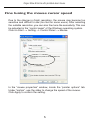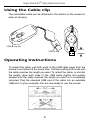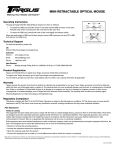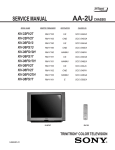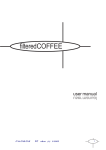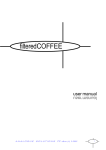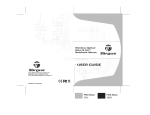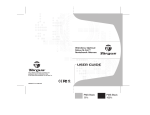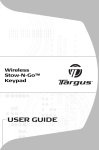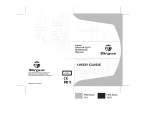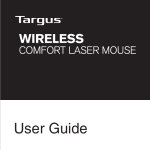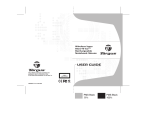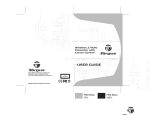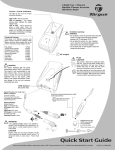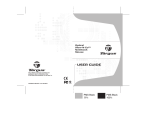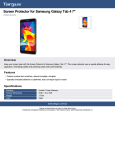Download Targus AMU22US User's Manual
Transcript
Stow-N-GoTM Ultra portable Laser mouse Visit our Website at www.targus.com Features and specifications subject to change without notice. © 2006 Targus Group International, Inc. and Targus, Inc. AMU22US / 410-0795-001A USER GUIDE CAUTION LASER RADIATION. DO NOT STARE INTO THE BEAM OR VIEW DIRECTLY WITH OPTICAL INSTRUMENTS. CLASS I LASER PRODUCT. NEVER POINT A LASER BEAM INTO A PERSON’S EYES OR VIEW A LASER BEAM DIRECTLY, AS PROLONGED EXPOSURE CAN BE HAZARDOUS TO THE EYES. MOMENTARY EXPOSURE FROM A LASER POINTER, SUCH AS AN INADVERTENT SWEEP OF THE LIGHT ACROSS A PERSON'S EYES, MAY CAUSE TEMPORARY FLASH BLINDNESS SIMILAR TO THE EFFECT OF A CAMERA FLASH BULB. ALTHOUGH THIS CONDITION IS TEMPORARY, IT CAN BECOME MORE DANGEROUS IF THE EXPOSED PERSON IS ENGAGED IN A VISION-CRITICAL ACTIVITY SUCH AS DRIVING. 2 TARGUS STOW-N-GO™ ULTRA-PORTABLE LASER MOUSE Introduction Congratulations on your purchase of the Targus Stow-N-GoTM ultra portable laser mouse. This mouse features a resolution changing function for users who require more precision with different types of applications. The attachable cable storage on the bottom of the mouse is great for users on the go. This is a plug and play device so no additional software is required. This mouse supports both Windows and Macintosh platforms. Contents • Targus Stow-N-Go ultra-portable laser mouse • Carrying pouch • User Guide System Requirements • • • • Operating System - Windows® 2000 / XP Windows VistaTM Mac OS 8.9 and above USB 1.1 or 2.0 port 3 Targus Stow-N-GoTM ultra portable laser mouse Connecting the mouse to your computer 1 Plug the standard USB end of the cable into an available USB port on your computer. 2 The Found New Hardware Wizard appears. If it does not, the operating system has installed the default driver automatically. No other steps are necessary. 3 Click Next. The wizard searches for the appropriate device driver. 4 Click Next. 5 Click Finish to complete the driver installation. You are now ready to use the mouse. Selecting the Resolution This mouse is designed with 3 user selectable resolutions: by pressing the resolution selection button, the user can select from the available resolutions which provide improved precision coupled with ultra-fast speed for the different types of applications, i.e. text, CAD drawing, detailed drawings. • 800-dpi: default, no light • 1,200-dpi: green LED light • 1,600-dpi: blue LED light LED status Indicator 4 Resolution Selection Button Targus Stow-N-GoTM ultra portable laser mouse Fine tuning the mouse cursor speed Due to the change in (high) resolution, the mouse may become too sensitive and difficult to use (too fast for some users). After selecting the suitable resolution, you can also fine tune the sensativity. This can be adjusted in the “control panel” of the Windows operating system. Click on Start --> Setting --> Control Panel --> Mouse In the “mouse properties” window, locate the “pointer options” tab. Under “motion”, use the slider to change the speed of the mouse. Click Apply to confirm the setting. 5 Targus Stow-N-GoTM ultra portable laser mouse Using the Cable clip The retractable cable can be attached to the bottom of the mouse for ease of carrying. USB tip clip slot attach USB tip clip release Operating Instructions To extend the cable, pull both ends of the USB cable away from the mouse's cord wheel at the same time. Continue pulling both ends until the cable reaches the length you want. To retract the cable, or shorten the length, draw both ends of the USB cable slightly and quickly release until the cable reaches the length you want or is completely retracted. Plug the standard USB end of the cable into an available USB port on your computer. You are now ready to use the mouse. 6 Targus Stow-N-GoTM ultra portable laser mouse Safety Measures Never point the optical sensor toward the face, particularly the eyes, to avoid possible injury. NOTE: WHILE THE MOUSE IS FUNCTIONING, LASER LIGHT IS NOT VISIBLE TO THE NAKED EYE. BE CAREFUL NOT TO LOOK DIRECTLY INTO THE EMITTER HOLE WHILE THE MOUSE IS ACTIVE. Although this mouse is a Class 1 Laser Product and safe for operation, avoid pointing the laser into the eyes or looking directly into the laser emitter. Any attempt to disassemble, adjust or repair the mouse may result in exposure to laser light or other safety hazards. Operating Hints For optimal performance: • Never use the mouse on a glass or mirrored surface as these surfaces will cause the mouse to fail temporarily. • Avoid using the mouse on surfaces with repetitive patterns, such as printed magazine photographs, as this type of surface may cause the mouse to respond slowly or fail temporarily. 7 Targus Stow-N-GoTM ultra portable laser mouse Technical Support For technical questions, please visit: US Australia New Zealand Internet: www.targus.com/support.asp Internet: www.targus.com.au Email: [email protected] Telephone: 1800-641-645 Telephone: 0800-633-222 Product Registration Targus recommends that you register your Targus accessory shortly after purchasing it. Go to: http://www.targus.com/registration.asp. You will need to provide your full name, email address, phone number, and company information (if applicable). Warranty Targus warrants this product to be free from defects in materials and workmanship for one year. If your Targus accessory is found to be defective within that time, we will promptly repair or replace it. This warranty does not cover accidental damage, wear and tear, or consequential or incidental loss. Under no conditions is Targus liable for loss of, or damage to a devices nor loss of, or damage to, programs, records, or data; nor any consequential or incidental damages, even if Targus has been informed of their possibility. This warranty does not affect your statutory rights. Regulatory Compliance This device complies with Part 15 of the FCC Rules. Operation is subject to the following two conditions: (1) This device may not cause harmful interference, and (2) This device must accept any interference received, including interference that may cause undesired operation. 8 Targus Stow-N-GoTM ultra portable laser mouse FCC Statement Tested to Comply This equipment has been tested and found to comply with the limits of a Class B digital device, pursuant to Part 15 of the FCC Rules. These limits are designed to provide reasonable protection against harmful interference in a residential installation. This equipment generates, uses, and can radiate radio frequency energy and if not installed and used in accordance with the instructions, may cause harmful interference to radio communications. However, there is no guarantee that interference will not occur in a particular installation. If this equipment does cause harmful interference to radio or television reception, which can be determined by turning the equipment off and on, the user is encouraged to try to correct the interference by one or more of the following measures: • Reorient or relocate the receiving antenna; • Increase the separation between the equipment and receiver; • Connect the equipment into an outlet on a circuit different from that to which the receiver is connected; • Consult the dealer or an experienced radio/TV technician for help. Changes or modifications not authorized by the party responsible for compliance could void the user’s authority to operate this product. Microsoft, Windows®, and Windows Vista™ are either registered trademarks or trademarks of Microsoft Corporation in the United States and/or other countries. All trademarks and registered trademarks are the properties of their respective owners. All rights reserved. 9